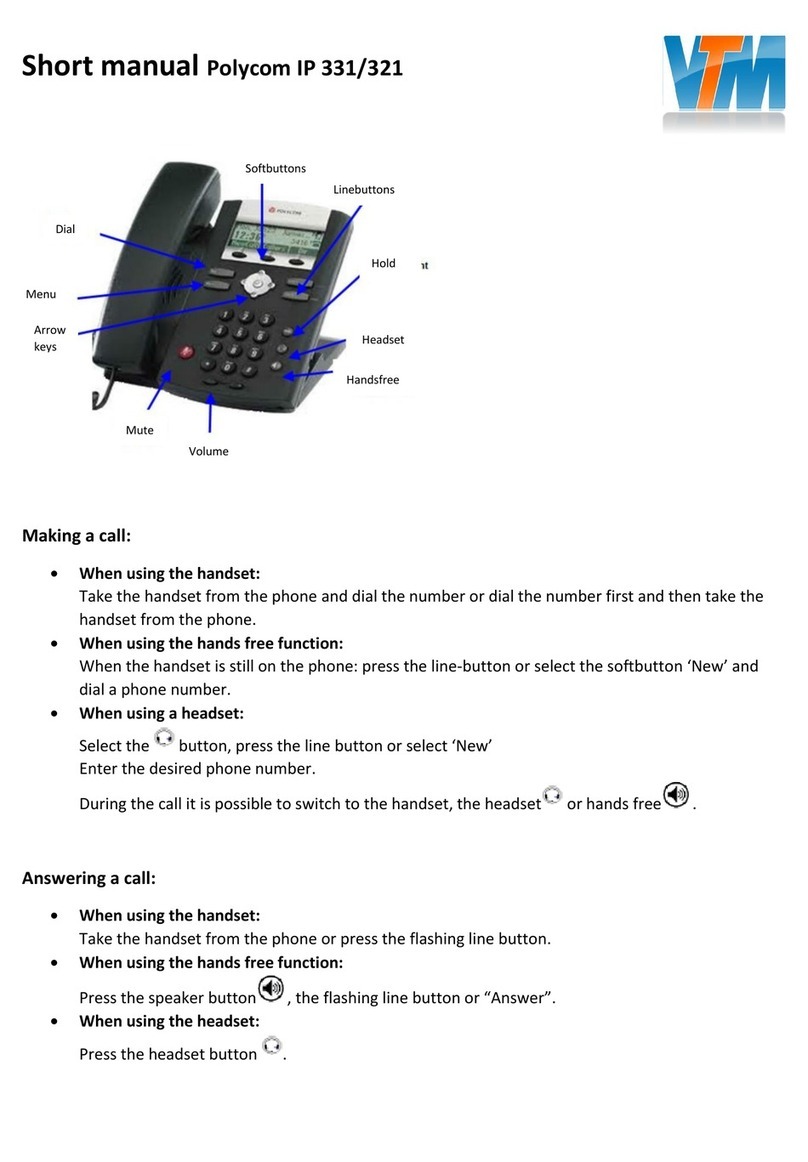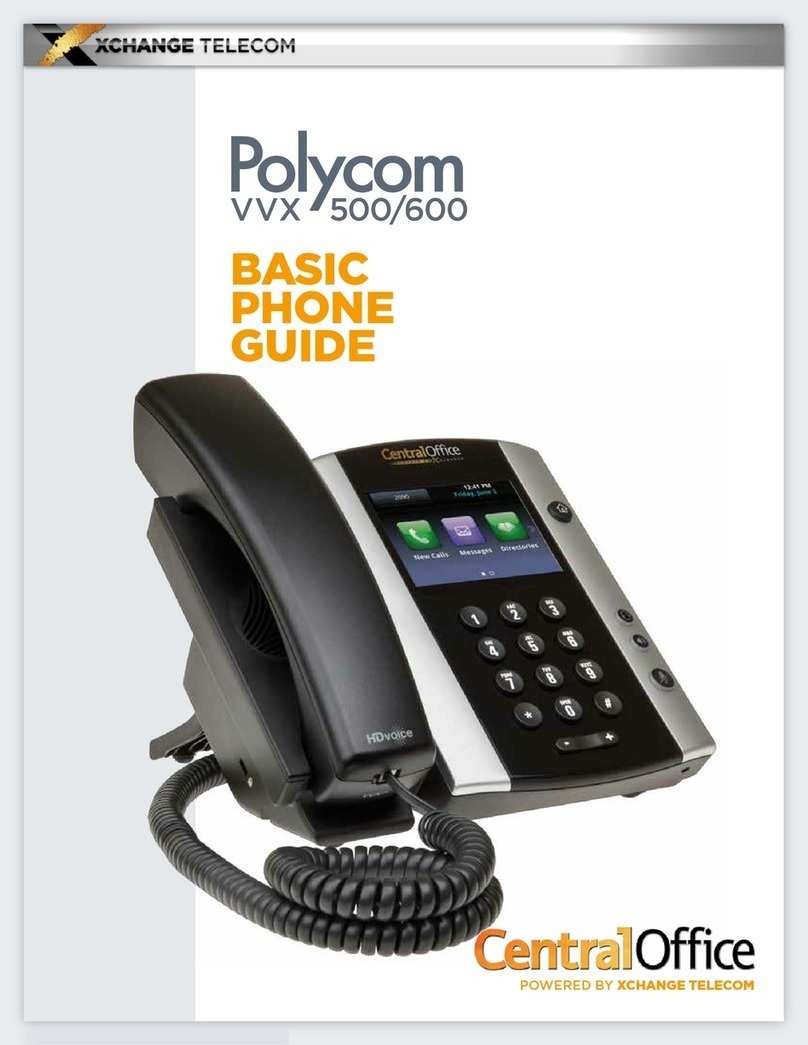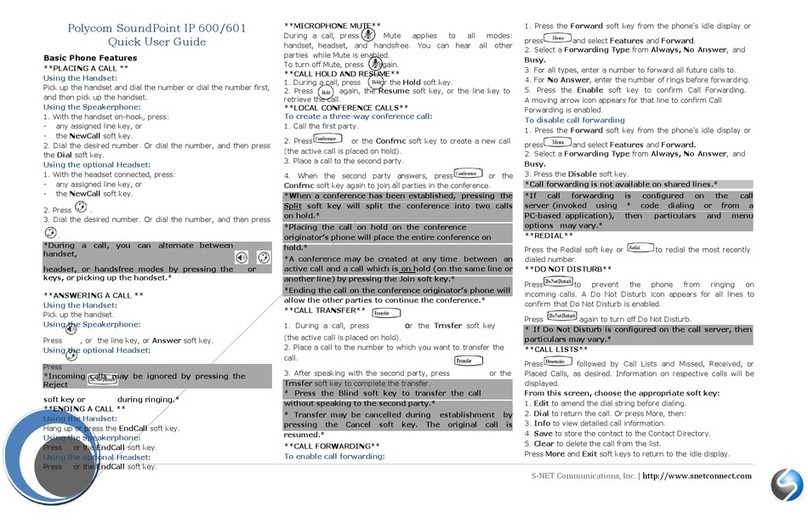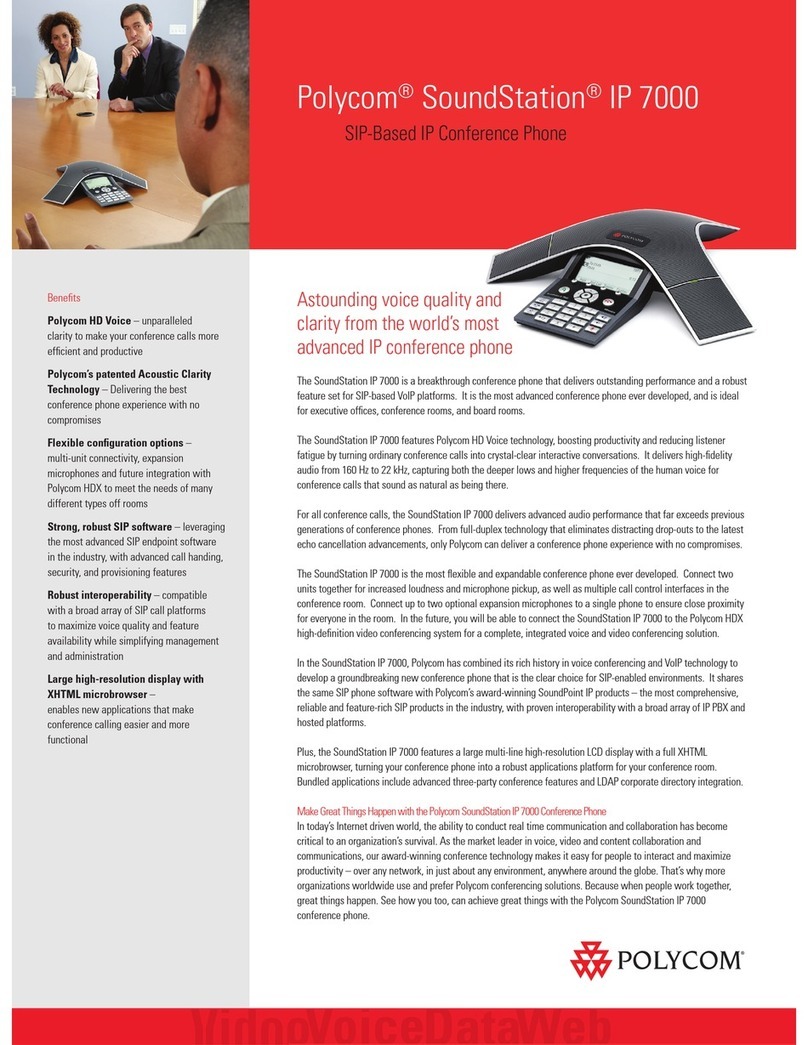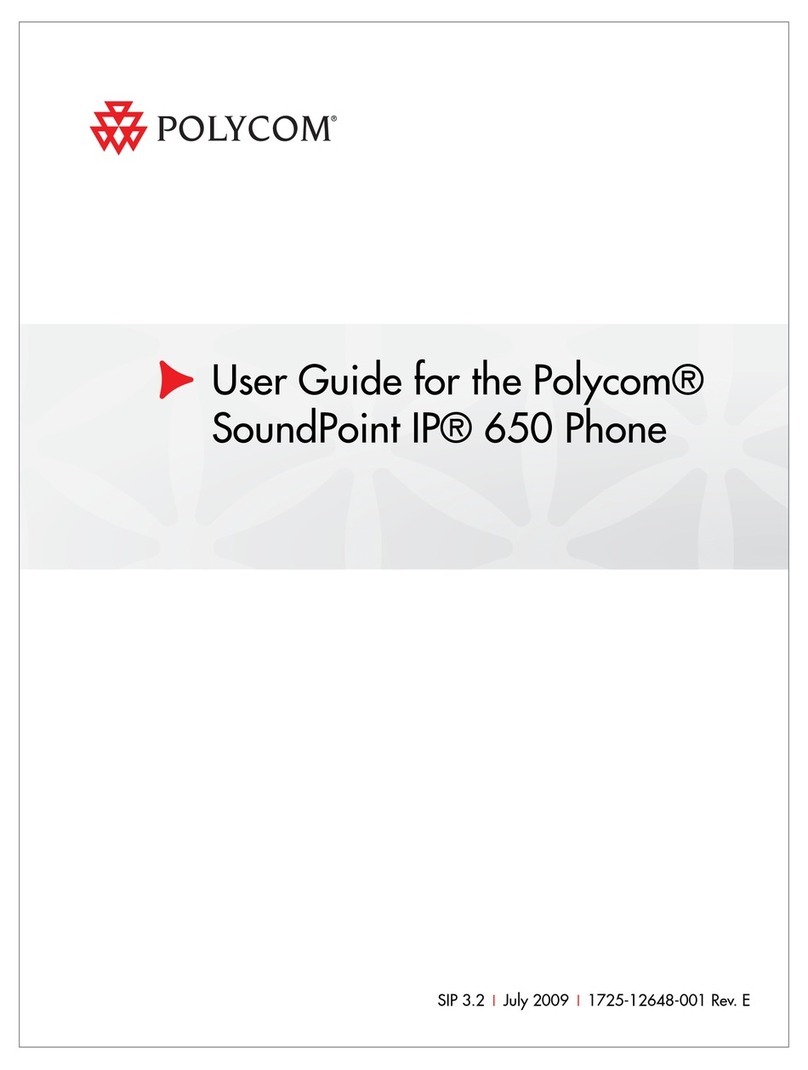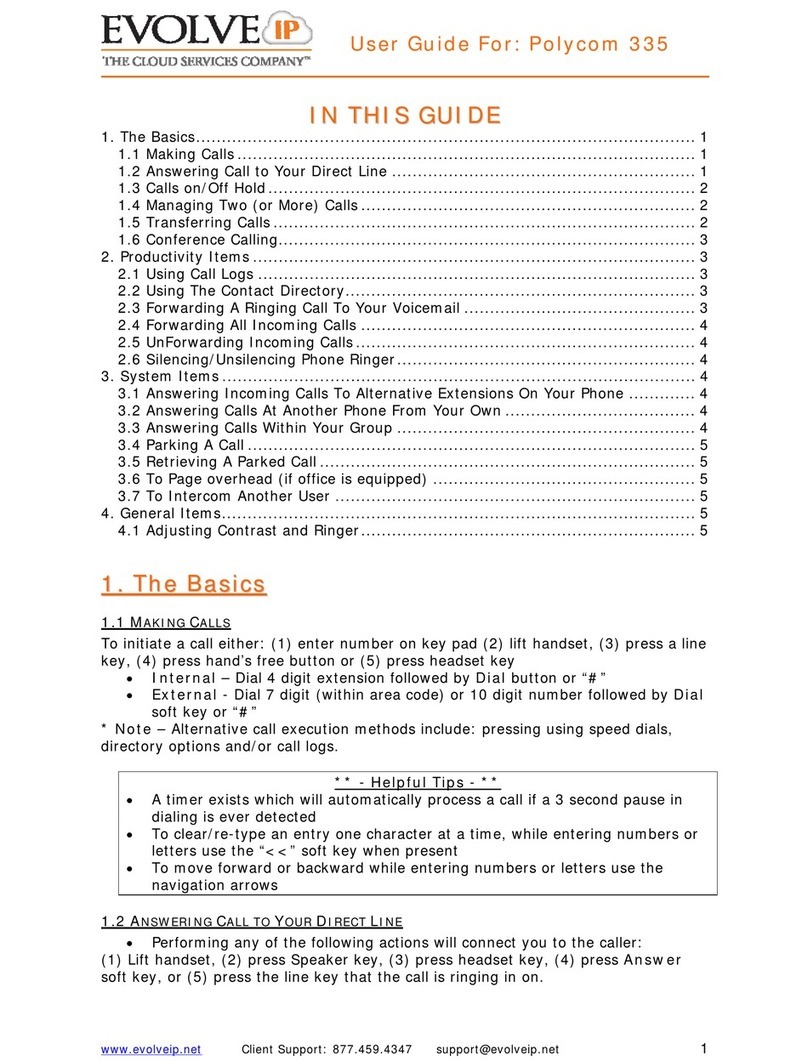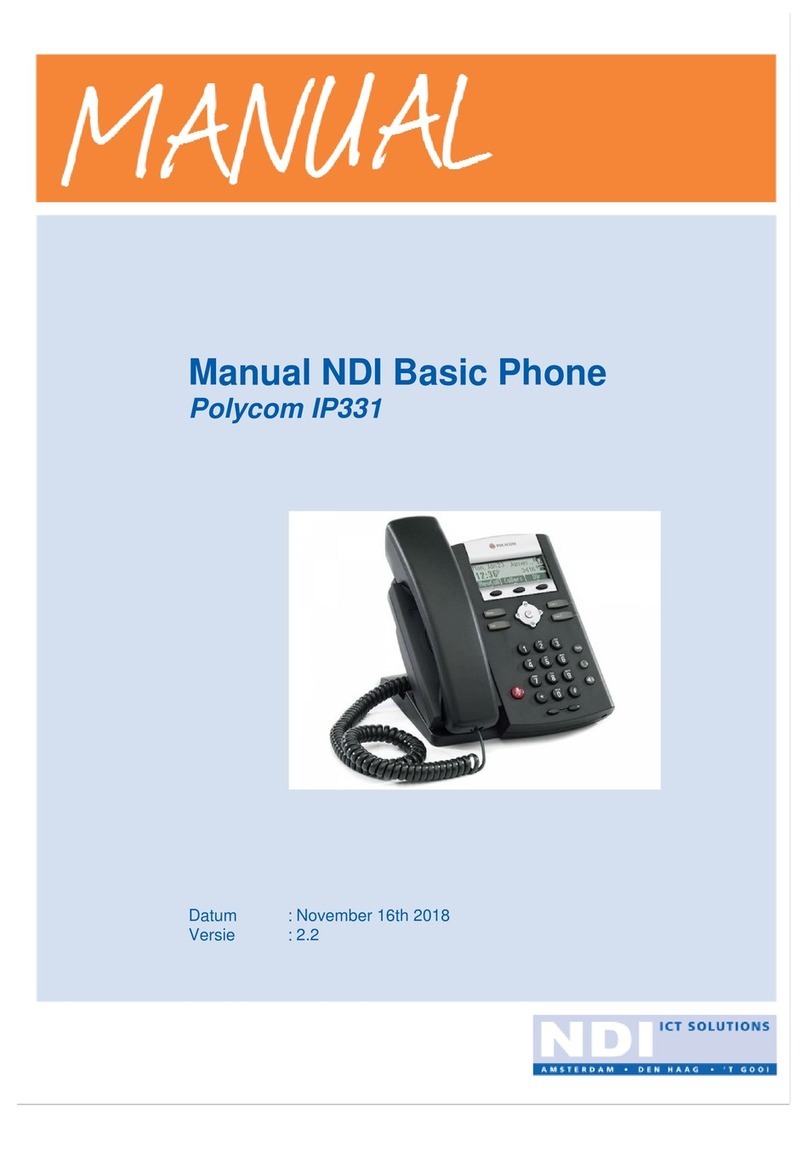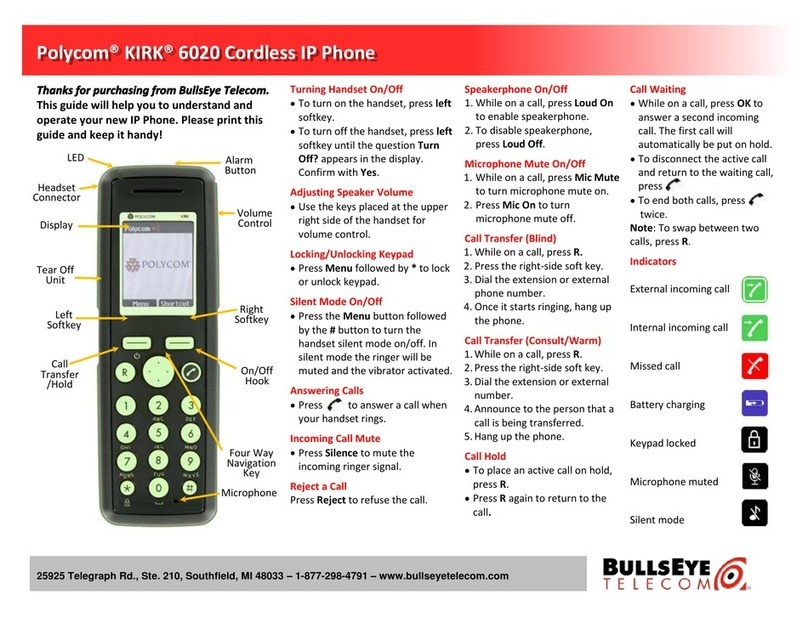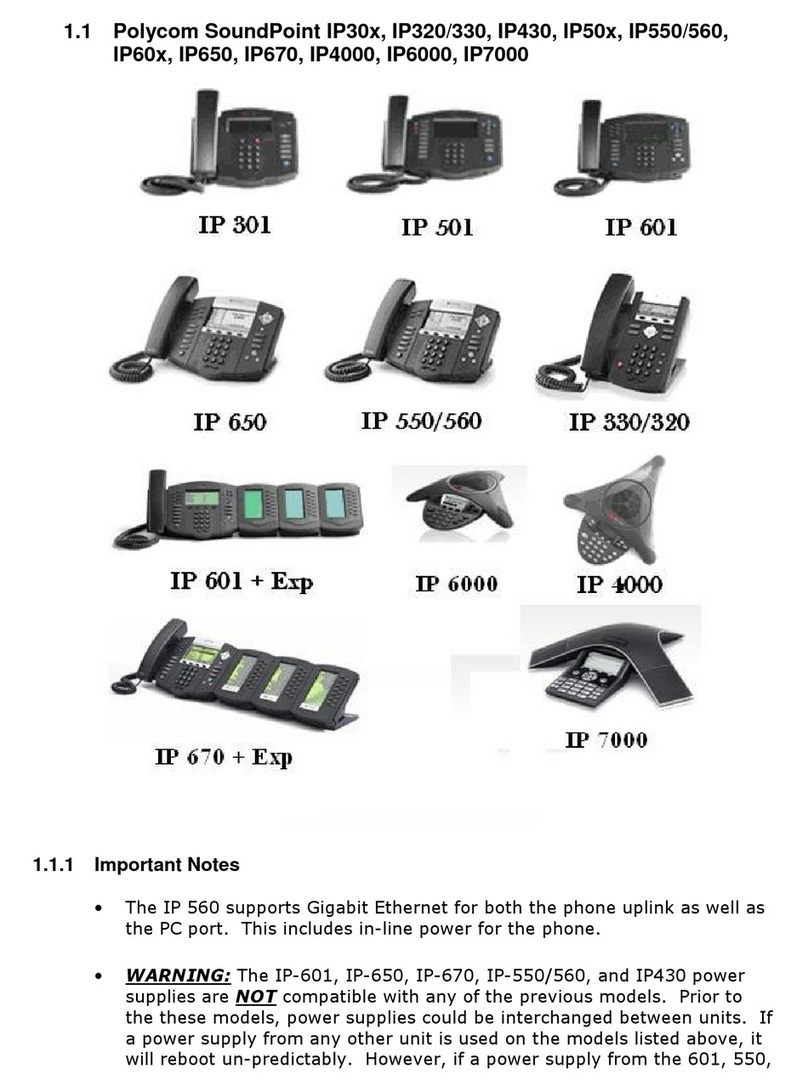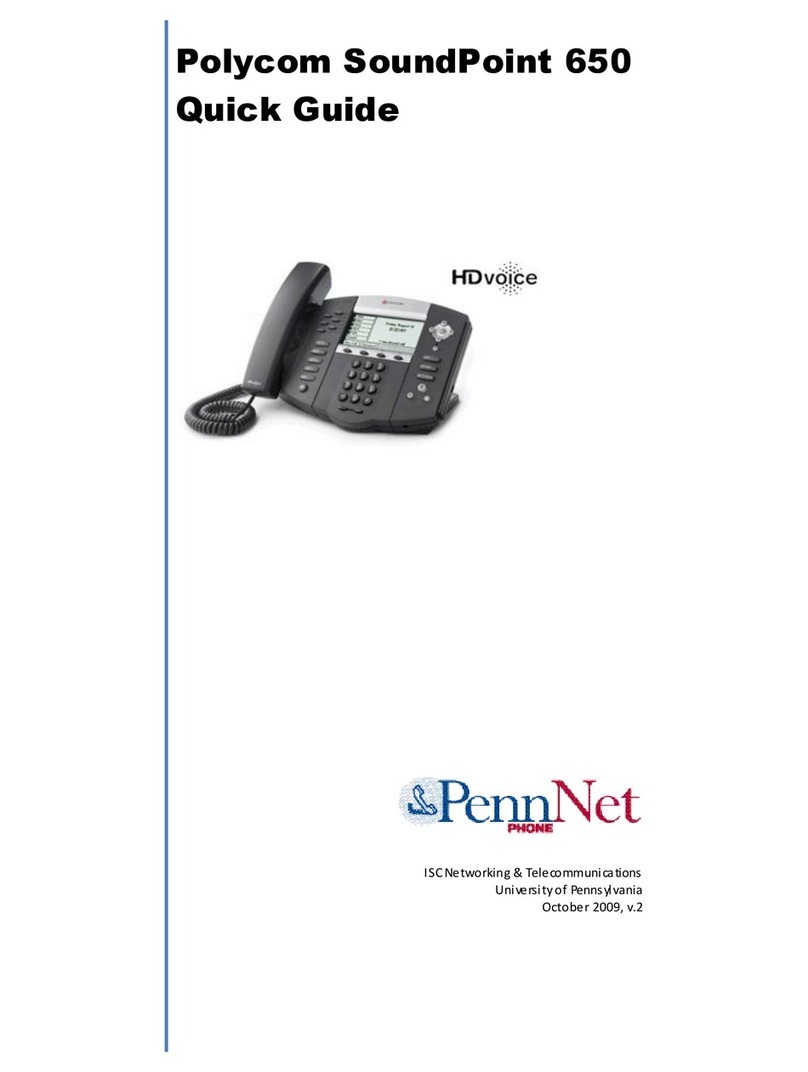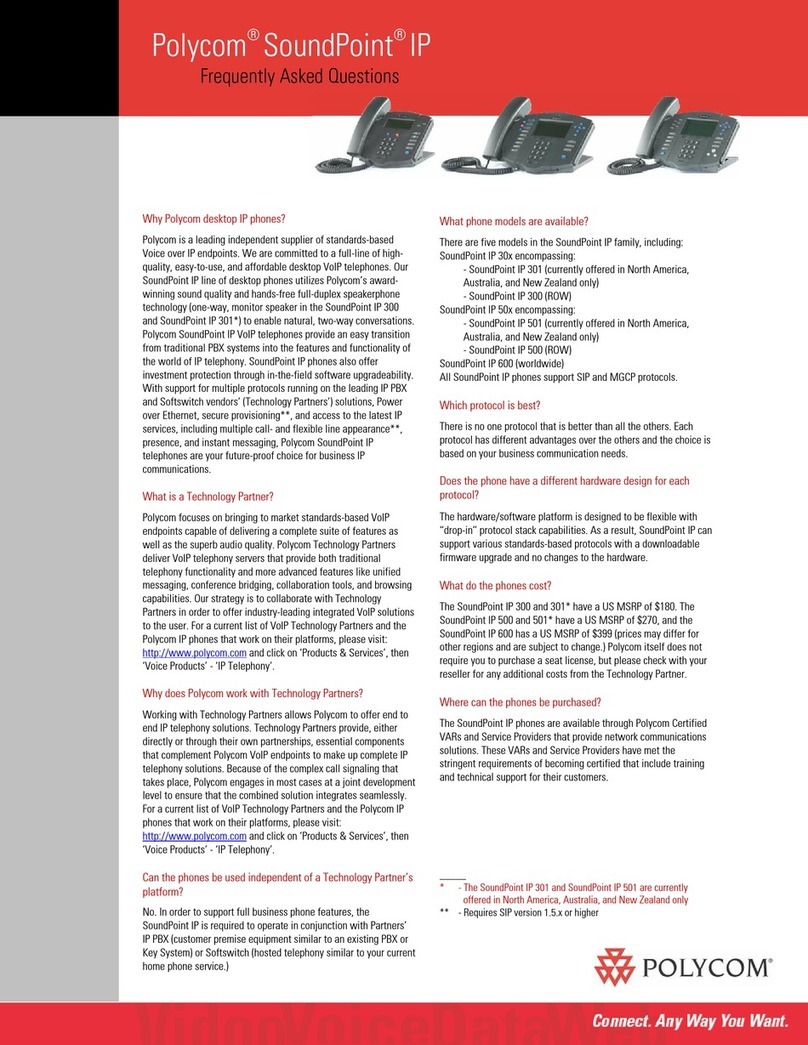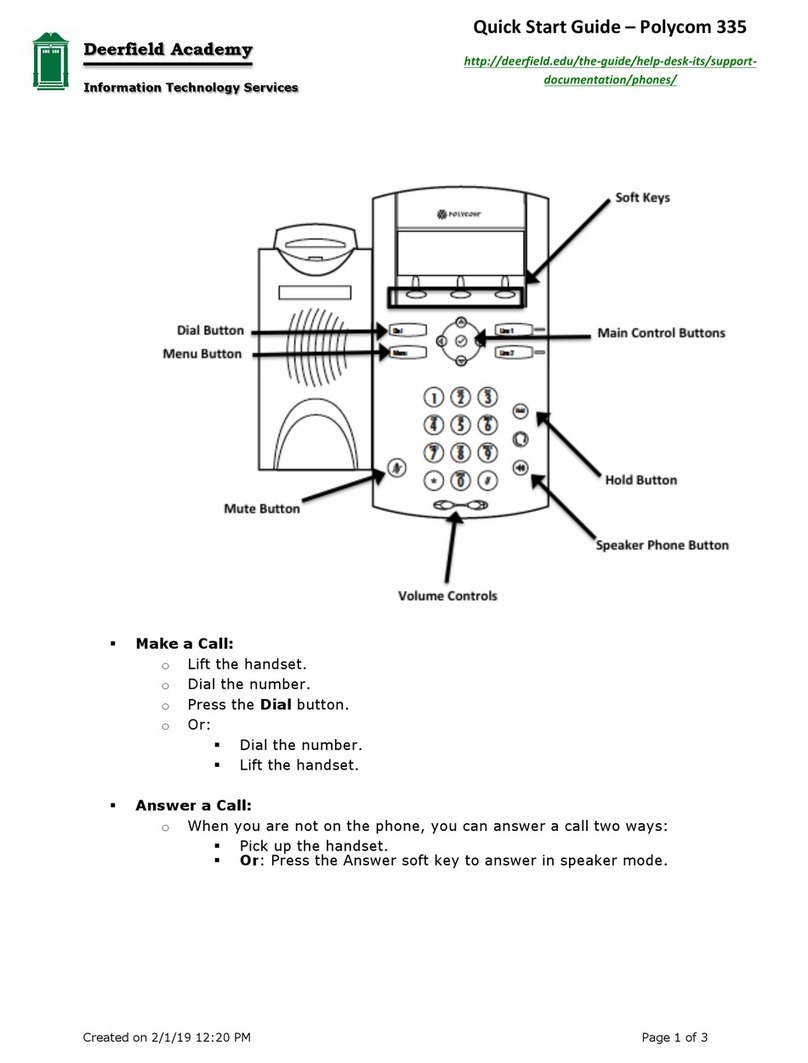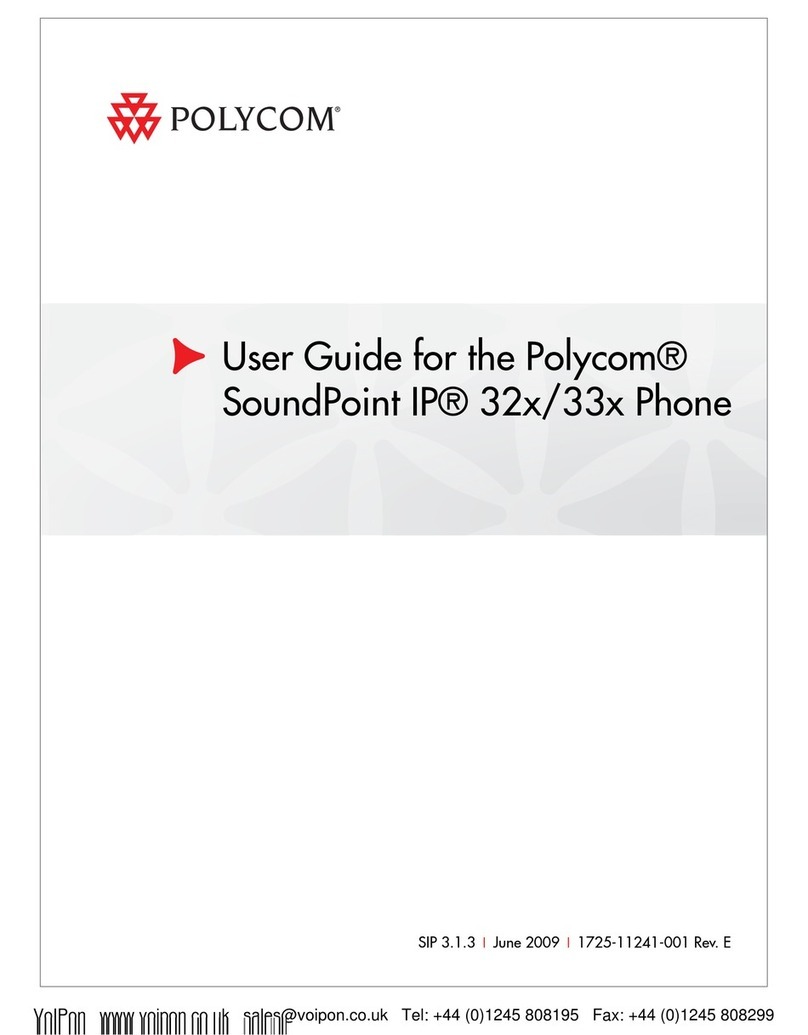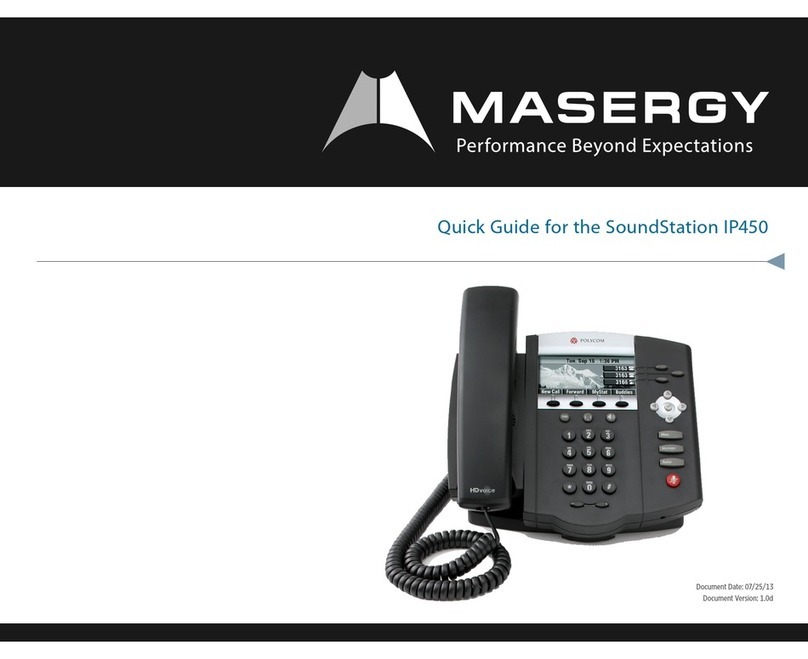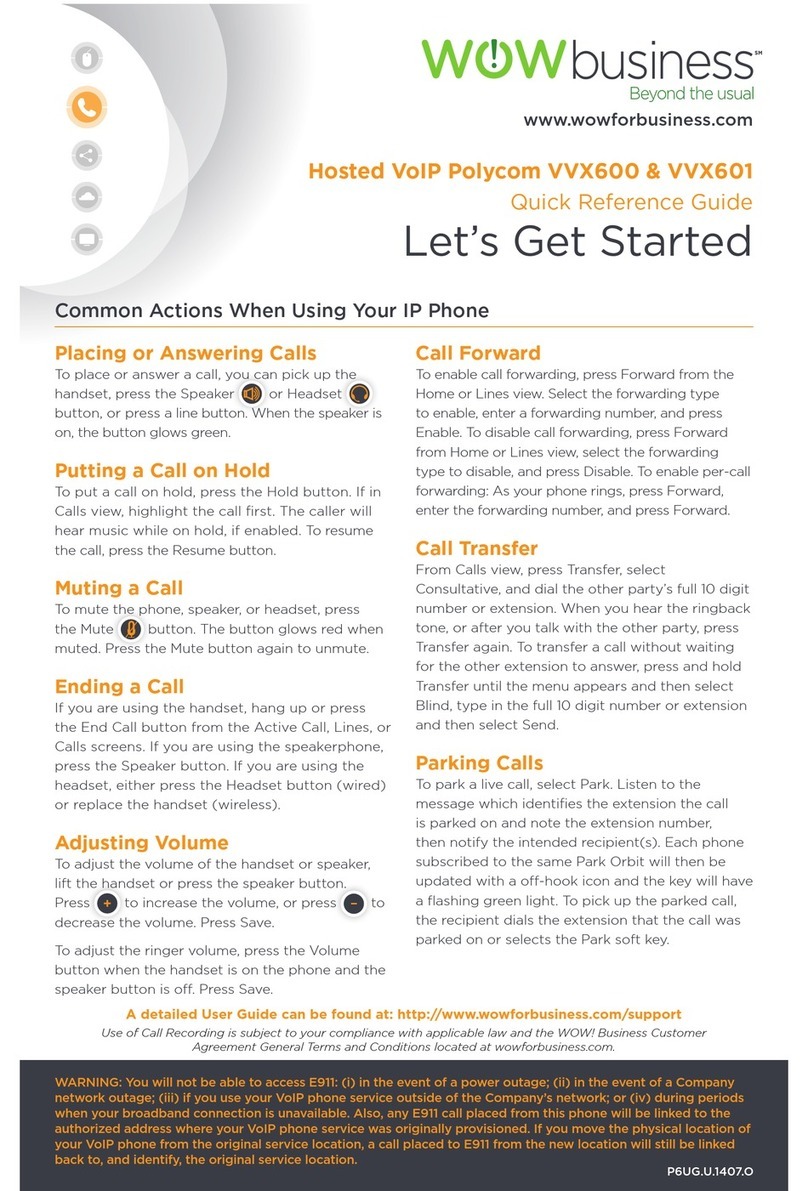MANAGING CALLS
For more information regarding the VVX 501/601, visit sasktel.com/ibcsupport.
Changing your default transfer type
1. Press .
2. Select Settings > 1 Basic > 1 Preferences > 11 Default Transfer Type.
3. Select Consultative or Blind.
Performing a transfer directly to Voice Mail
1. While on an active call, press the Transfer key.
2. Dial *98 then the extension or number. If there is a 3 second delay, the
transfer will go to your own mailbox. Use consultative transfer to avoid
this.
3. Press #.
4. After you hear the confirmation message, hang up.
PARKING AND RETRIEVING A CALL
To park
1. When on an active call, tap the Hold soft key.
2. Dial *55 and tap .
3. Dial the extension or press #to park the call on your own extension.
4. Press #.
5. After the confirmation message, hang up.
To retrieve
1. Go to any phone and dial *56.
2. Dial the extension the call was parked on.
3. Press #.
CALL FORWARDING
1. From Lines View, tap the Forward soft key.
2. Tap the forwarding type to enable then type a forwarding number.
3. Tap Enable.
To disable Call Forwarding
1. From Lines View, tap the Forward soft key.
2. Tap the forwarding type to disable.
3. Tap Disable.
Note: Your line access has been provisioned with Call Forward No
Answer and Call Forward Busy to forward calls to your voice mail. Any
changes to Call Forwarding on the set through this method will override
the forwarding of calls to your voice mail.
To enable per-Call Forwarding
1. As your phone rings, tap Forward.
2. Enter the forwarding number.
3. Tap Forward.
DO NOT DISTURB
1. Tap the DND soft key to enable and disable ringing. If enabled, your
line keys icon, , will appear beside and over each phone line.
Note: With more than 1 line, select which line you want to DND first.
CONTACT DIRECTORY
View Directory
1. Tap Directories from Home View or tap Directory soft key.
Add a contact
1. Navigate to your Contact Directory and tap .
2. Type the contact’s information and tap Save.
To make a contact a Favourite, enter a Favourite Index Number.
Tip: A green star, , indicates a Favourite.
Update contact information
1. Navigate to your Contact Directory and tap the contact.
2. Tap , update the information, and tap Save.
Delete a contact
1. Navigate to your Contact Directory and tap the contact.
2. Tap , and tap Yes to confirm.
Search for a contact
1. Navigate to your Contact Directory and tap Search.
2. Enter search criteria, and tap Search.
Dial a contact from your Directory
1. Navigate to your Contact Directory and tap the contact.
2. From the contact’s information screen, tap the phone number.
FAVOURITES
Found in Favourites list, Lines View, and Directories.
View your favourites
1. Tap the Directory soft key.
2. Tap Favourites.
Dial a favourite
1. Tap the favourite from Lines View or your Favourites list.
Reorder your favourites list
1. Update the contact’s Favourite Index Number in the Contact Directory.
VIEWING RECENT CALLS
1. Tap New Call from Home View.
2. Tap Recent or tap .
From Recent Calls list, you can
• Tap to sort and order calls.
• Tap to display only certain calls.
• Tap a call record to call the person.
Tip: From your Recent Calls list, tap next to the call, and tap Save.
Enter additional information and tap Save.
UPDATING RINGTONES
1. To change the incoming call ringtone, tap Settings from Home View.
2. Tap Basic > Ring Type. Tap the ringtone you want.
Set a ring tone for a contact
1. Navigate to your Contact Directory, tap the contact.
2. Tap , tap Ring Type, select ring type.
Tap the back arrow and tap Save.
MUTING THE MICROPHONE
1. During a call, press so other parties cannot hear you.
2. To disable mute, press again.
ADJUSTING VOLUME
1. Press to change call volume during a call, or to change
ringer volume when phone is idle or ringing.
VOICE MAIL
1. Tap on the Lines view.
2. Follow the prompts.
05312018
ADDITIONAL FEATURES