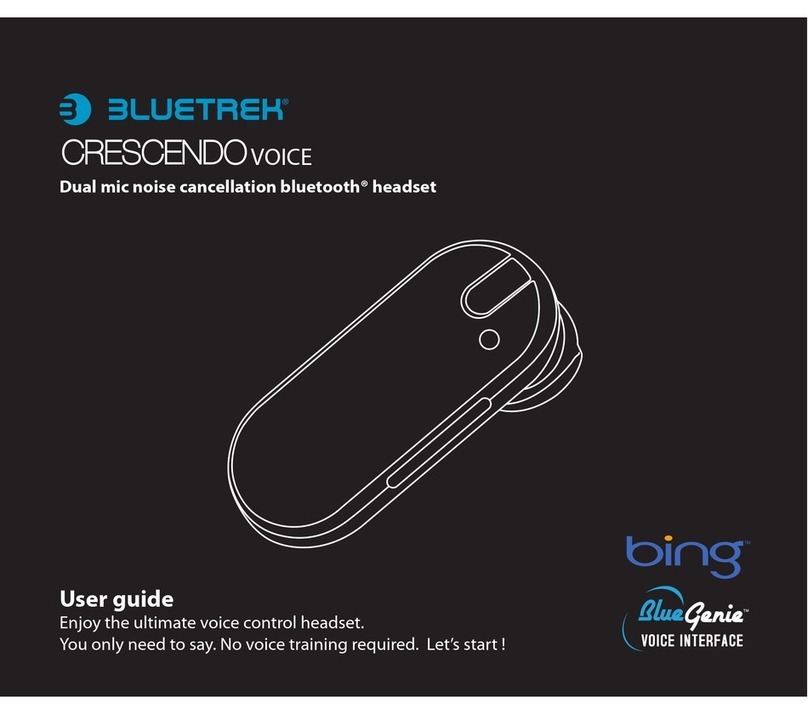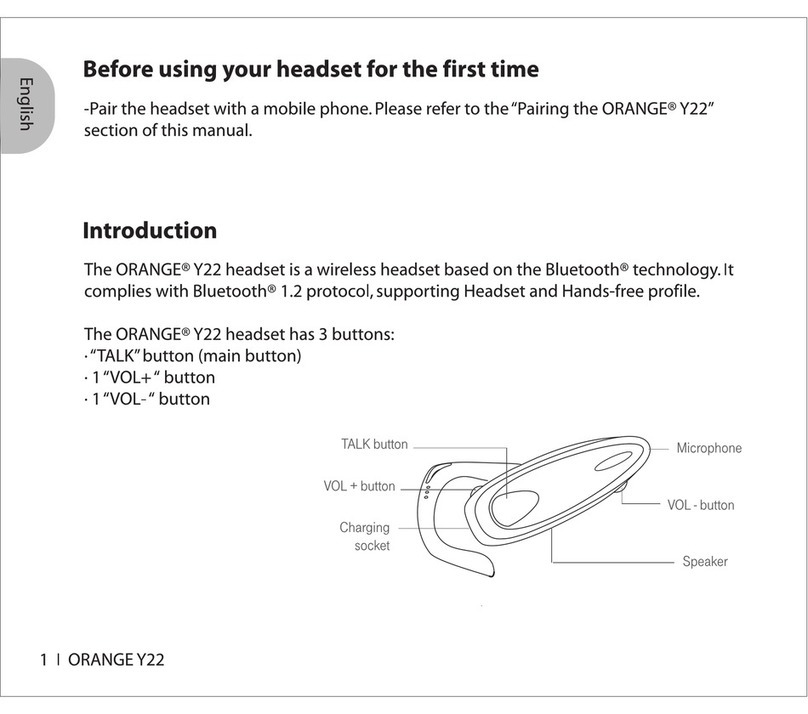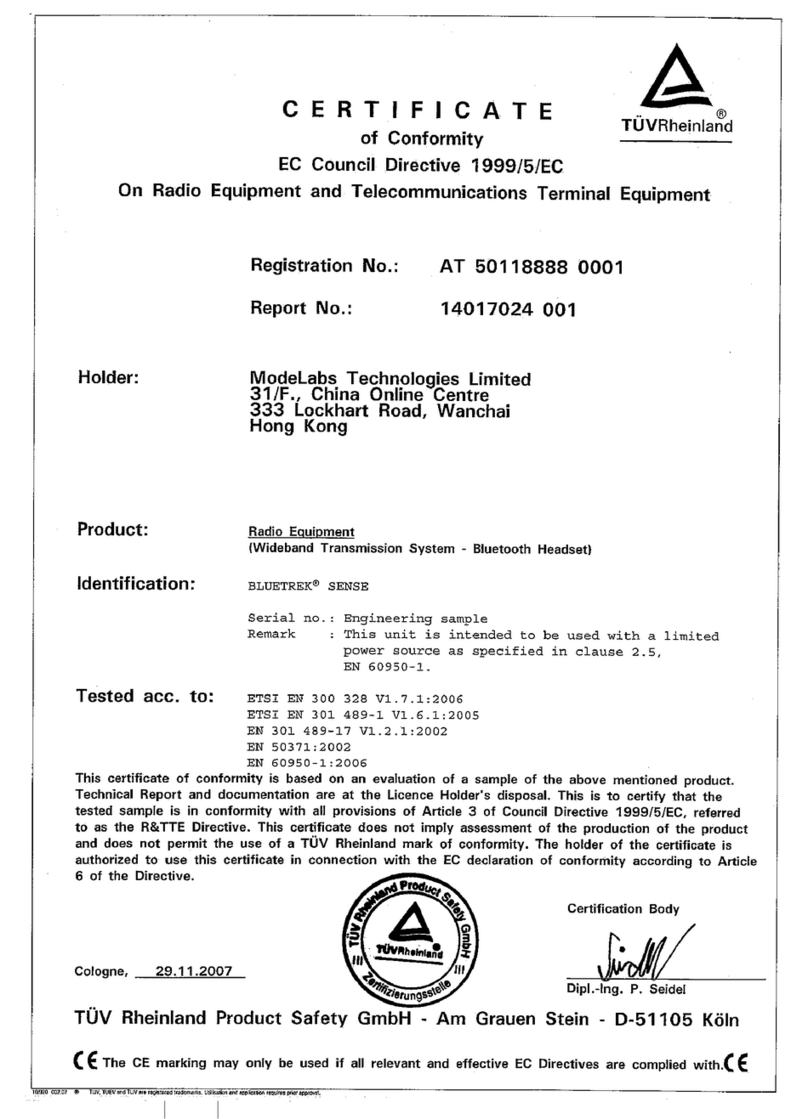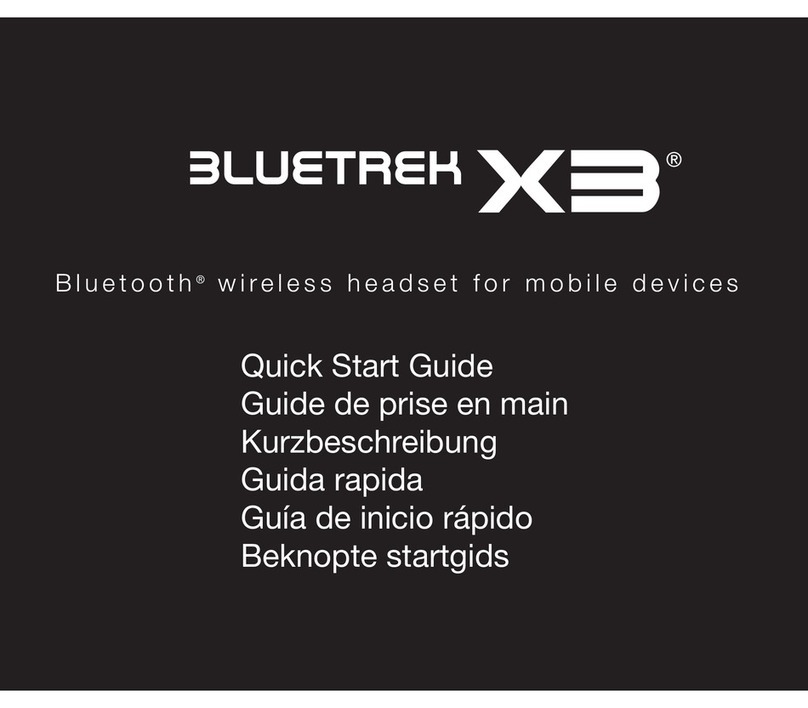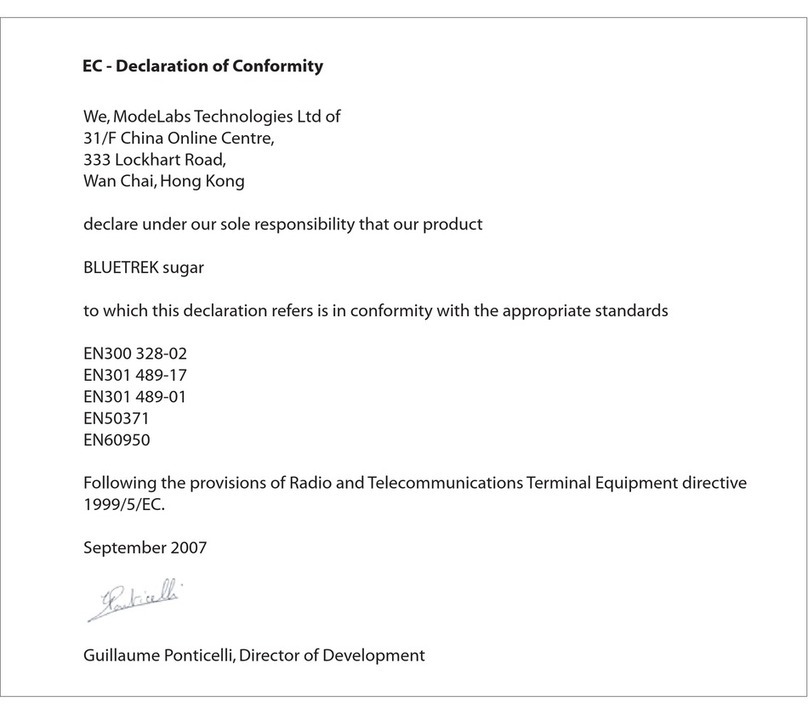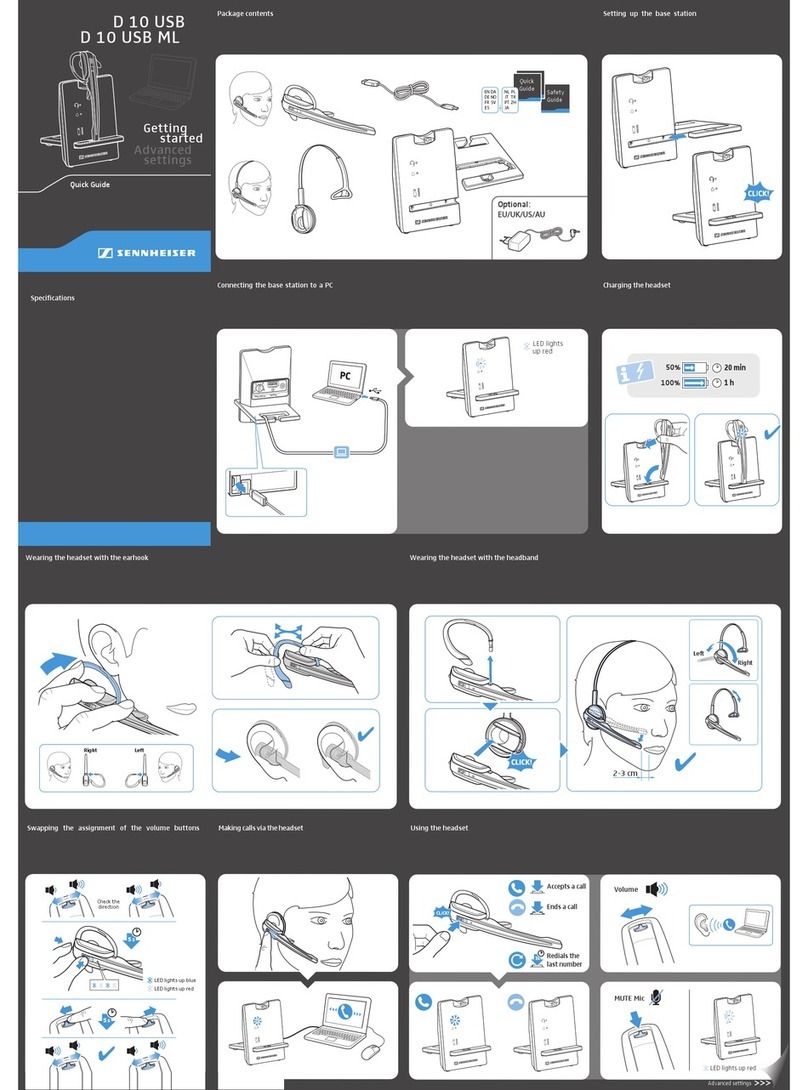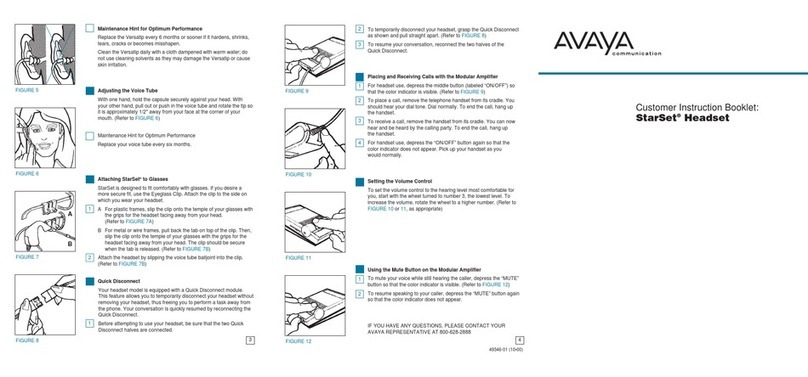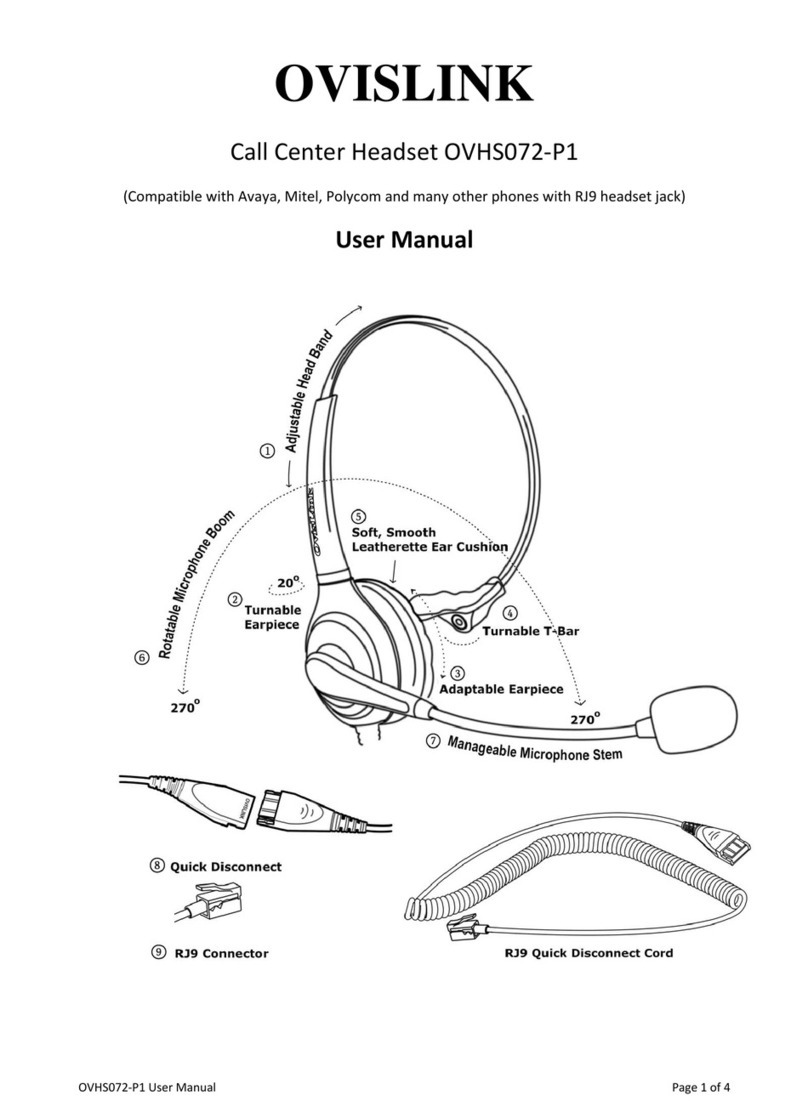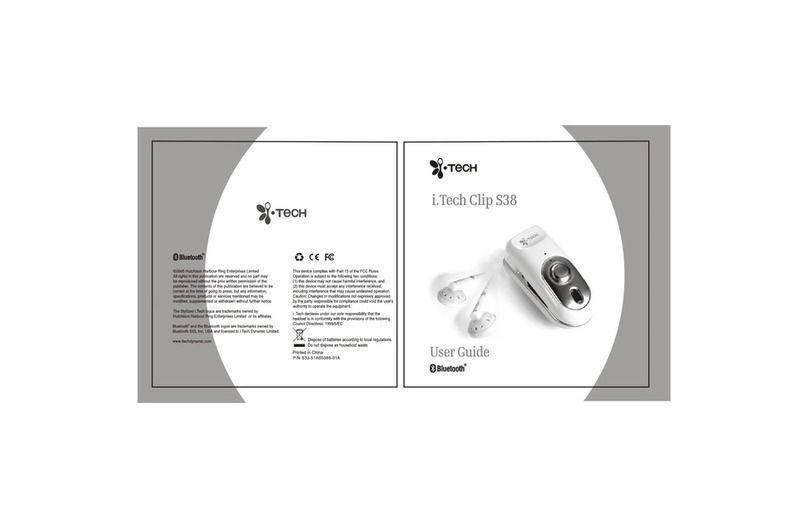PAGE 3 / 7
Charging the BLUETREK®X2
Please connect the charger to the headset and to the mains. During the charge, the
indicator light is red. The indicator light will turn off when the charge is complete.
During subsequent charges, the charging should take approximately 2 hour 40 minutes.
When you hear a light beep in your headset at regular intervals, and the indicator light
flashes in red, your headset needs to be recharged.
Important:
•To maximize battery lifetime, it is recommended to recharge your headset to full
capacity only when the battery is low, since a battery has a lifetime of about 500
charging cycles.
•If you leave your headset battery empty for an extended period of time, it could
excessively discharge the battery. In this case, charge your headset for 10 hours
or more until the battery recovers and recharges completely. Only switch on the
headset once the red indicator light turns off, indicating the battery has fully
recovered.
•Do not let the battery charger remain plugged in the headset for more than 24h.
•The use of any other charger will automatically suspend the warranty.
Pairing the BLUETREK®X2
Before using the BLUETREK®X2 headset, you must pair it with your Bluetooth®mobile
phone. Pairing is the process of linking 2 Bluetooth®devices, so that they can
communicate.
To initiate pairing:
1. Place the BLUETREK®X2 and your mobile phone within 0.3 meter (1 foot) from
each other.
2. Switch on your phone and select its Bluetooth®discover mode (refer to the
Bluetooth®mobile phone user manual).
3. When the BLUETREK®X2 is switched off, press and hold the TALK button for
about 7 seconds until the indicator light flashes red and blue alternately. And a
sound can be heard in the speaker.
4. Once the mobile phone detects the headset, a “BLUETREK X2” message will be
displayed. Follow the phone instructions to accept the pairing. The PIN code (or
passkey) is 0000, then press “yes” or “ok”.
If pairing success, the indicator light will switch to blue and flashes slowly.
If you haven’t started the discovery mode within 5 minutes, the headset will switch off.
You must then switch on your headset and start the pairing again.
PAGE 4 / 7
Wearing the BLUETREK®X2
For your convenience, the ear loops and the ear hook of BLUETREK®X2 are designed
to be removable and can be worn on either ear. BLUETREK® X2, as packaged, is
already with the small ear loop that is specially designed for active outdoor use.
To replace with the ear hook:
Simply unsnap the ear loop from the
headset by pulling gently at the base of
the ear clamp ring.
The ear hook is made of a soft material
which can be shaped to fit your ear.
Please refer to the above diagram of
how it can be adjusted.
Snap the ear hook onto the headset by
applying gentle pressure on the base of
the ear clamp ring.
Switching the BLUETREK®X2 ON and OFF
Switching BLUETREK®X2 ON
When your headset is off, press and hold the TALK button for about 2 seconds until the
blue indicator light is on. A beep (2 tones) can be heard in the speaker. Release the
TALK Button.
To check if your headset is ON, press once on the TALK button. If the indicator light
flashes blue, it means your headset is ON.
Switching BLUETREK®X2 OFF
When your headset is on, press and hold the TALK button for about 5 seconds until the
red indicator light is on after the quick blue flashes. A beep (2 tones) can be heard in
the speaker then release the TALK Button.