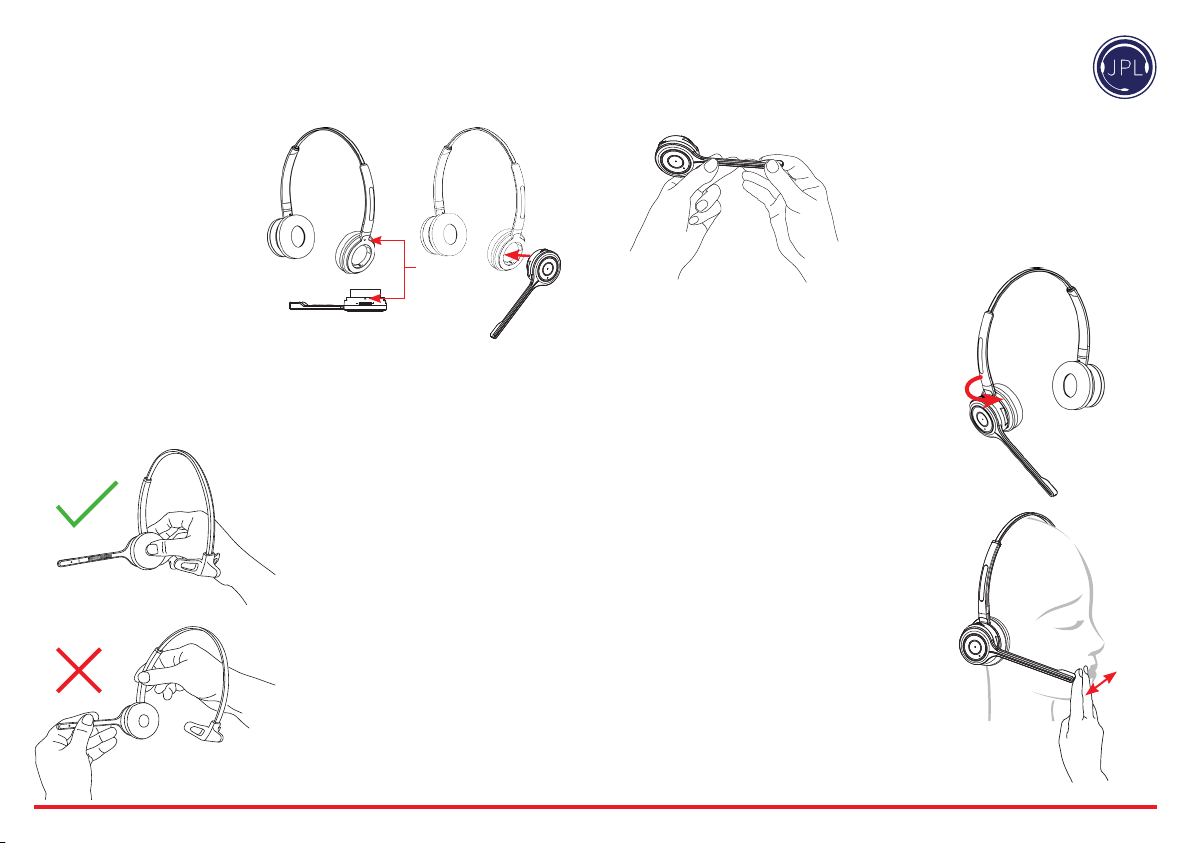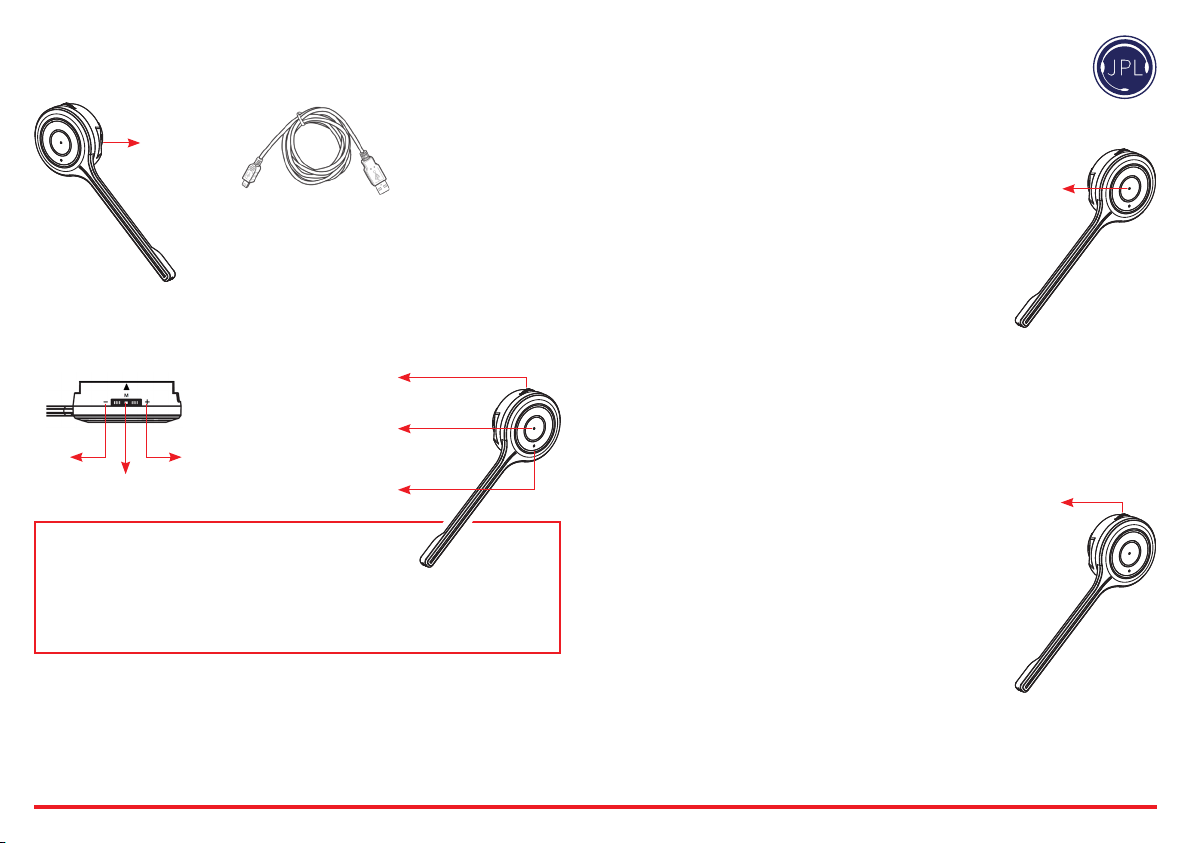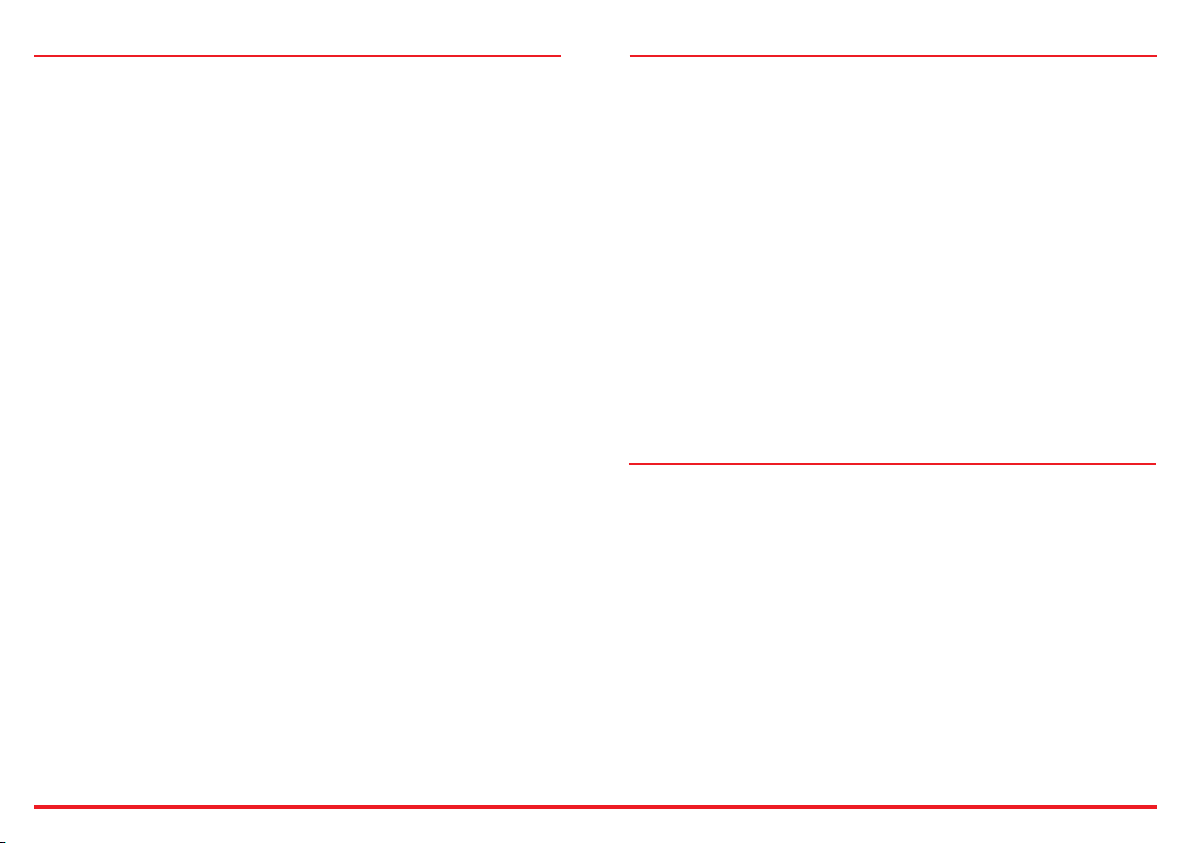FCC Information
This device complies with part 15 of the FCC Rules.
Operation is subject to the following two conditions:
1. This device may not cause harmful
interference, and
2. This device must accept any interference
received, including interference that may cause
undesired operation.
FCC Notication to users
This equipment has been tested and found
to comply with the limits for a CLASS B digital
device, in accordance to Part 15 of the FCC Rules.
These limits are designed to provide reasonable
protection against harmful interference when
the equipment is operated in a commercial
environment. This equipment generates, uses,
and can radiate radio frequency energy and, if
not installed and used in accordance with the
instructions, may cause harmful interference
to radio communications. However, there is no
guarantee that interference will not occur in a
particular installation. If this equipment does cause
harmful interference, the user is encouraged to
try to correct the interference by consulting with a
dealer or an experienced technician for technical
assistance.
Any changes or modications to the equipment
not expressly approved by the party responsible for
compliance could void user’s authority to operate
the equipment.
WARNING & SAFETY INFORMATION
The antenna(s) used for this device must be
installed to provide a separation distance of at least
20cm from all persons and must not be co-located
or operating in conjunction with any other antenna
or transmitter.
Safe and eicient use
Do not expose your product to humidity, liquid or
extreme temperature conditions. Such conditions,
or other rough treatment such as dropping or
bending the product may damage it. Do not use
any accessories or chargers other than original
intended for use with this product. Neither headset
nor charger contain any user serviceable parts, and
must not be opened.
A Bluetooth device uses radio signals to
communicate with other devices. The power of this
radio signal is low, maximum 0.001 Watts. Do not
use the product where it is forbidden, for example
in air planes, at hospitals, in blasting areas or in
explosive atmospheres. Radio signals may interfere
with other electronic devices, especially if these are
not shielded.
Permanent hearing loss may occur if headsets
are used at high listening volumes for longer
periods of time. Set the volume to a safe level.
You can adapt to high listening volume over time,
especially in a noisy environment where the level
of sound may seem normal even if the volume is
high. Reduce the time you use a headset with high
listening volume.
Battery information
The device is equipped with a rechargeable
Lithium-polymer battery. A new battery will need a
few charging cycles before it can reach maximum
capacity. A fully charged battery will loose its charge
over time even if the headset is not used.
Battery capacity and life span may be reduced
if the device is exposed to extreme high or low
temperatures, for example if it is le in a car. A
device with a cold or hot battery may stop working
until it is back to normal (room) temperature.
Battery capacity at temperatures below -0 °C is
reduced.
Never dispose of batteries in an open re as they
may explode. Always dispose of used batteries and
electronic devices according to your local recycling
regulations.
Technical InformationHelp and Tips
Troubleshooting
If you have problems connecting the headset to
your smartphone, do as follows:
• Check that the headset is charged, turned on and
within 10 meters of the phone.
• Check that Bluetooth is switched on your phone.
• Check that the headset is listed as a headset
device in your phone and also connected. You
may need to re-connect to the headset
• Try removing the headset from the phone, then
pair and connect again.
• If the headset stops functioning, even though it
is fully charged: Reset the headset by switching it
o, wait for 15 seconds and then turn it on again.
You might try to reset the phone as well.
Some features are not possible to use with
certain phone models:
• Check the user manual of your smartphone for
missing settings or functions that needs to be
activated.
• Dierent mobile phone manufacturers may
implement Bluetooth functions in dierent
ways. The unit should work with all phones that
support the Headset and Hands-free Bluetooth
proles, but functionality may vary depending
on the telephone model you use. You might also
want to check for the latest rmware for your
phone.
Maintenance
Your headset is a technically advanced device
containing circuit boards and ne mechanics, made
from top grade components. To increase reliability
and life span, always treat your headset with care.
• Do not expose the headset to moisture, liquids,
rain or dust.
• Store the product in a dry and dust-free location.
• Use a dry cloth to clean your headset.
• Do not store a fully charged headset on the
charging stand for long periods of time.
• In the interest of hygiene, it is advisable to replace
the ear cushions of your headset every 6 months.
Ear cushions are available to purchase as spare
parts.