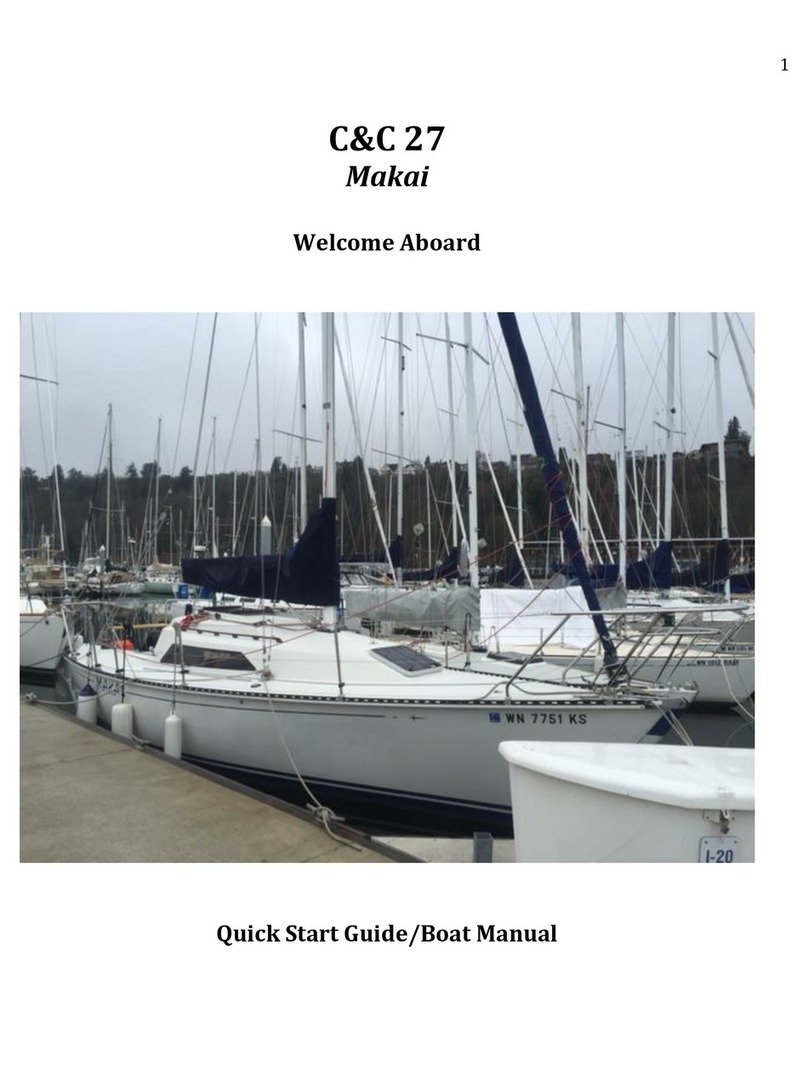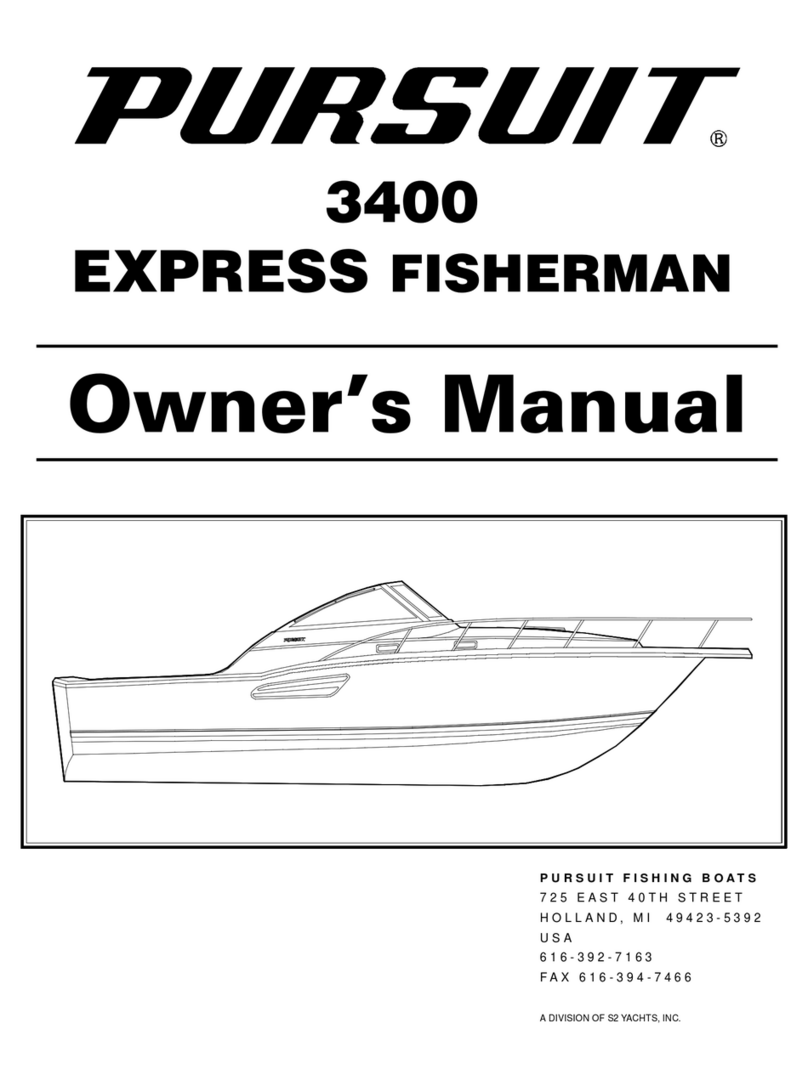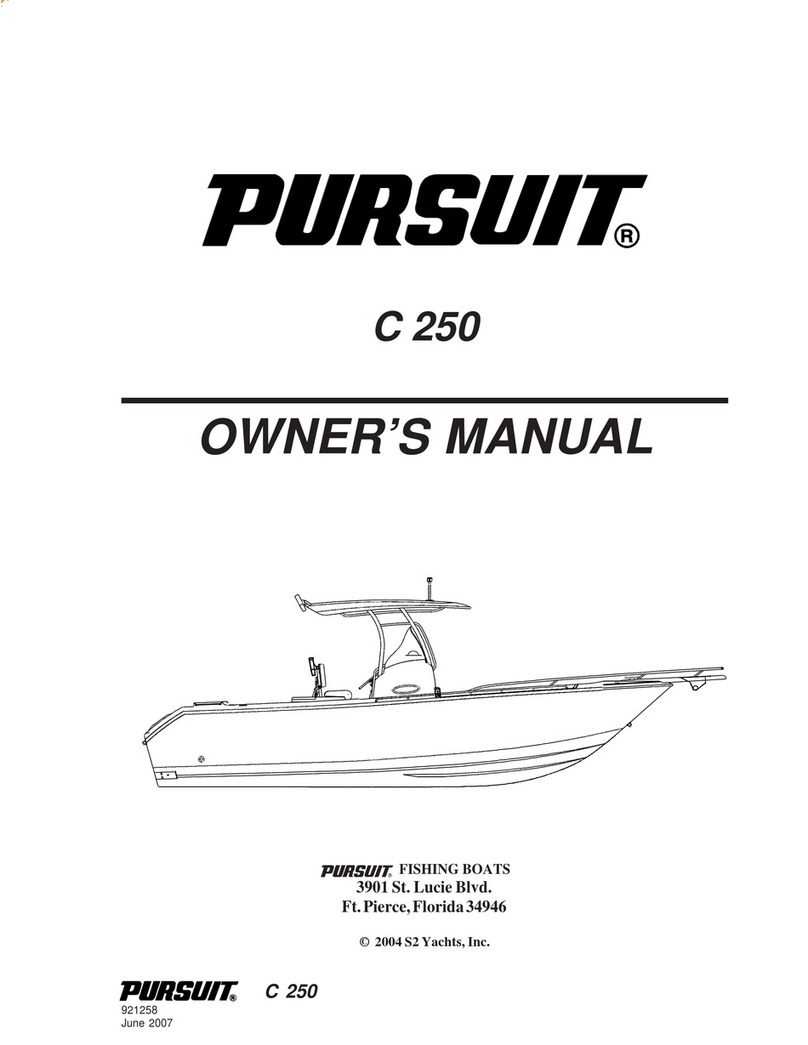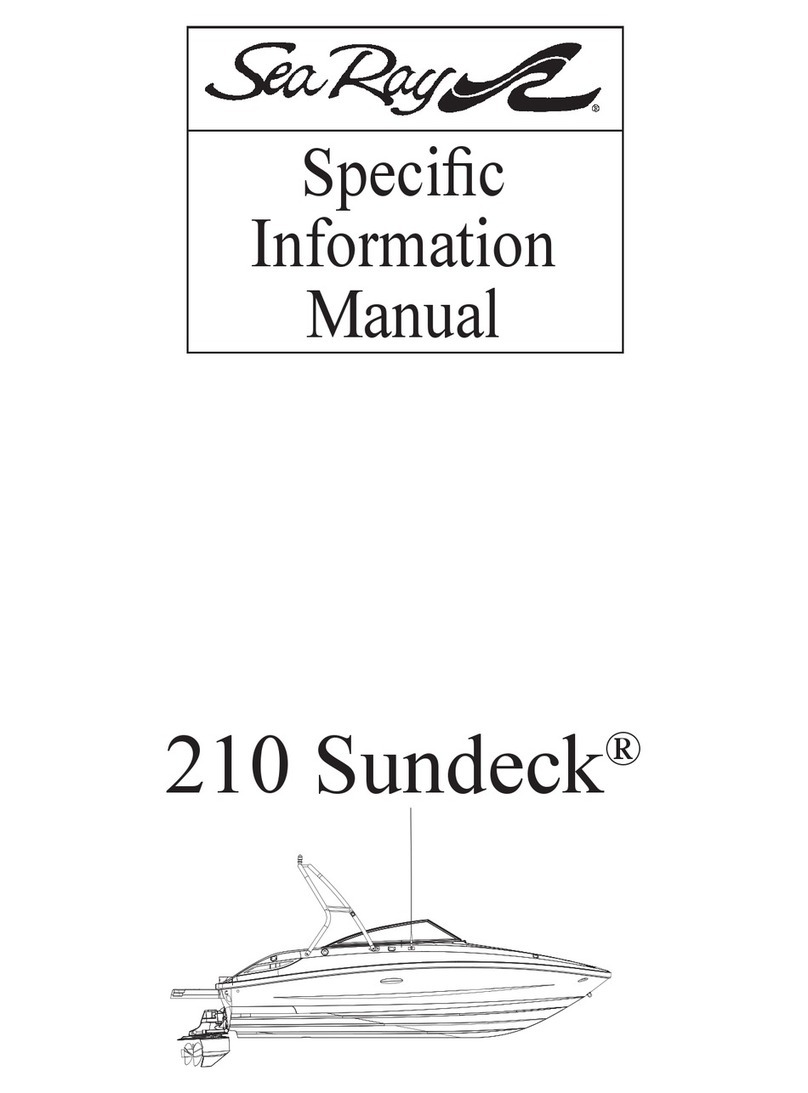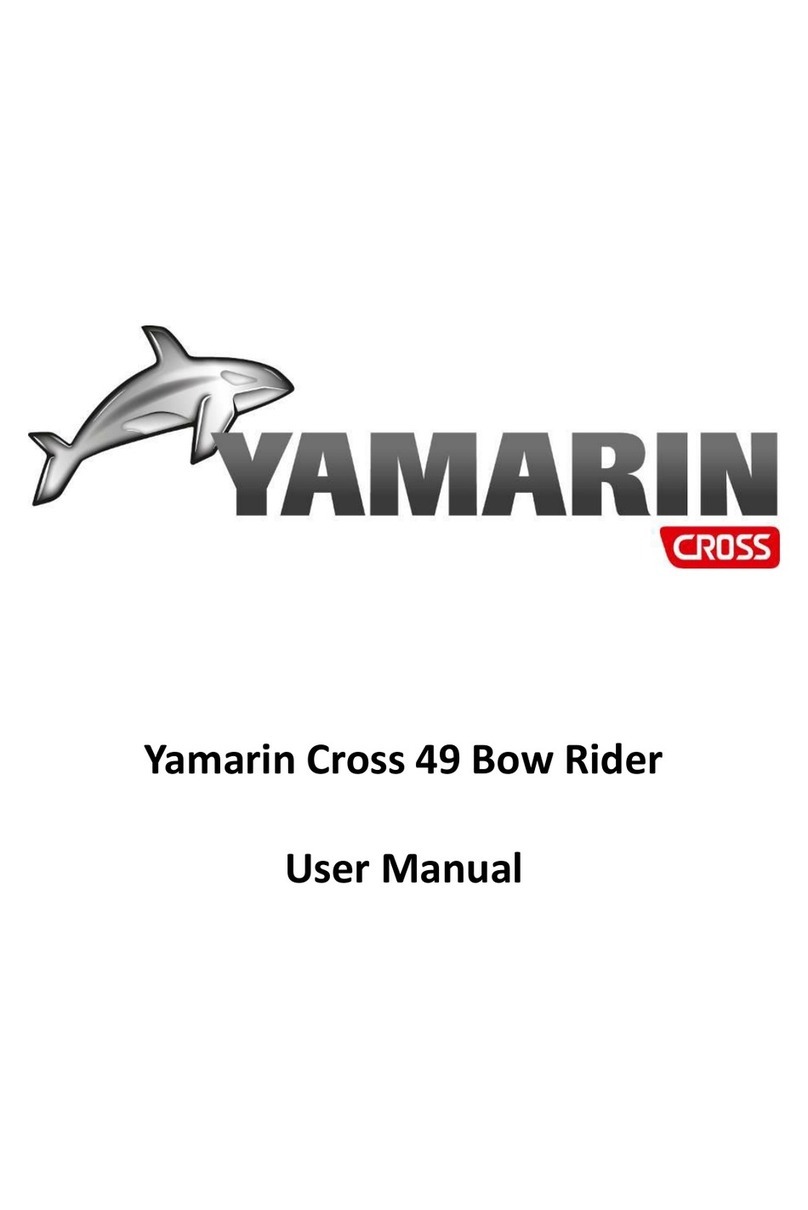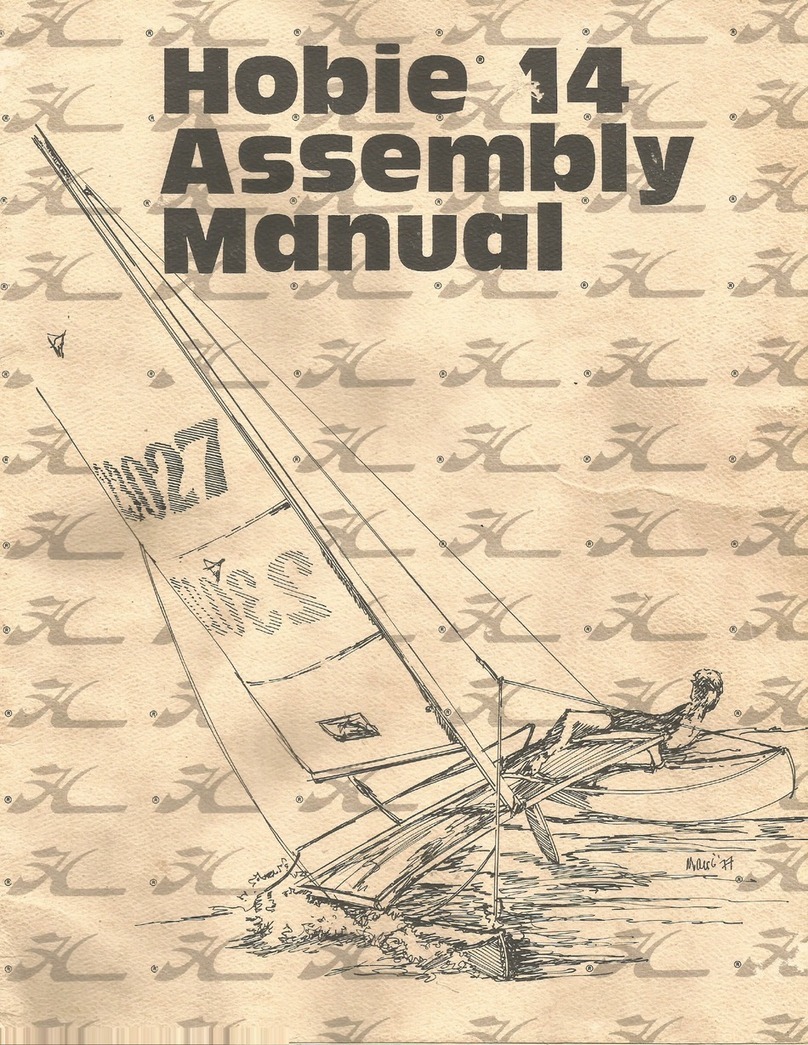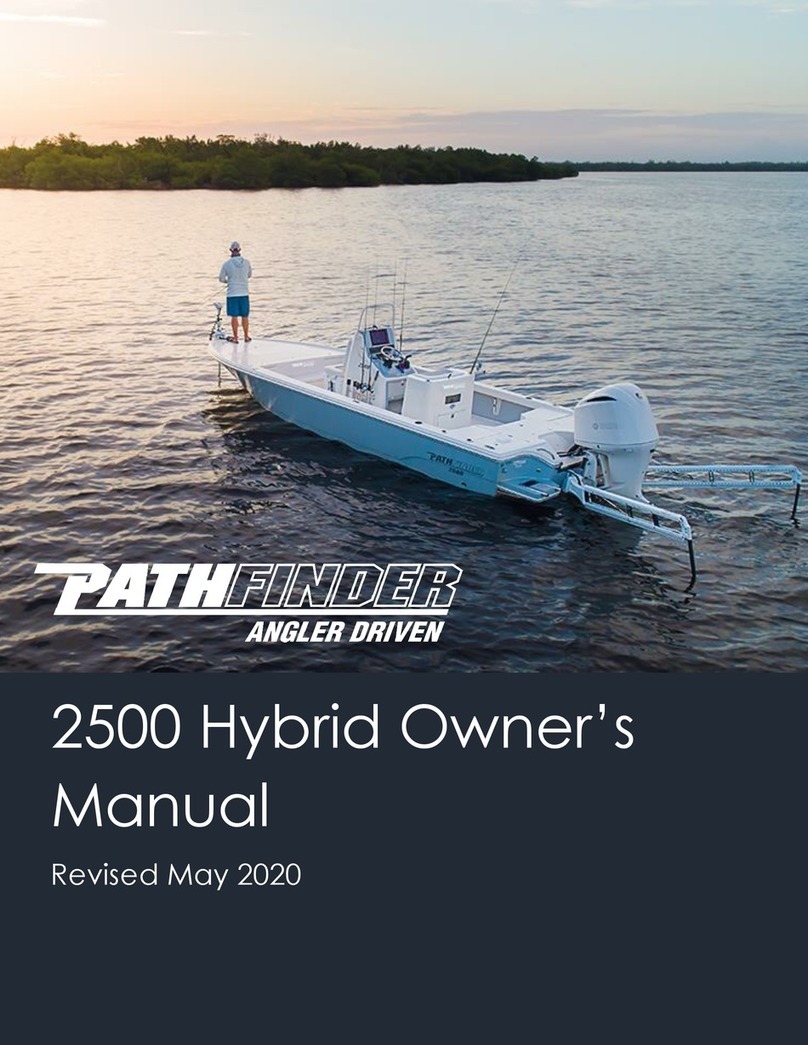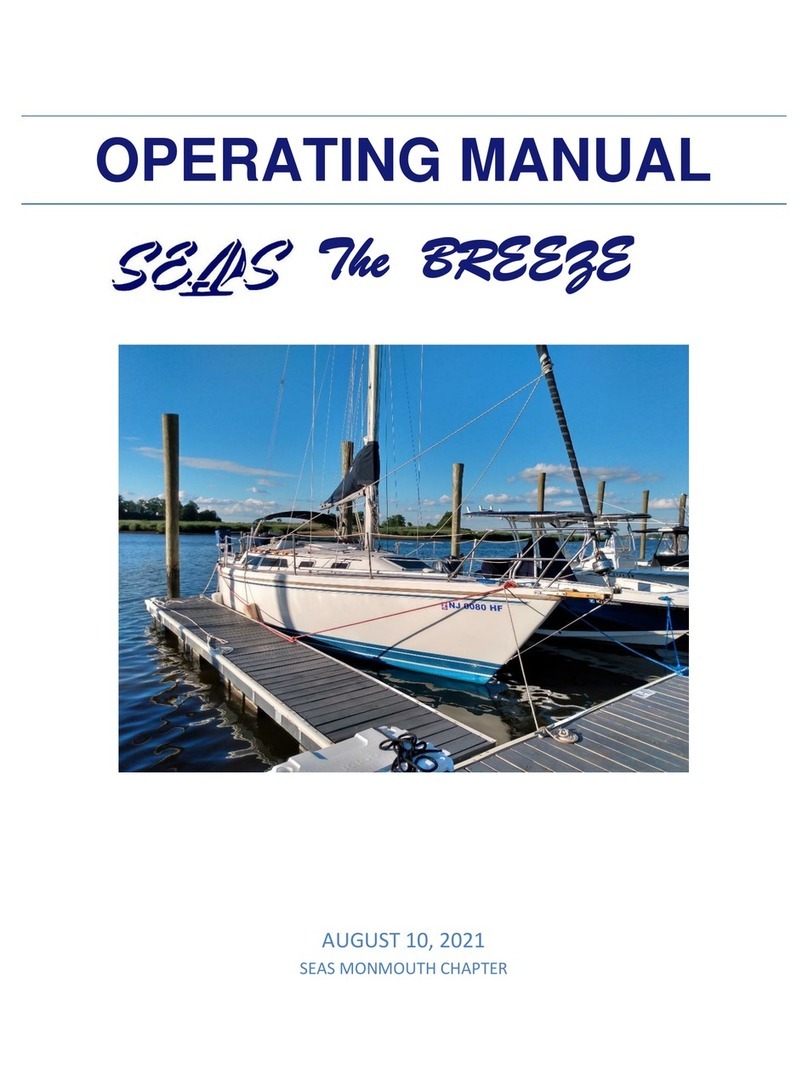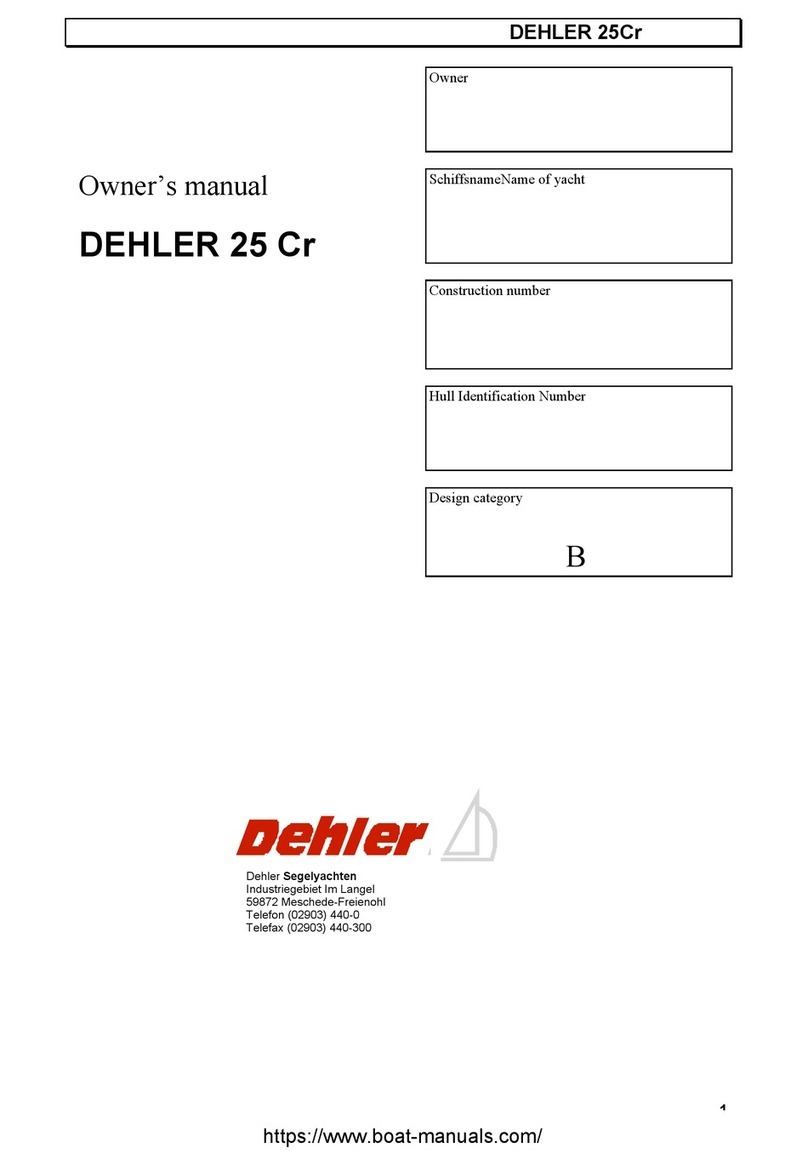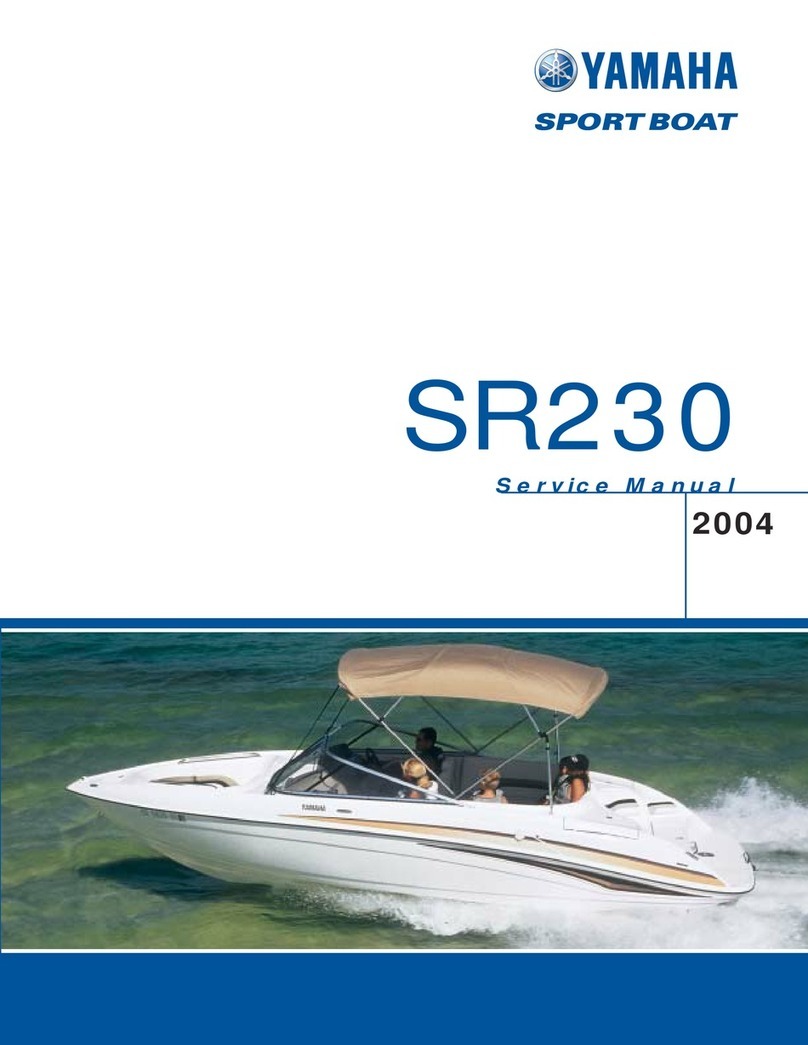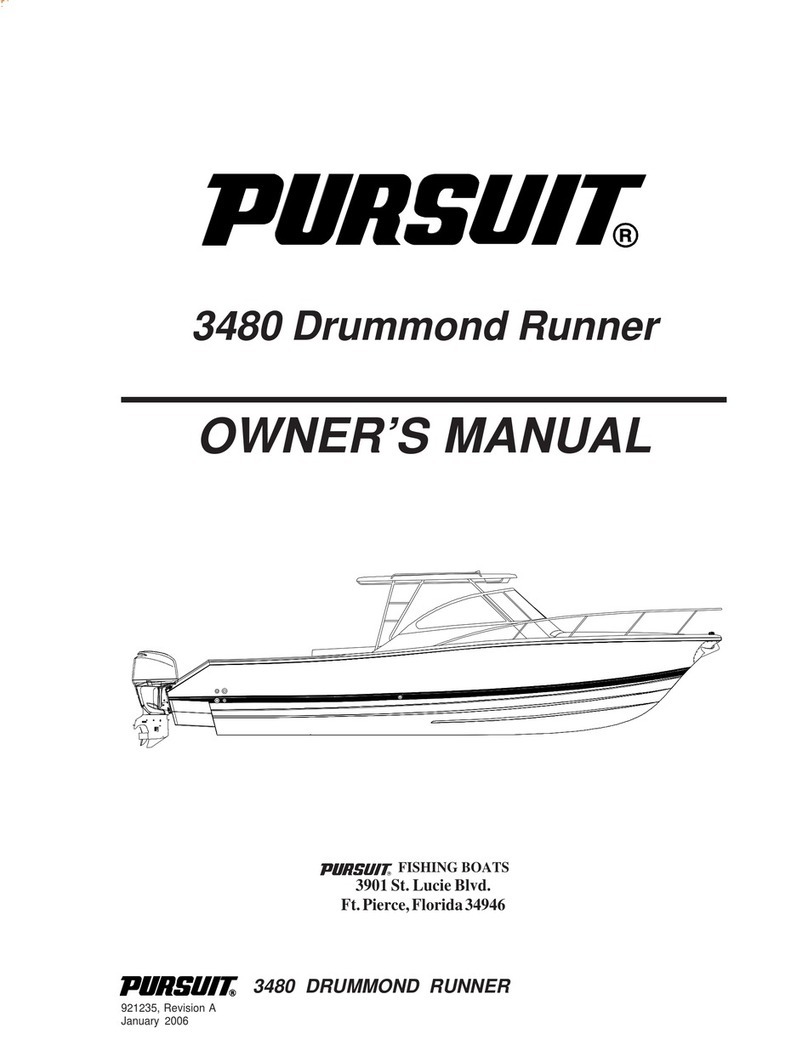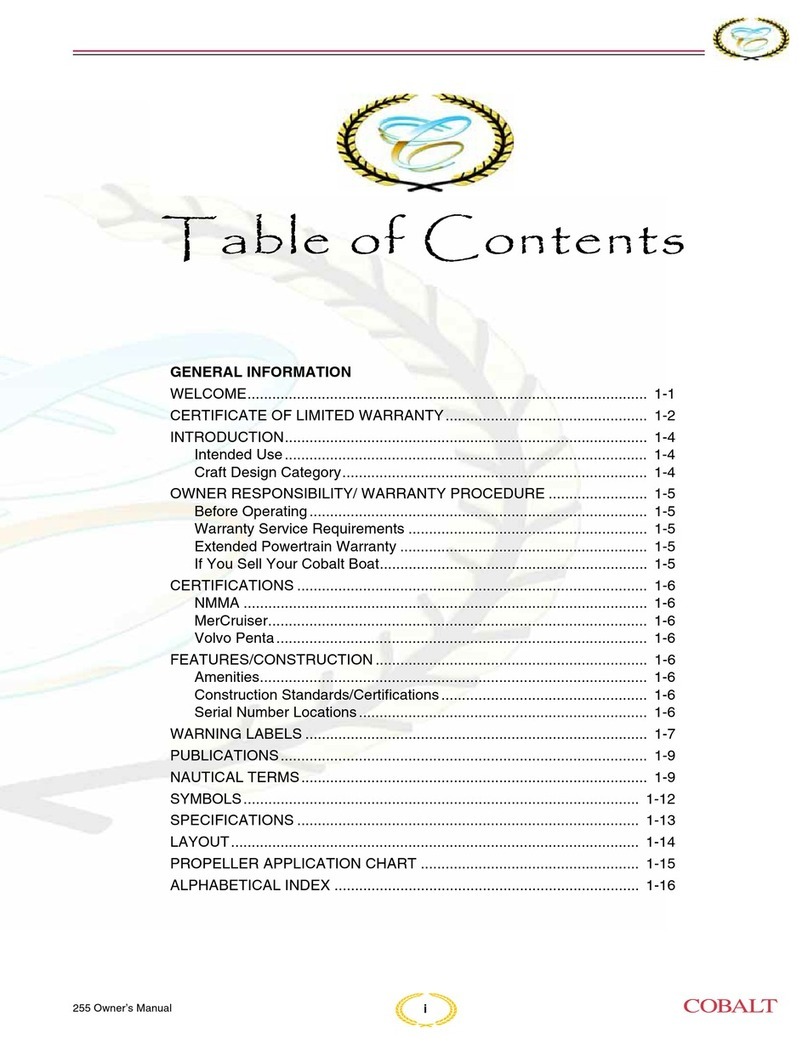BluEye X3 User manual

USER MANUAL
REV A

2
The Blueye Basekit
Blueye X3 underwater drone
Transport Case Reel w/tether
Power magnet
Blueye Surface Unit 2.0 (installed in reel)
Controller
Blueye Charger
Power supply
Charging cable for drone
USB charger
Charging cable for surface unit / controller
Universal mount
Battery (installed in drone)
Hex keys and torx keys
Silicone grease
Spare o-rings
Pin spanner
Spare propellers

3
Drone
The drone is safe to submerge in water to a depth of 305 m / 1000 ft.
Handle
Vertical thruster
Slot for universal mount
Charging port
Camera
Lateral thruster
LED lights and power on/off sensor
Forward thruster
Battery lid
Battery lid screw
Tether shackle
Ballast weights
Slot for universal mount

4
Surface Unit 2.0
The Blueye Surface Unit (S.U.) is installed
inside the tether reel. All S.U. buttons and
cable ports are accessible through openings
in the front cover on the reel. If you need
to separate the S.U. from the reel, use the
included tools to unscrew the reel cover.
USB-C port lid
Connection status indicator
Battery check button
Reset button
Battery level indicator
Tether connector
Securing strap
Charging port (USB-C)
Power button

5
The surface unit can withstand water spray from any
direction (IP64) when the USB-C port lid is properly
attached. The surface unit CANNOT be submerged in
water.
The operator shall maintain a min. distance of 20 cm
and max. distance of 30 m to the surface unit.
The surface unit is turned on.
The surface unit is turned on and
connected to the drone.
Battery level is low. Push the button
with the battery symbol to check the
battery level.
Battery is fully charged. Push the but-
ton with the battery symbol to check
the battery level.

6
Charger
The charger is NOT splash proof. It needs to be
kept away from water and dust.
DC input
Drone charging output
Charging status
Indicates whether the battery is
selected for charging inside or
outside the drone
Select to charge via drone or battery
Battery charging connector

7
To charge the battery inside the drone with the charger cable, set the charger
selector switch to the drone symbol.
To charge the battery outside the drone by connecting it directly to the
charger, set the charger selector switch to the battery symbol.
The battery is charging. The battery is fully charged.
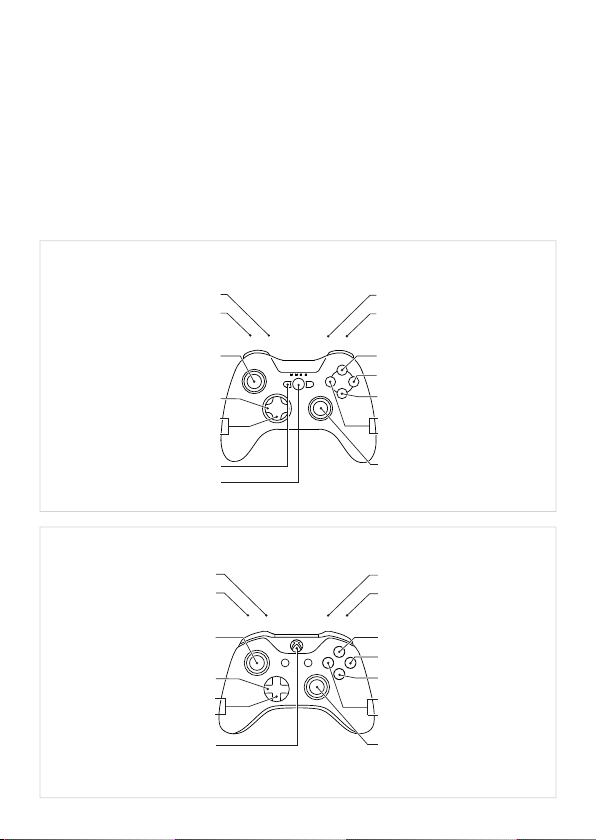
8
Remote controller
PXN iOS or Android
Right alt*
Boost mode
Lights ON/OFF
Auto heading
Auto depth
Rec. video
*Capture photo
Left alt*
Slow mode
Move sideways / up & down
Adjust lights
Android power button
iOS power button Move forwards & backwards
*Adjust static boost
Tilt function
(Left stick)
(D-pad)
(Right stick)
LBLT RB RT
Xbox
Right alt*
Boost mode
Lights ON/OFF
Auto heading
Auto depth
Rec. video
*Capture photo
Left alt*
Slow mode
Move sideways / up & down
Adjust lights
Power button Move forwards & backwards
*Adjust static boost
Tilt function
(Left stick)
(D-pad)
(Right stick)
LBLT RB RT
The controller layout will vary based on the type of controller you are using.
The mapping will also change depending on what external equipment is
connected to the drone. The diagrams below illustrate the basic control
mapping for PXN and Xbox controllers when no equipment is connected.
See the modified diagram for your specific equipment in the Blueye App.
PXN iOS or Android
Xbox

9
Changes in the controller mapping can occur.
The latest information and diagrams of the control
mapping is displayed in the Blueye App Settings and in
the Blueye Help Center (support.blueye.no). Be sure to
keep the Blueye App up to date.
The remote controller is NOT splash proof. It needs
to be kept away from water and dust.
Some of the buttons have multiple functions: Press and hold down the
Left alt* (LB) or Right alt* (RB) to enable the (*)-actions.
See pagepage 19 to learn how to pair the PXN and Xbox controllers to a
mobile device.

10
Left stick
Up/down and sideways
Right stick
Forwards/backwards and turning
> 1,5 m/s
150 m
> 1,5 m/s
150 m
Down
Up Forwards
Backwards
Sideways Left Turn Left
Sideways Right Turn Right
> 1,5 m/s
150 m
> 1,5 m/s
150 m
> 1,5 m/s
150 m
> 1,5 m/s
150 m
> 1,5 m/s
150 m
> 1,5 m/s
150 m
The left and right sticks control the movements of the drone under water.
Slow mode and Boost mode
Press and hold the left or right lower triggers (LT or RT) to gradually
decrease or boost the thrust power. You can also set a fixed thruster
power with the static boost function. See the illustration on the next page.
Decreasing the thrust is recommended in situations where higher
precision is needed, for example stable video shoots or tricky navigation.
Boosting the thrust can be helpful when diving in higher currents or if
faster motion is needed. Note that boosting will drain the battery faster.

11
Capture still pictureAdjust static boost
Directional pad (D-pad)
Tilting the camera
Left alt* and Right alt*
Up
Down
Hold down LB or RB + Press X-buttonHold down LB or RB + Up/down D-pad
Use the D-pad buttons to tilt the drone
camera upwards and downwards.
Tilting the camera will allow you to
increase the vertical field of view.
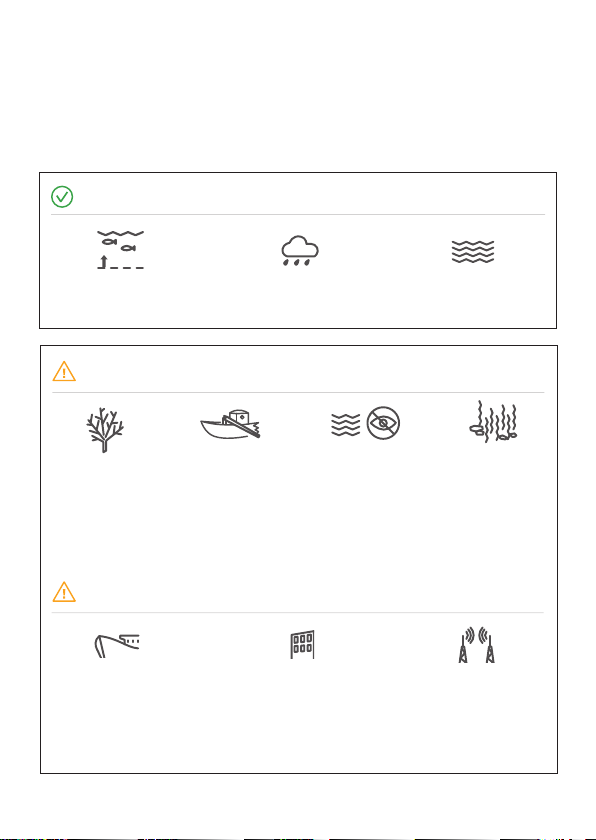
12
Dive down to
305 m / 1000 ft.
The drone can handle rain
and snowy weather.
Avoid diving close
to precious corals.
In areas with lots of electromagnetic interference, you may experience lag or ar-
tifacts in the video stream. Electromagnetic interference may be caused by large
steel or concrete structures or areas with lots of other Wi-Fi activity. To resolve
this, you can try to move closer to the surface unit or move to another location.
Beware
Beware of Wi-Fi limitations
Ok to dive
Evaluating conditions and safety
Avoid diving in
unknown water with
very poor visibility.
Dive in open water.
Beware of struc-
tures and rocks
where the tether
may get stuck.
Beware in areas
with kelp and
seaweed as the
tether may get
stuck.
> 1,5 m/s
150 m
> 1,5 m/s
150 m
> 1,5 m/s
150 m
> 1,5 m/s
150 m
> 1,5 m/s
150 m
> 1,5 m/s
150 m
Do your first few dives in line of sight in calm waters to get accustomed to
the controls and the behavior of the vehicle.
> 1,5 m/s
150 m
> 1,5 m/s
150 m
> 1,5 m/s
150 m
305 m
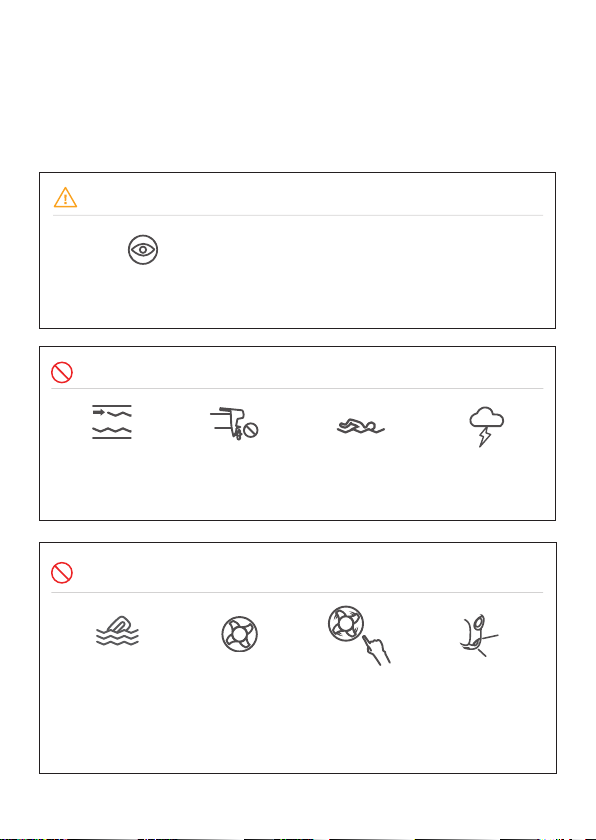
13
Beware
NEVER drop the
surface unit into
water.
DO NOT spin thrusters
in air, they rely on
water as lubricant for
the bearings.
DO NOT touch spin-
ning propellers.
DO NOT turn on
the lights in air to
prevent the LEDs
from overheating.
> 1,5 m/s
150 m
> 1,5 m/s
150 m
SAFETY
DO NOT DIVE
During
thunderstorms.
Currents greater
than 1,5 m/s.
Keep tether away from
propellers.
> 1,5 m/s
150 m
> 1,5 m/s
150 m
> 1,5 m/s
150 m
Keep a safe distance
of 20 m from people.
> 1,5 m/s
150 m
Children should only operate
under the supervision of adults.

14
Preparing for launch
80% 20%
Make sure the batteries on the
drone, surface unit, controller and
mobile device are at least 80%
charged before you go diving.
When the battery in the drone
reaches 20% when diving, go back
to shore.
Make sure to place the tether reel
in a steady and secure position
to avoid the reel and surface unit
getting dragged into the sea.
It’s recommended to tie/secure the
reel to something stationary, like the
boat, dock railing or a tree.
Batteries
Secure equipment

15
Seawater and freshwater have different densities, and ballast weights are
provided to compensate for the difference.
Configurations for diving WITHOUT external equipment:
Freshwater: no ballast weights
Brackish water: 1 ballast weight
Saltwater: 2 ballast weights
Configurations for diving WITH external equipment:
Check the Blueye Help Center (support.blueye.no) to learn the specific
ballast weight configuration needed for your external equipment set-up.
Ballast weights
Variations in salinity may occur. Always check that
the drone floats before diving. If not, remove a plate.

16
Guest ports
The three guest ports (GP1, GP2, GP3) on the Blueye X3 offer eight different
communication protocols and three different power levels to support a
variety of external peripherals.
The connector consists of a mechanical housing and a small circuit board
connecting with spring-loaded pins on the drone side. The configuration of
the circuit board is selected based on which protocols and power levels a
particular piece of equipment uses. See page 38 for power and protocol
specifications for each of the guest ports.
External Equipment

17
Blind Plugs
The Blueye X3 comes with three blind plugs installed in the three guest ports.
These plugs prevent water from entering the drone when no accessory is
connected to the guest port.
The plugs are “smart” so the drone and the app can detect if they are
plugged in or not. If a user leaves one guest port open, the app will display a
warning before starting a dive. Additional information such as manufacturer,
depth rating, and serial number can be found in the Blueye App under
“Settings”.
Make sure the drone is turned OFF while connecting
external equipment to the Guest Port(s).
To learn how to install and operate your specific
external equipment, please check the user guides
and video tutorials listed in the Blueye Help Center
(support.blueye.no).

18
Turn on & connect
Download the Blueye App. Search for
“Blueye” in the App Store or Google
Play. To avoid interruptions during the
dive, set the mobile device in Airplane
mode before diving. Make sure that
Wi-Fi and Bluetooth are still on.
Turn on the surface unit by pressing
the power-on button. The power button
will light up, and the surface unit will
initialize. The battery status LEDs will
sweep from side to side. Once the
initialization is completed, the battery
status LEDs will show the current
battery charge.
Turn on the drone by putting the “ON”
side of the magnet against the LED
light window until a melody is played
and lights start blinking. The magnet is
attached to the reel.
Connect to the Blueye Wi-Fi network,
by scanning the QR code on the reel
or by opening the Wi-Fi settings on
your iOS/Android device to connect
manually: SSID: “Blueye_XXXXXX”
Default password: 1234567890

19
1. Set the controller to pairing mode
Xbox Controller for iOS and Android: Press the Xbox button to turn on the
controller. Press and hold the Pair button for 3 seconds and release.
PXN iOS Controller: Press and hold the power button until all LEDs start
blinking red, then hold the Bluetooth button for about 5 seconds until
LEDs start blinking at a faster rate.
PXN Android Controller: Press and hold the A button and then the MODE
button at the same time until a blue LED starts blinking at a fast rate.
LTLB RB RT
Connect the controller to your mobile
device using Bluetooth. Follow the
steps below.
2. Pair with mobile device
Open the Bluetooth settings on your mobile device and select the controller
from the list of available devices.
• The Xbox Controller will appear as Xbox Wireless Controller.
• The PXN iOS Controller will appear as Speedy Gaming Controller.
• The PXN Android Controller will appear as PXN-9613. (May appear as
«00:11:22:33:FF:EE» the first time you connect.)
If the controller is not found or you are unable to
connect, restart the controller and turn Bluetooth off/on.

20
Calibrating the drone compass
2. Hold the drone vertically and turn
around 360°. Flip the drone upside
down and turn back around 360°.
It is recommended to calibrate the compass in the following situations:
• Before the first dive after receiving your drone
• First dive after mounting new external equipment to the drone
• Diving at a new location after traveling with your drone
• When the Blueye app warns you that the compass needs calibration
1. Tap the “Compass Calibration”
button under “Drone Settings” in
the app, then follow the on-screen
instructions.
Do not calibrate the compass where there is a
chance of strong magnetic interference, such
as magnetite, large steel structures or steel
reinforcements underground.
Compass Calibration
Table of contents