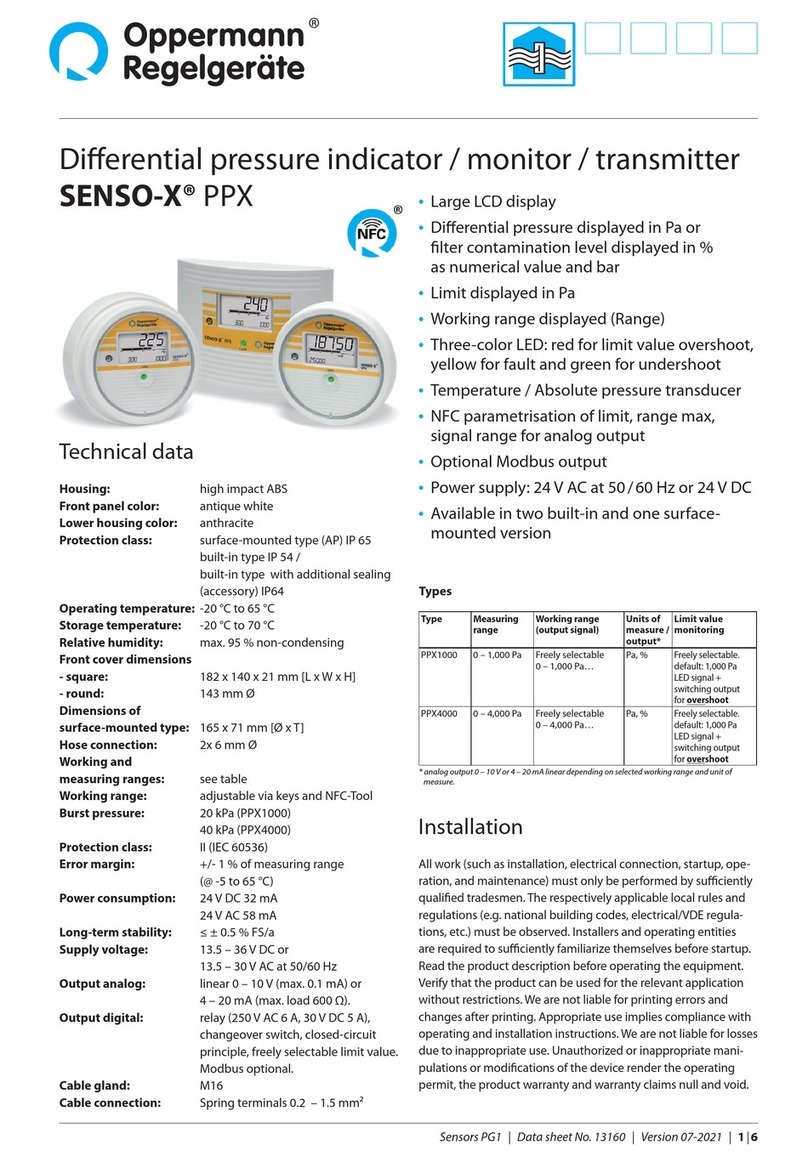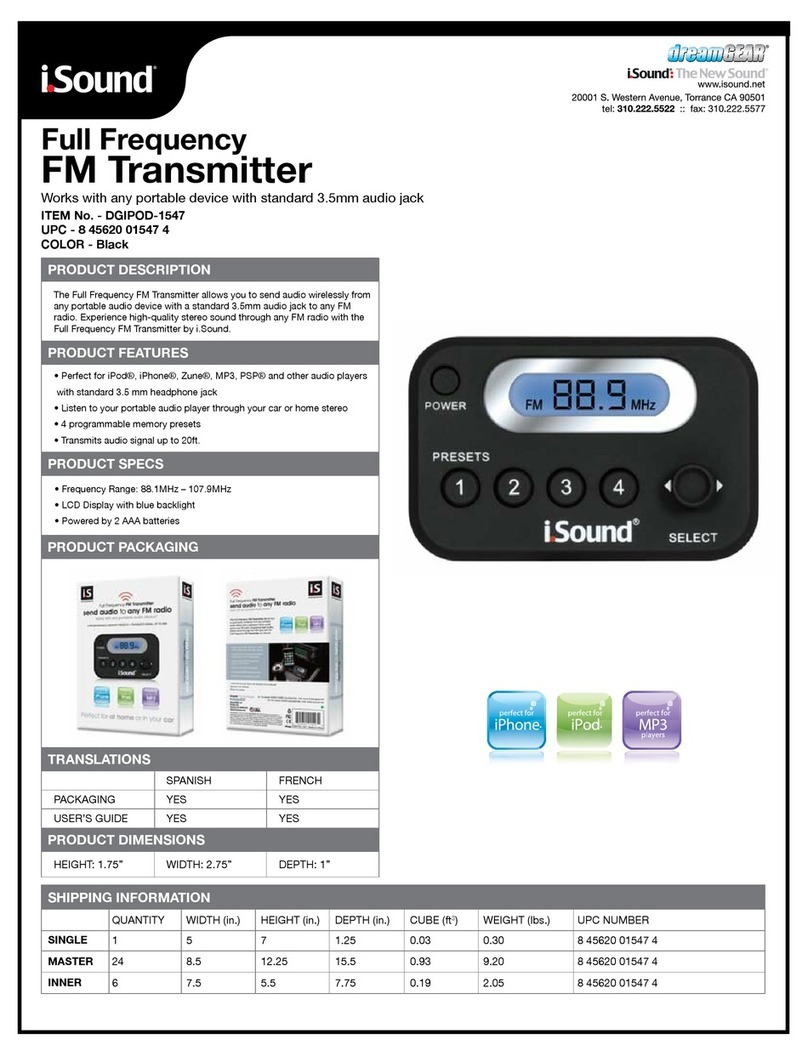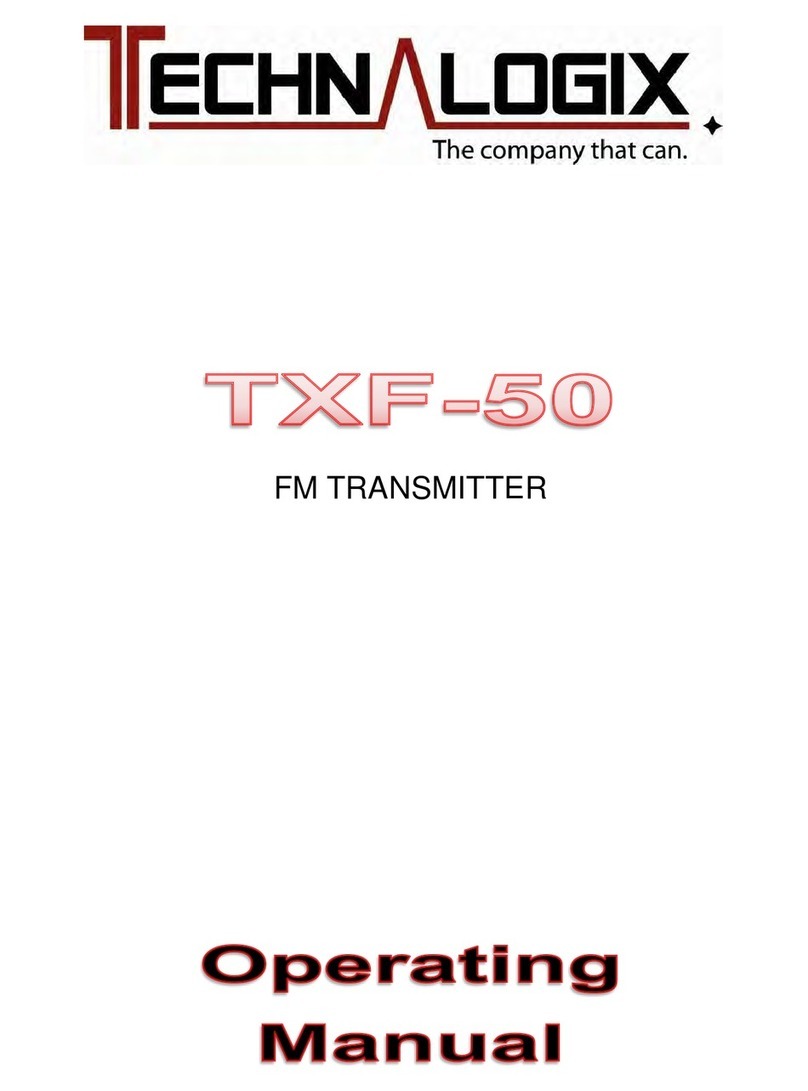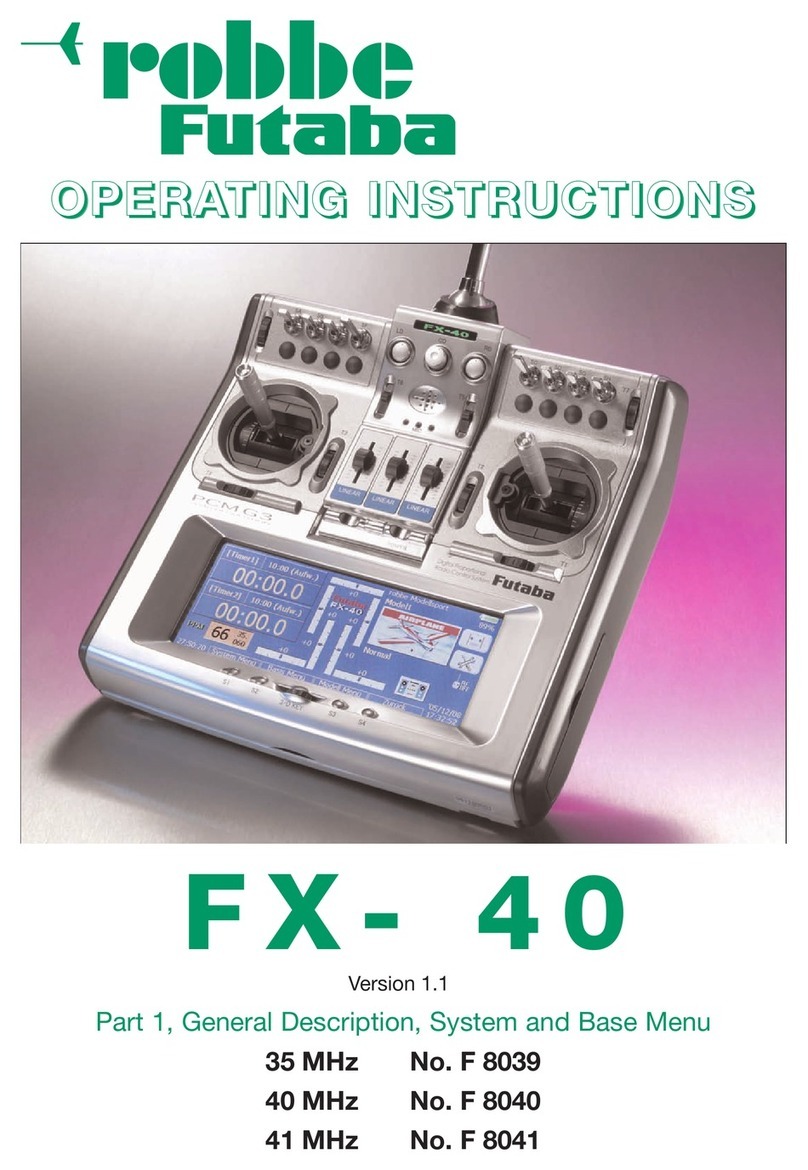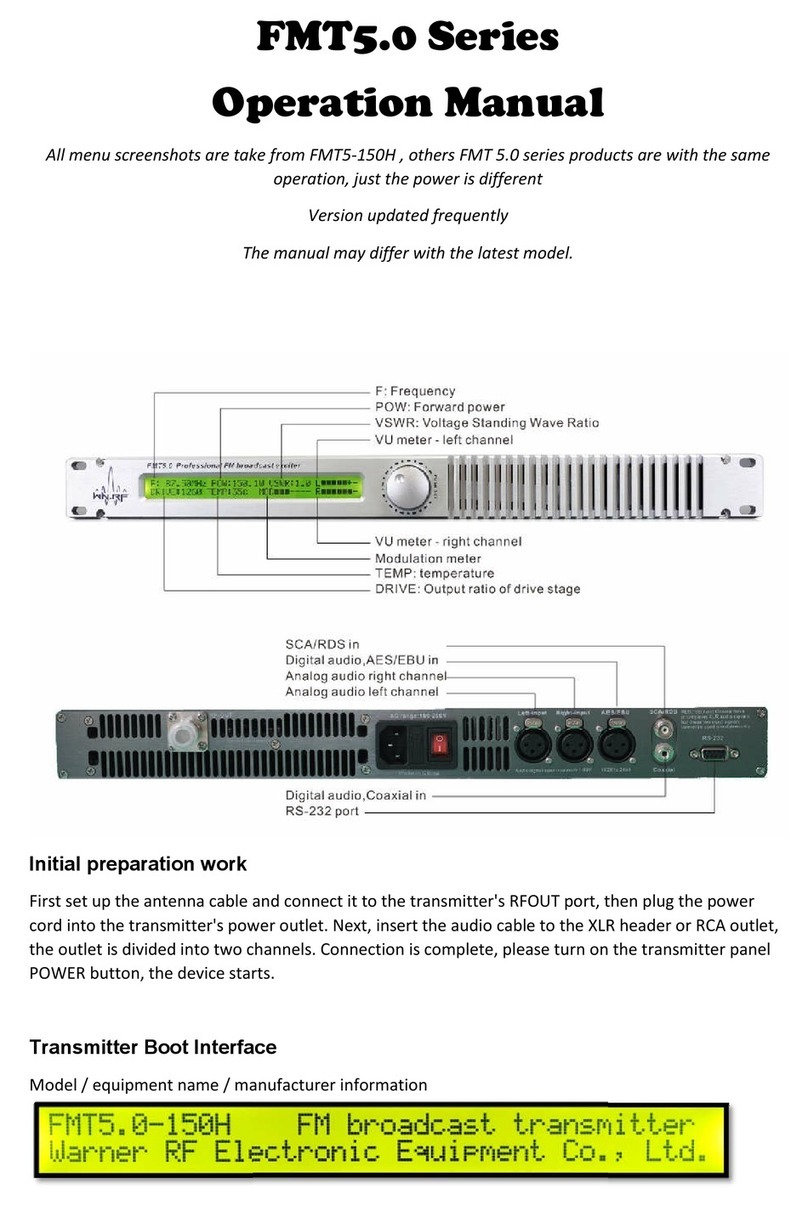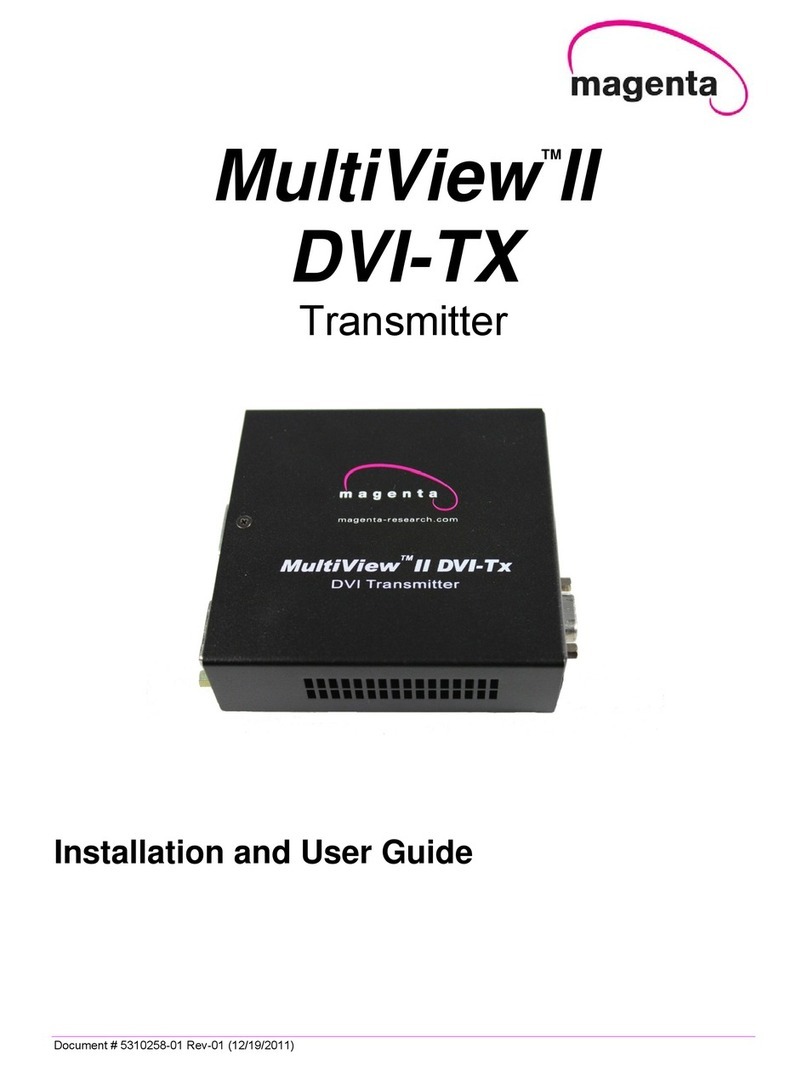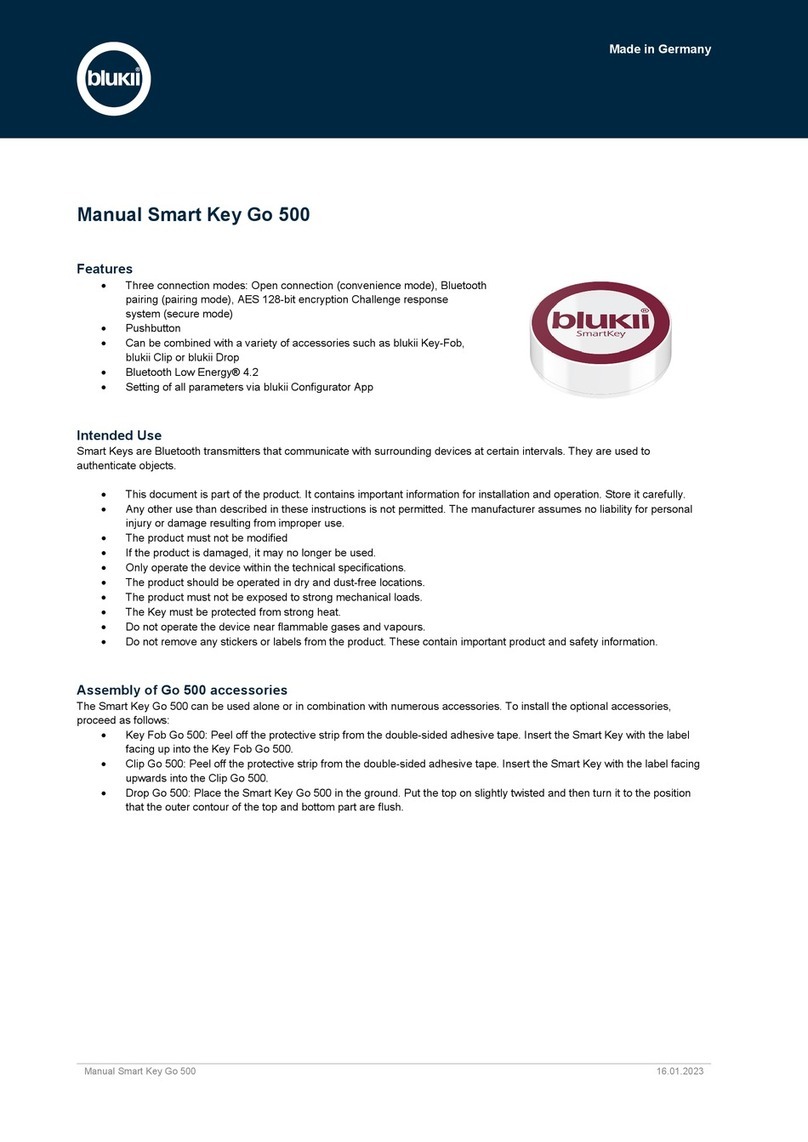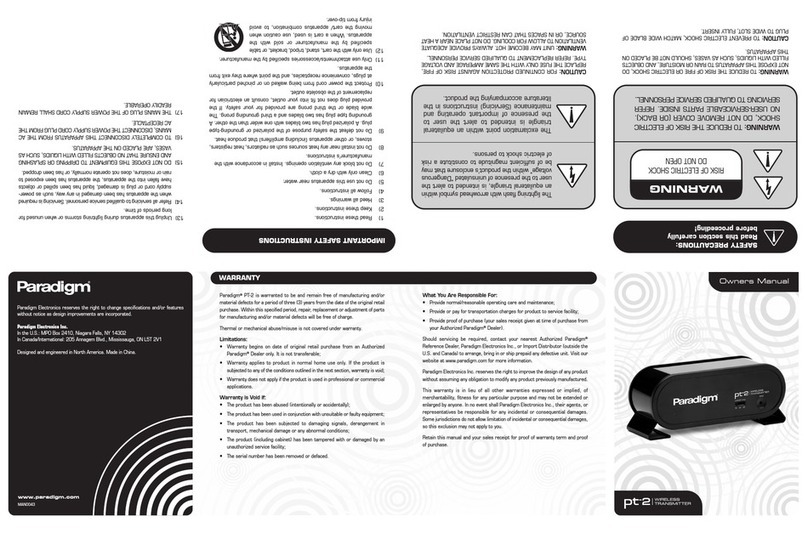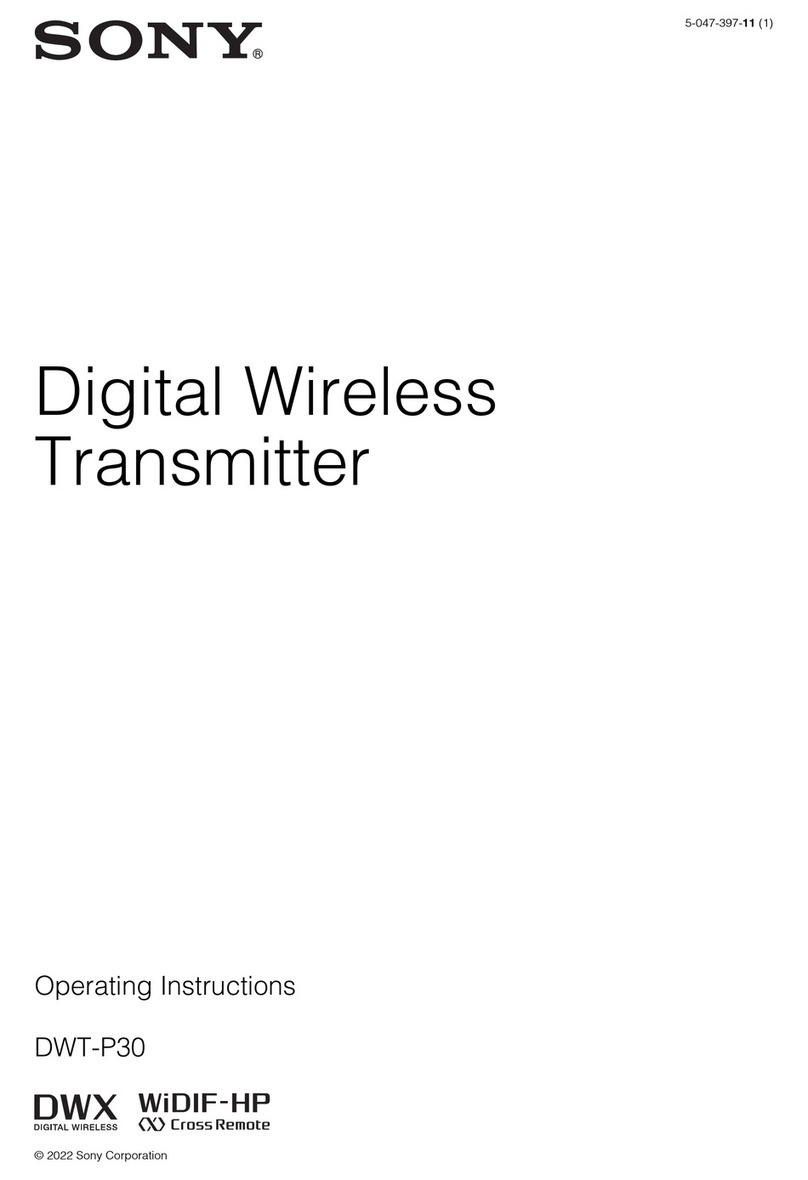Manual Smart Beacon Wear 1000
Management and configuration via blukii Manager and Configurator App
The cloud-based blukii Manager acts as a central tool for managing and configuring your Smart Beacons. Device settings can be
made here, which can then be transferred to the corresponding beacon using the blukii Configurator app. Changes made in the app
are transferred to the blukii Manager.
To change the settings of your Smart Beacon, proceed as follows:
1. Log in to https://manager.blukii.com/ with your blukii Manager account.
2. In the "My blukiis" section, click on the blukii for which you want to change the settings.
3. Make the desired changes and apply them by clicking the "Save" button
4. Place your smartphone near the appropriate beacon and start the blukii Configurator app
5. Select the corresponding blukii to get to the "Device Info" view. The orange cloud in the General section indicates that
there are changed settings.
6. Now tap on the blue edit button at the bottom right and wait until the connection to the beacon has been established.
7. The Update area now appears in orange. Tap the "Update Device" button here to transfer the parameters changed in the
blukii Manager to the beacon.
8. If you now exit the configuration view, a dark blue cloud shows that the data has been successfully synchronized and is
up to date.
Parameter changes can also be made directly via the blukii Configurator app. To do this, proceed as follows:
1. Place your smartphone near the corresponding beacon and start the blukii Configurator app
2. Select the blukii for which you want to make changes
3. Then tap in the "Device Info" view on the blue edit button at the bottom right and wait until the connection to the beacon
has been established.
4. Make the desired changes and apply them by clicking on the "Save" button
5. After leaving the "Configuration view", the changes are transferred to the blukii Manager
Changing batteries
The batteries in the Smart Beacon Wear 1000 cannot be replaced.
Help in case of errors
Smart Beacon is not detected in the
Configurator app
The slider for the RSSI value is too low
Raise the threshold to get more distant
beacons on the display
Smart Beacon is not detected in the
Configurator app
The Smart Beacon is out of range
Make sure that the beacon is in the
immediate range of your smartphone
The connection with blukii
Configurator App fails.
Notification: blukii connection failed!
The Smart Beacon is not assigned to your
blukii Manager account
Add the blukii to your blukii Manager
account. See section "Add Smart
Beacons in the blukii Manager"