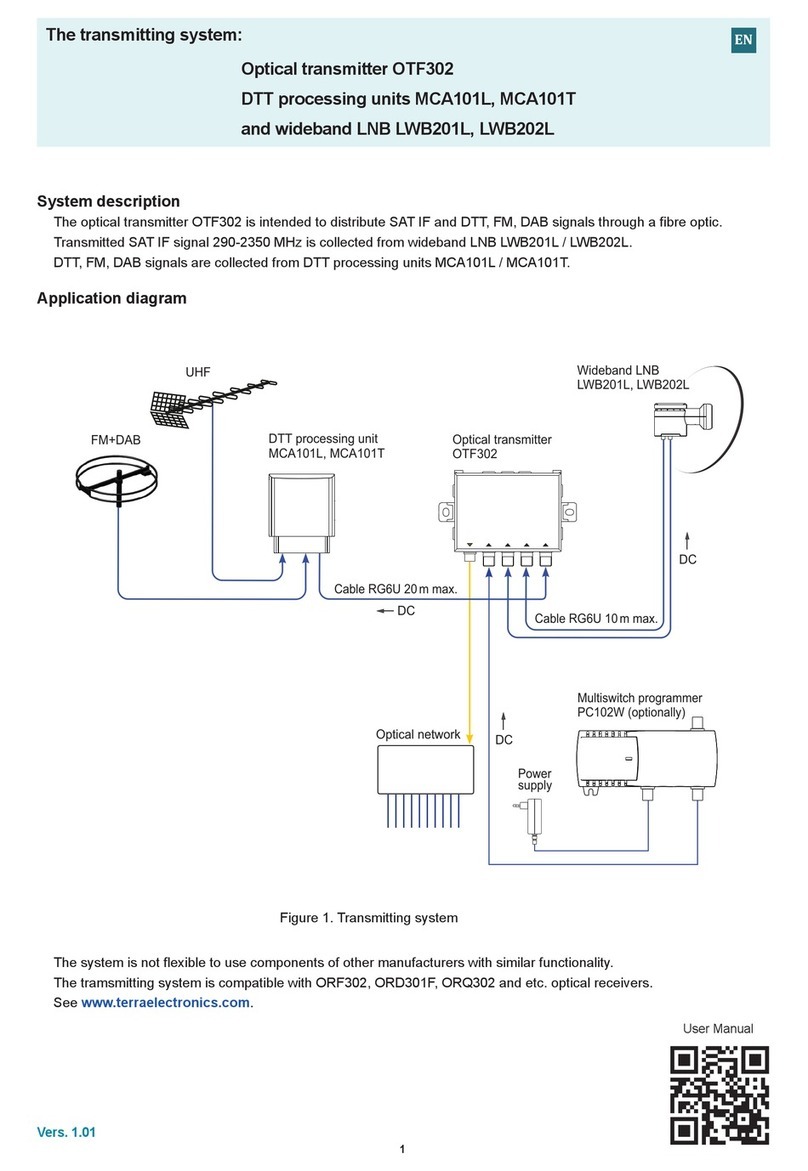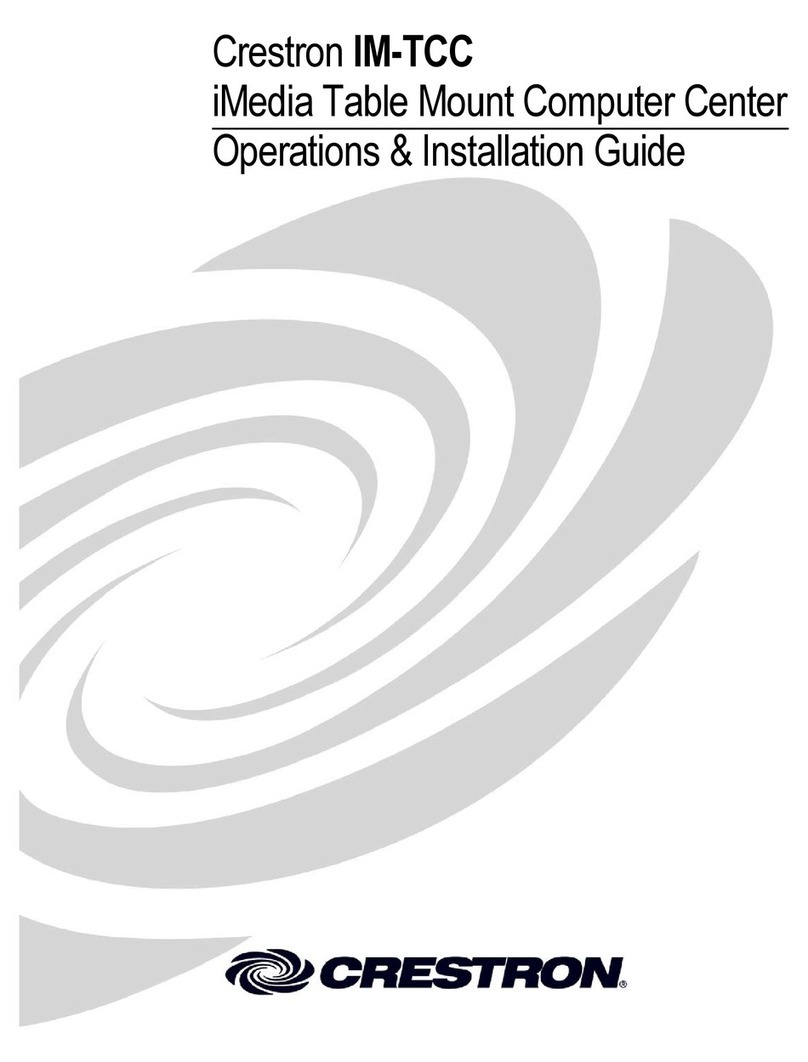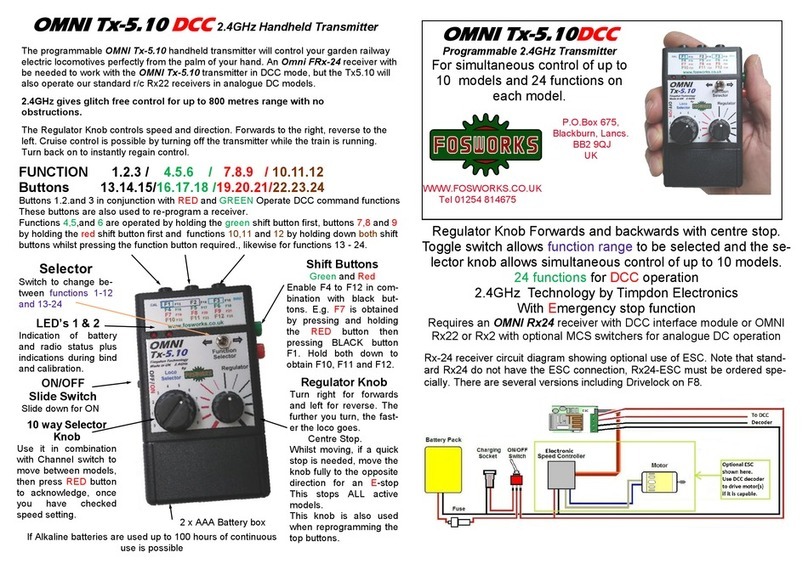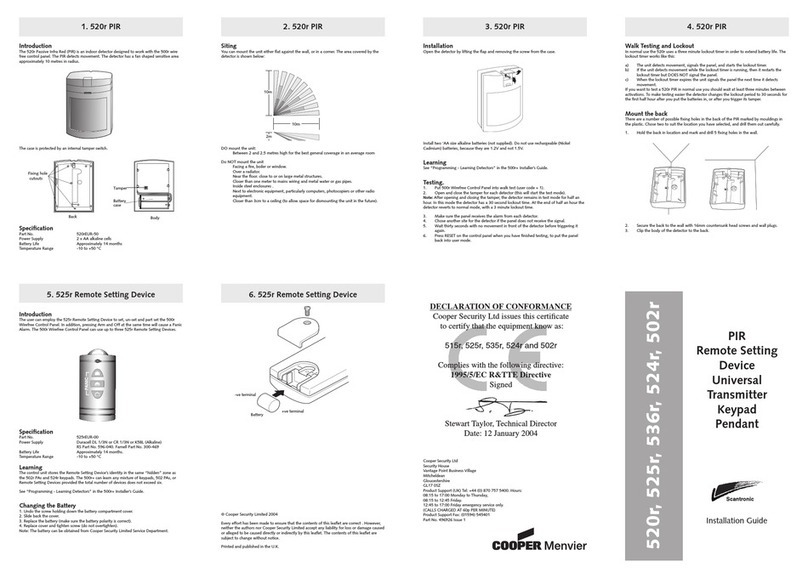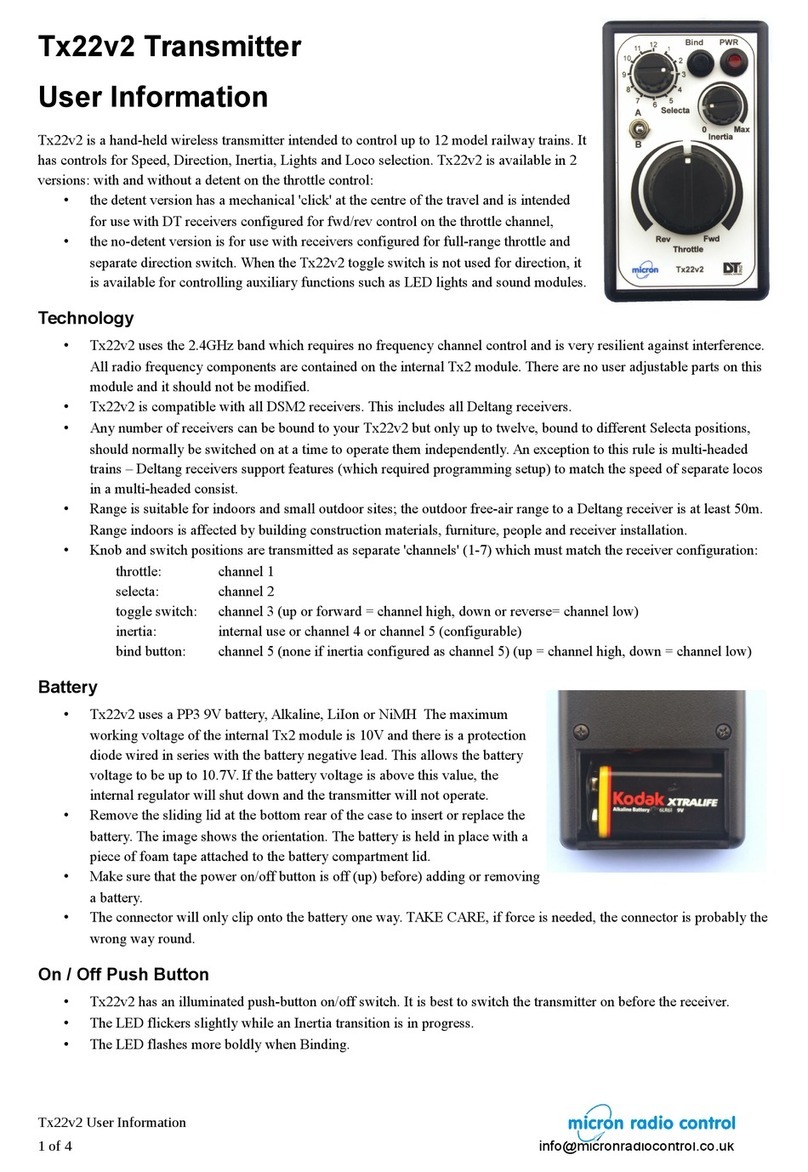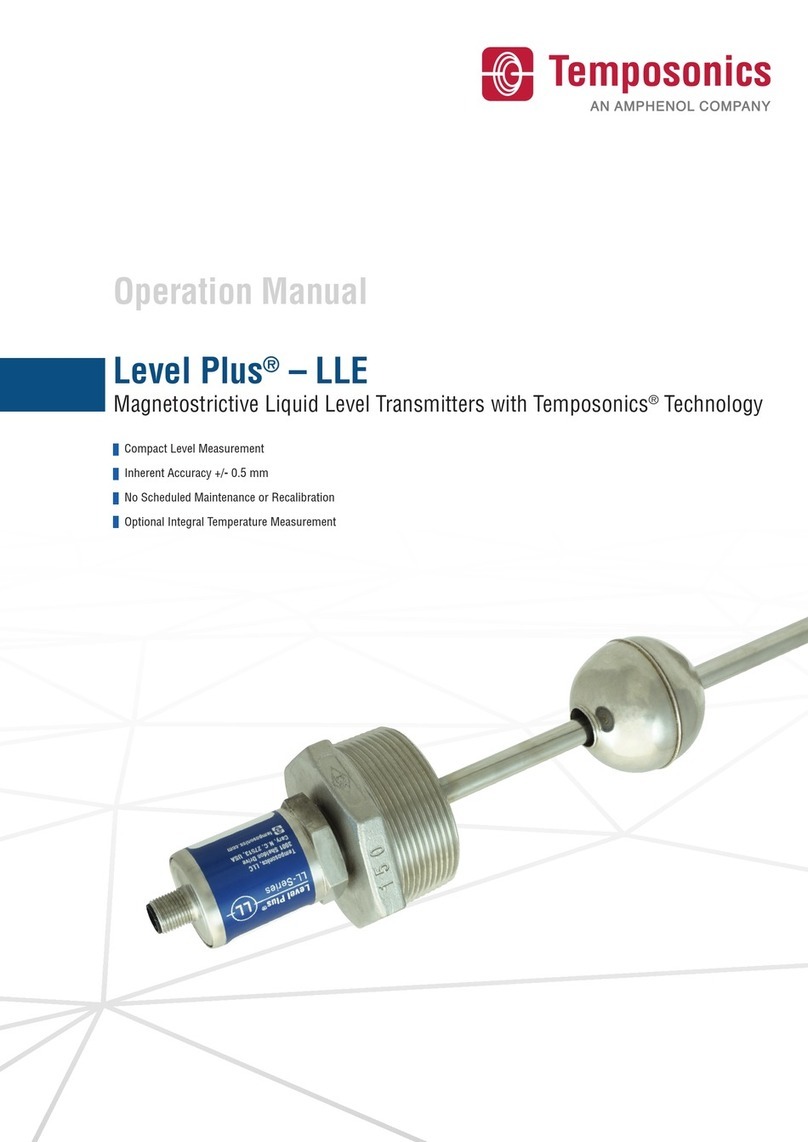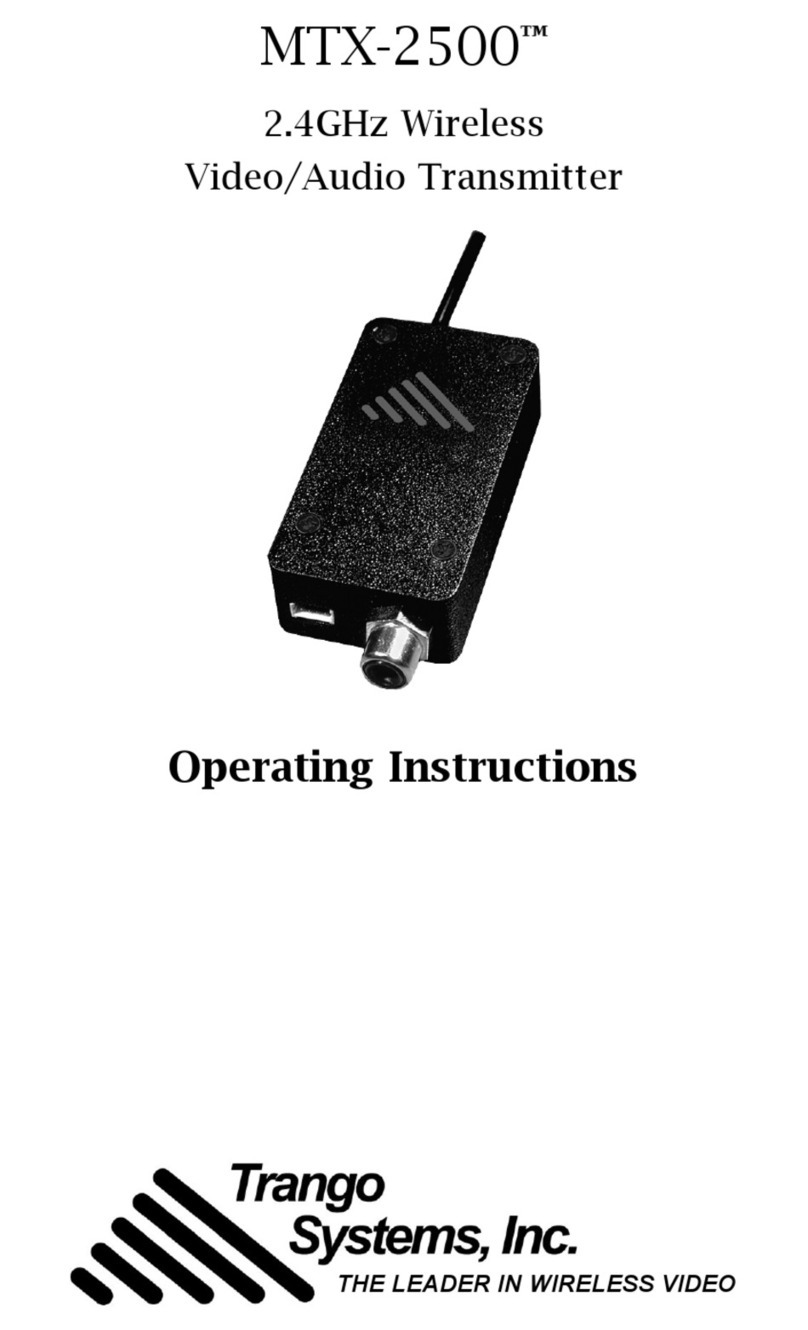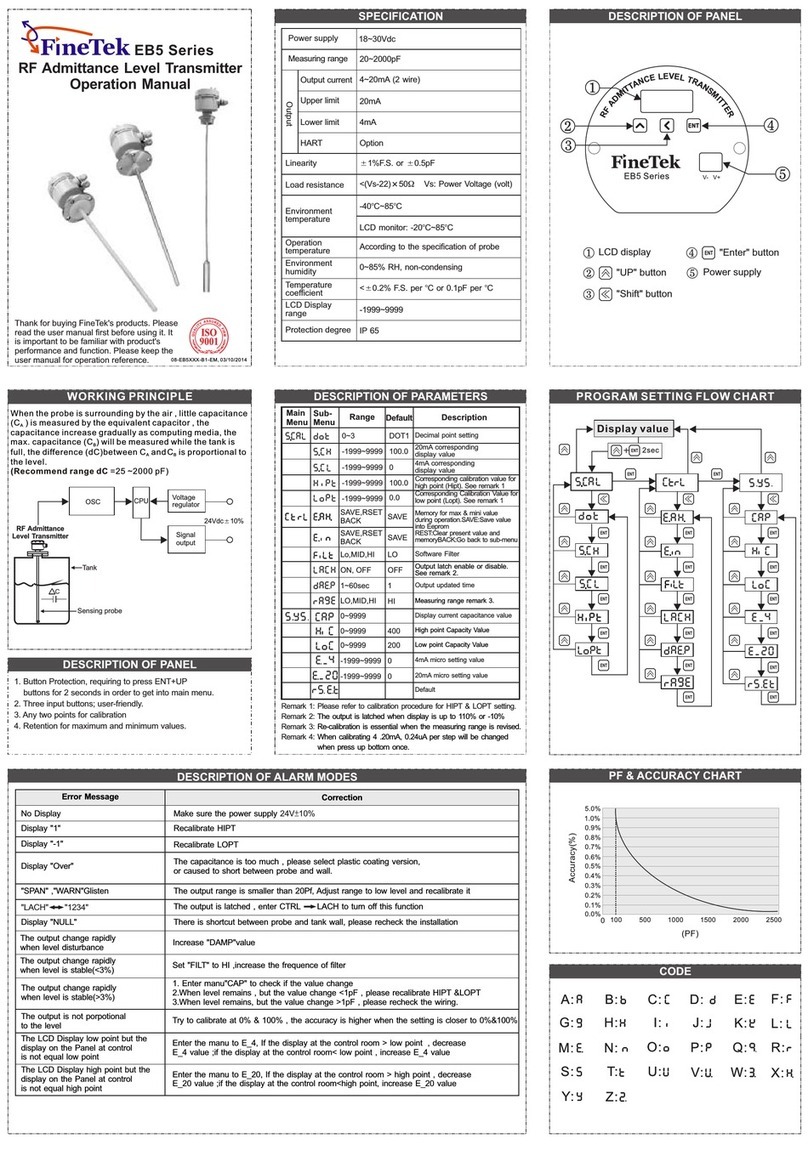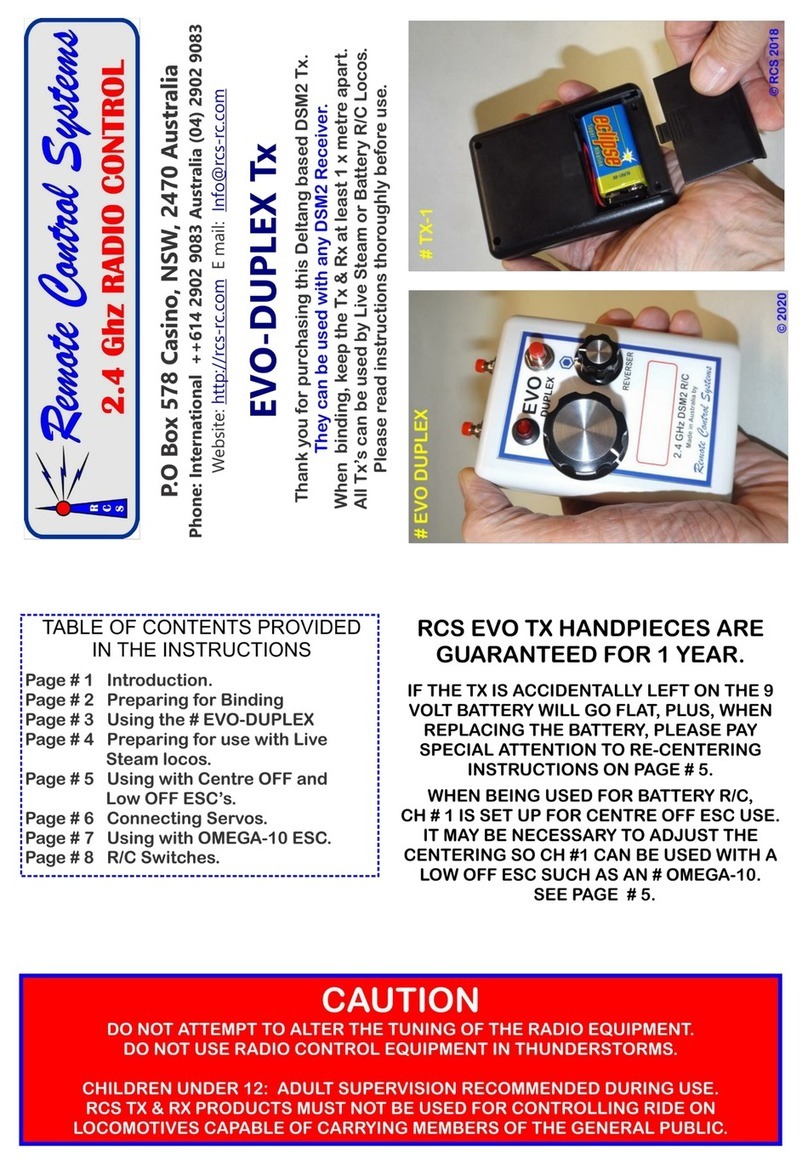Tekvox TPHD2-WP1 User manual

www.tekvox.com
TPHD2-WP1
79066 User Manual
TPHD2-WP1
HDMI/VGA Wall Plate Switcher & HDBaseT Lite Transmitter
2-gang, Decora-style
All Rights Reserved
Version: 79066_2020V1.0

www.tekvox.com
TPHD2-WP1
79066 User Manual
Preface
Read this user manual carefully before using the product. Pictures shown in this manual are for
reference only. Different product model specifications may vary.
This manual is only for operation instruction, please contact the local distributor for maintenance
assistance. The functions described in this version were updated October, 2018. In order to continue
improving the product, we reserve the right to make function or parameter changes without notice or
obligation. Please refer to the dealers for the latest details.
FCC Statement
This equipment generates, uses and can radiate radio frequency energy and, if not installed and used
in accordance with the instructions, may cause harmful interference to radio communications. It has
been tested and found to comply with the limits for a Class A digital device, pursuant to part 15 of
the FCC Rules. These limits are designed to provide reasonable protection against harmful
interference in a commercial installation.
Operation of this equipment in a residential area is likely to cause interference, in which case the
user at their own expense will be required to take whatever measures may be necessary to correct
the interference.
Any changes or modifications not expressly approved by the manufacture would void the user’s
authority to operate the equipment.

www.tekvox.com
TPHD2-WP1
79066 User Manual
Safety Precautions
To ensure the best performance from the product, please read all instructions carefully before using
the device. Save this manual for further reference.
•Unpack the equipment carefully, and save the original box and packing material for possible
future shipment
•Follow basic safety precautions to reduce the risk of fire, electrical shock, and injury to persons
•Do not dismantle the housing or modify the module (electrical shock or burn hazard)
•Using supplies or parts not meeting the products’ specifications may cause damage,
deterioration, or malfunction
•Refer all servicing to qualified service personnel
•To prevent fire or shock hazard, do not expose the unit to rain, moisture, or install this product
near water
•Do not put any heavy items on the product’s power cable
•Do not remove the housing of the device as opening or removing housing may expose you to
dangerous voltage or other hazards
•Install the device in a place with sufficient ventilation to avoid damage caused by overheating
•Keep the module away from liquids
•Spillage into the housing may result in fire, electrical shock, or equipment damage. If an object
or liquid falls or spills on to the housing, unplug the module immediately.
•Do not twist or pull by force ends of the optical cable. It can cause malfunction.
•Do not use liquid or aerosol cleaners to clean this unit. Always unplug the power to the device
before cleaning.
•Unplug the power cord when left unused for a long period of time
•Information on disposal for scrapped devices: do not burn or mix with general household
waste, please treat them as normal electrical wastes

www.tekvox.com
TPHD2-WP1
79066 User Manual
Table of Contents
1. Product Introduction ....................................................................................................................5
1.1 Features...............................................................................................................................................5
1.2 Panel Descriptions..............................................................................................................................6
1.2.1 Front Panel Description .............................................................................................................6
1.2.2 Side Panel Description...............................................................................................................7
1.2.3 Rear Panel Description ..............................................................................................................7
2. Application...................................................................................................................................8
3. Operation .....................................................................................................................................9
3.1 Front Panel Buttons ............................................................................................................................9
3.2 RS232 Control .....................................................................................................................................9
3.2.1 Wall Plate Control ......................................................................................................................9
3.2.2 Wall Plate Operation ..................................................................................................................9
3.2.3 RS232 Commands ...................................................................................................................10
4. Device Specifications.................................................................................................................14
5. Product Dimensions...................................................................................................................14
6. Troubleshooting & Maintenance.................................................................................................15

www.tekvox.com
TPHD2-WP1
79066 User Manual
1. Product Introduction
The TPHD2 WP1 is a Decora style HDBaseT Lite transmitter that installs in a double gang wall box to
provide a convenient interface for both HDMI and VGA sources. A VGA HD scaler is utilized to
improve the performance of older laptops when used with higher resolution displays. HDMI 1.4 with
4k & 3D signals including HDCP are supported. Switching between HDMI and VGA is provided using
both automatic and manual switching. The HDBaseT output supports 200’ video transmission and
can be powered from a matching receiver. Bi-directional RS232 communication is also provided by
HDBaseT transmission.
1.1 Features
A long with the ability to provide HDMI and VGA source connections, the TPHD2 WP1 is designed to
support the TEKVOX TekTouchPad with power and RS232 on its back side for easy integration.
Special RS232 commands are utilized to improve communication between the TekTouchPad and
TekMonitor.
•4K HDMI 1.4, with VGA output resolutions up to 1920x1200
•VGA auto-scaler to support older laptops
•Automatic and manual input switching modes
•Decora-style for easy installation into wall or floor boxes
•Supports transmission distances of up to 200 ft (60m) over single CAT cable
•Remotely powered by receiver via PoH (Power over HDBaseT)
•Includes rear RS232 and power connections for interfacing with a TekTouchPad
•Supports firmware upgrades via USB connection
•Fully HDCP-compliant

www.tekvox.com
TPHD2-WP1
79066 User Manual
1.2 Panel Descriptions
1.2.1 Front Panel Description
No.
Name
Description
1
Power Indicator
Lights up red when power is on
2
Source/Auto
Button
When light is OFF:
Press to toggle between HDMI & VGA sources. The indicator of the
selected source will light up green.
Press and hold for 3+ seconds to enter Auto-Switching Mode
When light is ON:
Device is in Auto-Switching Mode
Press and hold for 3+ seconds to enter Manual-Switching Mode
3
RS232 Port
Serial port 3-pin pluggable terminal block. Used to setup and control the
TPHD2-WP1 or send bi-directional RS232 data to remote device.
4
VGA In
Connect a VGA source device. The indicator lights up yellow when there
is a VGA signal present, and lights up green when the input is selected.
Light turns off when there is no VGA input signal present.
5
Audio In
Used to embed audio with the VGA source
6
HDMI In
Connect an HDMI source device. The indicator lights up yellow when
there is an HDMI signal present, and lights up green when the input is
selected. Light turns off when there is no HDMI input signal present.

www.tekvox.com
TPHD2-WP1
79066 User Manual
No.
Name
Description
7
LINK & HDCP
Indicators
LINK: Lights up green when HDBaseT is properly connected
HDCP: Lights up green when the source signal contains HDCP
information, blinks when HDCP is not present, and turns off when there is
no source signal
8
Reset
Press to reboot the TPHD2-WP1
9
Firmware
USB port used for updating firmware. To update firmware, plug in flash
drive with “MERGE.bin” update file, then send command 40698%
1.2.2 Side Panel Description
No.
Name
Description
1
HDBaseT Output
Connect to HDBaseT receiver via CAT cable to deliver audio/visual
signals with support for PoH (Power over HDBaseT) from receiver.
Note: The TPHD2-WP1 supports unidirectional PoH, and cannot be
used to power far-end receiver.
1.2.3 Rear Panel Description
No.
Name
Description
1
Power In
Connect to DC 12V power adapter if not being powered by receiver
2
Power Out
Supplies DC 12V power for TekTouchPad (if used)
3
RS232
Bi-directional RS232 port for connection to TekTouchPad. This port can
be used to control the TPHD2-WP1, or to control a remote device
connected to the receiver.

www.tekvox.com
TPHD2-WP1
79066 User Manual
2. Application
By using the TPHD2-WP1 wall plate with a TekTouchPad and networked controller, a simple
controlled audiovisual system can be implemented. The RS232 and power connections on the rear
of the wall plate make it easy to connect to a TekTouchPad. When using a controller such as a TEK
3, the TekTouchPad is programmed only to communicate with the TEK 3 and not the display. The
TEK 3 will have the drivers to communicate with the display. This makes it easy to install several
systems or change out the display in the future.

www.tekvox.com
TPHD2-WP1
79066 User Manual
3. Operation
3.1 Front Panel Buttons
From the front panel, the TPHD2-WP1 is controlled by pressing the Source/Auto button or through
the RS232 port. Both automatic and manual switching between HDMI & VGA are supported. By
default, the TPHD2-WP1 is set to auto-switching, and the button is illuminated. To set the unit to
manual switching, press and hold the Source/Auto button for 3 seconds or more or send the RS232
command “40771%”. Once the button light is off, the unit can be toggled between HDMI and VGA by
pressing the button. To set the unit back to auto mode press and hold the button for 3 seconds or
more or send the RS232 command “40770%”.
•Automatic Switching Mode
In this mode the Source/Auto button is lit up green, and the TPHD2-WP1 switches to the last
connected source automatically. If two sources are connected and one is disconnected, the
unit will switch to the original source. Otherwise the unit will not switch.
•Manual Switching Mode
In this mode the Source/Auto light is off, and the user must press the button or send an RS232
command to switch between sources. Pressing Source/Auto toggles between HDMI and VGA,
and the indicator of the currently selected source will light up green. To switch between HDMI
and VGA using RS232 commands send “40701%” for HDMI and “40704%” for VGA.
3.2 RS232 Control
3.2.1 Wall Plate Control
TPHD2-WP1 can operate in one of two control modes for RS232 control. These two modes allow the
RS232 connection at the wall plate to control a far-end device, or for the far end device at the
receiver to control the TPHD2-WP1.
•Passthrough Control Mode
In Passthrough Control Mode, RS232 data can be sent to control a far end device. Use this
mode to allow a TekTouchPad to control a controller or display.
Bi-directional RS232 data can be sent between the wall plate and a compatible HDBaseT
receiver to support control of a controller, or to send commands directly to a display.
Supported baud rates are: 2400, 4800, 9600, 19200, 38400, 57600 or 115200.
•Far-End Control Mode
In far-end control mode, a control system can control the TPHD2-WP1.
3.2.2 Wall Plate Operation
An RS232 utility program or dedicated controller is necessary to send commands to the wall plate.
The commands cannot be sent using a terminal program as one character at a time, and must be
sent as a group of characters.

www.tekvox.com
TPHD2-WP1
79066 User Manual
3.2.3 RS232 Commands
Communication Protocol: RS232 Communication Protocol
Baud rate: 9600
Data bit: 8
Stop bit: 1
Parity bit: None
Note:
•Commands with a gray background are for VGA sources ONLY
•EDID commands are for HDMI sources ONLY
3.2.3.1 Switch Commands
Command
Function
Feedback Example
40701%
Switch to HDMI Input
Switch to HDMI
40704%
Switch to VGA input
Switch to VGA
40705%
Invert the horizontal polarity
Hpolarity:0/1
40706%
Invert the vertical polarity
Vpolarity:0/1
40707%
Check the present resolution & polarity
1920x1080
Hpolarity:1
Vpolarity:0
40600%
VGA Audio Mute
LINE Mute
40601%
VGA Audio Unmute
LINE Unmute
40602%
VGA Audio Up
LINE Volume:xx
40603%
VGA Audio Down
LINE Volume:xx
40901%
Enable OSD
OSD On
40902%
Disable OSD
OSD Off
40770%
Enable auto-switching
Auto Switching
40771%
Disable auto-switching
Manual Switching
3.2.3.2 Resolution Commands
Command
Function
Feedback Example
40619%
Change the resolution to 1360x768 (HD)
Resolution: 1360x768
40626%
Change the resolution to 1024x768 (XGA)
Resolution: 1024x768
40627%
Change the resolution to 1280x720 (720P)
Resolution: 1280x720

www.tekvox.com
TPHD2-WP1
79066 User Manual
Command
Function
Feedback Example
40628%
Change the resolution to 1280x800 (WXGA)
Resolution: 1280x800
40629%
Change the resolution to 1920x1080 (1080P)
Resolution: 1920x1080
40620%
Change the resolution to 1920x1200 (WUXGA)
Resolution: 1920x1200
46021%
Change the resolution to 1600x1200 (UXGA)
Resolution: 1600x1200
3.2.3.3 Setup Commands
Command
Function
Feedback Example
402xx%
Set the brightness to xx. xx ranges from 00 ~ 99
Brightness: xx
403xx%
Set the contrast to xx. xx ranges from 00 ~ 99
Contrast: xx
404xx%
Set the saturation to xx. xx ranges from 00 ~ 99
Saturation: xx
405xx%
Set the sharpness to xx. xx ranges from 00 ~ 99
Sharpness: xx
40606%
Auto-adjust the VGA input
VGA Input Auto
40607%
Adjust the color temperature
Color Temperature: xx (xx can
be medium, warm, user, or cool)
40608%
Set the aspect ratio
Aspect Ratio xx (xx can be 16:9,
4:3, or auto)
40614%
Set the picture mode
Picture Mode: xx (xx can be
dynamic, standard, mild, or user)
40699%
Check the system version
Version Vx.x.x
40779%
Passthrough Control Mode 1
RS232 Mode 1: RS232 Control
Scaler & Remote
40780%
Far-end Control Mode 2
RS232 Mode 2: RS232 & Remote
Control Scaler
40790%
Set the HDCP status of HDMI output to Active
HDCP Active
40791%
Set the HDCP status of HDMI output to On
HDCP On
40792%
Set the HDCP status of HDMI Output to Off
HDCP Off
40698%
Software update
40617%
Reset to factory default
3.2.3.4 Inquiry Commands
Command
Function
Feedback Example
40632%
Check the output resolution
Resolution: xx

www.tekvox.com
TPHD2-WP1
79066 User Manual
Command
Function
Feedback Example
40633%
Check the picture mode
Picture Mode: xx
40793%
Check HDCP Status
HDCP Off/On/Active
40635%
Check the image aspect ratio
Aspect Ratio: xx
40636%
Check the brightness
Brightness: xx
40637%
Check the contrast
Contrast: xx
40638%
Check the saturation
Saturation: xx
40639%
Check sharpness
Sharpness: xx
40640%
Check the color temperature
Color Temperature: xx
3.2.3.5 Adjustment Commands
Command
Function
Feedback Example
40678%
Enable screen output adjusting
Enter Output Position Adjust
40679%
Disable screen output adjusting
Exit Output Position Adjust
40670%
Move image to the left
Output Position Adjust X xx
40671%
Move image to the right
Output Position Adjust X xx
40672%
Move the image up
Output Position Adjust Y xx
40673%
Move the image down
Output Position Adjust Y xx
40674%
Increase image width
Output Width Adjust xx
40675%
Decrease image width
Output Width Adjust xx
40676%
Decrease image height
Output Height Adjust xx
40677%
Increase image height
Output Height Adjust xx
3.2.3.6 EDID Commands
Command
Function
Feedback Example
40772%
EDID pass-through
EDID: bypass mode
40773%
Set EDID data to 1080P PCM 2.0ch
EDID:1080P&PCM 2ch
40774%
Set EDID data to 1080P Dolby 5.1
EDID:1080P&5.1ch
40775%
Set EDID data to 1080P3D Dolby 5.1
EDID:1080P3d&5.1ch
40776%
Set EDID data to 1080i PCM 2.0ch
EDID:1080i&PCM 2ch

www.tekvox.com
TPHD2-WP1
79066 User Manual
Command
Function
Feedback Example
40777%
Set EDID data to 4K*2K PCM 2.0ch
EDID:4K&PCM 2ch
40778%
Check EDID data
EDID:1080P&PCM 2ch
EDID:1080P&5.1ch
EDID:1080P3d&5.1ch
EDID:4K&PCM 2ch
40799%
Program EDID file, send EDID data within 10s
Waiting for EDID within 10 secs!
40903%
Enable Feedback
Feedback On
40904%
Disable Feedback
Feedback Off

www.tekvox.com
TPHD2-WP1
79066 User Manual
4. Device Specifications
Model
TPHD2-WP1 (79066)
Input
1 HDMI (19-pin HDMI, female)
1 VGA (15-pin VGA, female)
1 AUDIO (3.5mm mini jack)
1 RS232, Front (3-pin Phoenix)
1 RS232 and Power In/Out, Rear (6-pin Phoenix)
Output
HDBaseT Lite (RJ45)
Transmission Mode
HDBaseTLite with PoC
Transmission Distance
1080P ≤196 feet (60m)
4Kx2K ≤130 feet (40m)
VGA Resolution
800x600, 1024x768, 1280x800, 1280x1024, 1440x900,1600x1200,
1920x1080, 1920x1200
HDMI Resolution
4Kx2K, 1080p 3D, 1080P(HD)/1080i/720P/576P/576i/480P/480i
HDMI Standard
HDMI1.4 and HDCP
Bandwidth
10.2Gbps
Baud Rate
9600 bps
Power Supply
DC 12V, 2A
Power Consumption
9.6W (max)
Temperature
14 ~ 104°F (-10 ~ 40°C)
Humidity
10% ~ 90%
Style
Decora type for 2-Gang wall or floor boxes
Product Dimensions
4.1” (104mm) x 3.5” (89mm) x 1.7” (43mm)
Product Weight
0.64 lbs. (290g)
Specifications are subject to change without notice.
5. Product Dimensions

www.tekvox.com
TPHD2-WP1
79066 User Manual
6. Troubleshooting & Maintenance
Problems
Causes
Solutions
Loss of video or noise
on the screen
CAT cable or RJ45 connector issues.
Check connections and cable.
Best to use CAT 6 shielded.
Distance may be too long.
Power indicator doesn’t
work or respond to any
operation
Loose or failed power cord
connection
Ensure the power cord
connection is good.
Cannot control the
device via RS232 port
Wrong RS232 communication
parameters
Make sure the RS232
communication parameters
are set correct.
Cannot control the
display via RS232
Improper setting of RS232 mode
Check that the unit is set to
Passthrough Control Mode.
Cannot control unit via
front panel or RS232
while unit is powered on
Unit may not be working.
Check with dealer.
If your problem persists after following the above troubleshooting steps, seek further help from
authorized dealer or our technical support.
Table of contents