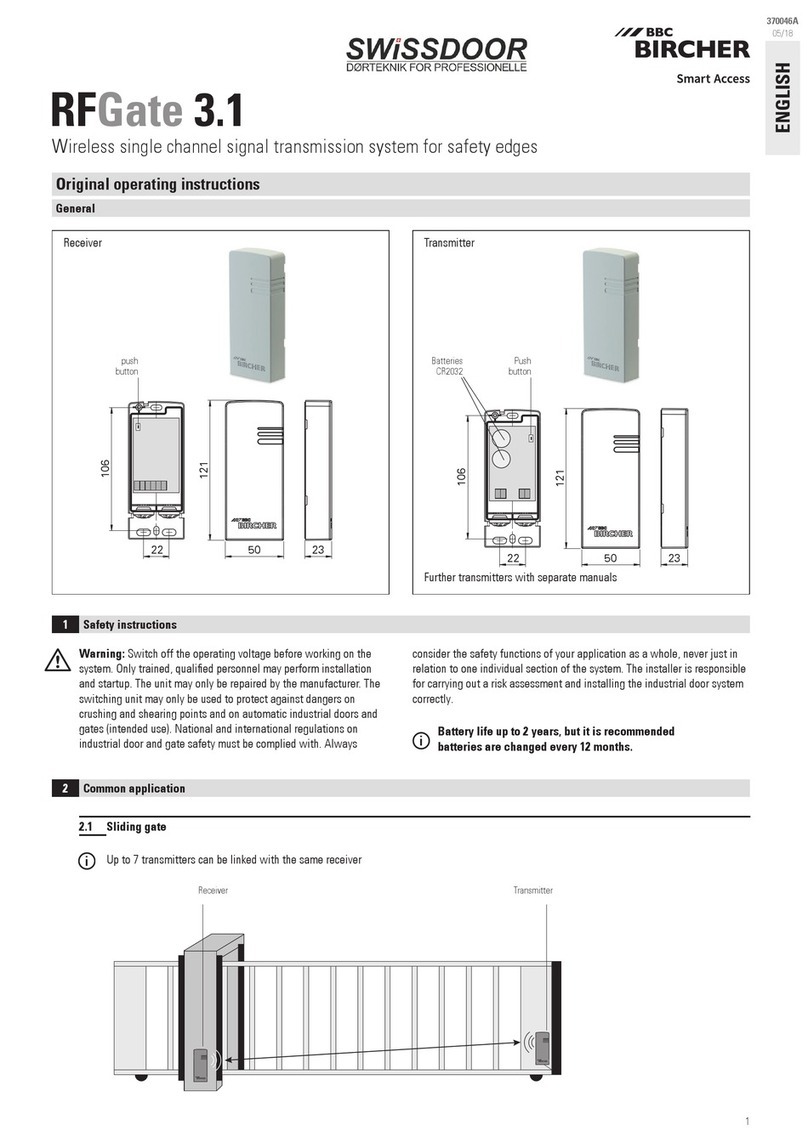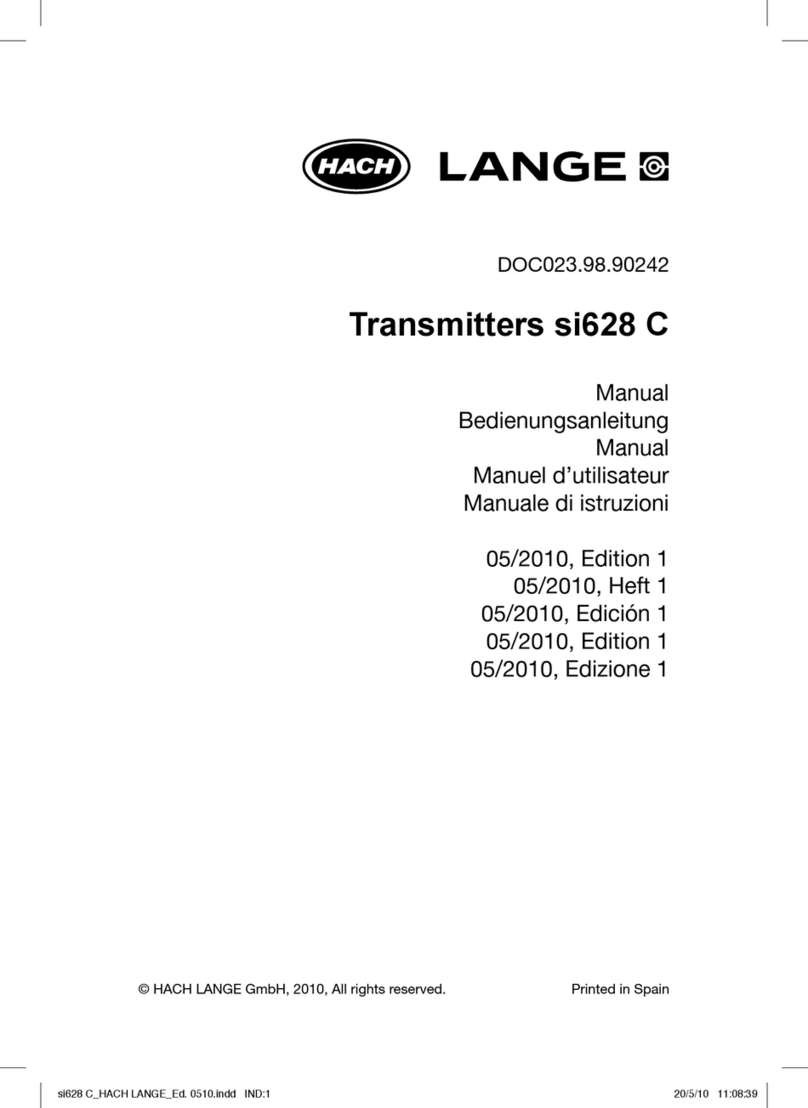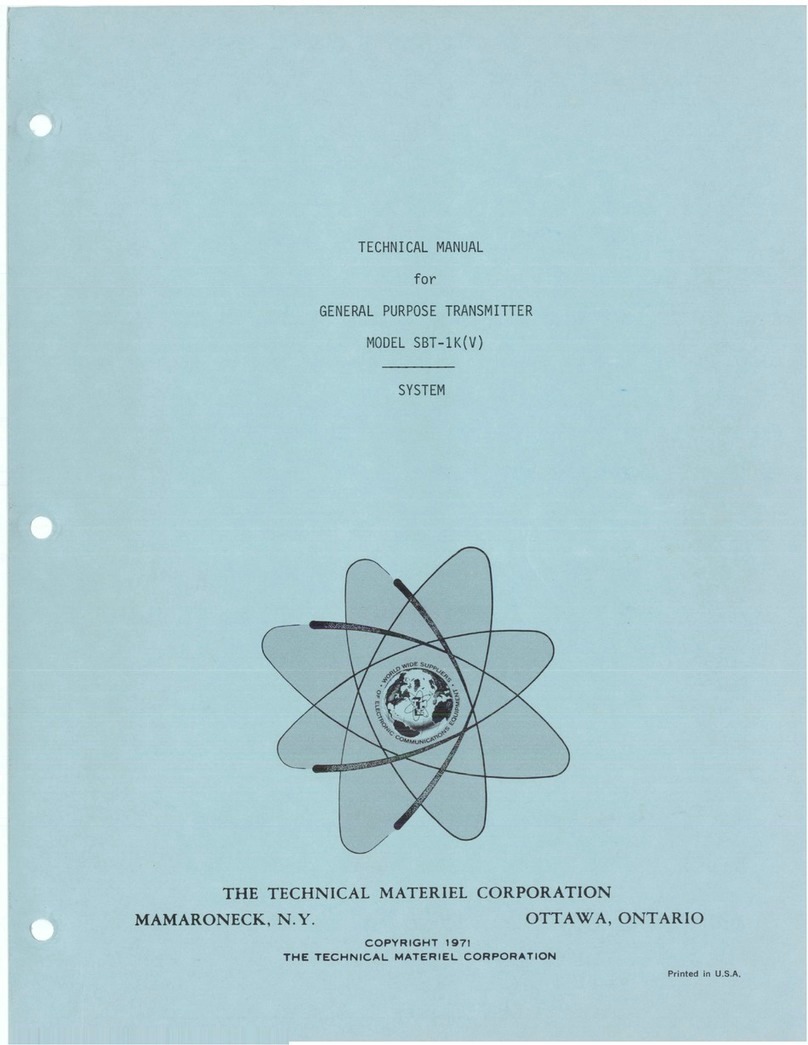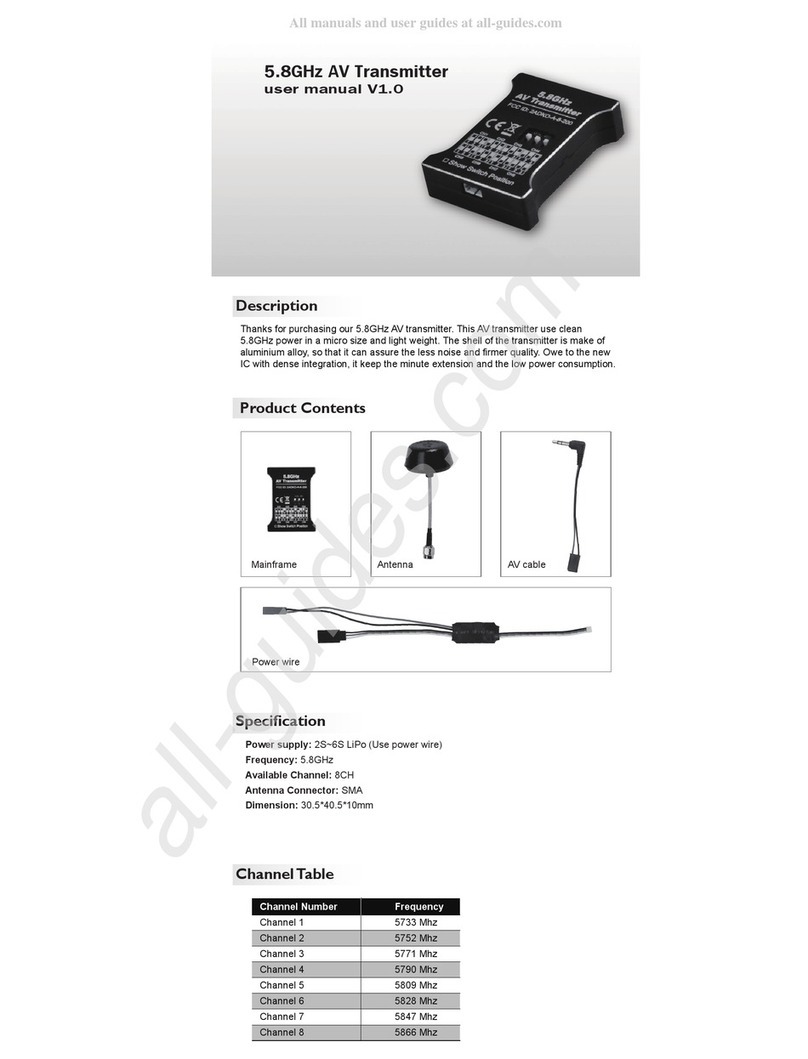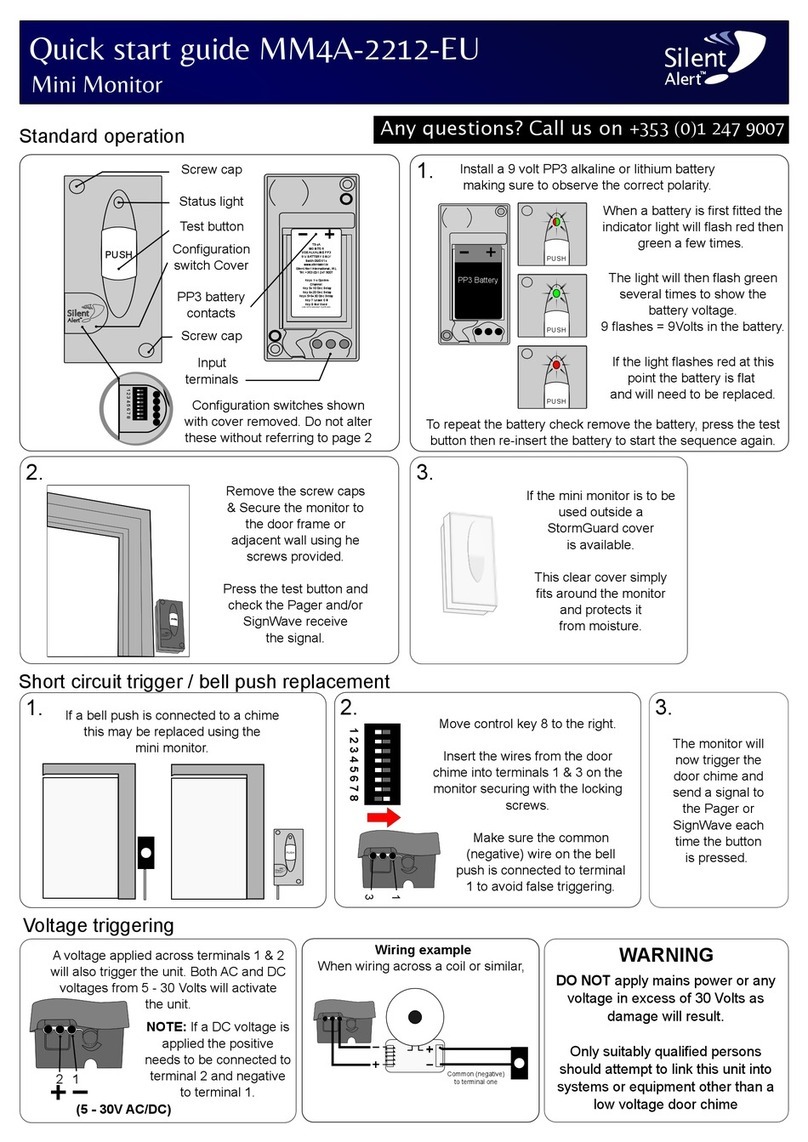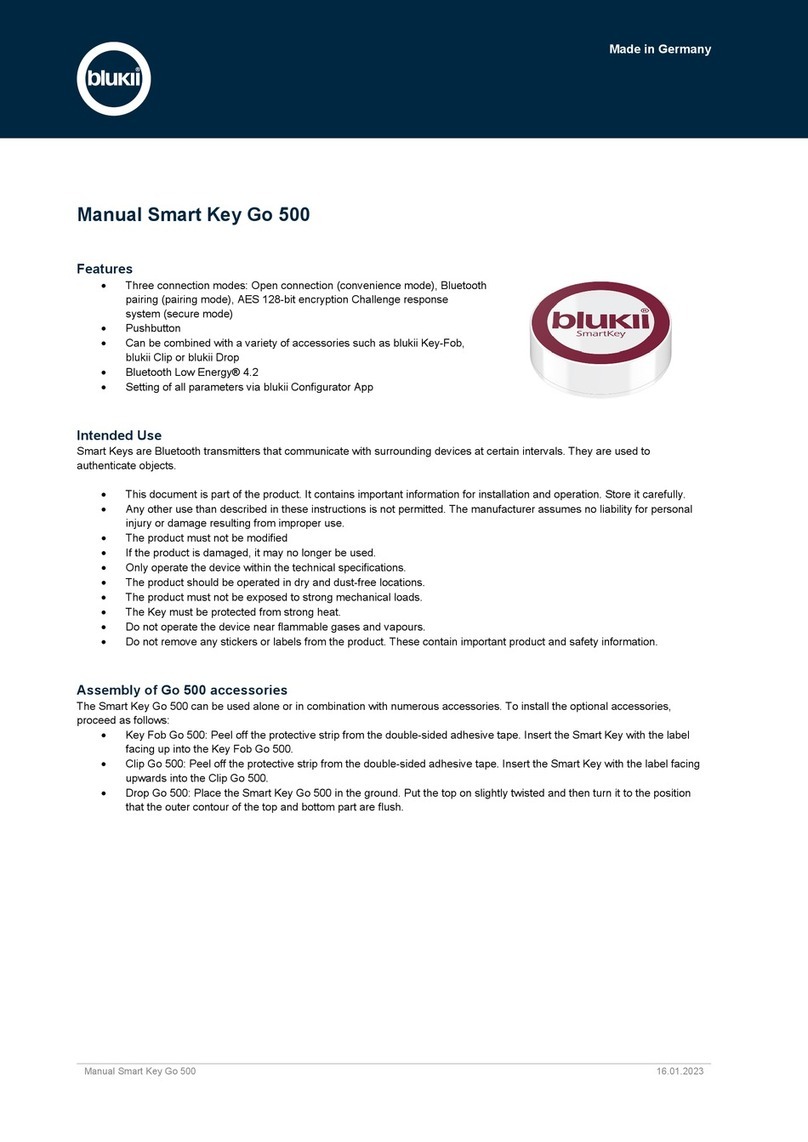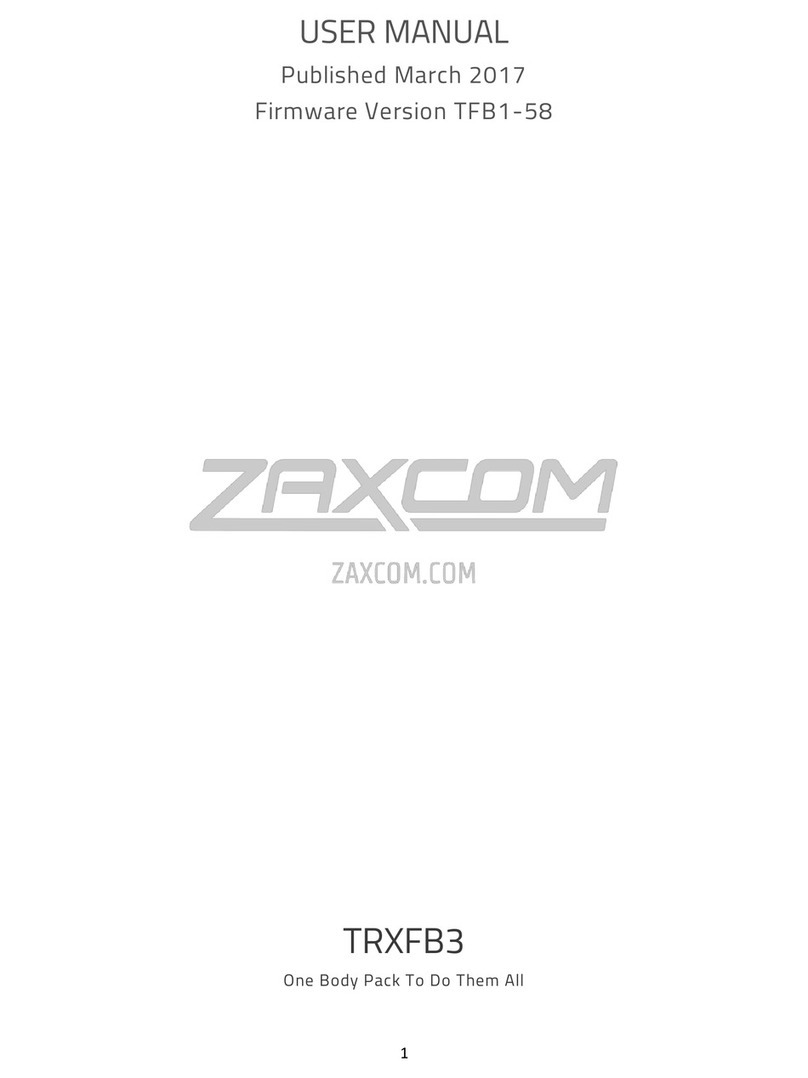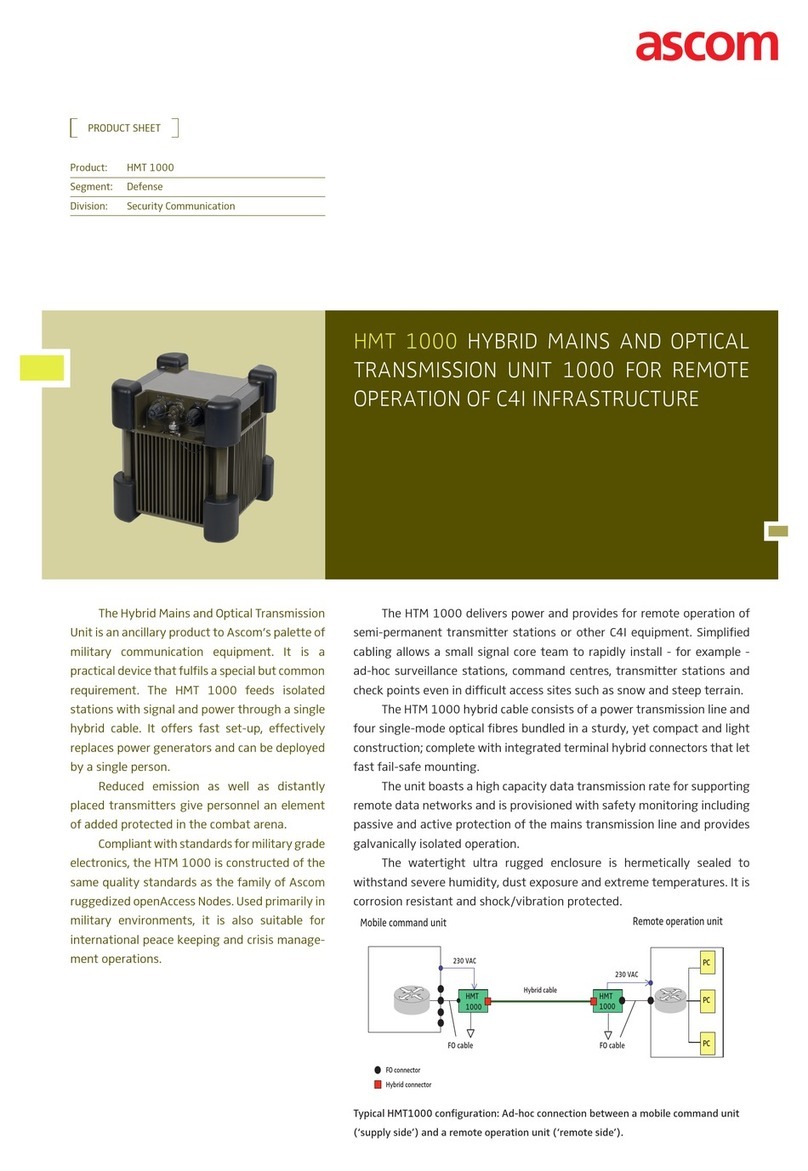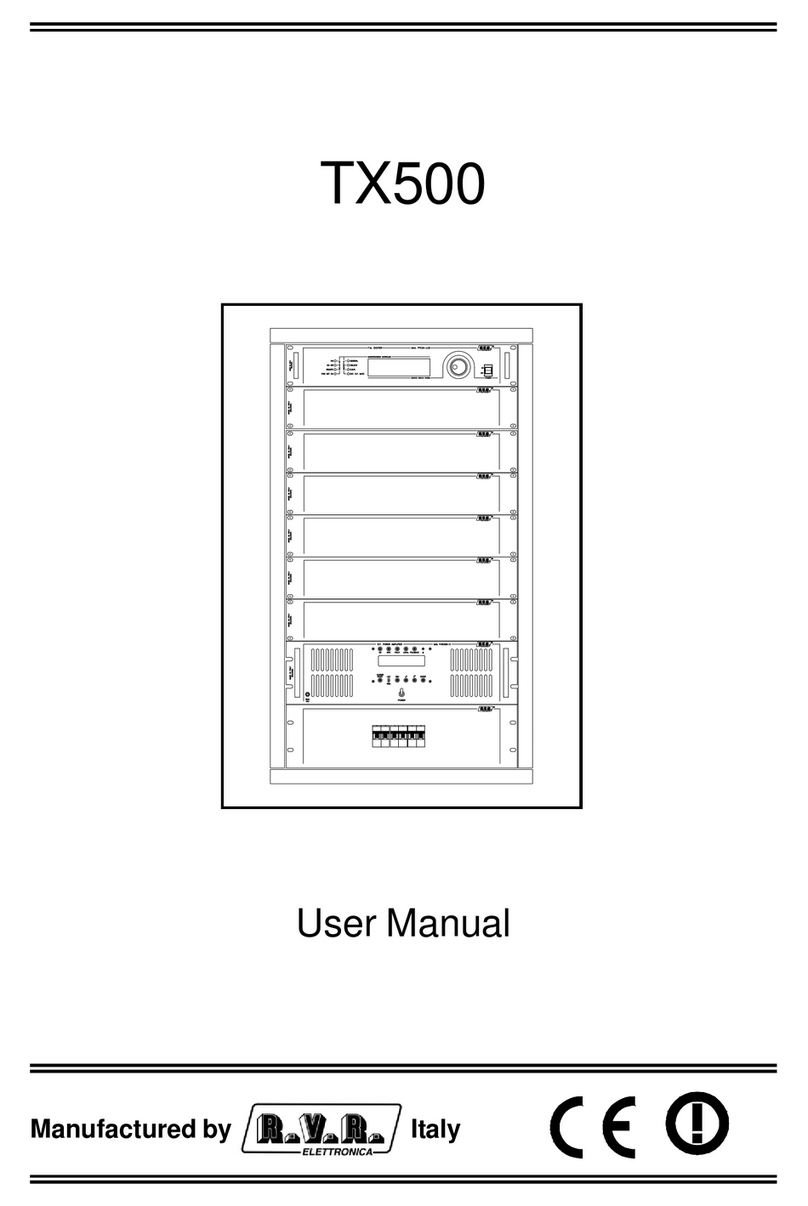Manual Smart Beacon Go Mini
Management and configuration via blukii Manager and Configurator App
The cloud-based blukii Manager acts as a central tool for managing and configuring your Smart Beacons. Device settings can be
made here, which can then be transferred to the corresponding beacon using the blukii Configurator app. Changes made in the app
are transferred to the blukii Manager.
To change the settings of your Smart Beacon, proceed as follows:
1. Log in to https://manager.blukii.com/ with your blukii Manager account.
2. In the "My blukiis" section, click on the blukii for which you want to change the settings.
3. Make the changes and apply them by clicking the "Save" button
4. Place your smartphone near the relevant beacon and start the blukii Configurator app
5. Select the corresponding blukii to get to the "Device Info" view. The orange cloud in the General section indicates that
there are changed settings.
6. Now tap on the blue edit button at the bottom right and wait until the connection to the beacon has been established.
7. An Update area now appears in orange. Tap the "Update Device" button here to transfer the parameters changed in the
blukii Manager to the beacon.
8. If you now exit the configuration view, a dark blue cloud shows that the data has been successfully synchronized and is
up to date.
Parameter changes can also be made directly via the blukii Configurator app. To do this, proceed as follows:
1. Place your smartphone near the corresponding beacon and start the blukii Configurator app
2. Select the blukii for which you want to make changes
3. Then tap in the "Device Info" view on the blue edit button at the bottom right and wait until the connection to the beacon
has been established.
4. Make the changes and apply them by clicking on the "Save" button
5. After leaving the "Configuration view", the changes are transferred to the blukii Manager
Changing batteries
To change the battery of your Smart Beacon Go Mini, please proceed as follows:
1. Open the battery cover and remove the battery.
2. Pay attention to the battery instructions in the next section
3. Insert the new battery with the positive pole on top. Push the battery diagonally against the side battery contact before
pushing it completely down.
4. Close the battery cover
Battery notes
•Do not use rechargeable batteries!
Rechargeable Batteries usually have a higher internal resistance and lower voltages. This can lead to incorrect runtime
estimation and reduced operating time.
•Use high quality batteries!
A Panasonic CR2032 button cell is suitable for operating your Smart Beacon Go Mini
•Risk of explosion!
oDo not recharge, short-circuit or disassemble batteries!
oImmediately remove empty batteries from the Smart Beacon Go Mini
oKeep batteries away from children and avoid contact with eyes, skin and mucous membranes. If you come into
contact with battery acid, wash out immediately with clear water and consult a doctor.