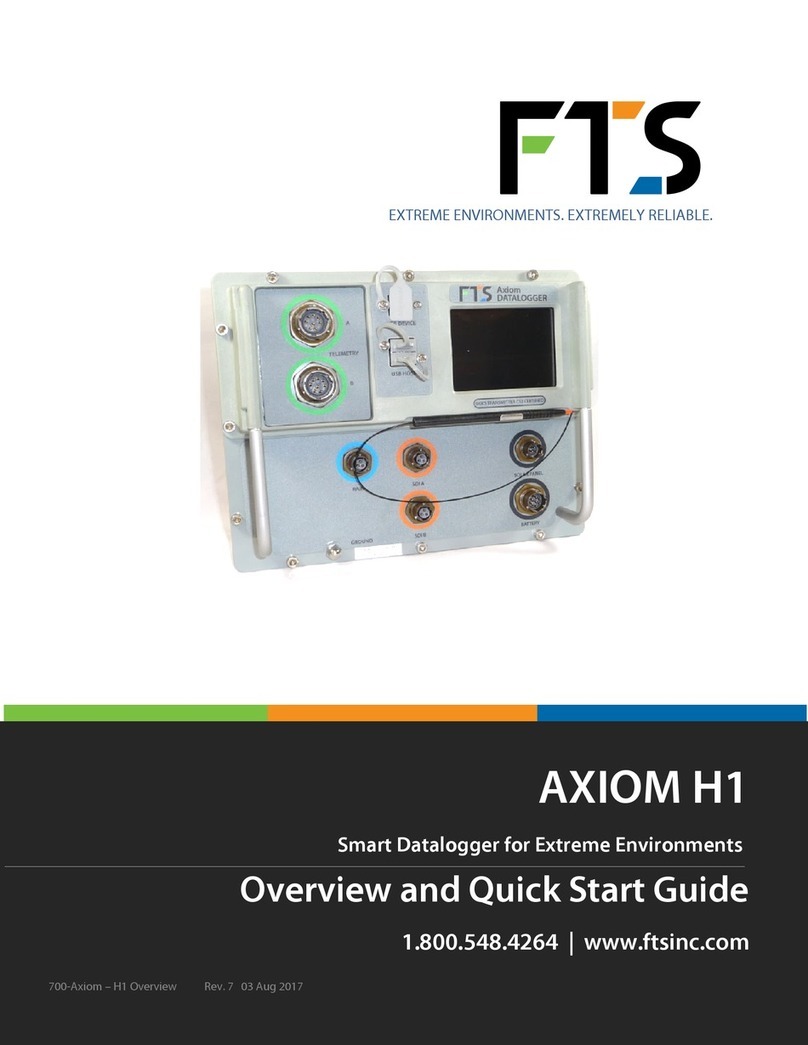Blulog TDL2 User manual

Blulog TDL2 Data Logger
1
TDL2 Data Logger
Manual Instruction
WARNING
Read Instruction Manual thoroughly
before use and follow all safety
precautions –improper use can void
warranty and damage your device.

Blulog TDL2 Data Logger
2
Content
Introduction ......................................................2
Intended Use.....................................................3
Data Logger Installation...................................3
Hanger Installation..................................................3
BluConsole Account ........................................4
BluConsole System..........................................4
Blutag Application............................................8
Enable NFC.......................................................8
Download The Android App............................. 8
Start Recording.................................................9
Stop Recording............................................... 10
Restart Recording ..........................................10
Access Recording Details..............................10
Temperature Graph........................................ 11
Share Temperature Report.............................11
Upload Data To Cloud....................................11
Download PDF Report....................................11
Logger Info......................................................11
Location Tracking........................................... 12
Show Logger Route........................................12
Creating Profiles.............................................13
Change Profile Field.......................................13
Change Profile................................................14
Settings...........................................................15
Recover AAR .................................................. 15
Read Temperature..........................................15
Calibration Certificate ....................................16
Limited Warranty............................................17
Return............................................................ 199
Shipping........................................................ 199
More Information............................................ 19
Trademarks.....................................................19
Address...........................................................19
Introduction
Dear Customer,
Thank you for your purchase. The information
contained in this manual will help you receive
maximum performance and satisfaction
from your Blulog TDL2 Data Logger and, if followed,
reduce the risk of damaging your devices.
Blulog Team
Sielska 10/14
60-129 Poznań, Poland
www.Blulog.eu
SAVE THIS MANUAL!
Because a Blulog TDL2 Data
Logger includes an electronic
device, special precautions
must be observed to reduce the
risk of personal injury.
Read this instruction manual
thoroughly before use
and periodically thereafter.
Follow all instructions.
Careless or improper use of the
Blulog TDL2 Data Logger can
cause injury and damage your
devices.
DO NOT lend or rent the Blulog TDL2 Data Logger
without this instruction manual.
Allow only persons who fully understand the
information in this manual to operate the Blulog TDL2
Data Logger.
In case you have any questions, don’t hesitate to
contact us! Please go to www.Blulog.eu or contact
your authorized Blulog distributor.
IMPORTANT SAFETY INSTRUCTIONS
When using an Blulog TDL2 Data Logger, basic
precautions should always be followed, including the
following:
READ ALL INSTRUCTIONS BEFORE USING THE
BLULOG TDL2 DATA LOGGER!
SAVE THESE INSTRUCTIONS
Pictures and drawings presented in this manual are illustrative
materials and may differ from actual devices.

Blulog TDL2 Data Logger
3
Intended Use
This Blulog TDL2 Data Logger is
designed to work only with
dedicated software and
accessories.
Do not use the Blulog TDL2 Data
Logger for any other purpose.
Incorrect use may void the
warranty and damage to the device.
To reduce the risk of damage to the
device:
•Do not expose the devices to
rain, water or excessive
humidity.
•Do not expose the devices to
direct sunlight, heat or fire.
•Store the devices indoors.
•Never modify this devices in
any way.
•Check that it is undamaged,
in good conditions and
functioning properly.
•Never work with a damaged
or malfunctioning devices.
Data Logger Installation
Hanger Installation
The TDL2 data logger is delivered together with a hanger
enabling quick installation of the data logger on flat surfaces.
The hanger can be permanently attached to flat surfaces
with wall plugs and screws. The hanger has three dedicated
places for mounting screws marked in the drawing below.
WARNING
Mounting screws and wall plugs are not part of the set
and are not included in the set.
The hanger can also be attached to the surface with durable
self-adhesive foam located on the back of the hanger
(marked in the drawing below).
To mount the hanger, simply remove the foam cover and put
the hanger on a previously prepared surface.
Installation of the TDL2 Data Logger
To mount the TDL2 data logger in the hanger, place the data
logger in the hanger and attach it to the hanger using the
screws provided.
WARNING
The TDL2 data logger should be mounted in a vertical
position. Installation of TDL2 data loggers should be
avoided at a distance of less than 50cm from the
corners of the walls and on surfaces made of metal.

Blulog TDL2 Data Logger
4
BluConsole Account
To access the BluConsole system and obtain the necessary
login details, please contact Blulog or your local Blulog
distributor.
BluConsole System
Temperature reports and charts
After logging in to your account in the BluConsole
application, go to the "Measurements" tab. Choosing the
"Graph" option allows access to all temperature charts for
each logger. Here you can select time periods and
download the corresponding .CSV or .PDF reports.
You can also generate a calibration certificate for each of the
loggers by selecting the "Certificate" option in the "Loggers"
tab. The file is available in .PDF format
Creating Sub-Organizations
Go to the "Organizations" tab and click on the "+" button at
the top. You will be asked to enter the name, type (default
customer), the parent organization (please indicate your
organization in order to be able to download data from the
registrars of this suborganization). In addition, you can
choose whether the sub-organization can use the parent
organization's SMS package.
Adding a new user
Go to the "Users" tab and click on the "+" button at the top.
You will be asked to provide an e-mail address, password,
phone number for SMS notifications, user type (the USER
have access to only his data and can configure his
notifications, the ADMINISTRATOR have full access to the
account and can configure all parameters), whether you want
to receive temperature reports via e-mail, the organization to
which the user will be connected, language for SMS alert
messages, user time zone, whether the user should receive
alert messages via SMS and / or email.
>50cm
<50cm

Blulog TDL2 Data Logger
5
Change / add zone
First, go to the "Zones" tab and click on the "+" button at the
top. You will be asked to enter the zone name and which
organization it should belong to. Then go to the "Loggers"
tab, click on the serial number of the selected logger and
change the zone to the one associated with it. You can also
change the zone at once for a larger number of loggers that
you choose. Hold ctrl button and click to select the desired
loggers. Mark the selected loggers, click the "Assign"
button, which is located at the top, next to the "+" and "-"
buttons and select the new zone first select the associated
organization).
Change of organization for the logger
Go to the "Loggers" tab, click on the serial number of the
selected registrar and change the associated organization.
You can also change the organization for more loggers. On
the left of each logger there is a window where you click to
select the logger. Select the selected loggers, click the
"Assign" button, which is located at the top, next to the "+"
and "-" buttons and select a new organization

Blulog TDL2 Data Logger
6
Configuring / creating notification types
Go to the "Notification Types" tab and click on the "+"
button at the top. You will be asked to enter the name of the
notification method, the time threshold for triggering alerts
(default - after 60 minutes of exceeding the set limits), the
time threshold after which the alert should be repeated (120
minutes after the first alarm notification, if the limits
exceedance is still ongoing - by default), the maximum
number alarm repetitions (1 by default) and the organization
to which the alert should belong. It is possible to set a
different delays to different users for escalation purpose.
Change of loggers limits
To set temperature limits, go to the "Loggers” tab and click
on the "Set Limits" button, which is located on the right side
of each logger. Then click on the "+" icon and select the
temperature limits that suit you (humidity also depending on
the version). Press "Submit" to complete the process.
Loggers configuration
Go to the "Loggers" tab and click on the serial number of the
selected logger. On the window that has been opened you
can change the description, organization, hub and zone
assigned to the given logger.
Configure alert notifications for users
Go to the "Users" page and click on the button "Notification
definitions", which is located on the right side of the
selected user. A window will open and you will see the
current definitions (by default one definition applies to all
zones and all alarm types). Click on the "Notification types"
page) and whether you want to receive SMS and / or email

Blulog TDL2 Data Logger
7
notifications. You can also apply the new notification
definition for all zones (by selecting "All other zones") but
for one specific type of alert (for example "Temperature out
of range")
Maintenance mode
Maintenance mode is used when data from loggers should
not be taken into account, e.g. for the maintenance of
equipment.
Go to the "Loggers" tab and click on the serial number of the
selected logger.
On the window that has been opened you can choose
“Maintenance mode” by clicking on the checkox.
End time of maintenance can be set by choosing “End of
maintenance”
Cyclic maintenance can also be set by selecting “Cyclic
maintenance mode”
Daily, weekly or monthly temperature reports
Go to the "Users" tab and click on the email address of the
selected user. From here, you can choose whether the user
should automatically receive daily, weekly or monthly
temperature reports via email for all loggers assigned to the
organization. You can also choose not to receive such
reports.

Blulog TDL2 Data Logger
8
Deleting a zone, organization or user
Go to the "Zones", "Organizations" or "Users" tab, select a
zone, organization or user. To delete, click on the "-" button
at the top. Please note that when deleting a zone, it cannot
be associated with any logger. To delete an organization,
remember that it should not be associated with any logger,
hub and / or zone.
Hops
If you use a repeater then you can see the number of hops
Blutag Application
Blutag is the mobile application where user can access all
logger readings and information via NFC. User can read the
logger, start new recording, end recording, download report
or upload it to BluConsole.
Enable NFC
Go into “Settings” on your Android device and enable NFC
(in the same category as Bluetooth).
WARNING
You can check the following link to see if your device
is equipped with NFC:
https://www.nfcworld.com/nfc-phones-list/
You can also enable NFC by clicking on the NFC icon on the
drop-down menu accessible from the desktop.
Download The Android App
Simply place the back of your device (around the middle) on
the TDL2 Data Logger. You will automatically be redirected
to download our Android app Blutag on Google Play.
WARNING
Remember, the NFC technology works only if the
logger is in direct proximity with your device. Make
sure that you place the device on top and as near to
the data logger as possible. In some devices, it will
activate at the top, in the middle or at the bottom
position.

Blulog TDL2 Data Logger
9
Open the Blutag app and place your device in contact with
the data logger. You will be directed to the main page where
you can access information about the data logger.
Once the logger has been put to the device, you will see the
first screen of Blutag, where you can start a recording or
access the logger’s info.
Start Recording
Open the Blutag app. Place the logger near your device. On
the main page press on the button “Start new recording”.
Choose the right profile from the drop-down menu on
the top. You can choose either “Default”, “Basic” or
“Shipping” profile.
In the “Default” profile you can add the information
regarding product description, producer, sender, recipient or
even a tracking number. All these elements can help you to
facilitate the logistics process.
If you don’t want to add such detailed information, choose a
“Basic” profile, where you will be asked to fill in only the
most important fields.
For shipping purposes choose a “Shipping” profile, where
you will be able to scan barcodes.
Just press on the “camera” icon that is on the right side to
be directed to a camera view. Now you can scan the
barcode.
For all the profiles you can also choose length of
measurement cycle, time thresholds for activating the alert
diodes, temperature limits, cumulating duration of breach,
PIN codes, manual start or delay of start.

Blulog TDL2 Data Logger
10
In order to choose a manual start, just press the checkbox
“Manual start with button”. For an instant start, just leave
this checkbox unchecked. For a delayed start, just press on
the “Date of recording start” or “Delay of start of
recording” field and select your date and time or number of
minutes.
For a delayed start you have an option to start a recording at
a specific date and time or after “x” number of minutes. You
can choose between these 2 options inside “Settings”.
Next press the “Start new recording” button to confirm and
place your device in contact with the data logger.
(Only available in TDL2 Data Loggers) If you chose the
manual start, press the “PUSH START” button on the logger
for around 5 seconds until you see diode blinking.
Stop Recording
To stop the recording click on the “Stop recording” button
and place data logger near your device to complete the
operation.
If your data logger is multiuse, you can start another
recording with new parameters.
Restart Recording
If you want to start a new recording using the same
parameters, click on the “Restart recording” button instead
of the “Stop recording” button. Place data logger near your
device to complete the operation.
Access Recording Details
By pressing the “Recording details” button you will be
taken to the page where you can choose any of these 4
options: “Temperature graph”, “Share temperature
report”, “Upload data to cloud” and “Download PDF
report”.

Blulog TDL2 Data Logger
11
Temperature Graph
In order to access the temperature graph just press the
“Temperature graph” button.
Temperature graph enables you to see the history of
measurement in form of a graph. Try to drag it with your
fingers to widen or shrink the graph.
Share Temperature Report
In order to share your temperature report, click the “Share
temperature report” button. You can dens it either by email,
message, Bluetooth or other means. The report will be sent
in the form of a CSV document.
Upload Data To Cloud
In order to upload the data to cloud click the “Upload data
to cloud” button. A new window will pop up where you’ll be
able to input your BluConsole account login details. You can
choose to upload as anonymous and automatically upload to
the cloud at each reading. Click the “OK” button to save the
details.
Download PDF Report
When you scan the logger, the question “Do you want
download PDF report” will pop up automatically. You can
choose to remember the decision to have PDF reports
downloaded automatically at each reading. Click the “YES”
button to save the report. If you click the “NO” button or if
the question didn’t appear, follow the instruction below.
Press the “download PDF report” button to save the report
on your device.
You will find the report in the “My files” app on your device
inside a “Download history” or “Documents” folder. You
can then send it to others or upload it to your computer.
WARNING
Depending on your device model, the app name, like
“My files” or the folder names, like “Download
history” may differ.
Logger Info
In order to show the data logger info press on the “Logger
info” button. Inside you will see several useful information
regarding the data logger –the ID number, hardware and
firmware versions, calibration and expiration date, number of
recordings used and recording time left.

Blulog TDL2 Data Logger
12
Location Tracking
In order to update GPS position, first press on the “3 dots”
icon on the top right. A drop-down menu will appear where
you will be able to select “Settings”.
Inside settings, set the “Auto location” to “yes”.
Also make sure that the location tracking is switched on your
device.
Reopen the Blutag application. A new window should pop up
asking you to allow Blutag to access your device’s location.
Press on the “ALLOW” button.
WARNING
Make sure you are connected to a carrier on your
device.
Press on the “3 dots” icon on the top right. A drop-down
menu will appear where you will be able to select “GPS
status”.
If the GPS position was updated, the message should
appear at the bottom with date and time of the update.
Show Logger Route
In order to show the data logger route press on the “3 dots”
icon on the top right. A drop-down menu will appear where
you will be able to select “Show logger route”.

Blulog TDL2 Data Logger
13
Creating Profiles
In order to create or edit profile, press on the “spanner” icon
on the top right.
WARNING
This section will enable you to create and modify
profiles based on chosen fields with default values
and even to create your own fields.
At the top you can select your profile from the drop-down
menu. There are 3 default profiles available: “Default”,
“Basic”, “Shipping”
WARNING
These 3 default profiles come with pre-defined fields
and values. A “Default” profile comes with more
fields, a “Basic” profile is a condensed version and a
“Shipping” profile is for logistics.
In order to create a new profile, press the “+” icon at the top
right. A new window will pop up where you will be able to put
your profile name. Click the “OK” button to create the profile.
Change Profile Field
In order to define a new profile field, press the “+” icon at the
right menu. A new window will pop up where you will be able
to choose a “Predefined field” or a “Custom field” from a
drop-down menu.
With a “Predefined field” you can select from the list of
fields already created for you. Field default value is the value
that will be automatically pre-filled for you for the selected
field when creating a new recording. Click the “OK” button to
create the profile.

Blulog TDL2 Data Logger
14
With a “Custom field” you can create a custom field name,
as oppose to a “Predefined field” where you could only
select from the list of preloaded field names. Press the “OK”
button to create the profile.
In order to edit a profile field, press the “pen” icon at the
right menu. A new window will pop up where you will be able
to make appropriate changes. Press the “OK” button to save
the changes.
In order to delete a profile field, press the “dust bin” icon at
the right menu. A new window will pop up asking you if you
are sure about. Press the “YES” button to remove the field.
Change Profile
In order to make the changes to the profile itself, press the
“3 dots” icon at the top right. A new drop-down menu will
pop up where you can select from: “Edit profile name”,
“Delete profile” and “Share profile”.
In order to edit the profile name select “Edit profile name”
from the drop-down menu. A new window will pop up where
you can type your new profile name. Press the “OK” button
to make the changes.
In order to delete the profile select “Delete profile” from the
drop-down menu. A new window will pop up asking if you are
sure about deleting the profile. Press the “YES” button to
delete the profile.
In order to share the profile select “Share profile” from the
drop-down menu. You will be able to share your profile via
email, Bluetooth or text messages.

Blulog TDL2 Data Logger
15
WARNING
Make sure to save changes before leaving the Profile
Manager. If you won’t do so, a reminder window will
pop up asking if you are sure about leaving the Profile
Manager without saving changes.
In order to save the changes press the “disc” icon at the top
to save the changes.
Settings
In order to access the settings, press on the “3 dots” icon
on the top right. A drop-down menu will appear where you
will be able to select “Settings” or “Wi-Fi settings”.
Inside “Settings” you will be able to adjust various options,
for example set language, temperature unit. BluConsole
account and auto upload.
Under “Others” section you will be able to select from 2
types of delayed start of recording: delay duration or date
and time. Based on your choice the appropriate field will
appear while starting a new recording.
Inside “User interface” section you will be able to select a
duration of message display, message font size and mode of
numbers input.
Inside “Wi-Fi Settings” you will be able to select your Wi-Fi
network.
Recover AAR
In order to recover AAR, press on the “3 dots” icon on the
top right. A drop-down menu will appear where you will be
able to select “Recover AAR”
Place the data logger near your device to complete the
operation. After a successful operation you will see the
message at the bottom saying “AAR recovery completed”.
WARNING
Recover AAR allows you to fix a data logger in case it
was damaged using a different application.
Read Temperature
In order to read temperature, press on the “3 dots” icon on
the top right. A drop-down menu will appear where you will
be able to select “Read temperature”. Place the logger
near your device to complete the operation.

Blulog TDL2 Data Logger
16
WARNING
You can read the temperature by basically placing the
logger near your device. It is not needed to select
“Read temperature” beforehand.
Calibration Certificate
In order to download the calibration certificate, press on the
“calibration” icon on the top right.
You will find the certificate in the “My files” app on your
device inside a “Download history” or “Documents”
folder. You can then send it to others or upload it to your
computer.
WARNING
Depending on your device model, the app name, like
“My files” or the folder names, like “Download
history” may differ.
Blulog products are compliant with relevant
requirements of EU health, safety and
environmental protection standards.
Blulog products are compliant with
Directive 2002/95/EC, also known as
RoHS.
Blulog products must not be disposed of in
the household trash, but only in
accordance with local laws and
regulations.
FCC ID: 2AURR-TDL2SERIES
IC: 26476-TDL2SERIES
This device complies with Part 15 of the FCC Rules.
Operation is subject to the following two conditions:
(1) This device may not cause harmful interference, and
(2) This device must accept any interference received,
including interference that may cause undesired operation
This equipment complies with FCC portable radiation
exposure limits set forth for an occupational/controlled
environment.
This device contains licence-exempt
transmitter(s)/receiver(s) that comply with Innovation,
Science and Economic Development Canada's licence-
exempt RSS(s). Operation is subject to the following two
conditions:
1.This device may not cause interference.
2.This device must accept any interference, including
interference that may cause undesired operation of the
device.
This equipment complies with ISED radiation exposure limits
in accordance with RSS-102 Section 2.5.1
Cet appareil contient des émetteurs / récepteurs exempt de
licence qui sont conformes à l'innovation, la science et le
développement économique RSS (s) sans licence relative à
Canada. Son fonctionnement est soumis à deux conditions
suivantes:
1.Cet appareil ne doit pas provoquer d'interférences.
2.Cet appareil doit accepter toute interférence, y compris les
interférences susceptibles de provoquer un fonctionnement
indésirable de l'appareil.
Cet équipement est conforme aux limites d'exposition aux
rayonnements d'ISDE conformément à la section 2.5.1 de la
RSS-102
No changes shall be made to the equipment without the
manufacturer’s permission as this may void the user’s
authority to operate the equipment
Safe Drinking Water and Toxic Enforcement Act of 1986
(California Proposition 65) Warning label:
Our “WARNING” notices are mandated by California
Proposition 65. We believe that our products are
completely safe for consumer use and if any Prop 65 listed
chemicals were to be present, we believe

Blulog TDL2 Data Logger
17
they would be within the safe harbor levels for exposure as
published by Prop 65.
Our products use Acrylonitrile Butadiene Styrene (ABS)
plastic for enclosures, and Styrene is a
precursor chemical used to make ABS plastic. Prop 65
identifies Styrene as a chemical that can cause cancer.
Please note that PC and ABS plastics are not listed polymers
under Prop 65, but the identified precursor
chemicals are listed and in some cases these finished
plastics may contain low levels of the chemical in
the plastic. Therefore, out of an abundance of caution we
decide to adopt this marking to alleviate any
legal issues that could arise from an improperly marked
product sold in California. These warnings are
not required by FDA or other Federal agencies.
Limited Warranty
Blulog Incorporated Limited Warranty Policy for TDL2
RF Data Logger device.
This product is sold subject to the Blulog Incorporated
Limited Warranty Policy available with this product.
IMPORTANT: BY USING YOUR TDL2 DATA
LOGGER YOU ARE AGREEING TO BE BOUND
BY THE TERMS OF THE BLULOG TDL2 DATA
LOGGER WARRANTY (“WARRANTY”) AS SET
OUT BELOW
DO NOT USE YOUR PRODUCT UNTIL YOU HAVE
READ THE TERMS OF THE WARRANTY.
DURATION
Hardware 3 years Limited Warranty
HOW CONSUMER LAW RELATES TO THIS
WARRANTY
This warranty gives you, the customer, specific legal
rights from Blulog - the manufacturer. In addition, you
may also have other legal rights under applicable
local law or special written agreement with Blulog. For
a full understanding of your rights you should consult
the laws of your country.
WARRANTY LIMITATIONS SUBJECT TO CONSUMER
LAW
To the extent permitted by law, this warranty and the
remedies set forth are exclusive and in lieu of all other
warranties, remedies and conditions, whether oral, written,
statutory, express or implied. Blulog disclaims all statutory
and implied warranties, including without limitation,
warranties of merchantability and fitness for a particular
purpose and warranties against hidden or latent defects, to
the extent permitted by law. In so far as such warranties
cannot be disclaimed, Blulog limits the duration and
remedies of such warranties to the duration of this express
warranty and, at Blulog's option, the repair or replacement
services described below. Some countries do not allow
limitations on how long an implied warranty (or condition)
may last, so the limitation described above may not apply to
you.
WHAT IS COVERED BY THIS WARRANTY?
Blulog Sp. z o.o., Konarzewska 4, 60-101, Poznań („Blulog”)
warrants the Blulog TDL2 Data Logger product against
defects in materials and workmanship when used normally in
accordance with Blulog's published guidelines for a period of
ONE (3) YEARS from the date of original purchase by the
end-user purchaser ("Warranty Period"). Blulog’s published
guidelines include but are not limited to information
contained in technical specifications, user manuals and
service communications.
WHAT IS NOT COVERED BY THIS WARRANTY?
This Warranty does not apply to any non-Blulog branded
hardware products or any software, even if packaged or sold
with Blulog hardware. Manufacturers, suppliers, or
publishers, other than Blulog, may provide their own
warranties to you –please contact them for further
information. Software distributed by Blulog with or without the
Blulog brand (including, but not limited to system software) is
not covered by this Warranty. Please refer to the licensing
agreement accompanying the software for details of your
rights with respect to its use. Blulog does not warrant that the
operation of the Blulog Product will be uninterrupted or error-
free. Blulog is not responsible for damage arising from failure
to follow instructions relating to the Blulog Product’s use.
This Warranty does not apply: (a) to consumable parts,such
as protective coatings that are designedto diminish over
time, unless failure has occurred due to a defect in materials
or workmanship; (b) to cosmetic damage, including but not
limited to scratches, dents and broken plastic on ports
unless failure has occurred due to a defect in materials or
workmanship; (c) to damage caused by use with a thirdparty
component or product that does not meet the Blulog
Product’s specifications; (d) to damage caused by accident,
abuse,misuse, fire, liquid contact, earthquake or other
external cause; (e) to damage caused by operating the
Blulog Product outside Blulog’s published guidelines; (f) to
damage caused by service (including upgrades and
expansions) performed by anyone who is not a
representative of Blulog or an Blulog Distributor; (g) to an
Blulog Product that has been modified to alter functionality
or capability without the written permission of Blulog; (h) to
defects caused bynormal wear and tear or otherwise due to
the normal aging of the Blulog Product; (i) if any serial
number has been removed or defaced from the Blulog
Product; or (j) if Blulog receivesinformationfrom relevant
public authorities that the product has beenstolen or if you
deactivated other security measures designed to prevent
unauthorized access to the Blulog Product, and you cannot
prove in any way that you are the authorized user of the
product (e.g. by presenting proof of purchase).
IMPORTANT RESTRICTION BLULOG TDL2 DATALOGGER
PRODUCT.
Blulog may restrict warranty service for TDL2 Data Logger
Product to the country where Blulog or its Authorized Distributor
originally sold the device.
YOUR RESPONSIBILITIES
Youshould make periodic backup copies of the information to
protect the contents and as a precaution against possible
operationalfailures.

Blulog TDL2 Data Logger
18
Before receiving warranty service, Blulog or Blulog Distributor
may require that you furnishproofof purchase details, respond to
questions designed to assist with diagnosing potential issues and
follow Blulog's procedures for obtaining warranty service.
Following warranty service your Blulog Product or a replacement
device will be returnedto you as your Blulog Product was
configured when originally purchased, subject to applicable
updates.
IMPORTANT: DO NOT OPEN THE BLULOG PRODUCT.
OPENING THE BLULOG PRODUCT MAY CAUSE DAMAGE
THAT IS NOT COVERED BY THIS WARRANTY. ONLY
BLULOG OR AN BLULOG DISTRIBUTOR SHOULD
PERFORMSERVICE ON THIS BLULOG PRODUCT.
WHAT WILL BLULOG DOIN THE EVENT THE WARRANTY IS
BREACHED?
If during the Warranty Period you submit a claim to Blulog
Distributor in accordance with this warranty, Blulog Distributor will,
at its option:
(i) Use spare units to replace the Blulog TDL2
Data Logger for the time needed to test the
product under warranty.
(ii) Determine whether the repair or replacement under
warranty is justified
(iii) Blulog Distributor will send faulty TDL2 Data
Logger devices to the below address:
Blulog Sp. z o.o.
Sielska 10/14
60-129 Poznań
Poland
(iv) Blulog Distributor will inform Blulog aboutit by
sending a notification email to below email
address:
robert.neumann@Blulog.eu
If repair or replacement of the device under warranty is justified,
Blulog will:
(i) replace the Blulog Product with thesamemodel
(or with Blulog Distributor consent a product that
has similar functionality) formed from new and/or
previously usedparts that are equivalentto newin
performance andreliability, or
(ii) exchangethe Blulog Product for a refund ofyour
purchaseprice.
(iii) Blulog will replace the faulty TDL2 Data Logger
devices within 7 working days upon receipt
package from Blulog Distributor for simple
exchange and up to 14 working daysfor repair.
(iv) If TDL2 Data Logger cannot be repaired, Blulog
will remove thefaulty TDL2 Data Logger devices
from BluConsole.
A replacement part or Blulog Product that has been installed in
accordance with instructions provided by Blulog, assumes the
remaining term of the Warrantyorninety (90) days fromthe date
of replacement or repair, whichever provides longer coverage for
you. When an Blulog Product or part is replaced or a refund
provided, any replacement item becomesyour property andthe
replaced or refunded item becomes Blulog's property.
HOW TO OBTAINWARRANTY SERVICE?
Before you contact Blulog, please check FAQsection (link below).
If the Blulog Product is stillnot functioningproperly aftermaking
use of these resources, please contact an Blulog Distributor. An
Blulog Distributor will help determine whether your Blulog Product
requires service and, if it does, will inform youhow Blulog will
provide it. Whencontacting BlulogDistributorvia telephone, other
charges may apply depending on your location. Tohelpus better
assist you, please gather the information listed in the following
table:
Gathering Information
Device:
Model:
ID Number:
Purchase Date:
Associated to Organization:
Associated to Zone:
Purchase Date:
WARRANTY SERVICE OPTIONS
Blulog will provide warranty servicethrough one or more ofthe
following option:
(i) Send-in service. You may return your Blulog
Product to Blulog Distributor. Once you are notified
that service is complete,you will retrieve the Blulog
Product from the Blulog Distributor.
Blulog reserves the right to change the method by which Blulog
may provide warranty service to you, and your Blulog Product’s
eligibility to receive a particular method of service. Service will be
limited to the options available in the country where service is
requested. Service options, parts availability and response times
may vary according to country. Youmay be responsible for
shipping and handling charges if the Blulog Productcannot be
serviced in thecountry it is in. If you seek service in a country that
is not the originalcountry of purchase,you will comply with all
applicable importand export lawsand regulations and be
responsible for all custom duties, V.A.T. and otherassociated
taxesand charges. Where international service is available,
Blulog may repair or replace Blulog Products and parts with
comparable Blulog Product and parts that comply with local
standards.
LIMITATION OF LIABILITY
Intentional andgross negligent acts and/or omissions. Blulog
disclaims any representationthat it will be able to repair any
Blulog product under this warranty.
Some countries do not allowthe exclusion or limitation of
incidental orconsequential damages, so the above limitation or
exclusion may not apply to you.
GENERAL
No Blulog distributor, reseller, agent, or employeeis authorized to
make any modification, extension, or addition to this Warranty.If
any term is held to be illegal or unenforceable, the legality or
enforceabilityof the remaining terms shall not be affected or
impaired. This Warrantyis governed by and construed under the
laws ofthe country in which the Blulog Product purchase took
place. Blulog or its successor in titleis the warrantor under this
Warranty.

Blulog TDL2 Data Logger
19
Return
Blulog TDL2 Data Logger is considered as Custom orders and
as such are NON RETURNABLE and CANNOT BE
CANCELLED once placed due to the custom and made to
order processes involved. Personalized or custom made
devices cannot be returned for any reason.
Shipping
Orders shipped via a freight forwarder to points outside
Poland are NON-RETURNABLE. Blulog and/or Blulog
Distributor makes every effort to make sure that customers
are completely satisfied with the order.
Order shortages, damages or discrepancies must be claimed
within 2 business days of receipt of order. All returns and
refunds are subject to final approval from Blulog or Blulog
Distributor.
If a customer refuses a custom order non-refundable item,
they cannot receive any refund by simply refusing the
delivery, and they will incur an additional charge for any
return fees Blulog or Blulog Distributor incur after the
package is refused.
DAMAGE IN SHIPPING
Please check your order immediately upon receipt and notify
us if the item has been damaged. Please report the damage
within 48 hours to Blulog or Blulog Distributor during normal
working hours. We will need photos of the damaged item, as
well as photos of the box the damaged item was shipped in.
Blulog or Blulog Distributor must have the images in order to
notify the shipping company and file the necessary damage
claims. After claim is presented to the shipping company,
Blulog or Blulog Distributor will arrange to have damaged
items and their packaging inspected, returned and replaced.
IMPORTANT: Please keep original shipping containers and
packaging your item was received in, as they are needed for
inspection.
More Information
More information of thefollowing is available online:
BLULOG SP. Z O.O.
Blulog
Support
Blulog
FAQ
www.Blulog.freshdesk.com/support/home
Blulog
Website
www.Blulog.eu
Blulog
email
Blulog
Contact
Number
00 48 618 803 343
Trademarks
Any unauthorized use of these trademarks without the
written consent of Blulog Sp. z o.o. and/or Blulog Distributor
is strictly prohibited.
Address
BLULOG SP. Z O.O.
Konarzewska 4
60-101 Poznań
Poland
This manual suits for next models
1
Table of contents
Popular Data Logger manuals by other brands
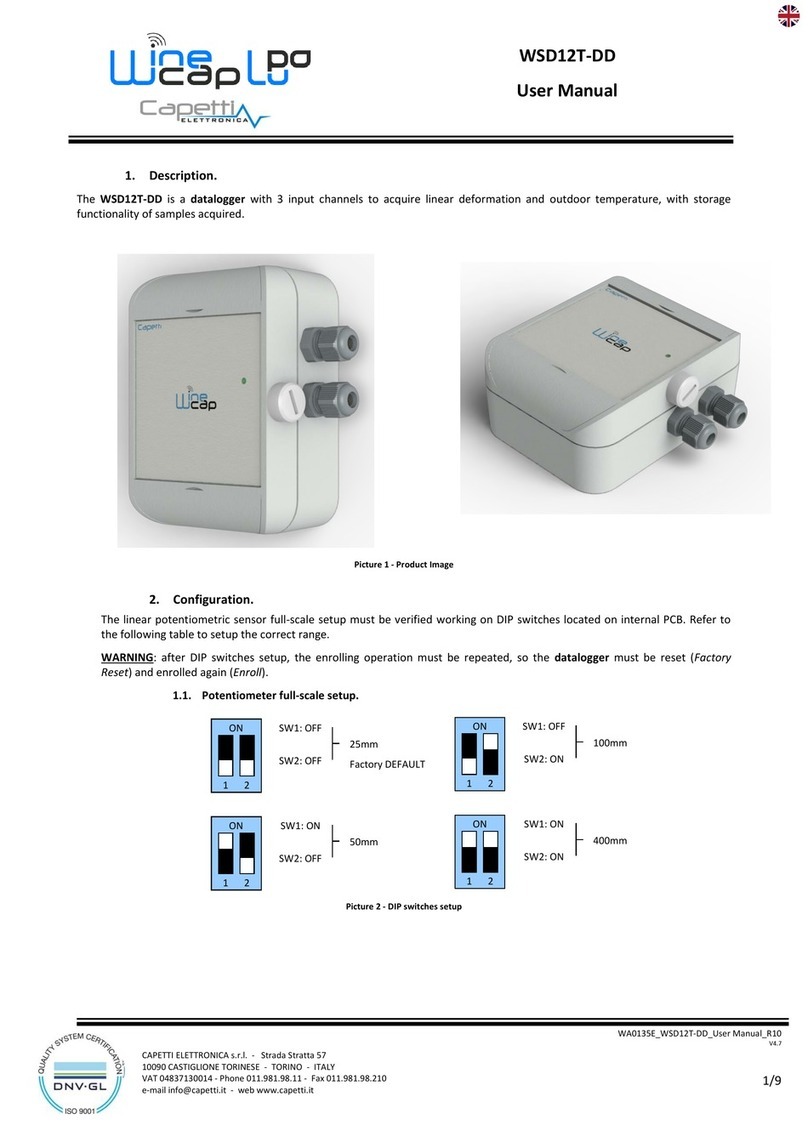
Capetti Elettronica
Capetti Elettronica WineCap WSD12T-DD user manual

Halytech
Halytech microSpider2 Environmental quick start guide
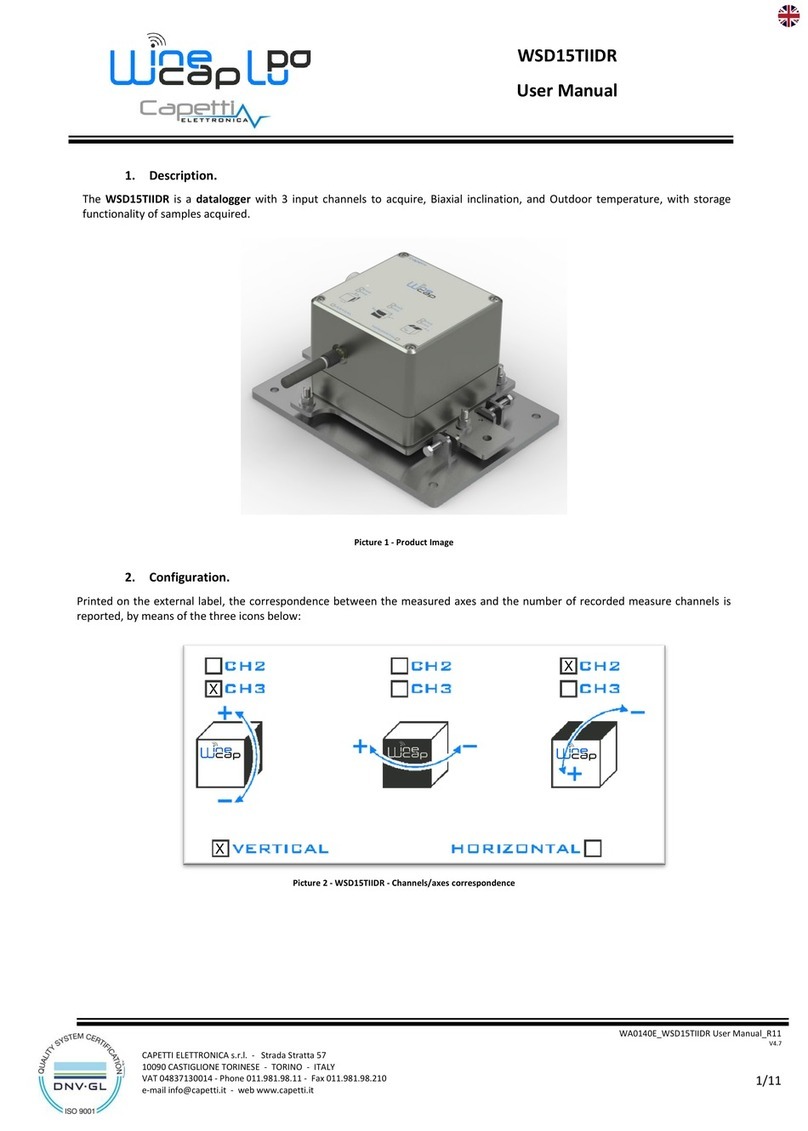
Capetti Elettronica
Capetti Elettronica WSD15TIIDR user manual
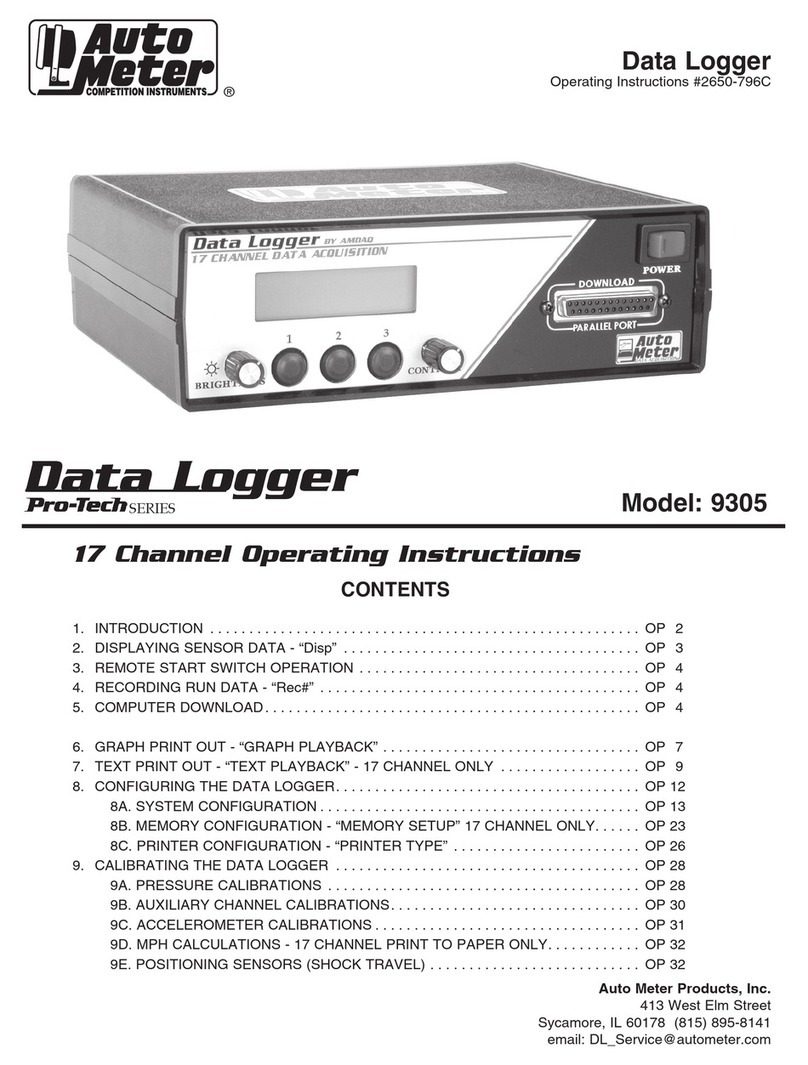
AutoMeter
AutoMeter 9305 operating instructions

Lumel
Lumel SM61 user manual
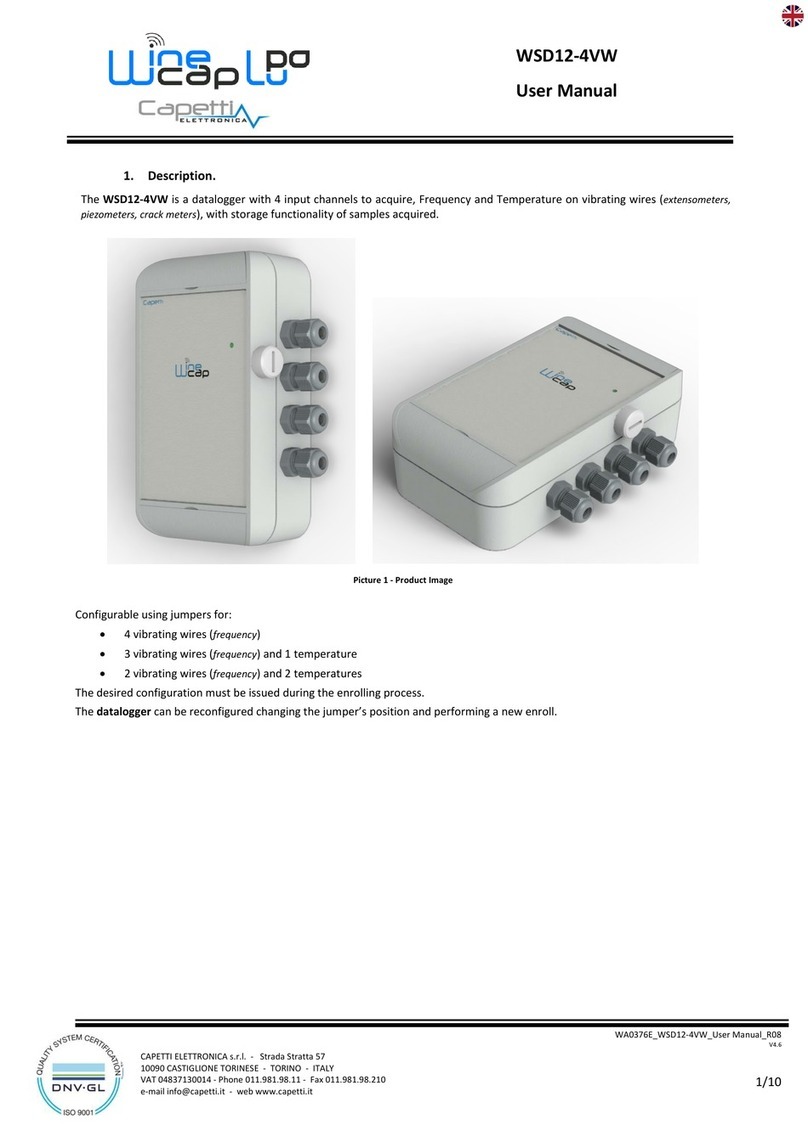
Capetti Elettronica
Capetti Elettronica WineCap WSD12-4VW user manual
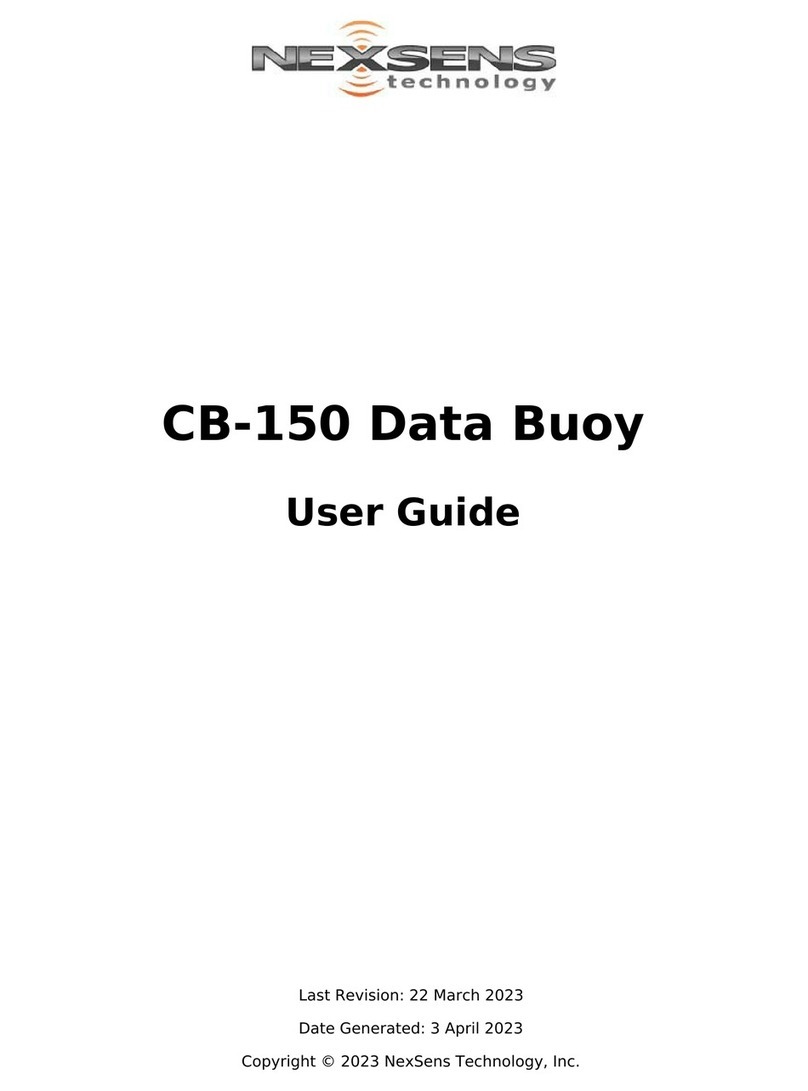
NexSens Technology
NexSens Technology CB-150 user guide

Bematech
Bematech DC-3500 user manual
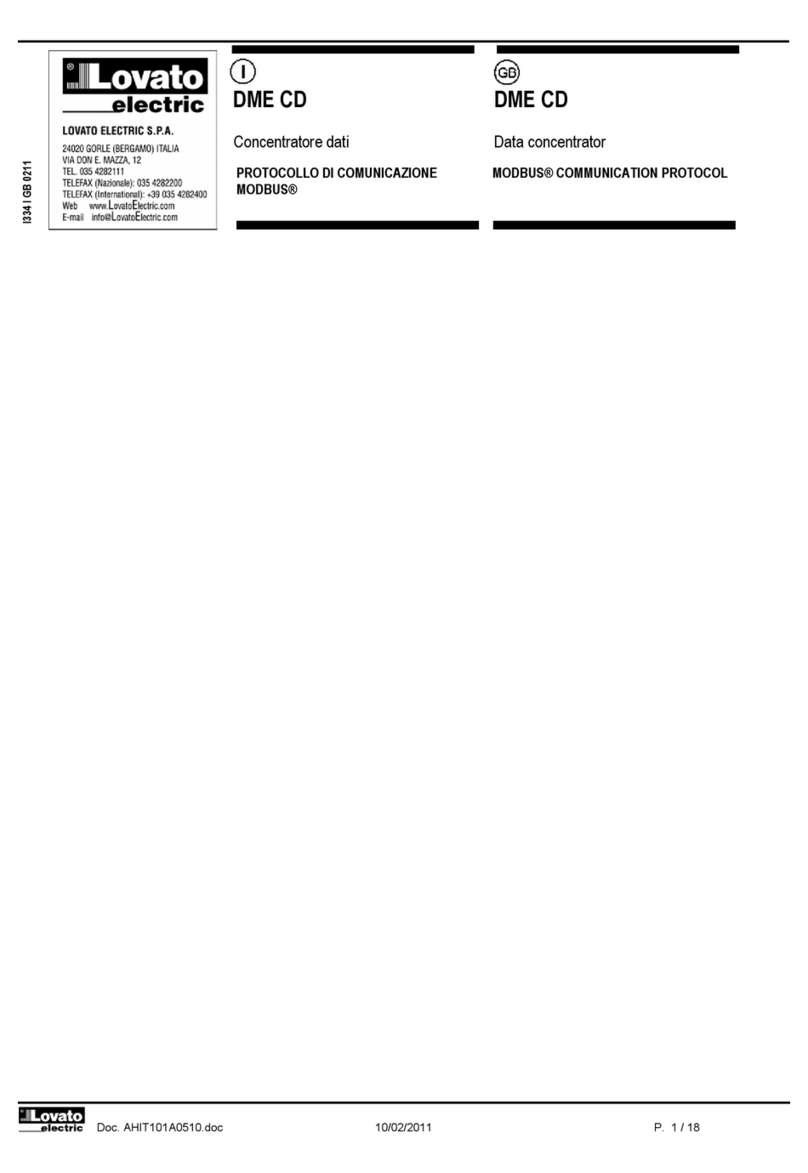
Lovato
Lovato DME CD Protocol guide
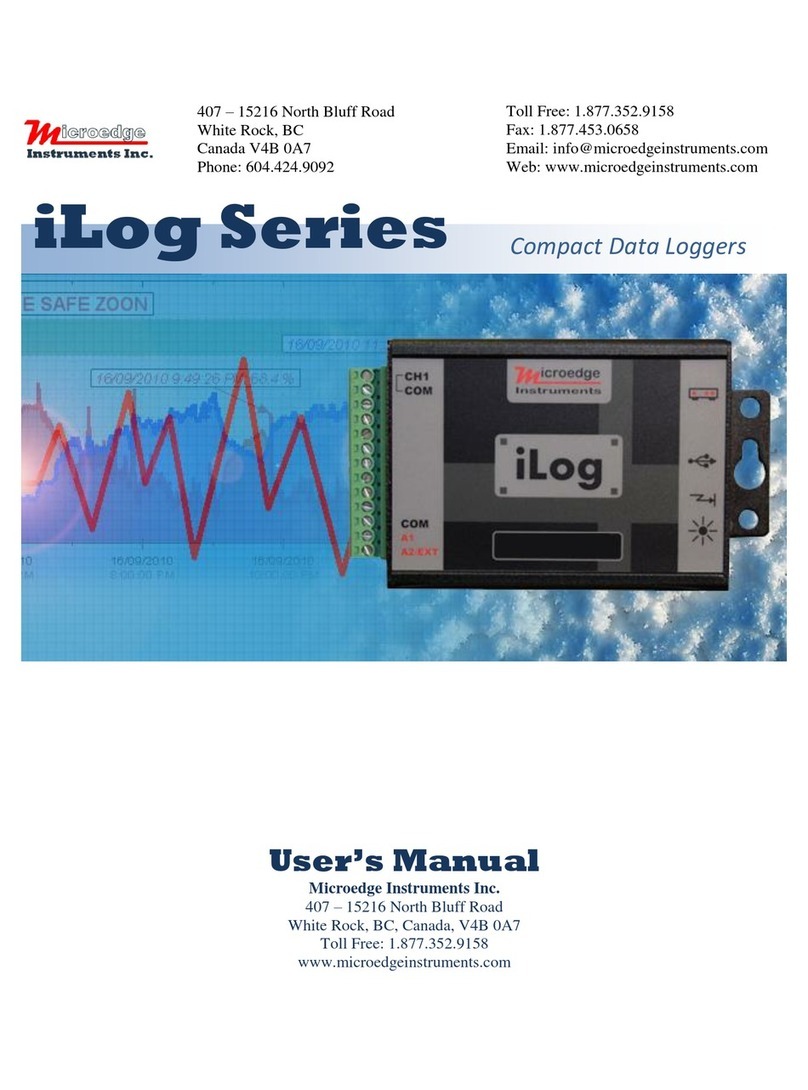
Microedge Instruments
Microedge Instruments iLog Series user manual
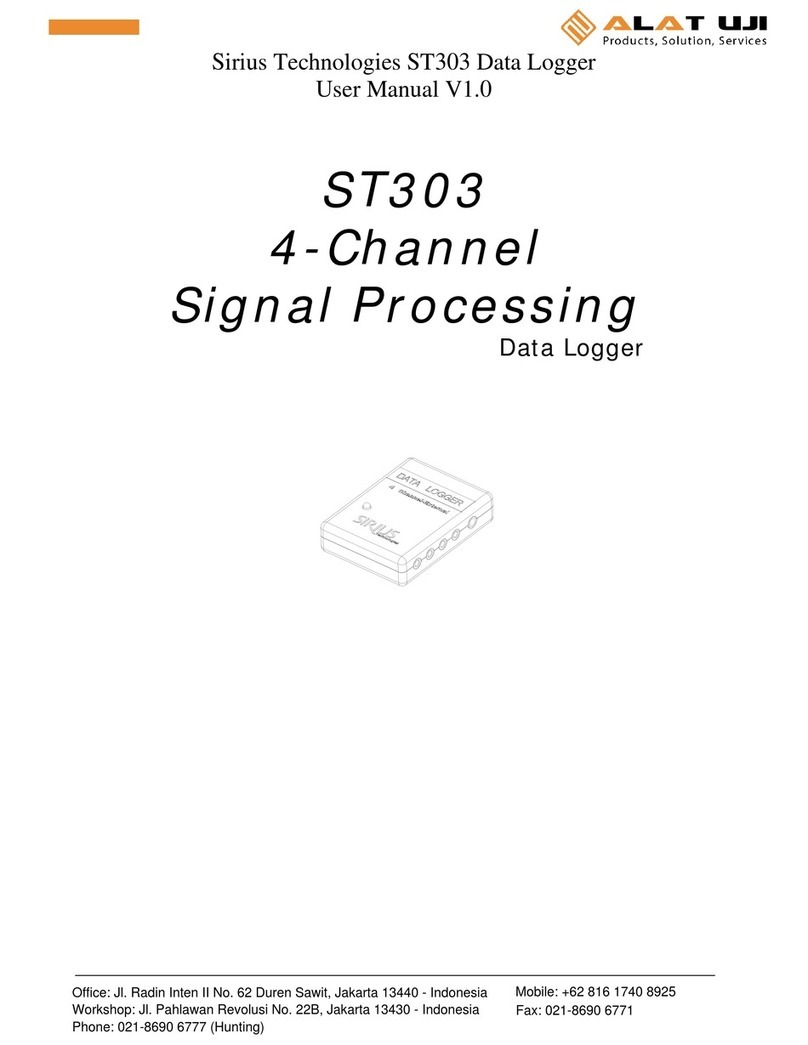
Sirius Technologies
Sirius Technologies ST303 user manual
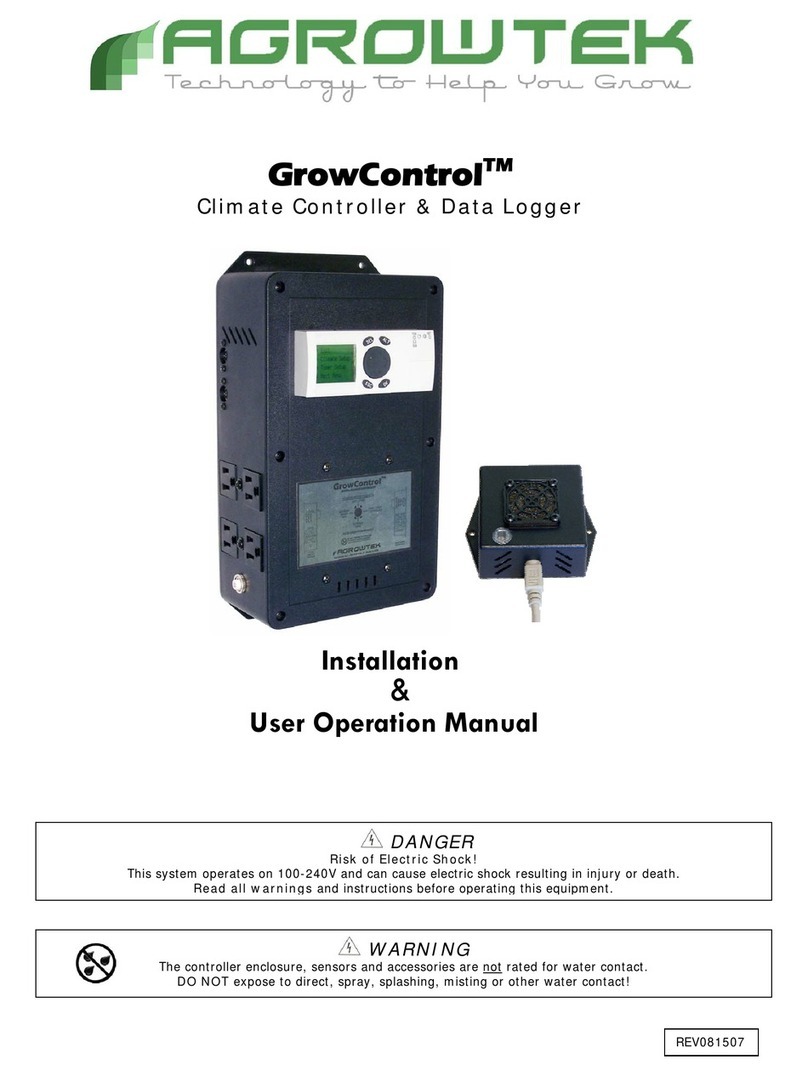
Agrowtek
Agrowtek GrowControl INSTALLATION & USER OPERATION MANUAL