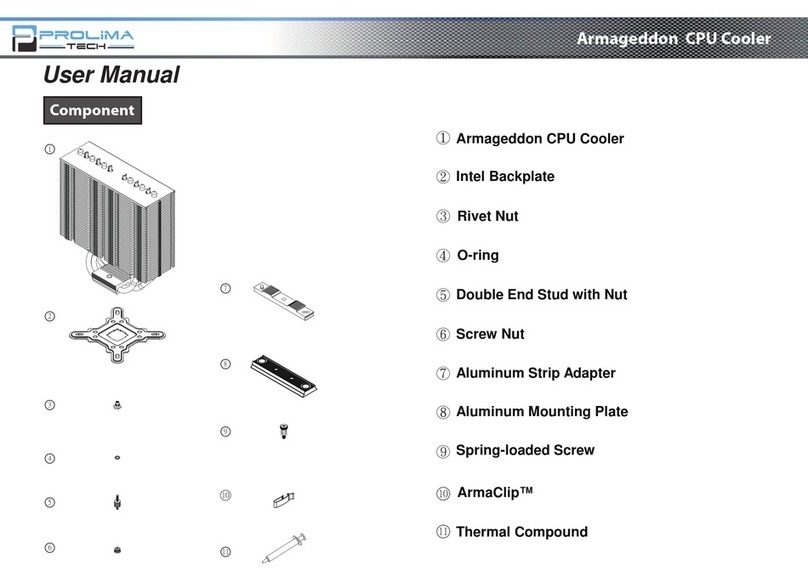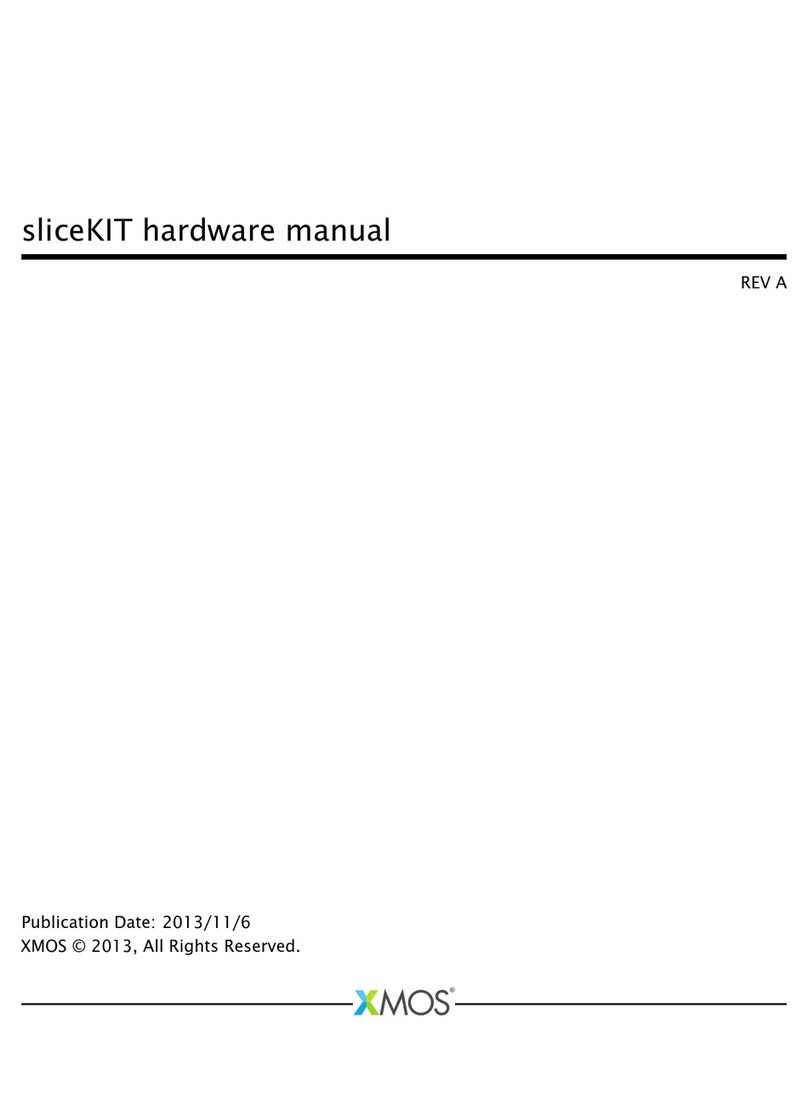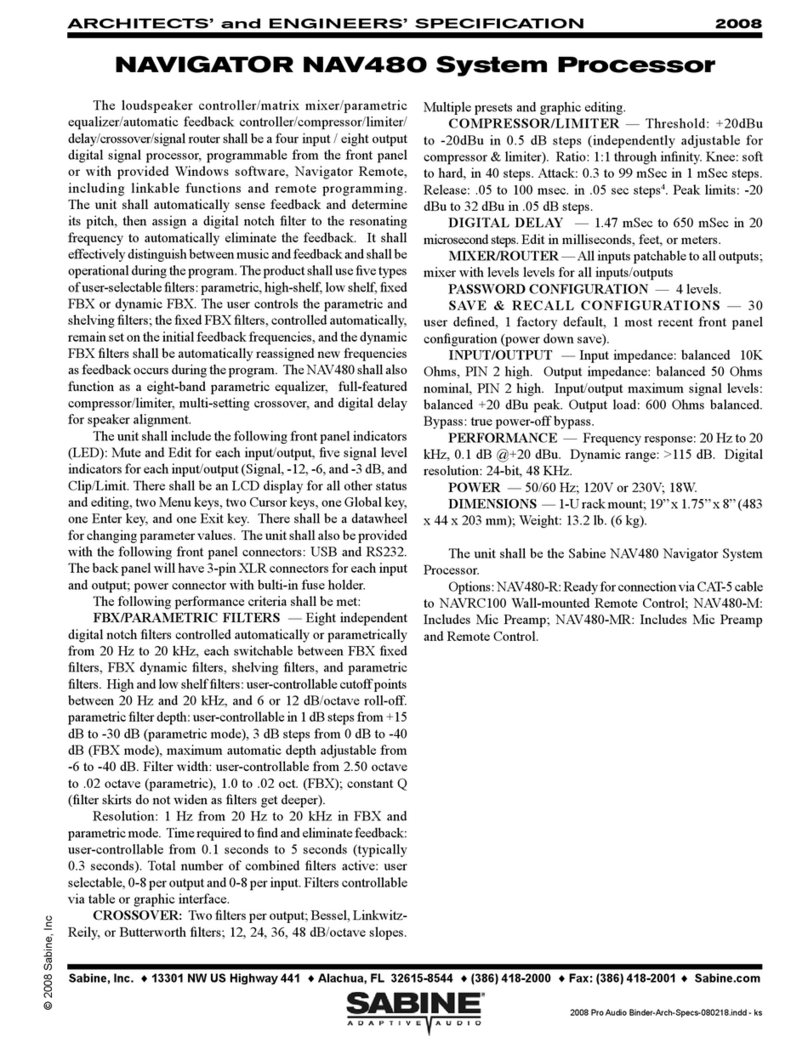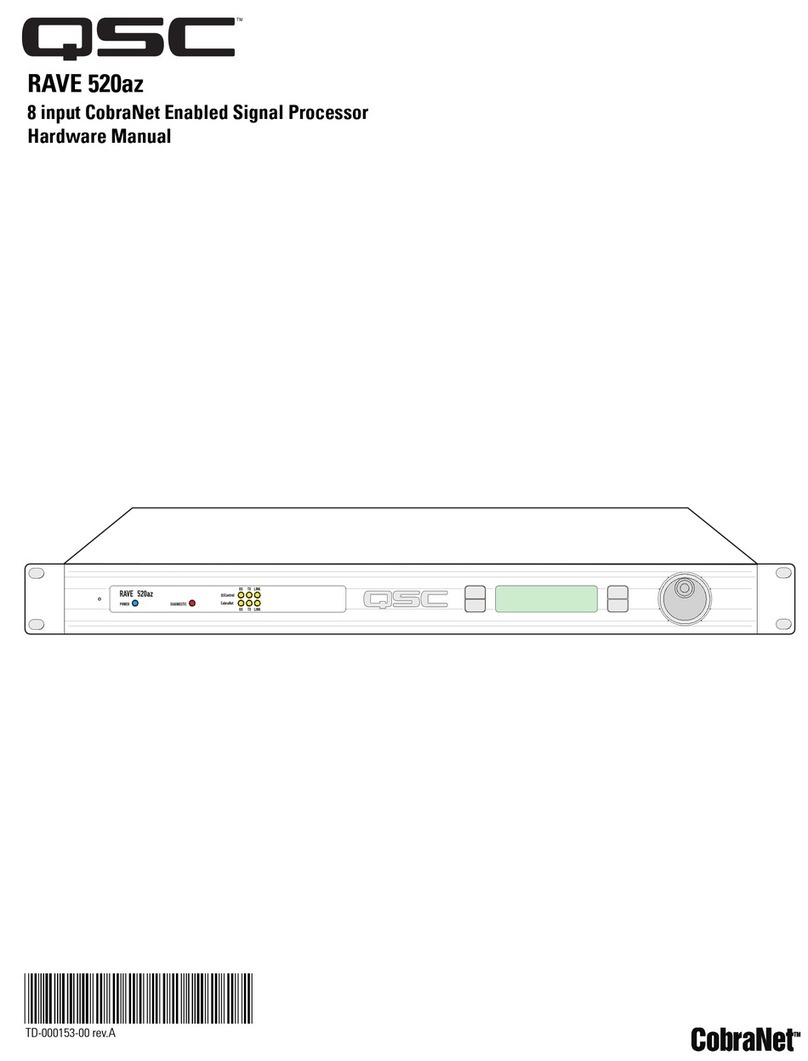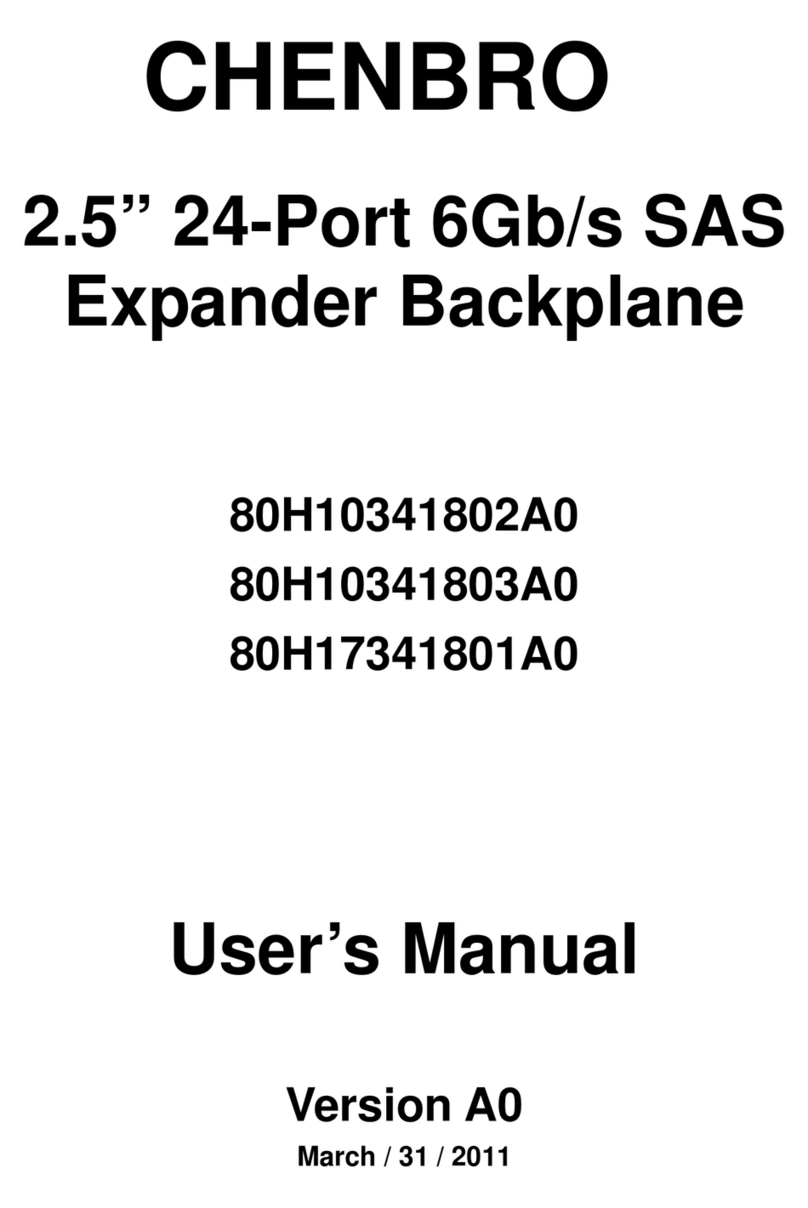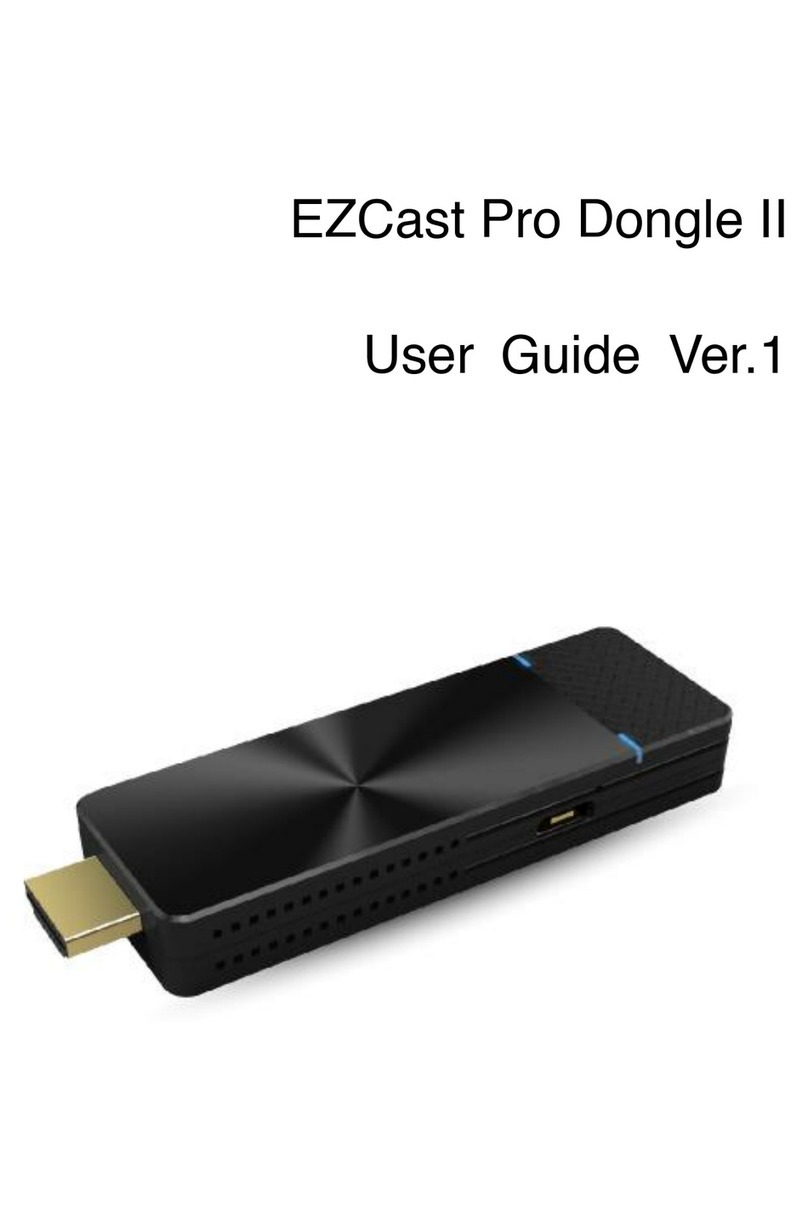BLUTHUNDER Technologies Asymod 7 User manual

- 2 -
General Description
The Asymod 7 is the complete Hi-Fi solution to make your presence shine on the air! No doubt is the
right choice to sound pro & proud. The Asymod 7 expands your radio’s TX audio bandwidth and allows
you to increase your audio loudness without distortion using the asymmetrical functionality.
The Asymod 7 has a 15 kHz TX bandwidth which can be adjusted in the audio process by rolling off the
high frequencies to the desired bandwidth.
In addition to its predecessor’s functions, the Asymod 7 includes all the necessary options to control
your transceiver function signals and modes. It’s rugged SMD design provides auto divert for the RF
final’s VCC (Voltage Common Collector) and modulation feed path for easy installation in HF multi-band,
multi-mode transceivers. The built-in amp keyer with TX indicator allows keying RF amplifiers directly.
The SSB mute, automatically diverts audio from flowing into the Balanced Modulator when on AM. New
on-board remote power switch eliminates the need for an externally mounted transistor requiring heat
sinking. To allow for full potentiometer range for given transceivers preselect controls for carrier inject
and level have been implemented. JST connectors provide easy external connections and the new
auxiliary input provides simple connectivity for record / playback devices.
The Asymod 7 compact design makes it ideal for mobile or base operation and allows for internal
mounting and simple installation in the transceiver with the included hardware and only requires a 12
volt supply.
Improvements in the Asymod 7 include increased RF suppression, active audio filters, carrier
stabilization, zero crossover distortion, supply conditioning, auto mode switching, VCC/MOD divert and
on-board JST connectors for easy connection to external controls and connections.
The Asymod 7 is compatible with most transceivers and it is fully adjustable externally via the JST
connections or the onboard controls. It accepts line level input that can be configured to microphone
level to use a microphone directly if necessary. The auxiliary input accepts low level audio and its ideal
for recorder/playback devices or external audio source.
This unit will work with all High Level Modulation transceivers by direct coupling to the driver and final’s
collectors via the existing transceiver's onboard RF chokes without the need for a heavy, costly and large
modulation transformer. Low Level Modulation transceivers will require some modification. Instructions
for specific multiband HF transceivers is available upon request.
The Asymod 7 not only provides the Hi-Fi wide audio bandwidth but also allows for amplitudes in excess
of positive 300% modulation while not exceeding the negative peaks at negative 100%. The Asymod 7
produces positive modulation levels well above the norm and broadcast levels without distortion,
allowing for your station to sound loud and clean. With the Asymod 7 connected to your audio process
gear and a transceiver of your choice, your mobile or base station will sound just as or better than
commercial broadcast stations.
This manual is partially based on a Asymod 7 installed in a Stryker SR-955 HPC transceiver. These
instructions can be applied to most makes and models by following the general guidelines implied

- 3 -
herein. Installation instructions and insertion points for other makes and models can be found on page 7
of this manual.
For additional installation help refer to the following video:
Asymod 7 Debut & Installation Instructions w/ Stryker SR-955HPC
Video Link: https://youtu.be/oEs6af2VXZw
NOTE: To achieve optimum results, an adequate AM audio process chain catered to emphasize on your
natural voice is highly recommended. For advice on Hi-Fi audio processing, please visit
http://www.nu9n.com/am.html. If in doubt, you may request specific transceiver installation
instructions including low level modulation transceivers, such as, multiband / multimode HF rigs.
NOTE: IMPORTANT
The transceiver/radio is only the exciter and should not be expected to generate high levels of RF power.
it should be expected, however, to generate a clean, perfectly modulated wide-band Hi-Fi audio and RF
signal well within the limits of the headroom available without pinching or clipping which can be later
amplified with a class AB or C, RF power amplifier and is best heard or monitored on a AM demodulator
or a good quality receiver equipped with a 6 kHz AM wideband receive filter and monitored on an
oscilloscope. Audio processing and a high quality microphone is strongly recommended for optimum
performance. Audio processing for mobile operation is possible with the use of the iRig PRE or iRig PRO
interface using the companion IK Multimedia's VocalLive Vocal Processor and Recording Studio app on
your iOS device. Audio processing for base operation is possible with the use of rack audio processing
gear or computer based processing such as ProTools for PC or Mac along with the companion interface
such as the Mbox 2 Mini or newer. The Asymod 7 is NOT designed to give transceivers more RF power,
more swing, or loud distorted modulation.
The Asymod 7 may be set up in any one of the two following configurations:
A- Single MJE3055T transistor (Q1) with a maximum collector current of 10 Amps.
B- Single TIP35C transistor (Q2) with a maximum collector current of 25 Amps. (Request)
Although configuration A will work fine with most 4 watt transceivers, for heavy use or higher output
transceivers, such as dual final transceivers, configurations B is recommended which withstand higher
duty cycles at lower temperatures and are available upon request.
NOT FOLLOWING THE INSTRUCTIONS ON THIS MANUAL MAY LEAD TO PERMANENT DAMAGE TO THE
ASYMOD 7 UNIT!
Make sure to follow the wiring instructions in this manual every time the unit is installed.

- 4 -
Terminal, Component, and Adjustment Locations
IMPORTANT: The modulator’s output transistors, Q1 or Q2, whichever used, must be mounted
on a reasonable size heatsink to maintain operating temperature to a minimum. This is critical
especially at low carrier levels to maintain carrier stability and to avoid fluctuations due to
increasing component operating temperature. Ventilation is highly recommended.

- 5 -

- 6 -
A Word about Bias
Although in most cases it may not present an issue, sometimes the bias may need adjustment. The ideal
rig to use with the Asymod 7, is a dual final, single mode, AM only transceiver. Class C bias or close to it
should be employed in the RF final stages to allow for -100% modulation peaks and achieve the correct
asymmetry, some exceptions are the Yaesu FTDX-1200 and the Icom IC-7300. Because modes such as
SSB requires higher bias levels, such as, class AB, modifications and/or adjustments may need to be
performed on some, mostly older multimode (SSB, CW, etc.) transceivers.
A few multimode transceivers, such as the Stryker SR-955 HPC, Magnum 257/HP or the CRE-9800
automatically adjust the final bias according to the mode set, therefore modification to the RF final bias
circuit is not necessary in such case. In most other multimode transceivers slight modification to the RF
final stage might be required to employ Class C bias or close to it.
When using multimode transceivers (SSB, CW, Etc.), in the case where negative 100% modulation peaks
cannot be achieved, it will be due to the RF final bias levels set too high, in which case some
modification or adjustments must be performed. An ideal class C biased AM transceiver and more
information regarding bias settings and bias modifications for various multimode transceivers begin on
page 23 of the Asymod IIIs Installation Manual.pdf.
Fig. 11 on page 23 of the Asymod IIIs Installation Manual.pdf shows a perfect example of a Class C
biased RF final stage. L35 and L47 pull the bases of TR43 and TR44 far down and the Q-point is set some
way below the cut-off point in the DC load line. As a result, the transistors will start conducting only
after the input signal amplitude has risen above the base emitter voltage (Vbe~0.7V).
To modify the bias on any multimode transceiver, RF chokes such as L35 and L47 seen in Fig. 11 may be
employed. Typically, a 22uH inductor for 10 meter radios and a 90 to 130 uH for HF transceivers (160 –
10 meters) from the bases to ground will do. Simply remove the RF chokes on the multimode
transceivers providing the present bias and connect them to ground in the same manner as L35 and L47
in the Galaxy DX 44 as seen on Fig 11.
Note that the above bias modifications are permanent and will degrade SSB performance. There are
other methods that automatically adjust the bias according to the mode set. These methods with mode-
bias switching capabilities can be found starting on page 28 of the Asymod IIIs Installation Manual.pdf, in
the Advanced and Ultimate Installation with Bias Modification sections.

- 7 -
Stryker SR-955 V1 Installation
Above we can see how simple the Asymod 7 is to install. Only 6 easy steps.
Connect Power, Mod Out, AM 8V, eSSB Out, Audio In and Audio Out.

- 8 -
Asymod 7 Quick Settings
•Turn all settings counterclockwise.
•Raise carrier to desired power. For example, let’s say we want a 1 watt carrier.
•Feed 800 hertz tone or steady voice tone into line in.
•Raise the level control till you get 4 times the carrier in PEP, in this case, 4 watts PEP.
•You should now see 4 watts PEP on a true PEP meter, this is 100 % modulation.
•Last, for example, if you want 250% pos. modulation bring up the asymmetry till you get
11 watts PEP.
•Use the chart below to adjust the asymmetry (ASY) potentiometer to control the
positive modulation level.

- 9 -
Getting Started
Begin by installing all the necessary connections and perform all the required transceiver board
modifications. After all levels and signals check out correct install the Asymod 7 into the transceiver.
Depending on which transceiver, follow the instructions in the Asymod IIIs Installation Manual.pdf at
the following link: https://drive.google.com/file/d/1SmeKYZ1BU37dPwbD4UlPxJh2j7H9iFnd/view, which
is very similar to the Asymod 7. Keep the wire runs as short as possible and use shielded wire for all
audio connections.
Make sure the Asymod 7 is connected to the 12 volt source, the audio input is connected using shielded
audio cable, the output is connected to the final stage of the transmitter, the remote (REM) is
connected to the transceiver’s +8V AM.
Before powering up make sure that the modulating stage transistor/s are securely mounted to a large
enough heatsink or transceiver’s chassis to dissipate the heat with the appropriate mounting hardware
provided; thermal silicone rubber & fiberglass composite insulator pad, bushing, and screw. The use of a
cooling fan is recommended for heavy use. Place the heatsink in a position so that the ventilation from
existing fans pass through its fins. If the modulating stage transistor/s have been mounted externally,
check for shorts and make sure all the wire connections are firm and ran correctly. Refer to the
Modulator Output section instructions regarding output transistor configurations. Make sure the board
has all the support screws installed with the necessary hardware including any brackets, stands-offs,
spacers, and that the board mounting screw grounds have good contact with the enclosure chassis.
Connect an RF coupler as seen on Fig. 8 to the antenna connector of the transceiver. Connect the other
side of the RF coupler to the RF power meter and to the dummy load as seen on FIG. 8 below. You may
build a simple RF coupler by winding 10 turns of 26AWG wire on a toroidal core, slide it around the
center conductor of the coax, connect one side of the winding to a BNC connector and ground the other
side of the winding as seen in FIG. 8. Connect an oscilloscope to the coupler’s BNC output. Otherwise
you can simply use a RF Sampler Element for Bird 43 watt meters such as a Bird 4274-025 or a Coaxial
Dynamics CDI 87005 seen on FIG 8B.

- 10 -
Adjustments and Locations
Asymod 7 units purchased separately are calibrated using a standard 4 Watt transceiver set to 1W
carrier and peaks of about 9W-12W (about 250% modulation) when modulated with a 1 kHz tone @ line
level (pro) unity gain 0 dBu, 1.095V PK, 2.19V PP. unless otherwise requested.
Keep the Gain control fully counterclockwise when using line level.
Audio processing and a high quality microphone is strongly recommended for optimum performance.
Audio processing for mobile operation is possible with the use of the iRig PRE or iRig PRO interface
using the companion IK Multimedia's VocalLive Vocal Processor and Recording Studio app on your iOS
device. Audio processing for base operation is possible with the use of rack audio processing gear or
computer based audio processing such as ProTools for PC or Mac along with the companion interface
such as the Mbox 2 Mini or newer.

- 11 -
It is recommended to first try and run the Asymod 7 as it arrives. If carrier or audio levels require
adjustment to match your setup, it may then be adjusted using an oscilloscope.
To perform a complete adjustment procedure, refer to FIG. 9 for adjustment locations. During the
adjustment procedure, try to keep the transmission intervals to a minimum. This is safe practice and
should be observed until all the adjustments are set as they should.
Note: All the Bourns 3362 potentiometers are set according to scale from zero through ten. Not as in the
hour clock.
Adjustment Procedure
The following alignment procedures were performed using a standard 4 Watt transceiver with a power
transistor RF final (not a MOSFET final) such as a Cobra 29 and set to 1W carrier and peaks of about 9W-
12W (about 250% modulation) when modulated with a 1 kHz tone @ line level (pro) unity gain 0 dBu,
1.095V PK, 2.19V PP.
Note: Transceivers with MOSFET finals are a bit more efficient and carrier and PEP levels can be
increased while maintaining high modulation levels (AM depth).
•1- Turn VR2 (Level), VR3 (CAR) and VR4 (ASY) completely counterclockwise.
•2- Turn VR1 (Gain) completely counterclockwise.
•3- Turn on and set the oscilloscope to .5ms/div, make sure the 10X MAG is disabled.
•4- Connect the positive probe of a digital voltmeter (DVM) to the + MOD OUT terminal and the
negative probe to ground as seen on FIG. 8. Take care not to short the output!
•5- Power up the transceiver and tune to the desired frequency.
•6- Check to see that the Asymod 7 is powered on and check that both power status indicators
come on, +12 and +24 volts.
•7- Begin slowly turning the carrier control clockwise until you see about 5 volts on the DVM.
•8- Key the transceiver, you should see a slight drop in voltage on the DVM and less than one
watt on the RF power meter.
•9- Raise the carrier control in the clockwise direction to exactly 1 watt, the DVM should read
about 7.5 volts (about ¾ turn).

- 12 -
•10- Set the oscilloscope to 20 volts/div (may vary according to RF coupler used) and adjust the
variable voltage adjustment until you see a steady carrier of two divisions and center it to the 0v
line as seen bellow on FIG. 10.
FIG 10
•11- Unkey the transceiver.
•12- Set audio, AF Signal Generator to: 1 kHz tone @ line level (pro) unity gain 0 dBu, 1.095V PK,
2.19V PP.
•13- Connect the output of the AF Signal Generator to the Audio In terminals and inject the 1 KHz
tone. Refer to FIG. 3 in the Installation Manual for audio connections.
Alternatively if you don’t have access to an AF generator, you can use a PC based signal
generator.
Download the Audio Frequency Signal Generator Ver. 1.04. To download, copy and paste this
link in your browser: http://www.ringbell.co.uk/software/audiogenerator.exe
•14- Key the transceiver and begin to slowly raise the Level control in the clockwise direction
until you see vertical, amplitude deflection on the oscilloscope, stop before you see any clipping
in the positive and negative peaks.
•15- Set the time division to .2 or .5ms on the oscilloscope so that a pattern similar to FIG. 11
begins to emerge.
•16- Continue raise the Level control in the clockwise direction until you see the vertical,
amplitude deflection reach negative peaks at -100% (trough), right before it starts pinch at the 0
volt line (avoid clipping or pinching either in the positive and negative direction), similar to FIG.
11, the peak indicator will begin to come on.
•17- Raise the asymmetry control in the clockwise direction and set the modulation percentage
where desired or until you see a max of +250% (crest) modulation peaks while the negative
peaks remain at -100% on the oscilloscope. If the negative peaks are pinching, decrease the

- 13 -
Level control. If negative peaks are not reaching down to the 0 volt line increase the Level
control.
•18- A maximum of +250% modulation can be achieved with this 1 Watt carrier setting on this
standard 4 watt, single final transistor transceiver without pinching or clipping. If higher levels of
modulation percentage are desired using this type of transceiver, start by bringing the
unmodulated carrier to ¾W or .75W and continue to step 10. To further increase the
modulation level, drop the unmodulated carrier to 1/2W or .5W and continue to step 10. See
page 8 for Adjustments with Predefined Carrier Settings.
•19- Always try to achieve oscilloscope patterns as seen in FIG. 11 through 13. Make sure the
peaks stay smooth and rounded, never square. Also make sure that the negative peaks (troughs)
do not pinch and flat out, they need to stay smooth and rounded.
For help using the oscilloscope and spectrum analyzer for Amplitude Modulation (AM) applications,
watch the following YouTube video. Copy and paste this link in your browser:
https://www.youtube.com/watch?v=1wUjLWNgqMs
FIG 11
FIG 12

- 14 -
FIG 13
•20- Finally, connect the output from the audio process chain to the Asymod 7 Line In. Key down
the transceiver and speak into the microphone with a normal voice. Adjust your audio levels
from the audio processing chain not to exceed your set maximum positive and negative
modulation peaks during the previous tuning procedure. You may now monitor your audio
through a separate Hi-Fi AM receiver and make adjustments to your liking. An Note: A RF
demodulator coupled to the RF transmission line may be used to monitor your audio and will
not present any audio bandwidth limitations as a receiver will, here the full audio bandwidth
rich audio can be heard, however, when using the RF demodulator it will not present receiver
bandwidth limitations needed for precise tuning and catering to the receiving stations as
explained in the Audio Settings and Adjustments section on page 10.
Adjustments for Predefined Carrier Settings
.5 (1/2) Watt carrier / 350% Modulation max
•Turn Gain fully counterclockwise.
•Turn Level, Car and Asy fully counterclockwise.
•TX & Turn Car clockwise to .75 Watts on meter.
•Set Oscilloscope at 20 Volts per division and TX and adjust Variable Volt control to occupy 2
divisions centered at 0v.
•Set Signal Generator to: 1 kHz tone @ line level (pro) unity gain 0 dBu, 1.095V PK, 2.19V PP.
•Turn Level clockwise to about center till negative peaks reach -100%, right before it starts to
pinch.
•At this point there should be +100% peaks and -100% peaks, which is 100% modulation.

- 15 -
•Begin turning the Asy control clockwise and set the modulation level where desired.
•A maximum of 350% modulation can be achieved with this .5 (1/2) Watt carrier without
pinching or clipping.
•Disconnect the Signal Generator and connect the audio out from the audio process chain to Line
In.
•Speak and adjust Level control as needed to reach +350% peaks and -100% peaks without
pinching or clipping.
.75 Watt carrier / 300% Modulation max
•Turn Gain fully counterclockwise.
•Turn Level, Car and Asy fully counterclockwise.
•TX & Turn Car clockwise to .75 Watts on meter.
•Set Oscilloscope at 20 Volts per division and TX and adjust Variable Volt control to occupy 2
divisions centered at 0v.
•Set Signal Generator to: 1 kHz tone @ line level (pro) unity gain 0 dBu, 1.095V PK, 2.19V PP.
•Turn Level clockwise to about center till negative peaks reach -100%, right before it starts to
pinch.
•At this point there should be +100% peaks and -100% peaks, which is 100% modulation.
•Begin turning the Asy control clockwise and set the modulation level where desired.
•A maximum of 300% modulation can be achieved with this .75 Watt carrier without pinching or
clipping.
•Disconnect the Signal Generator and connect the audio out from the audio process chain to Line
In.
•Speak and adjust Level control as needed to reach +300% peaks and -100% peaks without
pinching or clipping.
1 Watt carrier / 250% Modulation max
•Turn Gain fully counterclockwise.
•Turn Level, Car and Asy fully counterclockwise.
•TX & Turn Car clockwise to 1 Watt on meter.
•Set Oscilloscope at 20 Volts per division and TX and adjust Variable Volt control to occupy 2
divisions centered at 0v.
•Set Signal Generator to: 1 kHz tone @ line level (pro) unity gain 0 dBu, 1.095V PK, 2.19V PP.
•Turn Level clockwise to about center till negative peaks reach -100%, right before it starts to
pinch.
•At this point there should be +100% peaks and -100% peaks, which is 100% modulation.
•Begin turning the Asy control clockwise and set the modulation level where desired.
•A maximum of 250% modulation can be achieved with this 1 Watt carrier without pinching or
clipping.
•Disconnect the Signal Generator and connect the audio out from the audio process chain to Line
In.
•Speak and adjust Level control as needed to reach +250% peaks and -100% peaks without
pinching or clipping.

- 16 -
1.5 Watt carrier / 200% Modulation max
•Turn Gain fully counterclockwise.
•Turn Level, Car and Asy fully counterclockwise.
•TX & Turn Car clockwise to 1 Watt on meter.
•Set Oscilloscope at 20 Volts per division and TX and adjust Variable Volt control to occupy 2
divisions centered at 0v.
•Set Signal Generator to: 1 kHz tone @ line level (pro) unity gain 0 dBu, 1.095V PK, 2.19V PP.
•Turn Level clockwise to about center till negative peaks reach -100%, right before it starts to
pinch.
•At this point there should be +100% peaks and -100% peaks, which is 100% modulation.
•Begin turning the Asy control clockwise and set the modulation level where desired.
•A maximum of 200% modulation can be achieved with this 1 Watt carrier without pinching or
clipping.
•Disconnect the Signal Generator and connect the audio out from the audio process chain to Line
In.
•Speak and adjust Level control as needed to reach +200% peaks and -100% peaks without
pinching or clipping.
2 Watt carrier / 150% Modulation max
•Turn Gain fully counterclockwise.
•Turn Level, Car and Asy fully counterclockwise.
•TX & Turn Car clockwise to 2 Watts on meter.
•Set Oscilloscope at 20 Volts per division and TX and adjust Variable Volt control to occupy 2
divisions centered at 0v.
•Set Signal Generator to: 1 kHz tone @ line level (pro) unity gain 0 dBu, 1.095V PK, 2.19V PP.
•Turn Level clockwise to about center till negative peaks reach -100%, right before it starts to
pinch.
•At this point there should be +100% peaks and -100% peaks, which is 100% modulation.
•Begin turning the Asy control clockwise and set the modulation level where desired.
•A maximum of 150% modulation can be achieved with this 2 Watt carrier without pinching or
clipping.
•Disconnect the Signal Generator and connect the audio out from the audio process chain to Line
In.
•Speak and adjust Level control as needed to reach +150% peaks and -100% peaks without
pinching or clipping.
Audio Settings and Adjustments
Basic components to a Hi-Fi Station
1- A high quality microphone, such as, an Electro Voice RE20 or similar and desk boom.
2- Audio processing gear (computer based like ProTools or actual rack mount gear). There is also
various models of iRigs, such as the iRig PRE & iRig PRO interface that allows use of iOS devices
such as the iPhone, iPads and iPad Mini as audio processors.

- 17 -
3- A RF power PEP meter with a low scale, say, 50 Watts to monitor your power output from the
transceiver.
4- An oscilloscope to monitor your modulation envelope and assure you are not pinching or
clipping.
5- A RF coupler, which is a small device that takes a sample of the RF signal from your
transmission line to supply to the oscilloscope.
6- A good AM receiver with a 6 kHz bandwidth along with a good set of headphones to monitor
yourself.
7- An HF, RF power amplifier (Class AB preferred, class C will work but will degrade the signal
somewhat) to amplify your Hi-Fi RF signal.
8- If using computer audio processing with Protools, the ProTool sessions are available for
download for free.
To achieve optimum results and to make the most of the Asymod 7, an adequate AM audio process
chain catered to emphasize on your natural voice is highly recommended.
Audio processing and a high quality microphone is strongly recommended for optimum performance.
Audio processing for mobile operation is possible with the use of the iRig PRE or iRig PRO interface using
the companion IK Multimedia's VocalLive Vocal Processor and Recording Studio app on your iOS device.
Audio processing for base operation is possible with the use of rack audio processing gear or computer
based processing such as ProTools for PC or Mac along with the companion interface such as the Mbox 2
Mini or newer.
It is important to understand audio settings such as gates and frequency roll off levels to avoid
unnecessary use of resources, bandwidth and to prevent feedback. At the minimum, for proper
operation of the Asymod, a gate, compressor, limiter and EQ is required. These can be software based
computer audio processing or rack gear.
Let’s first understand the usable audio bandwidth we have to work with. Most AM Hi-Fi receivers are
equipped with receive AM filters that start to roll off after 6 kHz of bandwidth. In most Hi-Fi receivers,
such as the Drake R8B, Fig 14, the roll-off region carries out an additional 6 kHz with greater and
increasing attenuation as bandwidth increases, where at 12 kHz the attenuation is -60dB. So it is safe to
say most receivers equipped with 6 kHz filters are in fact 6+ kHz, and because of this, the gain for
frequencies above 6 kHz should be reduced to avoid unnecessary use of resources.
This reduction of higher frequencies will not only allow for cooler operation, as the Asymod’s final
modulating stage and the RF amplification stages will not have to pass this unnecessary section of the
bandwidth, but it will also help in reducing unwanted feedback while monitoring yourself.

- 18 -
-
Fig 14
Feedback
Most operators like to monitor their audio while transmitting, and for this, a few things need to be
considered to avoid fluttering feedback. Due to the Asymod’s wideband flat audio response capability,
all audio frequencies from 20 Hz to 14 kHz will be passed. This creates a situation where the higher
frequencies are passed at the same levels as the lower frequencies.
Higher frequencies tend to feedback more because they are the ones requiring the least amount of
energy to excite resonance. Resonance is a vibration of large amplitude caused by a relatively small
stimulus of the same or nearly the same period as the natural vibration period of the system.
The common reasons for audio feedback are:
•The microphone located too close to a monitor or headphones.
•The gain structure is set too high so the higher frequencies are primed for feedback.
•The gate threshold set too low.
Solution:
•Distance the headphone or monitor from the microphone.
•EQ the microphone signal, lowering the frequencies which are causing the feedback.
•**Increase the gate threshold to where only your voice will open/trigger the gate.
The first thing to consider is adjustment of the gate threshold levels in the multiband dynamics, specially
targeting and attenuating those frequencies that are feeding back as seen on the spectrum analyzer and
use headphones with close fitted snug muffs and are well acoustically insulated. Most electret
microphones are very rich in highs and are easily prone to generating feedback. A better choice would
be a dynamic cardioid microphone with a more flat response.
Feedback destroyers, reducers or eliminators such as a Behringer FBQ100 Shark Automatic Feedback
Destroyer might not be effective when running ProTools due to its process latency.

- 19 -
Gates
Gates affect unwanted signals below the threshold, these are either attenuated or muted. Signals above
the threshold pass through unaffected, unless some attack is applied. A gate only cares whether the
signal is above or below the threshold; a gate is said to be closed when the signal is below the threshold
and open when the signal is above it.
Some gear offer multiband gating, where different gate threshold levels can be assigned to different
frequencies, therefore you can gate the particular frequencies causing the feedback at a higher
threshold level. Set the gate to where the audio from the headphone, monitor or room ambient noise
are below the threshold level. The gate should be closed at all times and only open when you speak into
the microphone.
Two thing to remember: Keep the unnecessary frequencies low and the gate threshold up.
Compressors
Set your compressor not to exceed the maximum allowable audio level, right before any clipping or
pinching.
A compressor uses a threshold control which lets the user decide where in the peak the gain reduction
process starts, then a ratio control determines the amount the gain is reduced. This process is perfect
for making the gap between low and high levels in your audio smaller and generally leveling the dynamic
signature of your sounds. Compression is really effective treating vocals that need some correction in
their general dynamics.
Limiters
Set your limiter not to exceed the maximum allowable audio level, right before any clipping or pinching.
Now limiters also use gain reduction and can often feature a threshold control, but the main difference
between a compressor and a limiter is that the gain reduction occurring in a limiter is not decided by a
ratio control but by an absolute output ceiling decided and set by the user. Basically this means you set
the ‘limit’ and the level of the audio passing through the unit cannot go above this value.
EQ
Set your equalizer to suppress undesired frequencies above 6 kHz allowing only the necessary amount of
high frequencies to pass while monitoring yourself on a Hi-Fi AM receiver. Although an RF demodulator
may be used, it will not show receiver limitations necessary for optimum bandwidth tuning explained
above.
Equalizers adjust the amplitude of audio signals at particular frequencies, they are, in other words,
frequency-specific volume knobs.

- 20 -
Troubleshooting
Reminder: Take care not to overheat components when soldering.
All configurations of Q3 or Q4 are referred below as “Q”.
Symptom: Transceiver with full output power when keyed.
Issue: Possible bad Q or Q1.
Solution:
1- Set the carrier level about half way.
2- Check the voltage at the +MOD OUT terminal, if the voltage reads anywhere close to 0 or 24
volts, remove Q.
3- Check the voltage at the base of Q, if the voltage reads close to 0 or 24 volts, replace Q1.
4- Install Q back and check the voltage at the +MOD OUT terminal, if the voltage reads
anywhere close to 0 or 24 volts, replace Q.
5- Check the voltage at the +MOD OUT terminal, if the voltage reads close to 0 or 24 volts,
replace IC2.
Symptom: No carrier.
Issue: Possible bad Q or Q1.
Solution:
Set the carrier level about half way.
Scenario 1- Check the voltage at the +MOD OUT terminal, if the voltage reads anywhere
close to 0 volts, check the voltage at the base of Q, if it reads close to 0 volts, replace Q1.
Scenario 2- Check the voltage at the +MOD OUT terminal, if the voltage reads anywhere
close to 0 volts, check the voltage at the base of Q, if it reads close to 7.5 volts, replace Q.
Scenario 2- Check the voltage at the +MOD OUT terminal, if the voltage reads anywhere
close to 0 volts, and the base of Q reads close to 0 volts, replace IC2.
In the situation where symptoms point to Q or Q1, a transistor tester can be of good use.
Some testers allow for in-circuit test, this way the transistors do not have to be removed
from the board for testing.
Symptom: No Audio
Issue: Possibly no audio from audio process chain, bad audio connection, bad microphone connection.
Solution: Check the audio cables for continuity, make sure they are well connected, check your audio
levels and make sure that there is audio coming out from the audio process chain. Make sure all 2 power
status indicators ore on.
Symptom: No power
Issue: Possibly a bad DC/DC converter or power connection.
Table of contents
Popular Computer Hardware manuals by other brands
Cypress Semiconductor
Cypress Semiconductor CY25822-2 Specification sheet

IEI Technology
IEI Technology TANK-700 user manual
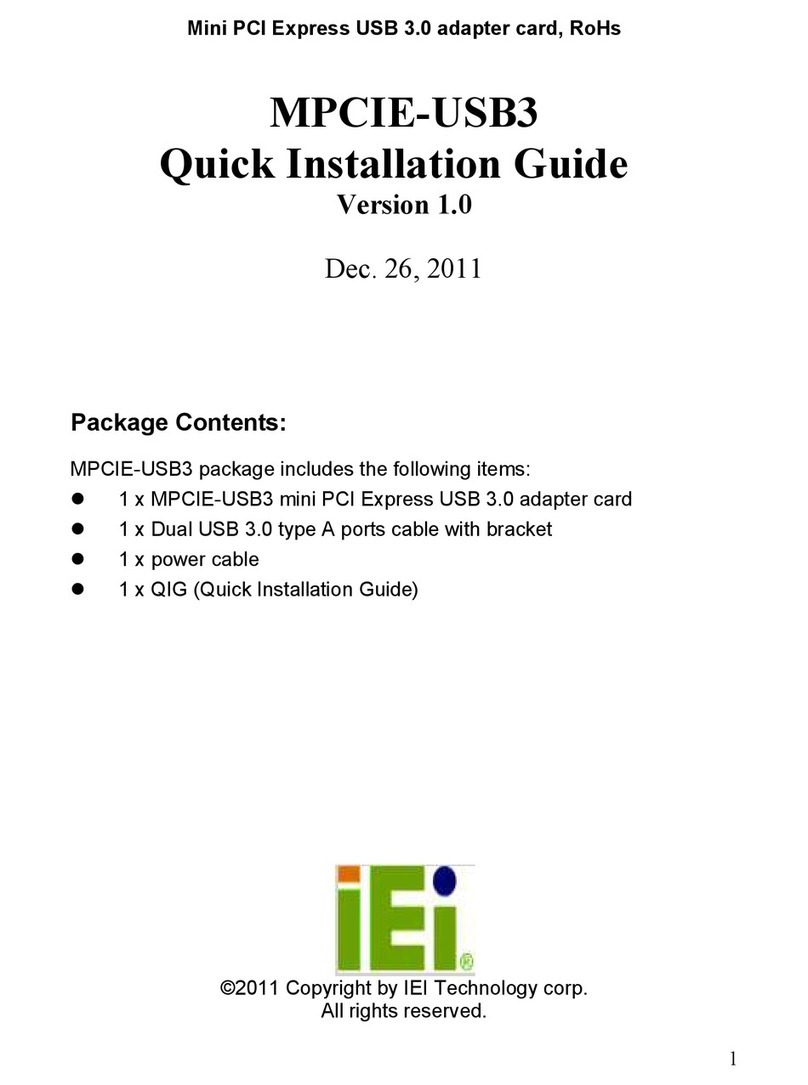
IEI Technology
IEI Technology MPCIE-USB3 Quick installation guide

Congatec
Congatec COM Express conga-TC370 user guide
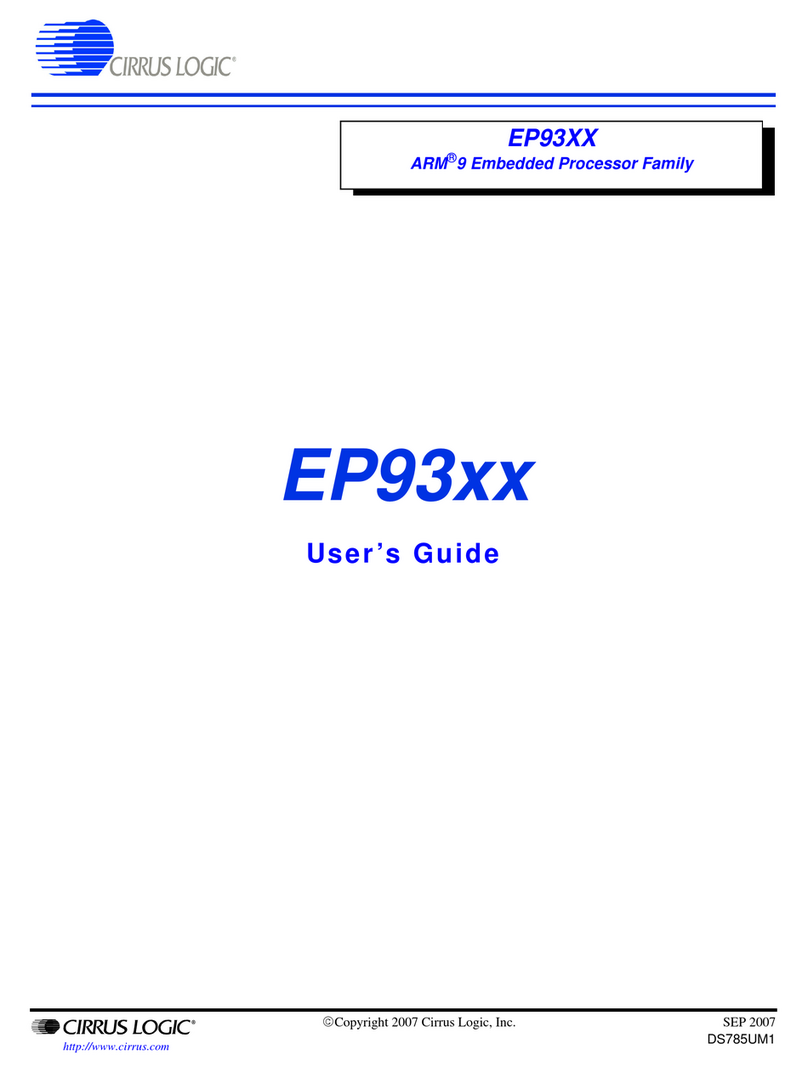
Cirrus Logic
Cirrus Logic EP93 Series user guide
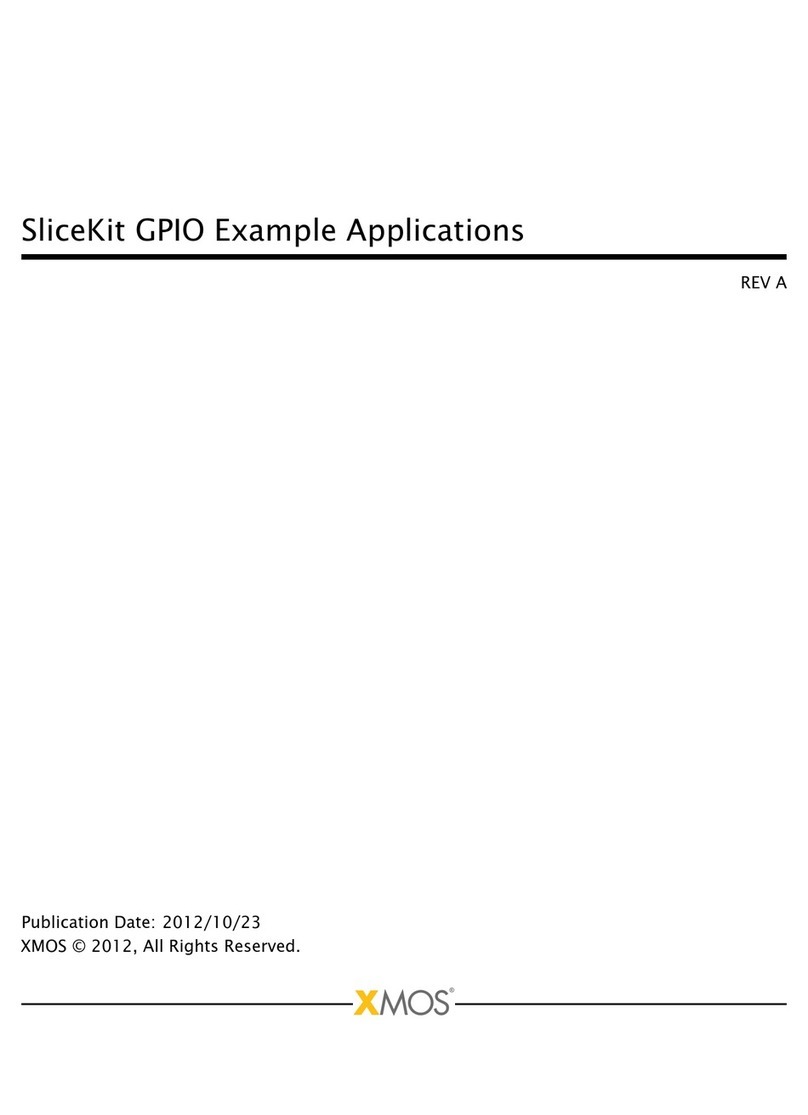
XMOS
XMOS SliceKit GPIO GPIO Example Applications