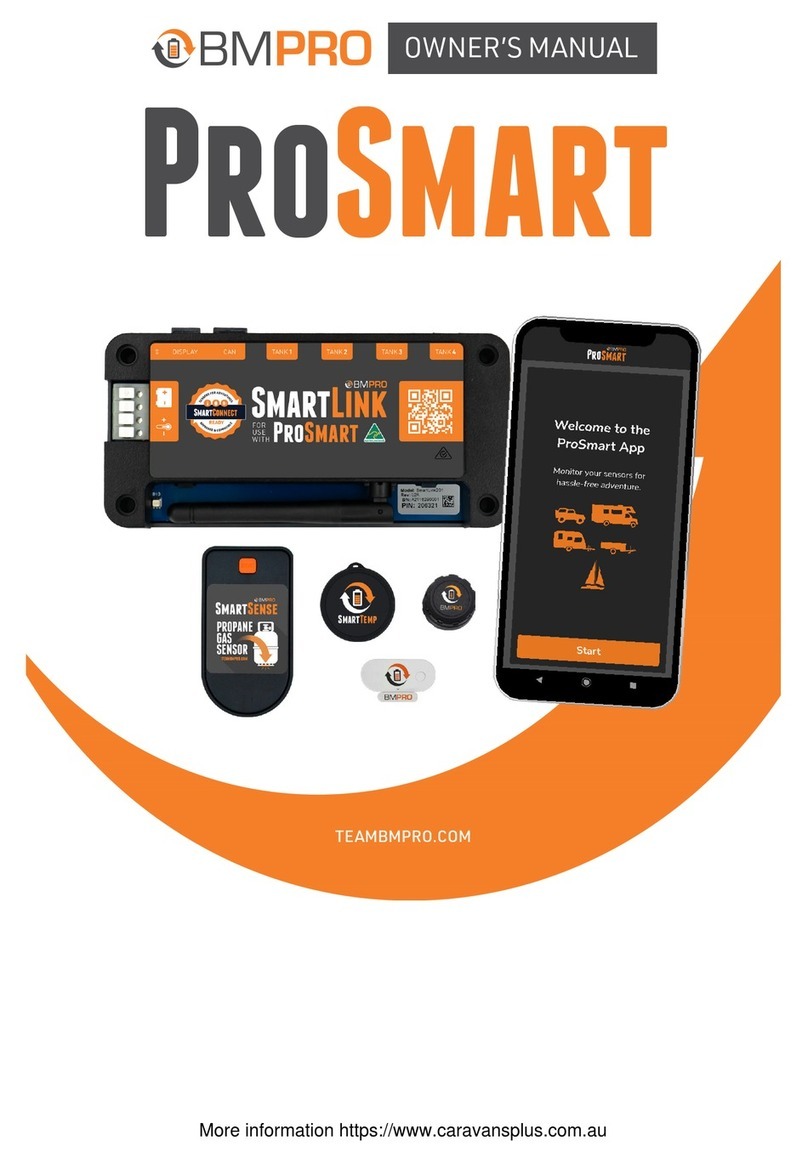BM PRO ProSmart User manual

TEAMBMPRO.COM
OWNER’S MANUAL
ProSmart


TEAM
BMPRO
.COM
POWERING YOUR ADVENTURES
With over 50 years’ experience in
power solutions combined with
manufacturing and design facilities in
Melbourne, Australia, BMPRO are the
leading experts in RV power and control
management.
Inspired by the great outdoors, we
have created a range of rugged, smart
and reliable products to power your
adventures.
Our range of battery, power and RV
management and control systems gives
you peace of mind when you are on the
road, so that you can relax in even the
most far flung destinations, knowing
you have control over your power
needs.
To learn more about the BMPRO range
of products, please visit our website
teambmpro.com

4
SAFETY PRECAUTIONS
Please read the Safety Precautions before installing or using ProSmart. Be sure
to observe all precautions without fail. Failure to observe these instructions
properly may result in personal damage, or personal injury which depending on
the circumstances may be serious.
Do not use a mobile device while operating a vehicle.
Only install the SmartSense gas cylinder/propane gas sensor as described in this manual.
No field assembly is required. The sync process to the app on your smart display, as
described below, should occur in an area clearly out of any explosive atmosphere.
SmartSense is not intended for repair or maintenance, other than changing the battery
per subsequent sections of this manual. Any modification of the SmartSense may result in
an unsafe condition.
Do not use SmartSense for any other application, other environment, or in any other
manner than as stated in this manual. Any misuse may result in an unsafe condition.

5

6
CONTENTS
SAFETY PRECAUTIONS . . . . . . . . . . . . . . . . . . . . . 4
ABOUT PROSMART . . . . . . . . . . . . . . . . . . . . . . . 8
PROSMART SYSTEM DIAGRAM . . . . . . . . . . . . . . . . . . 9
DESCRIPTION OF PARTS. . . . . . . . . . . . . . . . . . . . . 10
SMARTLINK . . . . . . . . . . . . . . . . . . . . . . . . . 10
MOUNTING THE SMARTLINK . . . . . . . . . . . . . . . . . . . 12
THE PROSMART APP . . . . . . . . . . . . . . . . . . . . . . 13
COMPATIBLE DEVICES . . . . . . . . . . . . . . . . . . . . . 13
USING THE PROSMART APP FOR THE FIRST TIME . . . . . . . . . . 13
HOME SCREEN . . . . . . . . . . . . . . . . . . . . . . . . 16
SETTINGS . . . . . . . . . . . . . . . . . . . . . . . . . . 17
SMARTPRESSURE . . . . . . . . . . . . . . . . . . . . . . . 19
INSTALLING SMARTPRESSURE SENSORS . . . . . . . . . . . . . 19
PAIRING SMARTPRESSURE SENSORS. . . . . . . . . . . . . . . 20
SMARTPRESSURE PAIRING UNSUCCESSFUL . . . . . . . . . . . . 21
PRESSURE SIGNAL NOT DETECTED . . . . . . . . . . . . . . . 22
UNPAIRING SMARTPRESSURE SENSORS . . . . . . . . . . . . . 22
SMARTSENSE . . . . . . . . . . . . . . . . . . . . . . . . . 23
INSTALLING SMARTSENSE SENSORS . . . . . . . . . . . . . . . 23
PAIRING SMARTSENSE SENSORS . . . . . . . . . . . . . . . . 24
SMARTSENSE PAIRING UNSUCCESSFUL . . . . . . . . . . . . . 26
SENSOR READING NOT DETECTED . . . . . . . . . . . . . . . . 26
UNPAIRING SMARTSENSE SENSORS . . . . . . . . . . . . . . . 26
Designed by BMPRO, one of Australia’s leading power solution experts, the BMPRO product
range is proudly designed and manufactured in Melbourne, Australia, and represent a high-
quality product that will provide years of service.
DISCLAIMER: BMPRO accepts no liability for any loss or damage which may occur from the
improper or unsafe use of its products. Warranty is only valid if the unit has not been modified
or misused by the customer.
Copyright © 2021
MANUAL PART 036052
REV 1.0

7
SMARTTEMP . . . . . . . . . . . . . . . . . . . . . . . . . 27
PAIRING SMARTTEMP SENSORS . . . . . . . . . . . . . . . . . 27
SMARTTEMP PAIRING UNSUCCESSFUL . . . . . . . . . . . . . . 29
UNPAIRING SMARTTEMP SENSORS . . . . . . . . . . . . . . . 29
BATTERY REPLACEMENT . . . . . . . . . . . . . . . . . . . . 30
REPLACING SMARTPRESSURE SENSOR BATTERIES . . . . . . . . . 30
REPLACING SMARTSENSE SENSOR BATTERIES . . . . . . . . . . 31
REPLACING SMARTTEMP SENSOR BATTERIES . . . . . . . . . . . 31
SERVICING . . . . . . . . . . . . . . . . . . . . . . . . . . 32
FAQS AND TROUBLESHOOTING . . . . . . . . . . . . . . . . . . 32
SPECIFICATIONS . . . . . . . . . . . . . . . . . . . . . . . . 34
COMPLIANCE . . . . . . . . . . . . . . . . . . . . . . . . . 36
WARRANTY TERMS AND CONDITIONS (AUSTRALIA) . . . . . . . . . 38
LIMITED WARRANTY TERMS AND CONDITIONS (USA) . . . . . . . . .39

8
ABOUT PROSMART
ProSmart is a system that allows you to easily monitor water levels, gas levels,
tyre pressure, temperatures and battery charge while on your adventures, all
from an easy-to-use app on your smartphone.
Included in your ProSmart package is SmartLink, a powered node that you can
easily install and pair to your phone. With the SmartLink, you can monitor both
your wired and Bluetooth sensors in the app without the need for an internet
connection!
The ProSmart can be used anywhere where you have a 12V power source and a
stable, uniterrupted Bluetooth signal.
Up to 40 SmartConnect Blueooth sensors can be paired to the SmartLink
and displayed in the official BMPRO ProSmart App, giving you a wealth of
information at your fingertips.
Additional SmartConnect Bluetooth sensors are available at teambmpro.com/
products/smartconnect and any BMPRO retailer.
The free ProSmart App is available on both the Apple App Store and Google Play
Store.

9
PROSMART SYSTEM DIAGRAM

10
DESCRIPTION OF PARTS
SMARTLINK
1. DIP SWITCH
Used to configure the ports on the SmartLink. Leave in the “ON” position.
2. DISPLAY PORT
3. CAN BUS PORT
4. WATER TANK SENSOR CONNECTIONS
Used to connect water sensors, such as BMPRO Dippers.
5. PRODUCT PAGE QR CODE
Scan the QR code to view information about ProSmart, including FAQs and the
manual at teambmpro.com
6. SERIAL NUMBER
Contains the passkey pin required when pairing the SmartLink to the ProSmart
App.
7. ANTENNA
Used to receive signals from SmartConnect sensors and transmit to your mobile
devices.
The antenna can be swivelled for increased signal performance.
8 7 6
9
10
11
34
5
21

11
9. PAIRING BUTTON
Used to pair and unpair mobile devices from SmartLink. If the button is held for
10 seconds, all paired mobile devices will be forgotten by the SmartLink.
NOTE: SmartConnect sensors are not forgotten when holding down the pairing
button. They must be unpaired using the ProSmart App.
10. WIRED TEMPERATURE SENSOR CONNECTIONS
Used to connect the BMPRO wired temperature sensor.
11. 12V INPUT CONNECTION
Used to connect a 12V power source to the SmartLink.
8. PAIRING LED
LED indicator which shows status when pairing or unpairing.
STATE LED STATUS
Initialisation Flashing white and yellow
Pairing Flashing blue
The maximum of four mobile devices
has been reached Flashing amber-green
All mobile devices have been
forgotten Single red flash

12
MOUNTING THE SMARTLINK
The SmartLink is designed to be mounted to the wall directly with screws. You
may need to create openings for the cable connections before mounting.
If you are mounting the SmartLink in a caravan/RV, mounting it at a high point
will ensure it is away from metal chassis and tow bars, which minimise antenna
signal interference and maximise performance.
To maximise antenna performance and to avoid signal degradation, care should
be taken to not place the SmartLink near conductive or metal objects.
Once the SmartLink has been mounted to the wall, make all the connections.

13
THE PROSMART APP
Download the ProSmart App and enjoy the freedom to monitor
your sensors remotely.
Press Start to begin using the app.
COMPATIBLE DEVICES
The ProSmart App is compatible with iOS 13 or later and Android 8 or later.
Search for ProSmart in the Apple App Store or Google Play.
USING THE PROSMART APP FOR THE FIRST TIME
When opening the ProSmart App for the first time, you will be greeted with the
Welcome screen.

14
Your SmartLink will need to be configured to work with the ProSmart App. In the
Prepare your SmartLink screen, press Continue.
If you are using an Android phone, the ProSmart App requires access to your
smartphone’s location services in order to work with your SmartConnect
sensors.
Ensure your phone’s device settings have locations settings set to On for the
ProSmart app. This will allow the ProSmart app to locate the Bluetooth signals
of your sensors.

15
The LED on the SmartLink will begin flashing blue. The SmartLink will now be
available for pairing for 60 seconds.
If a notification appears requesting pairing, press Pair & Connect.
In the pop-up that appears, type your 6-digit passkey pin. This is located on the
SmartLink itself.
The ProSmart App will now be connected to the SmartLink.
The ProSmart App is now ready to pair with SmartLink. Once the Pair your
SmartLink screen displays, press the pairing button on the SmartLink.

16
The Home screen will display all sensors connected to your SmartLink.
Wired sensors connected to the SmartLink will appear with a wired icon.
The connected battery will display the battery voltage and its current state of
charge.
HOME SCREEN
Once connected to the SmartLink, the ProSmart App will display the Home
screen.
SmartConnect sensors will display a Bluetooth icon and a battery icon.
The battery icon shows the current level of the sensor battery.
If a sensor battery needs to be replaced, follow the instructions in the Battery
Replacement section.
WARNING
The battery state of charge in the ProSmart app is a voltage-based estimation and
will vary under load, temperature and different battery manufacturers and should
only be used as a guide.

17
Use Settings to:
9Update your SmartLink
9Add SmartConnect sensors
9Configure wired sensors
9Change your measurement units for temperature, air pressure and gas
9Access the ProSmart user manual
9Go to the store page to buy more SmartConnect sensors
9View help
9View BMPRO’s privacy policy
9View information about the ProSmart App
SETTINGS
Press the Settings button from the Home screen to access the app settings.
Filtering Sensors
You can filter the displayed sensors by pressing All Sensors. Here you can
choose to display a single type of sensor on the Home screen.

18
Water tanks can be set as Clean or Dirty.
Battery chemistry can be set as Lead Acid or LiFePO4 (Lithium).
All wired sensors can be toggled to display on the Home screen by ticking or
unticking the Show on home screen checkbox.
Each sensor can be renamed by pressing the edit icon.
SmartConnect sensors
SmartPressure, SmartSense and SmartTemp sensors can be paired to the
ProSmart App.
For more information on how to install and pair SmartConnect sensors, refer to
the relevant section in this manual.
Measurement Units
Measurement units throughout the app for temperature, air pressure and gas
can be changed.
Temperature can be toggled between °C and °F.
Air pressure can be toggled between kPa and PSI.
Gas can be toggled between kg and lbs.
Wired Sensors
Up to 4 connected water tanks, 1 wired temperature sensor and a battery can be
configured in the Wired Sensors screen.

19
SMARTPRESSURE
The SmartPressure Tyre Pressure Monitoring
System (TPMS) allows the monitoring of your tyre
pressure through ProSmart.
The SmartPressure sensor will transmit every
10 minutes when your RV is stationary and every
minute when in motion.
The SmartPressure sensor will transmit at a faster
rate if a leak in the tyre is detected. In this situation:
9Wait for the sensor to send the information
9Check if the sensor is installed correctly
9Check the sensor’s battery level.
SmartPressure Sensor
INSTALLING SMARTPRESSURE SENSORS
SmartPressure sensors can be installed by following the below instructions:
1. Install the anti-theft nut.
2. Tighten the sensor.
3. Screw the anti-tamper ring anti-clockwise to lock the sensor.
4. Use a wrench to tighten the anti-theft nut.

20
PAIRING SMARTPRESSURE SENSORS
To pair SmartPressure sensors:
1. Press the Settings button.
2. In the Settings screen, press SmartConnect sensors.
3. Underneath SmartPressure, from the drop-down, choose the location of the
SmartPressure sensor you want to pair.
4. Press Add Sensor.
Other manuals for ProSmart
2
Table of contents
Other BM PRO Accessories manuals