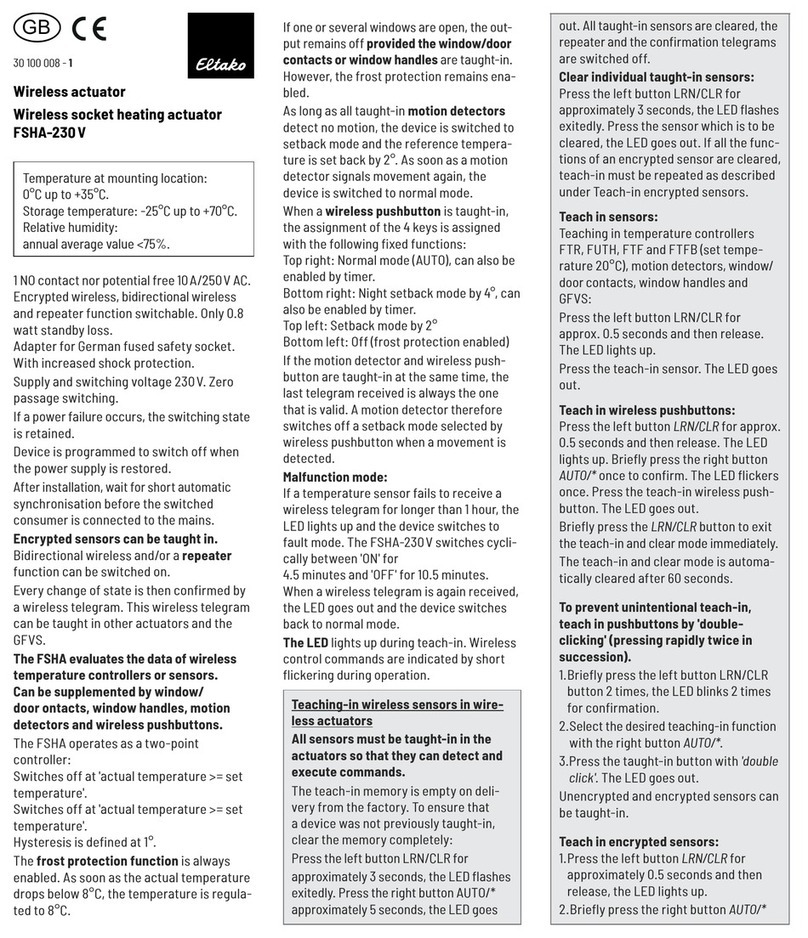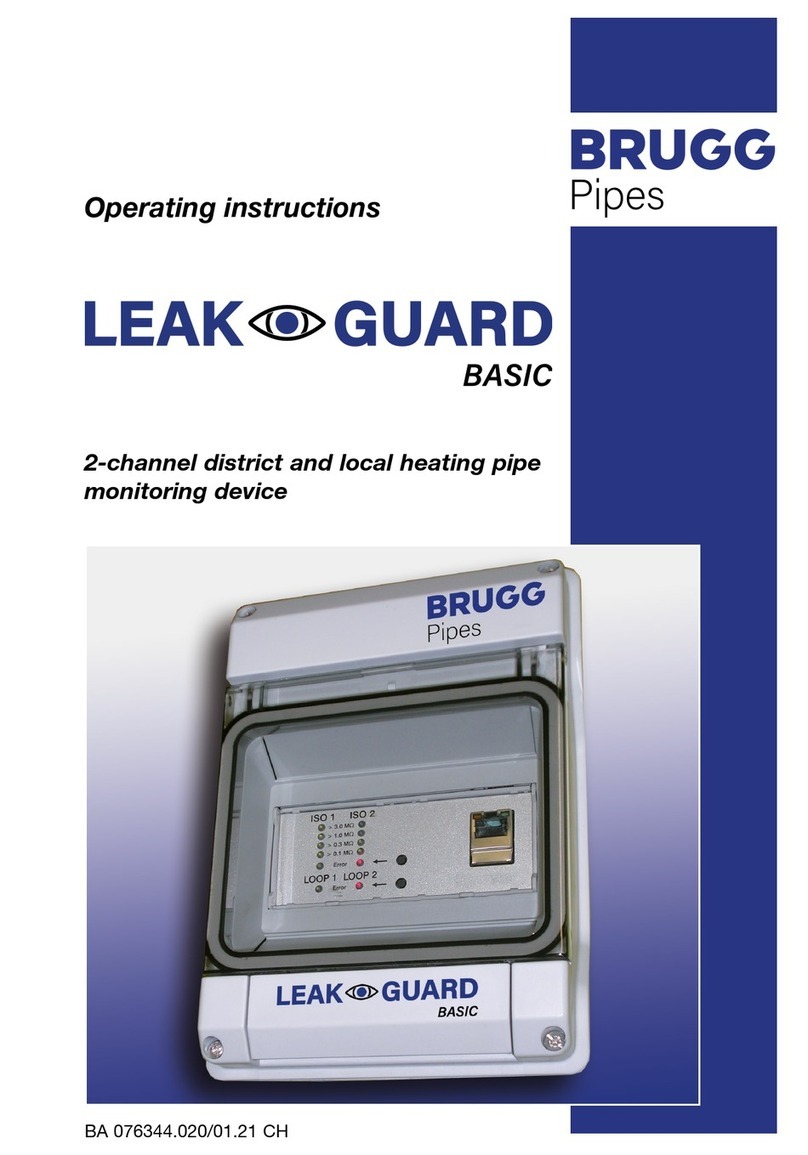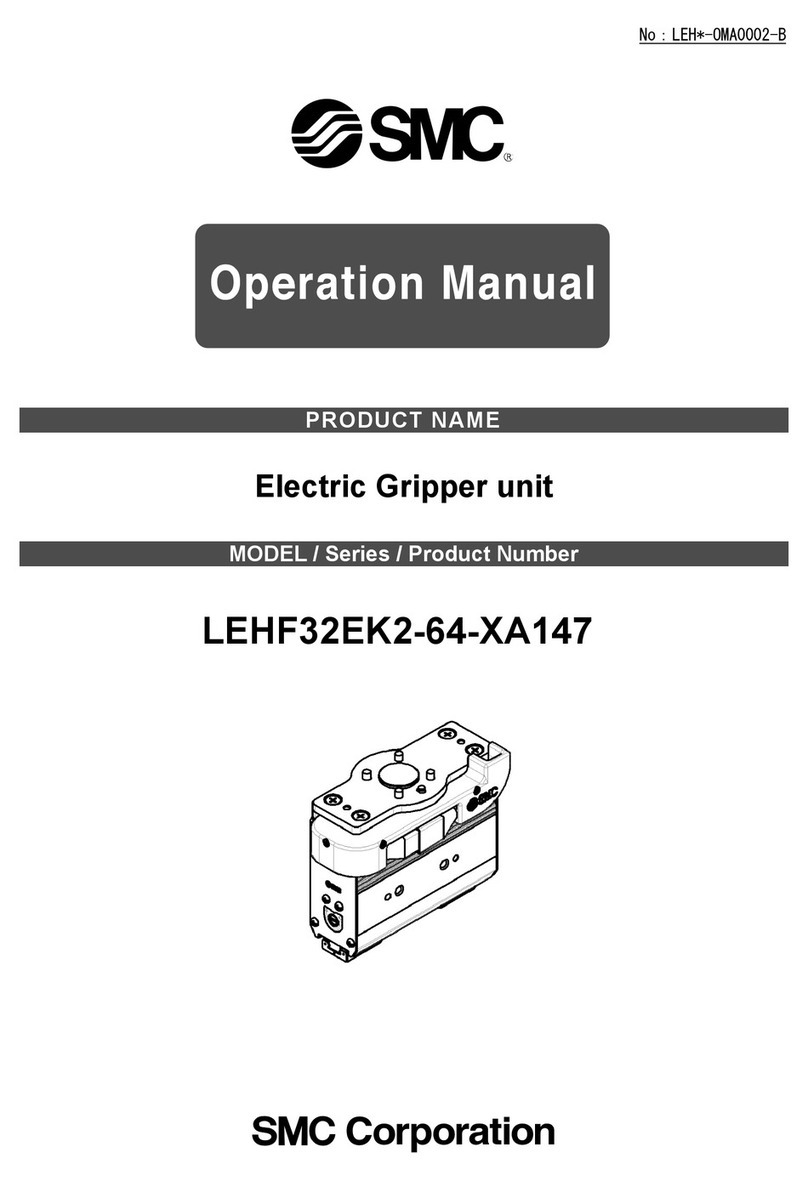BM PRO JAYCOMMAND User manual


TEAM
BMPRO
.COM
POWERING YOUR ADVENTURES
With over 50 years’ experience in
power solutions combined with
manufacturing and design facilities in
Melbourne, Australia, BMPRO are the
leading experts in RV power and control
management.
Inspired by the great outdoors, we
have created a range of rugged, smart
and reliable products to power your
adventures.
Our range of battery, power and RV
management control systems gives
you peace of mind when you are on the
road, so that you can relax in even the
most far flung destinations, knowing
you have control over your power
needs.
To learn more about the BMPRO range
of products, please visit our website
teambmpro.com

SAFETY PRECAUTIONS
Please read the Safety Precautions before installing or using the JAYCOMMAND.
Be sure to observe all precautions without fail. Failure to observe these instructions
properly may result in personal damage, or personal injury which depending on the
circumstances may be serious and cause loss of life.
WARNING
Correct installation is the most critical factor in ensuring the safe use of the
JAYCOMMAND. If every consideration of these instructions has been satisfied, the
JAYCOMMAND will be safe to operate.
Do not drop or vigorously shake the product as this may cause damage. Do not
shock the product or its accessories as this may cause the product to fail, catch fire
or explode.
Stay away from magnetic equipment. Radiation may erase the information stored on
this product, causing it to become inoperative.
Electricity and water do not mix. Keep this product and your battery dry and do not
expose it to water or water vapor. Do not operate this product or battery near any
sort of liquid. Do not operate this product with wet hands.
Do not use this product in environments that are excessively hot, cold, dusty or
humid or where it will be exposed to magnetic fields or long periods of sunshine.
Such exposure may cause the product or your battery to fail, catch fire or explode.
Clean the housing of this product lightly with a dry or moist cotton cloth. Do not use
alcohol, thinners, benzene or any other chemical cleaner.
The JAYCOMMAND is a high precision electronic product. It contains no user-
serviceable parts inside. Do not try to dismantle, modify or repair it yourself.
Disassembly, service or repair by an unauthorized person will void the warranty.
Before using this product, check that cable connections to the battery are of correct
polarity. To protect against accidental short circuit, ensure that the shrouding
supplied with the batteries are always fitted to the battery terminals.
Do not install this product in the same compartment where flammable materials,
such as petrol is stored.
Product specifications are subject to change and improve without notice.

INFORMATION FOR THE USER
This device complies with Part 15 of the FCC Rules, and Innovation, Science and
Economic Development Canada’s license-exempt RSS(s). Operation is subject
to the following two conditions:
1. This device may not cause harmful interference, and
2. This device must accept any interference received, including what may have
cause undesired operation.
WARNING
Any changes or modification are not approved by BMPRO and will void
compliance of the product and the user’s authority to operate this equipment.
AVERTISSEMENT
Tout changement ou modification non expressément approuvé par BMPRO pourrait
annuler la conformité du produit et le pouvoir de l’utilisateur d’utiliser cet équipement.
This equipment has been tested and found to comply with the limits for a Class
B digital device, pursuant to Part 15 of the FCC Rules. These limits are designed
to provide reasonable protection against harmful interference in a residential
installation. This equipment generates, uses and can radiate radio frequency and
energy. If not installed and used in accordance with the instructions, may cause
harmful interference to radio communications. However, there is no guarantee
that interference will not occur in a particular installation. If this equipment does
cause harmful interference to radio or television reception which can be determined
by turning the equipment off and on, the user is encouraged to try to correct the
interference by one or more of the following measures:
• Reorient or relocate the receiving antenna
• Increase the separation between the equipment and receiver
• Connect the equipment into an outlet on a circuit different from
that to which the receiver is connected
• Consult the dealer or an experienced radio/TV technician for help.
Le présent appareil est conforme aux CNR d’Innovation, Sciences et
Développement économique Canada applicables aux appareils radio exempts
de licence. L’exploitation est autorisée aux deux conditions suivantes:
1. L’appareil ne doit pas produire de brouillage;
2. L’appareil doit accepter tout brouillage radioélectrique subi, même si le
brouillage est susceptible d’en compromettre le fonctionnement.

Copyright © 2021
MANUAL PART 035858
REV 4.0
Designed by BMPRO, one of Australia’s leading power solution experts, the BMPRO range
of products are proudly Australian made in Melbourne, Victoria and represent a high-quality
product that will provide years of service.
DISCLAIMER: BMPRO accepts no liability for any loss or damage which may occur from
the improper or unsafe use of its products. Warranty is only valid if the unit has not been
modified or misused by the customer.
CONTENTS
SAFETY PRECAUTIONS . . . . . . . . . . . . . . . . . . . . .4
INFORMATION FOR THE USER . . . . . . . . . . . . . . . . . . 5
ABOUT THE JAYCOMMAND. . . . . . . . . . . . . . . . . . . .8
NODE. . . . . . . . . . . . . . . . . . . . . . . . . . . .9
UPDATING THE APP ON THE CONTROLLER. . . . . . . . . . . . .9
FIRMWARE UPDATES . . . . . . . . . . . . . . . . . . . . . 9
SMARTCONNECT . . . . . . . . . . . . . . . . . . . . . . . 9
CONTROLLER . . . . . . . . . . . . . . . . . . . . . . . .10
MONITOR . . . . . . . . . . . . . . . . . . . . . . . . . .10
CONTROL . . . . . . . . . . . . . . . . . . . . . . . . . .10
DESCRIPTION OF PARTS. . . . . . . . . . . . . . . . . . . . 11
CONTROL PANEL MENU FUNCTIONS . . . . . . . . . . . . . . .13
PAIRING TO THE NODE . . . . . . . . . . . . . . . . . . . . 14
CANNOT PAIR TO THE NODE . . . . . . . . . . . . . . . . . .15
CLEARING NODE OF ALL PREVIOUSLY PAIRED DEVICES . . . . . . .15
BMPRO CLOUD . . . . . . . . . . . . . . . . . . . . . . . 17
CONNECT TO THE BMPRO CLOUD . . . . . . . . . . . . . . . .17
CLOUD CONTROL . . . . . . . . . . . . . . . . . . . . . . .18
ACCOUNT NOT VERIFIED . . . . . . . . . . . . . . . . . . . .19
FORGOT YOUR PASSWORD . . . . . . . . . . . . . . . . . . .19
WINEGARD . . . . . . . . . . . . . . . . . . . . . . . . .20
6

THE APP . . . . . . . . . . . . . . . . . . . . . . . . . . 23
APP HOME SCREEN . . . . . . . . . . . . . . . . . . . . . .24
TANKS SCREEN. . . . . . . . . . . . . . . . . . . . . . . .24
LEVELING AND MOTORS SCREEN . . . . . . . . . . . . . . . .25
LEVELING CONTROL. . . . . . . . . . . . . . . . . . . . . .25
MOTOR CONTROL. . . . . . . . . . . . . . . . . . . . . . .26
MOTOR LOCKOUT FEATURE. . . . . . . . . . . . . . . . . . .27
CLIMATE SCREEN . . . . . . . . . . . . . . . . . . . . . . .28
COOL & COOL AUTO . . . . . . . . . . . . . . . . . . . . . .28
FAN . . . . . . . . . . . . . . . . . . . . . . . . . . . .29
HEAT . . . . . . . . . . . . . . . . . . . . . . . . . . . .29
LIGHTS SCREEN . . . . . . . . . . . . . . . . . . . . . . .30
ENERGY CENTER . . . . . . . . . . . . . . . . . . . . . . . 31
BATTERY MONITORING . . . . . . . . . . . . . . . . . . . .31
AUTOMATIC GENERATOR START . . . . . . . . . . . . . . . . .31
ENERGY CENTER SETTINGS . . . . . . . . . . . . . . . . . .32
GENERATOR VIA BLUETOOTH . . . . . . . . . . . . . . . . . .33
GENERATOR VIA CLOUD . . . . . . . . . . . . . . . . . . . .33
GENERATOR FAULT . . . . . . . . . . . . . . . . . . . . . .34
GENERATOR LOCKOUT FEATURE . . . . . . . . . . . . . . . .34
FUEL . . . . . . . . . . . . . . . . . . . . . . . . . . . .34
FUEL PUMP RUNNING INDICATOR . . . . . . . . . . . . . . . .34
SOLAR CONTROLLER . . . . . . . . . . . . . . . . . . . . . 35
SOLAR CONTROLLER SETTINGS . . . . . . . . . . . . . . . . .37
GENERAL SETTINGS . . . . . . . . . . . . . . . . . . . . . 38
UNIT CONVERSION . . . . . . . . . . . . . . . . . . . . . .39
DIAGNOSTICS . . . . . . . . . . . . . . . . . . . . . . . .40
SWITCH . . . . . . . . . . . . . . . . . . . . . . . . . . 42
CHECKING THE BATTERY IN YOUR SWITCH . . . . . . . . . . . .42
REPLACING THE BATTERY IN YOUR SWITCH . . . . . . . . . . . .42
FAQS AND TROUBLESHOOTING . . . . . . . . . . . . . . . . . 43
PAIRING WITH THE NODE. . . . . . . . . . . . . . . . . . . .43
CONTROLLER AND APP . . . . . . . . . . . . . . . . . . . .43
SWITCH . . . . . . . . . . . . . . . . . . . . . . . . . . .44
APPENDICES . . . . . . . . . . . . . . . . . . . . . . . . 46
SPECIFICATIONS . . . . . . . . . . . . . . . . . . . . . . .46
LIMITED WARRANTY TERMS AND CONDITIONS . . . . . . . . . . 47
7

ABOUT THE JAYCOMMAND
The JAYCOMMAND brings smart home technology to your RV, taking control and
management of your RV features to new horizons!
Figure 1: JAYCOMMAND System Diagram
8

NODE
The heart of the JAYCOMMAND system, the NODE, is an RV management
system that powers and monitors your RV features and accessories. The NODE
communicates via Bluetooth Low Energy with the CONTROLLER, SWITCH and
your own smartphone, to receive the commands to control power to all your RV
features and accessories.
UPDATING THE APP ON THE CONTROLLER
To automatically receive the latest updates for the APP, connect your
CONTROLLER to the internet and login to your Google account.
You can also get the latest updates direct from the Google Play Store. Just
search JAYCOMMAND or BMPRO in the Google Play Store and then press
update. For more information, see FAQs and Troubleshooting.
FIRMWARE UPDATES
The NODE can be updated over-the-air, meaning you get the latest feature
updates without the need to bring your RV to your local RV dealer. The APP will
need to be updated regularly to receive the latest firmware.
Notifications to update the NODE firmware may be received after updating
the APP on the CONTROLLER. These updates cannot be postponed. While the
NODE is powered, update the NODE at the prompt to ensure that the NODE is
compatible with the APP.
To receive notifications about NODE updates and to update the NODE,
make sure that the CONTROLLER is connected to the internet.
WARNING
SMARTCONNECT
JAYCOMMAND is SmartConnect ready!
With SmartConnect Bluetooth sensors, you can remotely monitor various
aspects of your RV, such as tire pressure, propane tank levels and individual
temperatures.
Through the JAYCOMMAND wall controller or APP these sensors are a great
addition to enhance your overall experience.
SmartConnect sensors are available through your local RV dealership. For more
details, refer to teambmpro.com/products/smartconnect
9

CONTROLLER
The CONTROLLER is a sleek, wall-mounted controller that gives you the
freedom to monitor and control multiple RV functions, all from one convenient
location in your RV.
With a user-friendly, easy to understand App for Android and iOS, the APP brings
information to your fingertips. The APP allows you to monitor and control your
RV from up to 3 personal devices, via Bluetooth and even more devices using the
cloud.
The CONTROLLER has WiFi capabilities to connect to the internet and download
the latest app updates.
For more information, see FAQs and Troubleshooting.
MONITOR
Water tanks, Temperature, Tire Pressure, Battery, LPG and Fuel.
CONTROL
Lighting, Slide-outs, Awnings, Jacks, Heating and Cooling Systems,
Generators and Leveling.
Figure 2: Update firmware message
JAYCOMMAND Firmware Update Available
UPDATE
10

1. CONTROLLER Home Screen Button
2. Connection Bar
When connected to Bluetooth, the icon will appear on screen.
When connected to the cloud, the icon will appear on screen.
Both icons will appear when both services are available
3. Settings Icon
Access to the APP General Settings.
This button is only available on the Home Screen.
4. Return
Navigate to the previous page.
5. Main screen
Navigate to the CONTROLLER’s tablet Android screen.
6. Recent Applications
Display a list of recently used / background applications on the
CONTROLLER.
7. Reset Pinhole
To reset the CONTROLLER, insert an item (eg. a paper clip) into the reset
pinhole.
DESCRIPTION OF PARTS
Figure 3: The CONTROLLER and its parts
1
2
3
4 5 6 7
8
910 11 12 13
11

8. Control Panel
To provide quick access to lights, water pump and motor operation while the
CONTROLLER is in use.
9. Lights
Turn lights and water pumps on/off:
All Interior Lights
All Exterior Lights
All Lights
Water Pump Control
10. Motor Operation
To extend (EXT) and retract (RET) any motors installed in the RV.
Note: These buttons are also used during the pairing process between the NODE
and devices such as the CONTROLLER and smartphone.
11. & 13. Navigation Buttons
Use navigation buttons to scroll through the Control Panel menu functions.
For more information on available functions, see Menu Functions.
12. Menu Display
Displays the current menu function.
or
12

Off
Navigate to OF, then press EXT to turn
power OFF to all appliances.
The OF function will not shutdown
generators connected to the NODE.
Navigate to the OF function, then
press EXT to confirm that power to all
accessories should be turned off.
Note: The CONTROLLER will turn off
after 10 seconds. The CONTROLLER can
be turned back on by pressing any of the
Light
buttons on the Control Panel.
Pairing
To pair the NODE with the
CONTROLLER, your own smartphone,
or to clear the NODE of any pairings.
For more information, see Pairing to
the NODE and Clearing the NODE.
Awnings
Navigate to the desired awning:
A1 (Awning 1)
A2 (Awning 2),
then press EXT or RET to operate.
Jacks
Navigate to the desired Jack:
J1 (Landing Jack)
J2 (Front Stabilizing Jack)
J3 (Rear Stabilizing Jack)
then press EXT or RET to operate.
Slide-outs
Navigate to the desired slide-out:
S1 (Slide-out 1)
S2 (Slide-out 2)
S3 (Slide-out 3)
S4 (Slide-out 4)
S5 (Slide-out 5)
S6 (Slide-out 6)
then press EXT or RET to operate.
Ramp Door
Navigate to the desired ramp door, then
press EXT or RET to operate.
CONTROL PANEL MENU FUNCTIONS
The menu functions on the Control Panel allow you to operate various motors,
quickly switch off loads and pair or clear the NODE. The following functions
apply depending on what is available in your RV.
13

PAIRING TO THE NODE
Pairing your CONTROLLER, smartphone or tablet to the NODE is done in three
easy steps. The APP will guide you through the pairing process.
NOTE: The CONTROLLER will have been paired to your NODE at the factory. You
should only need to pair your own device or smartphone to the NODE.
While the NODE can be paired to a total of four devices (including the
CONTROLLER), you can only pair one device at a time to the NODE.
1. Launch the APP on your phone.
2. Using the < or > button on the CONTROLLER, navigate to the ‘PA’ menu item.
3. When ‘PA’ appears on the display, press the EXT button to start the pairing
process to the NODE. ‘PA’ will blink for a maximum of 30 seconds or until a
device is connected.
Use < or > to navigate to the 'PA' menu item
Figure 4: Press EXT once, to start the pairing process
14

CANNOT PAIR TO THE NODE
If you are pairing a mobile device to the NODE and "--" appears on screen, it is
mostly likely that four devices are connected to the NODE simultaneously. To
resolve this, either:
• Close the app on one of the devices that are connected to the NODE and try
again, OR
• Clear the memory of the NODE of all the previously paired devices.
Figure 5: Failed to connect
WARNING
Clearing the NODE memory will also clear the pairing between the NODE &
CONTROLLER. After clearing, the CONTROLLER will need to be paired to the NODE again.
CLEARING NODE OF ALL PREVIOUSLY PAIRED DEVICES
1. Go to the APP General Settings and press Bluetooth Connection.
2. Press Unpair RV to unpair the CONTROLLER from the NODE.
Figure 6: Unpairing a mobile device from the NODE
15

5. Pair the CONTROLLER to the NODE again.
See Pairing to the NODE.
6. Pair the new device to the NODE.
See Pairing to the NODE.
Figure 7: Go to PA, then Press and hold EXT until the number 1 scrolls across the CONTROLLER
3. Navigate to the PA function on the CONTROLLER display.
4. Press and hold EXT until the number 1 scrolls across the CONTROLLER
display. The NODE is now clear of all connected devices.
5. When pairing is successful, you will be taken to the APP home screen and the
Bluetooth icon will be visible.
CONGRATULATIONS, YOU’RE CONNECTED!
Figure 8: CONTROLLER Home screen after pairing successful
For any additional support, see FAQs & Troubleshooting.
16

BMPRO CLOUD
The JAYCOMMAND has cloud control, which allows you to remotely connect,
monitor and control your RV from your smart device.
CONNECT TO THE BMPRO CLOUD
To connect to the BMPRO Cloud for the first time:
Figure 10: Enter your details
Figure 9: Create a BMPRO account
1. Connect your CONTROLLER
to the Internet via Wi-Fi.
2. Launch the APP, go to
General Settings and select
Remote Connection.
3. Select Create account.
4. Enter your Full name, Email
address and a password of
your choice.
Remember to keep your
password in a safe place and
only share
details with others if you want
them to access and control
your RV.
5. Select Create account.
6. An email will be sent to
your account to verify your
email address. Click on the
link provided in the email to
complete verification.
7. Now connect your smart
device using your BMPRO
account details
to get started.
17

CLOUD CONTROL
To control the RV from cloud, launch the APP on your smart device.
1. Select Log in to BMPRO Cloud, or in General Settings, select Remote Connection
2. Enter the same email address and password used in the last step.
OR
1.
SUCCESS!
2.
Figure 11: CONTROLLER Home screen after pairing successful
Remotely monitor and control features while in cloud control. For your safety and
the prevention of unintentional damage the leveling, motor controls and the water
pump ON switch are not controlled from the cloud.
18

ACCOUNT NOT VERIFIED
If the email address was not verified then the following message will appear:
Figure 12: Error Message
Figure 13: Reset Password
Press RESEND VERIFICATION EMAIL to complete the email verification process.
FORGOT YOUR PASSWORD
If you forgot the Cloud account password, press Forgot your password in the
login page, enter your email address and press SEND EMAIL.
19

WINEGARD
To set up Winegard
• Go to the Settings menu.
• Scroll down and select Winegard Settings.
Logging into Winegard network
1. Press the search button to search for the available networks, select the desired
network and enter the password or enter the network name and password. If
your network is not seen, make sure the Winegard is turned on and Scan again.
2. After the network name and password are entered correctly, press “Join”.
Figure 14: Enter network name and password to access Winegard
Figure 15: Internet Preference Screen
Internet Preferences
You can select from the following options:
• 4G — Connect to a 4G network. SIM card required.
• WiFi — Connect to an external WiFi network.
• Internet OFF — No internet source selected.
20
Other manuals for JAYCOMMAND
5
Table of contents
Other BM PRO Controllers manuals
Popular Controllers manuals by other brands

Watts
Watts AERCO EXT Installation, operation & maintenance manual
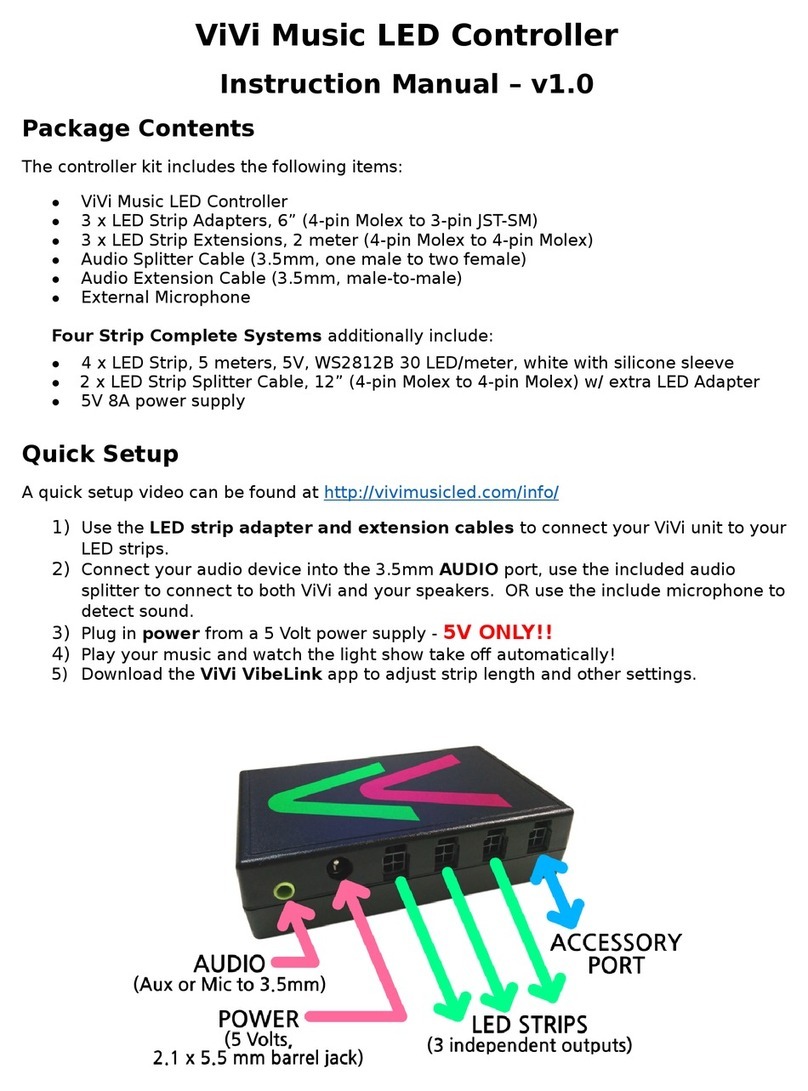
Visual Vibes
Visual Vibes ViVi Music LED Controller instruction manual

ACL
ACL CSC400 Installation and operation manual

Savant
Savant LCB-DMX1 Deployment guide

Grundfos
Grundfos Conex DIS-2Q Installation and operating instructions

Edgewater Networks
Edgewater Networks EdgeMarc 4700 Series Hardware installation guide