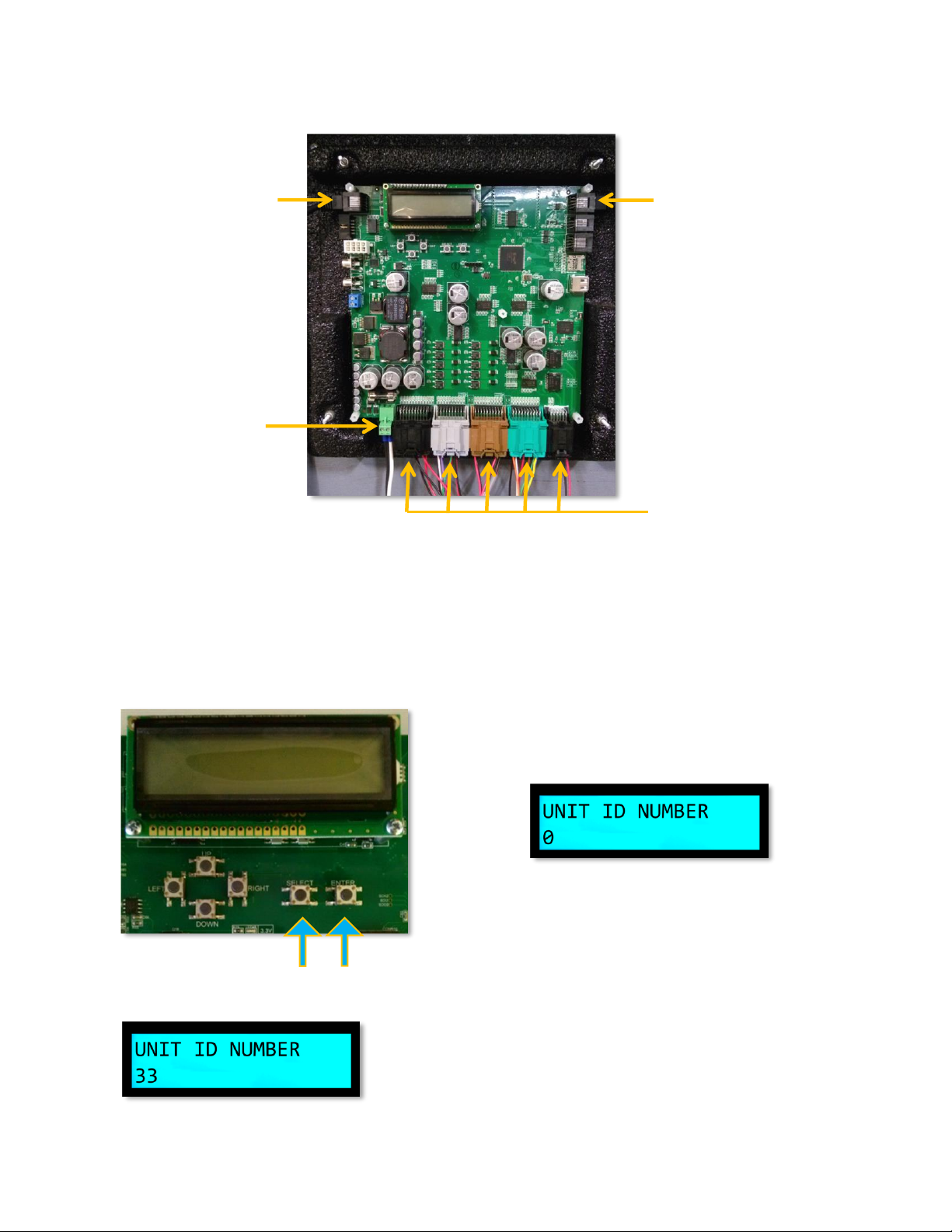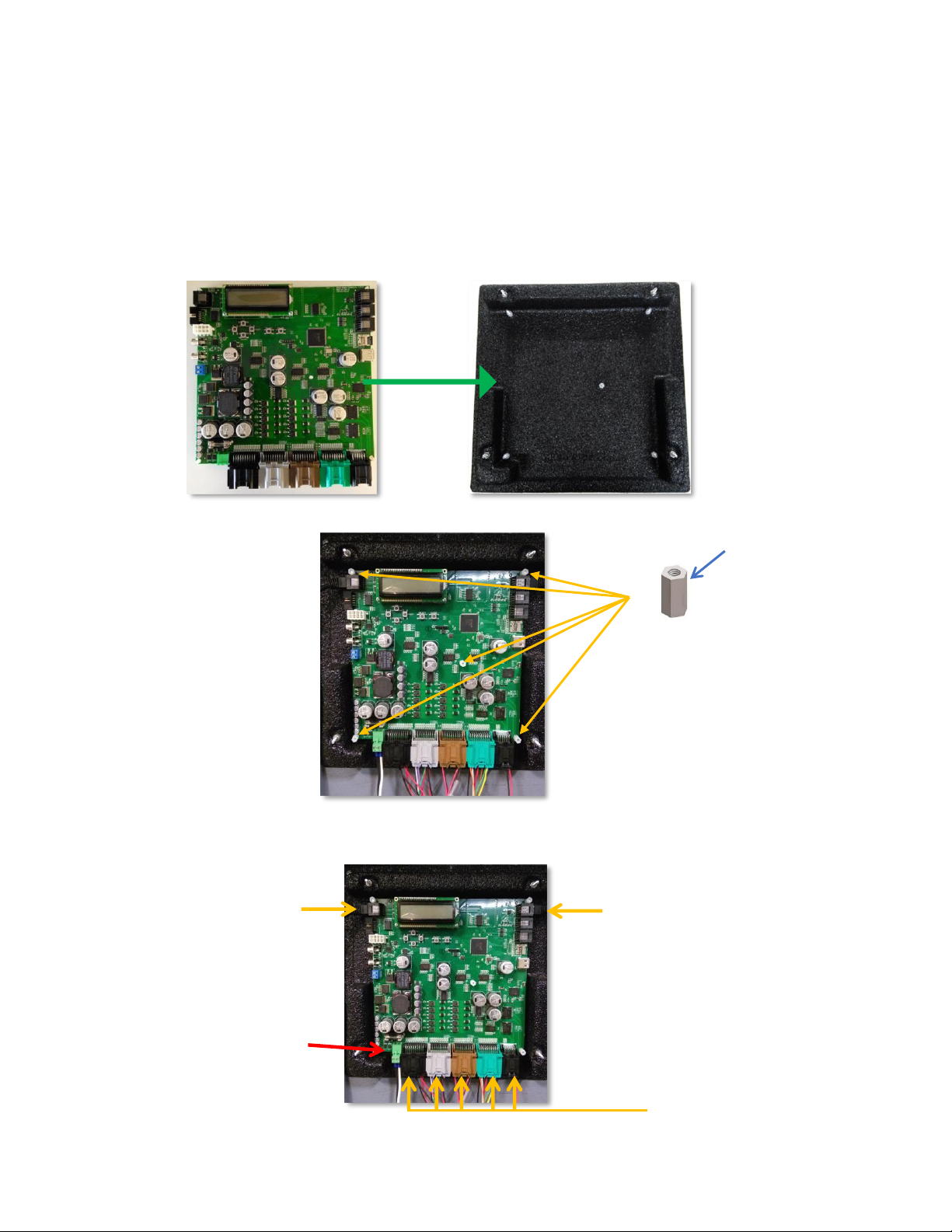Bob’s Space Racers® Inc. ©2017 P a g e | 2
GAME POWER MUST BE ON TO PERFORM THIS OPERATION.
Please Note: Read all the instructions before performing any procedures.
1.1 Setting up a Master Board
The only reason to setup a Master board is because the current Master board has a problem and
the only board available is the Spare or Unit board.
1.1.1 Setting a Unit board as a Master, first perform a Factory Reset.
1.1.2 To Factory Reset a 3000 board, first install the board into the board housing and plug all the
cables into the board except the power connector.
1.1.3 Press and hold Enter (Figure 1.1) while plugging in the power connector as seen in Figure 1.2.
Please Note: The screen will turn Red and display the program of the game, example: WTR3K.V20, see Figure 1.3.
1.1.4 The Unit’s Display will flash Red and White. This indicates the board is reset.
1.1.5 The display will now show the program name WTR3K.V20 at the top and Comm Error below it,
see Figure 1.4.
1.1.6 Release the Enter button. The board is now factory reset
1.1.7 Setting the board as a Master is created by entering programming mode on the board designated
to be the Master.
1.1.8 Enter programming mode by pressing and holding Select and Enter on the Master board. See
figure Figure 1.5. until Figure 1.6 is visible. Please Note: This should be about 5 seconds.
1.1.9 Release the two buttons.
1.1.10 The 3000 board is now set as the Master.
Please Note: There is a safety protocol. Two minutes after entering into program mode it will exit automatically. If it exits
before accomplishing the procedure the master saves the last entry. Simply re-access program mode and continue where it
timed out.