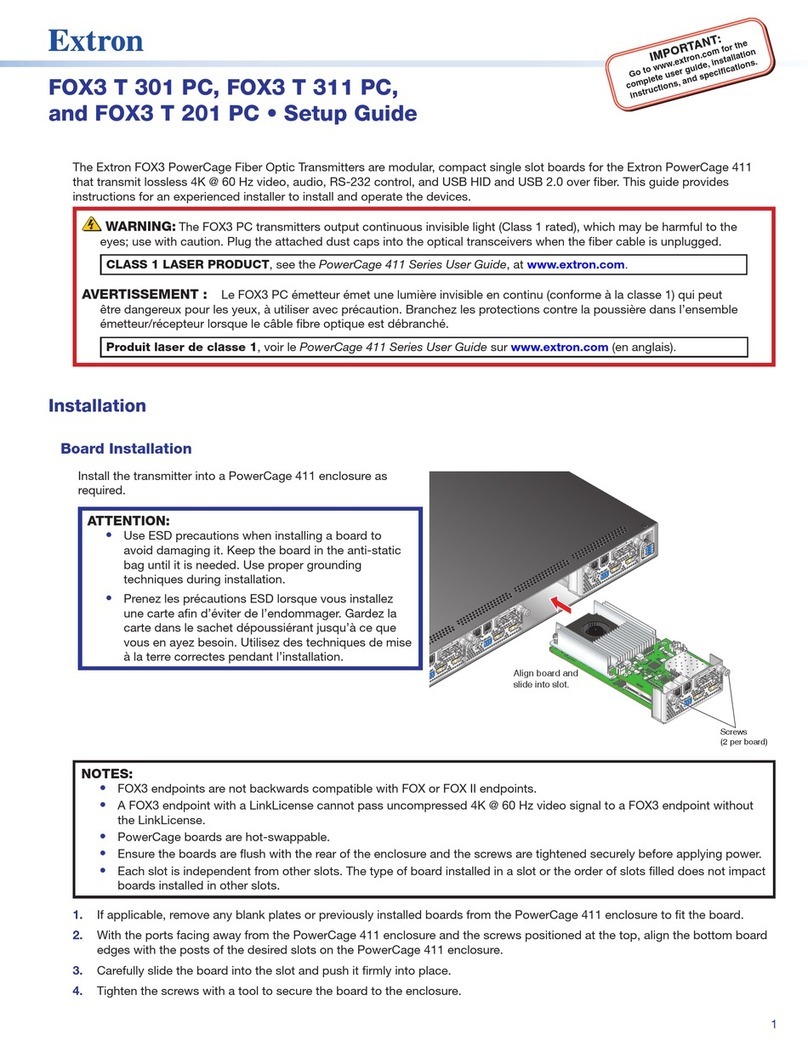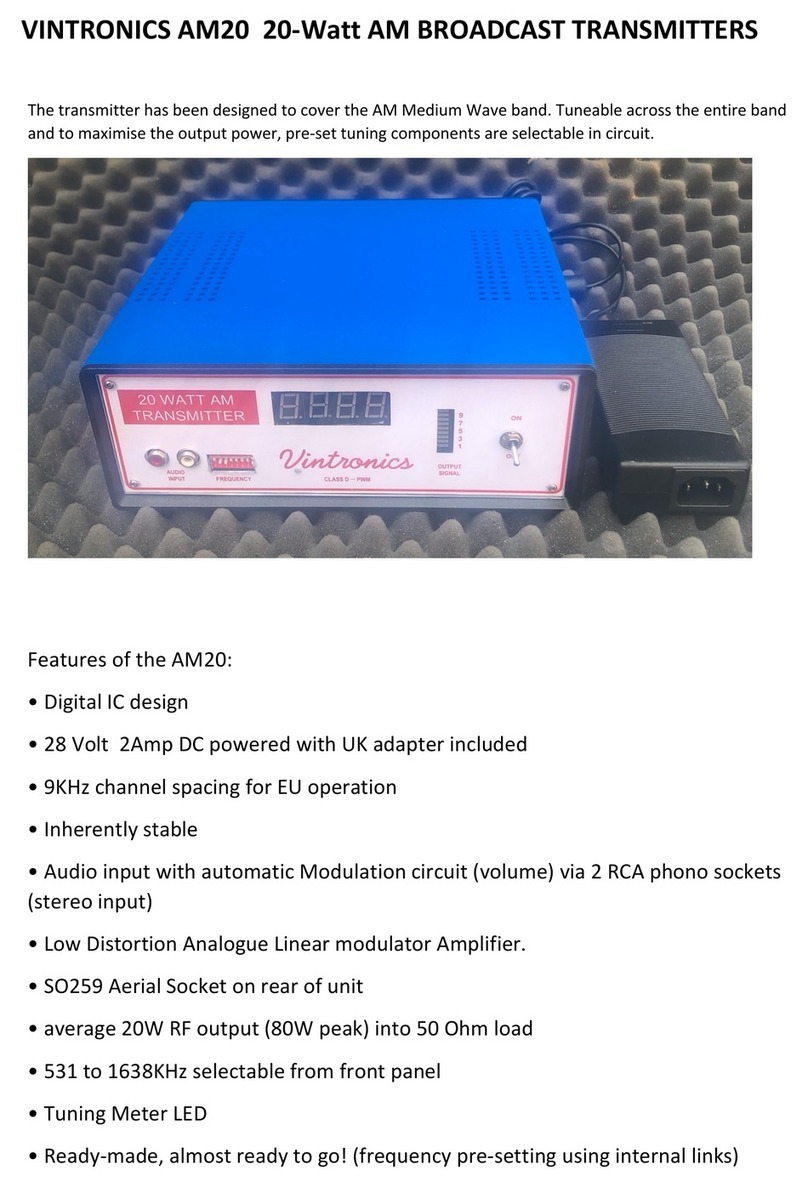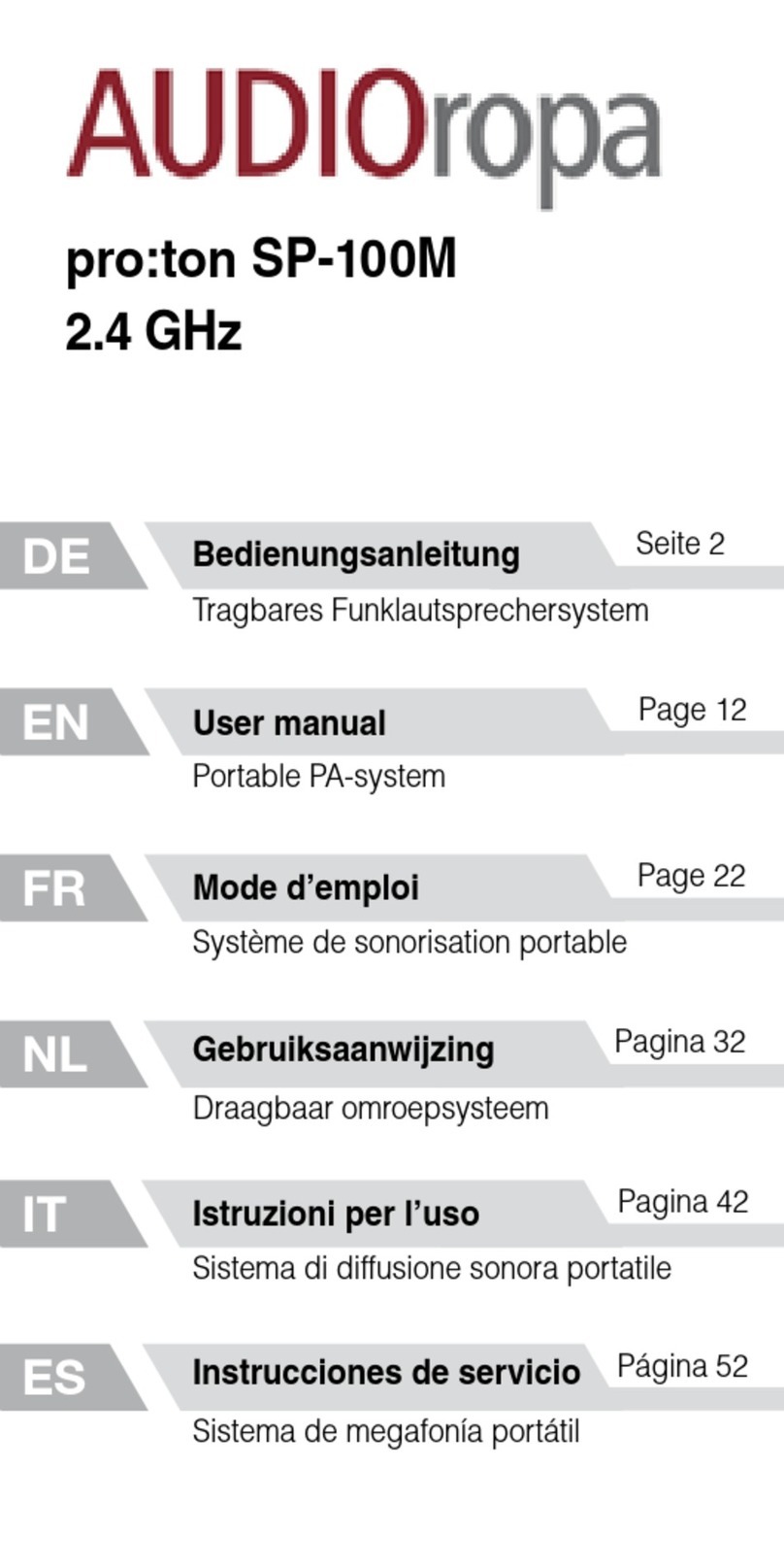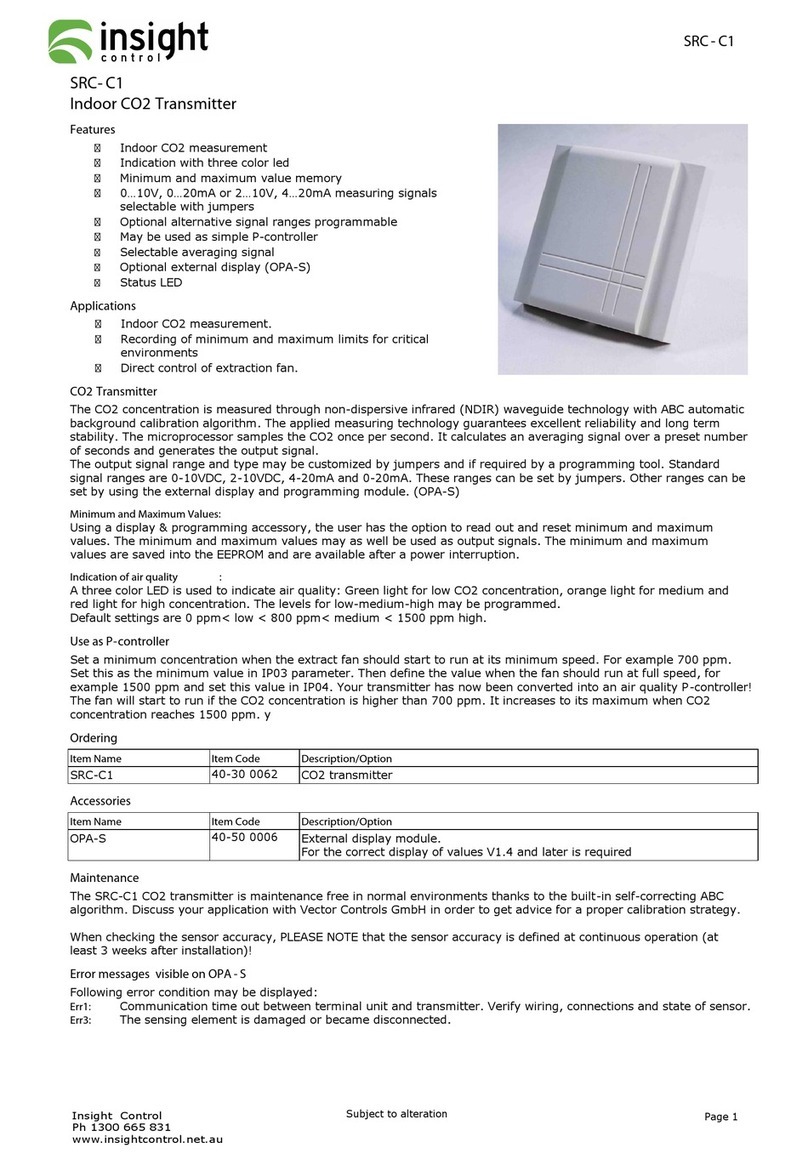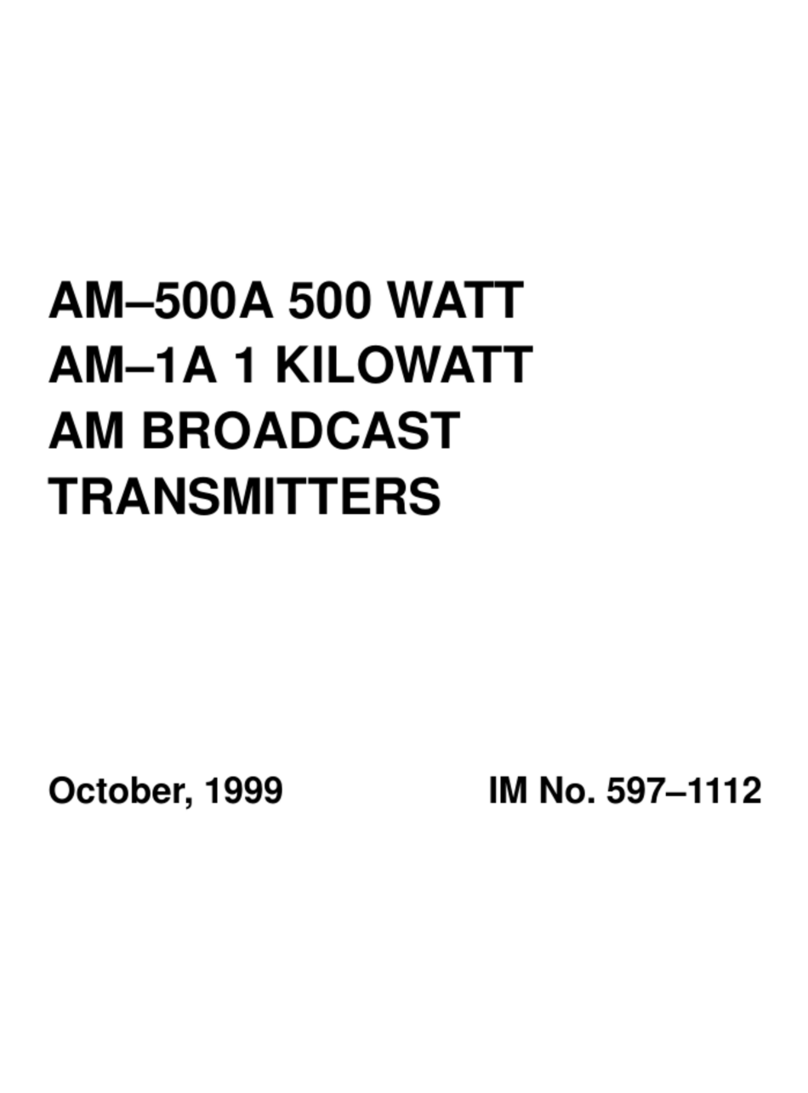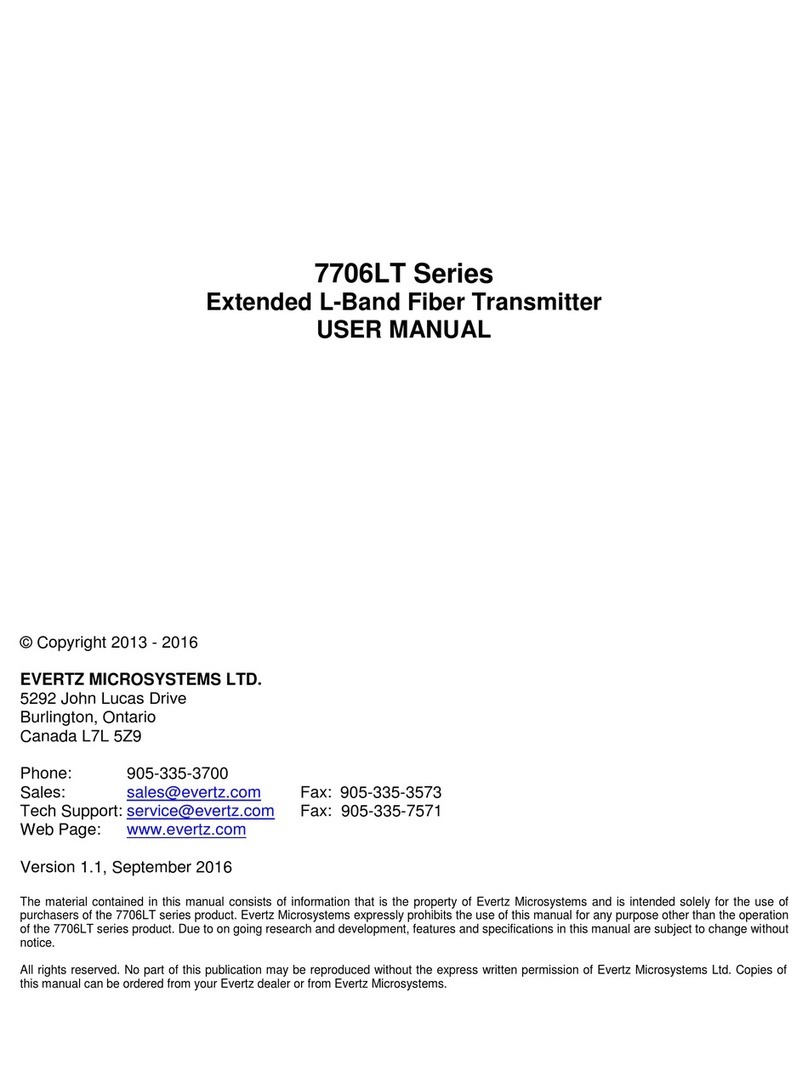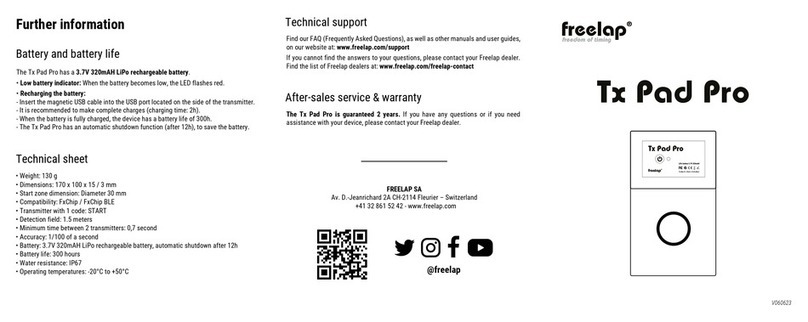Bobe HF-MS System User manual

HF-MS System Operating Instructions
page
1
of 6
PC Interface Socket
Back Antenna Socket
Status Buzzer
Status LEDs
Front
BOBE HF-MS System
HF-MS-M (receiver)
HF-MS-Sx (sender)
e.g. HF-MS-S1 for e.g. HF-MS-S6 for
Mitutoyo Digimatic caliper or default OptoRS232 measuring device
General Information:
• The Bobe HF-MS System provides computer aided, cable-free measuring by replacing the cable
connection between the measuring device and the interface box or PC by radio transmission.
Depending on the environmental conditions you can bridge a maximum of 80m in the open air and
approx. 10m-15m in a hall.
• The system currently exists for all measuring devices with a Digimatic interface and default OptoRS232
interface and for the Mahr EX 16 caliper or compatible measuring devices (for devices with an RS232C
interface upon request). You can operate a maximum of 99 measuring devices concurrently in a
system. A number is allocated to each measuring device allowing you to identify the individual
measured values correctly. (With receiver version 1.xx and sender version 1.xx, 2.xx or 3.xx you can
operate only eight measuring devices.)
• A system consists of a receiver (HF-MS-M) which is connected directly to the PC, and at least one
sender (HF-MS-Sx) which is connected directly to the measuring device. The transfer of measured
values is triggered by pressing the data button on the measuring device or sender (depending on the
measuring device type). The transfer of measured values from the receiver to the PC can be set by an
interface with MUX10, MUX50 or Bobe command set and has to be evaluated correctly by the PC
software.
• The radio frequency is set to either (1) 868,300MHz, (2) 869,750MHz, (3) 869,2625MHz, (4)
869,800MHz or (5) 869,925MHz. The type plate shows what frequency your system uses. Make sure
that only devices with the same frequency work together and that no foreign device sends signals on
this frequency in a vicinity of 300m. Otherwise the data transfer might be faulty.
Data Button
Connector variants HF-MS-Sx: (x stands for the
number)
1. Mitutoyo Digimatic caliper
2. Mitutoyo Digimatic Micrometer
3. Mitutoyo Digimatic IDF Indicators
4. Mahr - for EX series measuring devices
5. TESA - for capa µ series measuring devices
6. OptoRS232 from Sylvac, Mahr, Helios, Preisser etc.
7. Mecmesin AFG xxxN (20 pins)
8. Mecmesin AFG xxxN (15 pins)
9. Mahr Height Measuring Instrument CX2
10. Mitutoyo Digimatic caliper IP65
11. Mahr Extramess 2000/2001

HF-MS System Operating Instructions
page
2
of 6
Caution:
Read the section First Operation before you start using the system for the first time.
Controls:
Antenna Socket
Jack for the antenna supplied.
Status LED’s
The three status LED’s indicate the operating status of the HF box.
The green LED on the right is lit as long as the box is switched on.
The yellow LED in the middle is lit when a radio transfer takes place.
The red LED on the left is lit when a data transfer was faulty.
Status Buzzer
The buzzer confirms every data transfer. If the data transfer is correct, two tones sound.
By removing the jumper inside the device the buzzer can turned off.
USB Interface
Socket for the USB cable supplied for connection to the PC.
First Operation
Step 1: Connect the antenna and choose the location.
First connect the antenna supplied to the receiver box (HF-MS-M). Slide it on the correct socket and turn it
to lock it in place.
Choose a suitable location for the radio transfer. Always choose the biggest possible distance to other
electronic instruments and metal objects. If you encounter transfer problems, it might be sufficient to change
the location of the HF box by a few centimeters.
You can also fix the HF box to the wall to achieve a higher location. In any case, the distance between the
receiver and sender must not exceed 80m in the open air and approx. 10-15m in the hall. In separate rooms
the distance might have to be shorter.
Step 2: Connect the receiver (HF-MS-M) to the mains and PC.
Use the USB cable supplied to connect the receiver (HF-MS-M) to a free USB port of your PC. The receiver
gets its power via the USB cable, so it is always turned on. When you connect the receiver to your PC for
the first time, you will be asked to install its driver.
Please read the manual for driver installation on the CD!
Step 3: Connect the sender (HF-MS-Sx).
If the sender is not pre-mounted to the measuring device, you have to connect it to the measuring device.
Turn off the measuring device and connect the sender directly to the data output of the measuring device as
you would with a normal data cable. You can now use double-sided tape to attach the sender to the back of
the measuring device. Open the lid on the back and insert the battery supplied. Make sure that the polarity
is correct: the face marked with +has to be turned away from the holder, i.e. you must be able to read it.
Every time you insert a battery the version number of the sender firmware is transferred as a measured
value, provided you reset the sender (see “Operation with Several Measuring Devices” for more
information).

HF-MS System Operating Instructions
page
3
of 6
Step 4: Switch on and use the HF-MS System.
Now that you have connected the receiver and sender you can switch on the measuring device. Start your
PC software which should receive the measured values and configure all necessary settings to receive
values through the Virtual COM Port (VCP) that the receiver is connected to (See also Bobe-USB-Box
driver installation on the CD). The measured value can be in the MUX10, MUX50 or Bobe format. Your PC
software must be set as if an interface with the corresponding command set were connected.
The output format is determined by solder bridges inside the sender. The format should have been set by
Bobe according to your requirements. If you have to change the setting, consult an expert. The following
illustration shows how to set the solder bridges:
solder bridge J4 bridged: Bobe format
solder
bridge
J3
bridge
d, J4
open:
MUX5
0
both open:
MUX10
The green LED on the receiver signals that the device is switched on. The yellow and green LED have to be
off. If this is the case, the receiver is ready to receive data, or in other words, the sender can now send data.
The data transfer always takes place from the sender.
Measure a value and press the data button on your measuring device (with default OptoRS232 you have to
press the button on the sender) to transfer the value. (If need be read the operating instructions of your
measuring device). When the receiver receives the value correctly, two tones sound, and the value is
forwarded to the PC.
Only press the data button again once the measured value has been transferred to the PC and no tone can
be heard anymore (after approx. 2 seconds).
Explanation of the status LED’s and status buzzer:
When two tones sound and the yellow LED is lit briefly, the measured value was transferred correctly.
When the red LED is flashing, the measured value was transferred incorrectly, and no measured value was
transferred to the PC. Read the section "Transfer Problems“.
When no tone is audible and neither the red nor the yellow LED is lit briefly despite pressing the data button
on the measuring device or sender (depending on the type), no data was transferred. Read the section
"Transfer Problems“.
Note on Tesa (capa µ) Measuring Devices
To increase the life of the battery in the sender, the sender usually turns on only for the duration of a
measured value transfer. However, for technical reasons the sender of Tesa (capa µ) measuring devices
only turns off after 10 minutes if no new measured value was transferred in the meantime. This corresponds
to the duration after which the measuring device turns itself off if it hasn’t been moved. After switching on

HF-MS System Operating Instructions
page
4
of 6
the measuring device again, you have to press the data button once to turn on the sender. This does not
transfer a measured value. Press the data button again to transfer a measured value.
If you move the caliper without pressing the data button thereafter it can happen that the sender has already
switched itself off although the caliper is still on. Pressing the data button does not transfer any measured
value, but simply switches on the sender again. You won’t hear any confirmation beep from the receiver.
Press the data button again to send the measured value.
Note on Measuring Devices with the RS232C Interface
To increase the life of the battery in the sender, the sender usually turns on only for the duration of a
measured value transfer. However, for technical reasons the sender of RS232C interface measuring
devices only turns off after 30 minutes if no new measured value was transferred in the meantime. Press
the data button once to turn on the sender. This does not transfer a measured value. Press the data button
again to transfer a measured value.
Transfer Problems
If you encounter transfer problems first make sure that all devices are switched on. If this is the case,
choose a different location (see step 1) and test the radio transfer using a small distance. Press the data
button on the measuring device or sender to trigger the radio transfer.
If the receiver does not issue two tones and if the red LED is not lit, no carrier signal is detected. Make sure
that the battery was inserted correctly into the sender (see step 3) and that the connection between the
measuring device and the sender was established correctly.
If you continue to encounter transfer problems and if you have tried several locations (see step 1), then
make sure that no other sender works with this frequency. If the red LED on the receiver is lit although you
did not press the data button, a carrier signal from a different device was received. Other devices which are
not used for radio transfer might also interfere. Try to localize and remove these devices.
If the receiver issues two tones, the value was received correctly. If it does not appear in the PC software,
the connection between receiver and PC is faulty or the PC software has been configured incorrectly.
Operation with Several Measuring Devices
To operate several measuring devices in one system simultaneously, you have to store a measuring device
number in the sender. This number will be sent with every measured value transfer. The number
corresponds to the canal number as it is known from cable-connected interfaces. You can choose
measuring device numbers from 1 to 8 or from 1 to 99. To store the number:
From 1 to 8
Requirement: sender—firmware version 1.xx or 2.xx, receiver—firmware version 1.xx to 3.xx
Set the measuring device to a value so that the digit directly before the point reflects the desired number.
With Mahr Extramess 2000/2001 the digit directly after the comma must correspond to the desired number.
The other digits are not relevant. Fix the measuring device (if possible) so that the value does not change.
Remove the battery from the sender and briefly insert it into the holder the wrong way round. This will reset
the sender electronics, but not short-circuit the battery. Turn the battery the right way round and press the
data button on the measuring device or sender within 2 seconds. This will save the digit before (or after) the
point as measuring device number. As it is the case every time you insert a battery, a measured value will
not be transferred, but the version number of the sender firmware will be transferred as a measured value.
The computer will receive a string with preceding measuring device number, e.g. 02A+0001.010C
R
L
Ffor
measuring device 2 and version 1.01
From 1 to 99
Requirement: sender—firmware version 3.xx or 4.xx, receiver—firmware version 4.xx
Set the measuring device to a value so that the digit directly before the point reflects the tens digit of the
desired number and the digit directly after the point the units digit. With Mahr Extramess 2000/2001 the two

HF-MS System Operating Instructions
page
5
of 6
digits directly after the comma must correspond to the desired number. The other digits are not relevant. Fix
the measuring device (if possible) so that the value does not change. Remove the battery from the sender
and briefly insert it into the holder the wrong way round. This will reset the sender electronics, but not short-
circuit the battery. Turn the battery the right way round and press the data button on the measuring device
or sender within 2 seconds. This will save the two digits before and after (or both digits after) the point as
measuring device number. As it is the case every time you insert a battery, a measured value will not be
transferred, but the version number of the sender firmware will be transferred as a measured value. The
computer will receive a string with preceding measuring device number, e.g. 63A+0003.010C
R
L
Ffor
measuring device 63 and version 3.01
Caution:
Use the device only in dry rooms.
Unplug the device before opening the cover.

HF-MS System Operating Instructions
page
6
of 6
Technical Data
Receiver:
Host Interface (HF-MS-M):
VCP at USB parameter: 9600 baud, 8 data bits, 1 start bit, 1 stop bit, no parity.
Measured value string to the PC e.g.: 01A+0123.456 C
R
L
F (measuring device number. 1, measured value
123,456mm)
Power Supply: via USB, 80mA
Dimensions: Height x Width x Depth: 105mm x 75mm x 45mm
Weight: approx. 300g
Sender:
Operating Frequency: (1) 868,300MHz, (2) 869,750MHz, (3) 869,2625MHz,
(4) 869,800MHz or (5) 869,925MHz
Transmitting Power: 7dBm (7mW)
Range: up to 80m in the open air, min. 10-15m in the hall
License: According to the official decree of the BaPT 222 ZV 125
and the European licensing standard ETS 300 220 the
device has a general license and doesn’t require any
further license for use in Germany and European countries.
Power Supply: 3V Lithium battery
Dimensions: Height x Width x Depth: 43mm x 54mm x 12mm
Weight: approx. 30g
This manual suits for next models
3
Table of contents