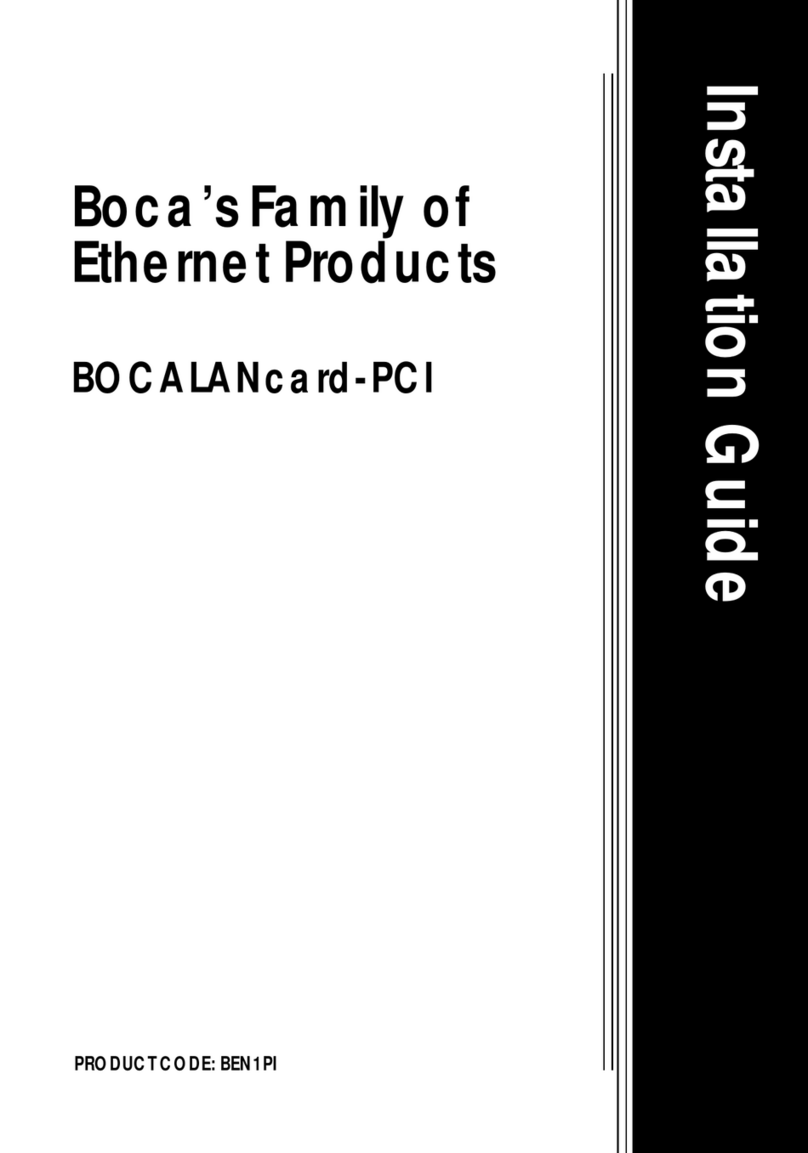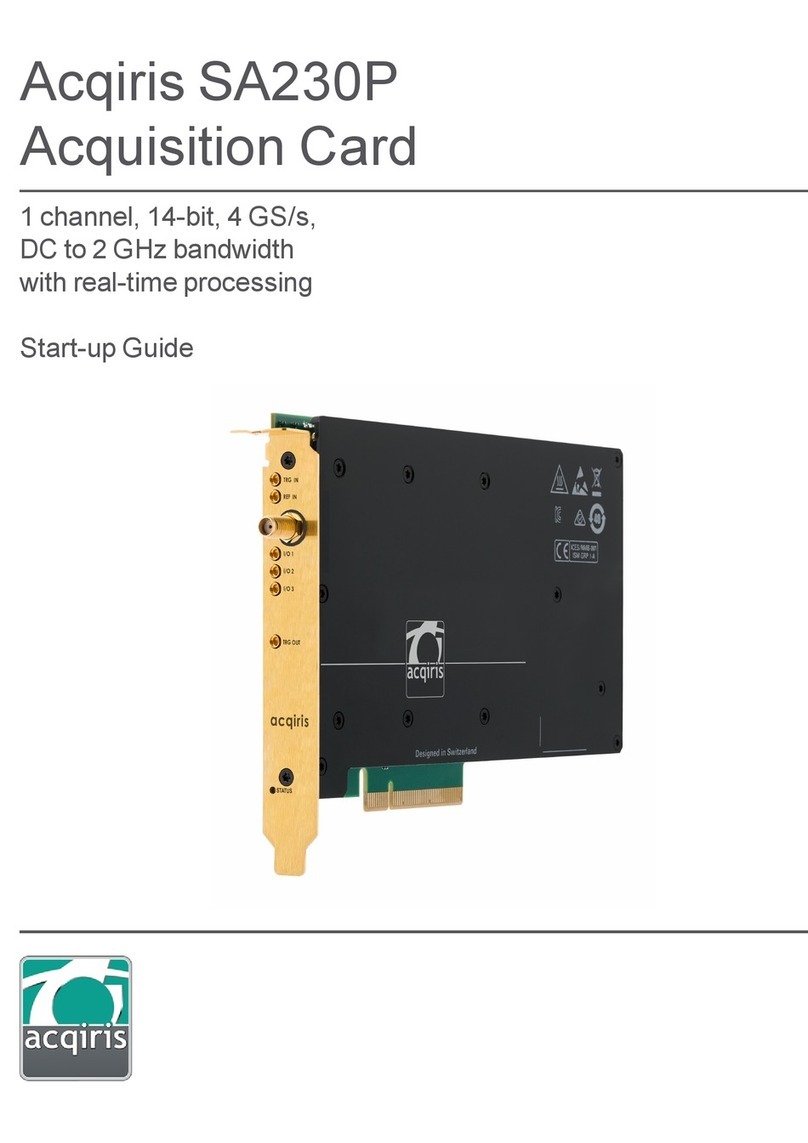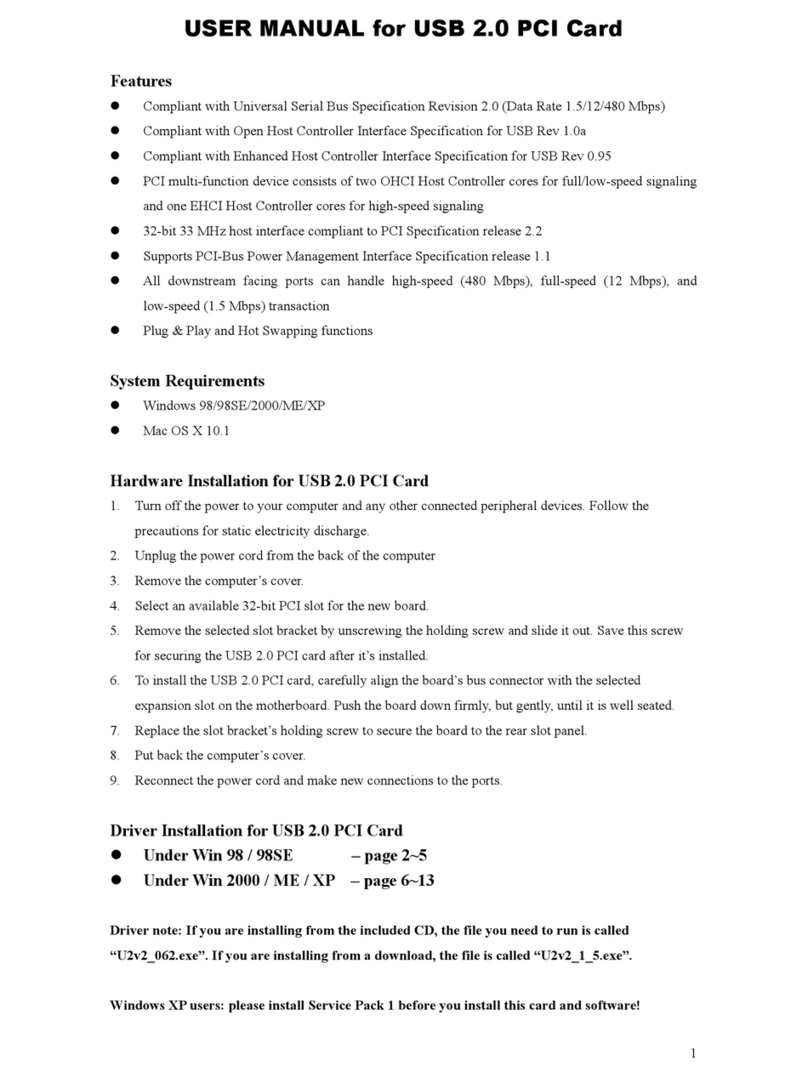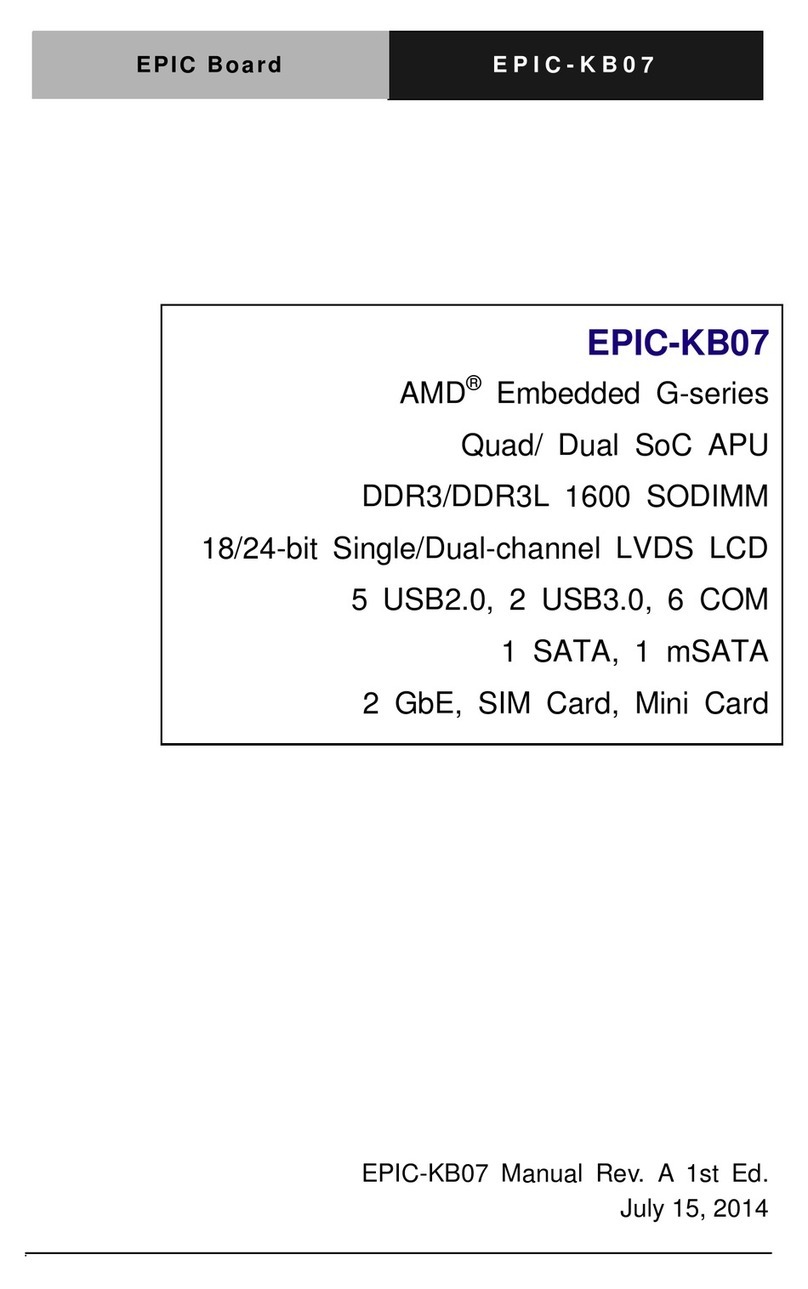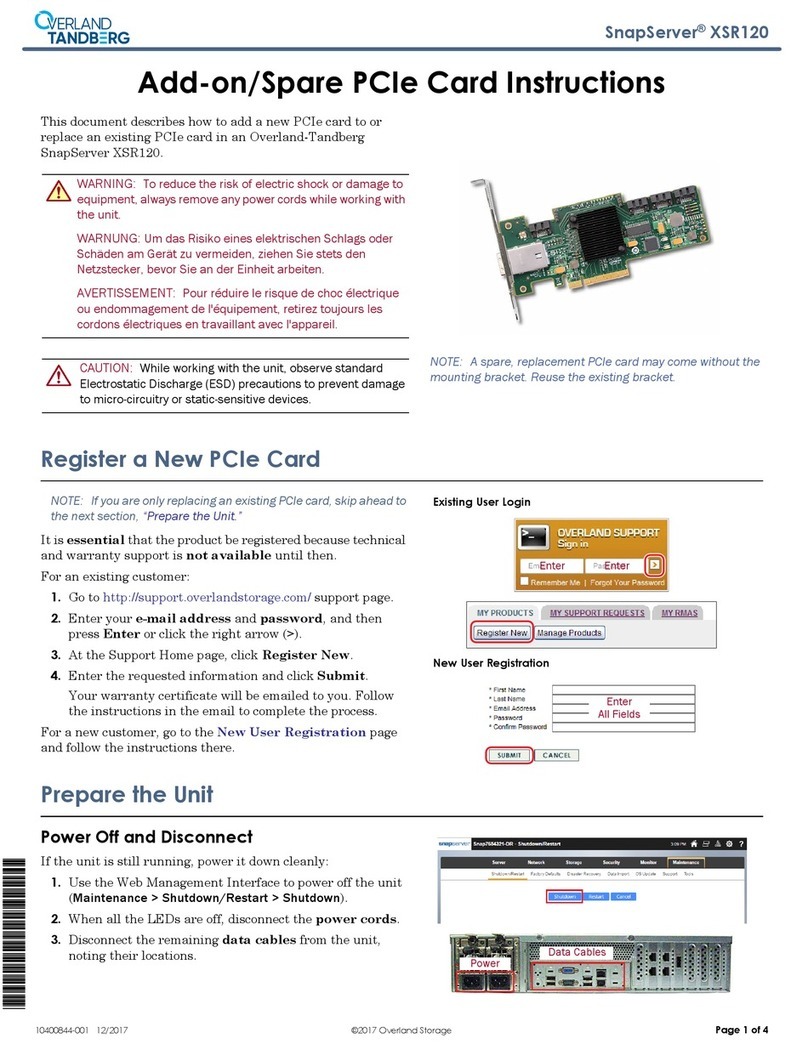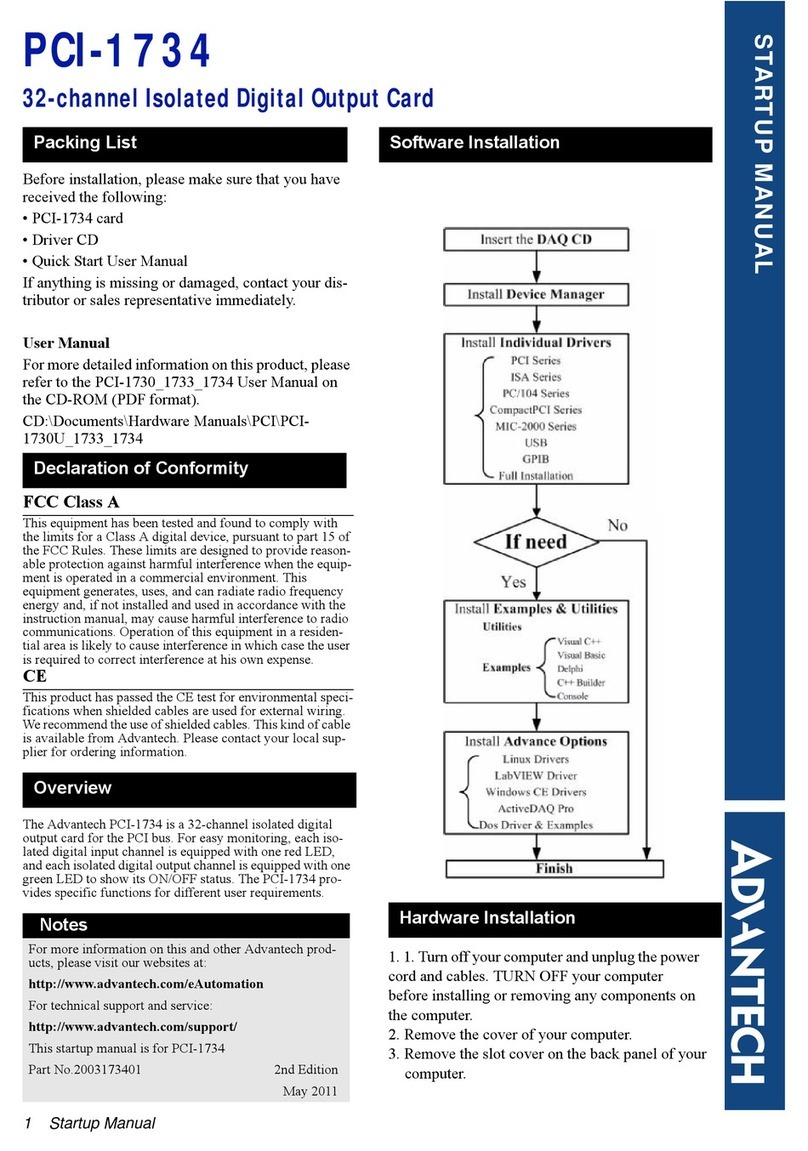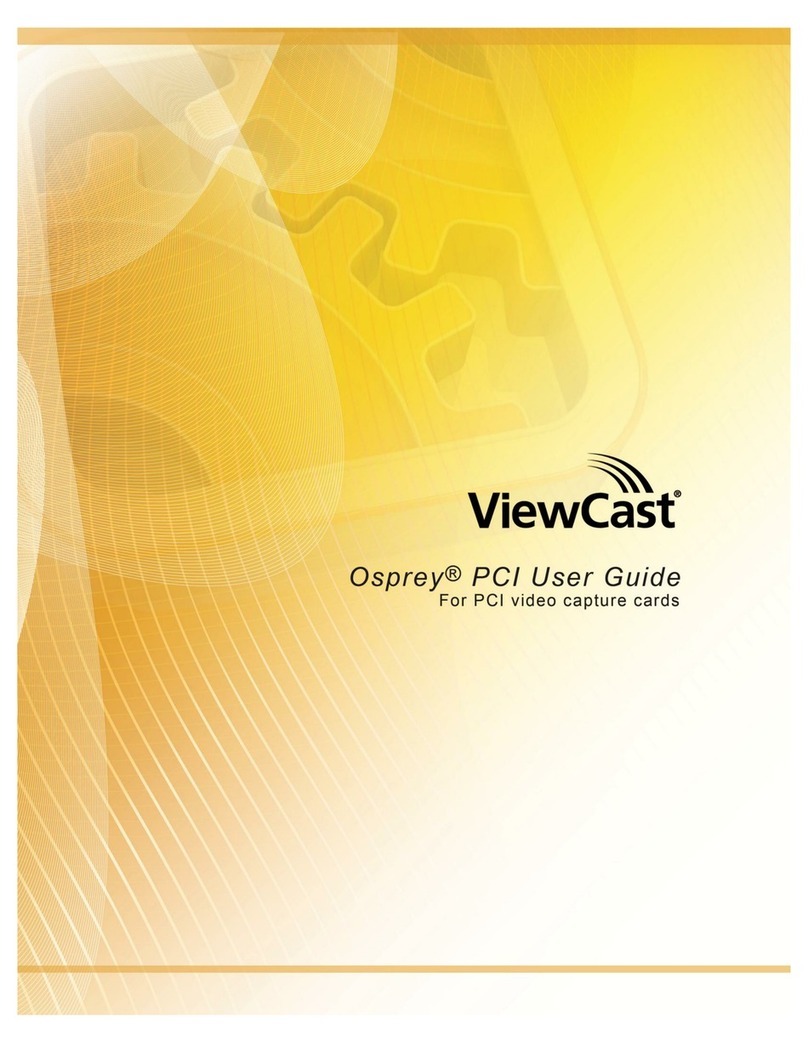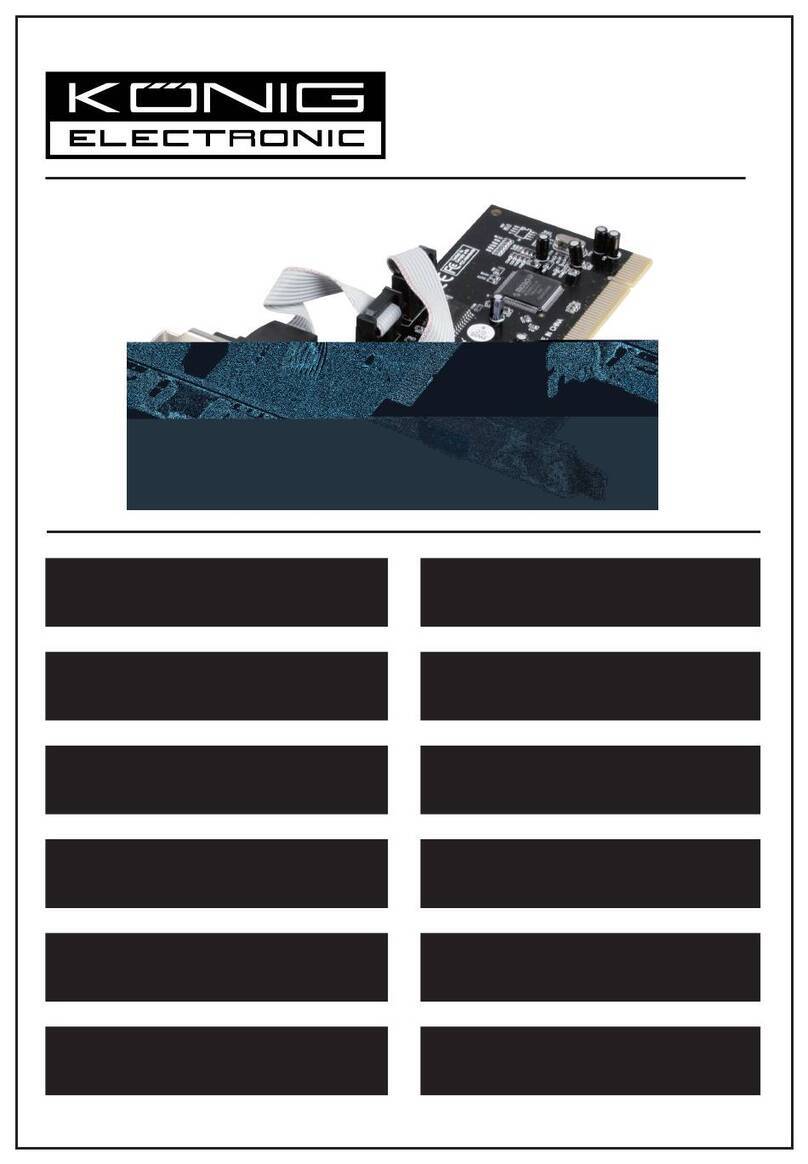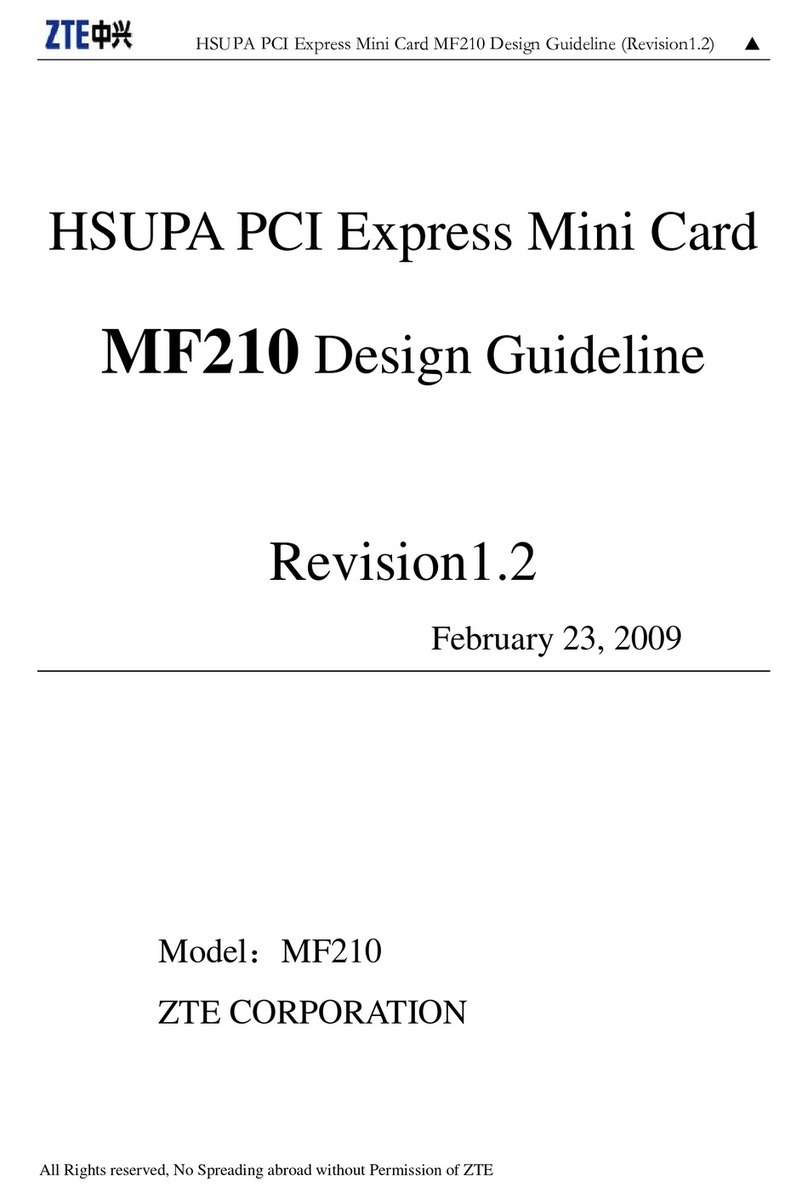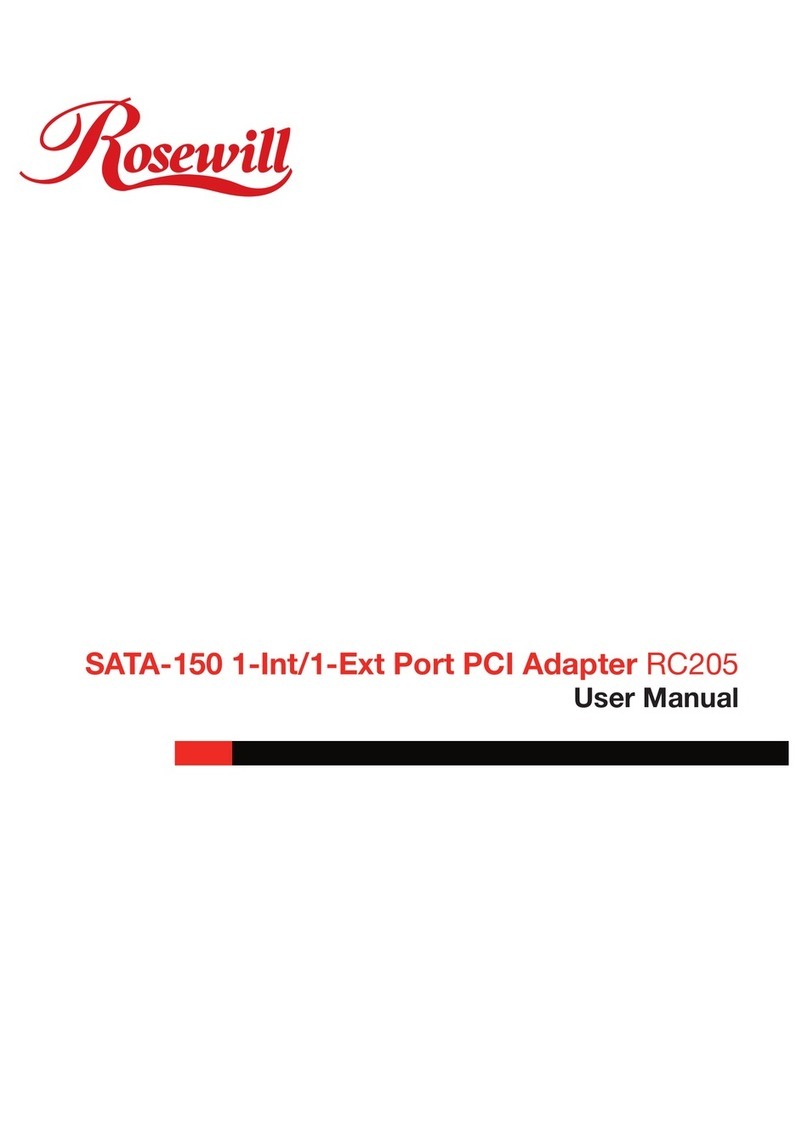Boca Systems BOCALANcard 2000 User manual
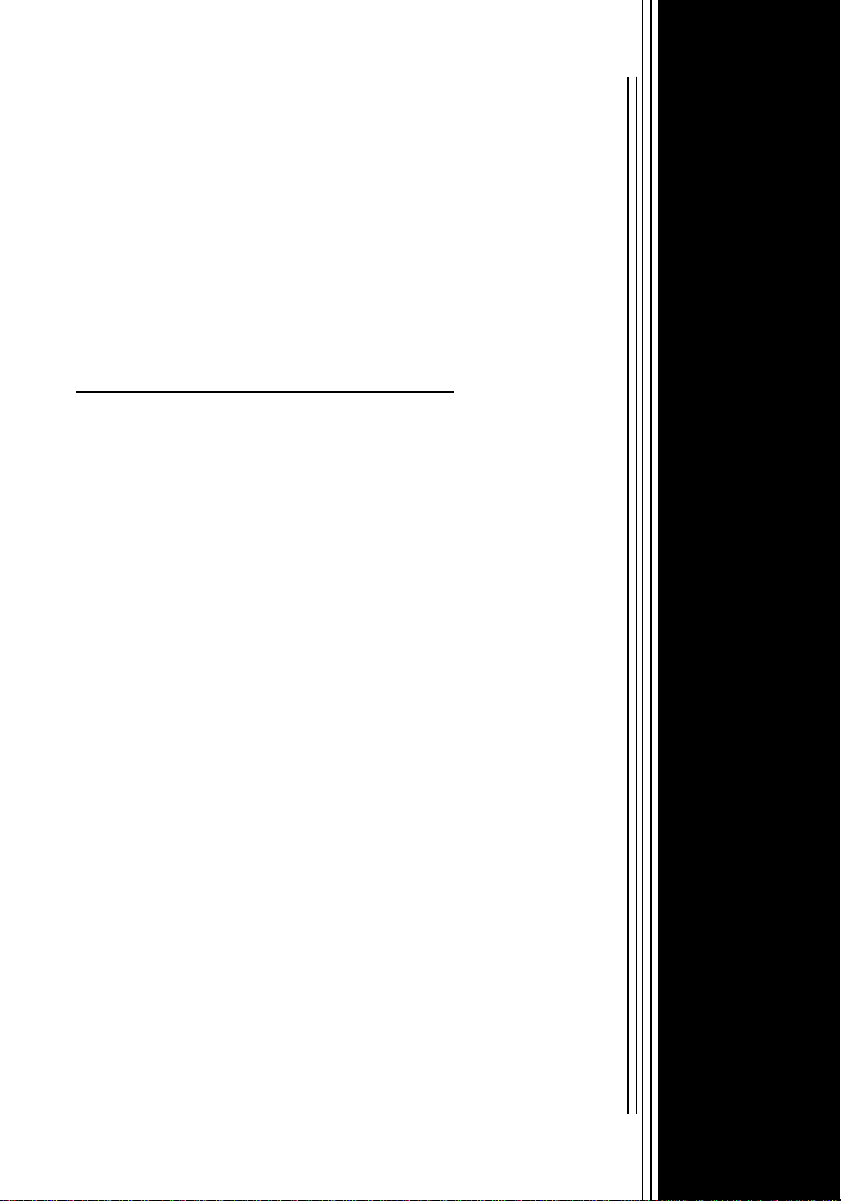
1
Boca’s Family of
Ethernet Products
NE2000-compatible
BOCALANcard 2000
PRODUCT CODE:
BE2000/T
BE2000/2
Installation Guide
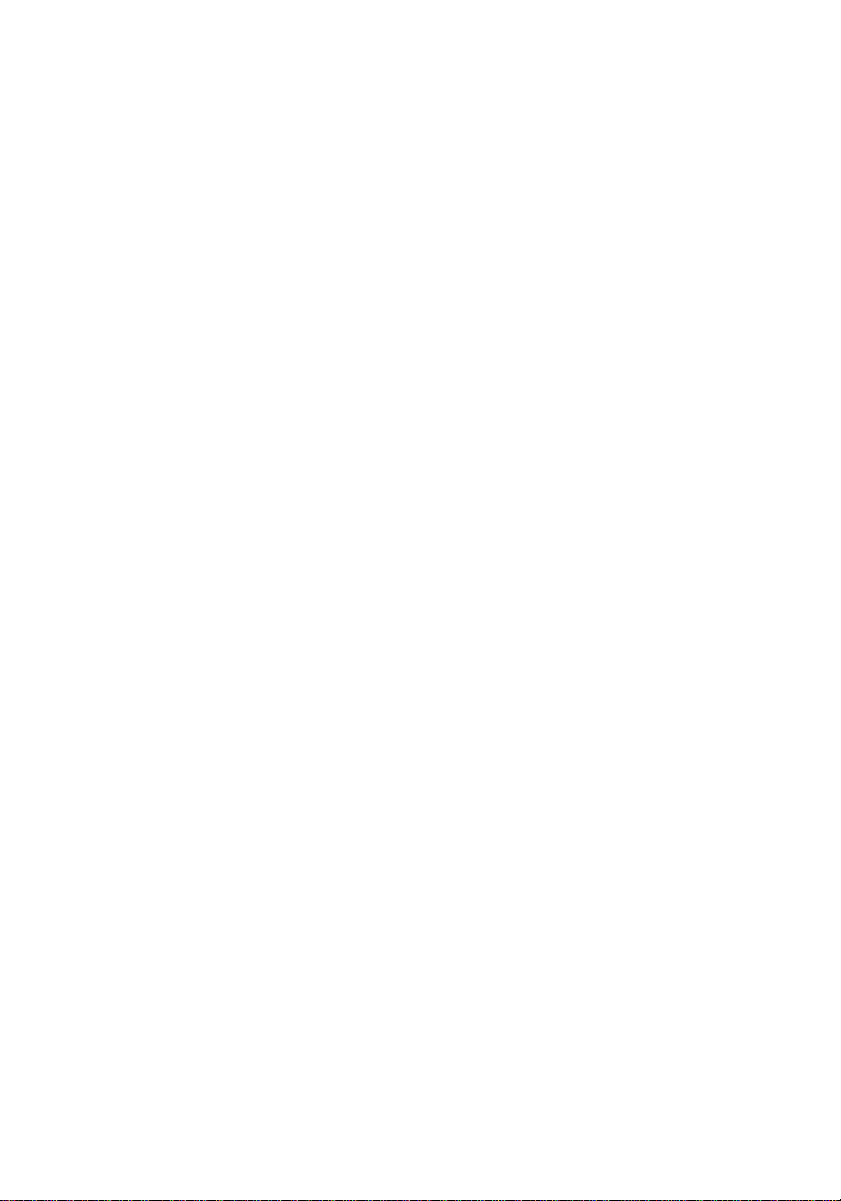
2
Boca’s Family of Ethernet Products

3
Before You Begin your Installation
The product you have purchased is designed to
be easily installed into most IBM PC or
compatible systems. Many products have large,
easy-to-read legends to allow for the easy
configuring of the product. This installation
manual contains detailed instructions. Most
included software has automatic installation programs to place the
software correctly onto your computer. However, as all computers are
configured differently, you may be required to perform some basic
DOS or Windows tasks. If you are not familiar with basic DOS
commands such as DIR, CD, or EDIT, you should check your DOS
manual, or seek assistance from you local computer dealer to install
the product.
How to get Technical Assistance
The dealer that you purchased this product or your computer from is
the first place you should go for technical
assistance. The dealer is usually the most
qualified source of help, and is most familiar
with your system and how this product
should be installed. Many dealers have
customer service and technical support programs, with varying levels
of support offered, depending on your needs and computer
knowledge. Please contact the dealer first whenever a problem
occurs.
If your Dealer Can’t Assist you
If you can’t get assistance from your dealer, the manufacturer
provides varying levels of technical assistance as summarized on the
following page.

4
Boca’s Family of Ethernet Products
The Standard Free Technical Support number is for quick answers to
specific inquiries on product features and technical questions (call
407-241-8088; M-F, 8 am to 6:30 pm EST). Direct access to technical
support representatives is provided on a limited basis. If you require
immediate attention or in-depth help with the installation of the
product, please call our 900-priority support number for service. This
number gives you immediate access to senior-level technicians. The
number is 900-555-4900. You will be charged $2.00 per minute. The
charges will appear on your next phone bill.
Damaged or Missing Items
We use many world-class quality assurance programs to ensure the
product you purchased is of the highest caliber. Sometimes, however,
a component may be missing from the box, or is damaged or corrupt
in some way. If this happens, immediately return the entire package
to your place of purchase so you may exchange it for a new one. Your
dealer should be able to provide you with an exchange far more
quickly than by contacting us directly. If for some reason you are
unable to return the product directly to its place of purchase, refer to
the “Servicing Your Product” and “Warranty” sections in this manual
for instructions.
On-Line Support!
CompuServe: GO BOCA
Internet:
email: [email protected]
World-wide on the WEB:
http://[email protected]
Standard Free
Technical Support
407-241-8088
Priority Service
900-555-4900
($2 per minute)
2
3
1
4
5
6
79
8
2
3
1
4
5
6
79
8
Technical Support
Fax
407-997-0918
AutomatedFax
Retrieval System
407-995-9456
Boca BBS
407-241-1601
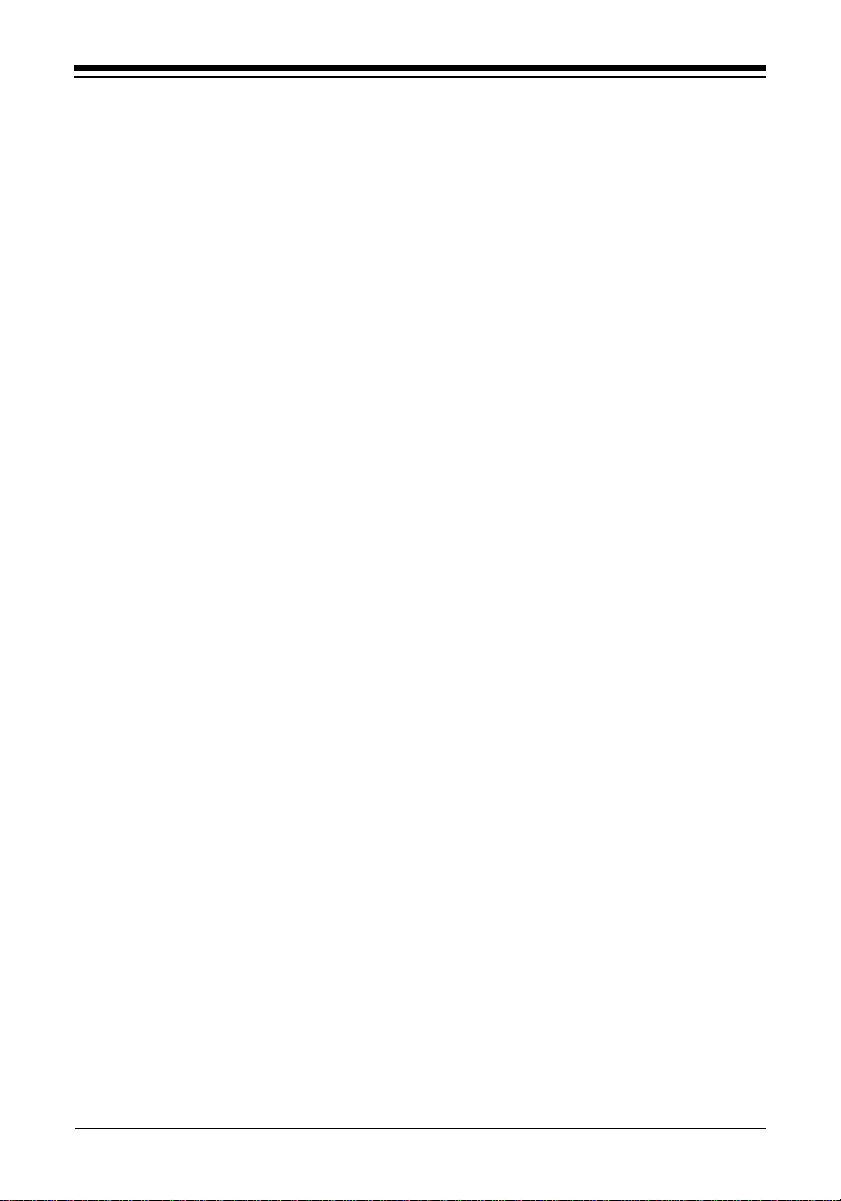
5
Contents
The Contents of Your Package.............................................. 6
Quick Start (for Experienced Users) ................................... 7
Section One: Introduction...................................................... 9
Section Two: Installation and Configuration ................ 10
2.1 Inserting the Adapter .............................................. 10
2.2 Adapter Configuration ............................................ 13
2.2.1 Single Board..................................................... 13
2.2.2 Multiple Board ................................................ 13
2.3 The BENCFG.EXE Program.................................... 14
Section Three: Troubleshooting......................................... 16
Appendix A: Specifications................................................. 20
Appendix B: Pin Assignments............................................ 21
Appendix C: NET.CFG Options for NetWare................ 22
Appendix D: Installing Boot ROMs ................................. 25
Appendix E: FCC Compliance ............................................ 27
Appendix F: Servicing Your Boca Product...................... 28

6
Boca’s Family of Ethernet Products
Boot ROM
socket
RJ-45
GREEN LED (LNK/
RECEIVE)
RED LED (TRANSMIT)
BE2000/T
12
12
12
Boot ROM socket
BNC T-
Connector
Installation Guide
Boca’s Family of
Ethernet
Products
installation
guide
GREEN LED (LNK/RECEIVE)
RED LED (TRANSMIT)
RJ-45
BNC
BE2000/2
3.5-inch
diskette
Installation Guide
Boca’s Family of
Ethernet
Products
installation
guide
3.5-inch
diskette
The Contents of Your Package
The contents of the Boca Research Ethernet product package
are listed below. If any items are missing or appear incomplete
or damaged, contact your dealer for assistance.
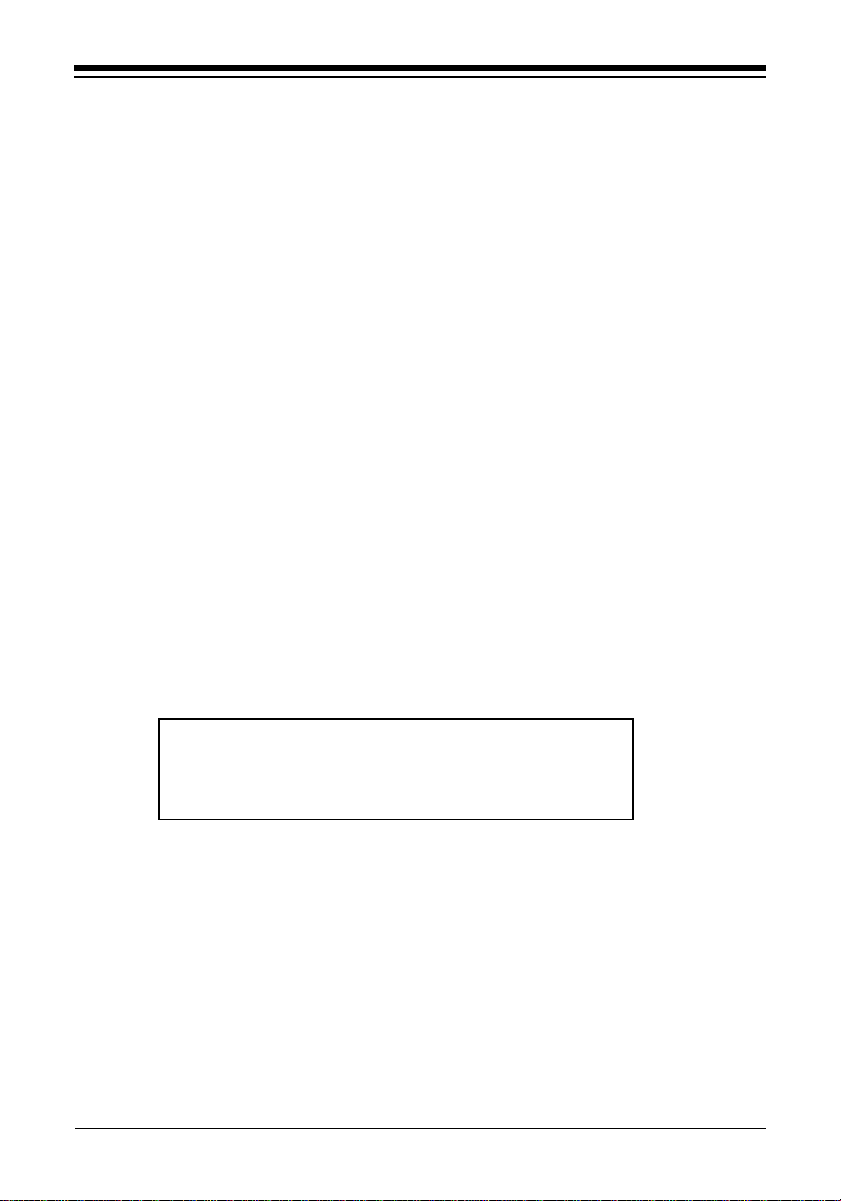
7
Quick Start (for Experienced Users)
This section is intended for knowledgeable and experienced
network installers who will be using the default settings.
Other Items You May Need to Complete the
Installation:
• Suitable tools to install the BOCALANcard Ethernet Adapter
in your computer.
• Some network operating systems require some of their
original installation diskettes. See your network installation
manuals.
Hardware Installation
The default settings for the adapter are as follows:
If you need to change any of the default settings, refer to
Section Two for instructions. Otherwise, insert the adapter into
a 16-bit slot.
Quickstart
IRQ 3
Base I/O Address 300h
Memory Address Boot ROM disabled
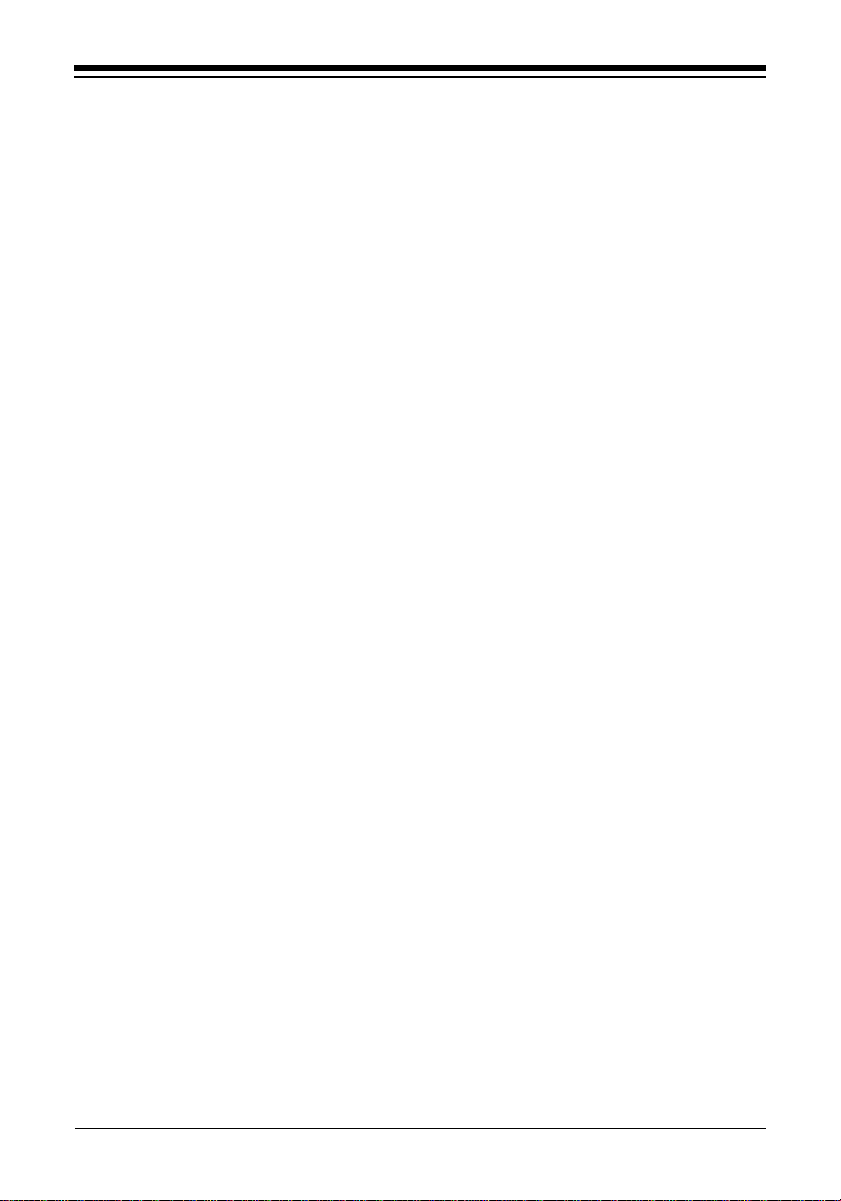
8
Boca’s Family of Ethernet Products
Note on NE2000
The BOCALANcard 2000 is compatible with existing NE2000
drivers shipped with the Novell operating system.
Troubleshooting
If the adapter does not function after you have installed it with
the necessary software, be sure the adapter is seated firmly and
that you have set all options correctly. If you still have
difficulty, refer to Section Three: Troubleshooting.
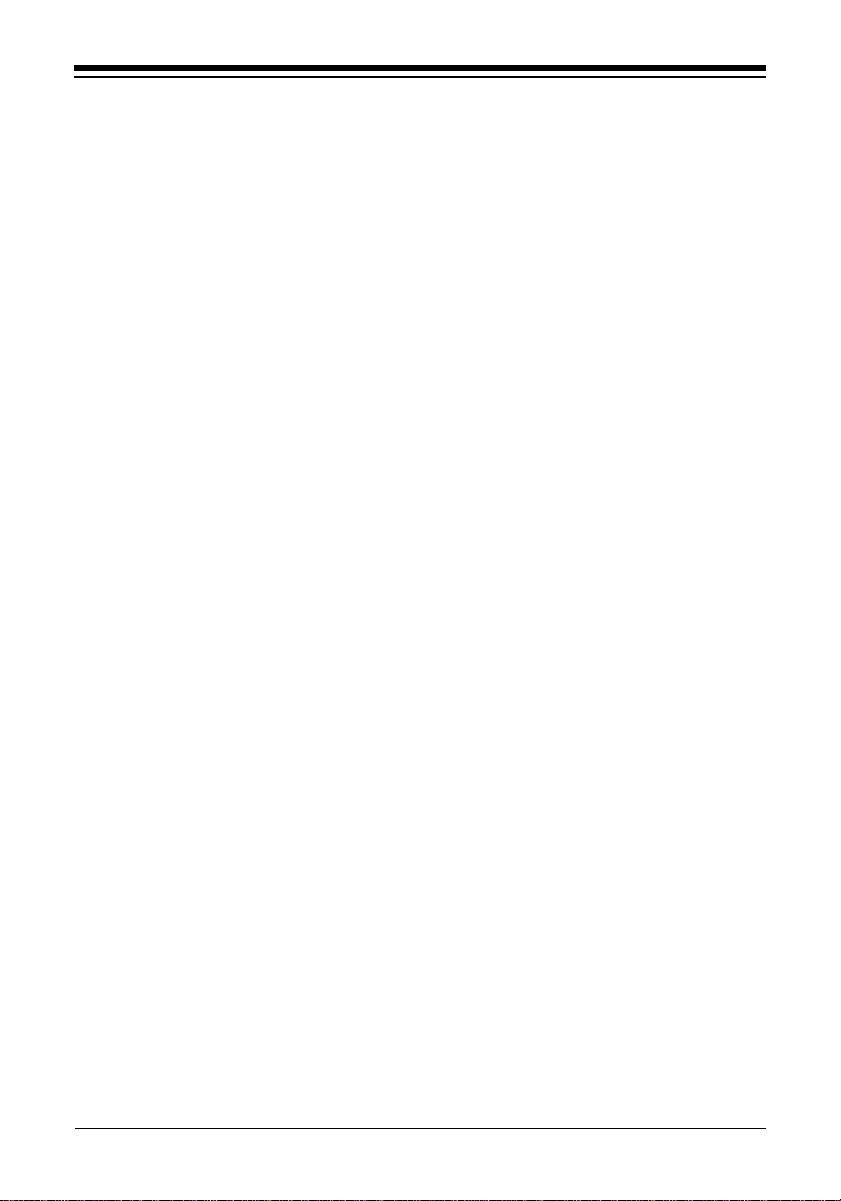
9
Section One: Introduction
The BE2000 products allow you to connect the IBM personal
computer ISA-bus (or compatible) to an Ethernet network. The
10Base-T adapter (BE2000/T) provides an RJ45 for connecting
to an unshielded twisted-pair network (10Base-T). The Combo
Ethernet adapter (BE2000/2) provides this plus a 10Base2 BNC
connector to attach to thin coax.
Features of the BOCALANcard Ethernet Adapter:
• Compliant with ISO/ANSI IEEE 802.3 specifications
• High-performance, highly integrated one-chip solution
• On-board support for connecting to a 10Base-T network
(BE2000/T) or 10Base2 (BE2000/2).
• Designed to work with 286, and high-speed 386 and 486-
based systems
• Jumperless adapter—all features such as interrupt channel,
memory address, and I/O address are software-selectable.
• Easy installation and maintenance.
• Uses existing NE2000 drivers—no need to install new
drivers.
• Low-cost solution for networks requiring 10Base-T or
10Base2 connection.
• One link/receive status LED indicator and one transmit
status LED indicator.
• NE2000-compatible.
Introduction
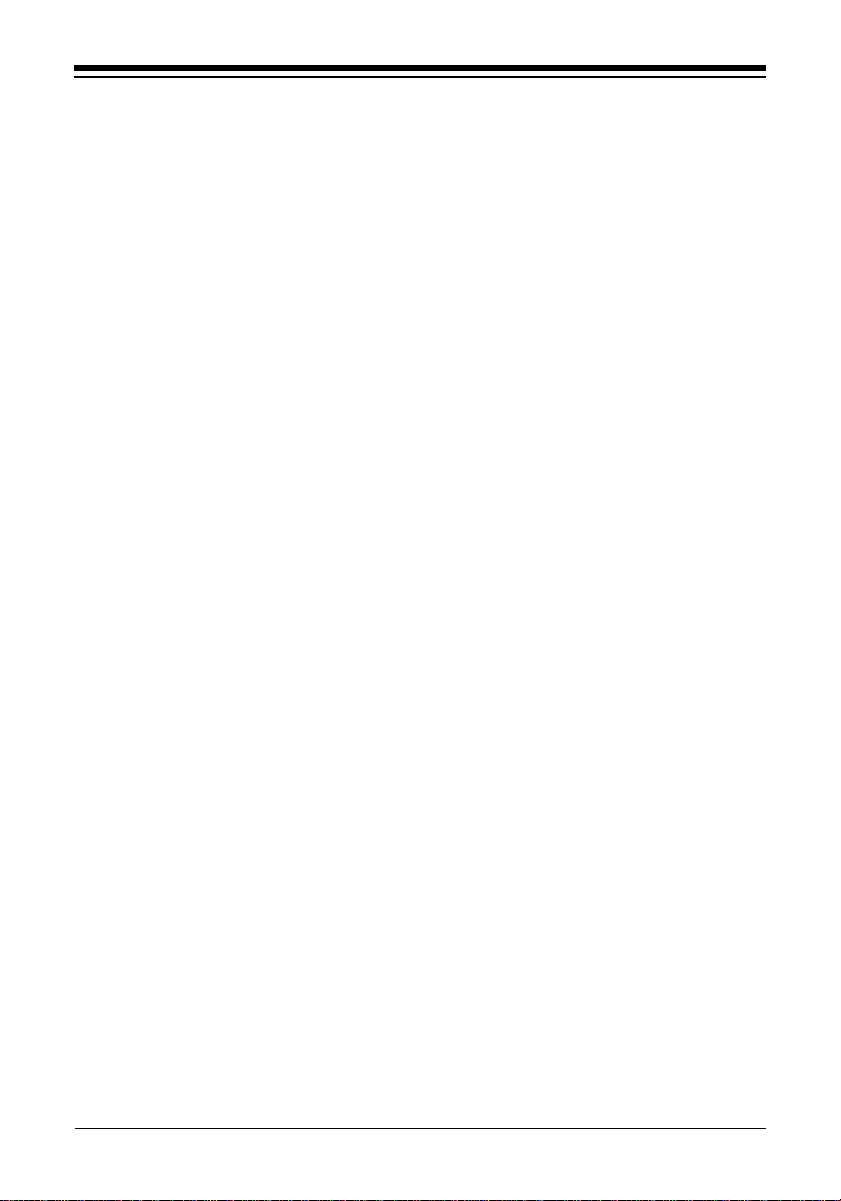
10
Boca’s Family of Ethernet Products
Section Two: Installation and Configuration
The BOCALANcard Ethernet Adapter is compatible with
network hardware which complies with IEEE Ethernet 802.3
standards. The BE2000/T offers a twisted-pair connector while
the BE2000/2 offers this plus a BNC connector.
2.1 Inserting the Adapter
Removing the System Cover
These instructions assume an AT-style or compatible machine.
1. Power-down your system and remove the power cord.
2. Use a screwdriver to remove the screws which hold the cover
in place. Obviously, locations and types of screws as well as
type of case cover will vary based on your particular system.
Refer to your computer system documentation for assistance.
3. Carefully slide the cover forward—away from the rear panel.
Be careful not to let the cover catch on internal cables to disk
drives, controllers, or the power supply.
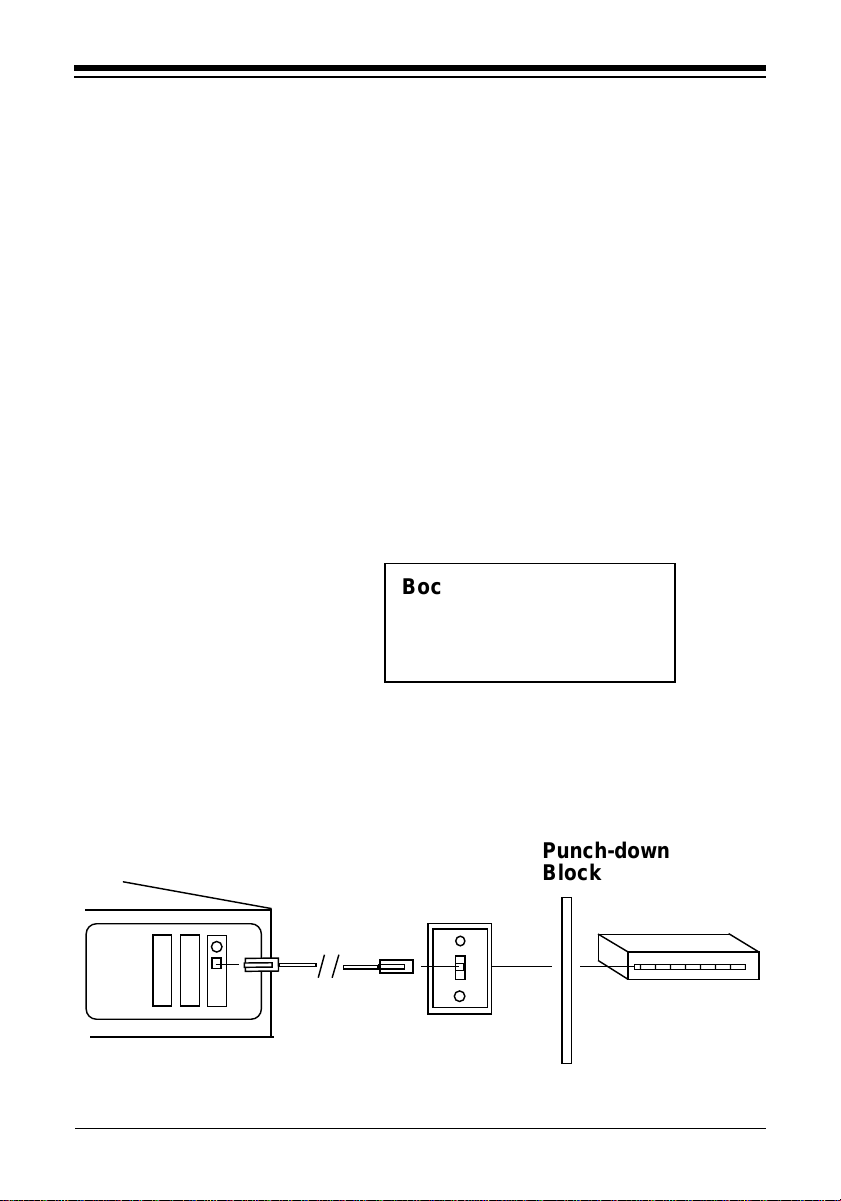
11
Installation and Configuration
Inserting the Board
4. Select an empty 16-bit slot and remove the screw and metal
plate that covers the external access to the slot you have
selected.
5. Insert the board in the slot you have selected so that the edge
connectors on the bottom of the board mate with the slot on
the motherboard. Press down firmly on the
board and secure
it with the screw you removed in step 4.
Replacing the System Cover
6. Slide the cover back over the chassis, again exercising care
not to let it catch on any cabling. Once the cover is back in
place, replace all the screws you removed in step 2.
Connecting Cables
7. Connect cables.
a. If attaching to an unshielded twisted-pair network, connect
one end of the 10Base-T cable to the RJ-45 connector on the
board. attach the remaining end to a network outlet, hub, or
concentrator as shown below
RJ-45
Connector
RJ-45
Cable
Wall
Jack
Hub or
Concentrator
123456789
123456789
Punch-down
Block
Boca’s Ethernet products
use standard pinouts.
Refer to Appendix B for
pin assignments.

12
Boca’s Family of Ethernet Products
b. If attaching to “thin coax” cable:
1. Attach a BNC T-connector to the BNC port on the
board. Align the notches on the card’s BNC connector
with those on the T-connector. Twist clockwise
approximately one-quarter turn.
2. Is the workstation at the end of the cable segment?
If NO, attach the BNC connector on the cable from
each adjacent workstation to the two open ends of the
T-connector as shown below.
If YES, attach a terminator to the open end of the T-
connector as shown below:
123
123
123
12
12
12
12
Network
cable to
adjacent
workstation
BNC
T-connector
1234
1234
1234
1234
1234
12
12
12
12
Network
cable to
adjacent
workstation
BNC
T-connector
50-ohm BNC
Terminator

13
8. Re-attach all other external cables and power cords to their
original position. Installation of the hardware is now
complete. Go to section 2.2 Adapter Configuration.
2.2 Adapter Configuration
2.2.1 Loading a Single Board
The BOCALANcard Ethernet Adapter is a software-
configurable Ethernet adapter. No jumpers are necessary. In
order to change parameters, run the configuration utility,
BENCFG.EXE, to specify the following options:
I/O Base Address, Interrupt Number, Run Diagnostics, and
Boot ROM Address. The default settings are Port 300, IRQ3,
and no boot ROM installed. If you are using those settings,
running BENCFG is not required.
2.2.2 Loading Multiple Boards
To load more than one BOCALANcard Ethernet Adapter in
your machine, you must configure each one separately.
Configure each board to a different interrupt and I/O base
address Insert each card one at a time and run BENCFG.EXE.
When all cards have been correctly configured, power down
and re-insert all adapters.The network driver must be loaded
again for each new adapter board installed in the system. For
example, to load three boards in a NetWare server
environment, the following must be entered.
For first adapter board: LOAD NE2000.LAN int=X1 Port=Y1
For second adapter board: LOAD NE2000.LAN int=X2 Port=Y2
For third adapter board:LOAD NE2000.LAN int=X3 Port=Y3
Installation and Configuration
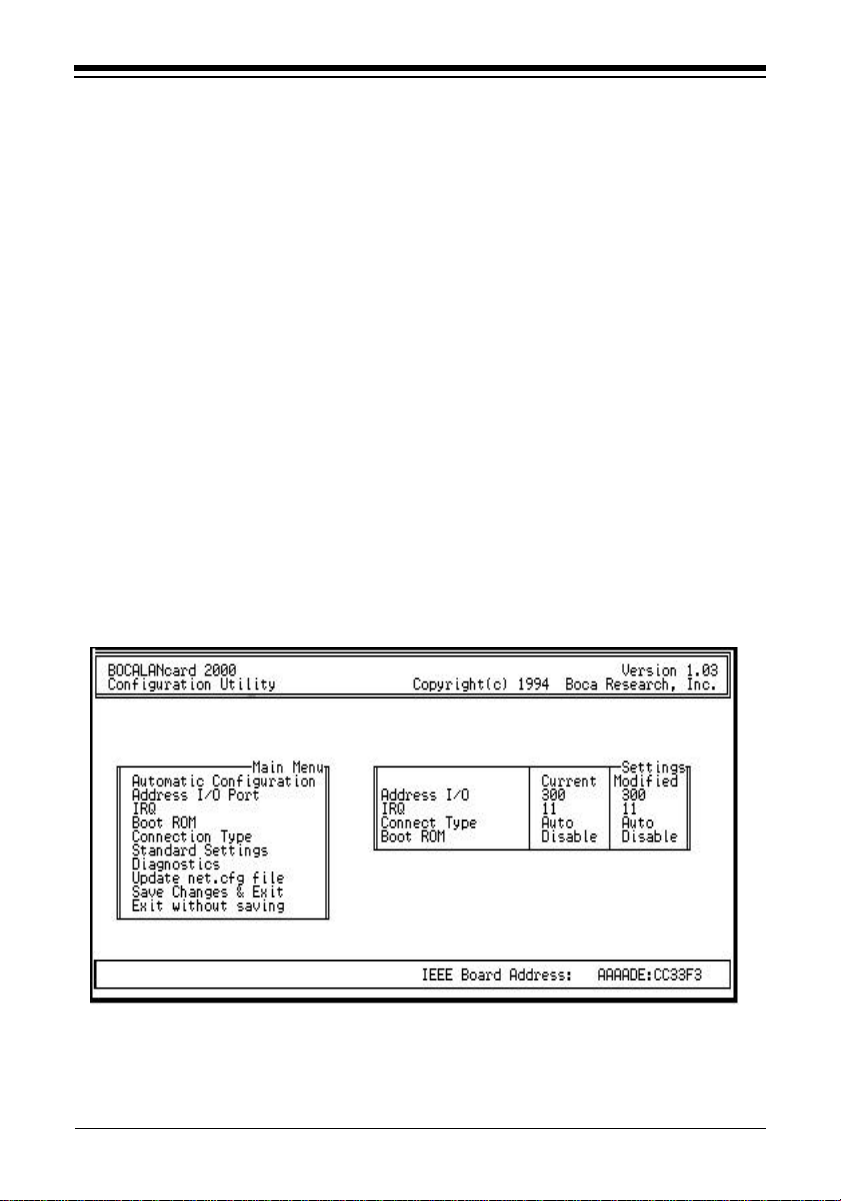
14
Boca’s Family of Ethernet Products
2.3 The BENCFG.EXE Program
The BENCFG program is used to set up the I/O address, IRQ,
and boot ROM settings of the BOCALANcard 2000. To start
the configuration utility, go to the directory where you
installed the Boca Ethernet utilities, and type:
BENCFG [ENTER]
You will see a Main Menu and a settings window. The settings
window allows you to view the current settings stored in the
BOCALANcard Ethernet Adapter card. As you change the
settings, the new settings will be displayed under the ‘Modified’
column of the settings window. Use your arrow keys to select one
of the main menu options. The Main Menu options are displayed
and described as follows:
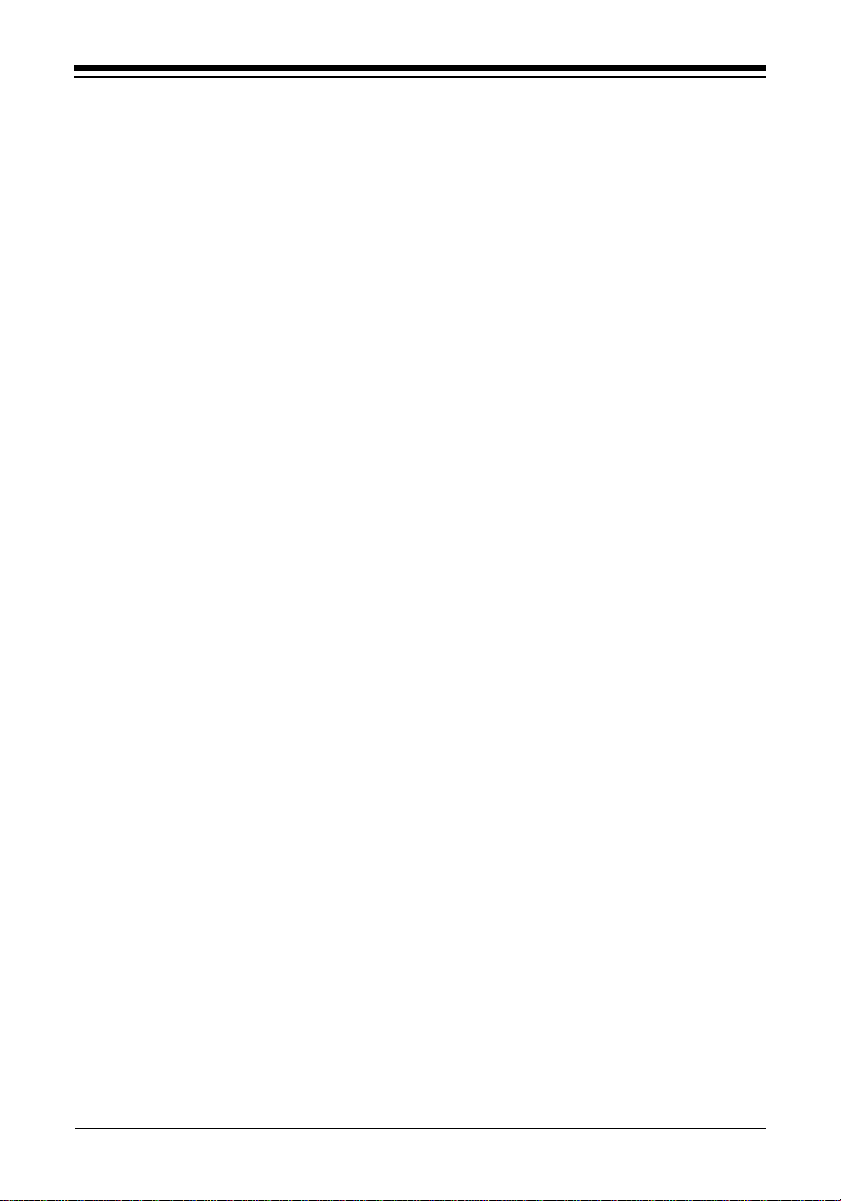
15
Installation and Configuration
Automatic Configuration: Suggests a configuration by
examining the available resources in your computer.
Address I/O Port: Selects the base I/O address for the
BOCALANcard Ethernet Adapter. (200h, 220h, 240h, 260h,
300h, 320h, 340h, 360h).
IRQ: Selects one of the eight hardware IRQ settings for the
BOCALANcard Ethernet Adapter: 3, 4, 5, 9, 10, 11, 14, 15.
Boot ROM Address: Sets the Boot ROM I/O Address (C800,
CC00, D000, Disabled).
Diagnostics: Performs a diagnostic on the BE2000 Ethernet
adapter.
Save Changes & Exit: ‘Reprograms’ the Boca Ethernet card
with the settings you have selected in the modified column.
Exit Without Saving: Exits the BENCFG utility without
reprogramming the Boca Ethernet card.
Once the adapter(s) is configured, it is no longer necessary to
run BENCFG.EXE.

16
Boca’s Family of Ethernet Products
Section Three: Troubleshooting
If you encounter difficulties with your BOCALANcard Ethernet
product, the problem may be a faulty installation or
configuration settings which conflict with other devices. Check
the following:
• STATUS LEDs. The BOCALANcard Ethernet Adapters have
two LEDs that are visible from the rear of the board. These
status indicators show whether or not the cable is connected
along with a programmable LED.
GREEN: Link/Receive Status
RED: Transmit Status
Power on the system, connect the network cable, and observe
the LEDs. The green LED shows that it is connected with
another 10Base-T transceiver. If the green light is ON, then the
system is connected to the network. If the green light is
flickering, the system is connected to and receiving data from
the network. See charts explaining LED status on next page.

17
Troubleshooting
Using RJ45 with connection type set to Auto (default) or
RJ-45
LIGHT CONDITION STATUS
GREEN ON LINK established
OFF No LINK established
Flickering Receiving data from
network
RED ON BE2000 NOT transmitting
data to network.
Flickering BE2000 IS trasmitting
data to network
Using BNC with connection type set to Auto (default)
LIGHT CONDITION STATUS
GREEN OFF Always off.
RED ON BE2000 NOT transmitting
data to network.
Flickering BE2000 IS trasmitting
data to network
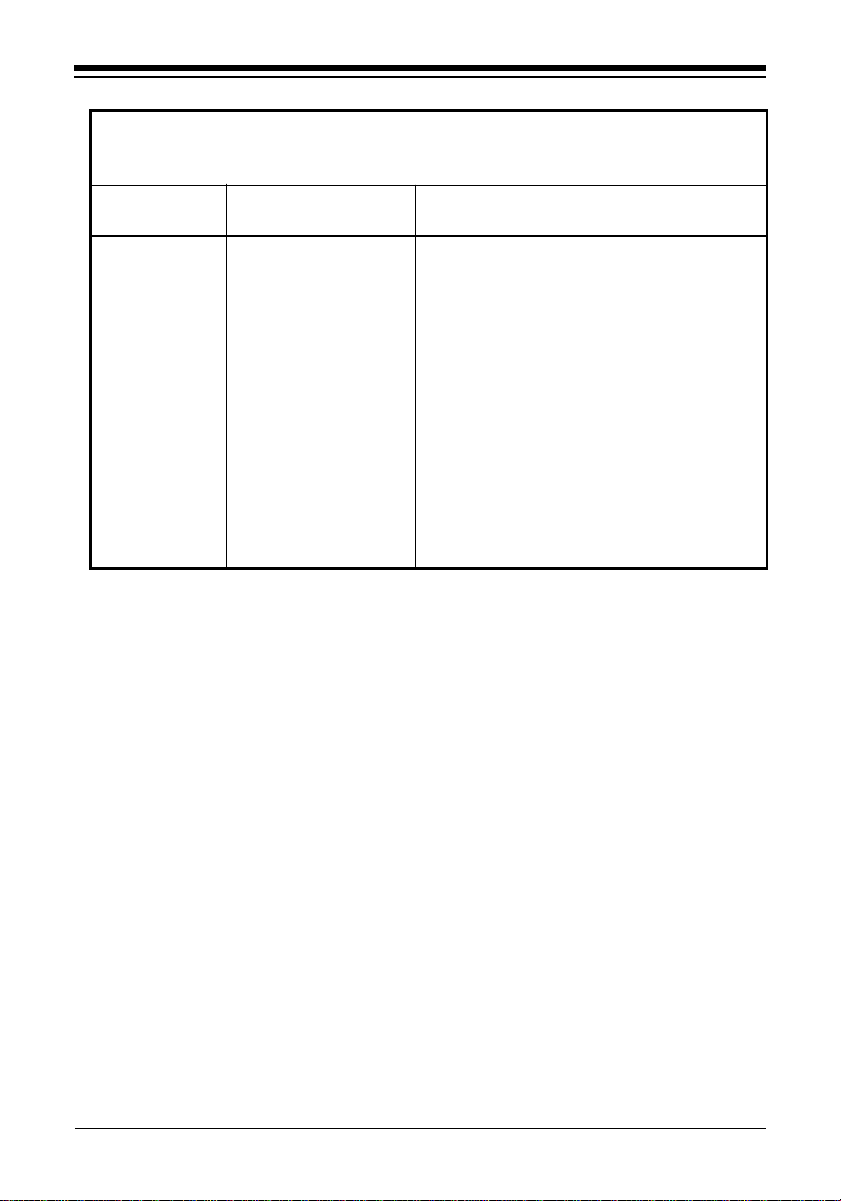
18
Boca’s Family of Ethernet Products
Using BNC with connection type set to BNC
LIGHT CONDITION STATUS
GREEN ON BE2000 not receiving data
from network
Flickering BE2000 IS receiivng data
from the network.
RED ON BE2000 NOT transmitting
data to network.
Flickering BE2000 IS trasmitting
data to network
• BOARD SETTINGS. If you are using a Novell network,
make sure that the settings in the NET.CFG file are correct.
Also, when NE2000.COM is executed, NET.CFG must be in
the current default directory.
If you are using another type of network (NDIS, etc.), read the
driver installation instructions again to be sure that I/O
address and IRQ settings are correct.
Review the installation again and check software setup.

19
Also make sure that any of the setting selections you have
made do not conflict with devices that are currently in your
system. You may want to vary the settings on your board to
see if it makes a difference. Remember to modify the
NET.CFG or your batch files as well.
• MAKE SURE THAT THE NETWORK YOU ARE
CONNECTED TO IS FUNCTIONING.
• REPLACE THE ADAPTER WITH ANOTHER KNOWN TO
FUNCTION AND TRY TO LOGIN AGAIN.
•TRY THE ADAPTER IN A DIFFERENT COMPUTER.
• MAKE SURE YOU ARE USING DRIVERS MADE FOR
NE2000 COMPATIBILITY.
• REFER TO THE README FILE FOR A COMPREHENSIVE
LIST OF POSSIBLE ERROR MESSAGES AND
SUGGESTED REMEDIES.
If none of the above isolates and solves the problem, refer to
Appendix F: Servicing Your Boca Product.
Troubleshooting
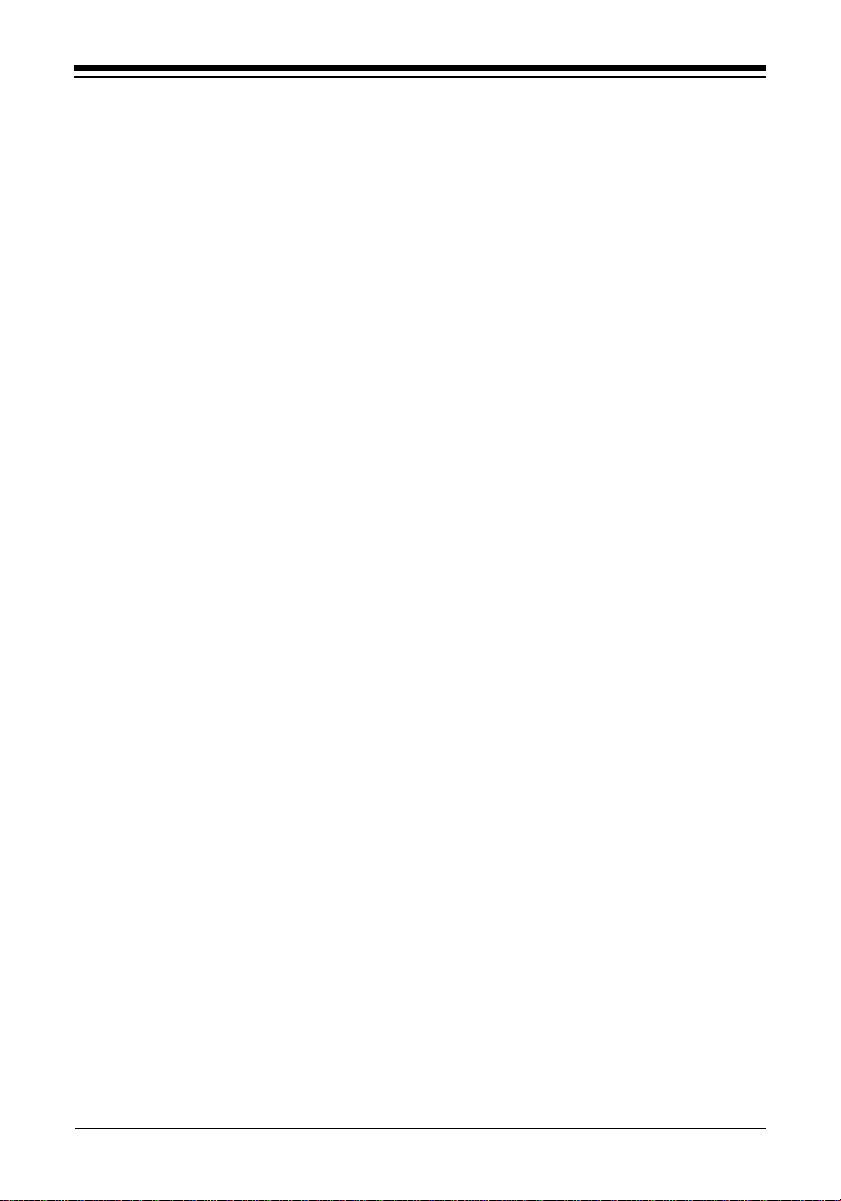
20
Boca’s Family of Ethernet Products
Appendix A: Specifications
10Base-T Ethernet adapter (BE2000/T)
• 10Base-T twisted pair transceiver with RJ-45 connector
• 10Base-T operating distance 100 meters (328') maximum hub
to node length
• Diagnostic LEDs: link/receive indicator and transmit
indicator
• Software-Selectable interrupts, memory address, and a base
I/O address.
10Base2 Ethernet adapter (BE2000/2)
• All features as listed above plus:
• 10Base2 BNC connector for thin coax
• 10Base2 operating distance: 185 meters (607')
maximum hub to node length
Table of contents
Other Boca Systems PCI Card manuals