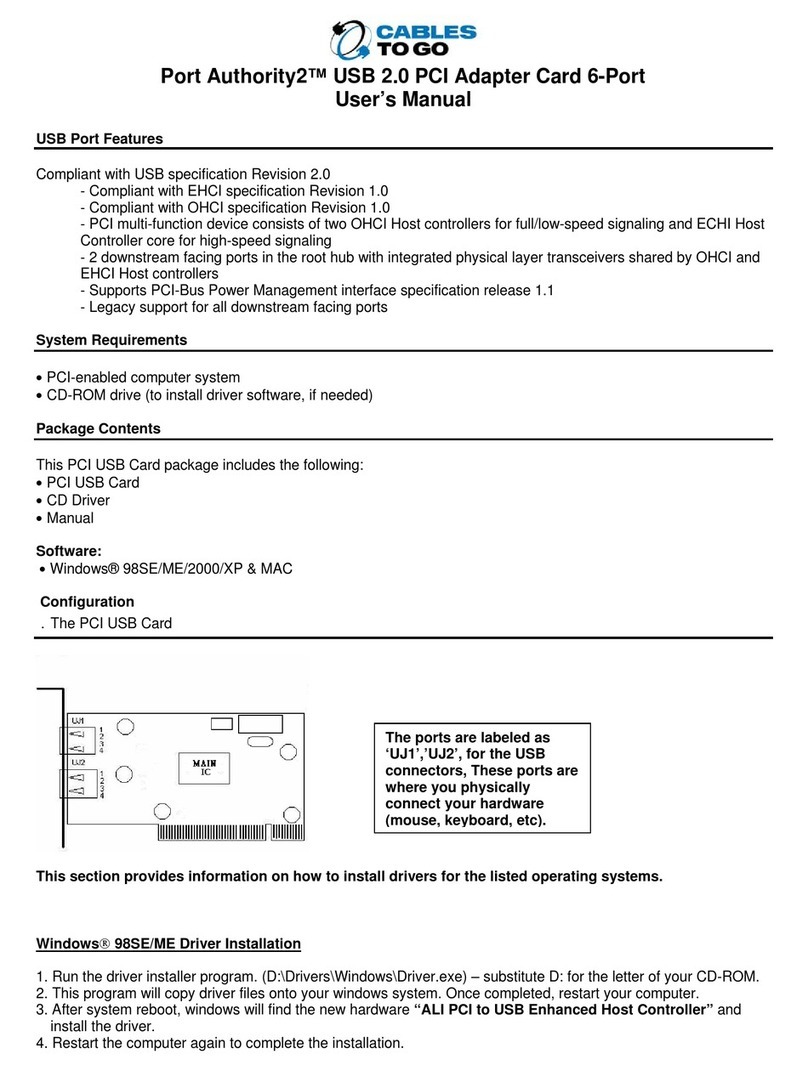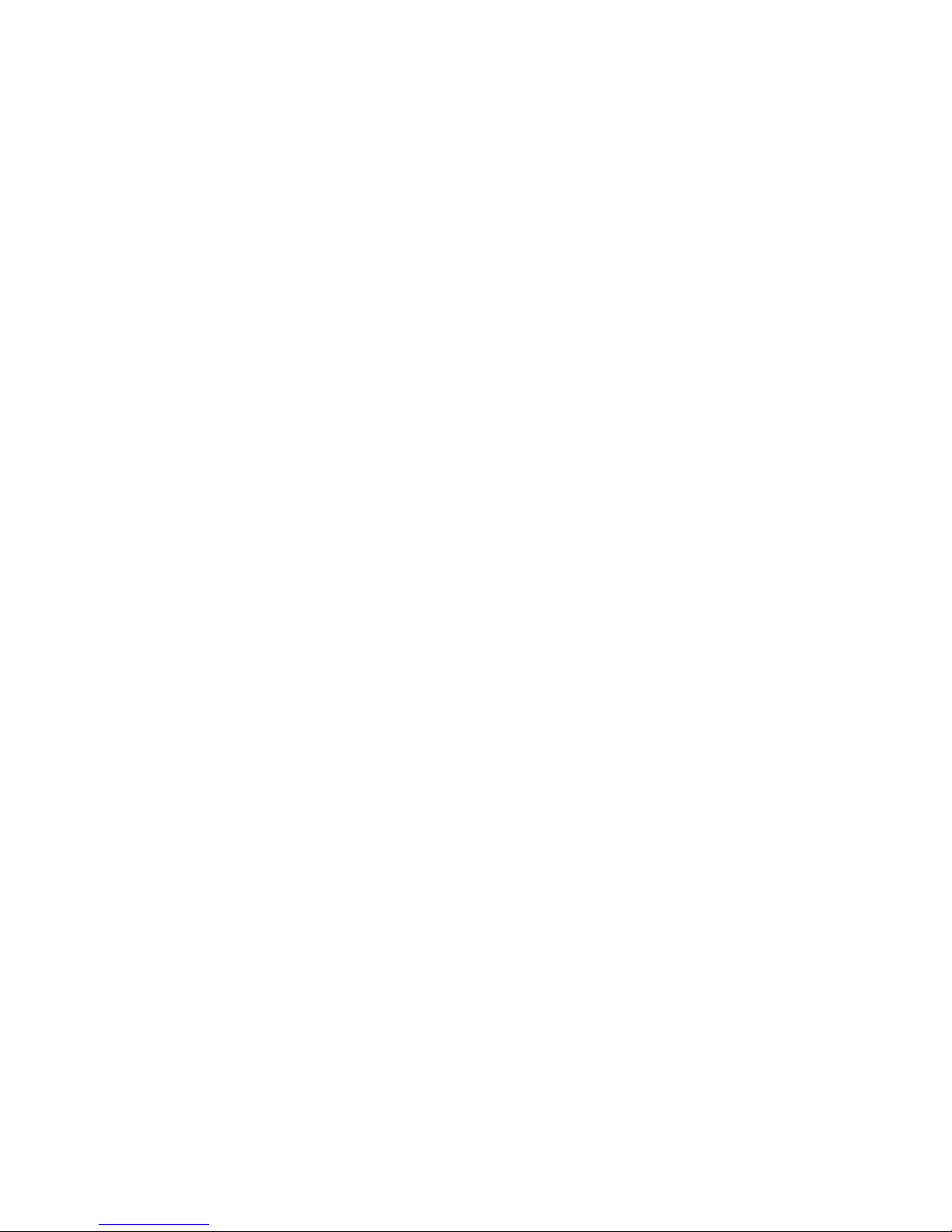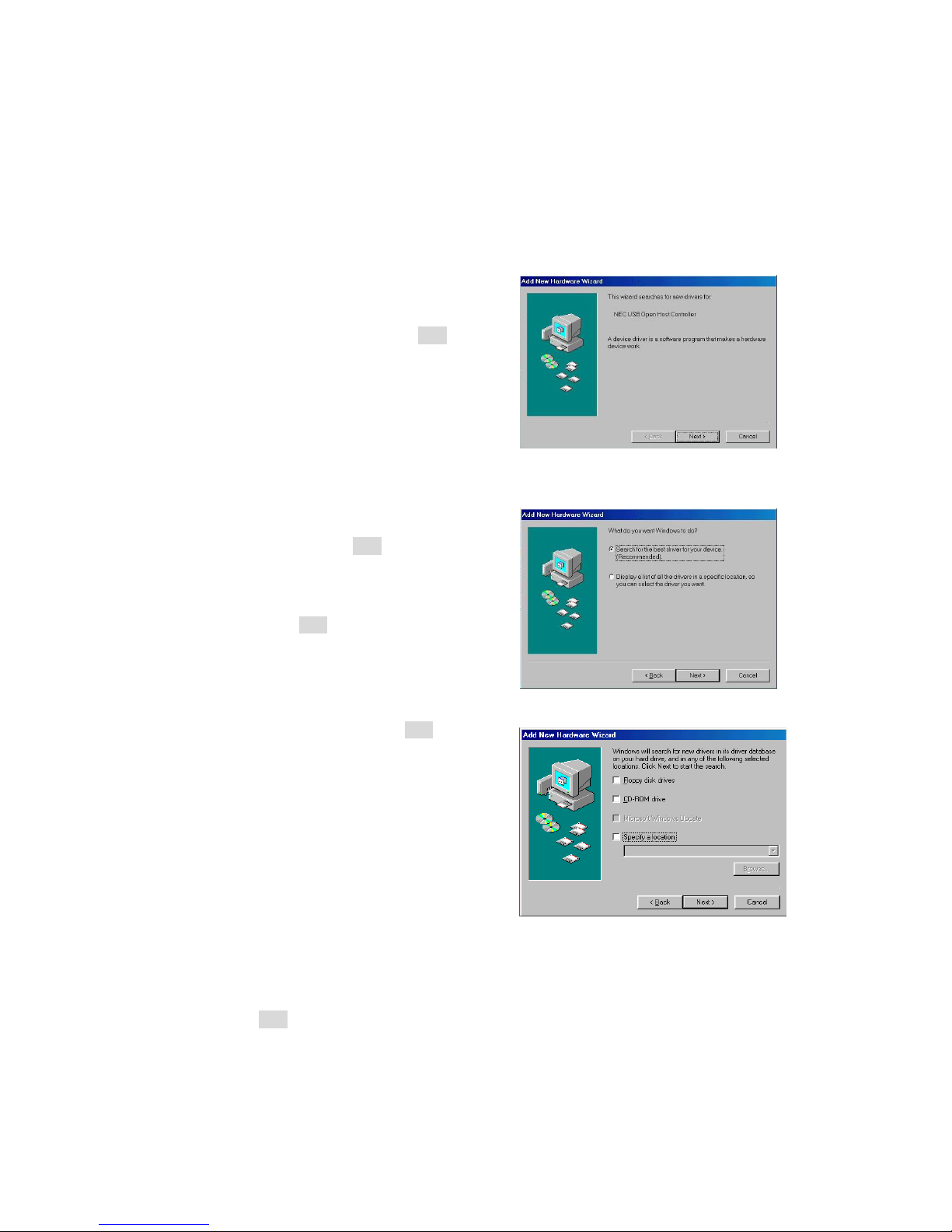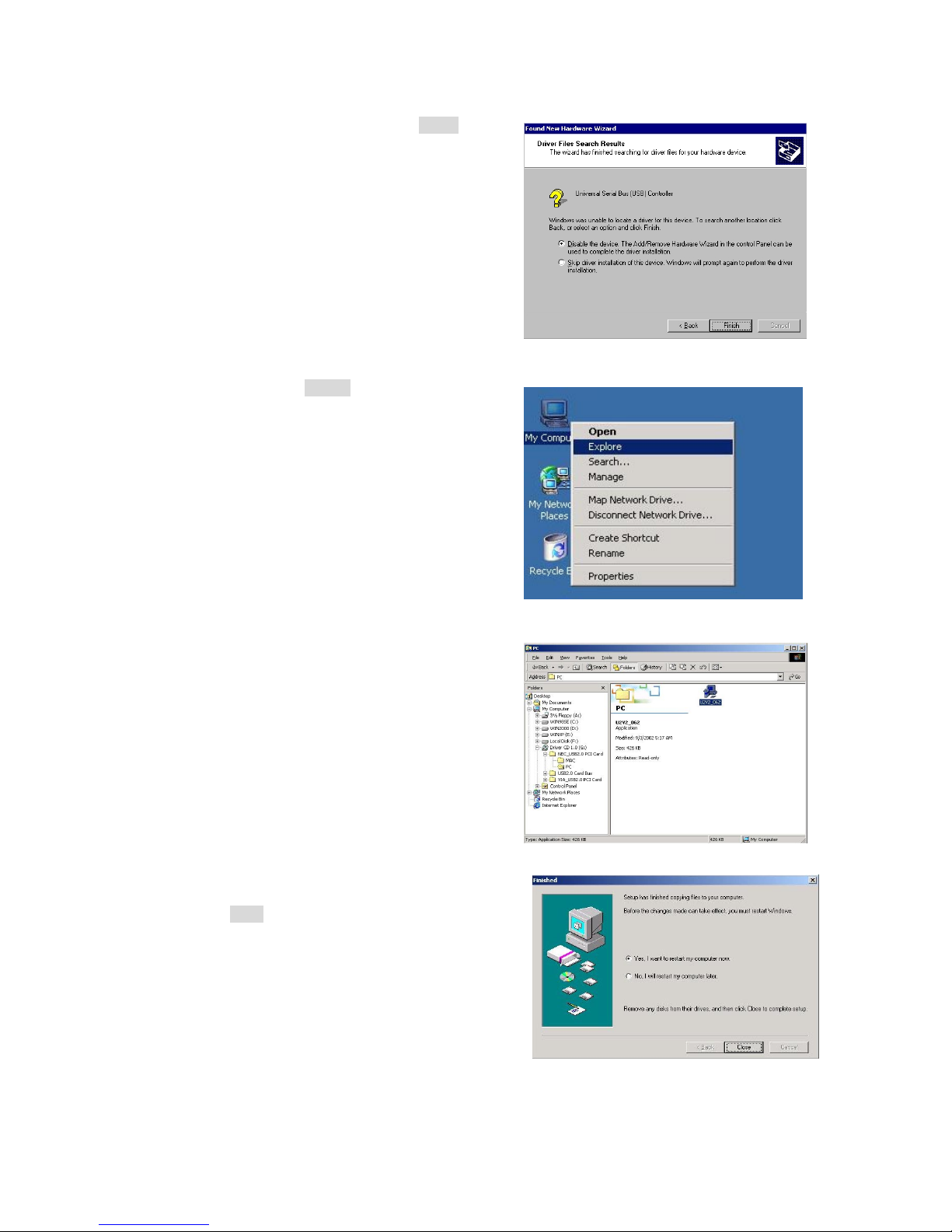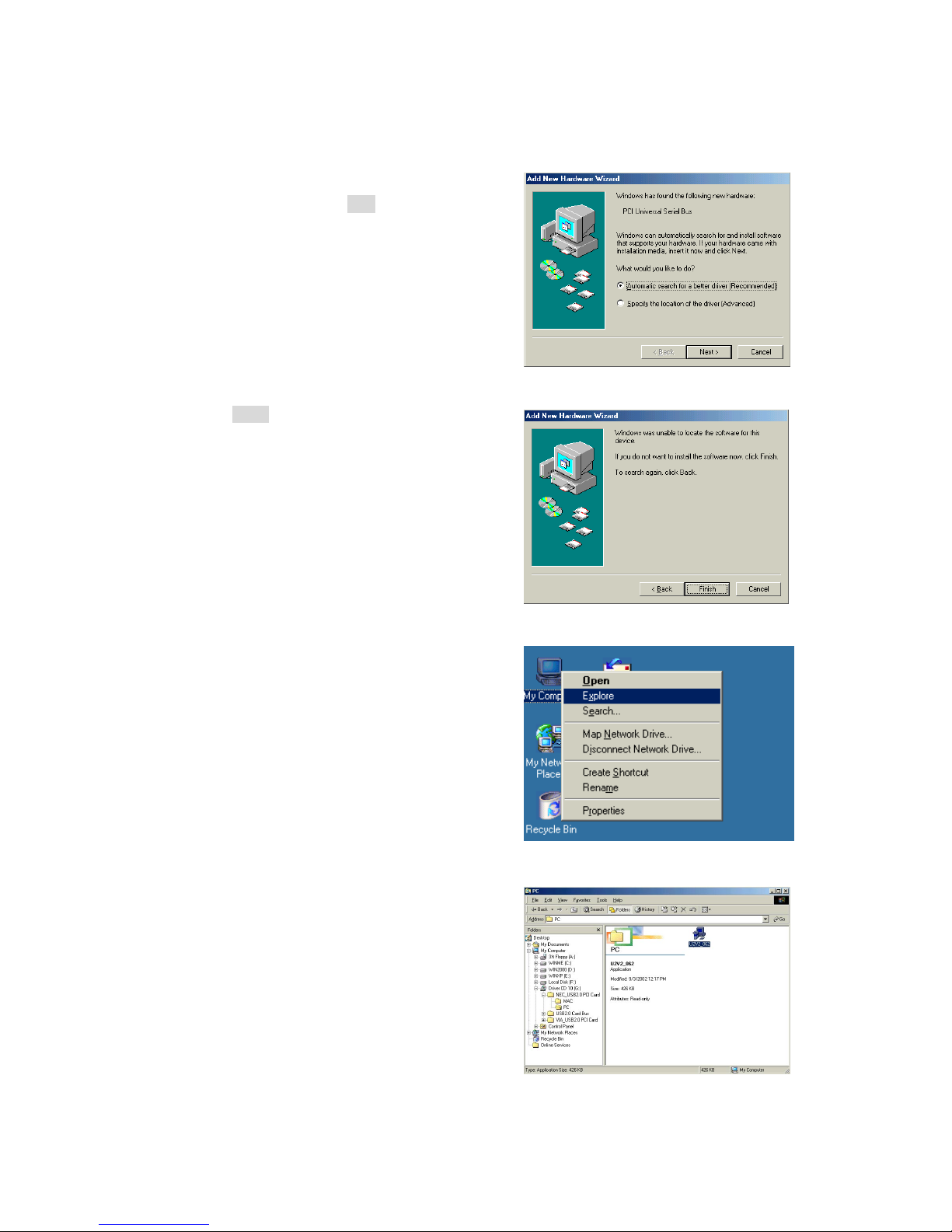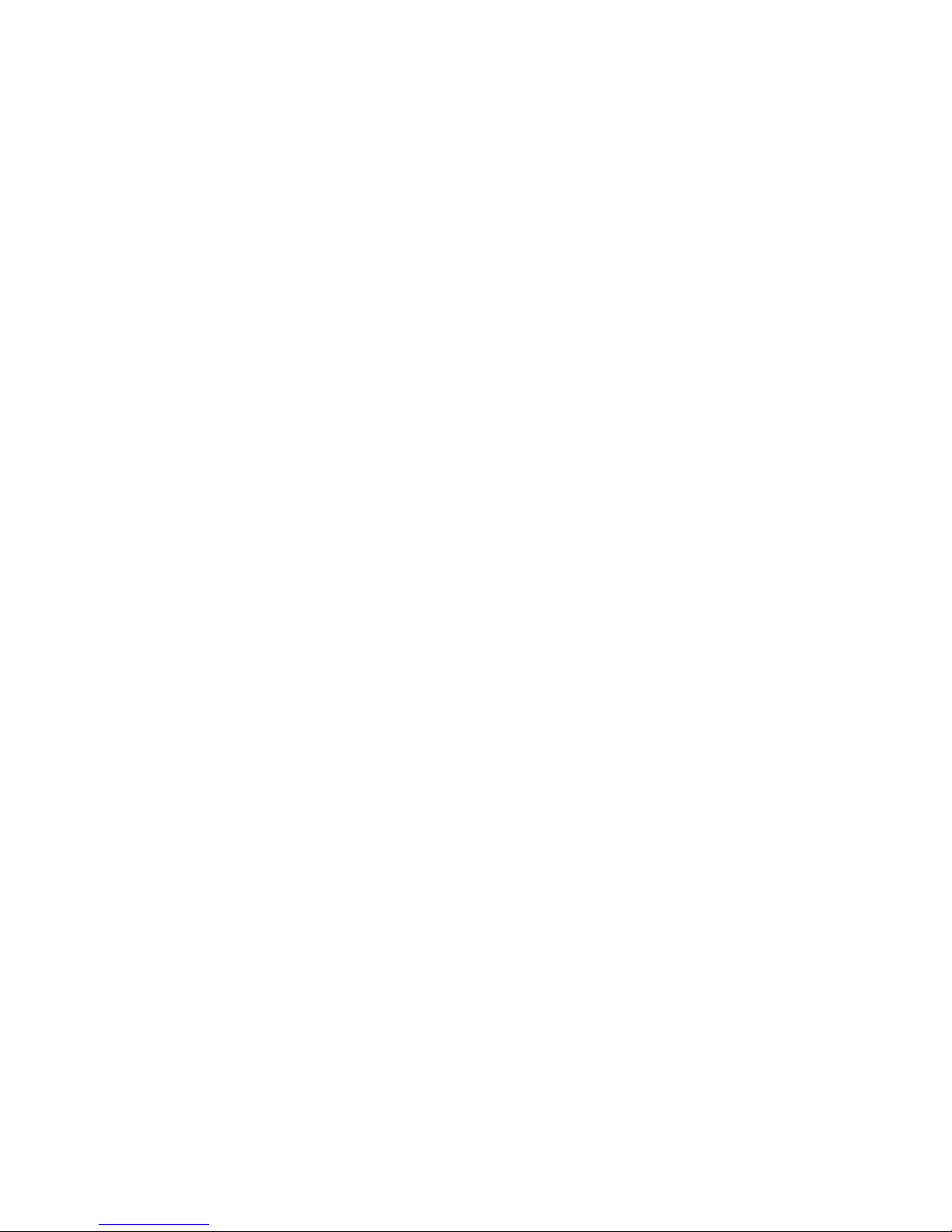
USER MANUAL for USB 2.0 PCI Card
1
Features
Compliant with Universal Serial Bus Specification Revision 2.0 (Data Rate 1.5/12/480 Mbps)
Compliant with Open Host Controller Interface Specification for USB Rev 1.0a
Compliant with Enhanced Host Controller Interface Specification for USB Rev 0.95
PCI multi-function device consists of two OHCI Host Controller cores for full/low-speed signaling
and one EHCI Host Controller cores for high-speed signaling
32-bit 33 MHz host interface compliant to PCI Specification release 2.2
Supports PCI-Bus Power Management Interface Specification release 1.1
All downstream facing ports can handle high-speed (480 Mbps), full-speed (12 Mbps), and
low-speed (1.5 Mbps) transaction
Plug & Play and Hot Swapping functions
System Requirements
Windows 98/98SE/2000/ME/XP
Mac OS X 10.1
Hardware Installation for USB 2.0 PCI Card
1. Turn off the power to your computer and any other connected peripheral devices. Follow the
precautions for static electricity discharge.
2. Unplug the power cord from the back of the computer
3. Remove the computer’s cover.
4. Select an available 32-bit PCI slot for the new board.
5. Remove the selected slot bracket by unscrewing the holding screw and slide it out. Save this screw
for securing the USB 2.0 PCI card after it’s installed.
6. To install the USB 2.0 PCI card, carefully align the board’s bus connector with the selected
expansion slot on the motherboard. Push the board down firmly, but gently, until it is well seated.
7. Replace the slot bracket’s holding screw to secure the board to the rear slot panel.
8. Put back the computer’s cover.
9. Reconnect the power cord and make new connections to the ports.
Driver Installation for USB 2.0 PCI Card
Under Win 98 / 98SE – page 2~5
Under Win 2000 / ME / XP – page 6~13
Driver note: If you are installing from the included CD, the file you need to run is called
“U2v2_062.exe”. If you are installing from a download, the file is called “U2v2_1_5.exe”.
Windows XP users: please install Service Pack 1 before you install this card and software!