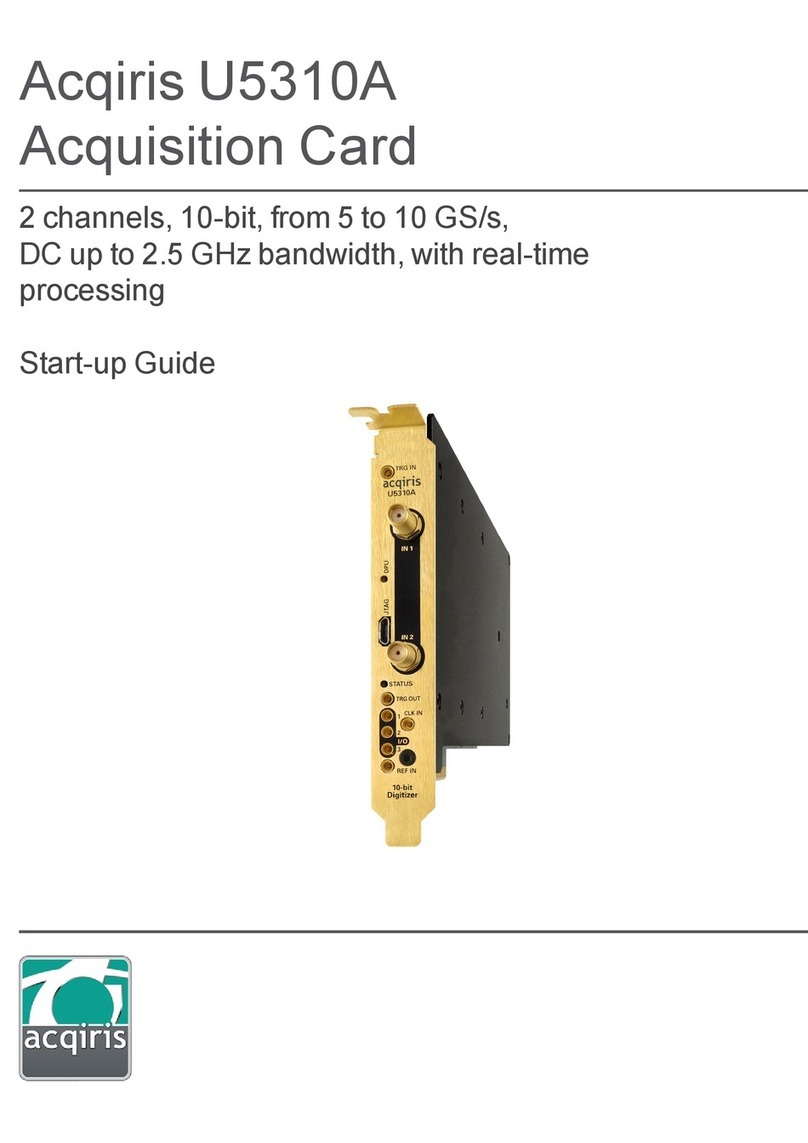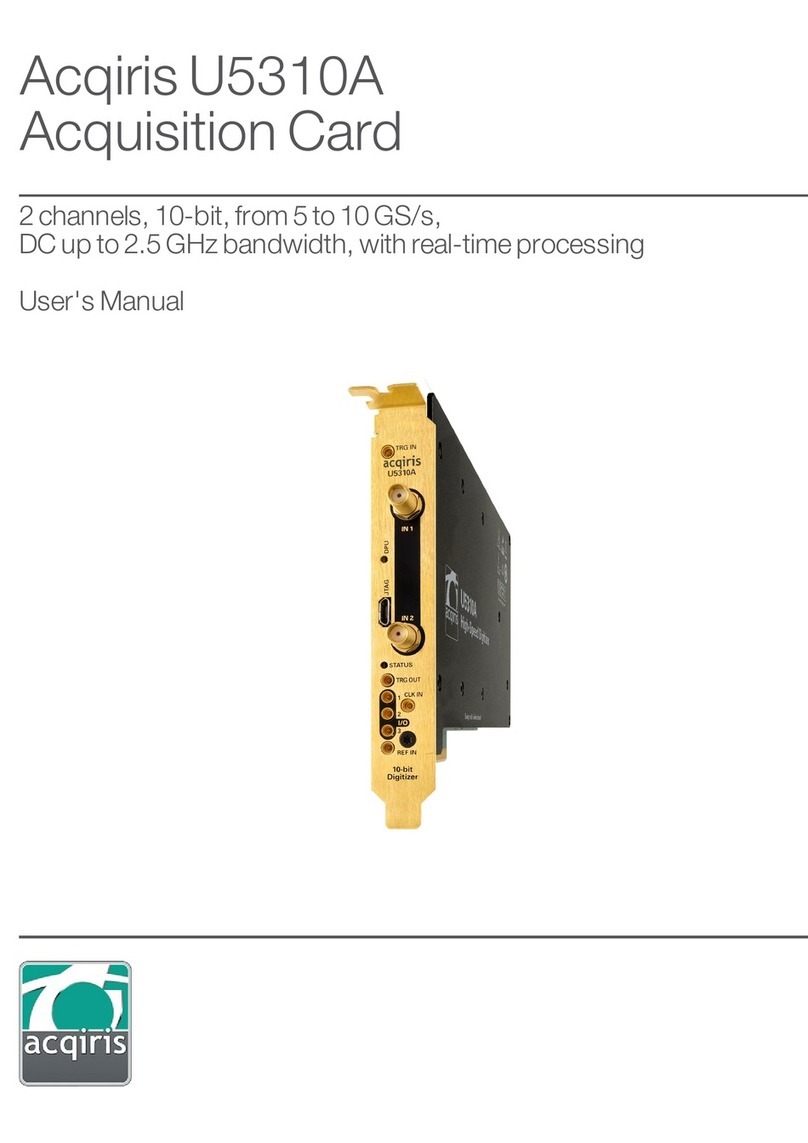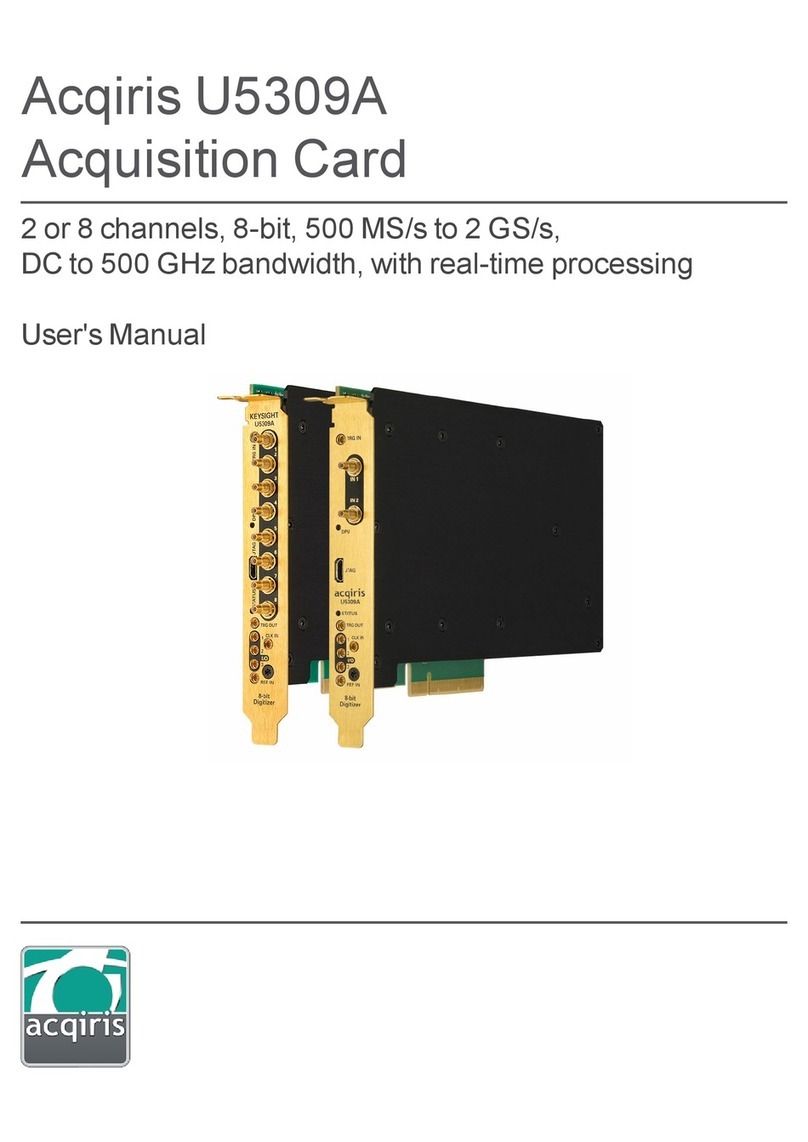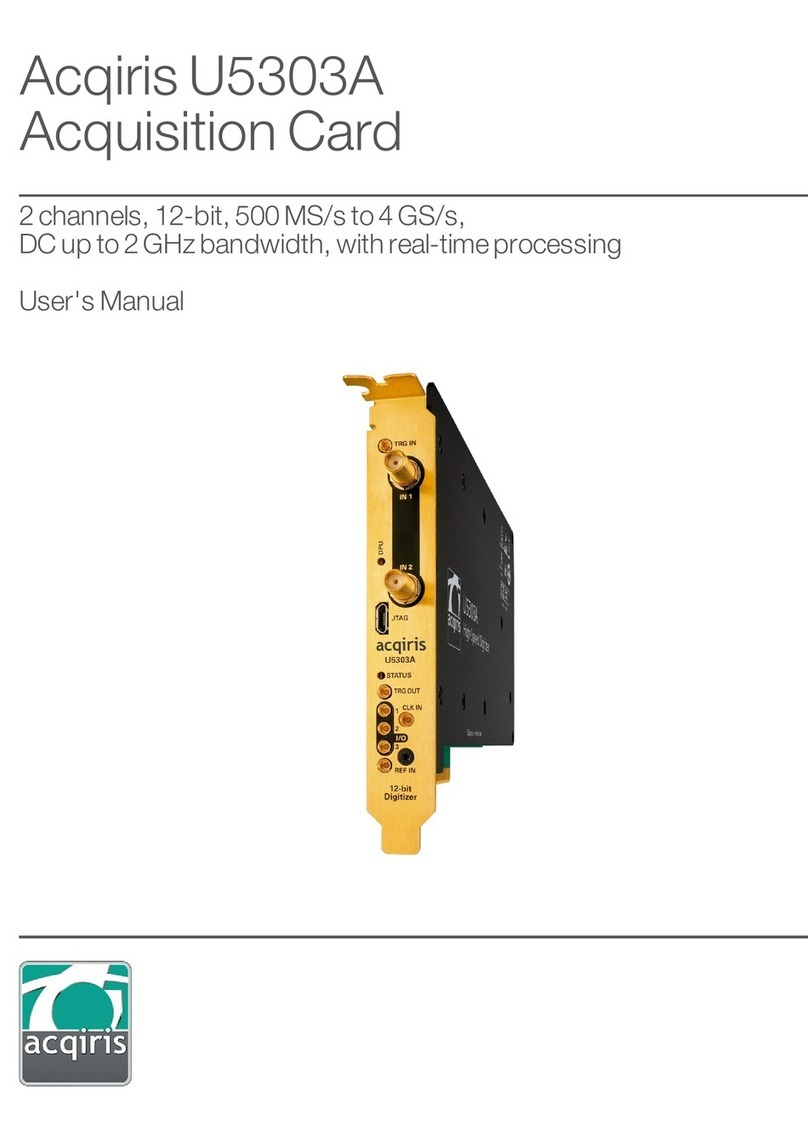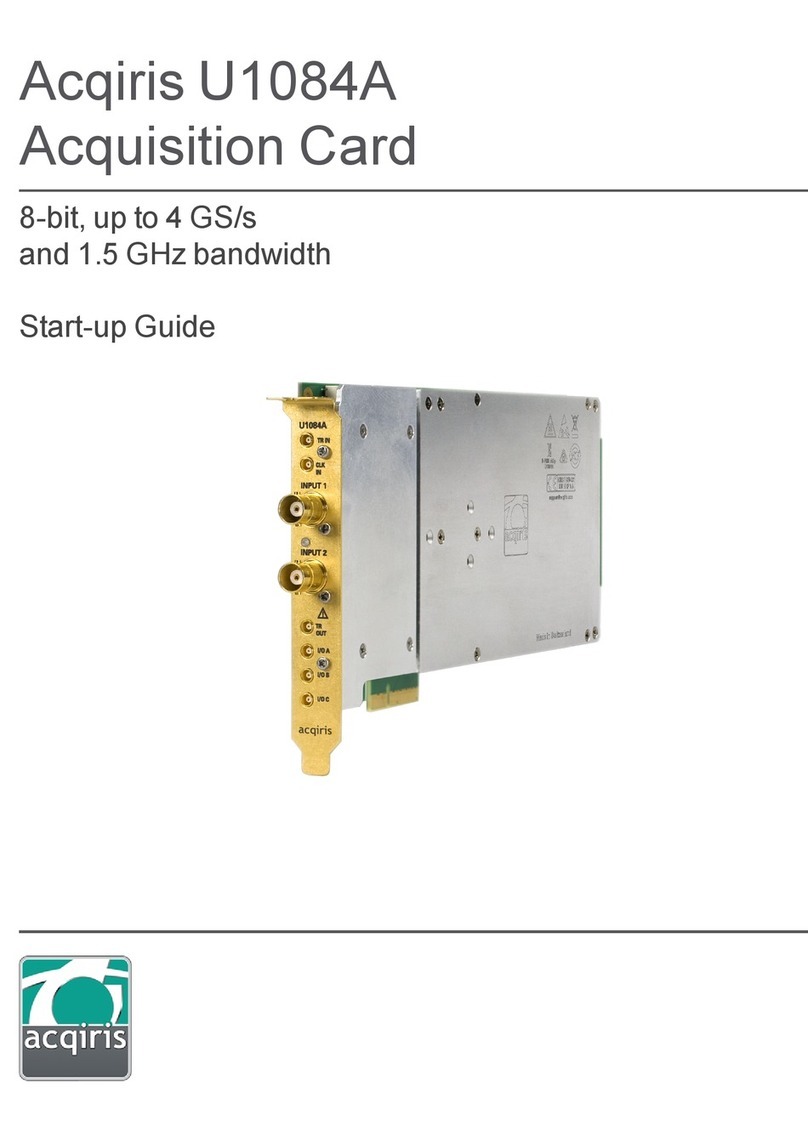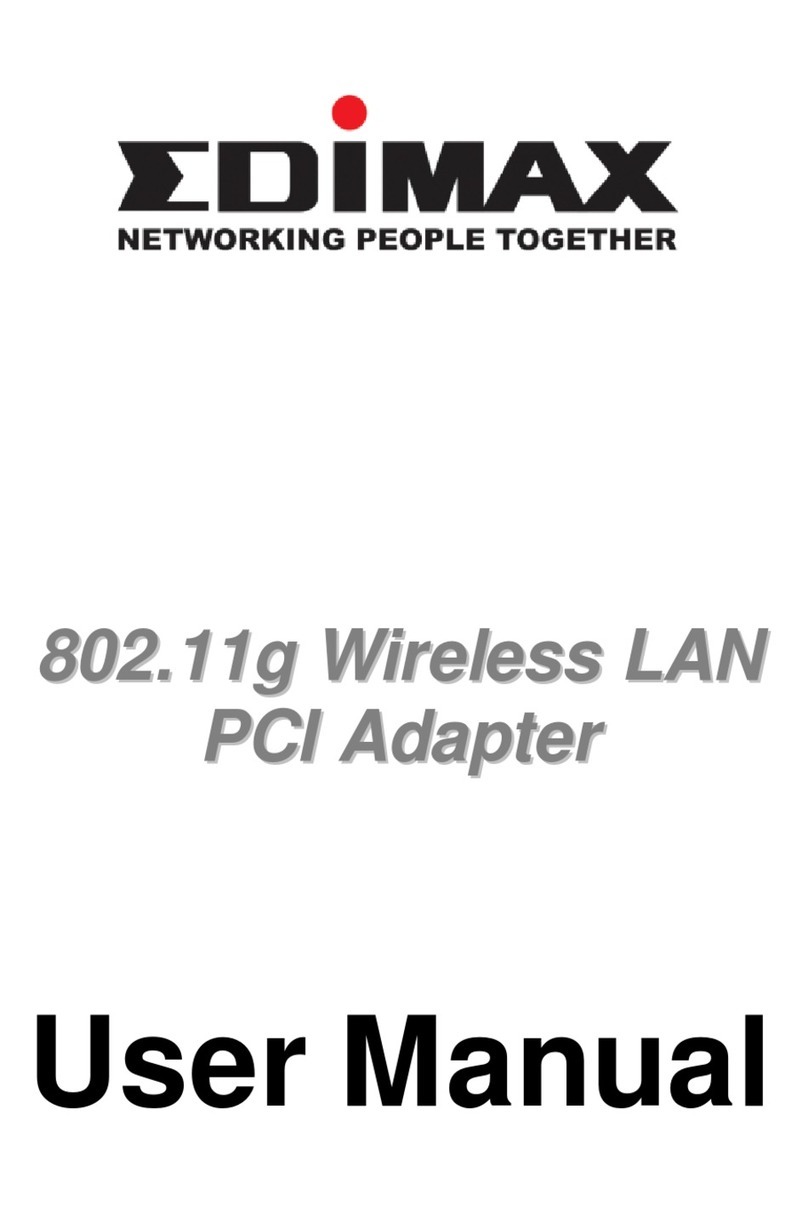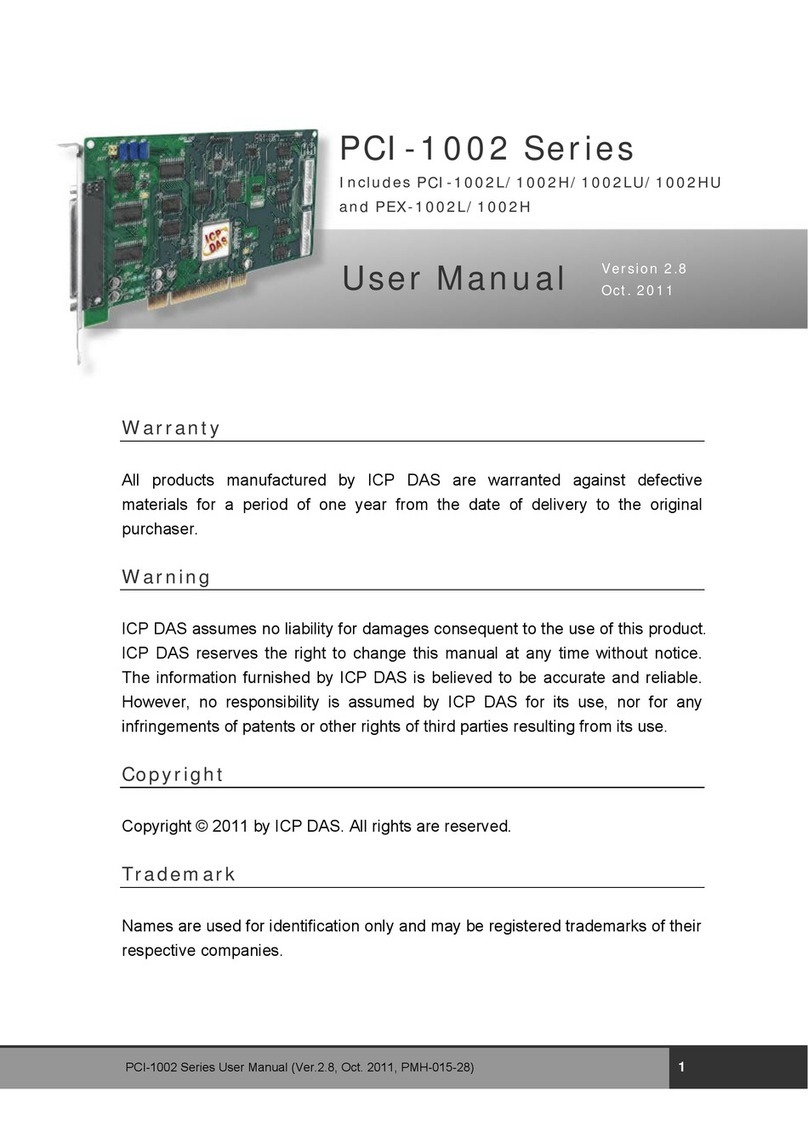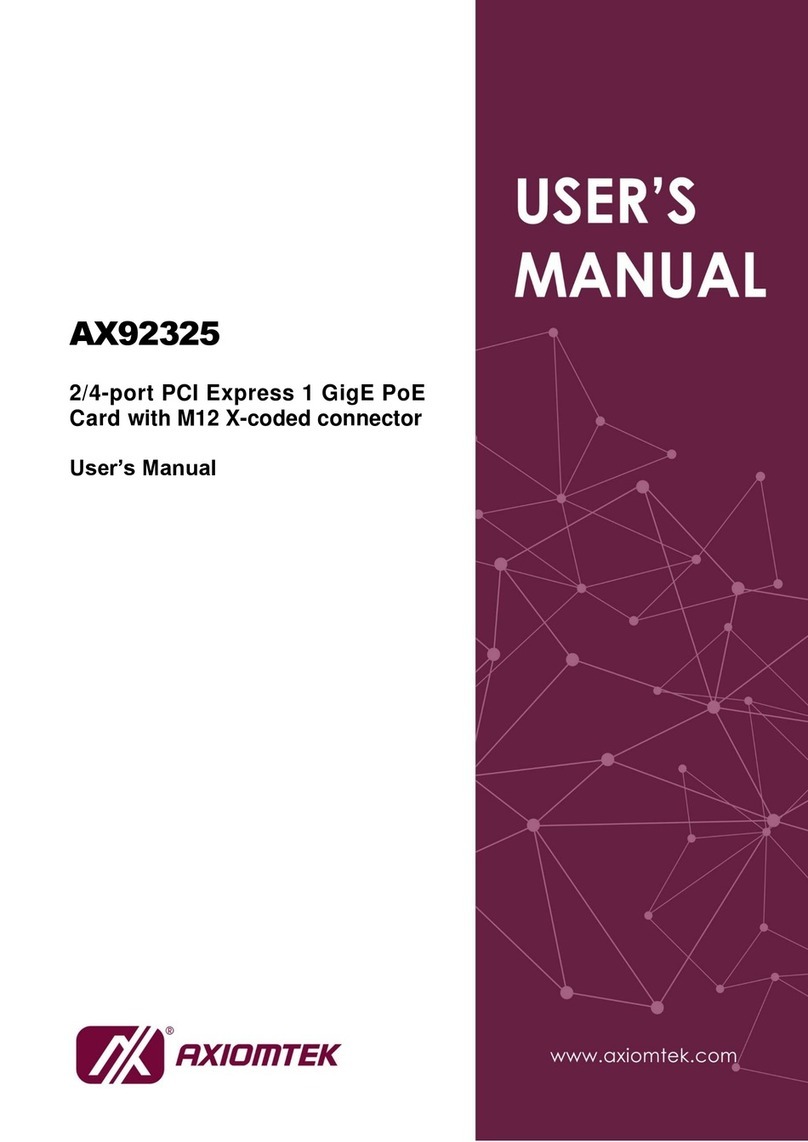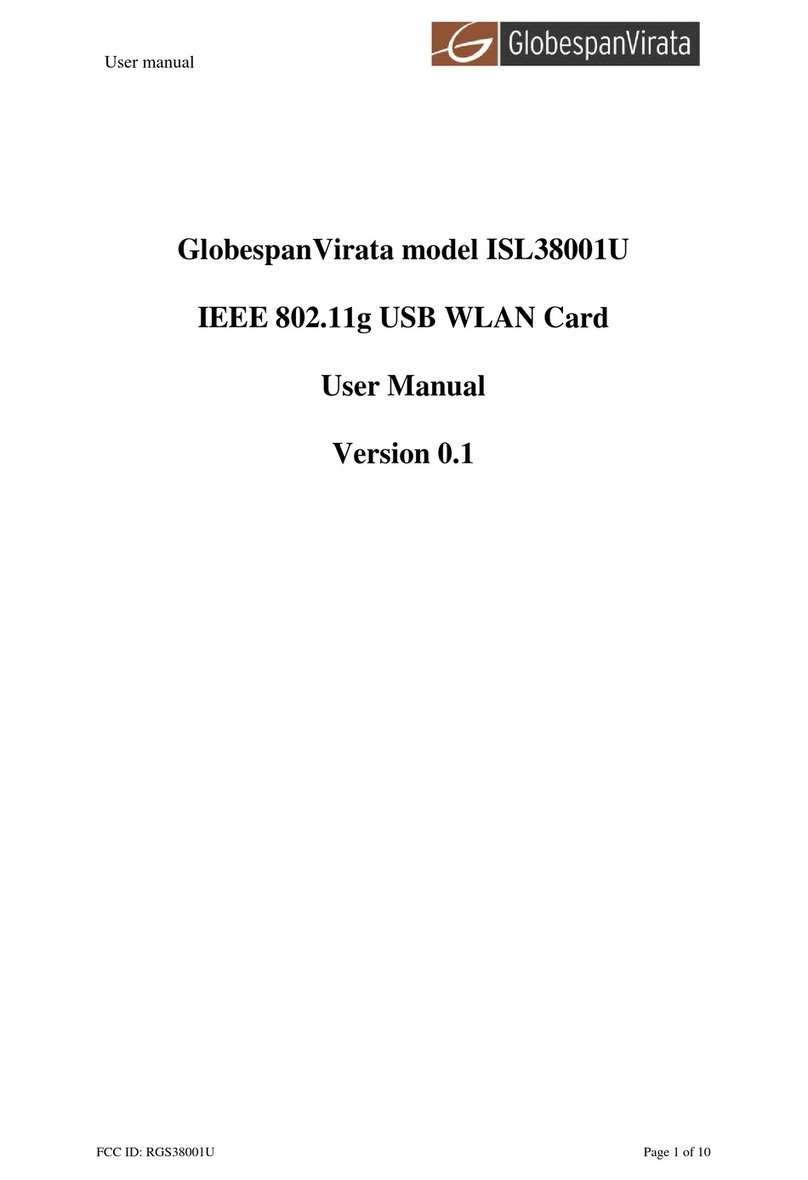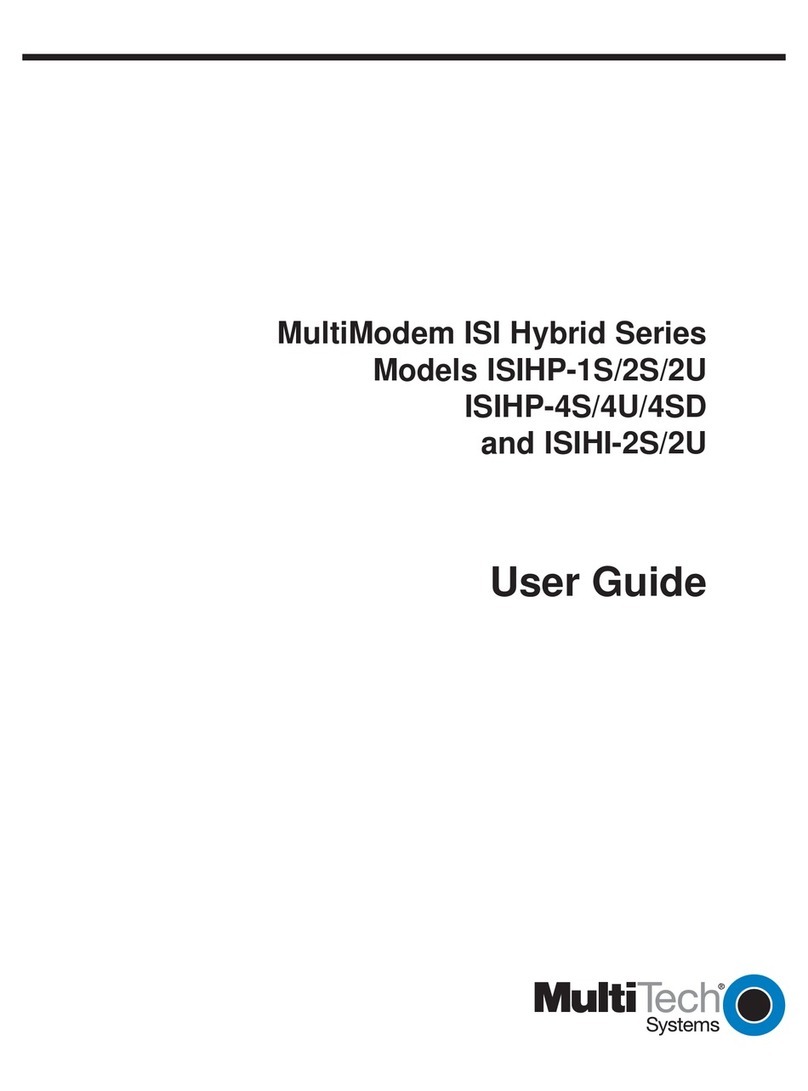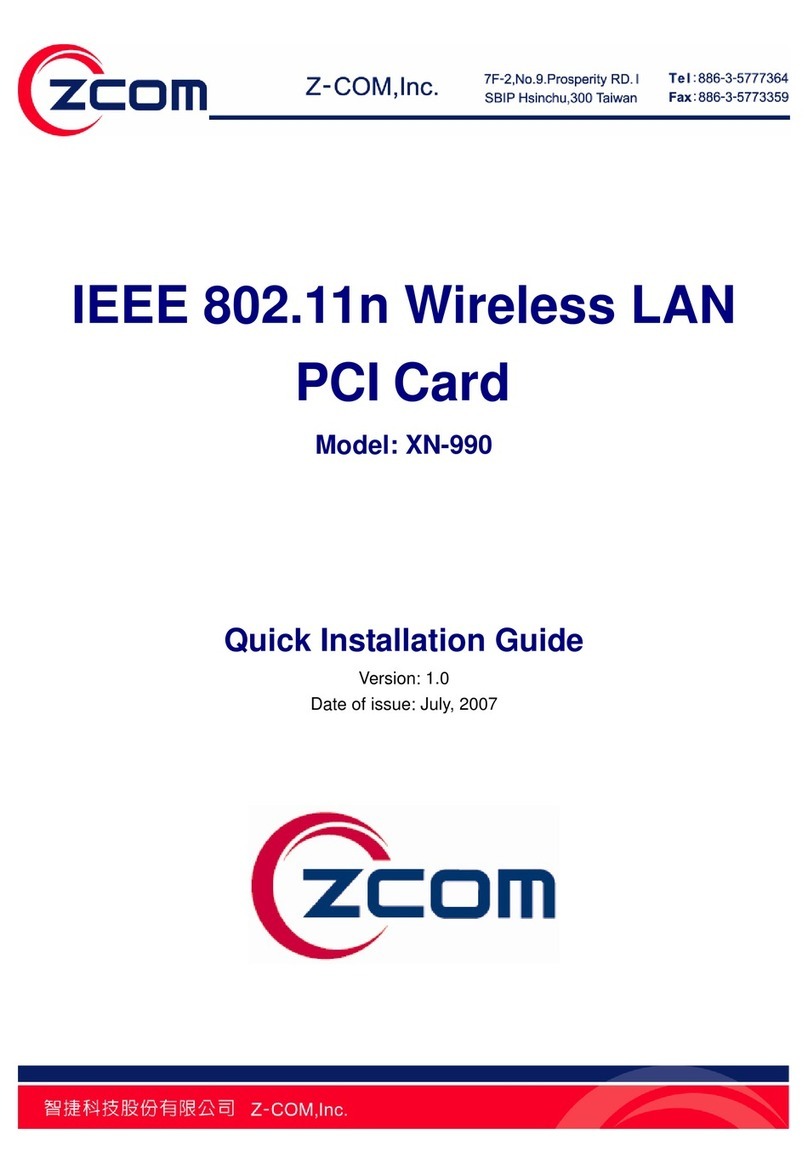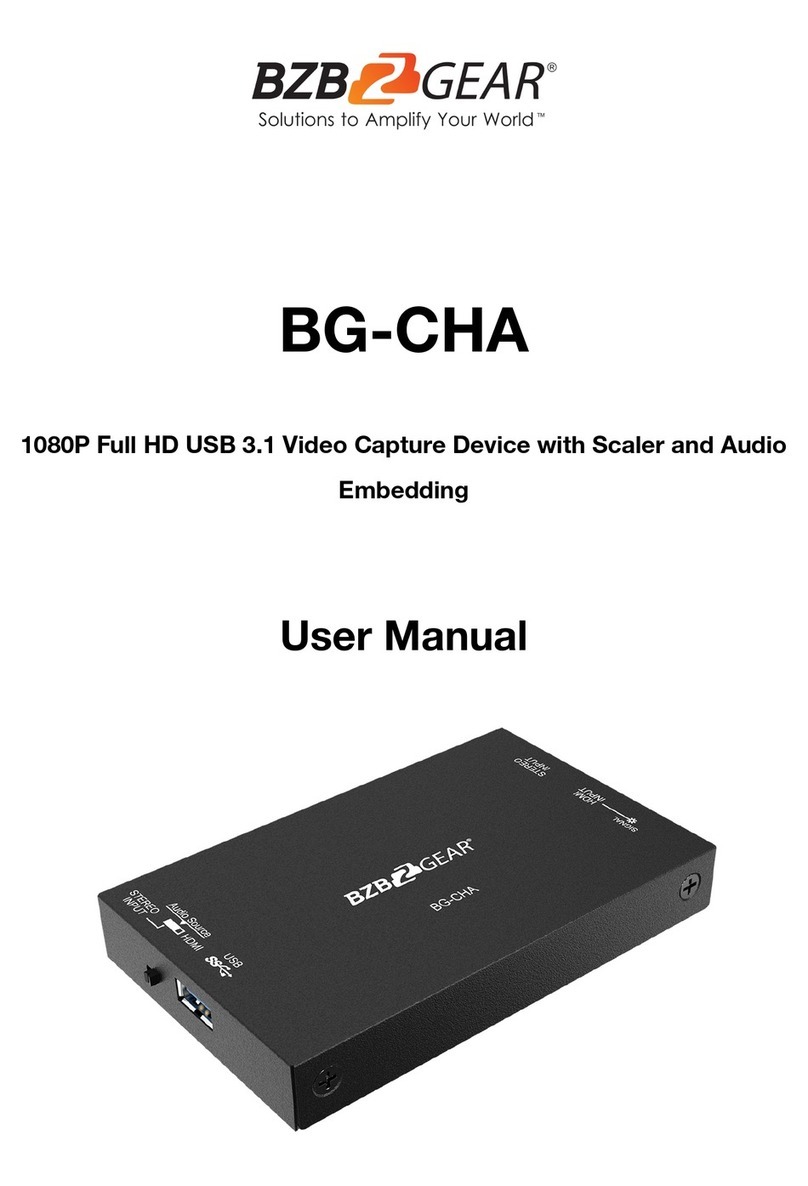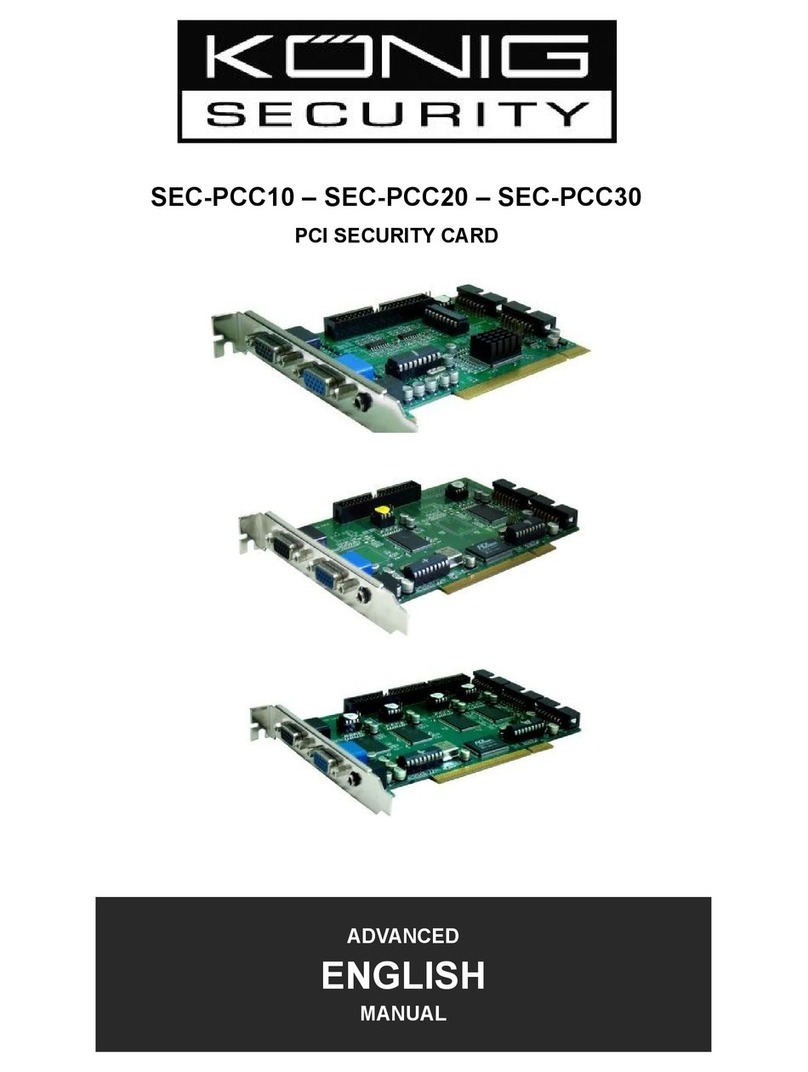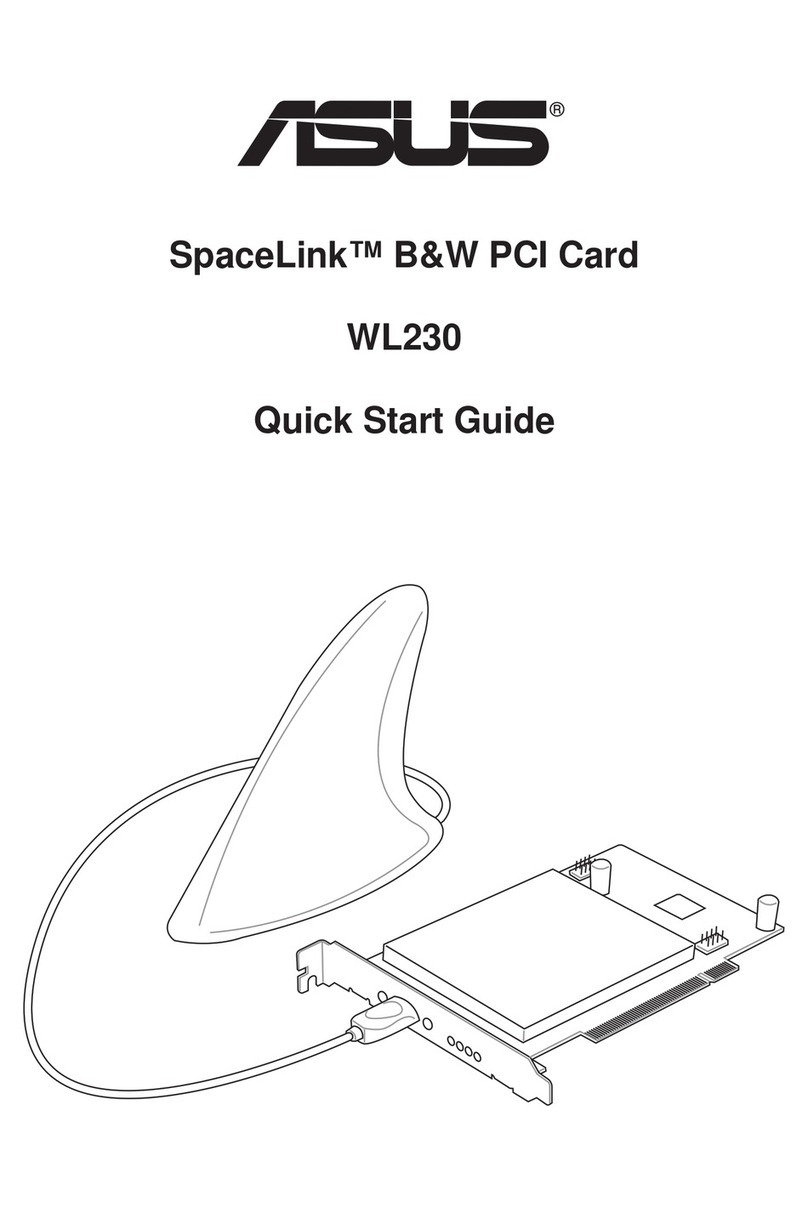Acqiris SA230P User guide

Acqiris SA230P
Acquisition Card
1 channel, 14-bit, 4 GS/s,
DC to 2 GHz bandwidth
with real-time processing
Start-up Guide

Notices
Notices
© Acqiris, 2017 - 2019
No part of this manual may be reproduced in any form or by any means (including electronic
storage and retrieval or translation into a foreign language) without prior agreement and written
consent from Acqiris SA as governed by international copyright laws.
Contact us
Feel free to contact Acqiris experts and send an email to support@acqiris.com - Worldwide
contact for support or repair.
For any question or inquiry, you can also contact your local office:
Acqiris Americas
contact-americas@acqiris.com
Acqiris Europe
contact-emea@acqiris.com
Acqiris Asia-Pacific
contact-asia-pacific@acqiris.com
Acqiris Japan
contact-japan@acqiris.com
2 Acqiris SA230P Startup Guide

Notices
Acqiris SA230P Startup Guide 3
Conventions Used in this Document
The following conventions are used in this document:
A WARNING denotes a hazard. It calls attention to an operating procedure, practice, or the
like that, if not correctly performed or adhered to, could result in personal injury or death. Do
not proceed beyond a WARNING until the indicated conditions are fully understood and met.
A CAUTION denotes a hazard. It calls attention to an operating procedure, practice, or the
like that, if not correctly performed or adhered to, could result in damage to the product or
loss of important data. Do not proceed beyond a CAUTION until the indicated conditions are
fully understood and met.
A NOTE draws the reader's attention to important information, caveats, etc...
An IMPORTANT section specifically requires the reader's attention.
Safety Notes
The following safety precautions should be observed before using this product and any
associated instrumentation. The "product" refers to the SA230P signal acquisition card.
This product is intended for use by qualified personnel who recognize shock hazards and are
familiar with the safety precautions required to avoid possible injury. Read and follow all
installation, operation, and maintenance information carefully before using the product.
If this product is not used as specified, the protection provided by the equipment could be
impaired. This product must be used in a normal condition (in which all means for protection
are intact) only.
The types of product users are:
Responsible body is the individual or group responsible for the use and maintenance of
equipment, for ensuring that the equipment is operated within its specifications and
operating limits, and for ensuring operators are adequately trained.
Operators use the product for its intended function. They must be trained in electrical
safety procedures and proper use of the card. They must be protected from electric
shock and contact with hazardous live circuits.
Service personnel are trained to work on live circuits, perform safe installations, and
repair products. Only properly trained service personnel may perform installation and
service procedures.

Notices
Operator is responsible to maintain safe operating conditions. To ensure safe
operating conditions, cards should not be operated beyond the full temperature range
specified in the datasheet. Exceeding safe operating conditions can result in shorter
lifespans, improper card performance and user safety issues. When the cards are in
use and operation within the specified full temperature range is not maintained, card
surface temperatures may exceed safe handling conditions which can cause
discomfort or burns if touched. In the event of a card exceeding the full temperature
range, always allow the card to cool before touching or removing cards from host
computer or chassis.
Exercise extreme caution when a shock hazard is present. Lethal voltage may be present on
cable connector jacks or test fixtures. The American National Standards Institute (ANSI)
states that a shock hazard exists when voltage levels greater than 30V RMS, 42.4V peak, or
60V DC are present. A good safety practice is to expect that hazardous voltage is present in
any unknown circuit before measuring.
Operators of this product must be protected from electric shock at all times. The responsible
body must ensure that operators are prevented access and/or insulated from every connection
point. In some cases, connections must be exposed to potential human contact. Product
operators in these circumstances must be trained to protect themselves from the risk of
electric shock. If the circuit is capable of operating at or above 1000V, no conductive part of
the circuit may be exposed.
Do not connect cards directly to unlimited power circuits. They are intended to be used with
impedance-limited sources. NEVER connect cards directly to AC mains. When connecting
sources to cards, install protective devices to limit fault current and voltage to the card.
Before operating a card, ensure that the line cord is connected to a properly-grounded power
receptacle. Inspect the connecting cables, test leads, and jumpers for possible wear, cracks,
or breaks before each use.
When installing equipment where access to the main power cord is restricted, such as rack
mounting, a separate main input power disconnect device must be provided in close proximity
to the equipment and within easy reach of the operator.
For maximum safety, do not touch the product, test cables, or any other instruments while
power is applied to the circuit under test. ALWAYS remove power from the entire test system
and discharge any capacitors before: connecting or disconnecting cables or jumpers, installing
or removing ADC cards, or making internal changes, such as installing or removing jumpers.
Do not touch any object that could provide a current path to the common side of the circuit
under test or power line (earth) ground. Always make measurements with dry hands while
standing on a dry, insulated surface capable of withstanding the voltage being measured.
The card and accessories must be used in accordance with its specifications and operating
instructions, or the safety of the equipment may be impaired.
Do not exceed the maximum signal levels of the cards and accessories, as defined in the
specifications and operating information, and as shown on the card or test fixture panels, or
ADC card.
4 Acqiris SA230P Startup Guide

Notices
Acqiris SA230P Startup Guide 5
If you are using a test fixture, keep the lid closed while power is applied to the device under
test. Safe operation requires the use of a lid interlock.
Cards, modules and accessories shall not be connected to humans.
Before performing any maintenance, disconnect the line cord and all test cables.
Any part or component replacement must be done by Acqiris.
No operator serviceable parts inside. Refer servicing to qualified personnel. To prevent
electrical shock do not remove covers.
Cleaning Precautions
To prevent electrical shock, disconnect the ADC card from mains before cleaning. Use a dry
cloth or one slightly dampened with water to clean the external case parts. Do not attempt to
clean internally. To clean the connectors, use alcohol in a well-ventilated area. Allow all
residual alcohol moisture to evaporate, and the fumes to dissipate prior to energizing the
card.

Product Markings
The CE mark is a registered trademark of the
European Community.
Australian Communication and Media Authority
mark to indicate regulatory compliance as a
registered supplier.
This symbol indicates product compliance with
the Canadian Interference-Causing Equipment
Standard (ICES-001). It also identifies the
product is an Industrial Scientific and Medical
Group 1 Class A product (CISPR 11, Clause 4).
This symbol on an instrument means caution,
risk of danger. You should refer to the operating
instructions located in the user documentation in
all cases where the symbol is marked on the
instrument.
This product complies with the WEEE Directive
marketing requirement. The affixed product
label (above) indicates that you must not discard
this electrical/electronic product in domestic
household waste. Product Category: With
reference to the equipment types in the WEEE
directive Annex 1, this product is classified as
“Monitoring and Control instrumentation”
product. To return unwanted products, contact
your local Acqiris office.
This symbol indicates the time period during
which no hazardous or toxic substance
elements are expected to leak or deteriorate
during normal use. Forty years is the expected
useful life of the product.
This symbol indicates the instrument is sensitive
to electrostatic discharge (ESD). ESD can
damage the highly sensitive components in your
instrument. ESD damage is most likely to occur
as the module is being installed or when cables
are connected or disconnected. Protect the
circuits from ESD damage by wearing a
grounding strap that provides a low resistance
path to ground. Alternatively, ground yourself to
discharge any built-up static charge by touching
the outer shell of any grounded instrument
chassis before touching the port connectors.
This symbol denotes a hot surface. The side
cover of the module will be hot after use and
should be allowed to cool for several minutes.
The FCC certification mark certifies that the
electromagnetic interference from the device is
under limits approved by the Federal
Communications Commission.
Notices
Acqiris SA230P Startup Guide 6

Contents
Acqiris SA230P Startup Guide 7
Contents
Notices 2
Contact us 2
Conventions Used in this Document 3
Safety Notes 3
Cleaning Precautions 5
Product Markings 6
Contents 7
Introduction 8
Step 1: Unpack and Inspect the Card 8
Electrostatic Discharge (ESD) Precautions 8
Inspect for Damage 8
Return a Card for Service 9
Step 2: Verify SA230P Shipment Contents 9
Step 3: Install the Software 10
System Requirements 10
Hardware Requirements 10
Software installation for Windows users 10
Specific requirement for Windows 10 users 11
Software installation for Linux users 11
Step 4: Install the Card 11
Fitting the card with the optional card retainer 12
Removing the card retainer 13
Reversing the orientation of the fan assembly 13
SA230P Front Panel Features 15
Front Panel Connectors 15
Front Panel LEDs 16
Startup sequence 16
Step 5: Verify Operation of the SA230P Card 17
Driver Graphical Interface: MD3 Soft Front Panel 17
Perform a Verification of the SA230P (optional) 17
Requirements for Verification 17
Required Hardware 18
Operational Verification Procedure 18
If a Problem is Found 19
Related Documentation 20
Programming Information 21
IVI-C Driver development environments 21
IVI.NET Driver development environments 21
Program examples 21

Introduction
Introduction
The scope of this Startup Guide is to detail the processes of receiving and installing the Acqiris
SA230P signal acquisition card, installing the required software, and verifying basic card
operation.
If you have any questions after reviewing this information, please contact technical support
support@acqiris.com.
Closely follow the startup process flow in this document. Deviating from the sequence can
cause unpredictable system behavior, damage your system, and may cause personal injury.
Step 1: Unpack and Inspect the Card
The card is shipped in materials which prevent damage from electrostatic discharge. The
card should only be removed from the packaging in an anti-static area ensuring that correct
anti-static precautions are taken. Store all cards in anti-static pouch when not in use.
Electrostatic Discharge (ESD) Precautions
Electrostatic discharge (ESD) can damage or destroy electronic components. Use a static-
safe work station to perform all work on electronic assemblies. A static-safe work station uses,
for instance, two types of ESD protection: conductive table-mat and wrist-strap combination,
and conductive floor-mat and heel-strap combination. Both types, when used together, provide
a significant level of ESD protection. Of the two, only the table-mat and wrist-strap combination
provides adequate ESD protection when used alone. To ensure user safety, the static-safe
accessories must provide at least 1MΩ of isolation from ground.
During normal operation, in case of electrostatic discharge close to the Thunderbolt connectors
or cable, the operating system may lose temporarily the connection with the SA220E module. If
such an event appears, all applications using the SA200E must be closed and restarted.
DONOT use these techniques for a static-safe work station when working on circuitry with a
voltage potential greater than 500volts.
Inspect for Damage
After unpacking the SA230P card, inspect it for any shipping damage. Report any damage to
the shipping agent immediately, as such damage is not covered by the warranty (see warranty
information attached to the original quote or order confirmation from Acqiris).
8 Acqiris SA230P Startup Guide

Step 2: Verify SA230P Shipment Contents
Acqiris SA230P Startup Guide 9
To avoid damage when handling a card, do not touch any exposed components or connector
pins.
Return a Card for Service
Should it become necessary to return a card for repair or service, follow the steps below:
1. Review the warranty information attached to the original quote or order confirmation from
Acqiris.
2. To obtain a Return Material Authorization (RMA) and return address, contact Acqiris at
support@acqiris.com, providing the following information:
Product model number (for example: SA230P).
Product serial number (for example: AQ00070xxx, US00075xxx or MY00090xxx). The serial number
label is located on a sticker:
On the top edge of the card, for units shipped after July2018.
On the side panel of the card, for units shipped before July2018.
The serialnumber can also be read from the Soft Front Panel interface, but only after the
hardware and software are installed.
Name and addressof owner (a P.O. boxis not acceptable as a return address).
A description of the failure or service requested.
4. Pack the card in its original ESD bag and packing carton. If the original carton is not avail-
able, use bubble wrap or packing peanuts and place the product in a sealed container and
mark the container “FRAGILE”.
If any correspondence is required, refer to the product by serial number, and model number or
RMA number.
Step 2: Verify SA230P Shipment Contents
The shipment content and accessories depends on your order.
Please refer to the packing list for details.

Step 3: Install the Software
Step 3: Install the Software
System Requirements
Requirements Windows Linux
Operating system Windows 10 (32 or 64-bit), all versions
Windows7 SP1 (32 or 64-bit)
Linux Kernel 2.6 or higher (32 or 64-bit),
Debian-9, CentOS-7, Ubuntu-16.04, and -18.04
Processor speed 1 GHz 32-bit (x86), 1 GHz 64-bit (x64),
no support for Itanium 64
Asper the minimum requirementsof the chosen
distribution
Available memory 1 GB minimum1Asper the minimum requirements of the chosen
distribution
Available disk
space
1 GB available hard disk space 100 MB
Display Minimum of 1024 x768, 96 or 120 DPI No display required
Temperature
range
Check upon environment requirement.
Might not allow to go ashigh as ADC card allows.
1On older computers with minimum RAM, installation can take a long time when installing the .NET
Framework.
Hardware Requirements
A host computer running one of the above operating systems.
Recommended models are: HP Z420, HP Z440, Dell T5810 or Dell 5820 –for the Dell 5820 a
specific procedure is required: please contact technical support support@acqiris.com.
To avoid damage and risk due to fire a host computer with metal shielding is highly
recommended.
Software installation for Windows users
If a previous version of the Acqiris MD3 Software for Signal Acquisition Cards is installed on
your computer, first uninstall it before installing the new software version.
Acqiris MD3 Software for Signal Acquisition Cards includes the latest Acqiris device driver
AqMD3 (IVI-C, IVI.NET) and product documentation.
1. Download Acqiris MD3 from Acqiris Extranet https://extranet.acqiris.com/
(Creating an account is required), or contact technical support support@acqiris.com.
10 Acqiris SA230P Startup Guide

Step 4: Install the Card
Acqiris SA230P Startup Guide 11
2. After downloading Acqiris MD3 Software for Signal Acquisition Cards, double click on
the executable to launch the installer.
3. Follow the installer prompts. Choose a Complete installation to install all software and
documentation, or a Custom installation to select from a listing of components and
other features.
4. After installation is complete, please select Restart.
Specific requirement for Windows 10 users
As security standard, starting with Windows 8.1, Microsoft has introduced the concept of
“Secure Boot”.
Windows 10 includes this process that does not allow a kernel driver to access to the hardware
if the driver has not been certified by Microsoft.
Acqiris guarantees that the software provided is safe even if it is not recognized by Microsoft
Secure boot.
Consequently, Secure boot must be disabled in order to use the driver.
The procedure is available here:
https://docs.microsoft.com/en-us/windows-hardware/manufacture/desktop/disabling-secure-
boot.
Software installation for Linux users
To install the MD3 Software to run on Linux you need to have a Linux system running with
kernel version 2.6, 3 or 4.
Package files are available for some popular distributions.The distribution specific directories
contains packages that are specific for this distribution and should be installed
1. Extract the compressed archive LinuxMD3-M.m.b.tar.gz.
2. Refer to the READMEfile for more information about the installation.
Step 4: Install the Card
1. Ensure that the host computer is switched off, and disconnect the power cord. Open the
host computer case.
Follow ESD precautions when handling and installing the SA230P.
Be careful there is no mechanical part of the host computer that could damage the power
adapter cable.

Step 4: Install the Card
2. The SA230P features a x8 PCIe bus interface, and
should be installed in either a x8 or x16 PCIe slot.
3. When installing the SA230P, ensure that it has
optimum cooling. Do not install it in a position where
the integrated cooling fans may be obstructed.
4. The card requires an additional auxiliary 6-pin power
connection to one of the internal power supply of the
host computer, using the 6-pin PCIe 12V power
cable connector shipped with your product (U5320A-
21001).
5. Replace any covers and switch on the computer. Check the card front panel indicators - a
few seconds after the boot process, the 'Status' LED should be blinking.
Fitting the card with the optional card retainer
A card retainer is recommended if the card is assembled horizontally or in harsh environment.
Diagram showing SA230P retainer assembly fixing.
12 Acqiris SA230P Startup Guide

Step 4: Install the Card
Acqiris SA230P Startup Guide 13
If you have ordered your product with this option or if your have ordered a card retainer as an
accessory:
1. Loosen (but do not remove) the screw (A) holding the rear card retainer, and slide it
towards the fans. Note that there are screws only on the top side: there is no screw on
the bottom side.
2. Insert the card into the PCIe slot of the PC, ensuring that it is fully seated into the PCIe
bus connector.
3. Fix the card to the host computer either by fitting a screw, or by using a method com-
pliant with your host computer model.
4. Fully extend the card retainer and ensure that it is inside the host computer chassis sup-
port slot.
5. Tighten the screw (A) using a 0.5 Nm torque.
If the host computer is a Dell T5810, the PCIe card retention (support slots) has to be
removed and adapted by removing two of the extension blocks before inserting the
SA230P. For details, please contact technical support support@acqiris.com.
Removing the card retainer
1. Remove the screw (A in the figure).
2. Withdraw the card retainer.
Reversing the orientation of the fan assembly
It is also possible to reverse the orientation of the fan assembly, for instance in the case that
two cards must be placed in adjacent slots, or another host computer hardware obstructs the
fitting. This procedure is detailed below.

Step 4: Install the Card
SA230P fan assembly fixing.
SA230P with reversed fan assembly.
1. Remove the four screws (B) nearest
to the front of the fan unit.
2. Carefully, slide the fan unit approx-
imately 15 mm to the rear until it
clears the circuit board, keeping the
fan unit level with the card both hori-
zontally and vertically and rotate the
fan unit by 180°, without dis-
connecting the fan power cables.
3. Slide the fan unit back towards the
card, keeping the fan unit level with
the card both horizontally and ver-
tically, until the card is fully seated
into the support slots.
4. Refit the four screws (B), push the
fan unit upwards away from the cir-
cuit board and tighten the four
screws using 0.5 torque.
5. If the card has a card retainer:
before fitting the card in the retainer,
the screw (A) should be removed
and refit of the oposite side of the
fan, as illustrared on the left.
14 Acqiris SA230P Startup Guide

Step 4: Install the Card
Acqiris SA230P Startup Guide 15
SA230P Front Panel Features
Front Panel Connectors
Connector Type Description
TRG IN MMCX
female
External trigger input, 50 Ω DC terminated, ± 5 V range.
IN 1, 2 SMA
female
Analog signal inputs, DC-coupled and 50 Ω terminated. The input full scale
rangesare selectable:
Voltage 500 mV FSR 2.5 V FSR
Recommended maximum
operating voltage
± 600 mVpk ±3 Vpk
TRGOUT1MMCX Trigger Out signal (programmable).
50Ω source, LVCMOS 3.3V
I/O 1, 2, 3 MMCX User configurable digital Input / Output signal.
DC coupling, LVCMOS 3.3 V.
Output: 50Ω source, Input: +5V max.
REF IN MMCX External reference clock input, AC coupled and 50 Ω terminated.
It can accept a 10MHz or a 100 MHzsignal from -3 to +3 dBm.
The ADC card can usually work with signal present at the external reference input (REF IN).
However, to ensure the best performance, or if the calibration is found to be unreliable, it is
recommended to remove such signals when working with internal clock.
1The trigger out connector depends on the product version.

Step 4: Install the Card
Front Panel LEDs
Indicator Purpose Color State Meaning
STATUS
Module status Orange, blinking Warning
Red, blinking Error
White, blinking OK (card ready)
Startup sequence
The following table indicate step by step the initialization sequence of the card, with
corresponding states of the LEDs.
Steps Actions Front Panel
LED
DONE
LED PCIe LEDs Notes / comments
1 Turn on the PCIe
extender
OFF OFF All are ON The FPGA is not yet programmed
2 Program the
Tandem1 part into the
NorFlash using the
JTAG cable
OFF ON ON The Xilinx SW toolsprograms the
NorFlash interface into the FPGA
3 Restart the PCIe
extender
ORANGE
Solid
ON OFF The stage 1 isprogrammed into the
FPGA
4 Program the
Tandem2 using JTAG
BLUE Solid ON OFF The stage 2 is programmed into the
FPGA
5 Start the PCBLUE
intermittent
ON Follow the
PCIe
current
status
The FPGA iscorrectlyprogrammed.
The module isdetected into the Device
Manager (Acqiris Signal Acquisition
Intruments
6 Turn off the PC WHITE
Solid
ON OFF The FPGA is always well programmed
7 Restart the PCIe
extender
ORANGE
Solid
ON OFF The Tandem1 stage is well
programmed into the FPGA
If warning or error status is observed, power-cycle the host computer (if using a PCIe
expansion chassis, observe the power sequence requirements).
If the error persists please contact technical support support@acqiris.com.
16 Acqiris SA230P Startup Guide

Step 5: Verify Operation of the SA230P Card
Acqiris SA230P Startup Guide 17
Step 5: Verify Operation of the SA230P Card
Driver Graphical Interface: MD3 Soft Front Panel
The Acqiris MD3 SFP (Soft Front Pannel) is a graphical interface for signal acquisition card
drivers that enables the control of any supported ADC cards.
The MD3 SFP can be launched from the:
Windows Start Menu > Acqiris > MD3 > AcqirisMD3 SFP.
The Connection window opens with the selection of the ADC card to monitor. After selecting
your ADC card click Connect. For details, please refer to MD3 SFPHelp.
Example of display after running a high-speed ADC card acquisition with the MD3 SFP (Acquisition parameters
depends on your ADC card).
Perform a Verification of the SA230P (optional)
Requirements for Verification
The correct operation of the SA230P may be verified by the use of a simple application which
carries out several performance checks on a signal acquired from an external function
generator.

Step 5: Verify Operation of the SA230P Card
Required Hardware
An external signal source is required. Almost any sine wave or function generator capable of
generating a signal with an amplitude of 300 mV rms into 50 Ω at a frequency of 1 MHz may be
used.
Hardware Description
Signal Generator e.g. Keysight N5181B
SMA cable 50 Ω Coaxial cable with SMA(m)
Operational Verification Procedure
Do not exceed the maximum voltage level at the input connector (± 3V DC)
1. Configure the signal generator to produce a sinusoidal signal with a frequency of 1MHz,
and an amplitude of 300mV rms (+2.55 dBm).
2. Connect the signal generator output to the IN 1 connector, and turn on the output.
3. Launch the AqMD3Verify utility from:
Windows Start Menu > Acqiris > MD3 > AqMD3Verify.
A command shell window will open.
Select the instrument PXI address, then Press any key to start the test.
4. Check that all the test results are OK.
18 Acqiris SA230P Startup Guide

Step 5: Verify Operation of the SA230P Card
Acqiris SA230P Startup Guide 19
AqMD3Verify utility checks the version of the Control FPGA firmware. If the version is not
up-to-date, the tool will automatically propose to update the firmware using the firmware
update utility. Once the Control FPGA firmware has been updated successfully, please
power off your computer and restart it again for the update to take effect. You may then
proceed with the AqMD3Verify utility as described in this section.
If a Problem is Found
1. Verify that you have made all configuration settings as shown above.
2. Verify that the signal generator is ON and producing the desired signals at the end of the
cable. This can be done with an oscilloscope.
3. Verify that the problem is reproducible.
4. Then, please contact technical support support@acqiris.com.

Related Documentation
Related Documentation
If you have run the Acqiris MD3 software installer on your host computer, this Startup Guide
and the related product documentation listed below have been installed on your hard drive.
The documents listed below are also available for download from Acqiris Extranet.
Document Description and location
Startup Guide Includes proceduresto help you to unpack, inspect, install (software and hardware), perform card connections,
verifyoperation, and troubleshoot your product.
C:\Program Files1\Acqiris\MD3\Documentation\SA230P\SA230P_StartupGuide.pdf
or from Startup Menu > Acqiris > MD3 > Documentation > SA230P > SA230P_StartupGuide
User Manual Provides in-depth information and reference material specific to your product.
C:\Program Files\Acqiris\MD3\Documentation\SA230P\SA230P_UserManual.chm
or from Startup Menu > Acqiris > MD3 > Documentation > SA230P > SA230P_UserManual
Data Sheet In addition to a detailed product introduction, the data sheet suppliesfull product specifications.
C:\Program Files\Acqiris\MD3\Documentation\SA230P\SA230P_Datasheet.pdf.
or from Startup Menu > Acqiris > MD3 > Documentation > SA230P > SA230P_Datasheet
Soft Front Panel
(help system)
Providesinformation on the use of the driver Soft Front Panel.
C:\Program Files\Acqiris\MD3\Documentation\MD3_SFP_Help.chm
or from Startup Menu > Acqiris > MD3 > Documentation > MD3_SFP_Help
IVI Driver
reference
(help system)
Provides detailed documentation of the IVI.NET and IVI-C driver API functions, as well as information to help you
get started with using the IVI drivers in your application development environment.
IVI-C : C:\Program Files\IVI Foundation\IVI\Drivers\AqMD3\AqMD3.chm
or from Startup Menu > Acqiris > MD3 > Documentation >
AqMD3-C Driver <version#> Documentation
IVI.NET : C:\Program Files\IVI Foundation\IVI\Drivers\AqMD3\Acqiris.AqMD3.Fx40.chm
or from Startup Menu > Acqiris > MD3 > Documentation >
AqMD3 IVI.NET Driver <version#> Documentation
1Or your installation path
20 Acqiris SA230P Startup Guide
Table of contents
Other Acqiris PCI Card manuals