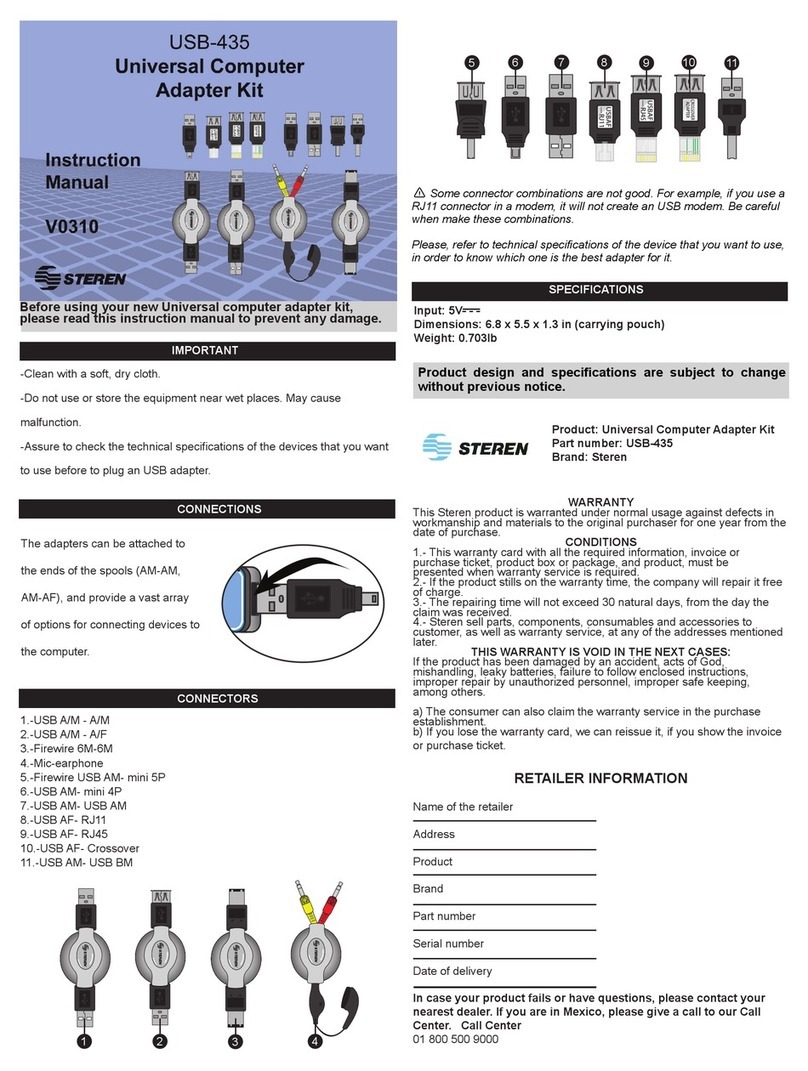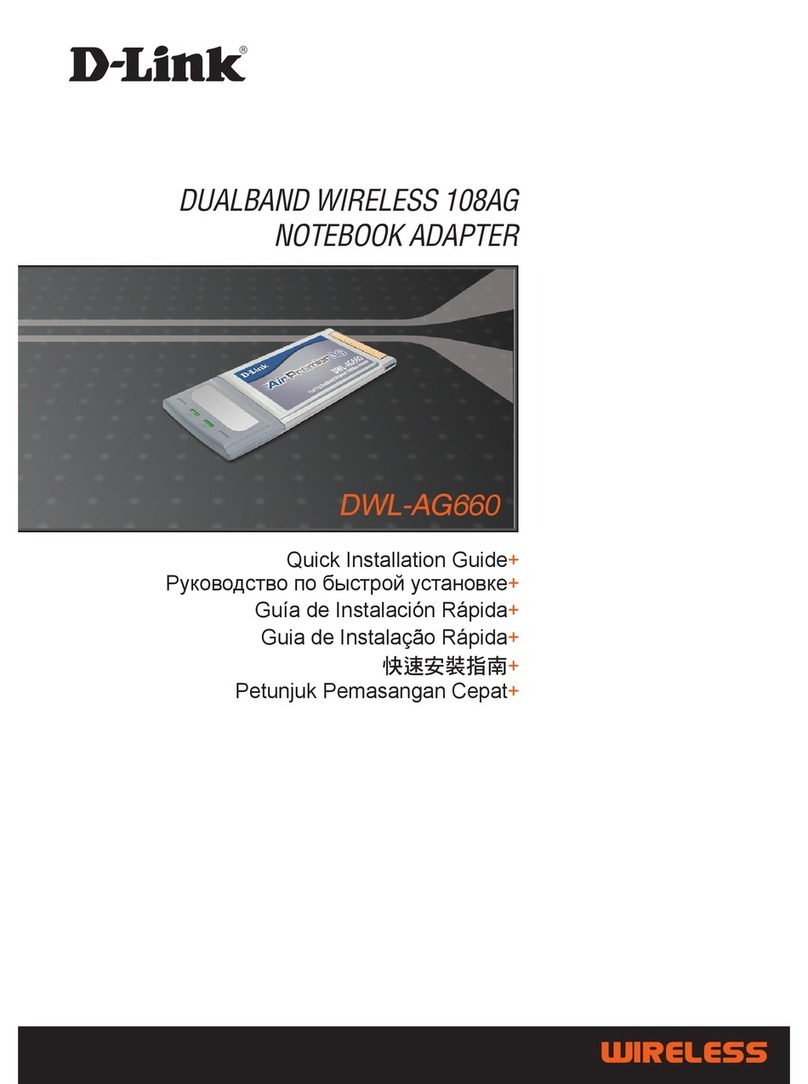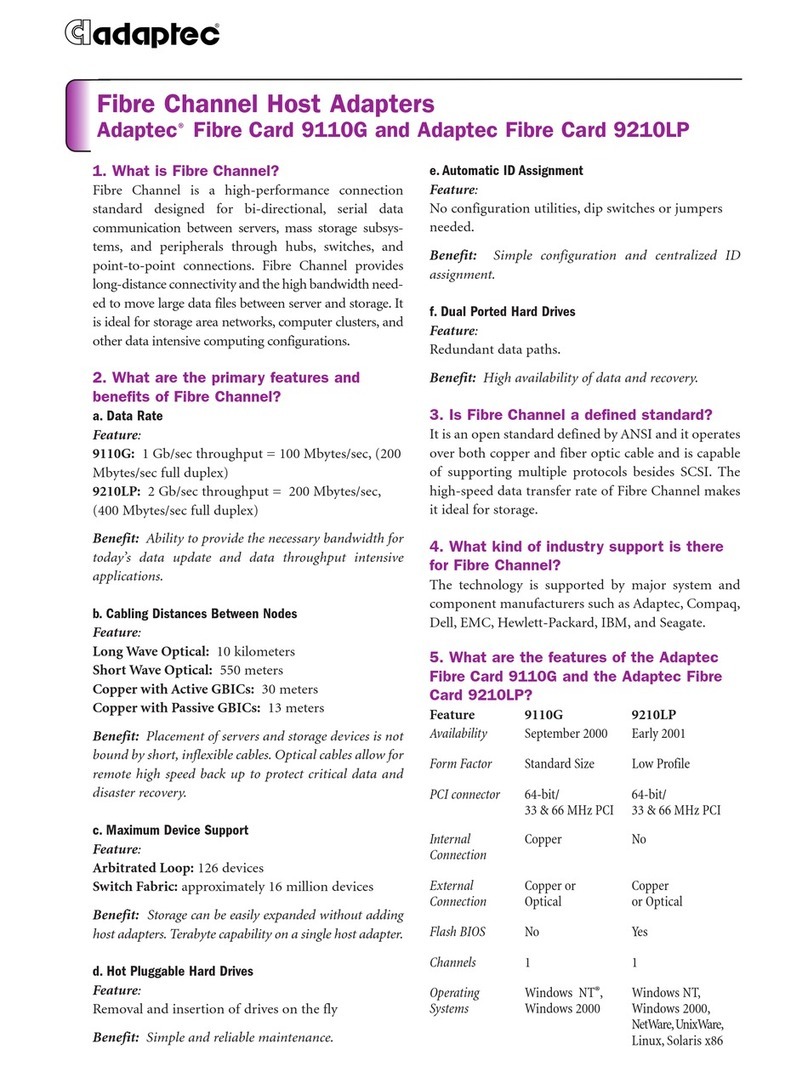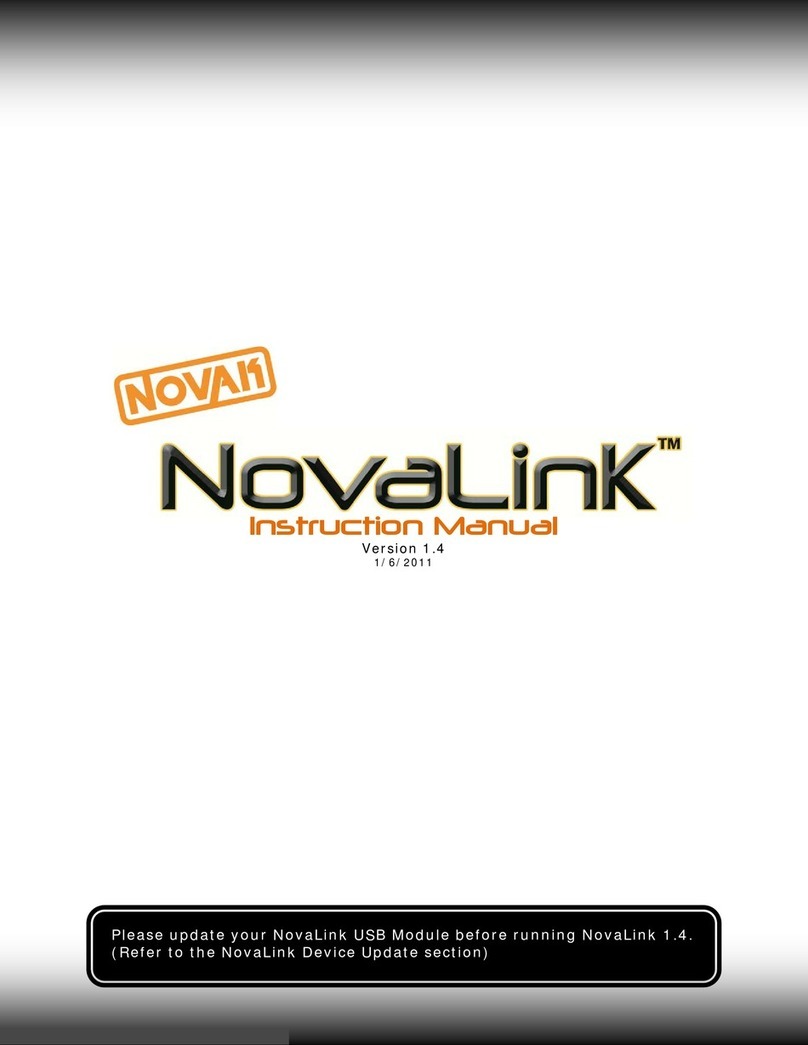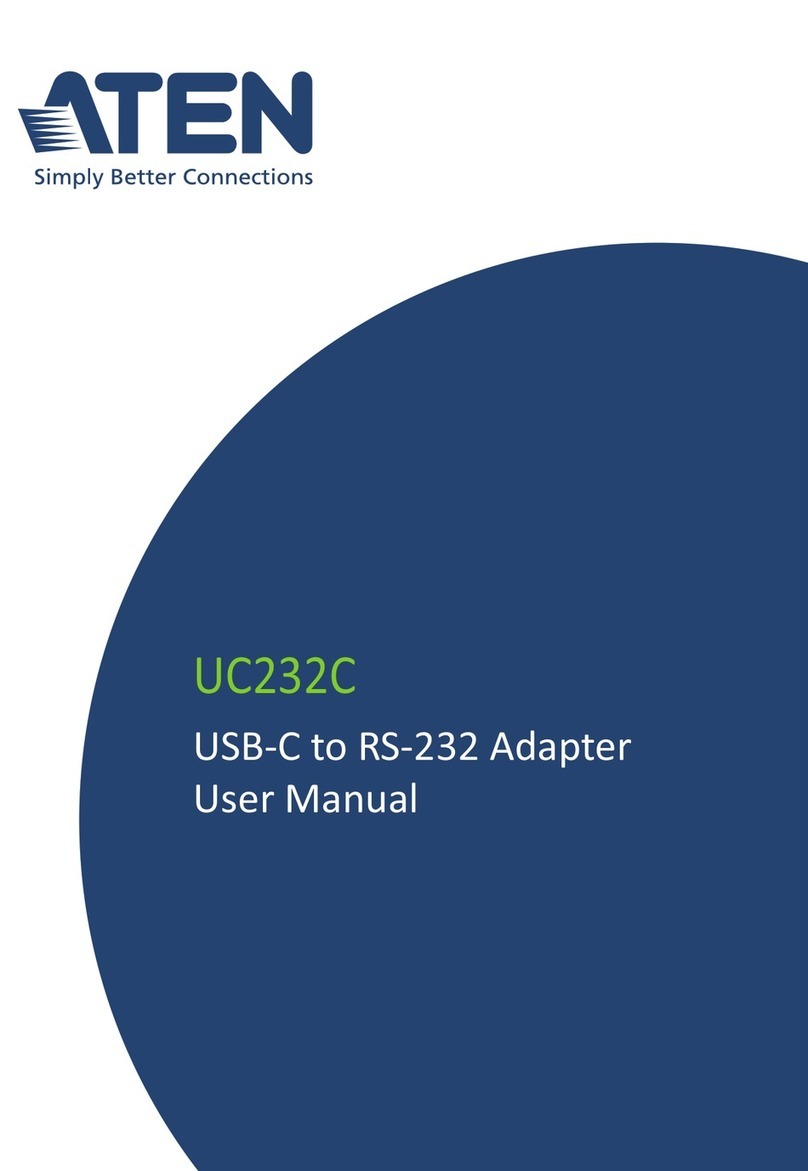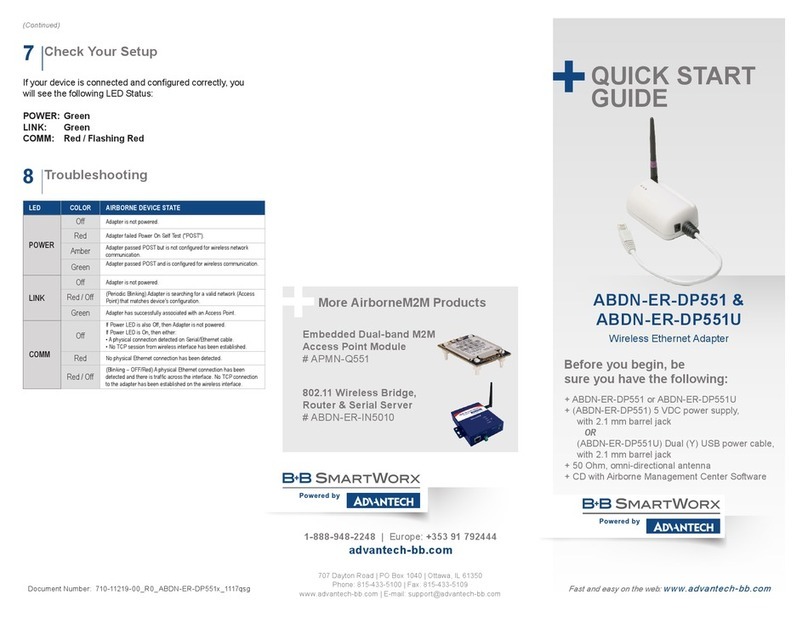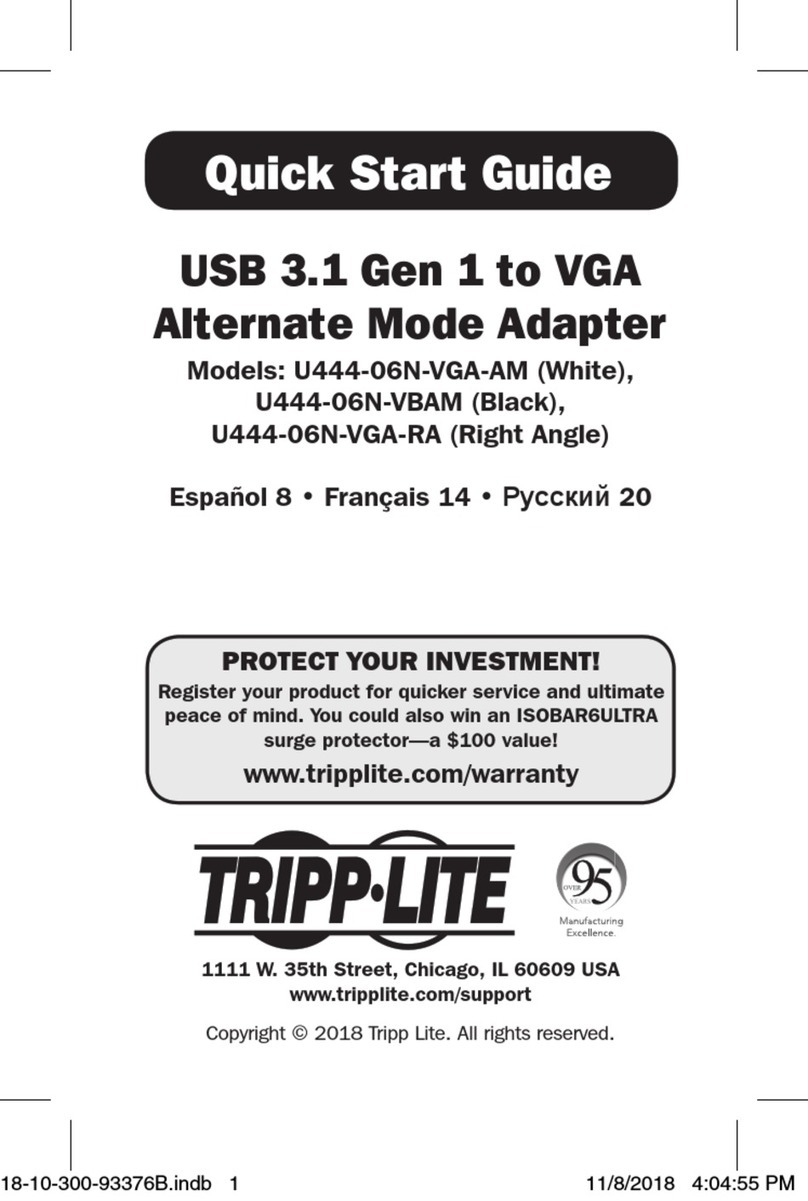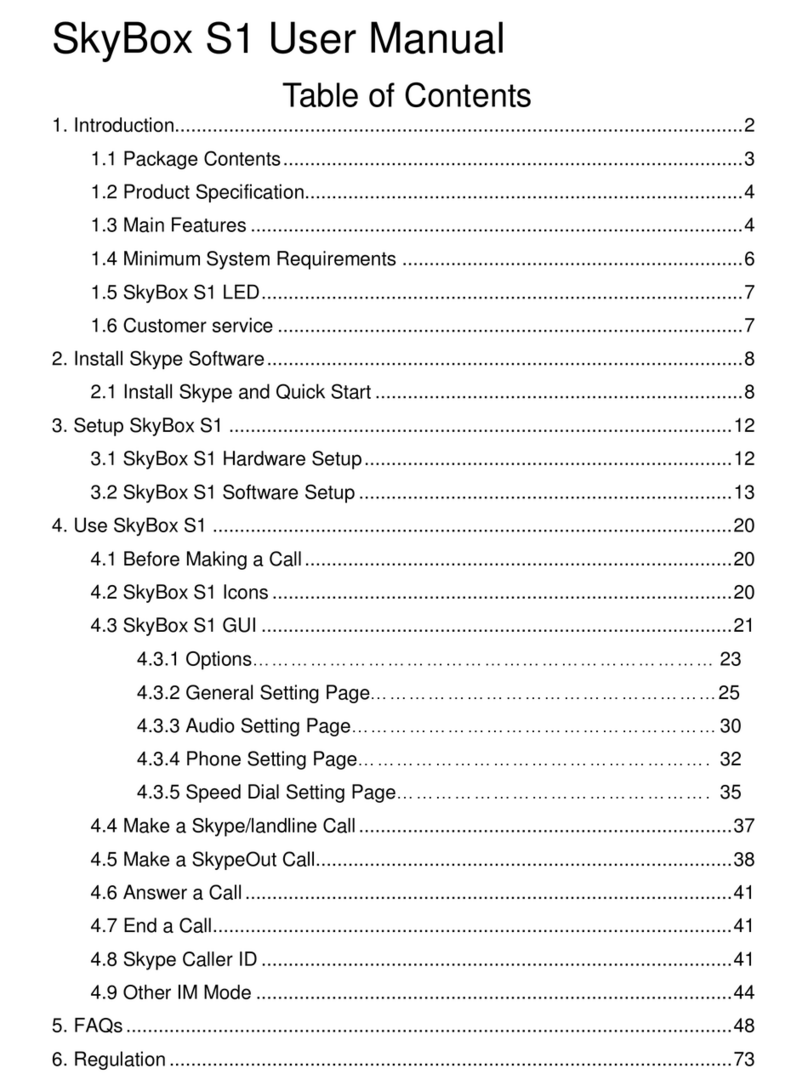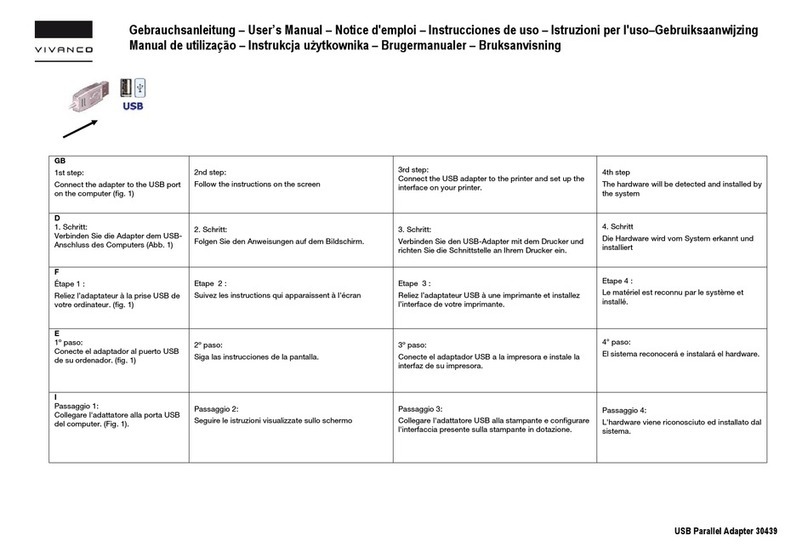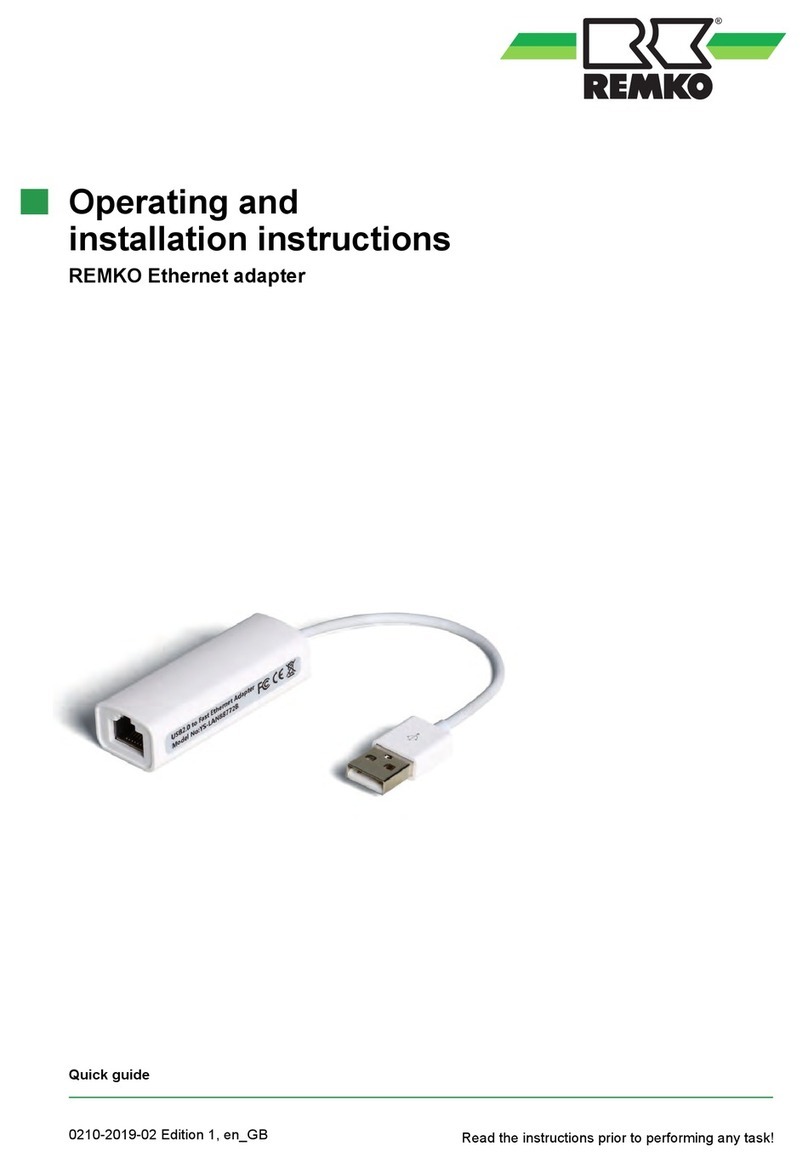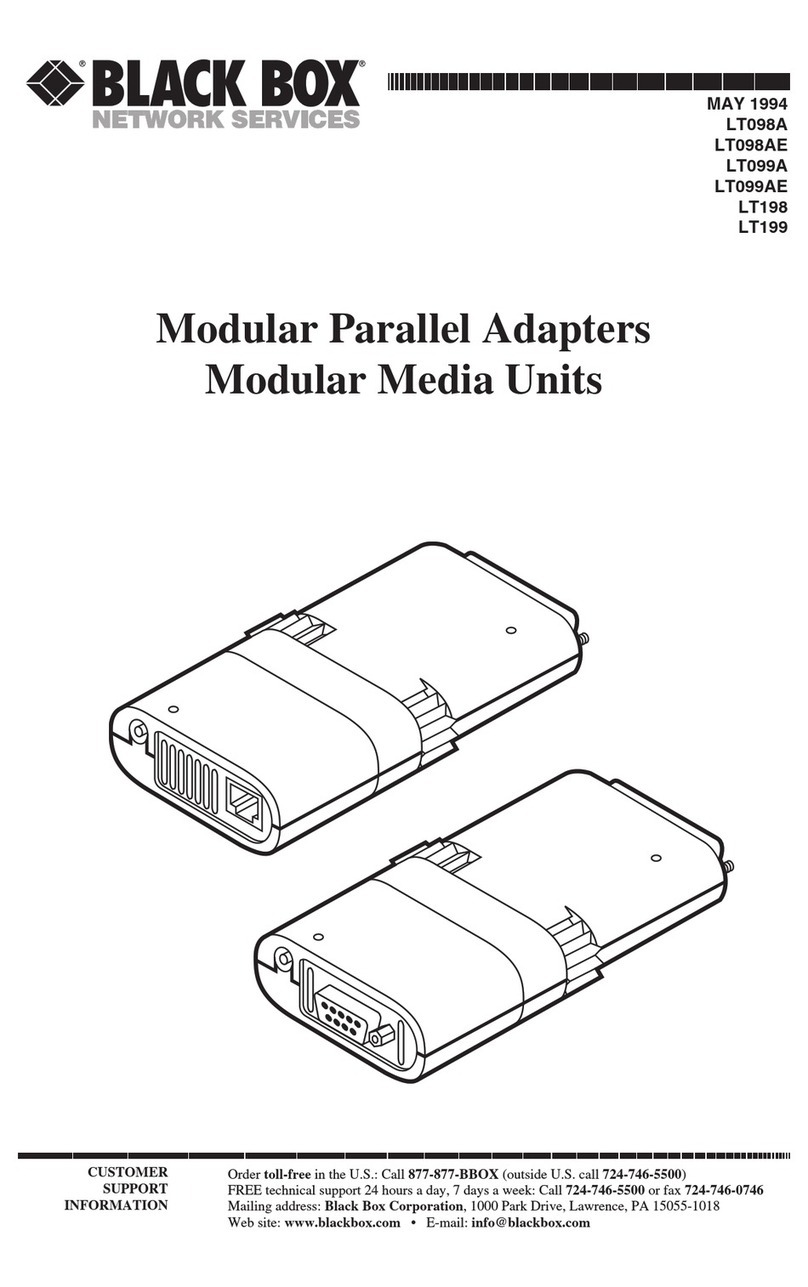Boca Turbo 2x2 User manual

I/O Adapter
Turbo Series
Turbo 2x2
2 High-Speed Serial Ports and 2 Parallel Ports
Turbo 1x1
1 High-Speed Serial Port and 1 Parallel Port
Plug and Play!
9361.p65 1/28/99, 2:36 PM1

2
IOTurbo Series
9361.p65 1/28/99, 2:36 PM2

33
33
3
BefBef
BefBef
Beforor
oror
oree
ee
e YY
YY
You Begou Beg
ou Begou Beg
ou Begin yin y
in yin y
in your Installaour Installa
our Installaour Installa
our Installationtion
tiontion
tion
The product you have purchased is designed to be
easily installed into most IBM PC or compatible
systems. Many products have large, easy-to-read
legends to allow for the easy configuring of the
product. This installation manual contains detailed
instructions. Most included software has automatic installation
programs to place the software correctly onto your computer.
However, as all computers are configured differently, you may be
required to perform some basic Windows tasks. If you are not familiar
with basic Windows operations, you should check your manual, or
seek assistance from you local computer dealer to install the product.
HoHo
HoHo
How to getw to get
w to getw to get
w to get TT
TT
Technicalechnical
echnicalechnical
echnical AssistanceAssistance
AssistanceAssistance
Assistance
The dealer that you purchased this product or your computer from is
the first place you should go for technical assistance. The dealer is
usually the most qualified source of help, and
is most familiar with your system and how
this product should be installed. Many dealers
have customer service and technical support
programs, with varying levels of support
offered, depending on your needs and computer knowledge.
PleasePlease
PleasePlease
Please
contact the dealer first whenever a prcontact the dealer first whenever a pr
contact the dealer first whenever a prcontact the dealer first whenever a pr
contact the dealer first whenever a problem occurs.oblem occurs.
oblem occurs.oblem occurs.
oblem occurs.
If yIf y
If yIf y
If your Dealer Can’our Dealer Can’
our Dealer Can’our Dealer Can’
our Dealer Can’tt
tt
t Assist yAssist y
Assist yAssist y
Assist youou
ouou
ou
If you can’t get assistance from your dealer, the manufacturer provides
varying levels of technical assistance as summarized on the following
page.
9361.p65 1/28/99, 2:36 PM3

4
IOTurbo Series
The Standard Free Technical Support number is for quick answers to
specific inquiries on product features and technical questions (call 561-561-
561-561-
561-
241-8088241-8088
241-8088241-8088
241-8088; M-F, 8 am to 6:30 pm EST). Direct access to technical support
representatives is provided on a limited basis. If you require immediate
attention or in-depth help with the installation of the product, please call
our 900-priority support number for service. This number gives you
immediate access to senior-level technicians. The number is 900-555-4900900-555-4900
900-555-4900900-555-4900
900-555-4900.
You will be charged $2.00 per minute. The charges will appear on your
next phone bill.
Damaged or Missing ItemsDamaged or Missing Items
Damaged or Missing ItemsDamaged or Missing Items
Damaged or Missing Items
We use many world-class quality assurance programs to ensure the
product you purchased is of the highest caliber. Sometimes, however, a
component may be missing from the box, or is damaged or corrupt in
some way. If this happens, immediately return the entire package to your
place of purchase so you may exchange it for a new one. Your dealer
should be able to provide you with an exchange far more quickly than by
contacting us directly. If for some reason you are unable to return the
product directly to its place of purchase, refer to the “Servicing Your
Product” and “Warranty” sections in this manual for instructions.
AutomatedAutomated
AutomatedAutomated
Automated
FaxFax
FaxFax
Fax
Retrieval SystemRetrieval System
Retrieval SystemRetrieval System
Retrieval System
561-995-9456561-995-9456
561-995-9456561-995-9456
561-995-9456
Standard FrStandard Fr
Standard FrStandard Fr
Standard Freeee
eeee
ee
TT
TT
Technical Supportechnical Support
echnical Supportechnical Support
echnical Support
561-241-8088561-241-8088
561-241-8088561-241-8088
561-241-8088
Priority ServicePriority Service
Priority ServicePriority Service
Priority Service
900-555-4900900-555-4900
900-555-4900900-555-4900
900-555-4900
2
3
1
4
56
79
8
On-Line SupporOn-Line Suppor
On-Line SupporOn-Line Suppor
On-Line Support!t!
t!t!
t!
CompuServeCompuServe
CompuServeCompuServe
CompuServe
: GO BOCA: GO BOCA
: GO BOCA: GO BOCA
: GO BOCA
InternetInternet
InternetInternet
Internet
::
::
:
email:email:
email:email:
email:
on the Won the W
on the Won the W
on the World-wide WEB:orld-wide WEB:
orld-wide WEB:orld-wide WEB:
orld-wide WEB:
http://wwwhttp://www
http://wwwhttp://www
http://www.bocaresearch.com.bocaresearch.com
.bocaresearch.com.bocaresearch.com
.bocaresearch.com
Boca BBSBoca BBS
Boca BBSBoca BBS
Boca BBS
561-241-1601561-241-1601
561-241-1601561-241-1601
561-241-1601
9361.p65 1/28/99, 2:36 PM4

55
55
5
CONTENTS
Getting StartedGetting Started
Getting StartedGetting Started
Getting Started........................................................................................................................
........................................................................................................................
............................................................ 66
66
6
EXPRESS InstallationEXPRESS Installation
EXPRESS InstallationEXPRESS Installation
EXPRESS Installation ................................................................................................
................................................................................................
................................................ 88
88
8
Section One: IntroductionSection One: Introduction
Section One: IntroductionSection One: Introduction
Section One: Introduction ..................................................................................
..................................................................................
......................................... 1212
1212
12
Section Two: Physical InstallationSection Two: Physical Installation
Section Two: Physical InstallationSection Two: Physical Installation
Section Two: Physical Installation ....................................................
....................................................
.......................... 1515
1515
15
Section Three: Windows 95 ConfigurationSection Three: Windows 95 Configuration
Section Three: Windows 95 ConfigurationSection Three: Windows 95 Configuration
Section Three: Windows 95 Configuration........................
........................
............ 1919
1919
19
Section Four:Section Four:
Section Four:Section Four:
Section Four:
Windows 3.x/DOS ConfigurationWindows 3.x/DOS Configuration
Windows 3.x/DOS ConfigurationWindows 3.x/DOS Configuration
Windows 3.x/DOS Configuration ....................
....................
..........
2323
2323
23
Appendix A: TroubleshootingAppendix A: Troubleshooting
Appendix A: TroubleshootingAppendix A: Troubleshooting
Appendix A: Troubleshooting..................................................................
..................................................................
................................. 2626
2626
26
Appendix B: Pin AssignmentsAppendix B: Pin Assignments
Appendix B: Pin AssignmentsAppendix B: Pin Assignments
Appendix B: Pin Assignments..................................................................
..................................................................
................................. 2929
2929
29
Appendix C: Servicing Your Boca ProductAppendix C: Servicing Your Boca Product
Appendix C: Servicing Your Boca ProductAppendix C: Servicing Your Boca Product
Appendix C: Servicing Your Boca Product ......................
......................
........... 3131
3131
31
FCC ComplianceFCC Compliance
FCC ComplianceFCC Compliance
FCC Compliance ..................................................................................................................
..................................................................................................................
......................................................... 3434
3434
34
WarrantyWarranty
WarrantyWarranty
Warranty ..............................................................................................................................................
..............................................................................................................................................
....................................................................... 3535
3535
35
9361.p65 1/28/99, 2:36 PM5

6
IOTurbo Series
Congratulations on the purchase of your Plug-and-Play
compatible IO Turbo Series from Boca, a leader in high-tech
computer enhancement products. The streamlined
EXPRESS
Install provided on pages 8-11 is intended for
more knowledgeable and experienced users.
Package Contents
Your package contents will vary based on the I/O board
model you have purchased. If any items are missing or
appear damaged, contact your dealer for assistance. Make
sure you have received the following items as shown on the
next page:
Getting StartedGetting Started
Getting StartedGetting Started
Getting Started
9361.p65 1/28/99, 2:36 PM6

77
77
7
Turbo 1x1
1 SERIAL/1
PARALLEL PORT
DRIVER DISKETTE
EXPRESSEXPRESS
EXPRESSEXPRESS
EXPRESS
InstallInstall
InstallInstall
Install
Turbo 2x2:
2 SERIAL/2
PARALLEL
PORTS DRIVER DISKETTE
CABLE/BRACKET
ASSEMBLY
123
1
2
3
1
2
3
1
2
3
1
2
3
1
2
3
1
2
3
1
2
3
1
2
3
1
2
3
1
2
3
1
2
3
1
2
3
1
2
3
1
2
3
1
2
3
1
2
3
1
2
3
1
2
3
123
9361.p65 1/28/99, 2:36 PM7

8
IOTurbo Series
EXPRESSEXPRESS
EXPRESSEXPRESS
EXPRESS
InstallInstall
InstallInstall
Install
WITH POWER OFF, remove
your system cover and
install card in a 16-bit slot.
11
11
1
Attach cable/bracket
assembly to Serial B and
Parallel B connectors on
the IO board. (*2 serial/2
parallel version only)
After removing screw and
adjacent rear slot cover,
secure the bracket using
the screw you just
removed.
22
22
2
è
9361.p65 1/28/99, 2:36 PM8

99
99
9
EXPRESSEXPRESS
EXPRESSEXPRESS
EXPRESS
InstallInstall
InstallInstall
Install
Connect peripheral devices. Those depicted here
are suggested samples. When done, close your
system cover and power your computer on.
3a3a
3a3a
3a
EXPRESSEXPRESS
EXPRESSEXPRESS
EXPRESS
InstallInstall
InstallInstall
Install
123
1
2
3
1
2
3
1
2
3
1
2
3
1
2
3
1
2
3
1
2
3
1
2
3
1
2
3
1
2
3
1
2
3
1
2
3
1
2
3
1
2
3
1
2
3
1
2
3
1
2
3
1
2
3
123
Turbo 2x2
2 SERIAL/2 PARALLEL PORTS
9361.p65 1/28/99, 2:36 PM9

10
IOTurbo Series
Connect peripheral devices. Those depicted here
are suggested samples. When done, close your
system cover and power your computer on.
3b3b
3b3b
3b
Turbo 1x1
1 SERIAL/1 PARALLEL PORT
EXPRESSEXPRESS
EXPRESSEXPRESS
EXPRESS
InstallInstall
InstallInstall
Install
9361.p65 1/28/99, 2:36 PM10

1111
1111
11
EXPRESSEXPRESS
EXPRESSEXPRESS
EXPRESS
InstallInstall
InstallInstall
Install
The IO board will be recognized at
power-up. You will need to perform
some basic Windows 95 install tasks.
See Section Three for details if you
require more information.
44
44
4
• For additional details on physical• For additional details on physical
• For additional details on physical• For additional details on physical
• For additional details on physical
installation, see Section Tinstallation, see Section T
installation, see Section Tinstallation, see Section T
installation, see Section Two.wo.
wo.wo.
wo.
• For assistance, if you encounter• For assistance, if you encounter
• For assistance, if you encounter• For assistance, if you encounter
• For assistance, if you encounter
difdif
difdif
difficulties, see Appendix A.ficulties, see Appendix A.
ficulties, see Appendix A.ficulties, see Appendix A.
ficulties, see Appendix A.
EXPRESSEXPRESS
EXPRESSEXPRESS
EXPRESS
InstallInstall
InstallInstall
Install
9361.p65 1/28/99, 2:36 PM11

12
IOTurbo Series
Section One: Introduction
You have purchased the IO Turbo Series by Boca for the IBM
and compatible family of personal computers. Compatible
with ISA systems, the IO Turbo Series comes in two varieties:
• TT
TT
Turbo 2x2urbo 2x2
urbo 2x2urbo 2x2
urbo 2x2: two 9-pin male serial port connectors and two
25-pin female parallel port connectors
• TT
TT
Turbo 1x1urbo 1x1
urbo 1x1urbo 1x1
urbo 1x1: one 9-pin male serial port connector and one
25-pin female parallel port connector.
The board features a convenient compact size and requires a
16-bit slot. Drivers for configuration and high performance
settings are included on diskette.
The ISA-bus Plug-and-Play interface features:
•TI Plug-and-Play Controller TL16PNP200
• IRQ 3, 4, 5, 6, 7, 9, 10, 11, 12, 14, 15
• DMA channel 0, 1, 3, 5, 6
The IO Turbo Series also features high-speed buffer 16C650
UART technology. Its 32-byte FIFO buffers can send and
receive data with throughput speeds up to a maximum of
460Kbps to increase data throughput between the host PC
and its serial devices. Modem control signals are also
provided. Its parallel port interface comes with:
9361.p65 1/28/99, 2:36 PM12

1313
1313
13
Introduction
• Two Startech SPP/ECP/EPP/parallel ports
• Bi-directional port capability
• 16-byte FIFO for ECP modes
• 8-bit DMA channel
A Note on Parallel Port Settings
Parallel port settings are defined as follows:
SPP (standard)SPP (standard)
SPP (standard)SPP (standard)
SPP (standard). This setting defines the parallel port as a
standard uni-directional port for use with a printer.
EPP (enhanced parallel port)EPP (enhanced parallel port)
EPP (enhanced parallel port)EPP (enhanced parallel port)
EPP (enhanced parallel port). This setting defines the
parallel port as an 8-bit bi-directional port for use with hard
drives, tape backup systems, and other 8-bit bi-directional
devices.
ECP (extended capabilities port)ECP (extended capabilities port)
ECP (extended capabilities port)ECP (extended capabilities port)
ECP (extended capabilities port). This settings defines the
parallel port as a high-performance 8-bit bi-directional port
for use with hard drives, tape backup systems, high-
performance printers, and CD-ROM drives. This mode also
uses DMAto increase performance and reduce system
overhead.
9361.p65 1/28/99, 2:36 PM13

14
IOTurbo Series
EPP Mode allows up to eight devices to be daisy-chain
connected. See figure below.
Take a few minutes now and read this manual before
installing your IO Turbo Series adapter. Doing so may
prevent difficulties later. Our customer support experience
has shown that many costly and time-consuming calls to our
technical support staff can be avoided with closer attention
to the information provided here.
12345
12345
PRINTER
EXTERNAL
HARD
DRIVE
TAPE
BACKUP
CD-ROM
DRIVE
Up to 8
devices may
be daisy-
chained in a
series (only 4
devices shown)
9361.p65 1/28/99, 2:36 PM14

1515
1515
15
SectionTwo: Physical Installation
The IO Turbo Series adapter is simple and quick to install—
even for the novice computer user. Take a few moments to
read over the directions before you begin.
1. Remove your system cover,
remembering to power down
your system first. You may find it
necessary to remove other adapter
boards or detach cables. If so, make note of where
everything goes. Now, select an empty 16-bit expansion
slot. Choose either depending on convenience. Remove
the screw and the metal plate that covers the external
access to the slot you have selected.
Before inserting
the card, check
the jumper
marked J12J12
J12J12
J12. Its
default setting is
software select.
Only change it if
you will be
running in high-speed mode at all times. Note that if set to high-
speed mode, make sure Communication Port Settings (bits per
second) are set to one-fourth of the actual speed desired (e.g.,
9600bps will yield 38400bps). Note:Note:
Note:Note:
Note: a serial mouse will not work
on the serial ports when the board is set to high-speed mode.
Physical Installation
ç
Normal
High-
Speed
or
Software
select
9361.p65 1/28/99, 2:36 PM15

16
IOTurbo Series
2. Insert the board in the slot you have selected so the edge
connector on the bottom rear of the board mates with the
socket on the motherboard. Press down firmly on the
board. Use the removed screw to secure the board.
3. Replace any other adapter boards you may have removed
and re-attach any detached internal cables. If you have the
Turbo 2x2 version, continue with step 4. Otherwise, skip to
step 5.
4. Attach cable/bracket assembly to Serial B and Parallel B
connectors on the IO board, making sure that the red
stripe plugs into pin number “1” on the board connector.
After removing screw and, for the Turbo 2x2, adjacent rear
slot cover, secure the bracket using the screw you just
removed.
5. Replace the system cover taking care not to let it catch on
the disk drive or power cables. Once the cover is in place,
replace all the screws that you removed earlier. Reconnect
any previously removed external cables.
9361.p65 1/28/99, 2:36 PM16

1717
1717
17
6. Attach the cable(s) for the
device(s) you will be
using to the appropriate
connector and tighten
them down with screws
attached to the end of the
cable(s). The illustration
below suggests several
possible configurations
(e.g., mouse, tape drive, modem,
and printer). Physical installation is complete.
1234
1
23
4
1
23
4
1
23
4
1
23
4
1
23
4
1
23
4
1
23
4
1
23
4
1
23
4
1
23
4
1
23
4
1
23
4
1
23
4
1
23
4
1
23
4
1
23
4
1
23
4
1
23
4
1234
Physical Installation
Turbo 2x2 Suggested Configuration
è
9361.p65 1/28/99, 2:36 PM17

18
IOTurbo Series
Turbo 1x1 Suggested Configuration
The IO board will be recognized at power-up. You will need
to perform some basic Windows 95 install tasks. See Section
Three for details.
9361.p65 1/28/99, 2:36 PM18

1919
1919
19
SectionThree:Windows 95 Configuration
Before YBefore Y
Before YBefore Y
Before You Begin:ou Begin:
ou Begin:ou Begin:
ou Begin: If your computer’s BIOS includes an option to
allow your operating system to configure Plug and Play devices,
you should select this option. This will Allow Windows 95 to
configure the IO Adapter. (Note: on some Award BIOS’s, this will
be a setting called “Resources Controlled By:”; select “Manual”.
Make sure the IO adapter has been installed in your
computer. To configure the IO Adapter in Windows 95, you
will need to know which version of Windows 95 you are
running. This is easily accomplished by right-clicking My
Computer and selecting Properties. Under “System:
Microsoft Windows 95” you will find the version. The
procedure which follows assumes Windows 95 Service
Release 2 (4.00.950B). For version 4.00.950, the install will be
slightly different. See footnote below.*
When you start up Windows 95, the “New Hardware“New Hardware
“New Hardware“New Hardware
“New Hardware
Found”Found”
Found”Found”
Found” box is displayed. Next, the “Update Device Driver“Update Device Driver
“Update Device Driver“Update Device Driver
“Update Device Driver
WW
WW
Wizard”izard”
izard”izard”
izard” is displayed. Perform the following steps:
1. Insert the Boca driver diskette into your floppy drive and
click Next.
2. Windows 95 will detect the first device. Click Finish.
3. “New Hardware Found”“New Hardware Found”
“New Hardware Found”“New Hardware Found”
“New Hardware Found” is displayed repeatedly for each
device. Depending on the card you are installing, these
can include:
Driver Installation
9361.p65 1/28/99, 2:36 PM19

20
IOTurbo Series
• ECP Printer Port Aand B
• High-Speed Communications port A and B
• Boca I/O Adapter (this is the controller device for the
card)
• Parallel Port Controller
• Serial Port Controller
4. You will have to restart Windows 95 for the changes to
take effect. Click YY
YY
Yeses
eses
es.
5. Go to the Control Panel, System, Device ManagerControl Panel, System, Device Manager
Control Panel, System, Device ManagerControl Panel, System, Device Manager
Control Panel, System, Device Manager.
6. “Boca I/O Adapter” will appear under Multi-functionMulti-function
Multi-functionMulti-function
Multi-function
adapteradapter
adapteradapter
adapter.
7. The following devices will appear under Ports (COM andPorts (COM and
Ports (COM andPorts (COM and
Ports (COM and
LPT)LPT)
LPT)LPT)
LPT):
• ECP Printer Port A
• ECP Printer Port B
• Communications Port A (HS)
• Communications Port B (HS)
Depending on the card
you have purchased,
some devices may not
be listed.
9361.p65 1/28/99, 2:36 PM20
This manual suits for next models
1
Table of contents