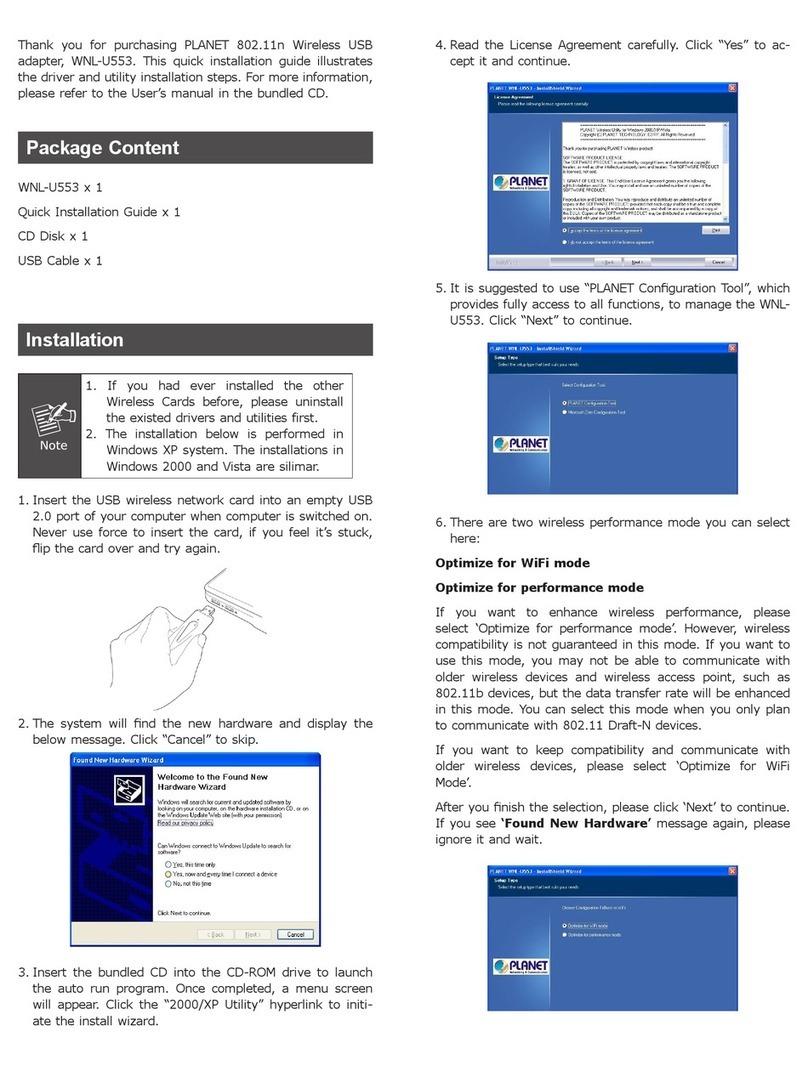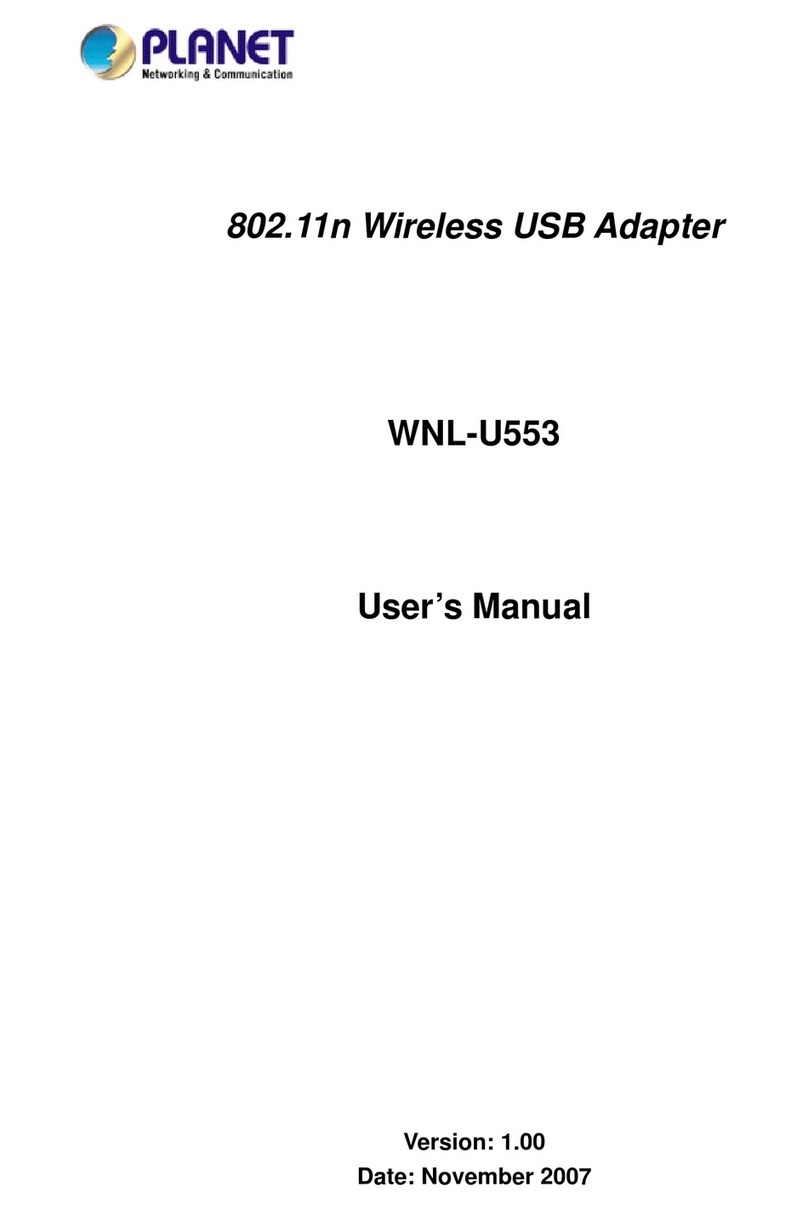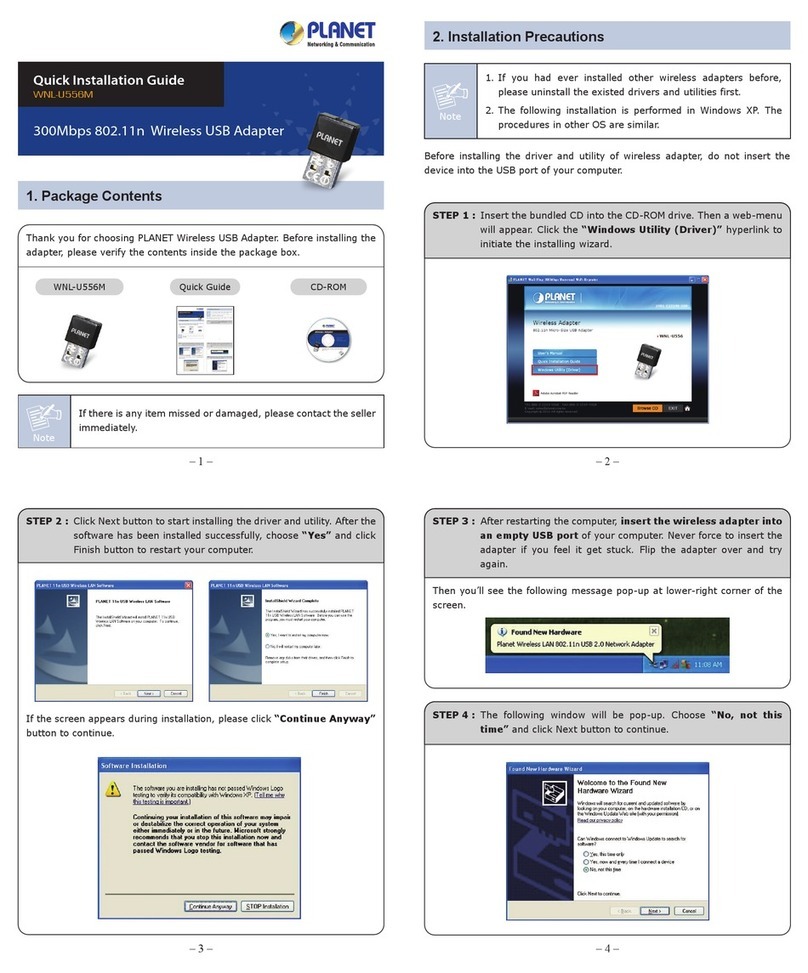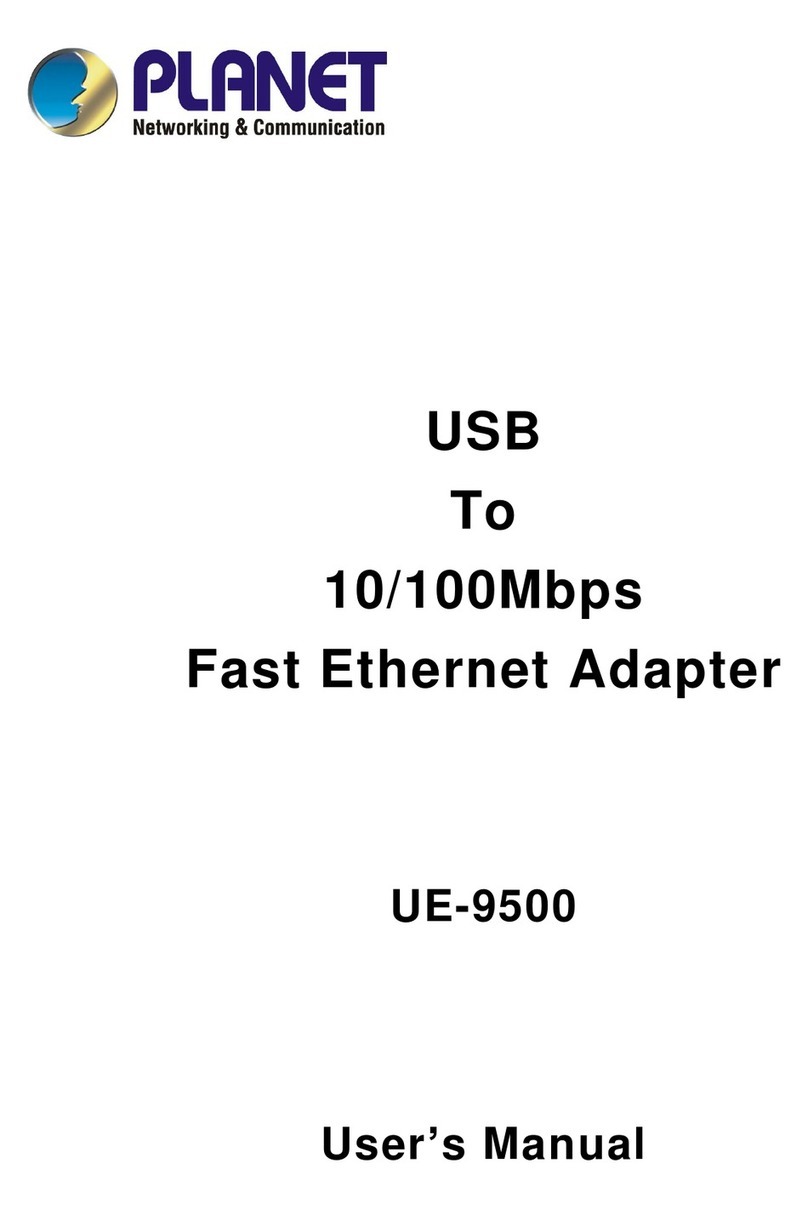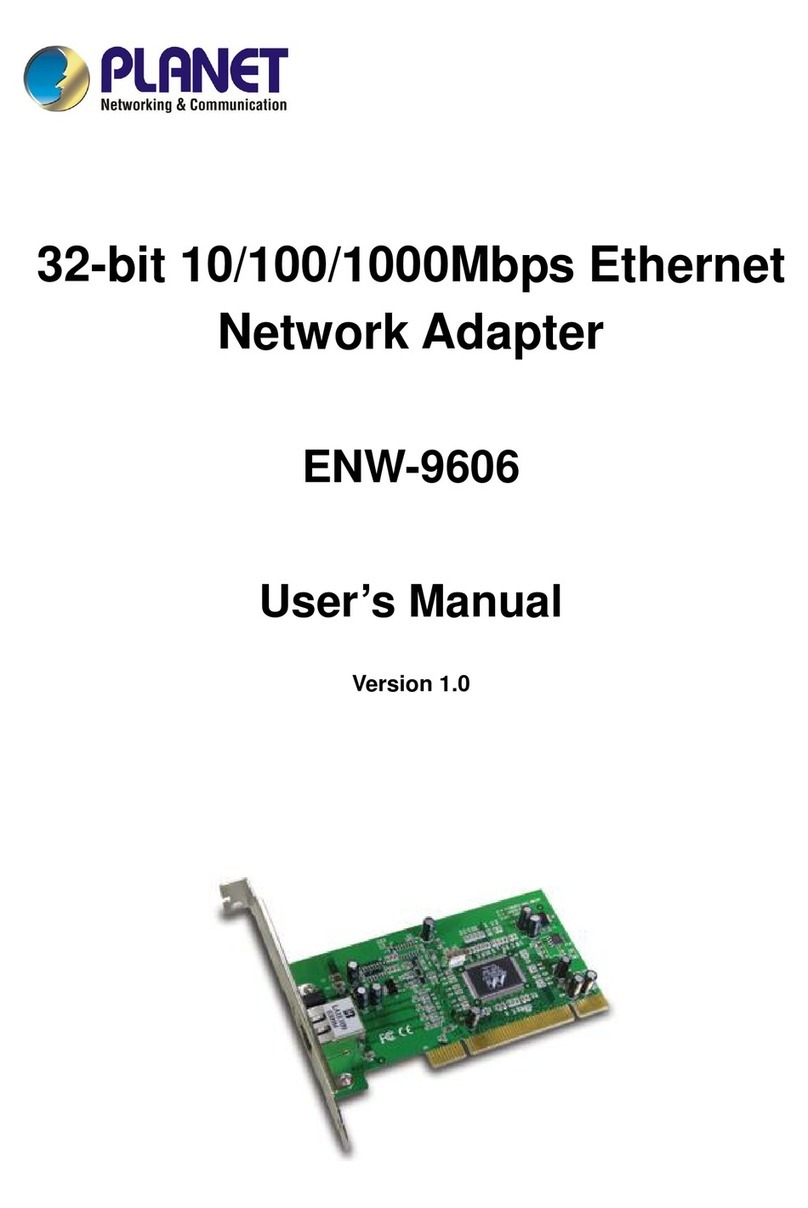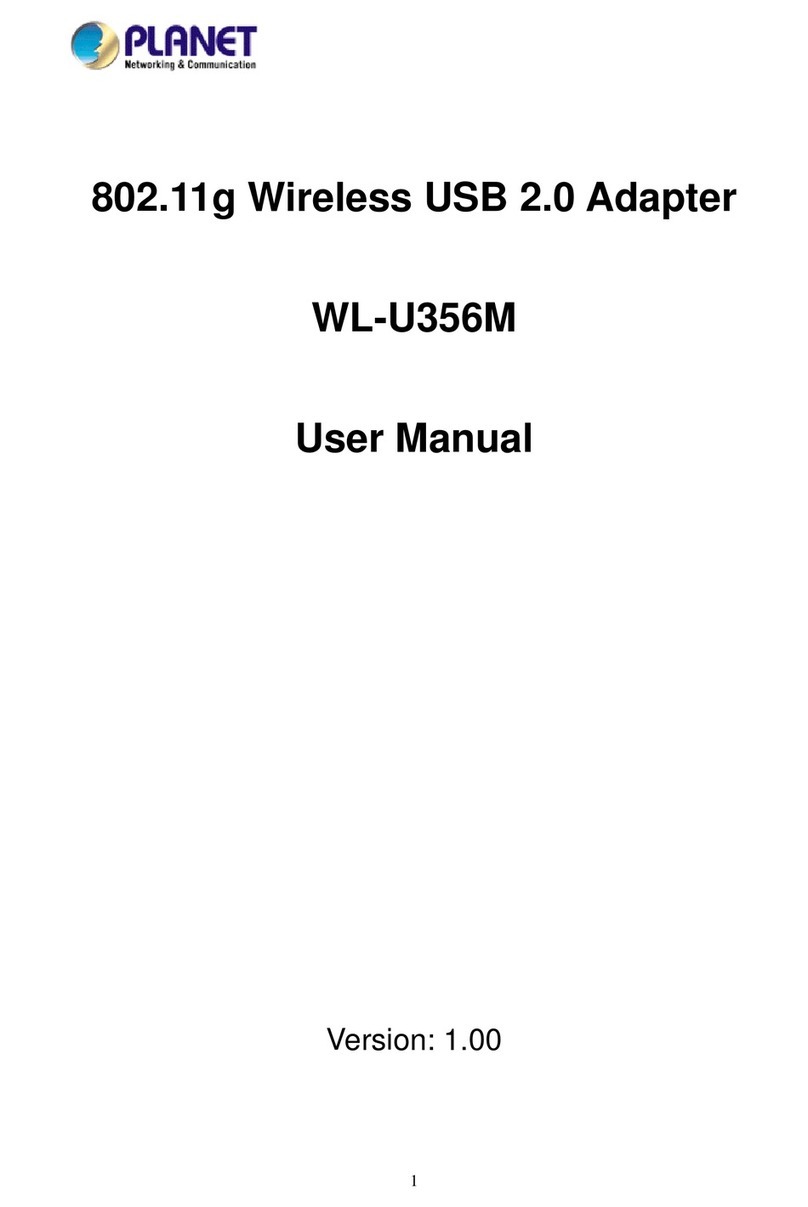2
Copyright
Copyright ã2004 by PLANETTechnology Corp. All rightsreserved. Nopartof this publication may be
reproduced, transmitted, transcribed, stored in aretrieval system, or translated into any language or computer
language,in any formor by any means,electronic, mechanical,magnetic,optical, chemical, manual or
otherwise, without the prior written permission of PLANET.
PLANETmakes no representations orwarranties, either expressed or implied, with respect to the contents
hereof and specifically disclaims any warranties, merchantability or fitness for any particular purpose.Any
software described in this manual is sold or licensed "as is". Should the programs prove defective following their
purchase, the buyer(and notPLANET,itsdistributor,or itsdealer) assumes the entirecost of all necessary
servicing, repair,and any incidental or consequential damages resulting from any defect in the software. Further,
PLANETreserves the right to revise this publication and to make changes from time to time in the contents
hereof without obligation to notify any person of such revision or changes.
All brand and product names mentioned in this manual aretrademarks and/or registered trademarks oftheir
respective holders.
Federal Communication Commission Interference Statement
This equipment has been tested and found tocomply with the limits fora Class Bdigital device, pursuantto Part
15 of FCC Rules.These limitsare designed to provide reasonable protection against harmful interference in a
residential installation. This equipmentgenerates, uses, and can radiate radio frequency energy and, if not
installed and used in accordance with the instructions, may cause harmful interference toradio communications.
However,there is no guarantee that interference will notoccur in aparticular installation.Ifthis equipmentdoes
cause harmful interference to radio or television reception, which can be determined by turning the equipment off
and on, the user is encouraged to try to correct the interference by one ormore ofthe following measures:
1. Reorientor relocate the receiving antenna.
2. Increase the separation between the equipmentand receiver.
3. Connect the equipmentinto an outlet on a circuit different from that to which the receiver is connected.
4. Consult the dealer or an experienced radio technician forhelp.
FCC Caution
Toassure continued compliance. (example-use only shielded interface cables when connecting to computer or
peripheral devices). Any changes or modifications not expressly approved by the party responsible for
compliance could void the user s authority to operate the equipment.
This device complies with Part15 ofthe FCC Rules.Operation is subject to the Following twoconditions:(1)
This device maynotcause harmful interference,and (2)this Device must acceptanyinterference received,
including interference that maycause undesired operation.
Federal Communication Commission (FCC) Radiation Exposure Statement
This equipment complies with FCC radiation exposureset forth for an uncontrolled environment. In order to
avoid the possibility of exceeding the FCC radio frequency exposurelimits, human proximity to the antenna shall
not be less than 20 cm (8 inches) during normal operation.
R&TTE Compliance Statement
This equipment complies with all the requirementsofDIRECTIVE1999/5/CE OF THE EUROPEAN
PARLIAMENTAND THE COUNCILOF 9March 1999 on radio equipment and telecommunication terminal
Equipmentand the mutual recognition of their conformity (R&TTE)
The R&TTE Directive repeals and replaces in the directive 98/13/EEC (Telecommunications Terminal Equipment
and Satellite Earth Station Equipment) As ofApril 8,2000.
Safety
This equipmentis designed with the utmost care forthe safety of those who install and use it. However,special
attention must be paid to the dangersofelectric shock and static electricity when working with electrical
equipment.All guidelines of this and of the computer manufacture must thereforebe allowed at all times to
ensure the safe use of the equipment.
EU Countries Not Intended for Use
The ETSI version of this device is intended forhome and office use in Austria Belgium,Denmark,Finland,
France (with Frequency channel restrictions). Germany,Greece, Ireland, Italy,Luxembourg .The Netherlands,
Portugal, Spain, Sweden and United Kingdom.
The ETSI version of this device is also authorized for use in EFTAmember states Iceland, Liechtenstein, Norway
and Switzerland.