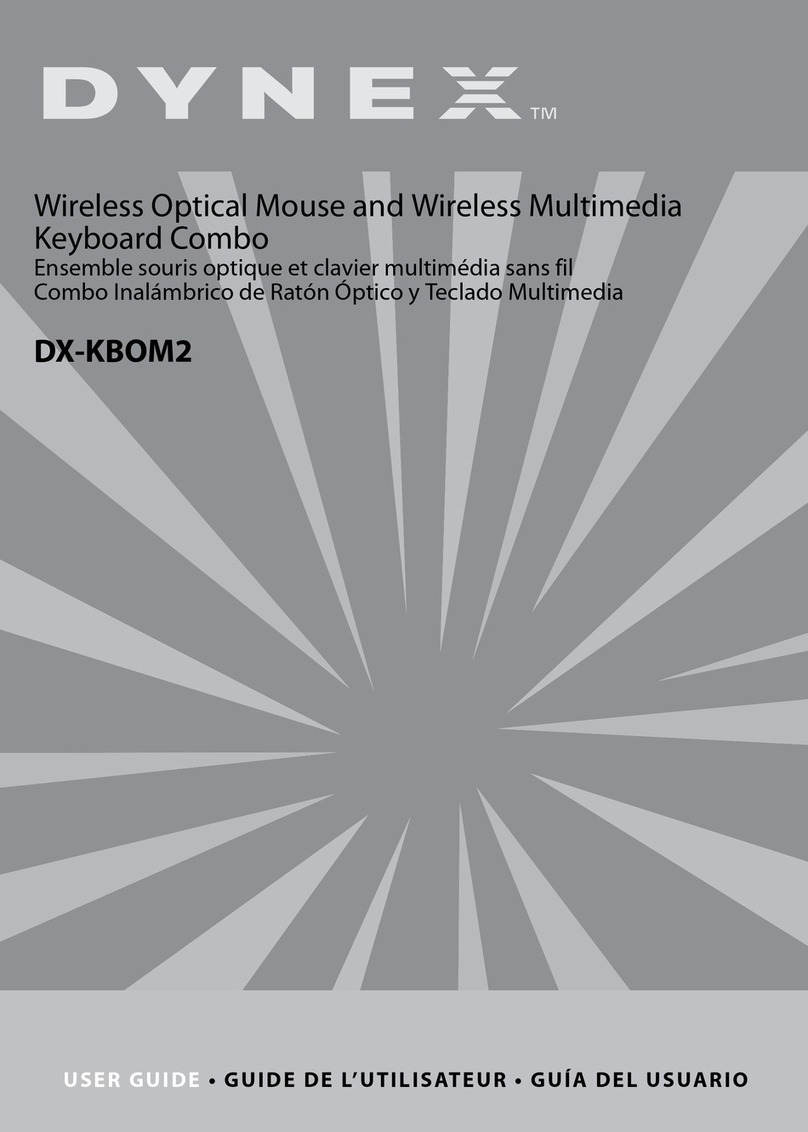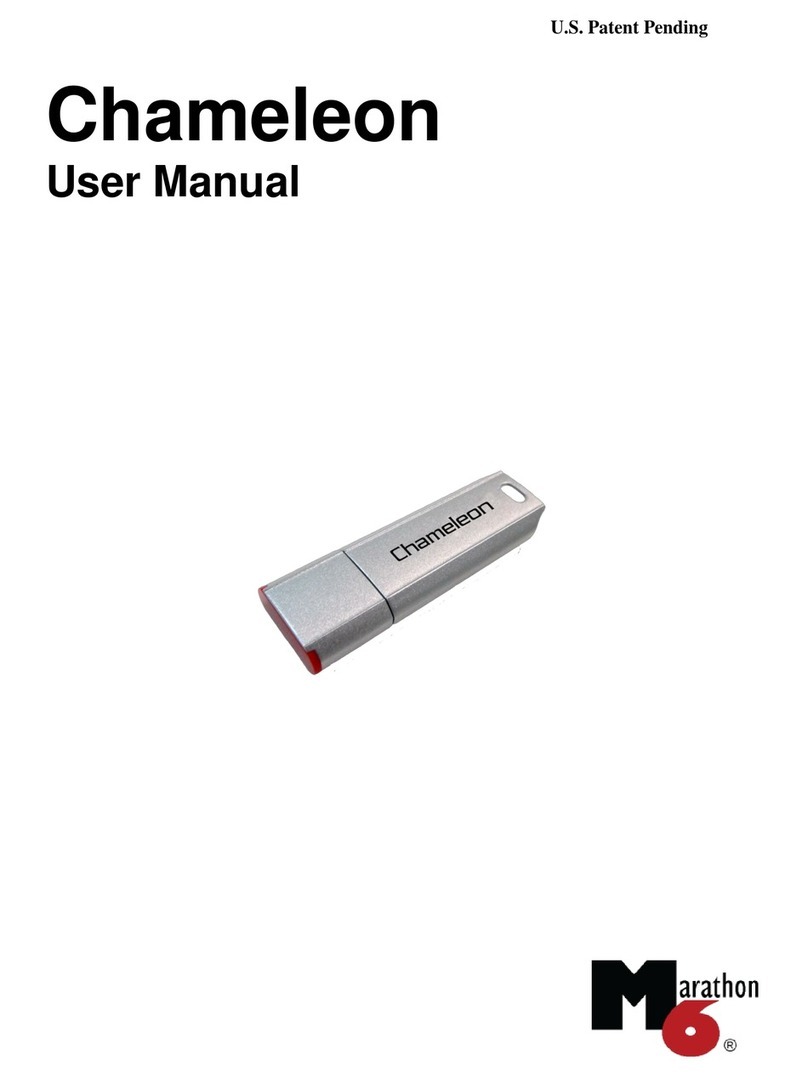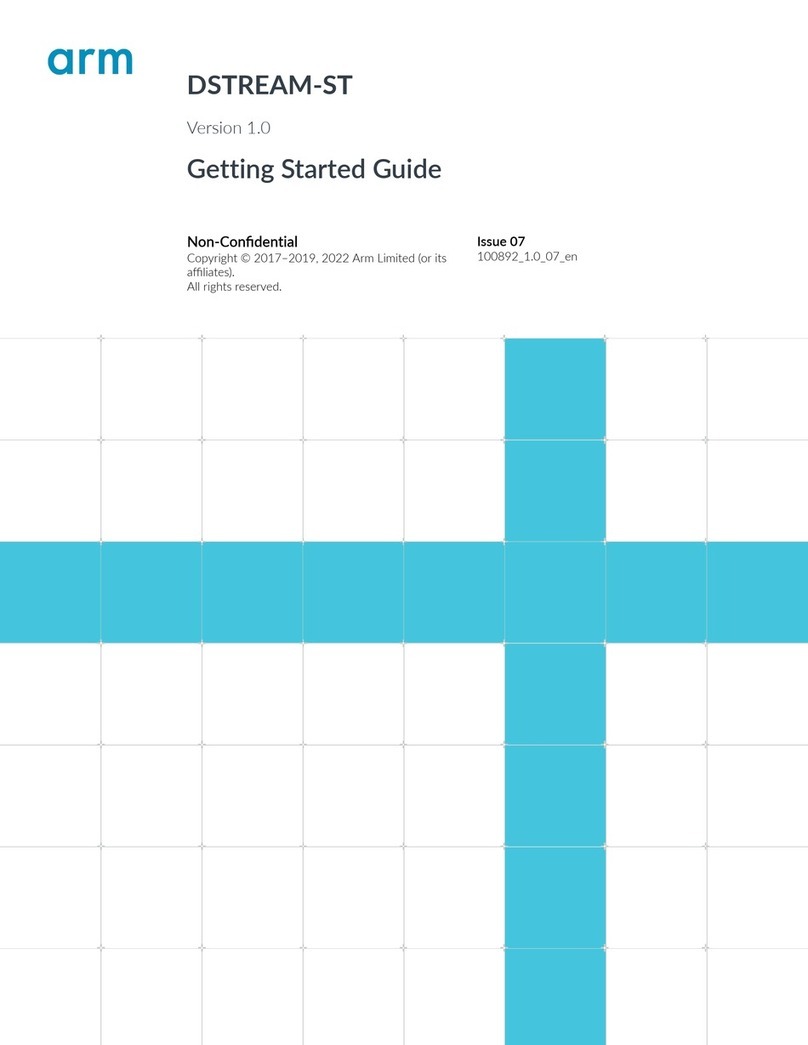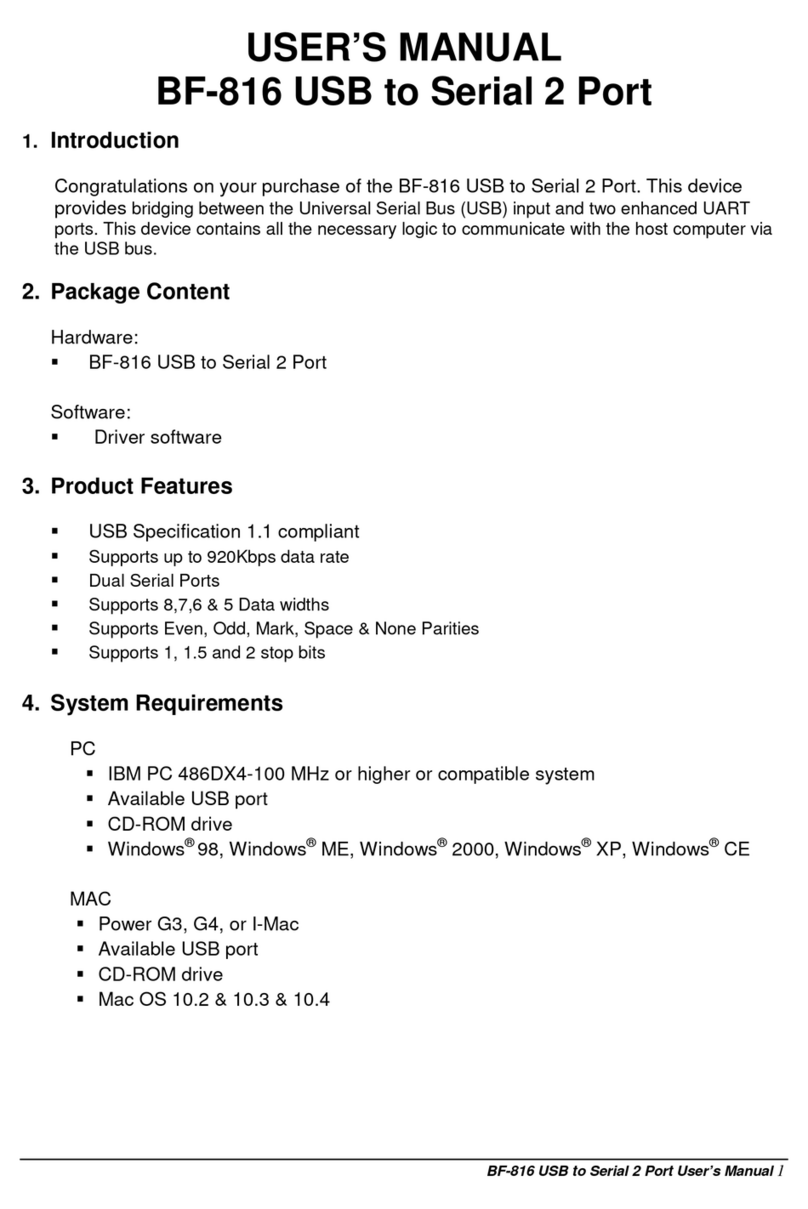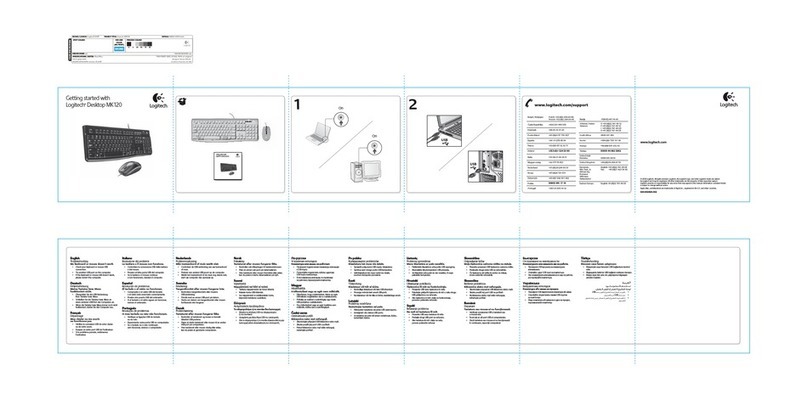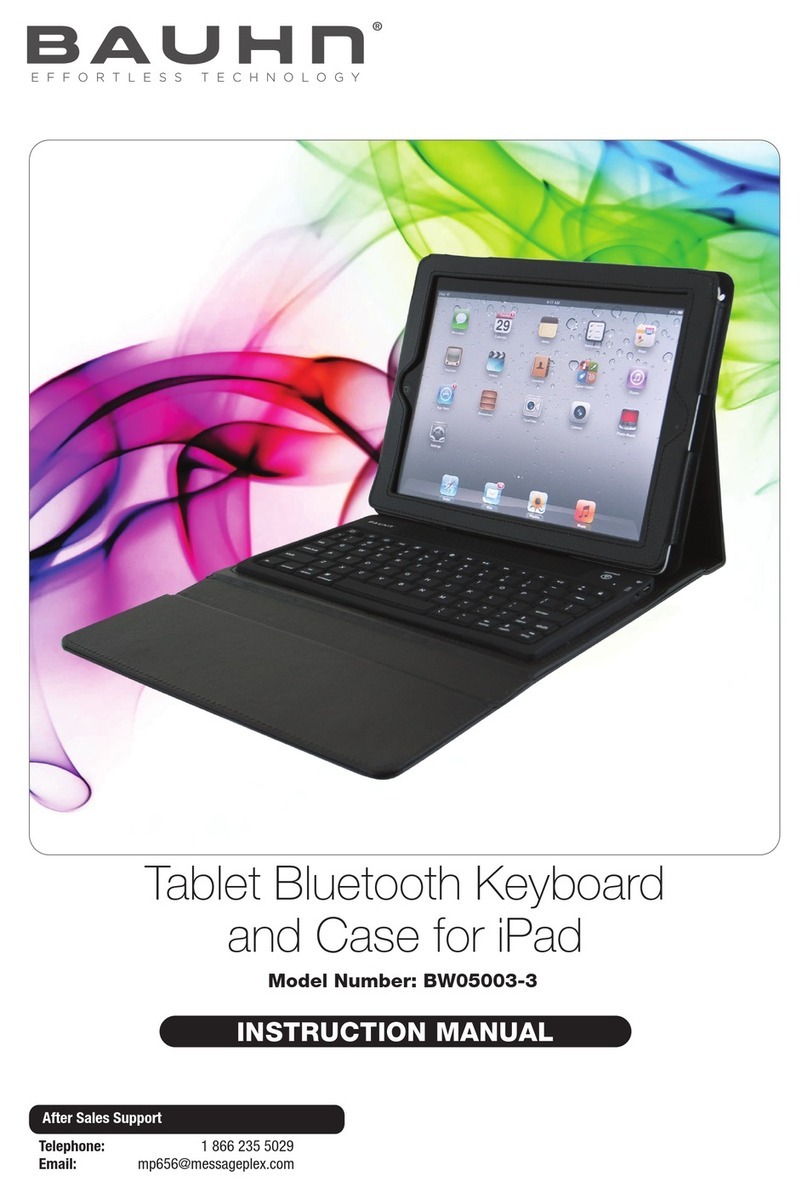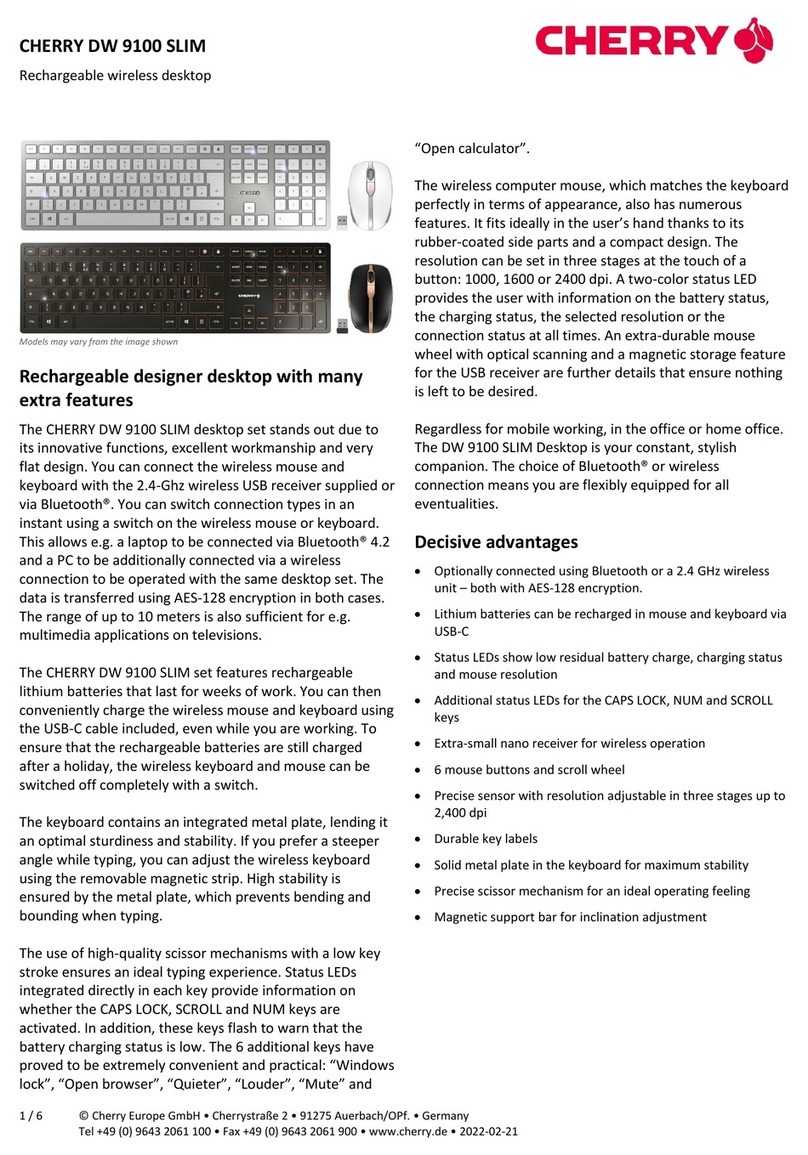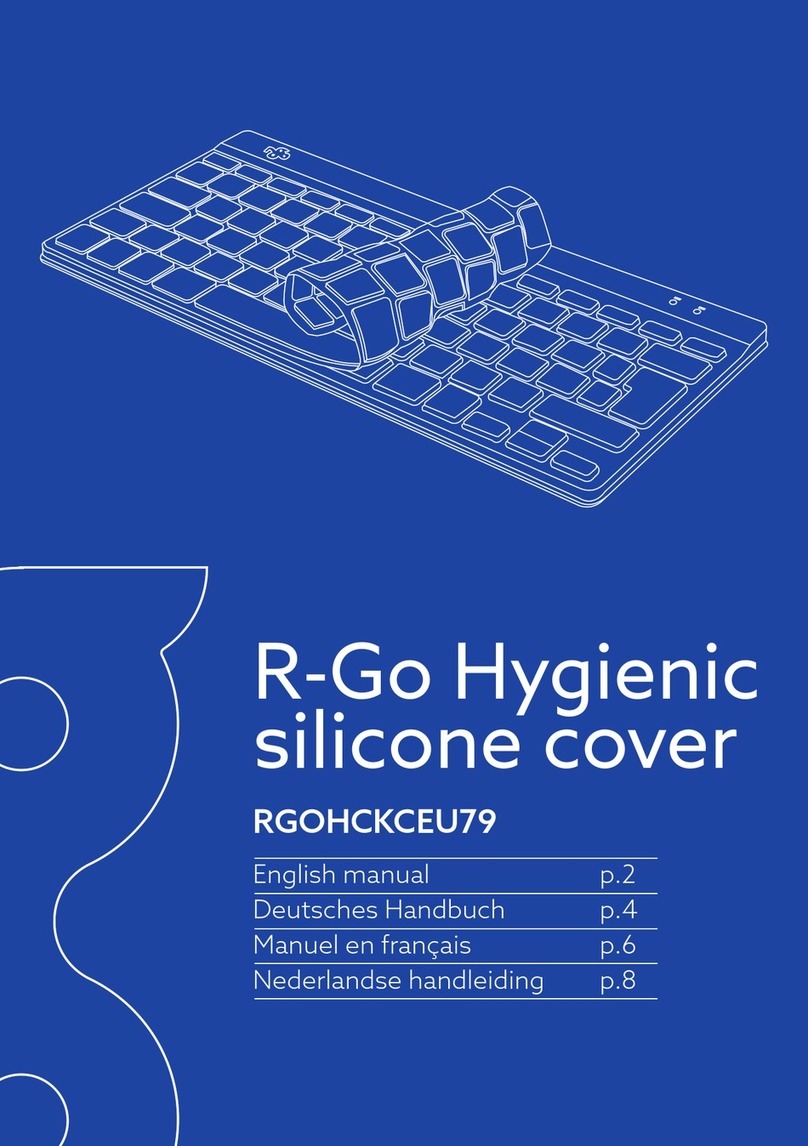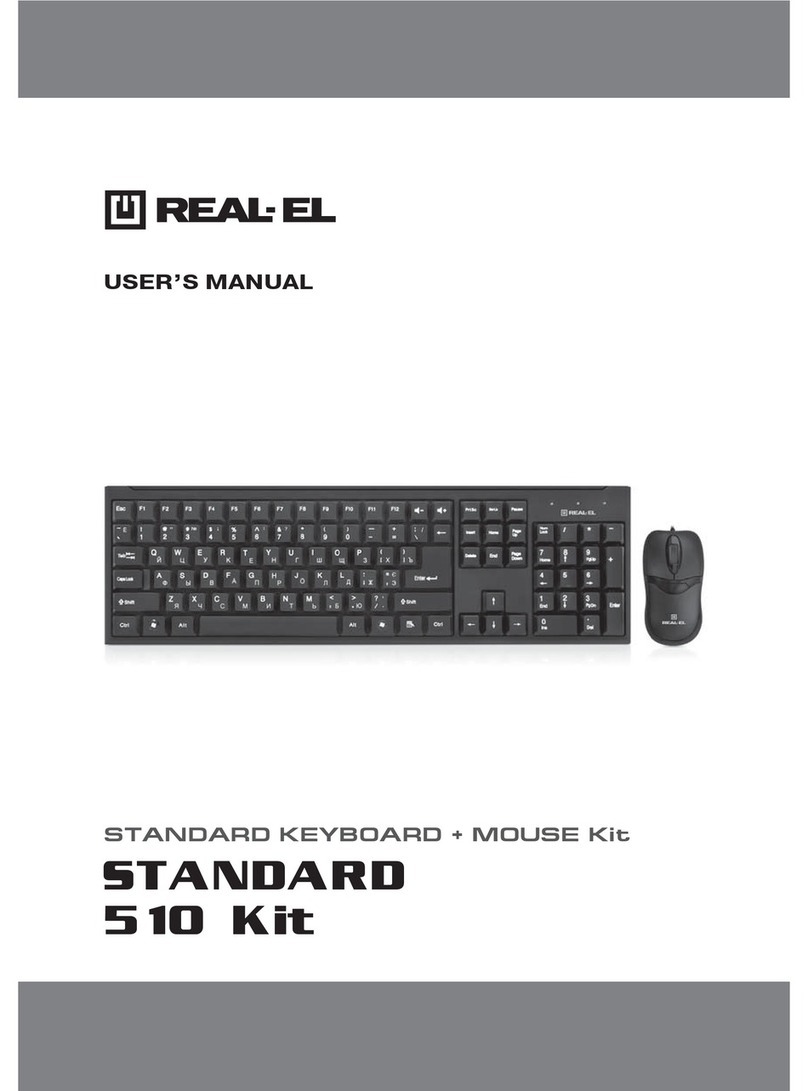Boca Voyager 64 User manual

1

Voyager 64
2

3
differently, you may be required to perform
some basic DOS or Windows tasks. If you
are not familiar with basic DOS commands
such as DIR, CD, or EDIT, you should check
your DOS manual, or seek assistance from
you local computer dealer to install the
product.
How to get Technical
Assistance The dealer
that you
purchased
this product
or your
computer from is the FIRST place you should
go for technical assistance. The dealer is
usually the most qualified source of help, and
Before You
Begin
your
Installation
The product you
have purchased is
designed to be
easily installed into most IBM PC or
compatible systems. Many products have
large, easy-to-read legends to allow for the
easy configuring of the product. This
installation manual contains detailed
instructions. Most included software has
automatic installation programs to place the
software correctly onto your computer.
However, as all computers are configured

Voyager 64
4
Direct access to technical support
representatives is provided on a limited basis.
If you require immediate attention or in-depth
help with the installation of the product,
please call our 900-priority support number
for service. This number gives you immediate
access to senior-level technicians. The
number is 900-555-4900. You will be charged
$2.00 per minute. The charges will appear on
your next phone bill.
Damaged or Missing
Items
We use many world-class quality assurance
programs to ensure the product you
purchased is of the highest caliber.
Sometimes, however, a component may be
is most familiar with your system and how
this product should be installed. Many dealers
have customer service and technical support
programs, with varying levels of support
offered, depending on your needs and
computer knowledge. Please contact the
dealer first whenever a problem occurs.
If your Dealer Can’t Assist
you
If you can’t get assistance from your dealer,
the manufacturer provides varying levels of
technical assistance. The following support
number is for quick answers to specific
inquiries on product features and technical
questions. Call 407-241-8088; M-F, 8 am to
6:30 pm EST.

5
missing from the box, or is damaged or
corrupt in some way. If this happens,
immediately return the entire package to your
place of purchase so you may exchange it for
a new one. Your dealer should be able to
provide you with an exchange far more
quickly than by contacting us directly. If for
some reason you are unable to return the
product directly to its place of purchase, refer
to “Servicing Your Product” and “Warranty”
in this manual’s Appendix for instructions.
Boca BBS
407-241-1601
Standard Free
Technical Support
407-241-8088
Priority Service
900-555-4900
($2 per minute)
CompuServe
GO BOCA
2
3
1
4
5
6
79
8
QuickFax
Fax Retrieval
407-995-9456

Voyager 64
6
Contents
Introduction............................................................................................................. 8
EXPRESS Installation ............................................................................................. 9
Installing the Voyager 64 ..................................................................................... 10
Product Overview ................................................................................................. 12
Hardware Features ................................................................................................................... 13
Maximum Resolutions/Color Depths Supported .............................................................. 13
Maximum Clock Frequencies............................................................................................ 13
Memory ............................................................................................................................ 14
Hardware GUI Accelerator Functions ............................................................................... 14
VESA Support ................................................................................................................... 14
Software Features .................................................................................................................... 14
Utilities ..................................................................................................................................... 15
Monitor Compatibility .............................................................................................................. 15
System Compatibility ............................................................................................................... 16
System Requirements.............................................................................................................. 17

7
Display Drivers ..................................................................................................... 18
Installing the Display Drivers................................................................................................... 19
Windows 3.1/3.11.................................................................................................................... 20
Windows 95 ............................................................................................................................. 22
Windows NT (3.5+).................................................................................................................. 22
The Vrefresh Utility .................................................................................................................. 23
The FCON Utility....................................................................................................................... 24
Appendix A: Troubleshooting................................................................................ 25
Appendix B: Technical Specifications .................................................................. 29
Appendix C: Video Modes .................................................................................... 32
Appendix D: FCC Compliance............................................................................... 37
Appendix E: Servicing Your Boca Product............................................................ 38
Appendix F: Warranty ........................................................................................... 41
Software License Agreement ............................................................................... 43
Glossary................................................................................................................ 44

Voyager 64
8
INTRODUCTION
Congratulations on the purchase of your
Voyager 64 Accelerator VGA board from Boca
Research, a leader in high-tech computer
enhancement products. The Voyager 64 is IBM
VGA compatible and is designed to work in all
standard PCI 2.0 Local Bus and compatible
computers. The EXPRESS Install provided on
page 9 is intended for experienced and
knowledgeable users. For more details, see
pages 10-11.
The balance of the manual contains a product
overview (including compatibility and system
requirements), instructions for installing
Windows and DOS drivers and utilities,
troubleshooting, and technical specifications.
INSTALLATION
MANUAL
Make sure you have received the following
items:
If any items are missing, or appear damaged,
contact your dealer for assistance.
DRIVER
DISKETTE
THE
VOYAGER 64
ACCELERATOR

9
Express Installation
EXPRESS Install
Replace your
system cover.
è
è
Attach the monitor cable.
○ ○ ○ ○ ○ ○ ○ ○ ○ ○
○ ○ ○ ○ ○ ○ ○ ○ ○ ○
Install drivers.
Go to page 18.
START
HERE!
è
Insert the
board into
a PCI-slot.
è
Remove your
system cover and
any existing video
card.
Turn ON your computer.
Turn OFF your computer.

Voyager 64
10
Installing the Voyager 64
1. Turn the power switch to the OFF position.
Remove the power cord from the back of
the computer and unplug the keyboard
cable from the computer. Then use a small
screwdriver to remove the screws that
attach the computer’s cover to the rear
panel. Carefully slide the cover forward,
away from the rear panel.
The Voyager 64 board must be installed in a
PCI-bus compatible slot. PCI expansion slots
are shorter than standard ISA slots. The
Voyager 64 board will NOT function if it is
plugged into a standard ISA slot.
Normally, plugging in the PCI-based Voyager
64 will disable any built-in video adapter. If
this does not disable your built-in video
adapter, your computer documentation
should provide the necessary instructions.
2. Select any available PCI-Bus expansion slot.
3. Remove the screw and the metal plate that
covers the external access to the slot you
have selected.
Remove any existing VGA/EGA card before
installing the Voyager 64.
1
1
1
1
1
1
1
1
1
1
123
123
123
123
123
123
123
PCI SLOTS ISA SLOTS
12
12
12
12
12
12
12
12
12
12
12
12
12
12
1
1
1
1
1
1
1
1
1
1
1
123
123
123
123
123
123
123
123
123
123
123
1
1
1
1
1
1
1
1
1
1

11
4. Insert the Voyager 64 in the slot that you
have selected, so that the edge connector
on the bottom of the board mates with the
socket on the motherboard. Press firmly on
the board and ensure that it seats properly
into the slot. Secure the board with the
screw you removed in step 3.
5. Slide the computer cover back over the
chassis, taking care not to let it catch on
the disk drive or power cables. Once the
cover is in place, replace all the screws that
you removed earlier.
6. Re-attach all cables and power cords to
their original positions.
7. Attach the appropriate monitor cable to the
Voyager 64.
8. Power up your system.
Physical installation is complete.
If you wish to enhance your display, turn to
the Display Driver section on page 18.
NOTE: Drivers are not required if the board
is used under DOS and Windows in standard
VGA modes. Drivers are required to run
high-resolution applications under DOS and
Windows.
EXPRESS Install

Voyager 64
12
Product Overview
The Voyager 64 is a high performance PCI
graphics accelerator. The Voyager 64 provides
accelerated performance in all display modes.
Its 2MB of display memory allows the
Voyager 64 to display 16M colors at 800 x
600 resolution. The Voyager’s high
performance is realized by the use of a 64 Bit
Hardware BitBLT engine. Other functions such
as, two point line draw, trapezoidal and
polygon fills, and clipping are also accelerated
by the hardware. The Voyager 64 conforms to
the PCI Local Bus 2.0 specification. This
allows maximum system graphics
performance under heavy system load
conditions.
The Voyager 64 is based on a highly
integrated S3tm Trio64tm architecture. The
Trio64 contains an integrated RAMDAC and
Dual Clock Generator. The Trio64 has a 64 Bit
memory interface which provides 228 MB/
second bandwidth to support resolutions up
to 1600 x 1200, color depths up to 16M
colors, and refresh rates up to 75Hz non-
interlaced.
Users of high performance CAD, Animation,
and 3D Modeling applications, will benefit
from the high system level performance
offered by the Voyager 64. Drivers are
provided for support of major GUI
applications such as AutoCAD and Windows.

13
• 1280 x 1024 X 256 Colors
• 1024 x 768 x 64K Colors
• 800 x 600 x 16M Colors
Maximum Resolution/Color Depth Supported
(interlaced).
• 1600 x 1200 x 256 Colors
Maximum Clock Frequencies
• Dot Clock 135 Mhz
• Memory Clock 57Mhz
Memory
• 64 Bit wide memory interface.
• 2MB of display memory
Support for the EPA “Energy Star”
requirements is provided via VESA DPMS
support in the BIOS. The Voyager 64 can
place a DPMS compliant monitor into power
savings mode, thus reducing the overall
power consumption of the display monitor.
Monitor Plug-n-Play is supported by the VESA
DDC (Display Data Channel) support in the
hardware and BIOS. The VESA DDC support
allows the video subsystem to sense the
modes supported by the DDC compliant
monitor, and only allows the Voyager 64 to be
placed in those modes.
Hardware Features
Maximum Resolutions/Color Depths
Supported (Non-Interlaced):
Product Overview

Voyager 64
14
Hardware GUI Accelerator
Functions
• BitBLT
• Solid Line Draw
• Textured Line Draw
• Rectangle Fill
• Short Stroke Vector line draw
• Polyline (two Point Line Draw)
• Polygon Fill Solid
• Polygon Fill Pattern
• 4-Point Trapezoid Fill Solid
• 4-Point Trapezoid Fill Pattern
• Programmable Hardware Cursor
VESA Support
• DDC Monitor Communications Support
• Standard VESA Feature Connector
• VESA 1.2 BIOS with DPMS (Display Power
Management Signaling) monitor support.
Software Features
Drivers Provided for the following GUIs and
applications:
• AutoCAD V11 (DOS)
• AutoCAD V12 (DOS)
• MicroStation 4.0
• MicroStation 5.0
• Windows 3.1/3.11
Windows NT 3.5 and Windows 95 come with
built-in support for the S3 Trio64 on which the
Voyager 64 is based.

15
Additional drivers not provided on the
installation diskette may be available on
our BBS.
Utilities
• VREFRESH Display refresh setting utility for
DOS
• Fcon Feature connector enable/disable utility
for DOS
• Power Manager screen saver for Windows
Monitor Compatibility
The Voyager 64 board is compatible with VGA
Color and monochrome analog monitors. TTL
monochrome monitors with 9-pin connectors
are NOT compatible with the Voyager 64. It is
also compatible with Multiple Frequency
Monitors, provided the proper 15-pin cable
adapter is used with the monitor and the
monitor is set to analog.
Check your monitor manual and the video
mode table in Appendix C to determine the
modes supported by your monitor.
Product Overview

Voyager 64
16
IMPORTANT: The Voyager 64 uses the same
15-pin (DB15) cable available from monitor
manufacturers to interface with IBM
computers. Using an incorrect cable may
result in damage to the monitor and/or
adapter. Contact the monitor manufacturer
for proper cabling and pin-outs if you have
questions.
System Compatibility
Most systems with PCI Local Bus slots are
compatible with the Voyager 64. If you are
uncertain, refer to your system’s guide to
operation or check with the dealer or
manufacturer of your computer. The Voyager
64 board is compatible with the IBM Video
Graphics Array (VGA) and Enhanced Graphics
Adapter (EGA) standards.

17
○○○○○○○○○○
○○○○○○○○○○
MAIN CHIP SET
FEATURE
CONNECTOR
Product Overview
System Requirements
• 486- or Pentium-based PC with PCI 2.0 slot
• DOS 5.0 or later
• 640KB minimum of system RAM (4MB RAM
recommended for Windows and 4-6MB for
Autodesk applications in addition to memory
required by other applications.
• Video monitor capable of the desired
resolution (check the manual which came
with your monitor)
The Voyager 64 must be installed in a PCI-bus
compatible slot. PCI expansion slots are
shorter than standard ISA slots.
For a comprehensive list of video modes
supported, refer to Appendix C.
VIDEO
BIOS
VIDEO
DRAM
DB-15
VGA
CONNECTOR

Voyager 64
18
Display Drivers
This section describes the installation and
operation of the display driver programs for
Microsoft Windows and various utilities to
further enhance your video display.
Information on drivers for other popular
graphics applications is provided in a
README.TXT file on the diskette. This file may
also contain information on new drivers which
became available after the printing of this
manual. The drivers allow you to use the
extended features of the Voyager 64 board.
Highlights include:
• 1600 x 1200 resolution in 256 colors
(interlaced)
• 1024 x 768 resolution in 65,536 colors
• 800 x 600 resolution in 16.7 million colors
• 640 x 480 resolution in 16.7 million colors
If you intend to use your Voyager 64 in
standard VGA modes, you DO NOT need to
install any of these drivers.

19
Your display drivers support the following
software applications and environments. For
documentation:
In this Manual On README
NOTE: To use the 800 x 600 or higher graphics
display drivers, you must have a multiple frequency
monitor capable of displaying that resolution.
Standard VGA monitors may not have this
capability.
Installing the Display Drivers
For DOS-only Users
For Windows users, turn to the next page.
• Make sure the Voyager 64 is present
(physically installed) BEFORE installing any
drivers.
• Insert the Voyager driver diskette into your
system drive A: (or B:).
• Type A:\INSTALL (or B:\INSTALL) at a DOS
prompt and follow all on-screen
instructions.
Display Drivers
• Windows 3.1/3.11
• Windows 95
• Windows NT (3.5+)
• SVGP64 Utilities
• Vrefresh
• FCON
• AutoCAD
• AutoShade
• 3D Studio
• OS/2
• Power Manager
Screen Saver
•Microstation PC

Voyager 64
20
NOTE: Additional drivers may
appear on this screen as more
applications are supported. You
may also download newly released
drivers from our BBS (407-241-
1601).
Windows 3.1/3.11
The Voyager driver diskette contains drivers
for both DOS and Windows. Make sure
Windows is already installed on your system.
The Windows install can also install drivers for
DOS applications.
1. Put the disk labeled “Voyager Driver
Diskette” into your A: or B: drive.
2. Start Windows
3. From the Program Manager screen, select
File, then Run.
4. In the Command Line box, type A:SETUP or
B:SETUP, then select OK.
This manual suits for next models
1
Table of contents