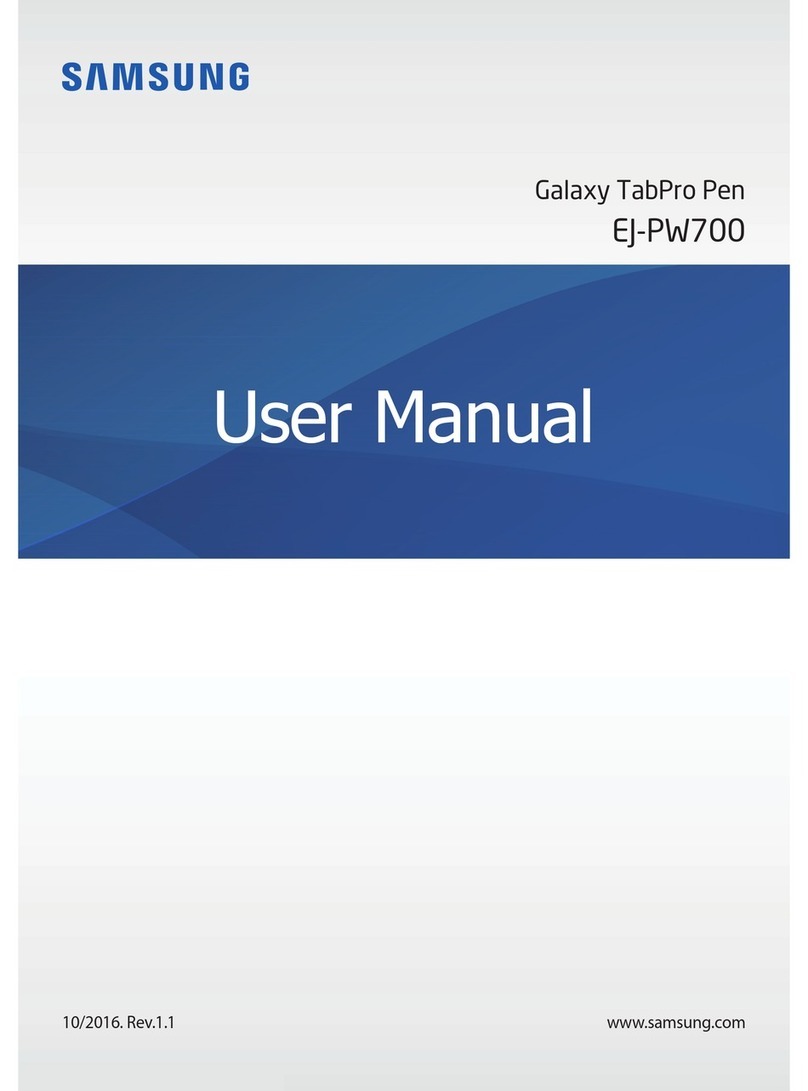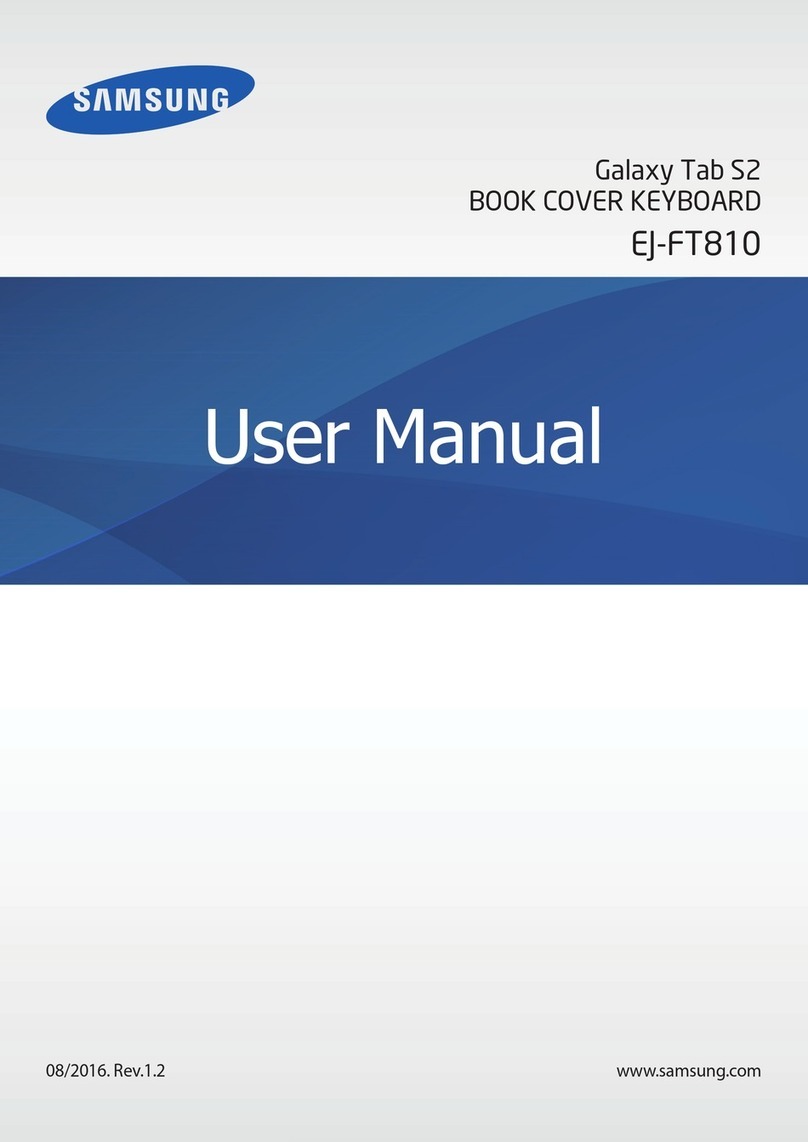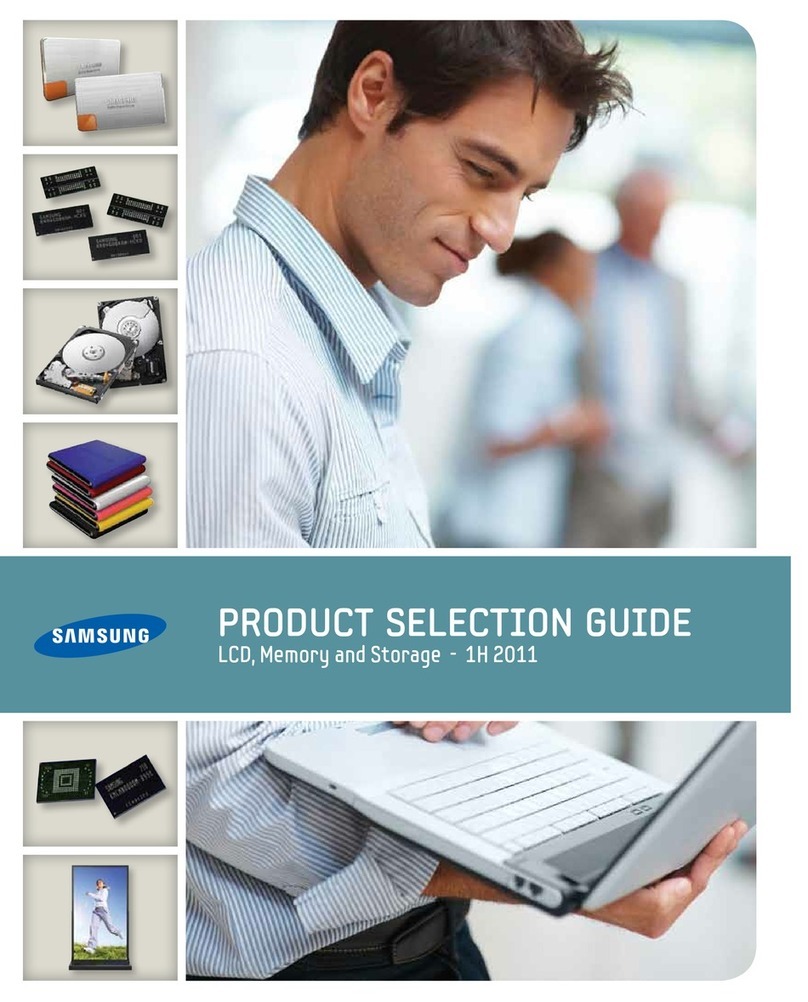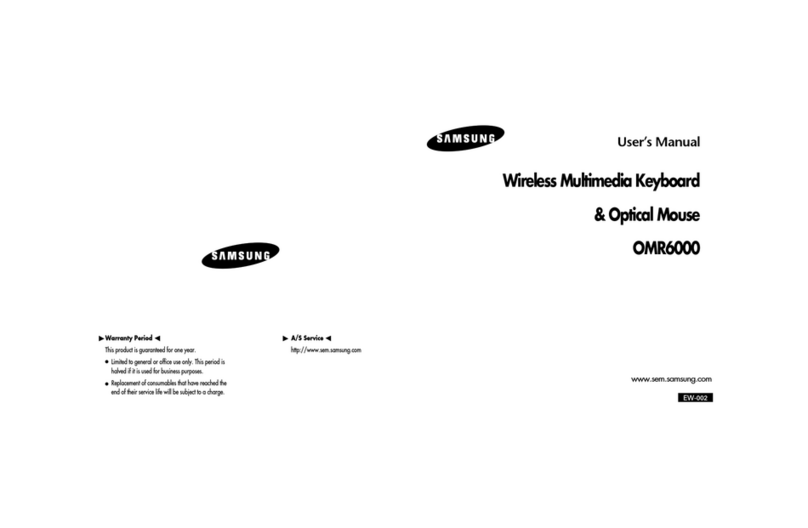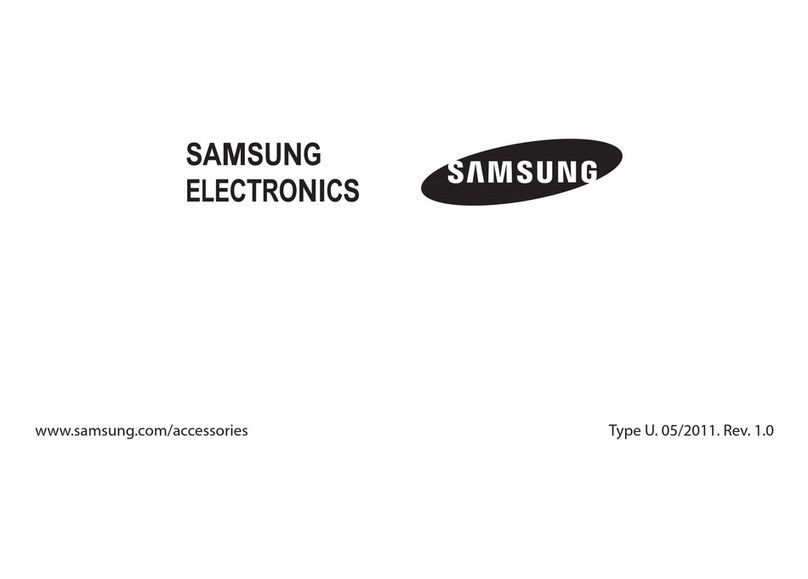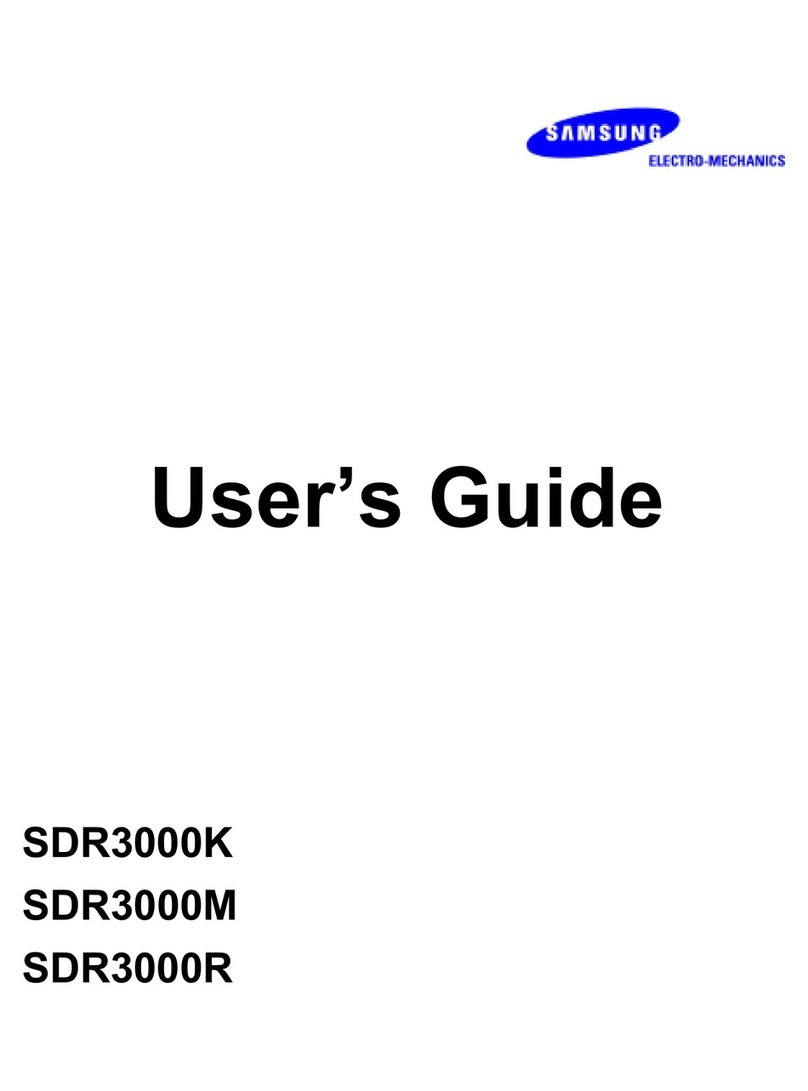Turning off the keyboard
Press and hold the power button for 3 seconds. The power indicator flashes blue and
then red in sequence before shutting down.
Without charger connected, the keyboard will be turned off when connection is not made between
the keyboard and mobile tablet for 3 minutes to save energy.
Connecting the keyboard
Pairing means unique and encrypted wireless connection between two Bluetooth
devices when they agree to communicate with each other. In order to pair, a PIN has to
be exchanged between the keyboard and tablet.
Pairing and connecting the keyboard to your tablet
Enter Pairing mode (solid blue indicator light).1.
With the keyboard turned off, press and hold the Power button for three seconds.•
If the keyboard is turned on for the first time, it will go into Pairing mode•
immediately.
The Pairing mode stays for 3 minutes.