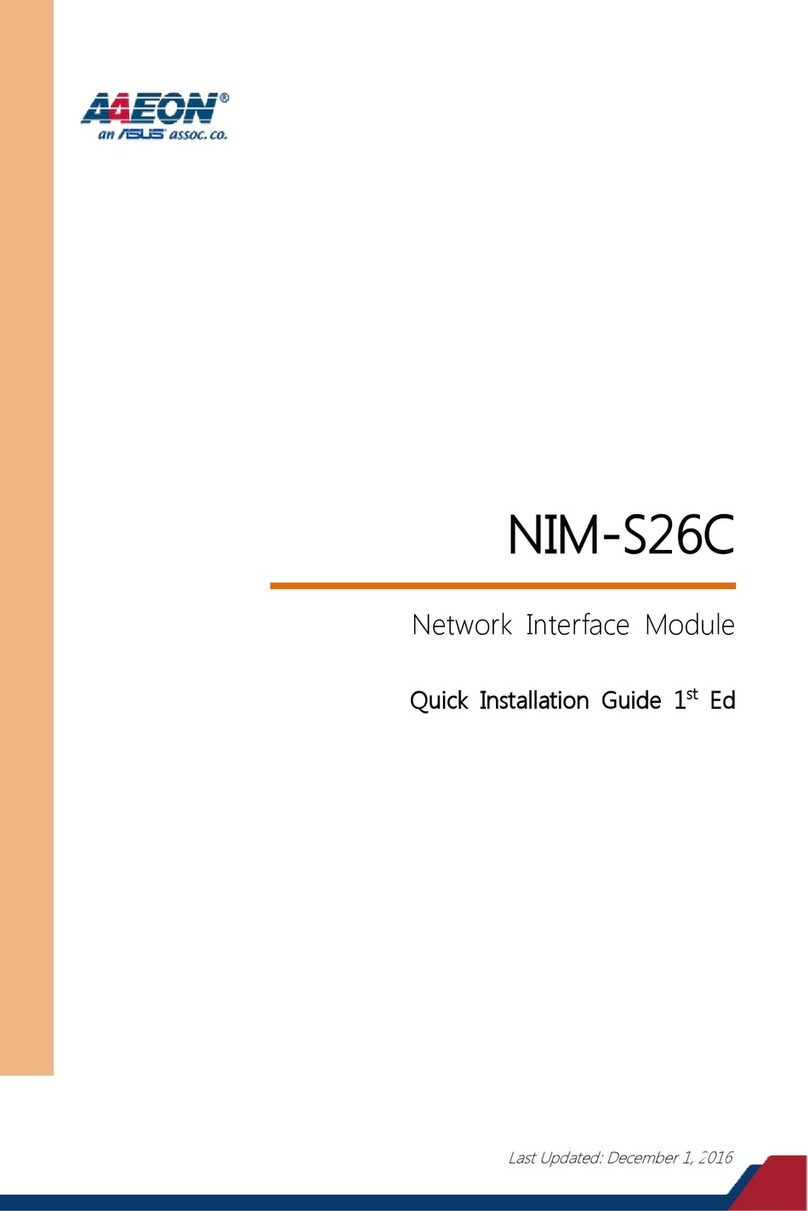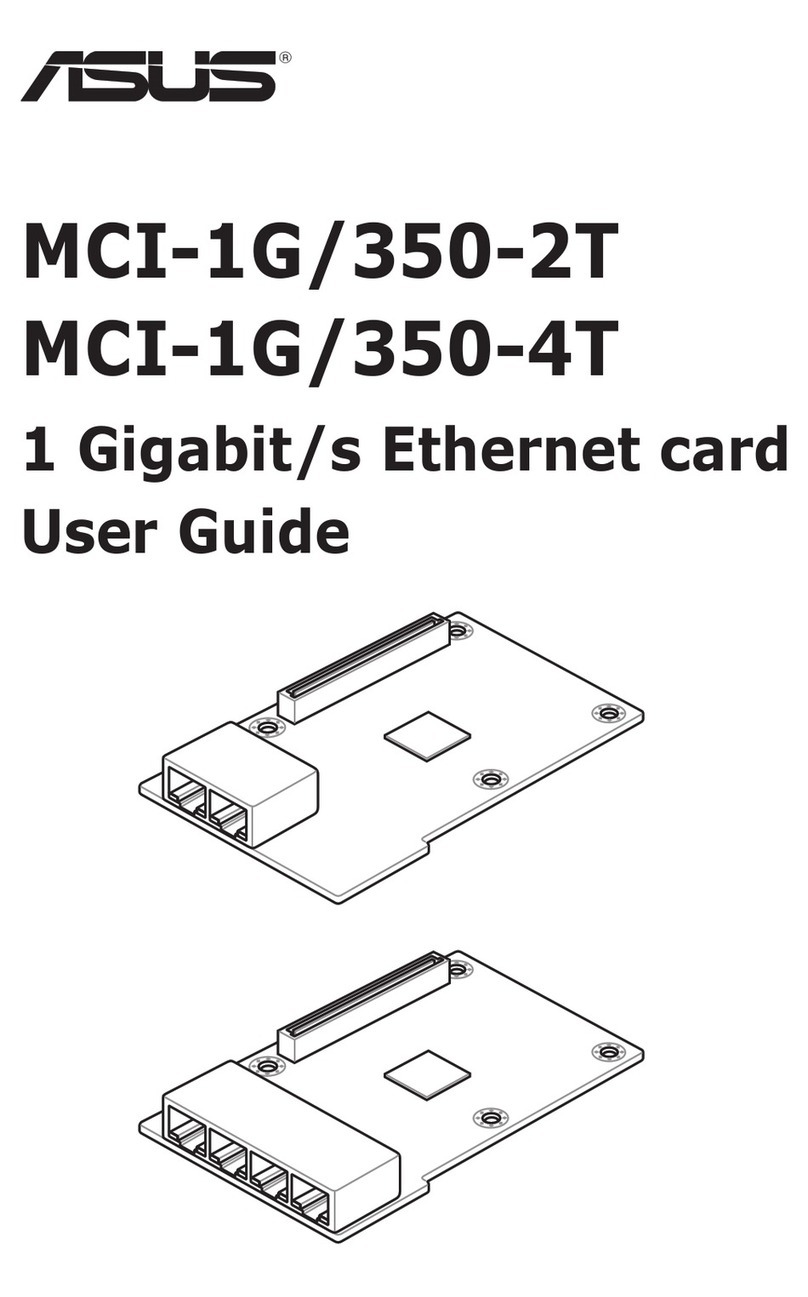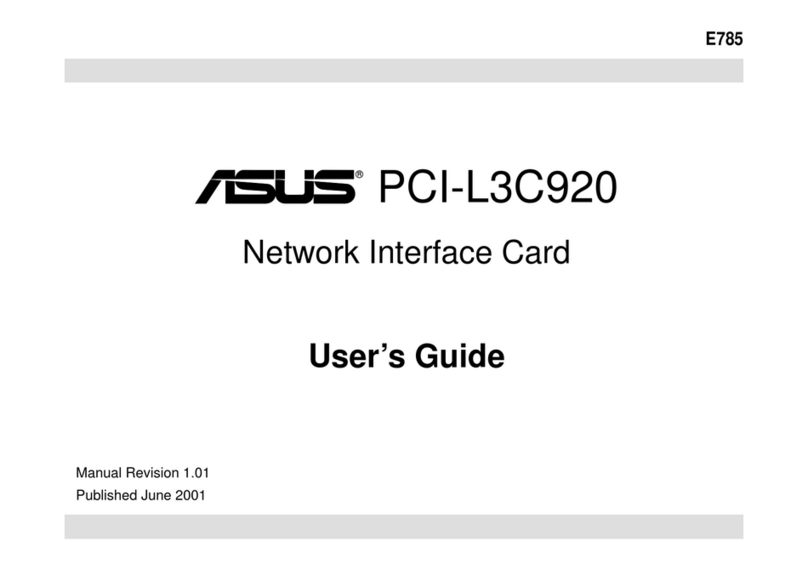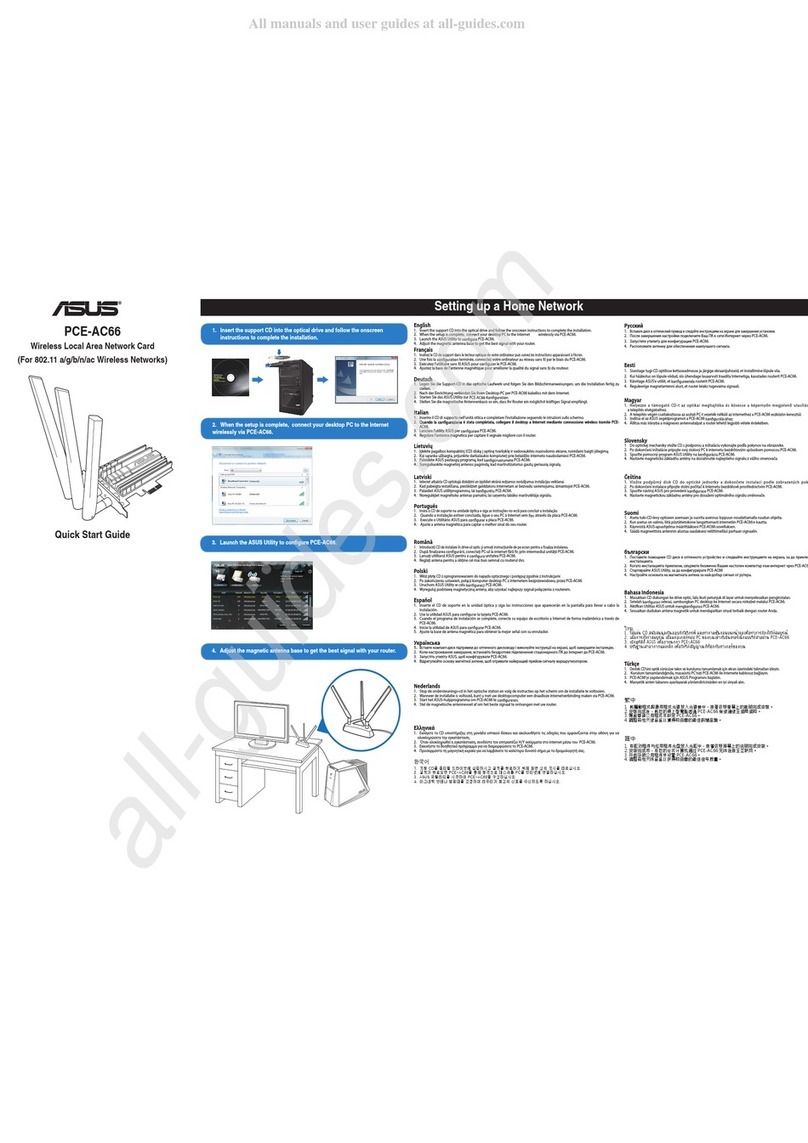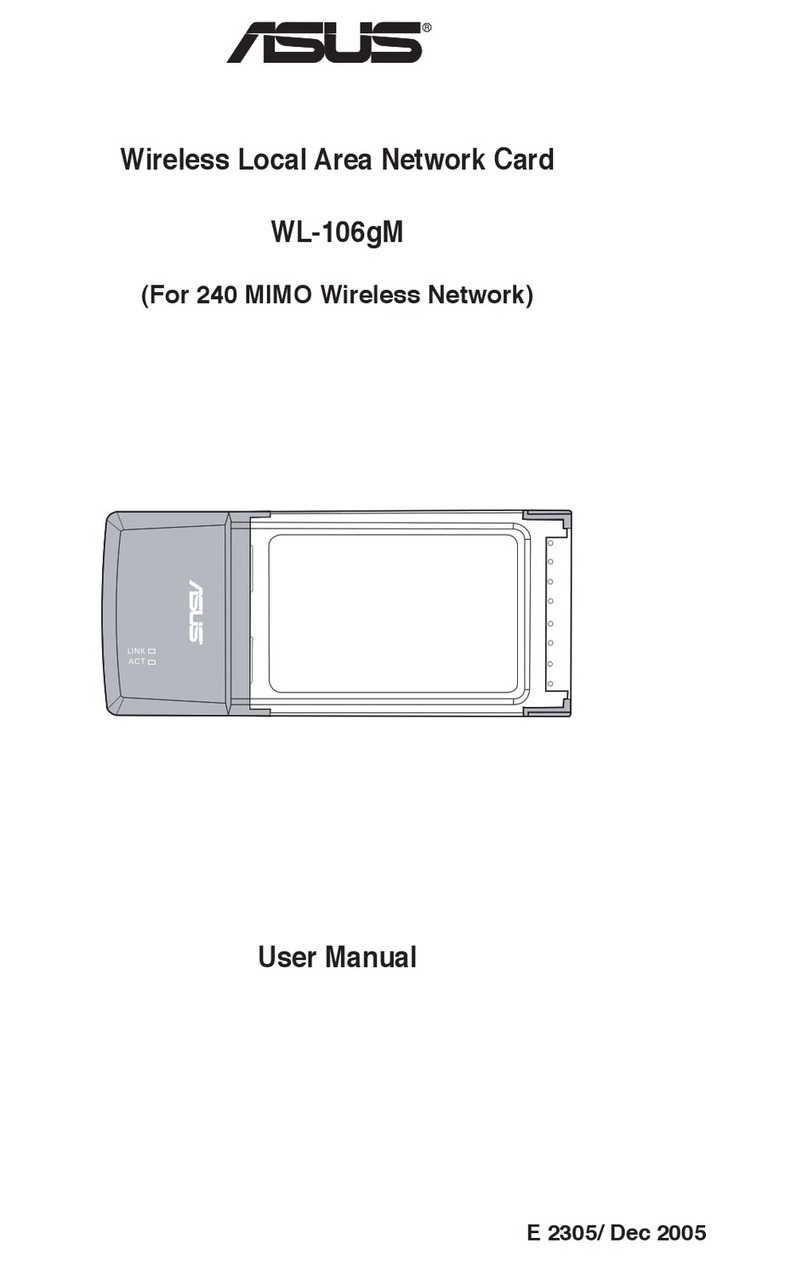Declaration of Conformity
We, Manufacturer/Importer
(full address)
ASUS COMPUTER GmbH HARKORT STR. 25
40880 RATINGEN, BRD. GERMANY
declare that the product
( description of the apparatus, system, installation to which it refers)
is in conformity with
(reference to the specification under which conformity is declared)
in accordance with 2004/108/EC-EMC Directive and 1995/5 EC-R &TTE Directive
Product name: LAN PCI Adapter
Model name : PCI-G31
EN 50392
Generic standard to demonstrate the compliance
of electronic and electrical apparatus with the basic
restrictions related to human exposure to electromagnetic
fields (0 Hz-300GHz)
EN 61000-3-2*
EN 61000-3-3*
Disturbances in supply systems caused
Disturbances in supply systems caused
EN 50360
EN 50361
t
he limitation of exposure of the general public
to electromagnetic network equipment fields
(0 Hz to 300 GHz) International Commission
on Non-Ionizing Radiation Protection (1998),
Guidelines for limiting exposure in time-varying
electric, magnetic ,and electromagnetic fields
EN 301893
ʳ
EN 300328
Broadband Radio Access Networks (BRAN); 5 GHz
high performance RLAN; Harmonized EN covering
essential requirements of article 3.2 of
the R&TTE Directive
Electromagnetic compatibility and Radio spectrum
Matters (ERM); wideband transmission equipment
operating in the 2.4GHz ISM band and using spread
spectrum modulation techniques. Harmonized EN
covering essential requirements under article 3.2 of
the R&TTE Directive
EN50081-1
EN50082-2
Generic emission standard Part 1: Residual,
commercial and light industry
Generic immunity standard Part 2: Industrial environment
EN300440-1
EN300440 -2
Electromagnetic compatibility and Radio spectrum
Matters (ERM);Short Range Devices (SRD);Radio
equipment to be used in the 1 GHz to 40 GHz
frequency range; Part 1: Technical characteristics
and test methods
Part 2: Harmonized EN under article 3.2 of the
R&TTE Directive
EN 55020
EN 55022
Immunity from radio interference of broadcast receivers
and associated equipment
Limits and methods of measurement of radio disturbance
characteristics of information
technology equipment
EN 301511
Global System for Mobile communications
(GSM);Harmonized EN for mobile stations in the
GSM 900 and GSM 1800 bands covering essential
requirements under article 3.2 of the R&TTE
directive (1999/5/EC)
EN 55024
EN 55013
Information Technology equipment-Immunity
characteristics-Limits and methods of measurement
Limits and methods of measurement of radio disturbance
characteristics of broadcast receivers and associated
equipment
EN 301 908-1
EN 301 908-2
Electromagnetic compatibility and Radio spectrum
Matters (ERM);Base Stations (BS), Repeaters and
User Equipment (UE) for IMT-2000 Third-Generation
cellular networks; Part 1: Harmonized EN for
IMT-2000, introduction and common requirements,
covering essential requirements of article 3.2 of the
R&TTE Directive
EN 50385
EN 300386
Product standard to demonstrate the compliances or radio
Base stations and fixed terminal stations for
wireless telecommunication systems with the basic
restriction or the reference level to human exposure to
radio frequency electromagnetic) field (110MHZ-40GHZ)
-General public
Electromagnetic compatibility and Radio spectrum
Matters (ERM);Telecommunication Electromagnetic
Compatibility (EMC) requirements
EN 301489
-1
EN 301489
-17
Electromagnetic compatibility and Radio spectrum
Matters (ERM); Electromagnetic compatibility(EMC)
standard for radio equipment and services; Part 17:
Specific conditions for wideband data and
HIPERLAN equipment, Part1: Common technical
requirements
CE marking
(EC conformity marking)
EN 60065
The manufacturer also declares the conformity of above mentioned product
with the actual required safety standards in accordance with LVD 2006/95/EC
Safety requirements for mains operated
EN 60950-1
Safety for information technology equipment
electronic and related apparatus for including electrical business equipment
household and similar general use
Manufacturer/Importer
(Stamp)
Date : Jul. 30, 2008