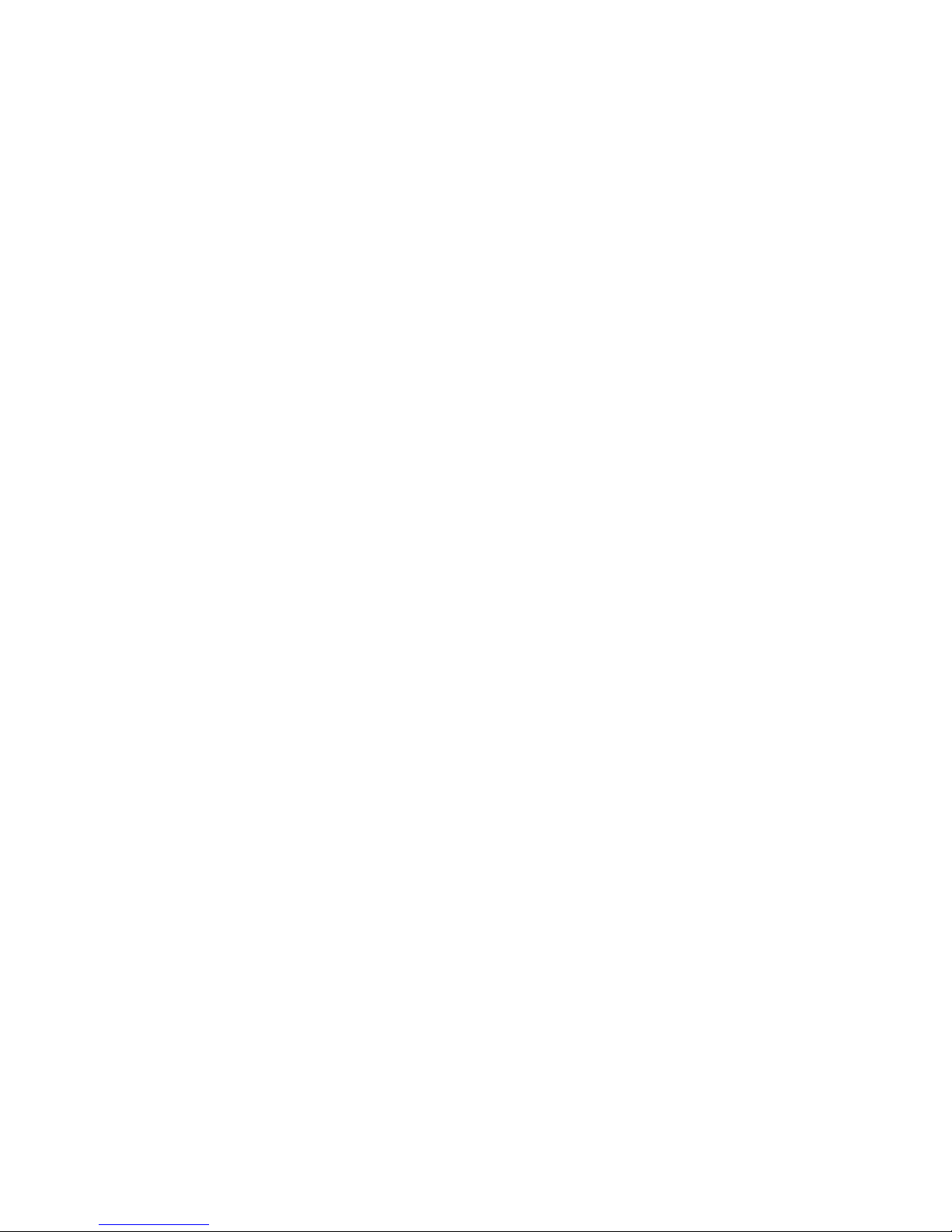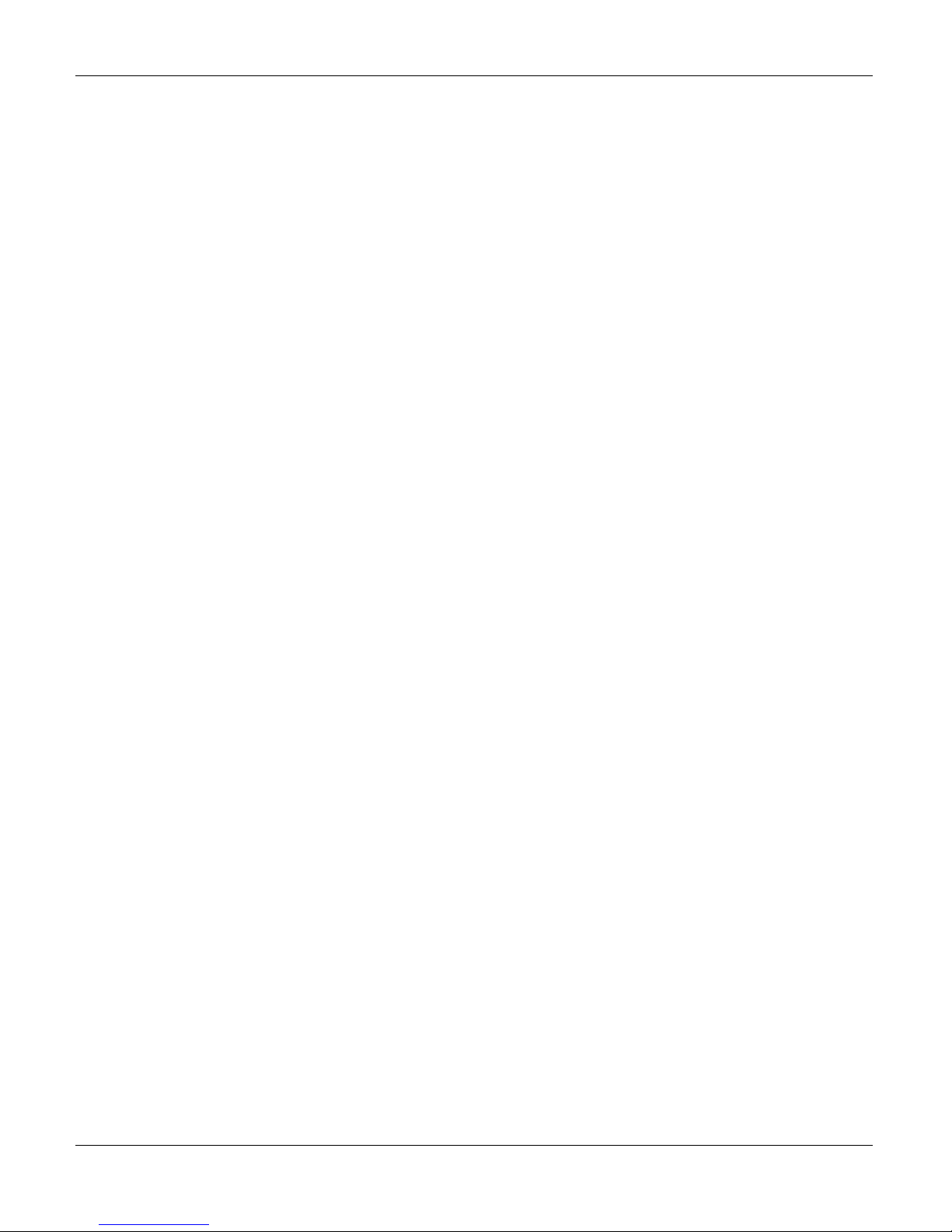BIKES – OWNER’S MANUAL
3
TABLE OF CONTENTS
THANK YOU FOR PURCHASING A BODYGUARD FITNESS BIKE ....................................................................... 5!
1.!OPERATING YOUR BIKE ..................................................................................................................................... 8!
1.1.!GETTING TO KNOW THE COMPUTER DISPLAY MONITOR ..........................................................................................8!
1.1.1.!V6X-V9X-R6X-R9X ...................................................................................................................................................8!
1.1.2.!Console and Parameters Glossary ...........................................................................................................................9!
1.2.!GETTING TO KNOW THE BASIC FUNCTIONS OF THE CONSOLE..............................................................................12!
1.2.1.!Pause During an Exercise....................................................................................................................................... 12!
1.2.2.!Scan Function .........................................................................................................................................................12!
1.2.3.!Viewing Exercise Parameters ................................................................................................................................. 12!
1.2.4.!Saving an Exercise (Memory) .................................................................................................................................12!
1.2.5.!Using the iTek Key ..................................................................................................................................................13!
2.!SETTINGS MENU ................................................................................................................................................ 14!
2.1.!ACCESS TO SETTINGS MENU ......................................................................................................................................14!
2.2.!LANGUAGE SELECTION................................................................................................................................................14!
2.3.!WEIGHT UNIT SELECTION ............................................................................................................................................15!
2.4.!DISTANCE UNIT SELECTION ........................................................................................................................................15!
2.5.!USER IDENTIFICATION..................................................................................................................................................15!
2.6.!WARM UP OPTION .........................................................................................................................................................17!
2.7.!COOL DOWN OPTION ....................................................................................................................................................17!
2.8.!PAUSE DURATION .........................................................................................................................................................18!
2.9.!BIG NUMBERS OPTION .................................................................................................................................................18!
2.10.!CUSTOM PROGRAM OPTION .......................................................................................................................................18!
2.11.!MEMORY OPTION ..........................................................................................................................................................19!
2.12.!CLOCK OPTION ..............................................................................................................................................................19!
2.13.!BEEPER OPTION............................................................................................................................................................ 19!
2.14.!AUTO POWER OFF OPTION ..........................................................................................................................................20!
2.15.!INTENSITY LEVEL OPTION (LOW, MEDIUM OR HIGH) .................................................................................................20!
2.16.!PRESET INTENSITY LEVEL KEYS (A &B).....................................................................................................................20!
2.17.!USER ID KEY................................................................................................................................................................... 20!
2.18.!STATS KEY .....................................................................................................................................................................22!
3.!EXERCISE PROGRAMS ..................................................................................................................................... 23!
PROGRAM CATEGORIES GRID............................................................................................................................................. 23!
PROGRAM MODES .................................................................................................................................................................24!
INTENSITY MODES.................................................................................................................................................................25!
PROGRAM SETUP –USING AUSER ID.................................................................................................................................25!
3.1!JUSTGOTM PROGRAM....................................................................................................................................................26!
3.2!MANUAL PROGRAM.......................................................................................................................................................26!
3.3!CALORIE GOAL PROGRAM ...........................................................................................................................................26!
3.4!DISTANCE GOAL PROGRAM.........................................................................................................................................26!
3.5!CROSS-COUNTRY PROGRAM......................................................................................................................................27!
3.6!INTERVAL PROGRAM .................................................................................................................................................... 27!
3.7!RANDOM PROGRAM......................................................................................................................................................27!
3.8!GOODBYE FAT PROGRAM............................................................................................................................................28!
3.9!TRACK PROGRAM .........................................................................................................................................................28!
3.10!HEART RATE CONTROL PROGRAM............................................................................................................................. 29!
3.11!HEART RATE INTERVALS PROGRAM .......................................................................................................................... 29!
3.12!FITNESS TEST PROGRAM ............................................................................................................................................30!
3.13!ADVANCED HILLS PROGRAM.......................................................................................................................................30!
3.14!RACE PROGRAM............................................................................................................................................................31!
3.15!BEAT MY RACE PROGRAM ...........................................................................................................................................31!
3.16!TARGET WATTS PROGRAM..........................................................................................................................................31!
3.17!CUSTOM PROGRAMS....................................................................................................................................................32!
3.18!MEMORY PROGRAMS ...................................................................................................................................................32!
4.!HEART RATE MONITORING .............................................................................................................................. 33!
4.1.!CONTACT HEART RATE SYSTEM................................................................................................................................. 33!
4.2.!HEART RATE CHEST STRAP.........................................................................................................................................33!