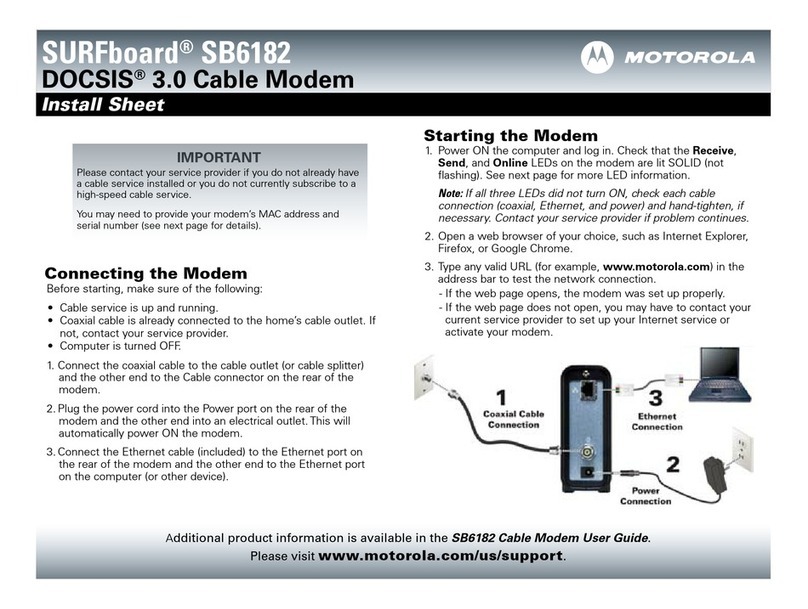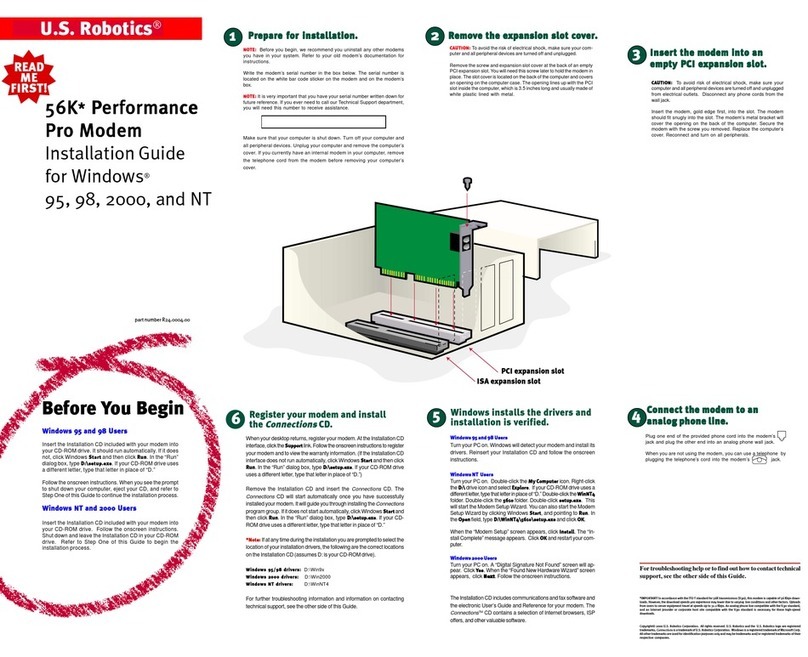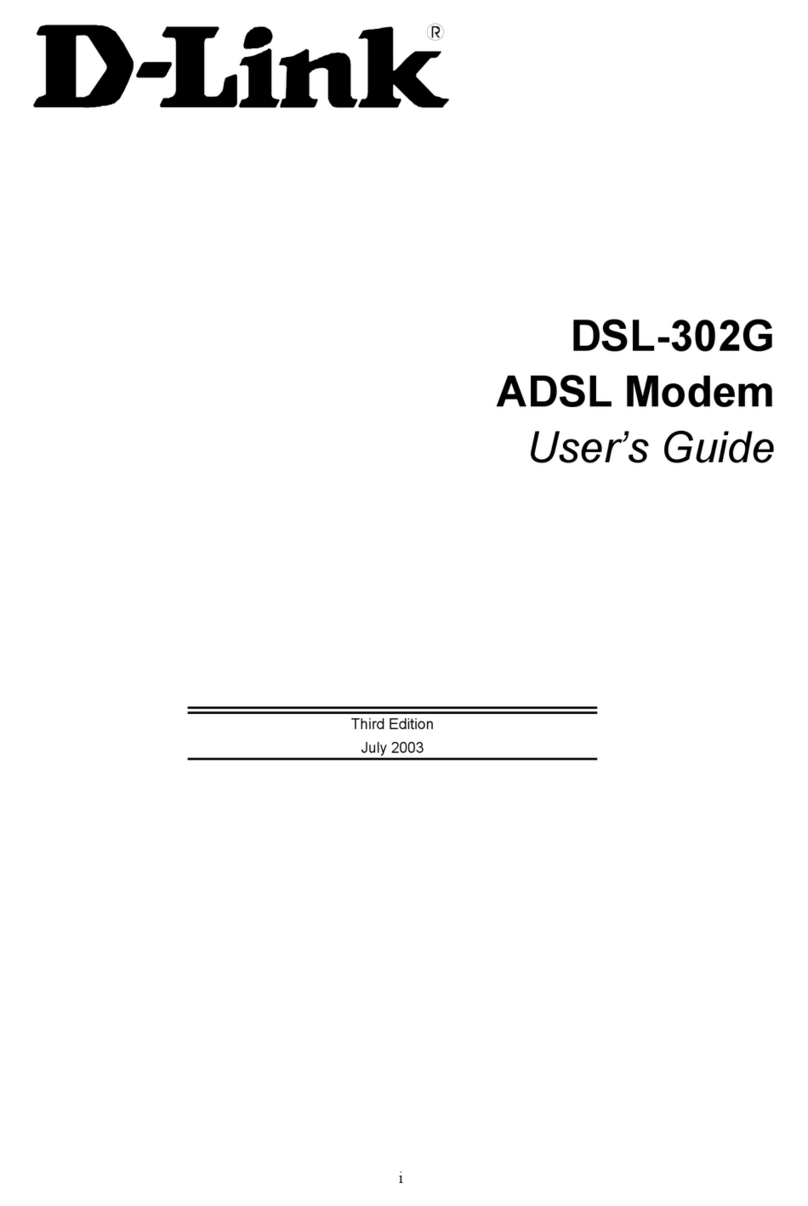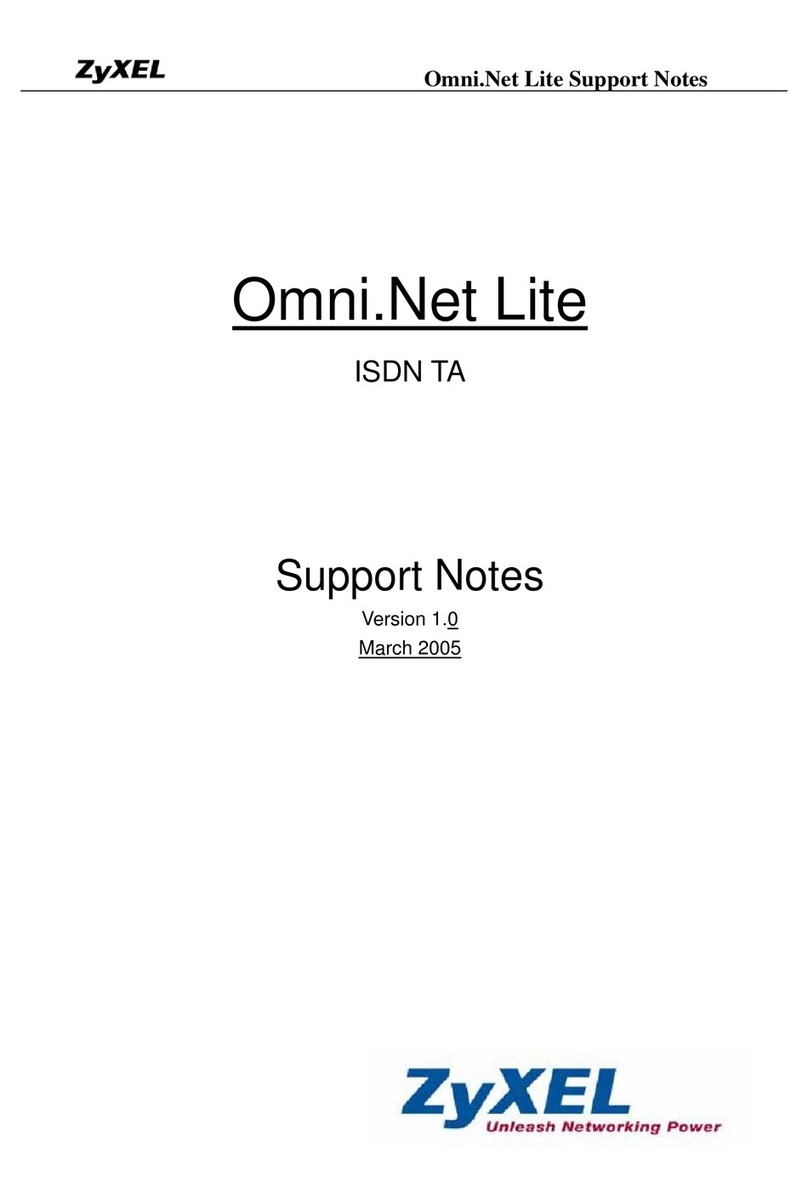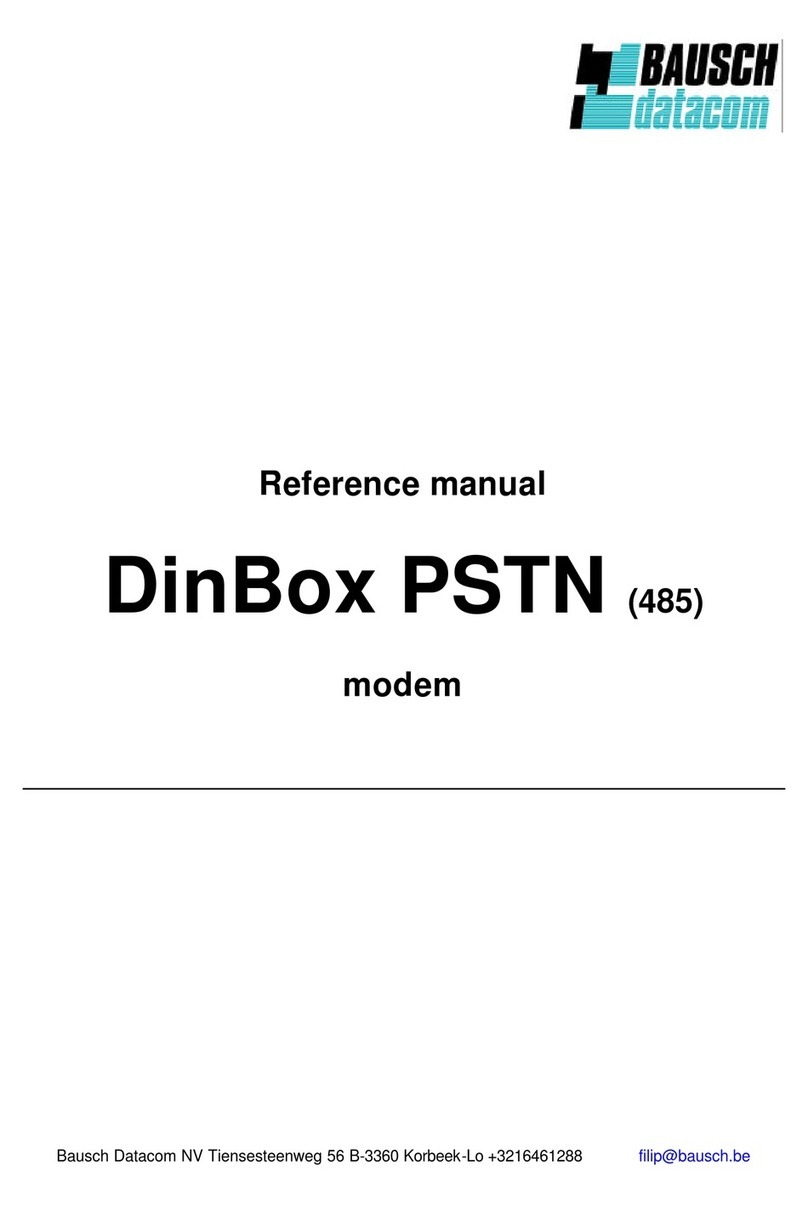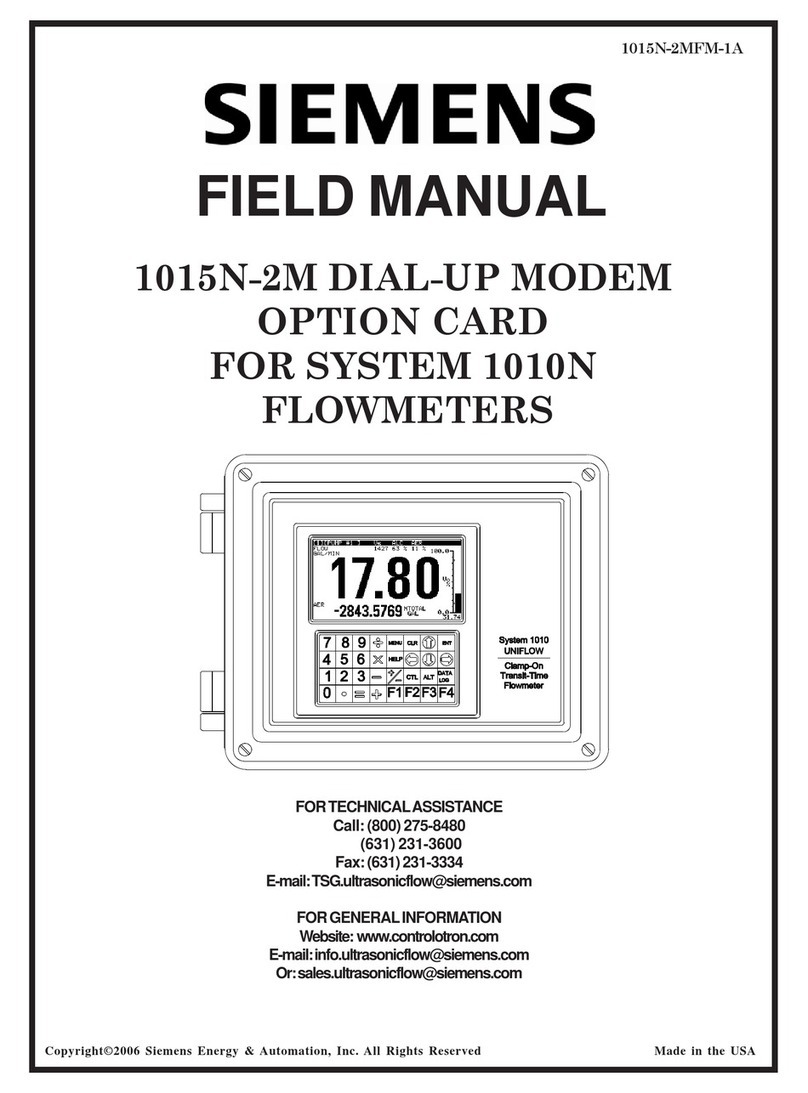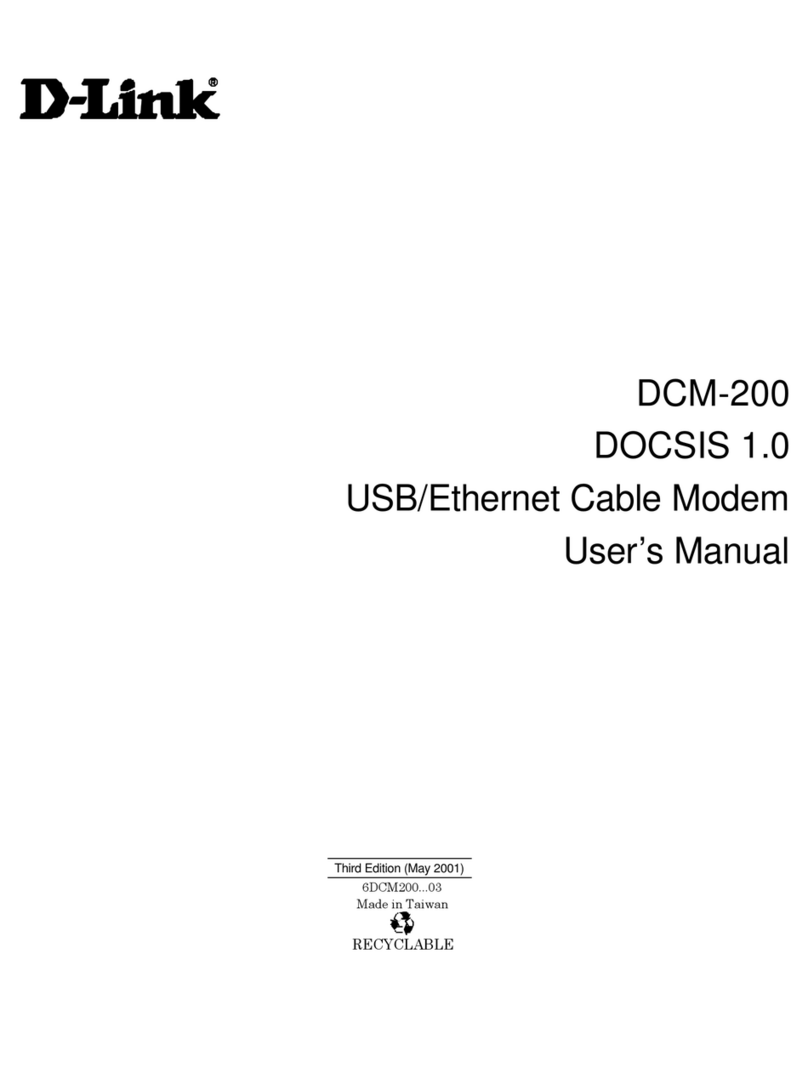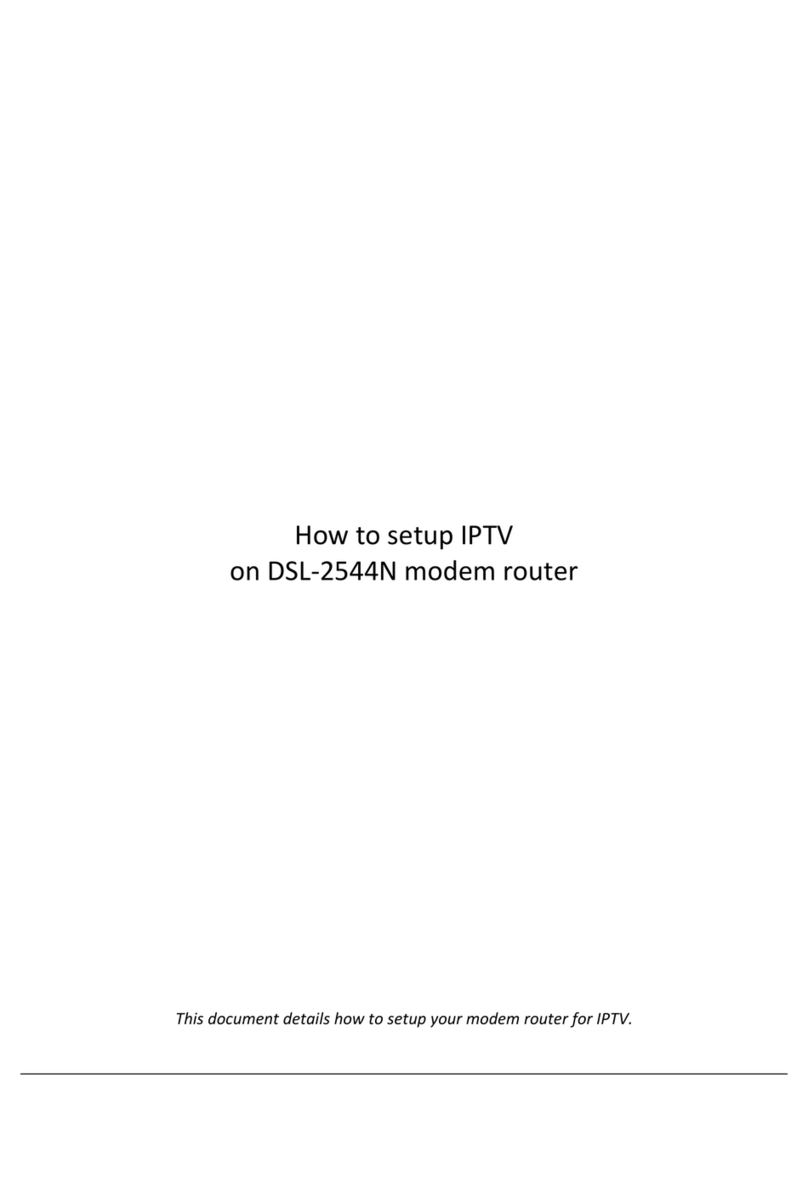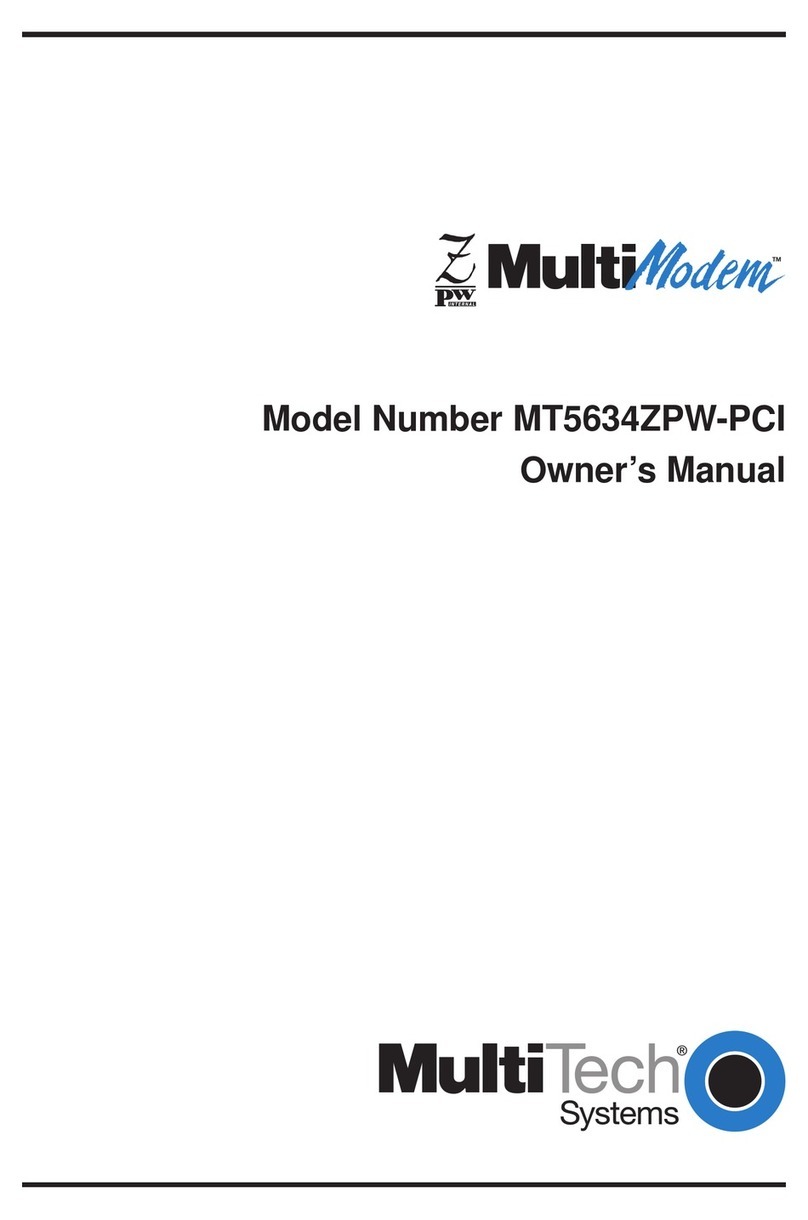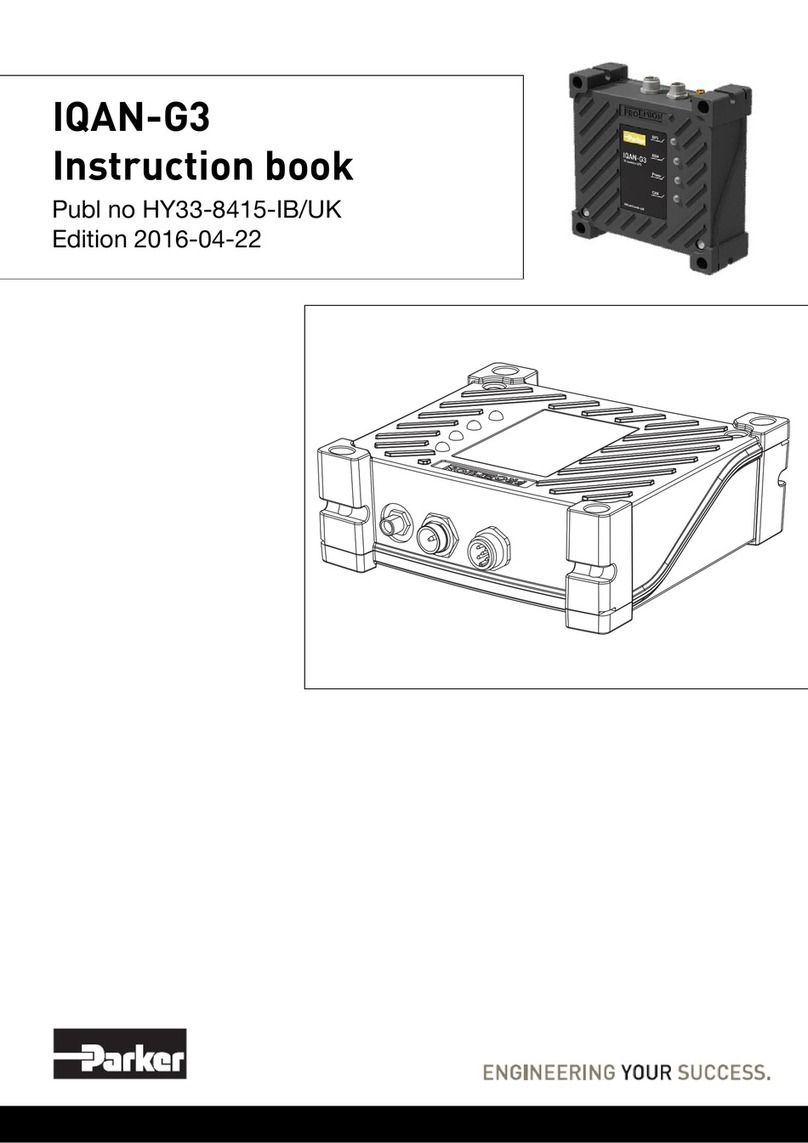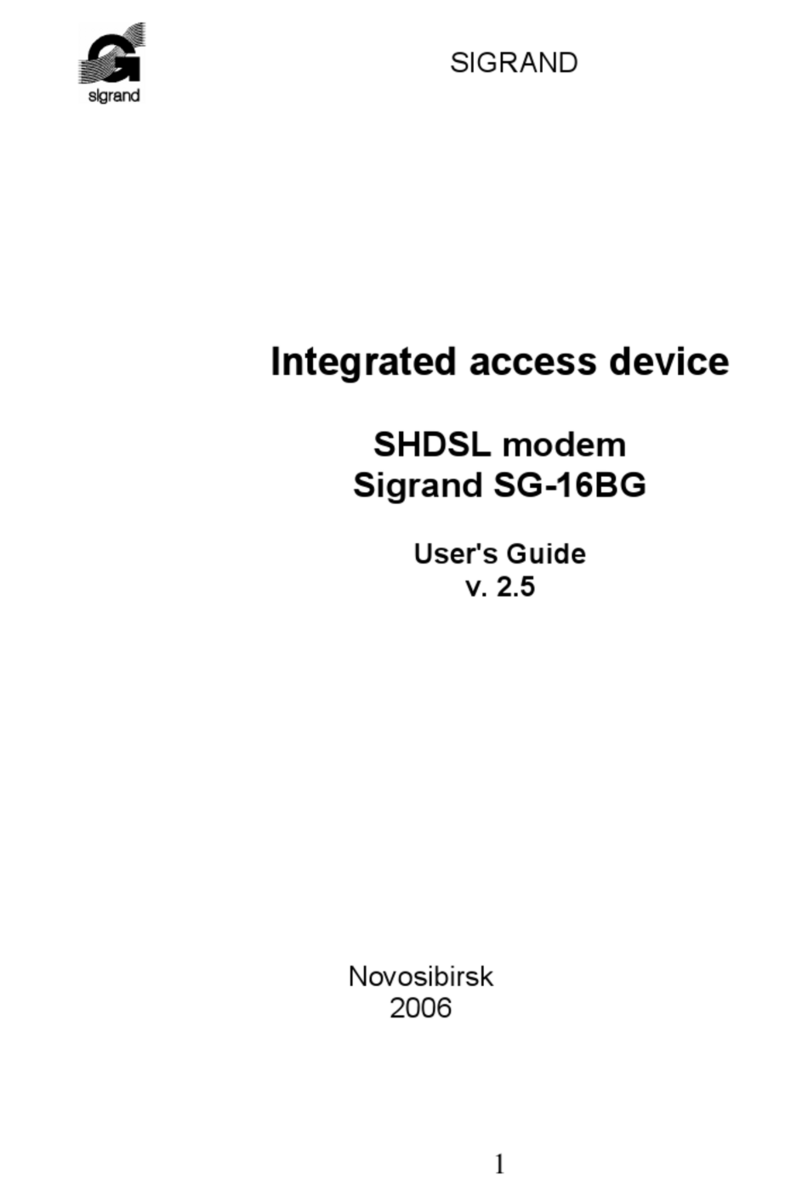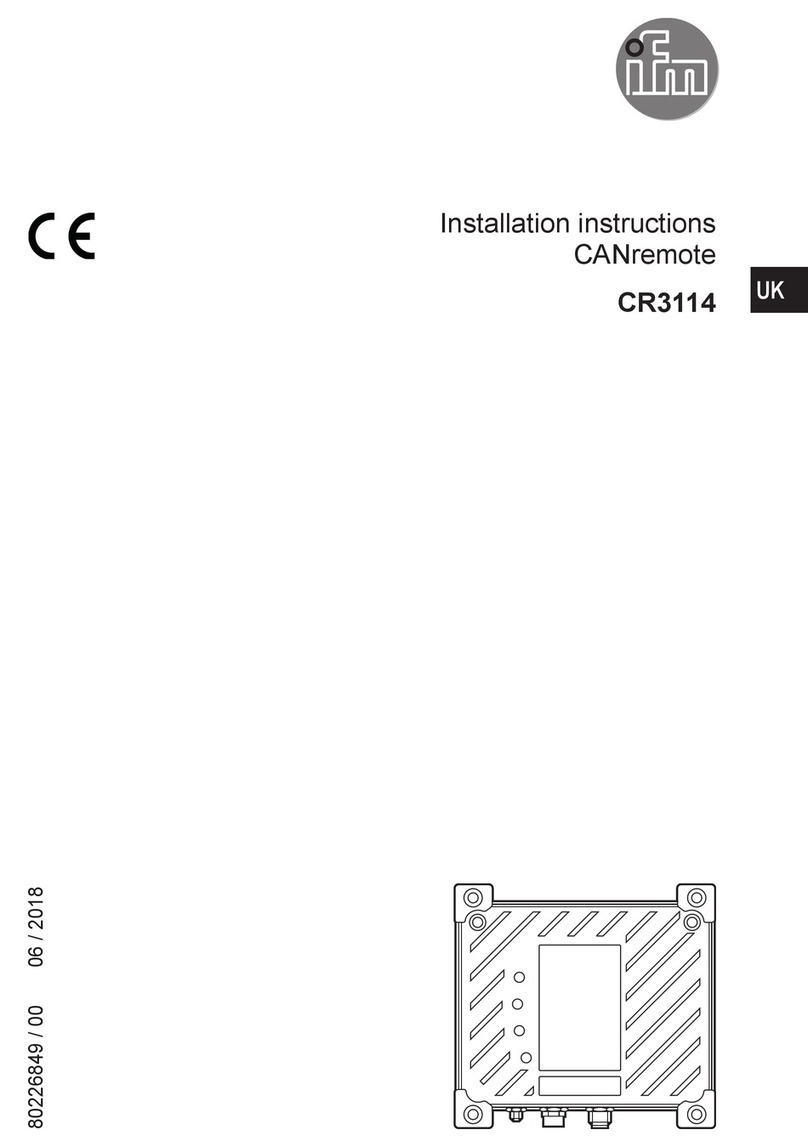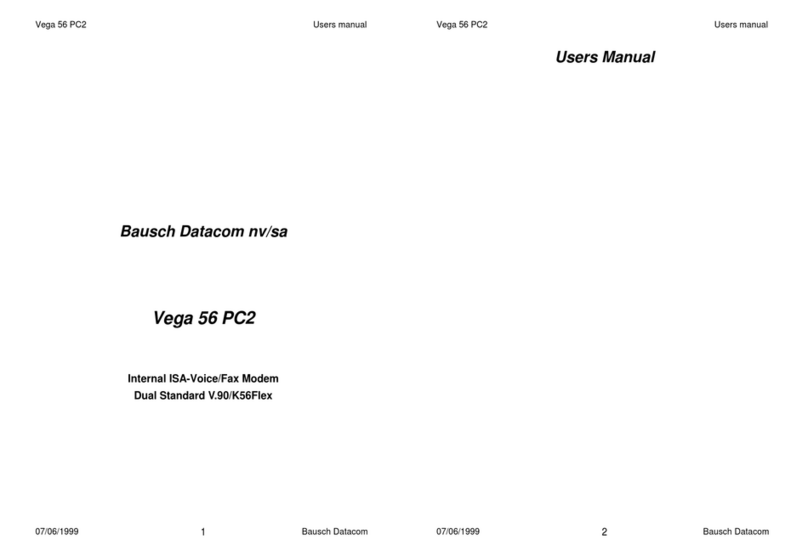Bointec Series MC221-Z User manual

Modem Series User Manual
Modem Series
MC221-Z
User Manual
<Version 1.00>
Date: 7/30/2011

ModemSeriesUserManual
Page2
Revision History
Version Date Comments Author
1.00 2011-07-30 Initial Release Version Takaku

ModemSeriesUserManual
Page3
Important Notice
Due to the nature of wireless communications, transmission and reception of data
can never be guaranteed. Data may be delayed, corrupted (i.e., have errors) or be totally
lost. Although significant delays or losses of data are rare when wireless devices such as
this device are used in a normal manner with well‐constructed network, this device should
not be used in situations where failure to transmit or receive data could result in damage
of any kind to the user or any other party, including but not limited to personal injury, death,
or loss of property. This device accepts no responsibility for damages of any kind resulting
from delays or errors in data transmission, or for failure of this device to transmit or
receive such data.
Safety and Hazards
Do not operate this device in areas where blasting is in progress, where explosive
atmospheres may be present, near medical equipment, near life support equipment, or
any equipment which may be susceptible to any form of radio interference. In such areas,
this device MUST BE POWERED OFF. This device can transmit signals that could
interfere with this equipment. Do not operate this device in any aircraft, whether the
aircraft is on the ground or in flight and it MUST BE POWERED OFF when in an aircraft.
When operating, this device can transmit signals that could interfere with various onboard
systems.
Note: Some airlines may permit the use of cellular phones while
the aircraft is on the ground and the door is opened.
The driver or operator of any vehicle should not operate this device while in control of
a vehicle. Doing so will detract from the driver or operator’s control and operation of that
vehicle. In some states and provinces, operating such communications devices while in
control of a vehicle is an offence.
Limitations of Liability
This manual is provided “as is”. We makes no warranties of any kind, either
expressed or implied, including any implied warranties of merchantability, fitness for a

ModemSeriesUserManual
Page4
particular purpose, or non-infringement. The recipient of the manual shall endorse all risks
arising from its use.
The information in this manual is subject to change without notice and does not
represent a commitment on the part of this device. WE SPECIFICALLY DISCLAIM
LIABILITY FOR ANY AND ALL DIRECT, INDIRECT, SPECIAL, GENERAL, INCIDENTAL,
CONSEQUENTIAL, PUNITIVE OR EXEMPLARY DAMAGES INCLUDING, BUT NOT
LIMITED TO, LOSS OF PROFITS OR REVENUE OR ANTICIPATED PROFITS OR
REVENUE ARISING OUT OF THE USE OR INABILITY TO USE ANY PRODUCT, EVEN
IF WE HAVE BEEN ADVISED OF THE POSSIBILITY OF SUCH DAMAGES OR THEY
ARE FORESEEABLE OR FOR CLAIMS BY ANY THIRD PARTY.
Notwithstanding the foregoing, in no event shall we aggregate liability arising under or
in connection with our product, regardless of the number of events, occurrences, or claims
giving rise to liability, be in excess of the price paid by the purchaser for our product.
Copyright
Trademarks
Windows® is a registered trademark of Microsoft Corporation.
QUALCOMM® is a registered trademark of QUALCOMM Incorporated. Used under
licensed.
Other trademarks are the property of the respective owners.

ModemSeriesUserManual
Page5
Contents
Revision History.......................................................................................................................... 2
Important Notice.......................................................................................................................... 3
Safety and Hazards.................................................................................................................... 3
Limitations of Liability................................................................................................................. 3
Copyright...................................................................................................................................... 4
Trademarks.................................................................................................................................. 4
Contents....................................................................................................................................... 5
Overview...................................................................................................................................... 6
Basics........................................................................................................................................... 7
Environment......................................................................................................................... 7
AT Command..............................................................................................................................10
AT Command Rule.............................................................................................................10
Commonest Command .....................................................................................................10
SMS Function.............................................................................................................................11
Query SMS Center.............................................................................................................11
Send ASCII Message ........................................................................................................11
Send PDU Message..........................................................................................................11
SMS Relate Command......................................................................................................12
Receiving SMS...................................................................................................................12
Dial Up ........................................................................................................................................13
Phone and Modem Option................................................................................................13
Setting the 19200 Modem.................................................................................................16
Add Connection..................................................................................................................19
Dial Up.................................................................................................................................26
APN Setting........................................................................................................................26
Relate Command...............................................................................................................28
Hardware Watchdog..................................................................................................................29

ModemSeriesUserManual
Page6
Overview
This document describes modem products and its aim is to ease the test, install and
disposition.
Note: Though all features are documented here, new features
may still be in beta stage at publication and therefore may not
yet be validated. Please refer to the Customer Release Note for
complete and detailed information regarding beta and validated
features at time of release.

ModemSeriesUserManual
Page7
Basics
Environment
Assemble the antenna, power adapter, connect the modem to PC via RS-232 serial
cable, open the back cover, insert SIM/UIM card, and at last, power on.
Note: Don’t insert or remove the SIM/UIM card in power on state.
Follow these steps to open a HyperTerminal session.
Win XP: <Start> Æ<Programs> Æ<Accessories> Æ<Communications> Æ
<Hyper Terminal>
Enter the name of the connection and click OK.

ModemSeriesUserManual
Page8
Choose the communication port and click OK.
Set session properties.
Note: The default session properties are 115200/8/n/1/0 for this
device, as shown in above picture.

ModemSeriesUserManual
Page9
After configuration, new Hyper Terminal session window is shown as above.
Click Call button. If the bottom-left corner shows Connected…, then this Hyper
Terminal session is connecting to GPRS modem and ready for operation.
Portparameters
Properties
DisconnectCall

ModemSeriesUserManual
Page10
AT Command
AT Command Rule
AT<CR> // return Ok
AT+XXX=YYY<CR> // setting parameter
AT+XXX
?
<CR> // query parameter
AT&F<CR> // restore Modem parameters to factory default
AT&W<CR> // save parameters
Note: the AT command is case-insensitive and prefix by AT and
terminate by <CR>
Commonest Command
AT+CSQ<CR> // signal query
AT+IPR?<CR> // query device baud rate
AT+IPR=115200<CR>// baud rate setting, support
115200/57600/38400/19200/9600/4800/2400/1200
ATD0932400821; <CR> // voice call
ATD932400821<CR> // data call
ATA<CR> // incoming call answer
+++ // switch data mode to command mode
ATO<CR> // switch command mode back to data mode
ATH<CR> // hang up

ModemSeriesUserManual
Page11
SMS Function
Query SMS Center
AT+CSCA?<CR> // query the SMS center number which auto get from network
+CSCA : “+886932400821” , 145
OK
Send ASCII Message
AT+CMGF=1<CR> // setting SMS mode to Text
OK
AT+CMGS=”+886932312918”<CR>
// destination number
> Hello, testing!!<Ctrl+Z>
// message by ASCII sets, terminated by Ctrl+Z(0X1A)
+CMGS
:
nnn // message stamp
OK
Note: if no message stamp return, please resend the message
again.
Send PDU Message
AT+CMGF=0<CR> // setting SMS mode to PDU
OK
AT+CMGS=21<CR> // PDU length (Byte), exclude the initial “00” and terminate
character Ctrl+Z(0X1A)
>0031000A8190121392810008A7080041004200430044<Ctrl+Z>
// Unicode code, content “ABCD”, end by<Ctrl+Z>
+CMGS
:
nnn // responed message reference
OK
Note: if no message stamp return, please resend the message
again.
Unicode simple description

ModemSeriesUserManual
Page12
Type Initial Destination Ext Length Content
Sample 0031000A81 9012139281 0008A7 08 0041 0042 0043 0044
SMS Relate Command
AT+CMGF=1<CR> // setting ASCII mode
AT+CMGL=”ALL” <CR> // query the SMS list
AT+CMGR=n<CR> // read the SMS, location value is n
AT+CMGD=n<CR> // delete the SMS, location value is n
Receiving SMS
AT+CPMS=MT,MT,MT<CR>
// Preferred SMS message storage
AT+CSMS=1<CR> // Select Message Service
+CSMS: 1, 1, 1
OK
AT+CNMI=1,1<CR> // New SMS message indications setting
OK
+CMTI : “MT”,1 // New SMS message indications
AT+CMGR=1<CR> // read SMS
+CMGR: 0, 23
544651984165416511515…
AT+CSMS=1<CR> // Select Message Service
+CSMS: 1, 1, 1
OK
AT+CNMI=2,2<CR> // New SMS message indications setting
OK
+CMT : “+86138*******”, ,”04/06/26” // auto display the new SMS
Hello
AT+CNMA<CR> // new SMS acknowledge
OK
Note: in the auto display mode, there is the AT+CNMA must sent
after received the new SMS

ModemSeriesUserManual
Page13
Dial Up
Follow is the dial up instance, use the Windows XP environment.
Phone and Modem Option
Win XP: <My Computer> Æ<Control Panel> Æ<Phone and Modem Options>

ModemSeriesUserManual
Page14
In Modem tab, select Add.
Check “Don’t detect my modem, I will select it from a list” and click Next.

ModemSeriesUserManual
Page15
Select Standard 19200 bps Modem.
Select COM1 (Select the COM port suit your need).

ModemSeriesUserManual
Page16
Click Finish.
Setting the 19200 Modem
Click on Properties of the created standard 19200 bps Modem.

ModemSeriesUserManual
Page17
In Modem tab, change Maximum Port Speed to 115200.
In Diagnostics tab, click Query Modem to detect the modem status.

ModemSeriesUserManual
Page18
Select Advanced tab and fill the extra initialization commands.
Modem type Extra initialization command
MC221-Z AT+CGDCONT=1,"IP"," INTERNET

Modem Series User Manual
Add Connection
Open the Network Connections.
Click Create a new connection which is on the left of above window.

ModemSeriesUserManual
Page20
Click Next.
Choose Connect to the Internet and click Next.
Table of contents