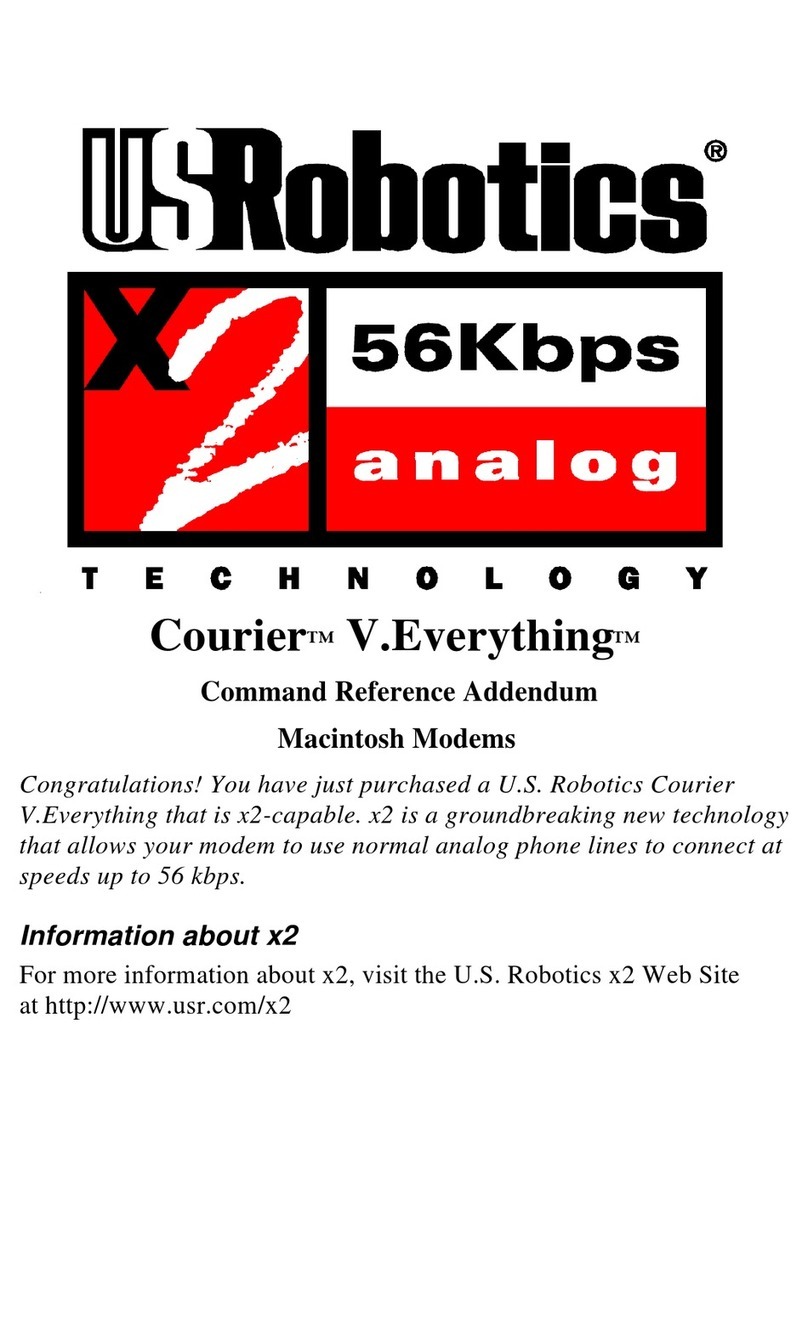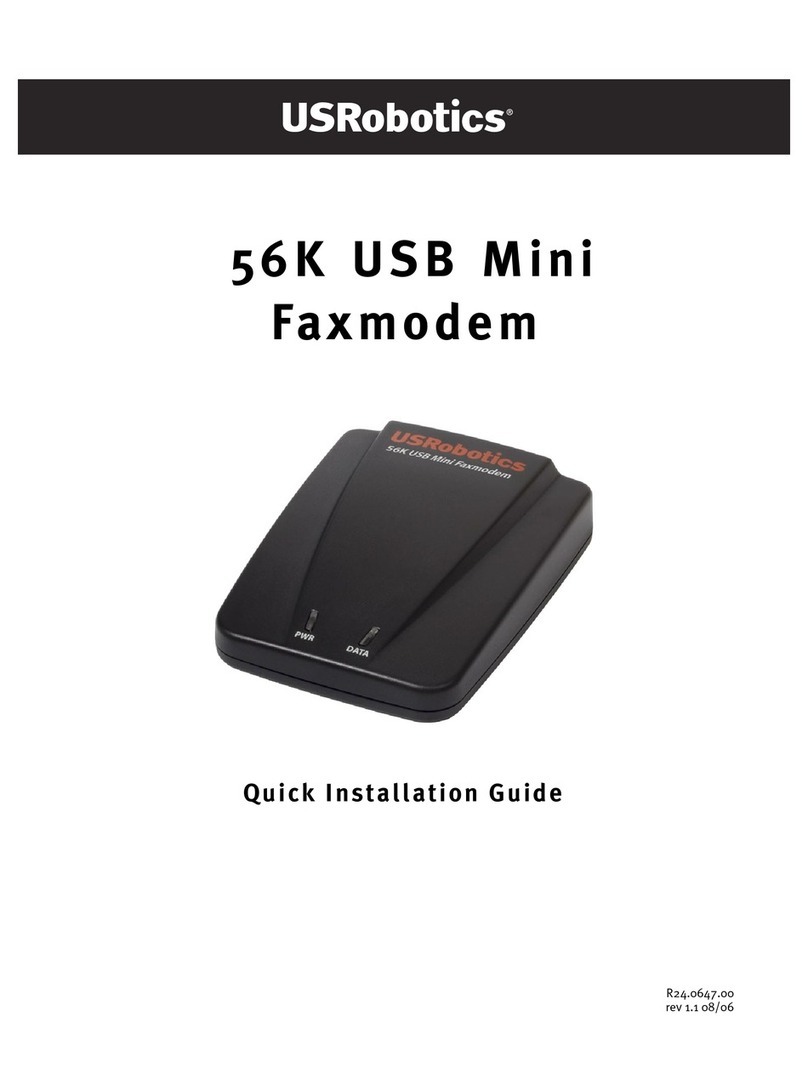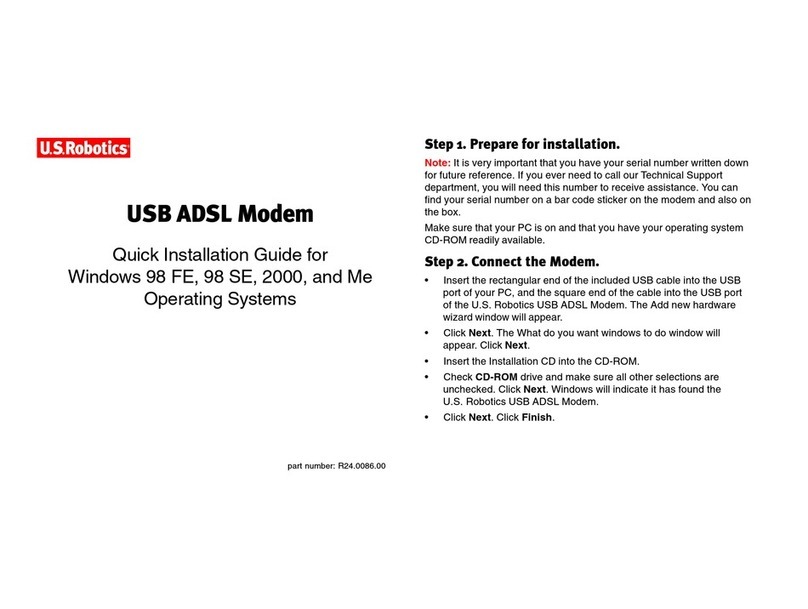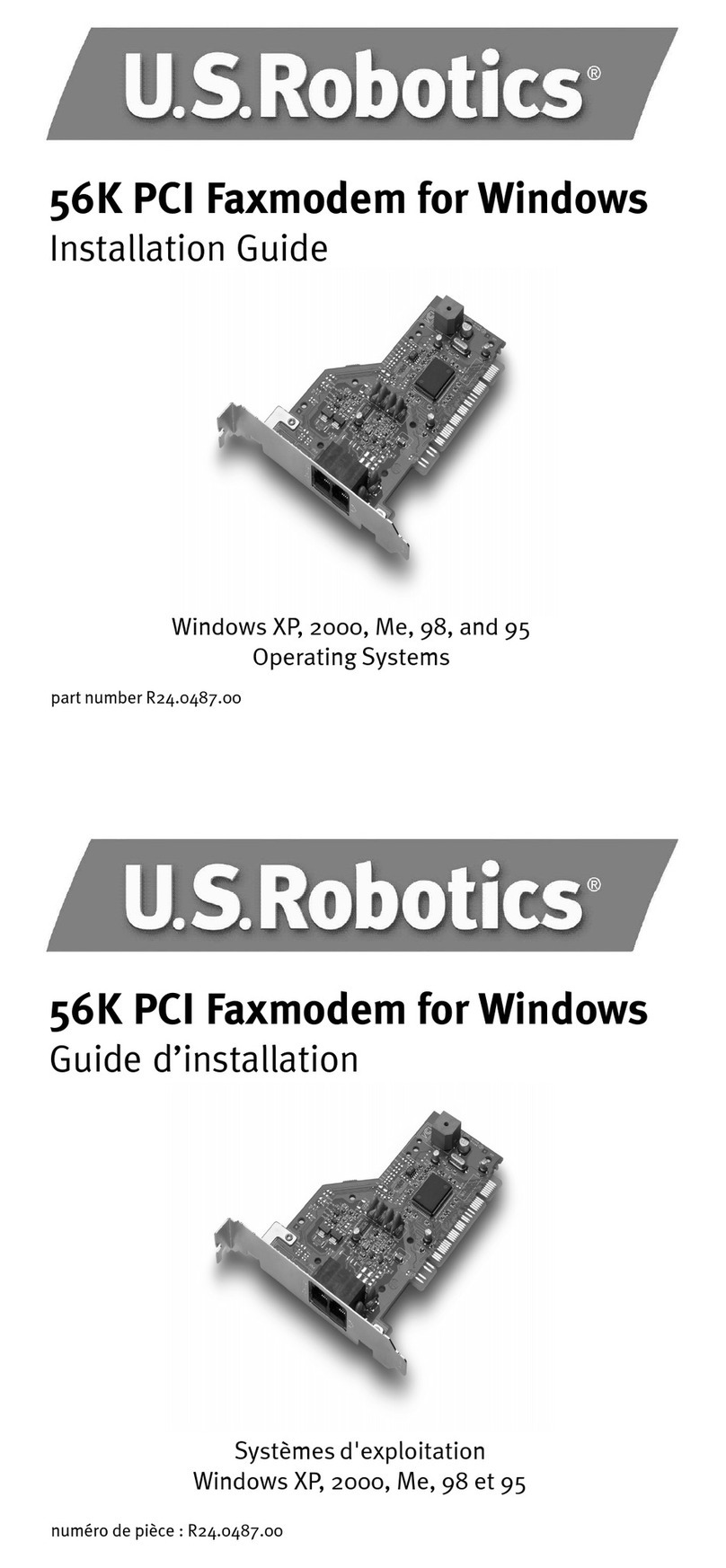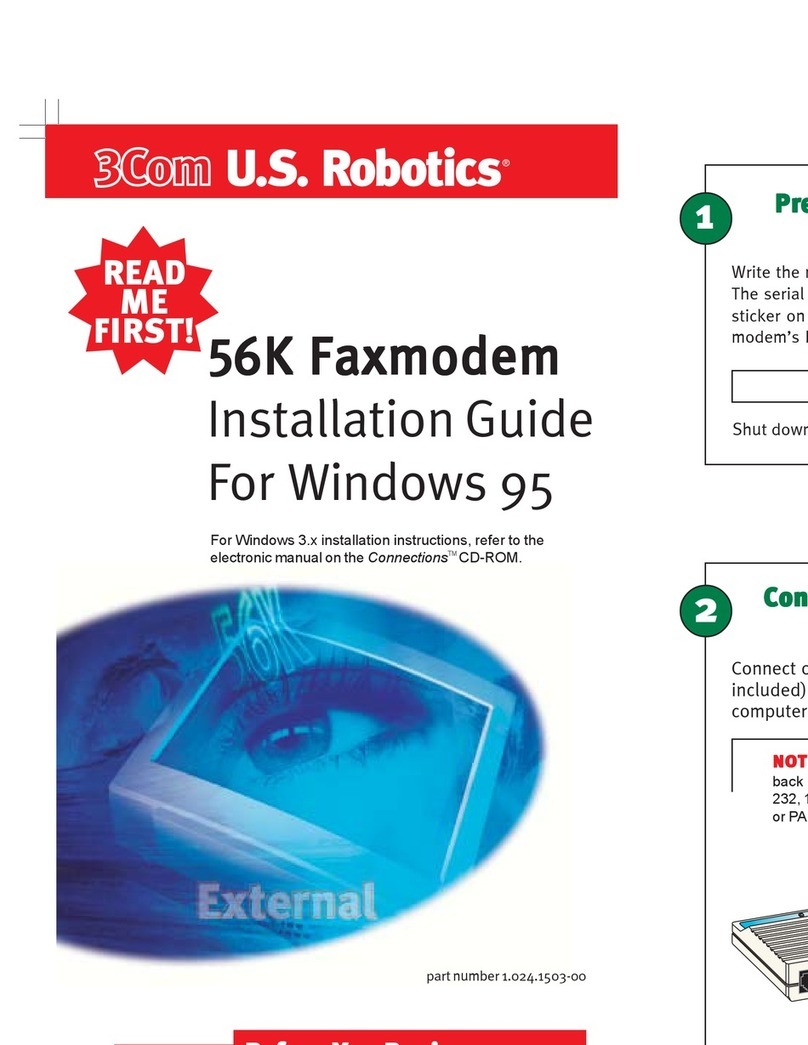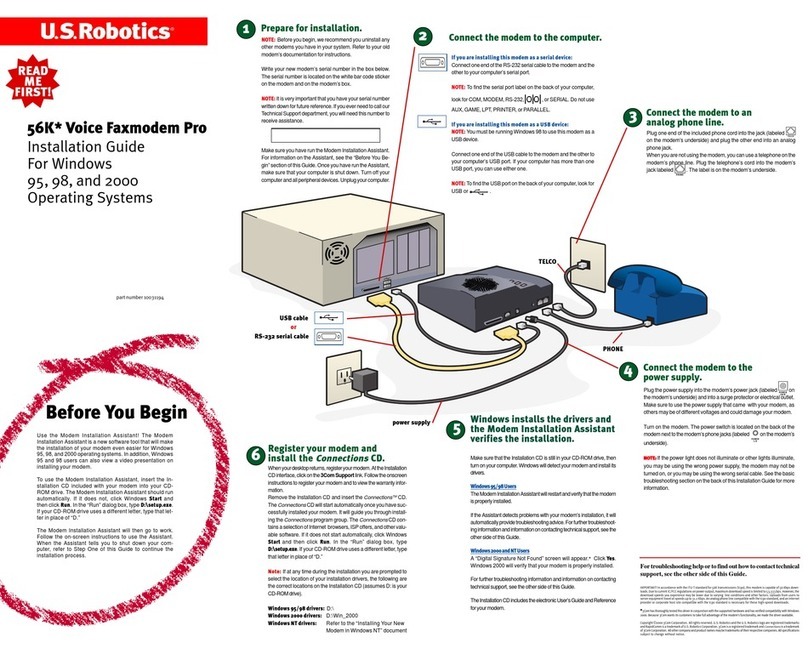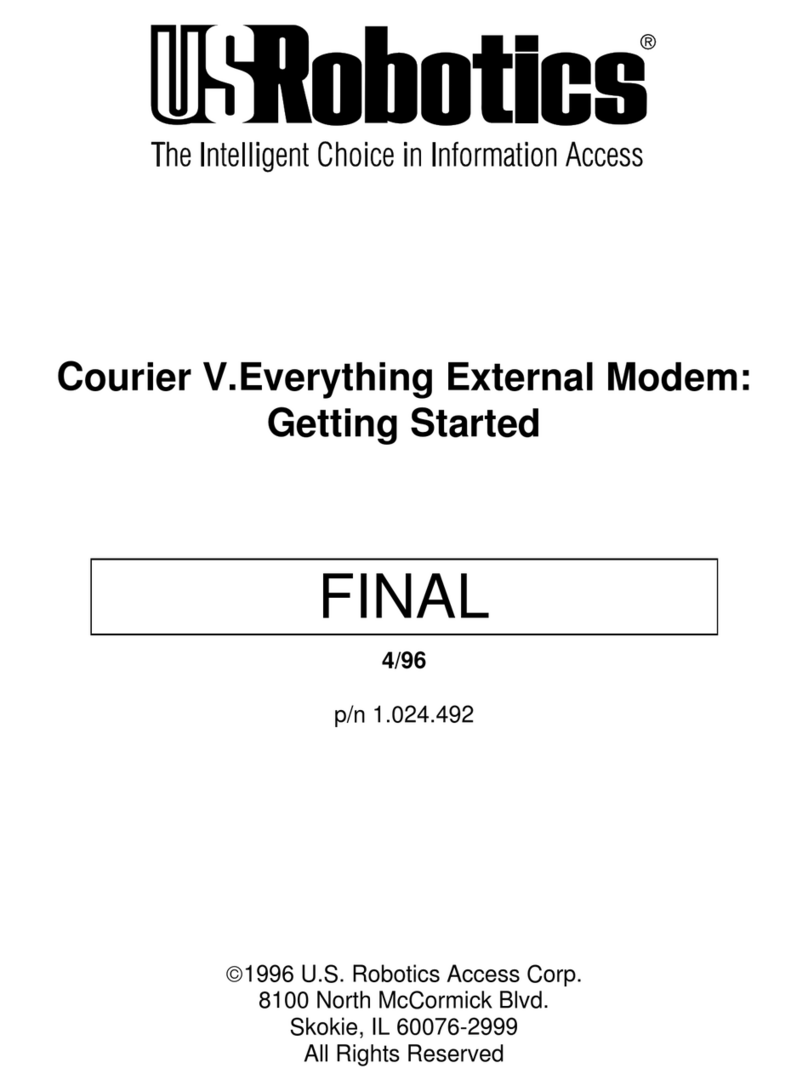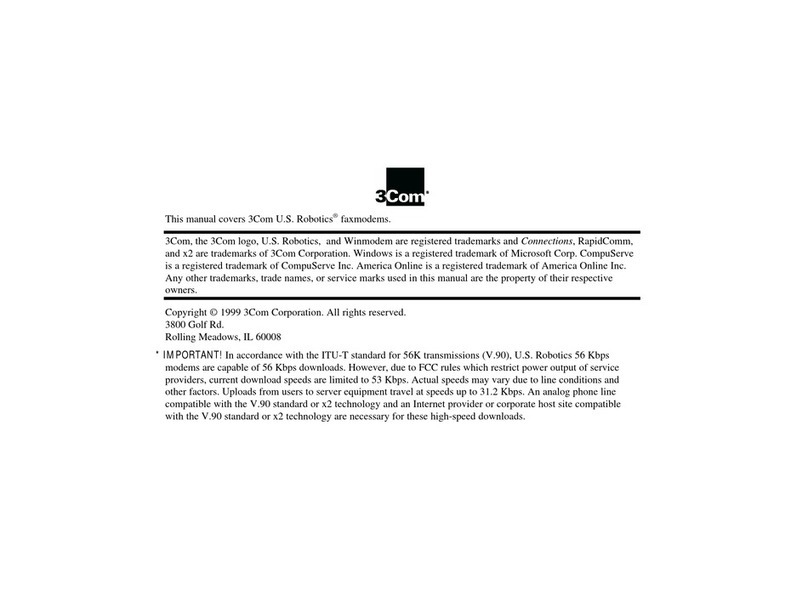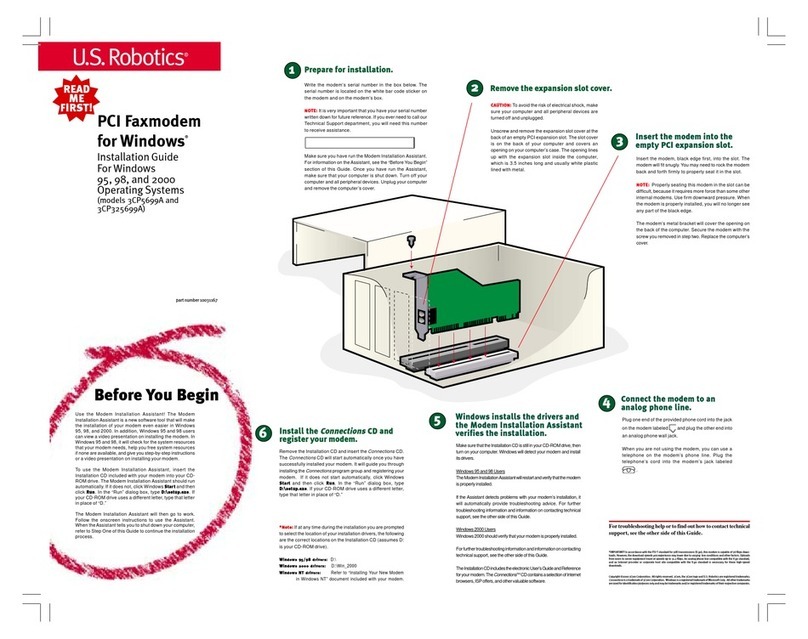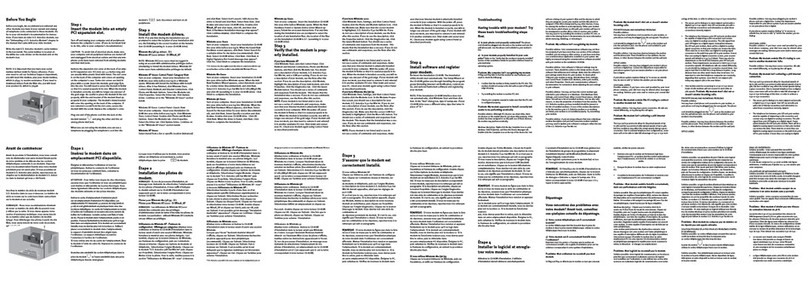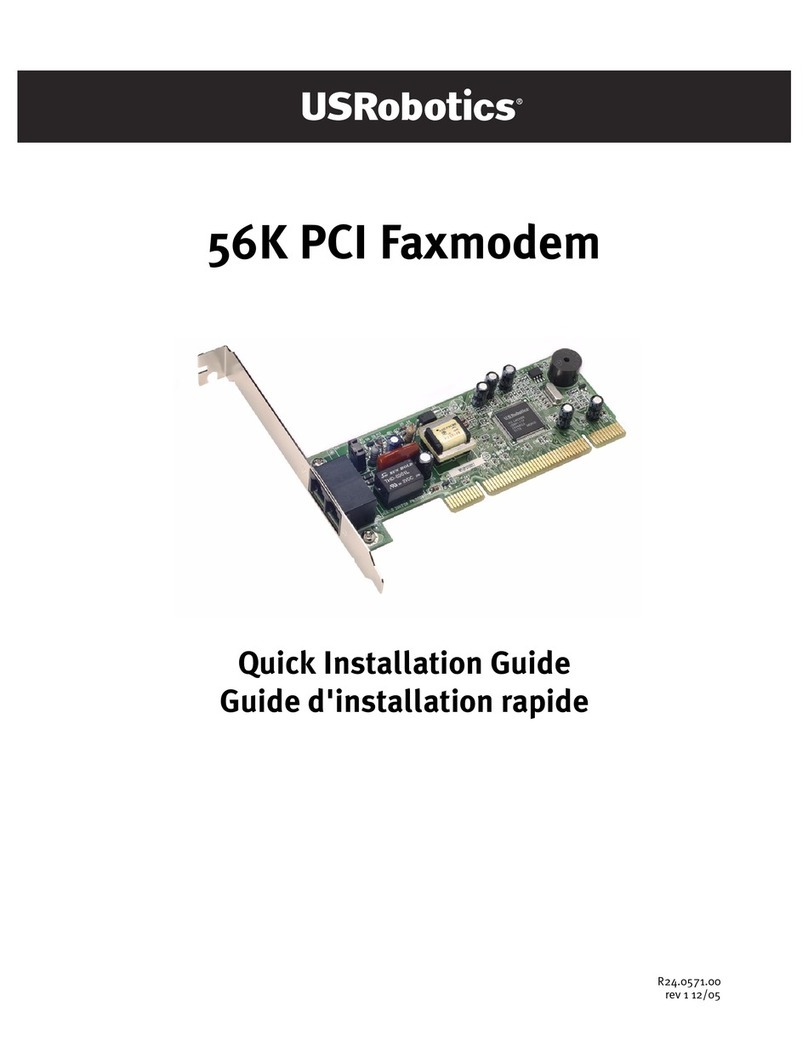In the Unite States:
(847)262-5151
8:00 A.M. - 6:00 P.M. CST Monday - Friday.
U.S. Robotics also staffs its own fee-based 900 number for im-
mediateassistance. These lines are staffed from:
8:00 A.M. - 10:00 P.M. CST Monday - Friday
9:00 A.M. - 5:00 P.M. CST Saturday - Sunday
No-Holdline (900)555USR1
For a no-hold call, a $2.50 per minute charge (price subject to
change without notice) will appear on your local phone bill. You
mustbe 18 or olderor have parental permission.(Service avail-
able in the U.S. only.)
In Cana a:
KeatingTechnologies
(905)479-0231
8:00 am - 8:00 pm EST Monday - Friday
Troubleshooting
Having trouble with your mo em? Try
these basic troubleshooting steps first!
1. Make sure that your phone cord is properly connected. Remove
the phone cord from the modem and wall jacks. Clean any dirt or
corrosion from the cord and jacks. Reinsert the cord securely in
the wall jack and the modem’s jack. Use the phone cord
included with your modem, if possible.
2. Make sure that your internal modem is physically installed cor-
rectly in your computer. You will need to press the modem in firmly
so that it is seated properly in its slot. When the modem is in-
stalled correctly, you will no longer see any part of the gold edge.
See the front of this Guide for complete instructions. If your mo-
dem still does not work, you may need to remove it and reinstall it
in another available slot.
PROBLEM:
My computer isn’t recognizing my modem.
Win ows 95/98
IfPlug-and-Play fails to find themodem as new hardware, you need
to check the following:
• Confirm that the modem is firmly seated in the PCI slot. The
modem should sit evenly in the slot with no part of the gold edge
showing.
• Try installing the modem in another PCI slot.
• Check your computer manual to make sure that the PCI slot is
configuredproperly.
Win ows NT
This version of Microsoft windows doesn’t support Plug and Play.
Themodem will not be found asnew hardware.
PROBLEM:
My modem seemed to install correctly but won’t
work.
Possible solution:
You may be using an IRQ that is already in use. To work properly,
your modem needs to be assigned to a free IRQ.
Win ows 95/98
If Plug-and-Play fails to install the modem, you need to determine
IRQ availability. Right-click the My Computer icon on your desktop.
Click Properties,and then the Device Manager tab.Double-clickthe
ComputComput
ComputComput
Computer er
er er
er icon at the top of the device list. You will see a listing of
your system’s IRQs and the devices to which they are assigned. If
an IRQ is not present in this list, it indicates that Windows is not
currentlyusing it, and theIRQ is considered available.
Locate your modem in the list of devices. If a yellow exclamation
pointappears over the modem’s description, your modem is incon-
flict with another device. Either your modem or the other device will
havetobe reinstalled to another IRQ in order toresolveyourconflict.
If a usable, free IRQ does not exist, you may need to remove, dis-
able, or relocate another device. Refer to that device’s documenta-
tionfor more information about removing, disabling, or relocating it.
IfWindowsstill fails to recognize your modemand it does not have a
yellow exclamation point next to its IRQ, or if your modem doesn’t
appearin the list, another problemexists. You may need to call U.S.
RoboticsTechnicalSupport.
Win ows NT
Turn off your computer and physically remove the modem. Restart
yourcomputer,andcheckforan available IRQ byclicking Windows
Start, Programs, A ministrative Tools, and Win ows NT Diagnos-
tics. Click the ReRe
ReRe
Ress
ss
sourceource
ourceource
ources s
s s
s tab and select IRQ. Take note of an avail-
able IRQ that your modem can use. If there are no IRQs available,
youmayhaveto remove, disable, or relocate another device inorder
to free an IRQ for use by your modem. Refer to that device’s docu-
mentationformoreinformationabout removing, disabling, or relocat-
ing it.
PROBLEM:
My so tware isn’t recognizing my modem.
Possible solution:
Yourcommunicationssoftware may not function properly if youhave
more than one version of the software installed, you are using an
older version, or you have more than one communications
applicationinstalledon your system. We highly recommend
usingthe communications software provided withyour mo-
demon the
Connections
TMCD-ROM.
Possible solution:
Yoursoftware’sCOM port settings may beincorrect or may
not have the correct modem type selected.
Win ows 95/98
TheU.S. Robotics 56K Fax PCImodem will install on COM
5onlyinWindows95andWindows98andcannotbemoved
to another COM port. To confirm that the modem installed
on COM 5, click Windows Start, Settings, and Control
Panel. Double-click Mo ems, select your modem, and se-
lect Properties.
Checkyourcommunicationsoftware’sdocumentationforin-
structions on adjusting the port settings in your software.
Win ows-base non-TAPI Compliant Software:
Someoldersoftware programs require you to select aCOM
port manually. This software may not recognize COM 5,
which is the only COM port that this modem can be
installated on. To reconcile this discrepancy, when the mo-
dem is installed, DOS Box Support is also installed auto-
matically. As long as the non-TAPIsoftwareisconfiguredto
COM 4, DOS Box Support will automatically enable the
software to find the modem on COM 5.
AOL 3.0 an above:
Ifyou are using AOL 3.0or above, click Setup then A and
change the modem device. The AOL software will take a
few minutes to go through the process of identifying which
port the modem is located on and DOS Box Support will
direct AOL automatically to COM 4 . While AOL is going
through this process, a message “searching for a way for
you to connect”will be displayed.
Dial-Up Networking:
If you are using Dial-Up Networking, it may not be config-
uredcorrectly. Check your configuration and make sureyou
have the correct modem selected. Double-click My Com-
puter,double-clickDial-Up Networking, right-click the icon
for the connection you are trying to use, and click Proper-
ties. Make sure that the description in the modem box
matches the description of the modem you are using. If it
doesn’t match, select the proper modem description. You
can select your new modem by selecting the General tab
andhighlightingyournew modem in the Connect using box.
Click OK.
PROBLEM:
My modem won’t dial out or doesn’t an-
swer incoming calls.
FOR BOTH DIALING AND ANSWERING PROBLEMS:
Possible solution:
Youmayhaveabad phone cord connection to your modem,
oryourphonecord may be plugged into the wrong jack.The
phone cord should be plugged into the jack on the mo-
dem and into the wall phone jack. Use the phone cord in-
cluded in your modem’s box if possible.
Possible solution:
Youmay have devices betweenthe modem and thephone
jack. There should be no line splitters, fax machines, or
otherdevices between the modemand the wall jack.
OFFICE USERS:
Possible solution:
You may have plugged your modem’s phone cord into a
digital line. Contact the department responsible for your
phone system if you are unsure whether or not your phone
line is digital.
If your phone system requires dialing “9”to access an out-
sideline, be sure to add“9”before the number you aredial-
ing.
VOICE MAIL USERS:
Possible solution:
Ifyou have voice mailprovided by your local phone company,
your dial tone may be altered when messages are waiting.
Retrieveyour voice mail to restoreyour normal dial tone.
PROBLEM:
My modem sounds like it’s trying to con-
nect to another modem but ails.
Possible solution:
You may have a poor connection. All calls are routed differ-
ently, so try placing the call again. Also, try a different access
number,ifpossible.
PROBLEM:
My modem isn’t achieving a 56K Internet
connection.
Note: Due to current FCC regulations, maximum download
speed is limited to 53,333 bps.
Our research has shown that the vast majority of telephone
lines in North America can and do support V.90 connections.
The V.90 protocol allows for connection speeds of up to 56K,
butline conditions may affect the actual speedsduring a given
connection.Duetounusualtelephonelineconfigurations,some
userswill not be able to takefull advantage of V.90technology
at this time. In order to achieve a V.90 connection:
•The server you’re dialing in to must support and provide a
digital V.90 signal. Your ISP can provide you with a list of
dial-upconnections and information on what those connec-
tionscurrently support.
•Thetelephonelinebetween your ISP and your modem must
becapableof supporting a 56K connection and containonly
oneanalog-to-digital conversion. The 56K signal from your
ISPbegins as a digital signal. Somewherebetween the ISP
andyourmodem,therewill be a digital-to-analog signal con-
versionsothatyourmodemcanreceivethedata.Theremust
be no more than one analog-to-digital signal conversion in
the path from your ISP to your modem. If more than one
analog-to-digitalconversionoccurs,yourconnectspeedswill
defaultto V.34 (33.6 Kbps). There mayalso be impairments
onthelocallines between your ISP and your modem. These
impairments can prevent or limit V.90 connection speeds.
All telephone calls are routed differently, so you should try
makingyour 56K connection several times. Oneway to test
this is to dial into a long distance location. Long distance
lines are often much clearer than local lines. It is important
tonote that telephone companies are constantly upgrading
their systems. Lines that do not support 56K today may
support56K in the near future.
•Your modem must be connecting to a V.90/56K server. A
pair of 56K modems will not connect to each other at V.90/
56Kspeeds.
Support Resources
If you have not fixed your problem after trying the suggestions in the
“Troubleshooting”section,youcanreceiveadditionalhelpviaoneof
theseconvenientresources:
Worl Wi e Web
Containsuseful product information, documents, and manuals.
Log on to:
http://www.usr.com/
Click Support.
Knowle gebase
AWeb-based troubleshooting tool that will helpyou solve prob-
lems you may be having with your modem. Go to:
http://www.usr.com/kb
When the page loads, click the Mo ems graphic. Then follow
theonscreen directions.
Are You Still Having Problems?
1. Call the Dealer Who Sol You the Mo em
Thedealermay beabletotroubleshoottheproblemoverthephoneor
mayrequestthatyou bring the modem back to the store for service.
2. Call U.S. Robotics’s Technical Support Department
Technical questions about U.S. Robotics modems can also be
answered by technical support specialists.
Manufacturer’s Declaration of Conformity
U.S. Robotics Corporation
3800 Golf Road
Rolling Meadows, IL 60008
U.S.A.
declares that this product conforms to the FCC’s specifications:
Part 15:
Operation is subject to the following two conditions:
(1) this device may not cause harmful electromagnetic interference, and
(2) this device must accept any interference received including interference that may cause
undesired operations.
This equipment uses the following USOC jacks: RJ-11C.
Caution to the User
The user is cautioned that any changes or modifications not expressly approved by the party
responsible for compliance could void the user’s authority to operate the equipment.
Part 68:
This equipment complies with FCC Rules Part 68. Located on the bottom of the modem is the FCC
Registration Number and Ringer Equivalence Number (REN). You must provide this information to
the telephone company if requested.
The REN is used to determine the number of devices you may legally connect to your telephone
line. In most areas, the sum of the REN of all devices connected to one line must not exceed five
(5.0). You should contact your telephone company to determine the maximum REN for your calling
area.
This equipment uses the following USOC jacks: RJ11C.
This equipment may not be used on coin service provided by the telephone company. Connection
to party lines is subject to state tariffs.
An FCC compliant telephone cord and modular plug are provided with this equipment, which is
designed to connect to the telephone network or premises wiring using a Part 68 compliant compat-
ible jack. See installation instructions for details.
If you have an external mo em:
UL Listing/CSA Certifie
This information technology equipment is UL-Listed and CSA-Certified for the uses described in the
users guide.
If you have an internal mo em:
UL Listing/CUL Listing or CSA Certifie
This information technology equipment is UL-Listed and CUL-Listed for use with UL-Listed personal
computers that have installation instructions detailing user installation of card accessories.
Fax Bran ing
The Telephone Consumer Protection Act of 1991 makes it unlawful for any person to use a computer
or other electronic device, including fax machines, to send any message unless such message
clearly contains in the margin at the top or bottom of each transmitted page or on the first page of
the transmission, the date and time it is sent, an identification of the business or other entity, or other
individual sending the message, and the telephone number of the sending machine or of such
business, other entity, or individual. (The telephone number provided may not be a 900 number or
any other number for which charges exceed local or long-distance transmission charges.)
In order to program this information into your modem, refer to the software (BVRP PhoneTools or
Winphone) manual on the Installation CD-ROM that shipped with your modem. If you are using a
different communication software program, refer to its manual.
Ra io an Television Interference
This equipment generates and uses radio frequency energy and if not installed and used properly,
in strict accordance with the manufacturer’s instructions, may cause interference to radio and televi-
sion reception. The modem has been tested and found to comply with the limits for a Class B
computing device in accordance with the specifications in Part 15 of FCC rules, which are designed
to provide reasonable protection against such interference in a residential installation. This equip-
ment generates, uses and can radiate radio frequency energy and, if not installed and used in
accordance with the instructions, may cause interference to radio and television communications.
For Cana ian Mo em Users
In ustry Cana a (IC)
This digital apparatus does not exceed the Class B limits for radio noise emissions from digital
apparatus set out in the interference-causing equipment standard entitled Digital Apparatus, ICES-
003 of Industry Canada.
NOTICE: The Ringer Equivalence Number (REN) assigned to each terminal device provides an
indication of the maximum number of terminals allowed to be connected to a telephone interface.
The termination on an interface may consist of any combination of devices subject only to the
requirement that the sum of the Ringer Equivalence Numbers of all devices does not exceed 5.
The Ringer Equivalence Number is located on the bottom of the modem.
NOTICE: The Industry Canada (IC) label identifies certified equipment. This certification means the
equipment meets certain telecommunications network protective, operational, and safety require-
ments as prescribed in the appropriate Terminal Equipment Technical Requirements document(s).
The Department does not guarantee the equipment will operate to the user’s satisfaction.
Before installing this equipment, users should ensure that it is permissible to be connected to the
facilities of the local telecommunications company. The equipment must also be installed using an
acceptable method of connection. In some cases, the company’s inside wiring associated with a
single-line, individual service may be extended by means of a certified connector assembly (tele-
phone extension cord.) The customer should be aware that compliance with the above conditions
may not prevent degradation of service in some situations. Currently, telecommunication compa-
nies do not allow users to connect their equipment to jacks except in precise situations that are
spelled out in tariffing arrangements with those companies.
Repairs to certified equipment should be coordinated by a representative designated by the sup-
plier. Any repairs or alterations made by the user to this equipment, or equipment malfunctions, may
give the telecommunications company cause to request the user to disconnect the equipment.
«AVIS : L’étiquette d’Industrie Canada identifie le matériel homologué. Cette étiquette certifie que
le matériel est conforme aux normes de protection, d’exploitation et de sécuritédes réseaux de
télécommunications, comme le prescrivent les documents concernant les exigences techniques
relatives au matériel terminal. Le Ministère n’assure toutefois pas que le
matériel fonctionnera àla satisfaction de l’utilisateur.
Avant d’installer ce matériel, l’utilisateur doit s’assurer qu’il est permis de le raccorder aux installa-
tions de l’entreprise locale de télécommunication. Le matériel doit également être installéen
suivant une méthode acceptée de raccordement. L’abonnéne doit pas oublier qu’il est possible que
la conformitéaux conditions énoncées cidessus n’empêche pas la dégradation du service dans
certaines situations.
Les réparations de matériel homologuédoivent être coordonnées par un représentant désignépar
le fournisseur. L’entreprise de télécommunications peut demander àl’utilisateur de débrancher un
appareil àla suite de réparations
ou de modifications effectuées par l’utilisateur ou àcause de mauvais fonctionnement.
Centre de guarantie et de service après-vente:
Keating Technologies
25 Royal Crest Court, Suite 120
Markham, ONT L3R 9X4
U.S. Robotics Corporation Limite Warranty
HARDWARE: U.S. Robotics warrants to the end user (“Customer”) that this hardware
product will be free from defects in workmanship and materials, under normal use and
service, for the following length of time from the date of purchase from U.S. Robotics or its
authorized reseller:
Five (5)years
U.S. Robotics’s sole obligation under this express warranty shall be, at U.S. Robotics’s
option and expense, to repair the defective product or part, deliver to Customer an
equivalent product or part to replace the defective item, or if neither of the two foregoing
options is reasonably available, U.S. Robotics may, in its sole discretion, refund to Customer
the purchase price paid for the defective product. All products that are replaced will
become the property of U.S. Robotics. Replacement products may be new or recondi-
tioned. U.S. Robotics warrants any replaced or repaired product or part for ninety (90)
days from shipment, or the remainder of the initial warranty period, whichever is longer.
SOFTWARE: U.S. Robotics warrants to Customer that each software program licensed
from it will perform in substantial conformance to its program specifications, for a period of
ninety (90) days from the date of purchase from U.S. Robotics or its authorized reseller.
U.S. Robotics warrants the media containing software against failure during the warranty
period. No updates are provided. U.S. Robotics’s sole obligation under this express
warranty shall be, at U.S. Robotics’s option and expense, to refund the purchase price paid
by Customer for any defective software product, or to replace any defective media with
software which substantially conforms to applicable U.S. Robotics published specifica-
tions. Customer assumes responsibility for the selection of the appropriate applications
program and associated reference materials. U.S. Robotics makes no warranty or
representation that its software products will meet Customer’s requirements or work in
combination with any hardware or applications software products provided by third
parties, that the operation of the software products will be uninterrupted or error free, or
that all defects in the software products will be corrected. For any third-party products
listed in the U.S. Robotics software product documentation or specifications as being
compatible, U.S. Robotics will make reasonable efforts to provide compatibility, except
where the noncompatibility is caused by a “bug”or defect in the third party’s product or
from use of the software product not in accordance with U.S. Robotics’s published
specifications or User Guide.
THISU.S.ROBOTICS PRODUCTMAYINCLUDEORBEBUNDLED WITHTHIRD-PARTY
SOFTWARE,THE USEOFWHICH ISGOVERNEDBYASEPARATE END-USERLICENSE
AGREEMENT. THISU.S.ROBOTICS WARRANTYDOES NOTAPPLYTOSUCH THIRD-
PARTY SOFTWARE. FORTHE APPLICABLEWARRANTY,PLEASEREFER TOTHEEND-
USERLICENSEAGREEMENTGOVERNINGTHE USEOF SUCHSOFTWARE.
YEAR 2000 WARRANTY: In addition to the Warranty stated above, U.S. Robotics warrants
that each product sold or licensed to Customer on and after January 1, 1998 that is date
sensitive will continue performing properly with regard to such date data on and after January
1, 2000, provided that all other products used by Customer in connection or combination with
the U.S. Robotics product.
OBTAINING WARRANTY SERVICE: Customer must contact a U.S. Robotics Corporate Service
Center or an Authorized U.S. Robotics Service Center within the applicable warranty period to
obtain warranty service authorization. Dated proof of purchase from U.S. Robotics or its
authorized reseller may be required. Products returned to U.S. Robotics’s Corporate Service
Center must be pre-authorized by U.S. Robotics with a User Service Order (USO) number
marked on the outside of the package, and sent prepaid and packaged appropriately for safe
shipment, and it is recommended that they be insured or sent by a method that provides for
tracking of the package. The repaired or replaced item will be shipped to Customer, at U.S.
Robotics’s expense, not later than thirty (30) days after U.S. Robotics receives the defective
product. Return the product to:
In The Unite States:
U.S. Robotics
SRO# ______________
Attn. Dock 15 PCD
1800 W. Central Ave.
Mt. Prospect, IL 60056
In Cana a:
KeatingTechnologies
25 Royal Crest Court, Suite 120
Markham,ONTL3R 9X4
U.S. Robotics shall not be responsible for any software, firmware, information, or memory
data of Customer contained in, stored on, or integrated with any products returned to U.S.
Robotics for repair, whether under warranty or not.
WARRANTIES EXCLUSIVE: IF A U.S. ROBOTICS PRODUCT DOES NOT OPERATE AS WAR-
RANTEDABOVE,CUSTOMER’SSOLEREMEDY FORBREACHOF THATWARRANTYSHALL
BEREPAIR,REPLACEMENT,ORREFUNDOFTHEPURCHASEPRICEPAID,ATU.S.ROBOTICS’S
OPTION.TOTHE FULL EXTENTALLOWEDBYLAW,THE FOREGOING WARRANTIESAND
REMEDIESAREEXCLUSIVEAND ARE INLIEUOF ALL OTHERWARRANTIES,TERMS, OR
CONDITIONS,EXPRESSOR IMPLIED,EITHERIN FACTOR BYOPERATIONOFLAW,STATU-
TORYOROTHERWISE,INCLUDINGWARRANTIES, TERMS,OR CONDITIONSOF MERCHANT-
ABILITY,FITNESSFOR APARTICULARPURPOSE, SATISFACTORYQUALITY,CORRESPON-
DENCEWITHDESCRIPTION,ANDNON-INFRINGEMENT,ALLOF WHICHARE EXPRESSLYDIS-
CLAIMED.U.S.ROBOTICS NEITHERASSUMESNORAUTHORIZESANY OTHERPERSONTO
ASSUMEFORIT ANY OTHERLIABILITYIN CONNECTION WITHTHESALE, INSTALLATION,
MAINTENANCEORUSEOFITS PRODUCTS.
U.S.ROBOTICSSHALLNOTBE LIABLEUNDERTHISWARRANTYIF ITSTESTING ANDEXAMI-
NATIONDISCLOSETHATTHE ALLEGEDDEFECTOR MALFUNCTIONIN THEPRODUCTDOES
NOTEXISTORWASCAUSEDBY CUSTOMER’SORANYTHIRDPERSON’SMISUSE,NEGLECT,
IMPROPERINSTALLATION ORTESTING, UNAUTHORIZEDATTEMPTSTOOPEN, REPAIROR
MODIFYTHEPRODUCT,OR ANYOTHERCAUSE BEYOND THERANGEOF THEINTENDED
USE,ORBY ACCIDENT,FIRE, LIGHTNING,OTHERHAZARDS, OR ACTSOFGOD.
LIMITATION OF LIABILITY: TO THEFULLEXTENT ALLOWED BYLAW,U.S.ROBOTICS ALSO
EXCLUDESFORITSELFANDITSSUPPLIERSANY LIABILITY, WHETHERBASED INCONTRACT
ORTORT(INCLUDINGNEGLIGENCE), FORINCIDENTAL,CONSEQUENTIAL,INDIRECT, SPE-
CIAL,ORPUNITIVEDAMAGESOF ANYKIND, ORFORLOSSOFREVENUE ORPROFITS, LOSS
OFBUSINESS,LOSSOFINFORMATIONOR DATA, OROTHERFINANCIAL LOSSARISING OUT
OFORIN CONNECTION WITHTHESALE,INSTALLATION, MAINTENANCE,USE,PERFOR-
MANCE,FAILURE,ORINTERRUPTION OF ITSPRODUCTS,EVEN IFU.S.ROBOTICS ORITS
AUTHORIZEDRESELLERHAS BEEN ADVISEDOFTHE POSSIBILITY OFSUCHDAMAGES,
ANDLIMITS ITSLIABILITYTOREPAIR,REPLACEMENT,ORREFUNDOF THEPURCHASE PRICE
PAID,ATU.S.ROBOTICS’S OPTION.THISDISCLAIMER OF LIABILITYFORDAMAGES WILL
NOT BE AFFECTED IF ANY REMEDY PROVIDED HEREIN SHALL FAIL OF ITS ESSENTIAL
PURPOSE.
DISCLAIMER: Some countries, states, or provinces do not allow the exclusion or limitation of
implied warranties or the limitation of incidental or consequential damages for certain products
suppliedtoconsumers,or the limitationofliability for personalinjury,sotheabove limitations and
exclusionsmaybe limited intheirapplicationto you.Whentheimplied warranties arenotallowed
to be excluded in their entirety, they will be limited to the duration of the applicable written war-
ranty.This warranty givesyouspecific legal rights whichmayvarydepending on locallaw.
GOVERNING LAW: This LimitedWarrantyshall be governedbythe laws oftheStateof California,
U.S.A. excluding its conflicts of laws principles and excluding the United Nations Convention on
ContractsfortheInternational Sale ofGoods.