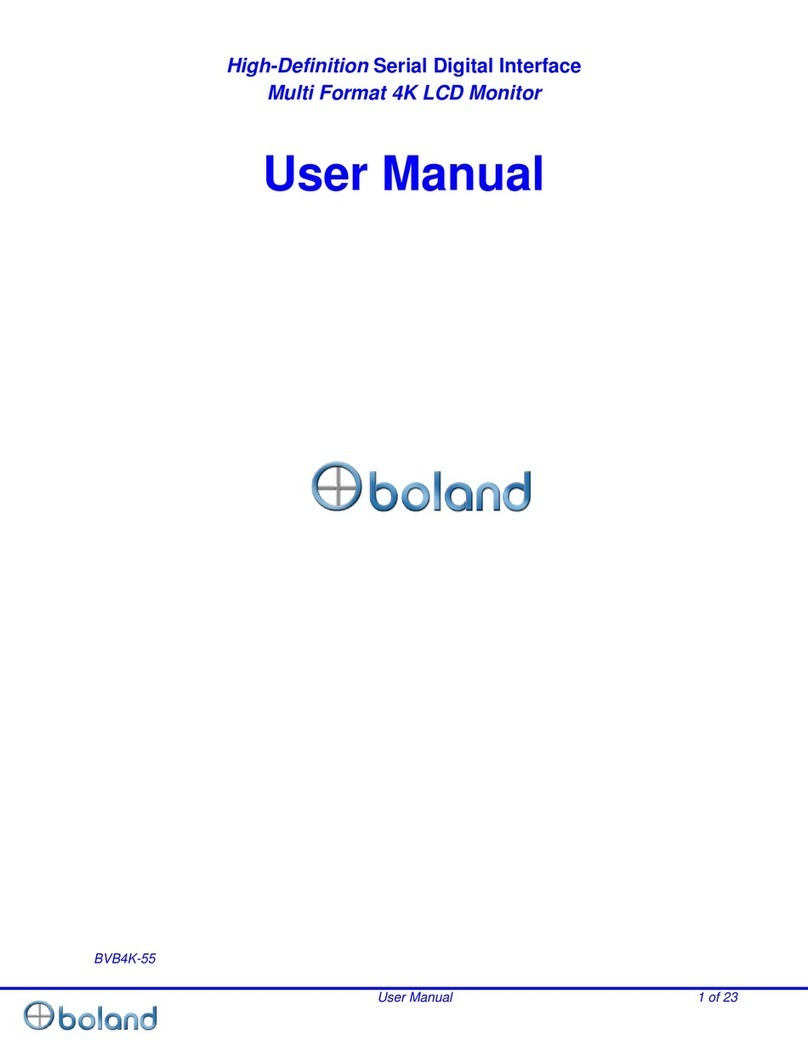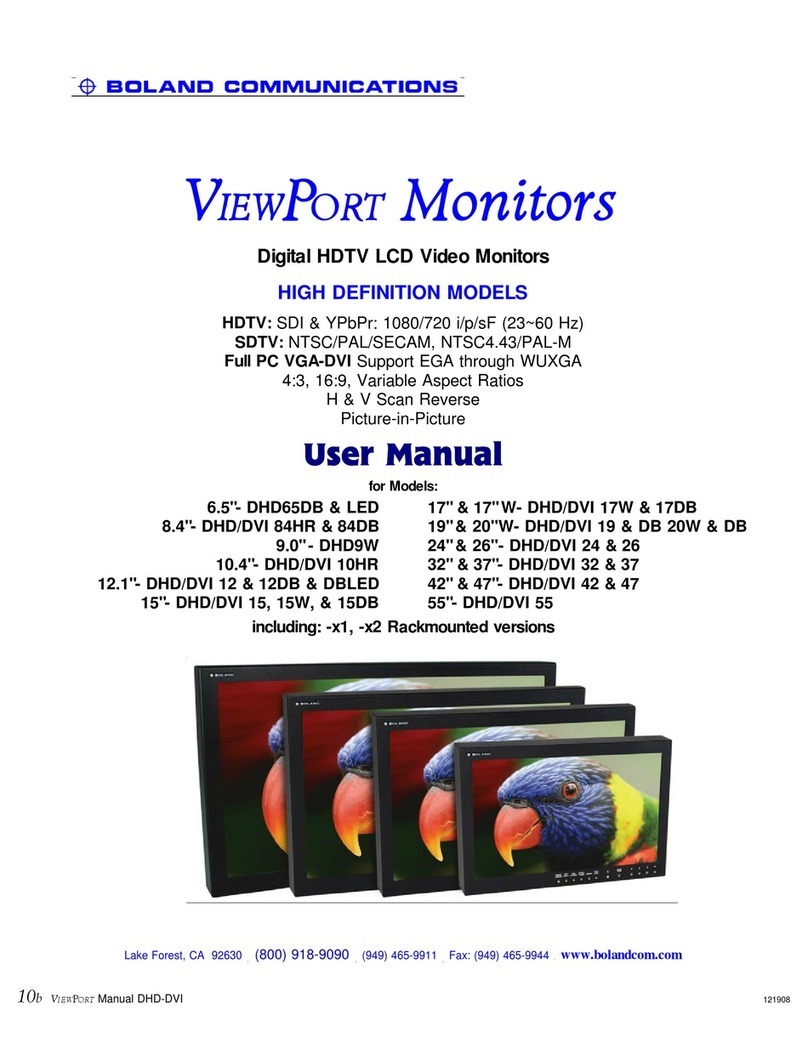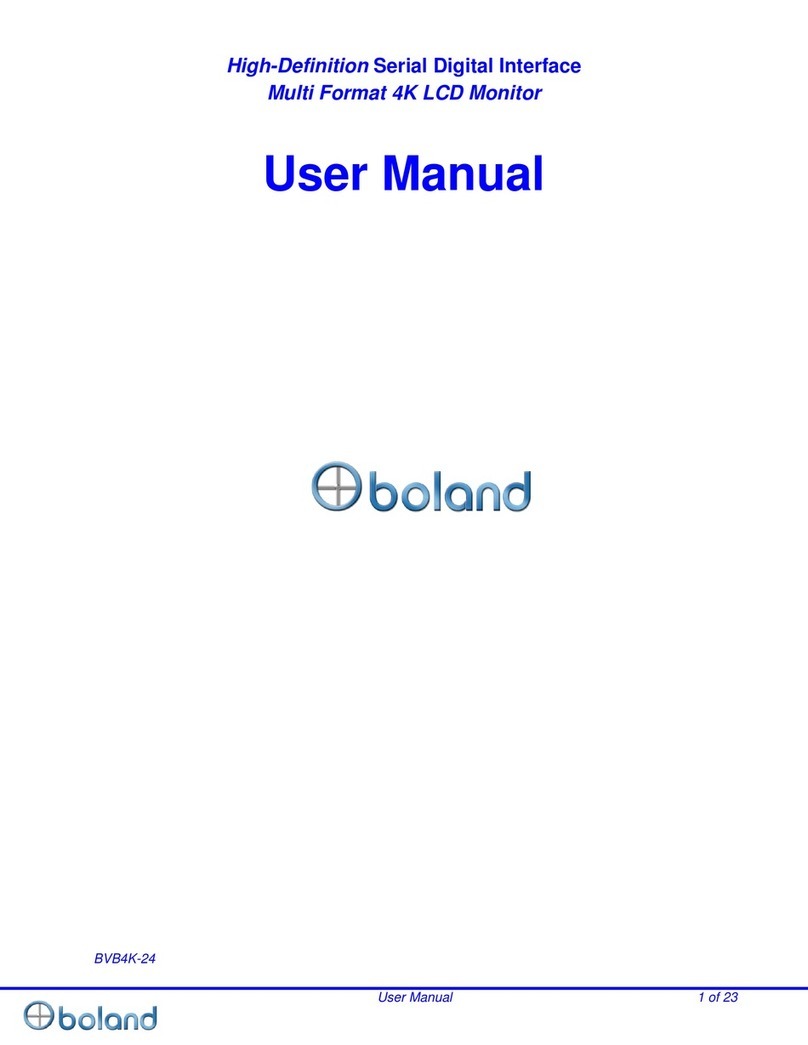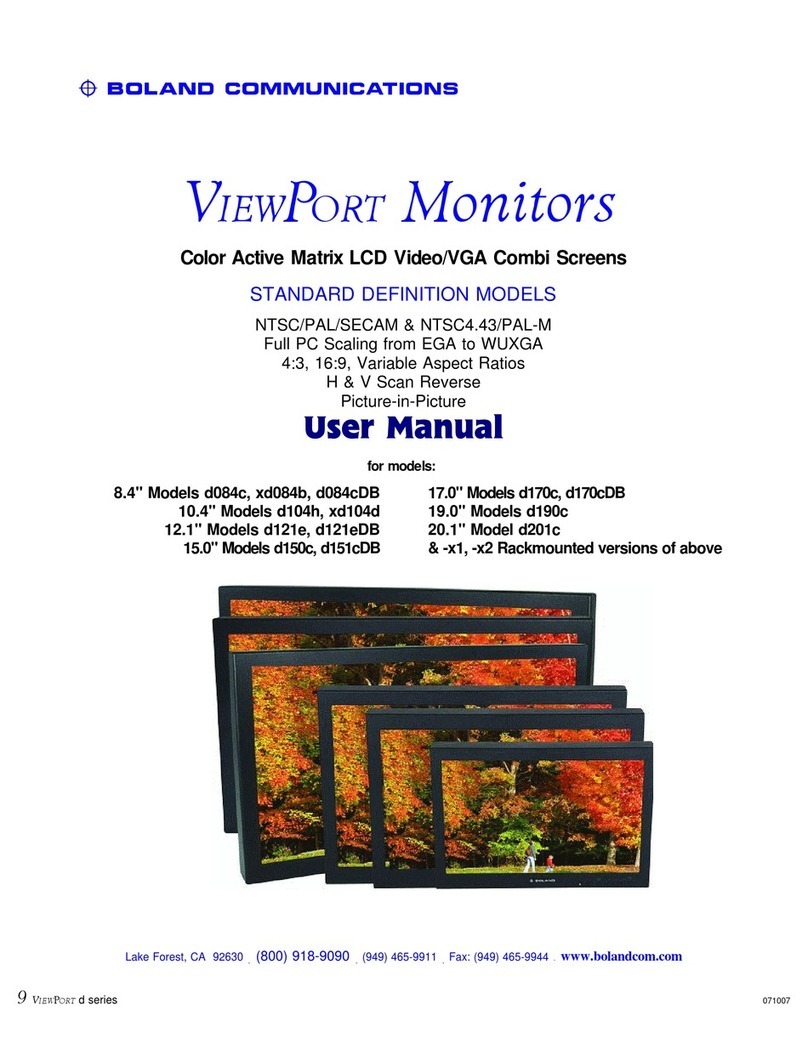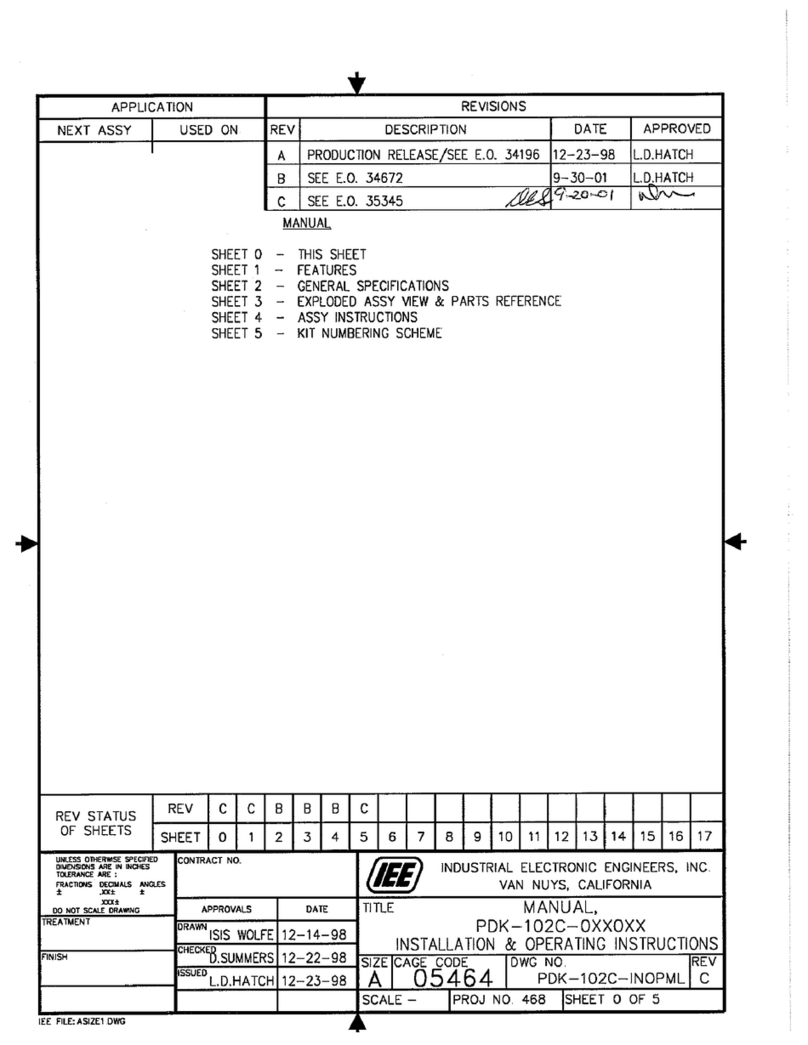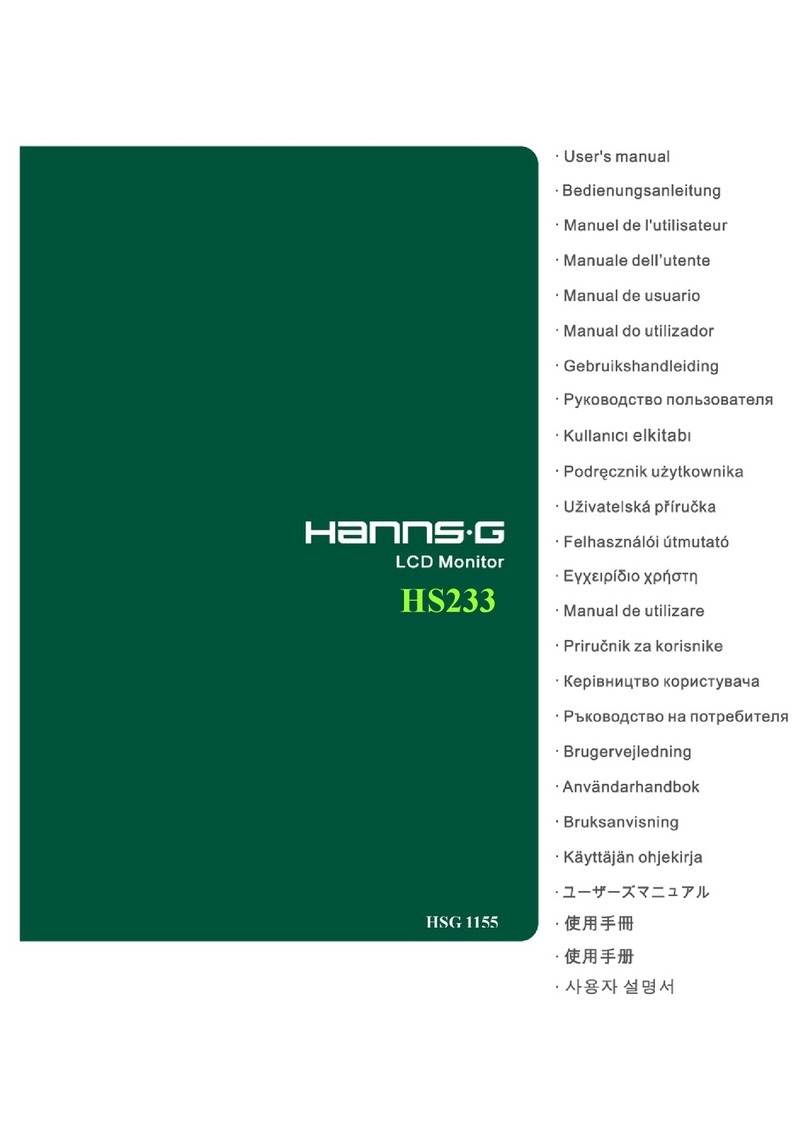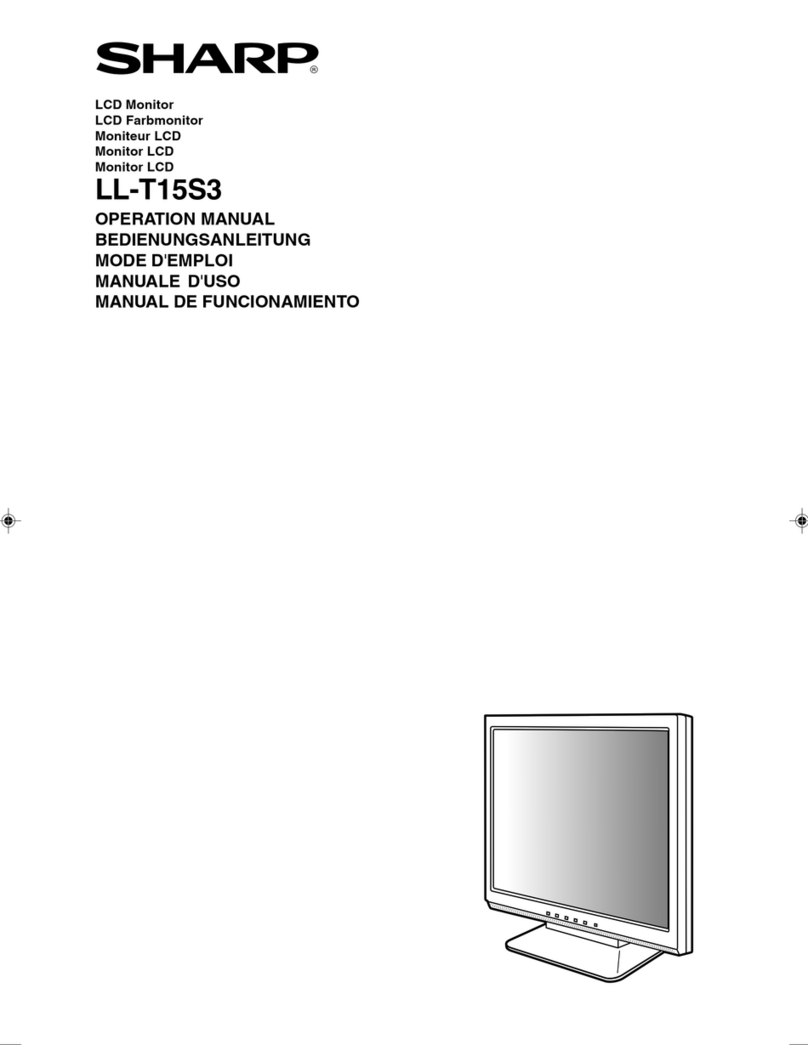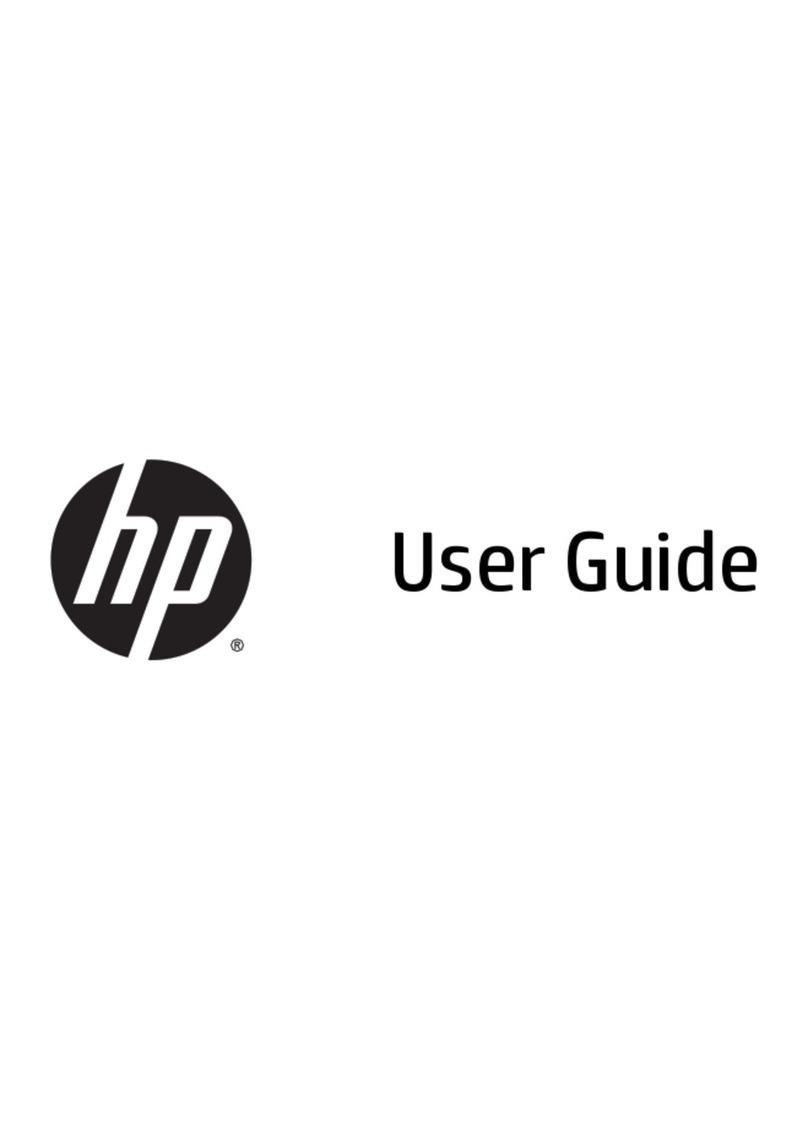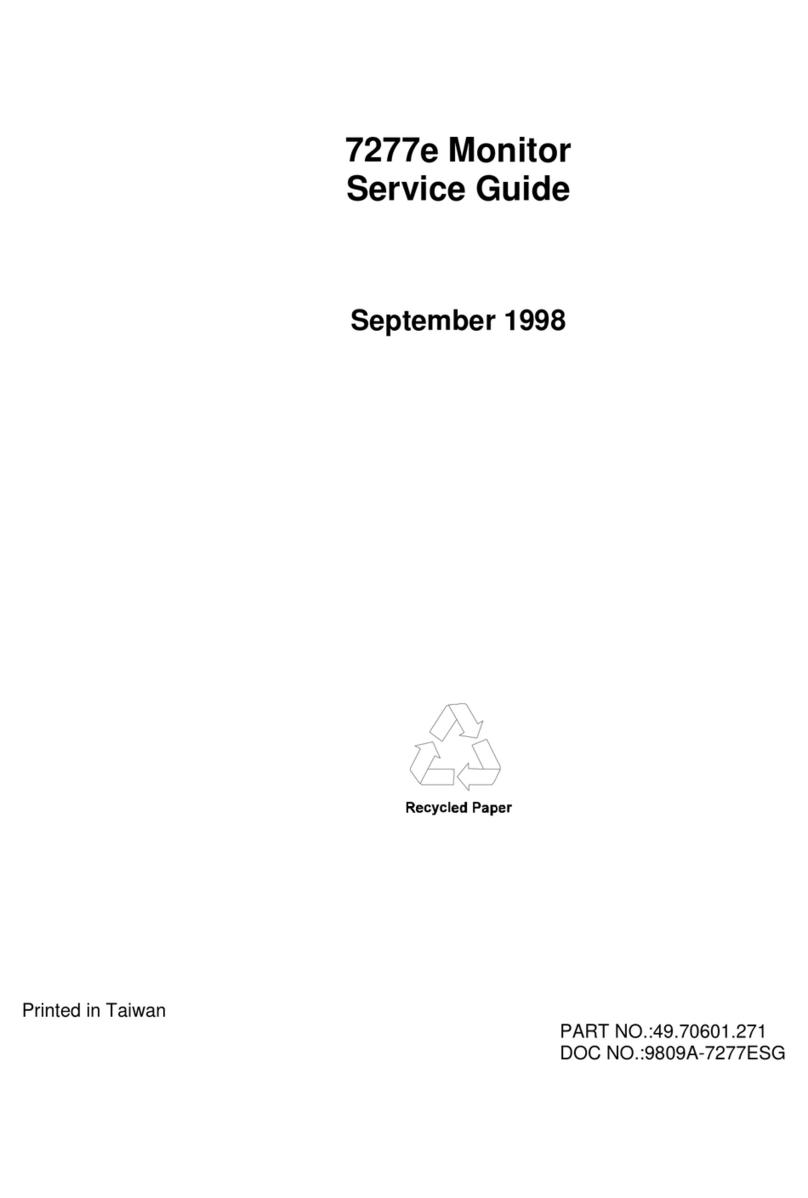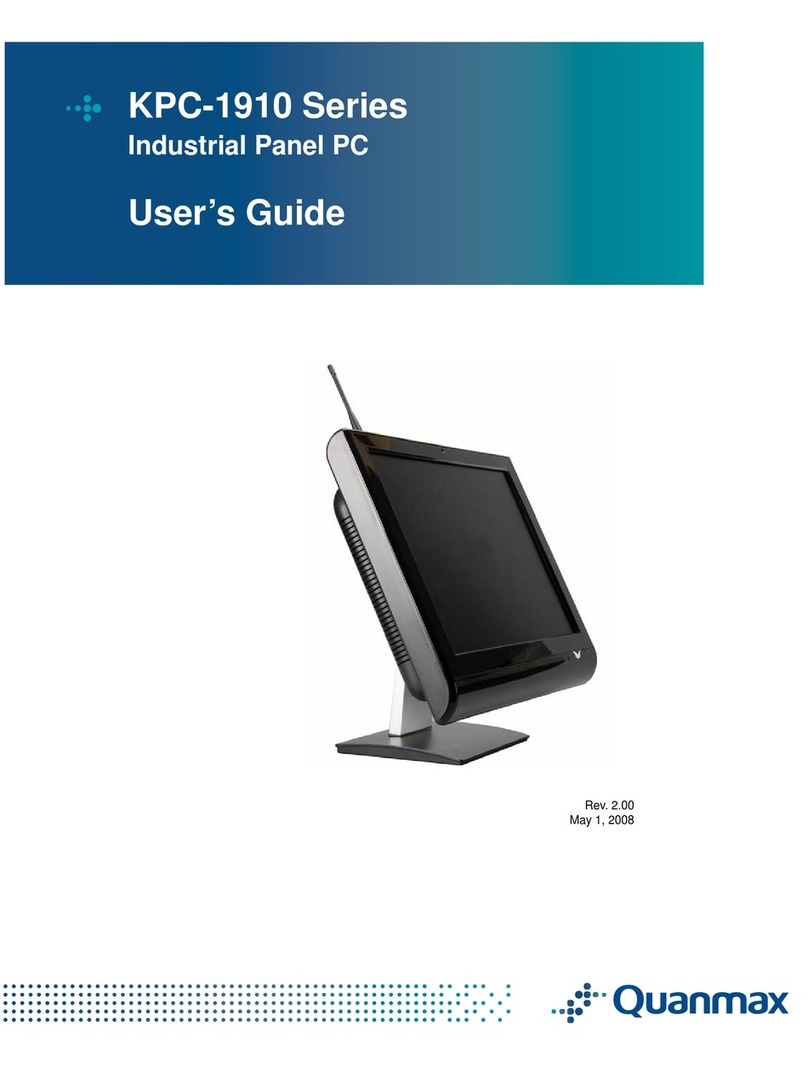Boland TP Series User manual

Teleprompter LCD Monitor
User Manual

User Manual
2 of 19
07/04/16
CAUTION ...................................................................................................................................................... 3
FEATURES ................................................................................................................................................... 5
CONTROLS, INDICATORS AND CONNECTIONS ..................................................................................... 6
TP12/15/17/19 FRONT ................................................................................................................................ 6
TP12/15/17/19 REAR .................................................................................................................................. 6
FRONT KEYS ARRANGEMENTS ...................................................................................................................... 7
REAR PANEL .............................................................................................................................................. 8
MENU BASIC OPERATION ......................................................................................................................... 9
TO SHOW AND REMOVE THE MENU ................................................................................................................ 9
TO GO TO THE NEXT LEVEL............................................................................................................................ 9
TO GO BACK TO THE PREVIOUS LEVEL............................................................................................................ 9
TYPICAL MENU OPERATION .......................................................................................................................... 9
TURNING ON THE MONITOR .......................................................................................................................... 9
ON SCREEN MENUS LANGUAGE SELECTION ................................................................................................ 10
HOW TO SELECT VIDEO SOURCE BY OSD................................................................................................... 10
PICTURE MENU ......................................................................................................................................... 11
PICTURE MODE .......................................................................................................................................... 11
COLOR TEMPERATURE ............................................................................................................................... 11
ASPECT RATIO ........................................................................................................................................... 11
PC ............................................................................................................................................................ 12
OPTION MENU ........................................................................................................................................... 12
OSD LANGUAGE ........................................................................................................................................ 12
H/V_FLIP................................................................................................................................................... 12
RESET ....................................................................................................................................................... 13
OSD DURATION......................................................................................................................................... 13
DPMS....................................................................................................................................................... 13
SOFTWARE UPDATE(USB) ......................................................................................................................... 13
INPUT SUPPORT MODE............................................................................................................................ 14
SUPPORTED SIGNALS................................................................................................................................. 14
SUPPORTED TIMINGS ................................................................................................................................. 14
MECHANICAL DIMENSION ....................................................................................................................... 16
TP12......................................................................................................................................................... 16
TP15......................................................................................................................................................... 17
TP17......................................................................................................................................................... 18
TP19......................................................................................................................................................... 19

User Manual
3 of 19
07/04/16
Caution
Before operating the set, please read this manual carefully.
WARNING:
To reduce the risk of electric shock does not remove cover (or back). No user serviceable parts inside.
Refer servicing to qualified service personnel. To prevent fire or shock hazard, do not expose the rear of
the set to rain or moisture. Do not rub or strike the Active Matrix LCD with anything hard as this may
scratch, mark, or damage the Active Matrix LCD permanently.
Unauthorized tampering with the inside of the monitor invalidates the warranty.
The manufacturer shall not warrant for any damage caused by improper maintenance and/or repair. Work
by third parties.
Important safeguards for you and your new product:
Your product has been manufactured and tested with your safety in mind. However, improper use can
result in potential electrical shock or fire hazards. To avoid defeating the safeguards that have been built
into your new product, please read and observe the following safety points when installing and using your
new product and save them for future reference.
Read Instructions
Follow Instructions
All operating and use instructions should be followed.
Retain Instructions
The safety and operating instructions should be retained for future reference.
Heed Warnings
All warnings on the product and in the operating instructions should be adhered to.
Cleaning
Disconnect the unit from the electricity supply before cleaning. Do not use abrasive cleaners. Use a damp
cloth for cleaning.
Water and Moisture
Do not use this apparatus near water.
Transporting Product
A product and cart combination should be moved with care. Quick stops, excessive force and uneven
surfaces may cause the product and cart combination to overturn.
Attachments
Do not use attachments not recommended by Boland as they may cause hazards.
Ventilation
Do not block any of the ventilation openings.
Install in accordance with the manufacturer¶s instructions.
Power Sources
This product should be operated only from the type of power source indicated on the marking label. If you
are not sure of the type of power supply to your home, consult your supplying dealer.
Power Lead Polarization
This product is equipped with a three-wire grounding-type cord. This is a safety feature. Do not defeat the
safety purpose of the grounding-type cord.
Power Cord Protection
Power-supply cords should be routed so that they are not likely to be walked on or pinched by items
placed upon or against them, paying particular attention to cords at plugs, convenience receptacles and
the point where they exit from the product.
Outdoor Cable Grounding

User Manual
4 of 19
07/04/16
Caution
If an outside antenna or cable system is connected to the product, be sure the antenna or cable system is
grounded so as to provide some protection against voltage surges and built-XSVWDWLFFKDUJHV$³IDFH
SODWH´DOVRQHHGVWREHLQVWDOOHGZLWKDQLVRODWLQJFDSDFLWRUWRSUHYHQWDQ\GDPDge from static.
Lightning
For added protection for this product during a lightning storm, or when it is left unattended and unused for
long periods of time, unplug it from the wall outlet and disconnect the antenna or cable system. This will
prevent possible damage to the product due to lightning and power-line surges.
Power Lines
An outside antenna system should not be located in the vicinity of overhead power lines or other electric
light or power circuits, or where it can fall into such power lines or circuits. When installing an outside
antenna system, extreme care should be taken to avoid contact with such power lines or circuits, as
contact with them might be fatal.
Earthing the product
This product must be earthed properly to comply with the safety regulations in the country of use. If you
are unsure of these regulations, please consult a qualified electrician.
Servicing
Do not attempt to service this product yourself as opening or removing covers may expose you to
dangerous voltages or other hazards. Refer all servicing to qualified service personnel. If the Set does not
operate properly, switch it off and call your dealer.
Damage Requiring Service
Isolate this product from the mains supply and refer servicing to qualified service personnel under the
following conditions:
A. If the power-supply cord or plug is damaged.
B. If the glass front has been damaged.
C. If there is ingress of water between the glass and the LCD screen.
D. If the product does not operate normally by following the operating instructions. Adjust only those controls
that are covered by the operating instructions as an improper adjustment of other controls may result in
damage and will often require extensive work by a qualified technician to restore the product to its normal
operation.
E. If the product has been dropped or the cabinet has been damaged.
F. If the product exhibits a distinct change in performance.
Safety Check
Upon completion of any service or repairs to this product, ask the service technician to perform safety
checks to determine that the product is in proper operating condition and the front seal is intact.
Mounting
The product should be mounted on a wall only as recommended in the instructions.
Power
This set operates on an AC supply; the voltage is as indicated on the label on the Manual. This appliance
must be earthed at all times through the chassis as well as through the power lead.

User Manual
5 of 19
07/04/16
Features
This product is the multi-format Digital LCD Panel to display various kinds of digital video input signal as
HD/SD-SDI/HDMI Digital and analog signal such as Composite/PC-RGB
This is also High Definition Broadcasting Teleprompter Monitor which can make it available to do output of
stable video signal with the menu of considering convenient user interface and the easy control for
brightness and color.
+'6'6',1INPUT/1 OUTPUT.
High & Standard Definition Video LCD Monitors 1080/720/576/480(@60/59.94/50)
HDMI inputs accepts up to 1080p
+'0,+'&3IXQFWLRQ
Analog Inputs are Composite, VGA(Analog PC)
´1000 Nit High Brightness LCD Panel(LED backlight)
26'*UDSKLFEDVHG26'9 Languages (UNICODE System).
-(QJOLVK)UHQFK(VSDRO6YHQVND'HXWVFK,WDOLDQR3ɭɫɫɤɢɣ&KLQHVH1HGHUODQGV
&RORU7HPSHUDWXUH± Cool, Medium, Warm, User
H Flip / V Flip
/&''LPPLQJ&RQWURO
- Manual Dimming Level Control.
Aspect Ratio: 16:9, 4:3, Zoom1, Zoom2
USB port- software update

User Manual
6 of 19
07/04/16
Controls, Indicators and Connections
TP12/15/17/19 Front
DOWN
UP
RIGHT
MENU
POWER LIFT
IR
INPUT/SEL
TP12/15/17/19 Rear
SDI OUT
HDMI IN
VGA IN
CVBS OUT
USB
SDI IN
CVBS IN
DC 12V IN

User Manual
7 of 19
07/04/16
Controls, Indicators and Connections
Front Keys Arrangements
zPower Key
Power ON/OFF Button. This button is operated after being pressed about 1 second.
zMENU
Activates main OSD menu
Navigates higher menu in main OSD menu
Exits OSD menu
zINPUT/SEL
Activates OSD menu of input source selecting
Changes input source by selecting
Executes functions (by OSD help commands) in main OSD menu
Activates child menu
zDOWN(
Ɂ
)
Decreases values of user menu in main OSD menu
Executes function (by OSD help commands) in main OSD menu
zUP (
ɀ
)
Increases values of user menu in main OSD menu
Executes function (by OSD help commands) in main OSD menu
zRight(
)
Executes function by OSD help commands in main OSD menu.
Increases values of user menu in main OSD menu.
zLift(
ೞ
)
Executes function (by OSD help commands) in main OSD menu.
Decreases values of user menu in main OSD menu.

User Manual
8 of 19
07/04/16
Controls, Indicators and Connections
REAR Panel
zSDI IN
HD SDI / SD SDI Input
zSDI OUT
SDI Loop Out
zUSB
Software Update
zHDMI
High Definition Multimedia Input
zPC-RGB
Analog PC-RGB Video Input
zCVBS IN
CVBS Input
zCVBS OUT
CVBS Loop Out
zDC 12V IN
PIN NO(4P_12V) Description
1 GND
2 , 3
4 + 12V
1
2 3
4

User Manual
9 of 19
07/04/16
MENU Basic Operation
In this menu system, there are several ways to customize the menu settings provided.
Most menus consist of three levels to set up the options, but some require greater depth for the variety of
settings. If you press the MENU button, only the first and second level of the menu system will appear on
the monitor screen. The third level can be displayed by pressing SEL/INPUT. If a menu has more than
three levels, the pop-up dialogue box will be displayed as the fourth or fifth level.
To show and remove the Menu
Press the MENU button to display the menu. A second press of the MENU button will take you back to
monitor viewing.
To go to the next level
Press SEL/INPUT button.
To go back to the previous level
Press MENU button
Typical Menu Operation
1. Press MENU button: The main menu will appear.
2. While the desired menu option is selected, press SEL/INPUT to move to the second level.
3. Press SEL/INPUT to move to the third level: Some menu options require additional steps.
4. Press MENU to return to the previous menu to return to monitor viewing.
Turning On the Monitor
1. First, connect power cord correctly. At this moment, the monitor switches to standby or power on mode.
In standby mode, in order to turn monitor on, press the Power button.
2. Select the viewing source by using SEL/INPUT button on Keypad in front of monitor
Picture Adjust
Contrast 50
tint 50
Sharpness 0
Color 50
Brightness 50
Backlight 90
Color Temperature
PC
PICTURE
Aspect Ratio
Picture Adjust Standard

User Manual
10 of 19
07/04/16
OSD Language
Franais 3
Deutsch Italiano Svenska
Espaol Nederlands Chinese
English
MENU Basic Operation
On Screen Menus Language Selection
- Option -> OSD Language
- The menus can be shown on the screen in the selected
language.
- Supported Language: English, French, Espaol, Svenska,
'HXWVFK,WDOLDQR3ɭɫɫɤɢɣ&KLQHVH1HGHUODQGV
How to Select Video Source by OSD
1. Press the SET/INPUT button and then UP/DOWN button to select each video source.
2. Press the SET/INPUT button to go to desired video source.
3. If Input Name is enabled, The SET/INPUT button goes into input name edit mode instead of selecting
source.
Input Source
VGA
HDMI
SDI
Composite

User Manual
11 of 19
07/04/16
PICTURE MENU
Picture Mode
-Pictuer Mode : Standard, Dynamic, Mild, User
- User Mode Adjust the values of Brightness, Contrast, Color and Tint directly from 0 to 100
Color Temperature
- Color Temperature: User, Cool, Medium, Warm.
- User (User setting RGB gain value): 0 ~100
Aspect Ratio
-Auto, 4:3, 16:9, Zoom1, Zoom2
Color Tempera.. Medium
Red 50
Blue 50
Green 50
Aspect Ratio
Auto
16 : 9
4 : 3
Zoom1
Zoom2
Picture Adjust
Contrast 50
tint 50
Sharpness 0
Color 50
Brightness 50
Backlight 90
Color Temperature
PC
PICTURE
Aspect Ratio
Picture Adjust Standard
PC
PICTURE
Aspect Ratio
Picture Adjust Standard
Color Temperature
PC
PICTURE
Picture Adjust Standard
Color Temperature
Aspect Ratio

User Manual
12 of 19
07/04/16
Restore Factory Default
OPTION
Osd Duration 5sec
DPMS Disable
Software Update(USB)
OSD Language English
H_Flip Disable
V_Flip Disable
PICTURE MENU
PC
-Only Pc Mode
- Auto-Adjust automatically set the optimum values of Phase, HV position and Frequency.
OPTION MENU
OSD Language
- The menus can be shown on the screen in the selected language.
- Supported Language: (QJOLVK)UHQFK(VSDRO6YHQVND'HXWVFK,WDOLDQR3ɭɫɫɤɢɣ&KLQHVH
Nederlands .
H/V_Flip
-H Flip: Disable/Enable
-V Flip: Disable/Enable
PICTURE
Picture Adjust Standard
Color Temperature
Aspect Ratio
PC
H_Flip Disable
Restore Factory Default
OPTION
V_Flip Disable
Osd Duration 5sec
DPMS Disable
Software Update(USB)
OSD Language English
PC
Auto Adjust
Vertical Pos. 50
Horizontal Pos. 50
Phase 7
OSD Language
Franais
3
Deutsch Italiano Svenska
Espaol Nederlands Chinese
English

User Manual
13 of 19
07/04/16
OPTION MENU
Reset
- Resets user setting values as default
OSD Duration
-
Adjusting the keep the time OSD.(off/5sec/10sec/15sec)
DPMS
Shut off the panel power after the input source has been unused for some time (idle), to save power.
Software Update(USB)
When downloading software via USB memory.
-Must be new version software (merge.bin) in USB memory
OPTION
Osd Duration 5sec
DPMS Disable
Software Update(USB)
OSD Language English
H_Flip Disable
V_Flip Disable
Restore Factory Default
OPTION
Osd Duration 5sec
Software Update(USB)
OSD Language English
H_Flip Disable
V_Flip Disable
Restore Factory Default
DPMS Disable
OPTION
Osd Duration 5sec
OSD Language English
H_Flip Disable
V_Flip Disable
Restore Factory Default
DPMS Disable
Software Update(USB)

User Manual
14 of 19
07/04/16
Input Support Mode
Supported Signals
Items Specifications
Supported
Signals
Serial Digital Interface
HD SDI- 2.970Gbps
SD HDI- 270Mbps
HDMI
H Frequency Range : 20~82 kHz
V Frequency Range : 55 ~ 90 Hz
Maximum resolution :1920x1080 60Hz
Maximum pixel rate : 162 MHz
DTV mode support : 720P, 1080i, 1080p
ANALOG RGB
H Frequency Range : 20~82 kHz
V Frequency Range : 55 ~ 90 Hz
Maximum resolution : 1920x1080 60Hz
Maximum pixel rate : 162 MHz
DTV mode support: 720P/1080i/1080p
CVBS NTSC/PAL/SECAM
Supported Timings
zSDI input
SMPTE-425M(3G) 1920x1080P(50/60)
SMPTE-259M 1920x1080i(50)
SMPTE-274M 1920x1080i (50/59.94/60)
SMPTE-296M 1280x720P (50/59.94/60)
SMPTE-125M 480i(59.94)
ITU-R BT.601 576i(50)
zPC input
Section Resolution H Frequency( kHz ) V Frequency( Hz ) Pixel Frequency( MHz ) Comment
PC
640x400 37.861 85.08 31.5
640x350 31.469 70.087 25.175
640x350 37.861 85.08 31.5
640x480 31.469 59.94 25.175
640x480 35.000 66.667 30.24
640x480 34.940 69.884 28.513
640x480 37.861 72.809 29.765
640x480 37.500 75.0 31.5
640x480 43.269 85.008 36.0
640x480 45.540 90.0 37.889
720x400 31.469 70.087 28.322
720x400 37.927 85.039 35.5
800x600 35.156 56.25 36.0
800x600 37.879 60.317 40.0
800x600 43.764 70.02 45.513

User Manual
15 of 19
07/04/16
800x600 48.077 72.188 50.0
800x600 46.875 75.0 49.5
800x600 53.674 85.061 56.25
800x600 56.880 90.0 60.065
832x624 49.726 74.551 57.284
1024x768 48.780 60.001 64.11
1024x768 48.363 60.004 65.0
1024x768 56.476 70.069 75.0
1024x768 57.703 72.039 78.476
1024x768 60.241 74.927 81.724
1024x768 60.030 75.029 78.75
1024x768 68.677 84.997 94.5
1024x768 72.810 90.0 100.187
1152x864 53.700 60.0 81.624
1152x864 62.932 69.924 96.663
1152x864 67.500 75.0 104.993
1152x870 68.681 75.062 100.0
1152x900 61.846 66.0 94.787
1152x900 72.713 76.047 105.561
1280x720 47.760 60.0 74.481
1280x720 52.500 70.0 89.040
1280x720 54.072 72.0 91.706
1280x720 56.400 75.0 95.654
1280x768 60.150 75.0 102.977
1280x960 60.000 60.0 102.104
1280x960 59.640 60.0 102.104
1280x1024 63.337 59.978 108.18
1280x1024 63.981 60.02 108.0
1280x1024 64.754 60.06 108.992
1280x1024 63.600 60.0 108.883
1360x768 47.700 60.0 84.700
1600x1200 75.000 60.0 162.000
DTV
720x480 15.735 59.94 13.500 Interlaced
720x576 15.735 50.0 13.595 Interlaced
720x480 31.469 59.94 25.175
720x576 31.250 50.0 26.566
1280x720 44.964 59.94 74.176
1280x720 37.500 50.0 60.466
1920x1080 33.750 60.0 74.25 Interlaced
1920x1080 28.125 50.0 70.723 Interlaced
1920x1080 31.250 50.0 72.000 Interlaced
1920x1080 67.5 60 148.5 Progressive

User Manual
16 of 19
07/04/16
Mechanical Dimension
TP12

User Manual
17 of 19
07/04/16
Mechanical Dimension
TP15
0 [0]
2.707 [68.7]
4.833 [122.7]
5.541 [140.7]
6.033 [153.2]
6.821 [173.2]
7.313 [185.7]
7.805 [198.2]
8.297 [210.7]
0.545 [13.8]
12.592 [319.8]
13.13 [333.5]
0 [0]
0.413 [10.5]
1.142 [29]
10.201 [259.1
10.787 [274]
0 [0]
0.945 [24]
2.165 [55]
0 [0]
0.669 [17]
10.118 [257
10.787 [274]
0 [0]
2.825 [71.7]
0.346 [8.8]
2.461 [62.5]
4.596 [116.7]
5.089 [129.2]
6.573 [166.9]
8.049 [204.4]
8.541 [216.9]
10.305 [261.7]
13.13 [333.5]
0 [0]
2.144 [54.4]
2.717 [69]
3.425 [87]
3.917 [99.5]
6.87 [174.5]
7.362 [187]
7.756 [197]
10.118 [257]
8.644 [219.5]
10.787 [274]
M4 THREADED INSERTS 8 PLCS
10-32 THREADED INSERTS 2 PLCS
10-32 THREADED INSERTS 4 PLCS
0 [0]
0.945 [24]
1.516 [38.5]
1.535 [39]
1.587 [40.3]
1.427 [36.2
]
1.547 [39.3
]
1.624 [41.2
]
1.455 [36.9]
3.465 [88]
4.094 [104]
5.236 [133]
6.043 [153.5]
7.264 [184.5]
8.366 [212.5]
8.996 [228.5]

User Manual
18 of 19
07/04/16
Mechanical Dimension
TP17

User Manual
19 of 19
07/04/16
Mechanical Dimension
TP19
This manual suits for next models
4
Table of contents
Other Boland Monitor manuals

Boland
Boland LVB32 User manual
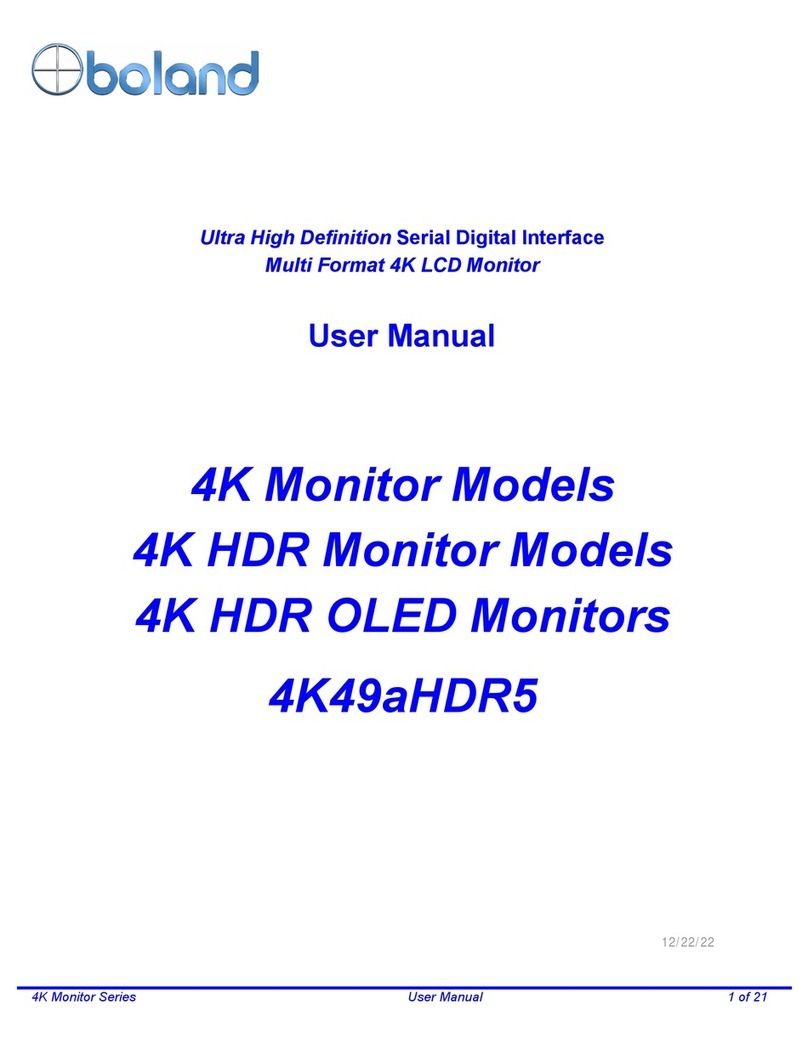
Boland
Boland 4K49aHDR5 User manual

Boland
Boland PVB17 User manual

Boland
Boland VIEWPORT v4x4b User manual
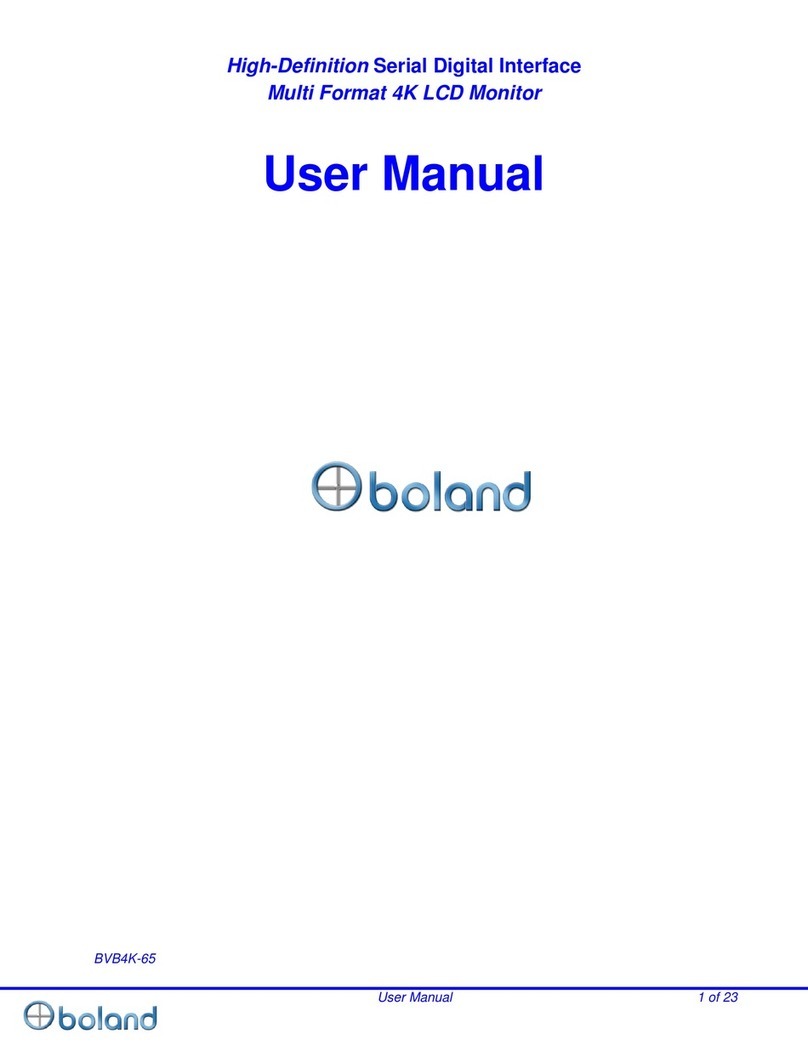
Boland
Boland BVB4K-65 User manual
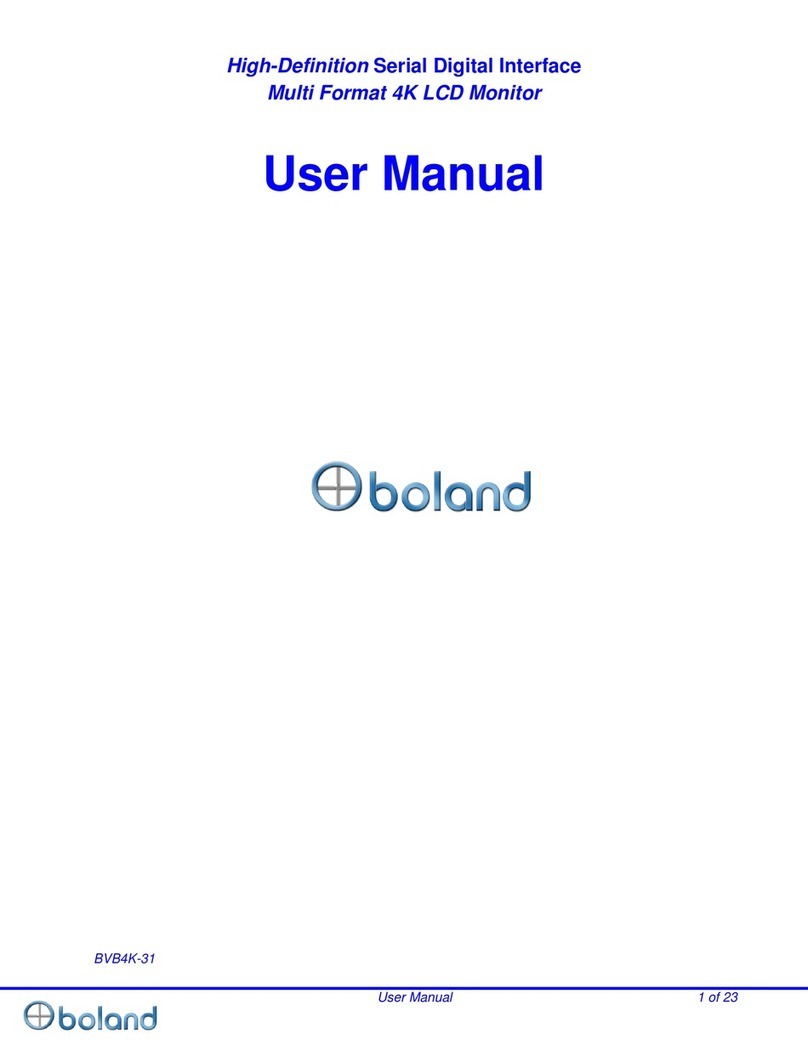
Boland
Boland BVB4K-31 User manual

Boland
Boland Vp Series User manual

Boland
Boland BVB07 User manual
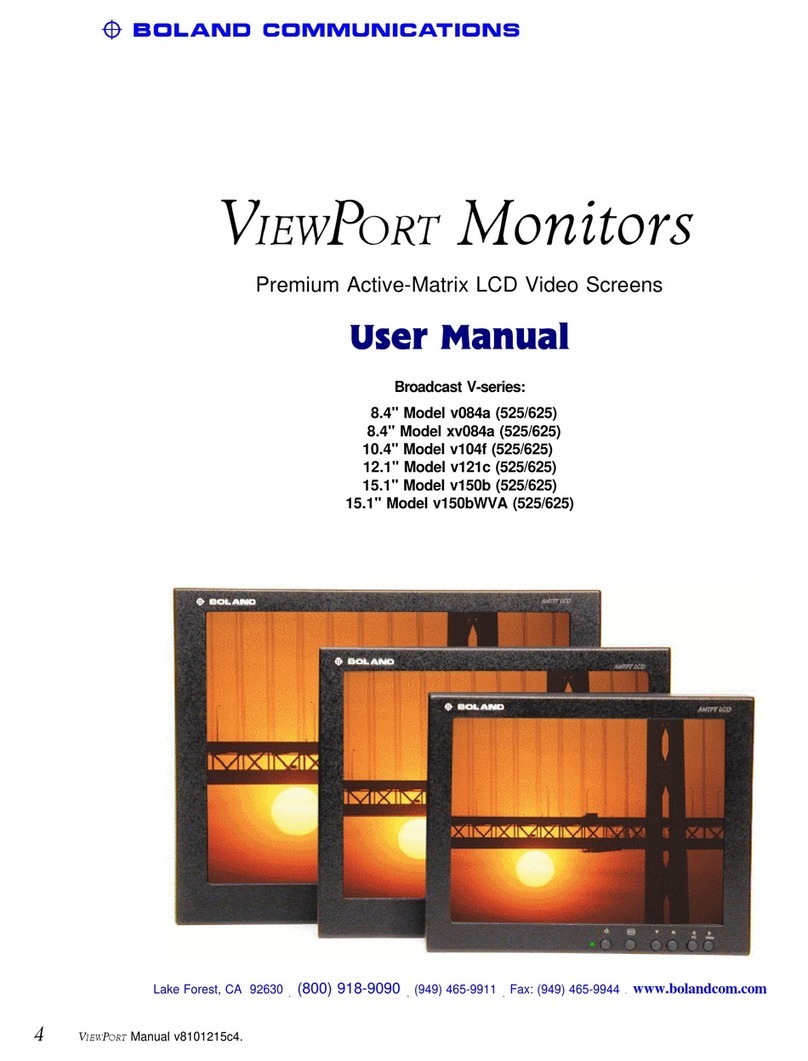
Boland
Boland viewport v084a User manual
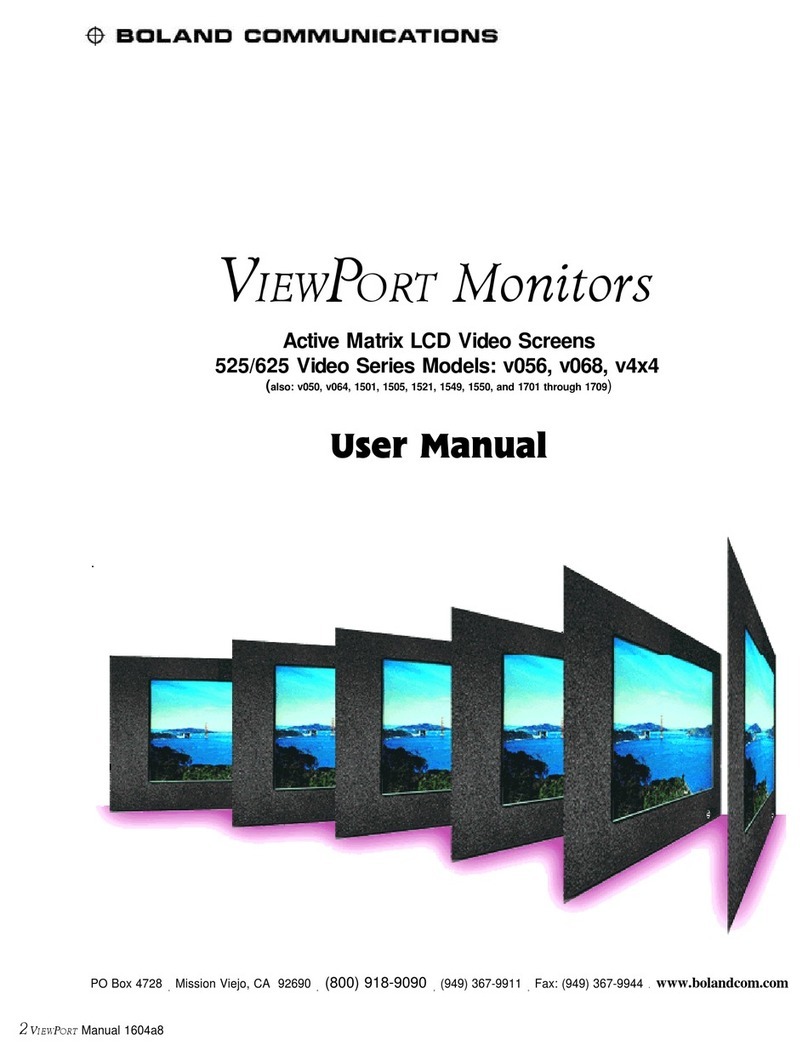
Boland
Boland v056 User manual