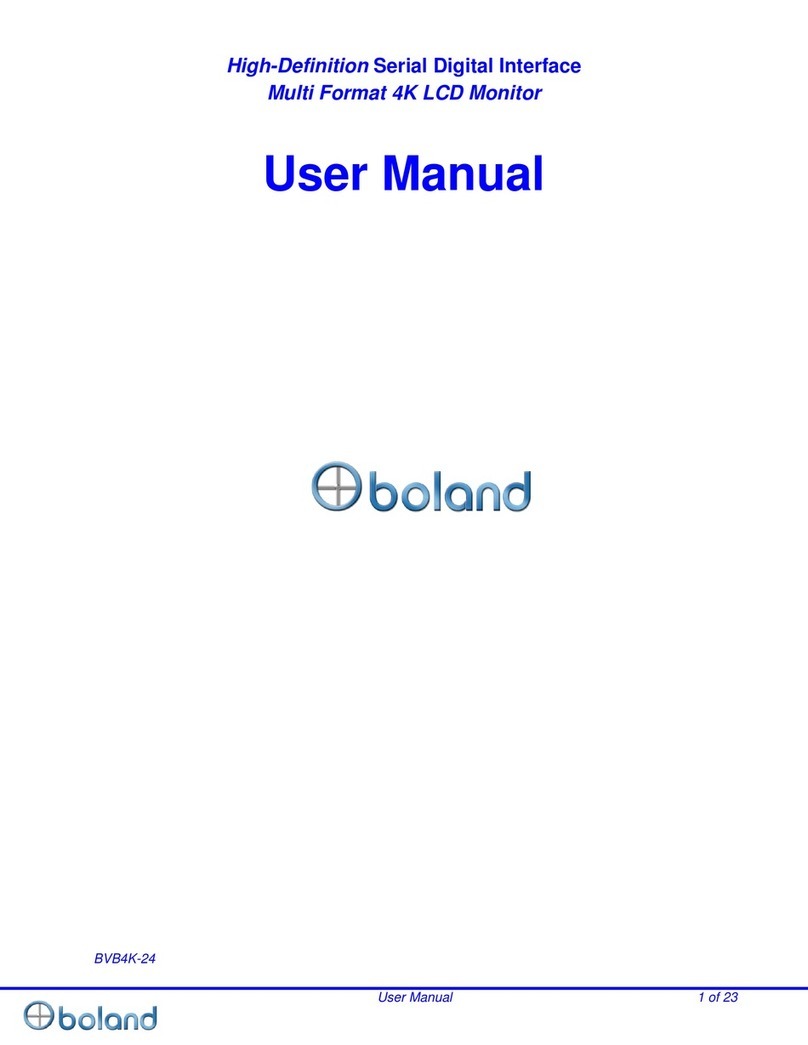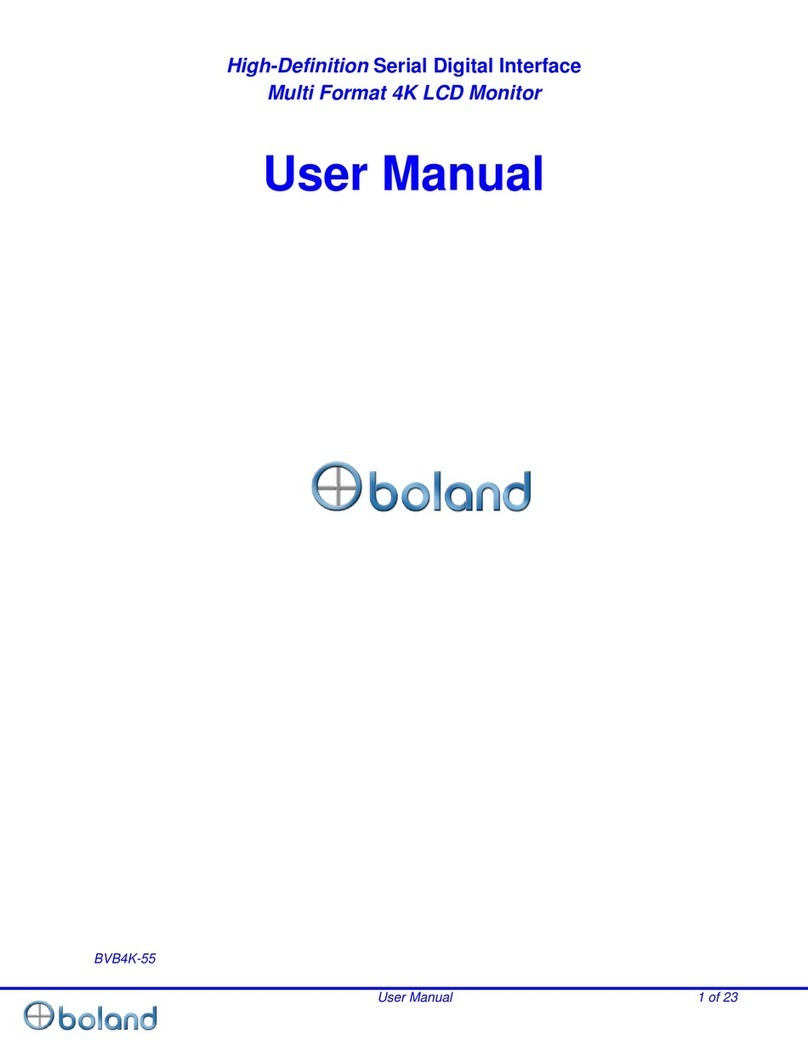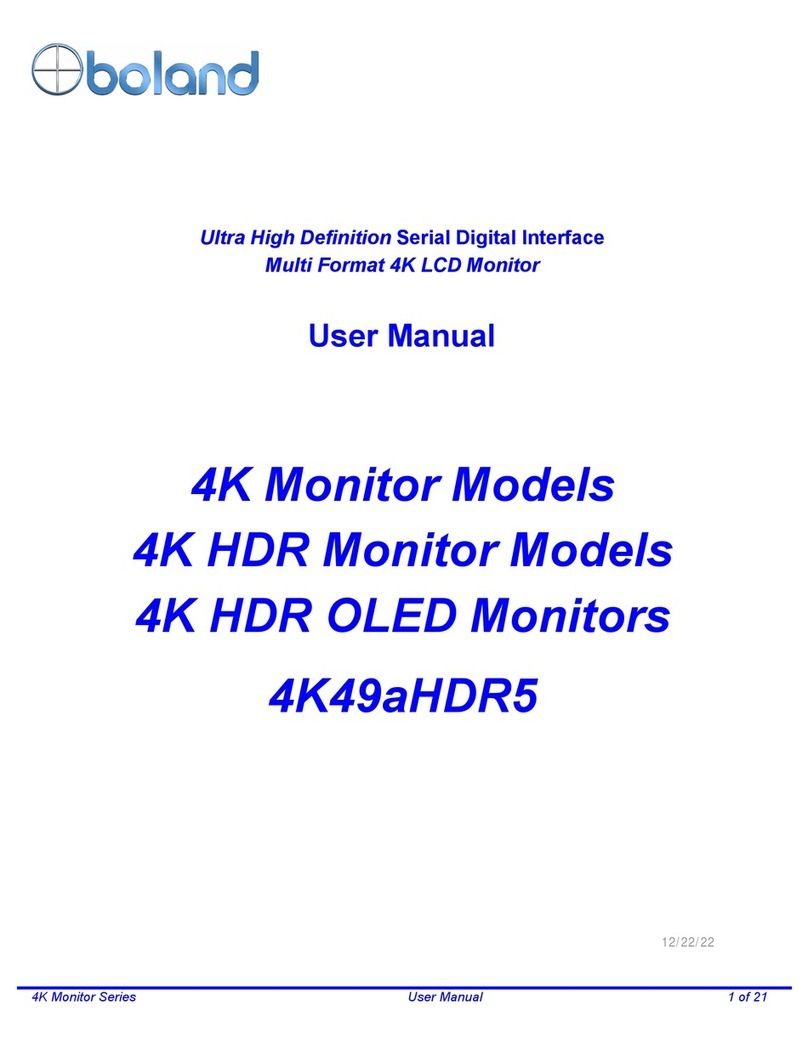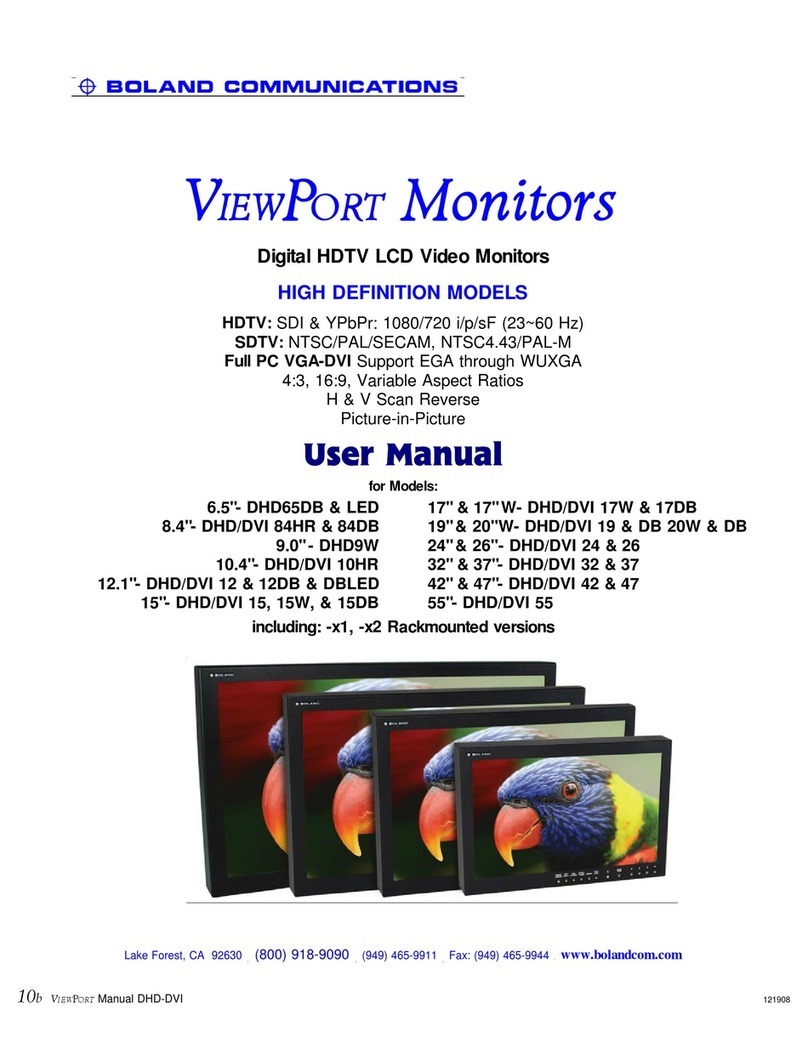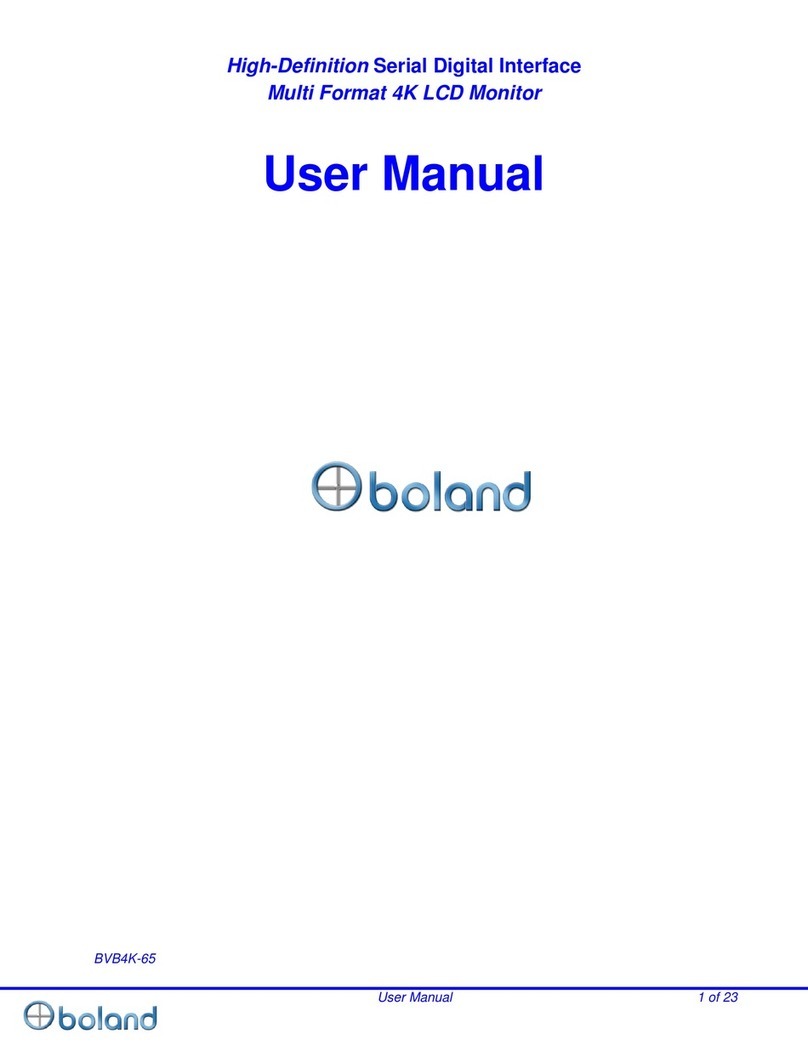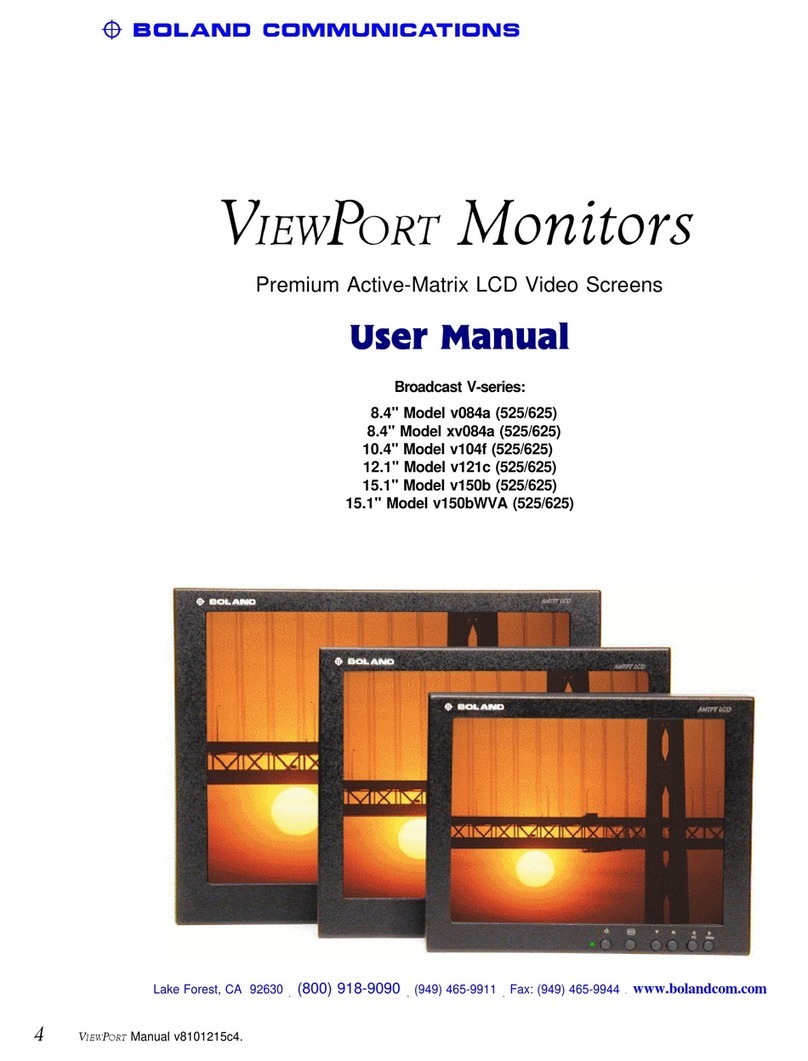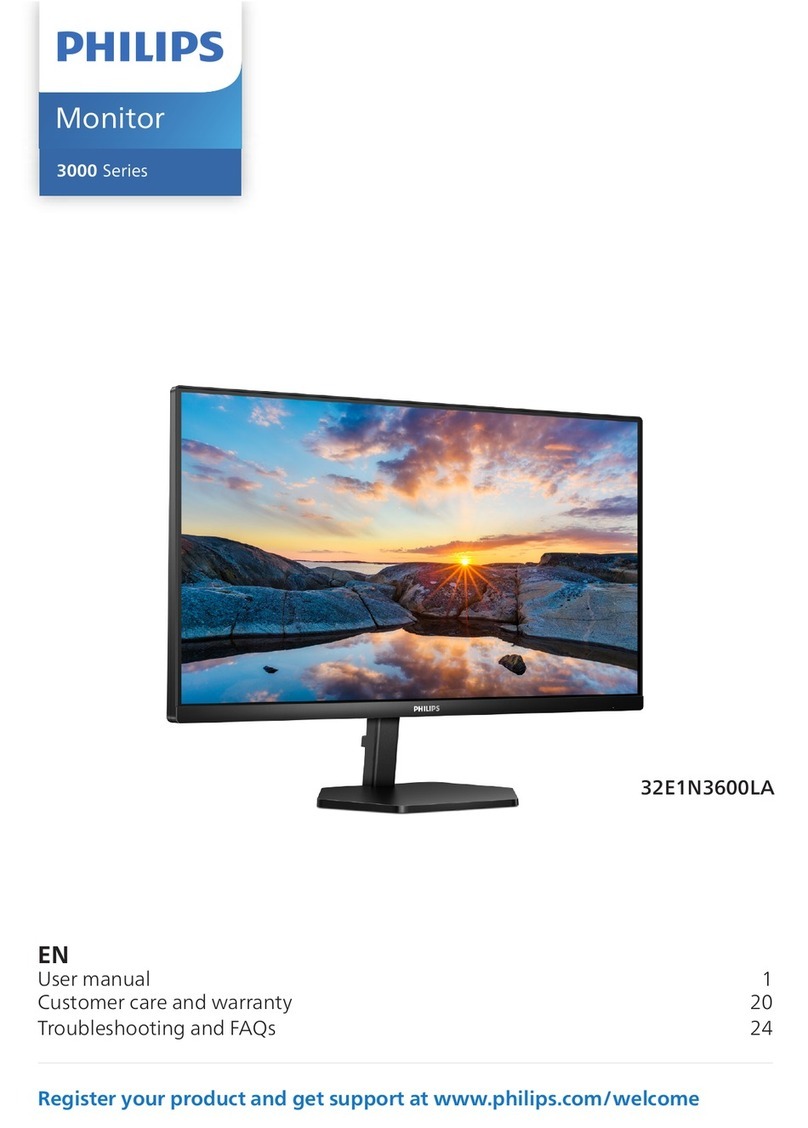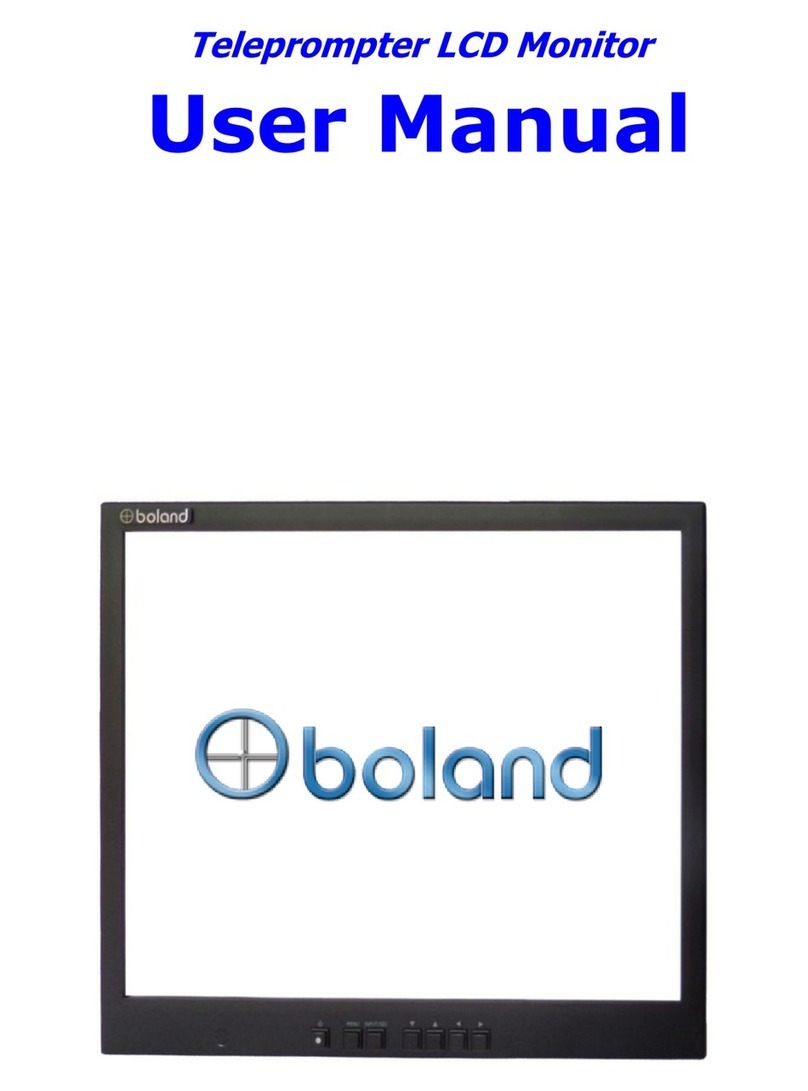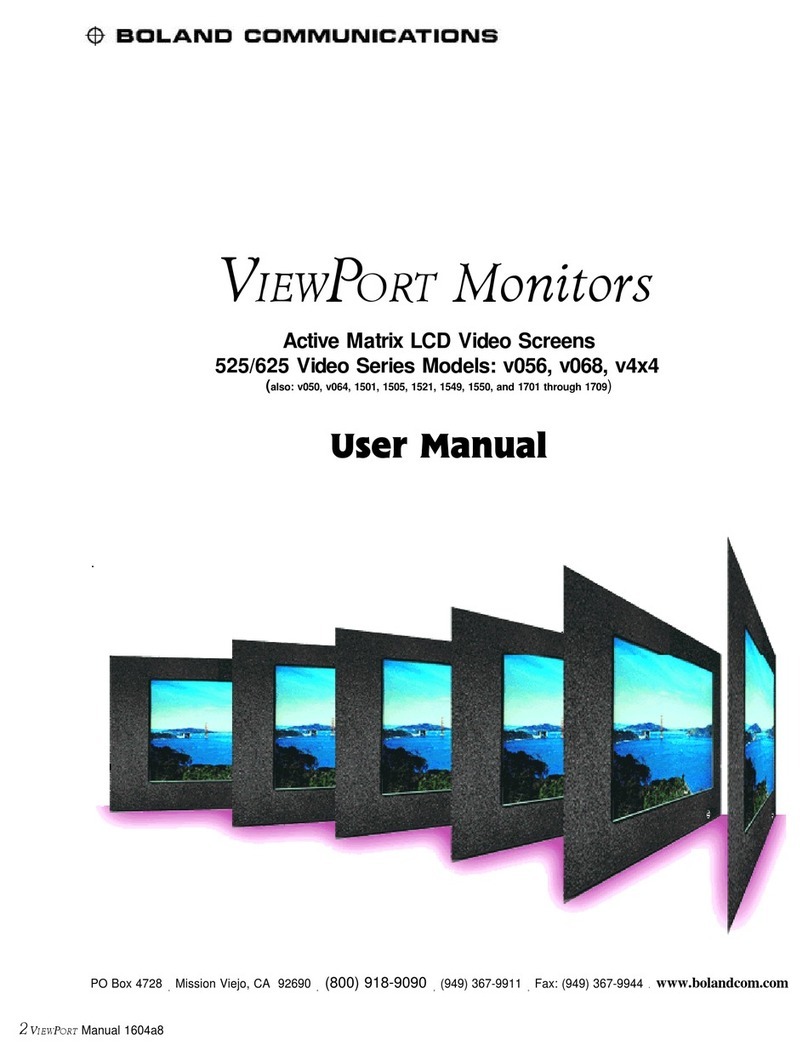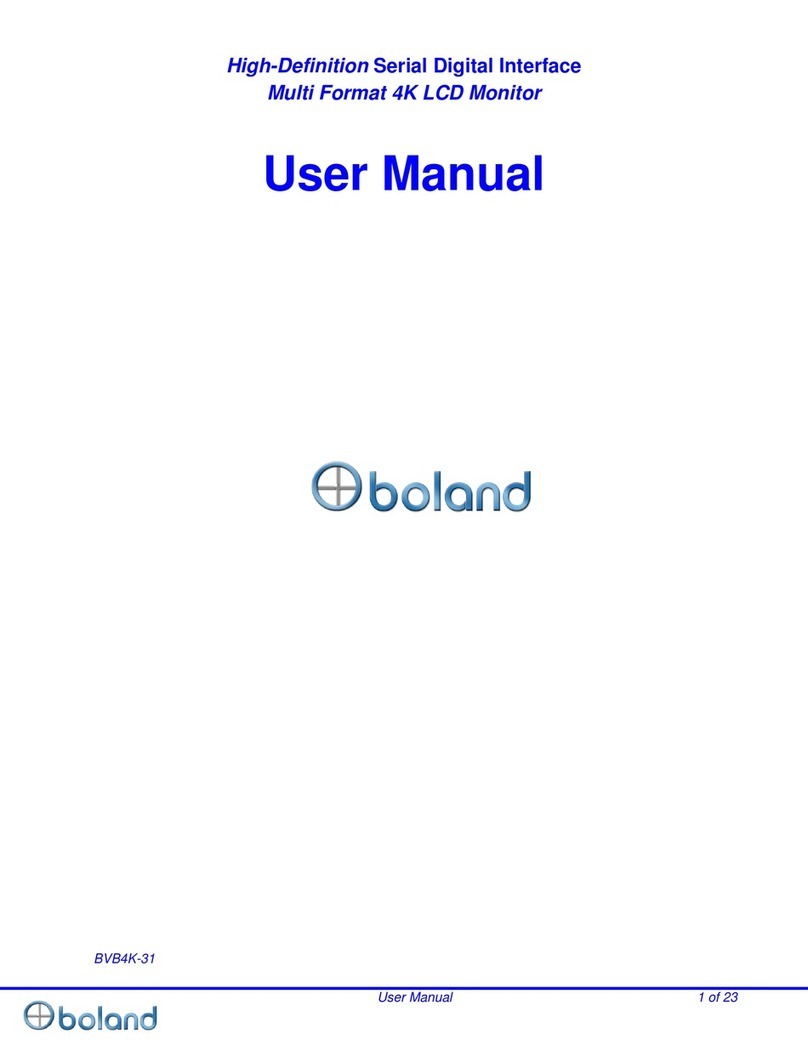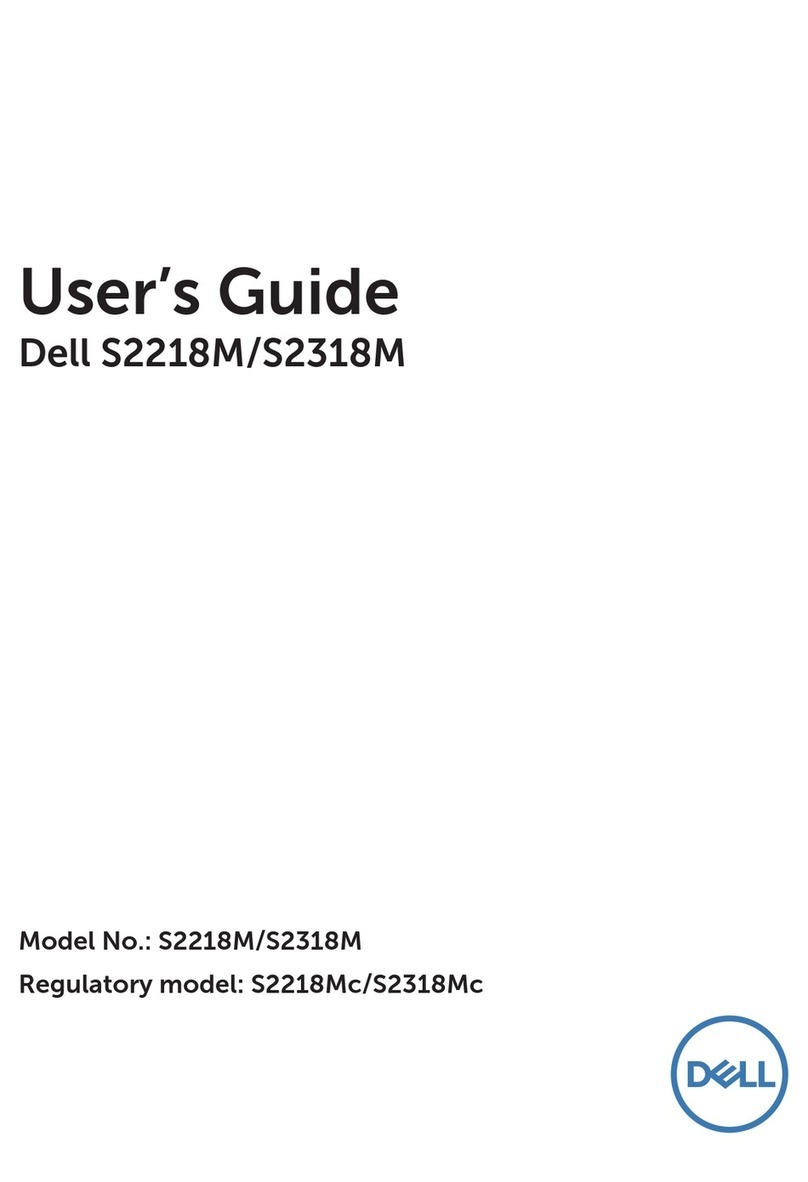Installation
2 installation
• supplied items
Supplied with your LCD Monitor is a
desk-top universal 100-250 VAC, 50/60
Hz AC to 12 volt DC regulated power
supply, power and VGA cords, and this
instruction manual. Outside the US, a
local power cord may be needed.
Available options may include: SDI, High
Brightness (1850 nts), Remote Controls,
and VESA-, Rack-, Wall- Mounts, and
Desk Stands.
• handling
A VIEWPORT display is rugged. As a
precaution though, please consider the
following general characteristics of AMTFT
LCDs. These are not defects or
malfunctions:
Please handle the panel with care. Since
the panel is made of glass, sharp blows to
the screen, failure after dropping onto a
hard surface, etc., are not covered by the
warranty.
High voltages are present inside the
cabinet for the fluorescent lighting. There
are no fuses or other user-serviceable
parts inside. Do not remove any screws or
disassemble the cabinet to stay safe and
to retain the Warranty.
Use only factory-specified power supplies
for powering the panel.
A wet, condensing atmosphere (dew or
fog) should be avoided. If you require
routine operation in these conditions,
please consult the factory (optional
cabinets are available).
Note the normal operating and storage
temperatures in the specifications. Do not
place the unit in the sun, as the black
cabinet can absorb a considerable amount
of heat. Extreme temperatures, just as
uncomfortable for people, will cause
degraded performance or permanent LCD
damage. Extended temperature models
are available. Please also take care to
avoid electrostatic discharges.
When a panel is not installed, place it in its
packing material or place it face down on
a smooth table.
After several thousand hours of operation,
the special internal fluorescent lamps will
eventually taper in their brightness. Please
consult the factory for replacement.
Over long periods of time, some changes
in luminance uniformity or small dots may
become visible, depending on image
content.
Avoid fixed video patterns for extended
periods of time. Some image retention
may temporarily occur. If possible, use an
interesting screen saver or black.
Please handle cables and connectors with
care. Please replace worn cables with
standard, locally-available parts (see
power supply substitution caution).
Note that although most Boland screens
are glass, they are still somewhat sens-
itive to scratching. Please clean with a
soft cloth slightly dampened (not dripping)
with water or, if necessary, Windex®or
409®type cleaners.
VIEWPORT Manual d series 2