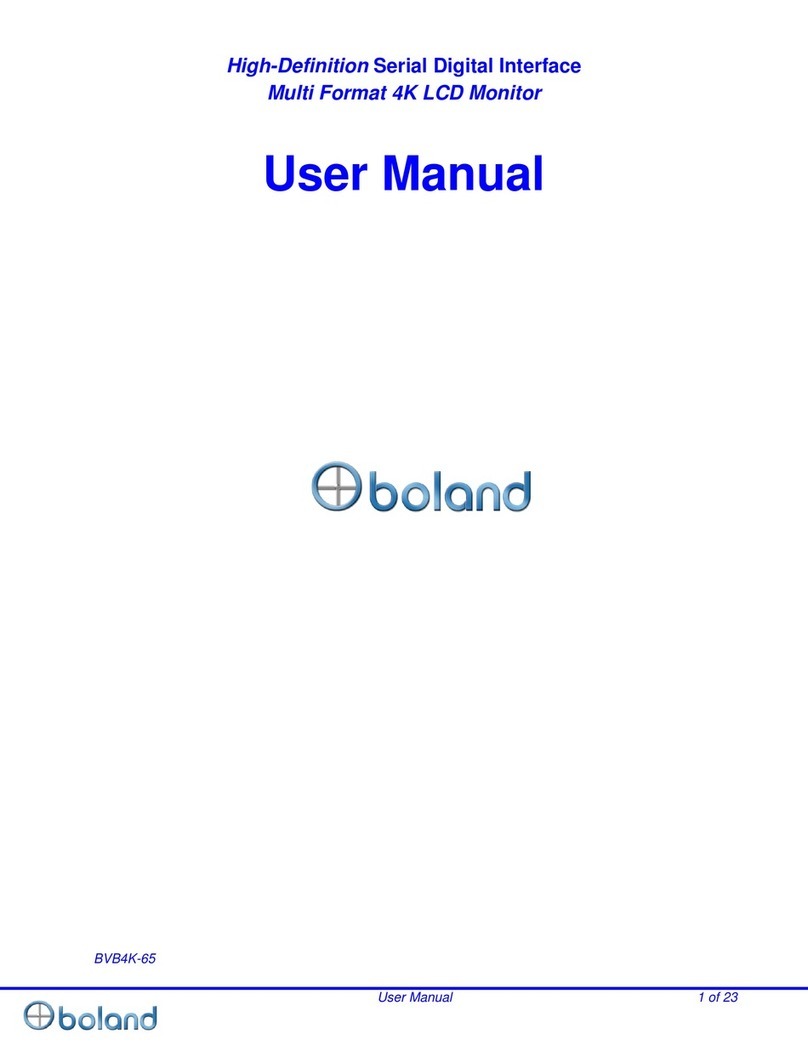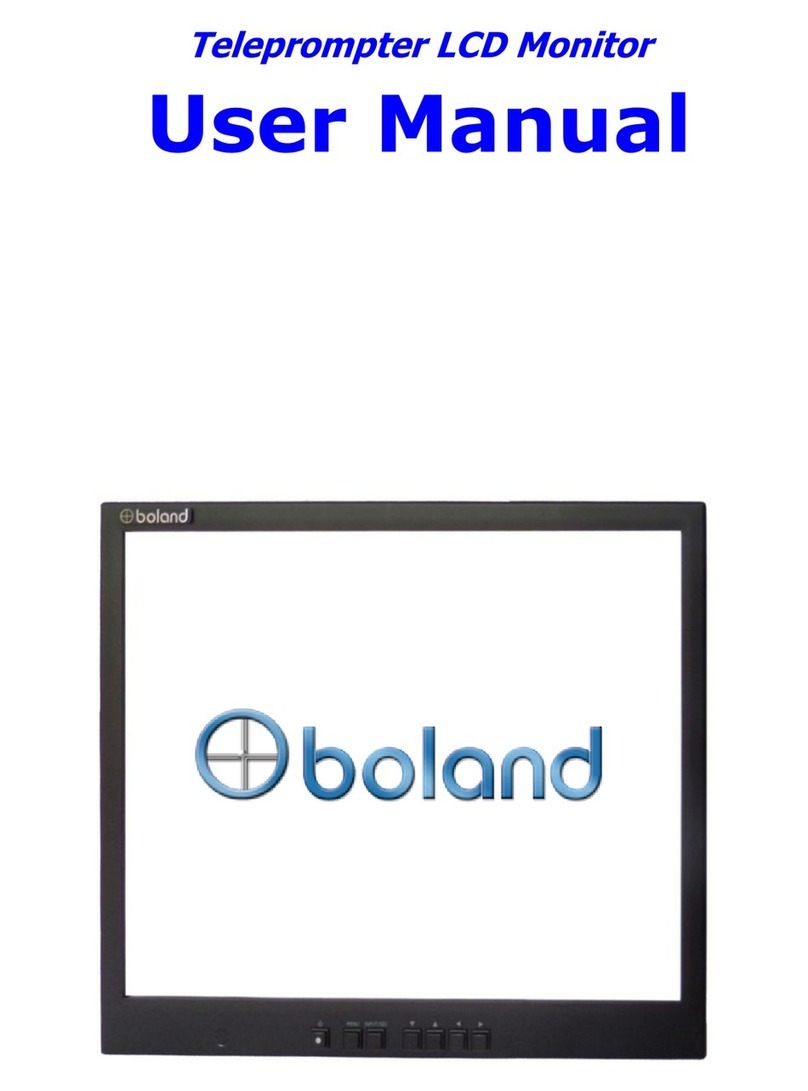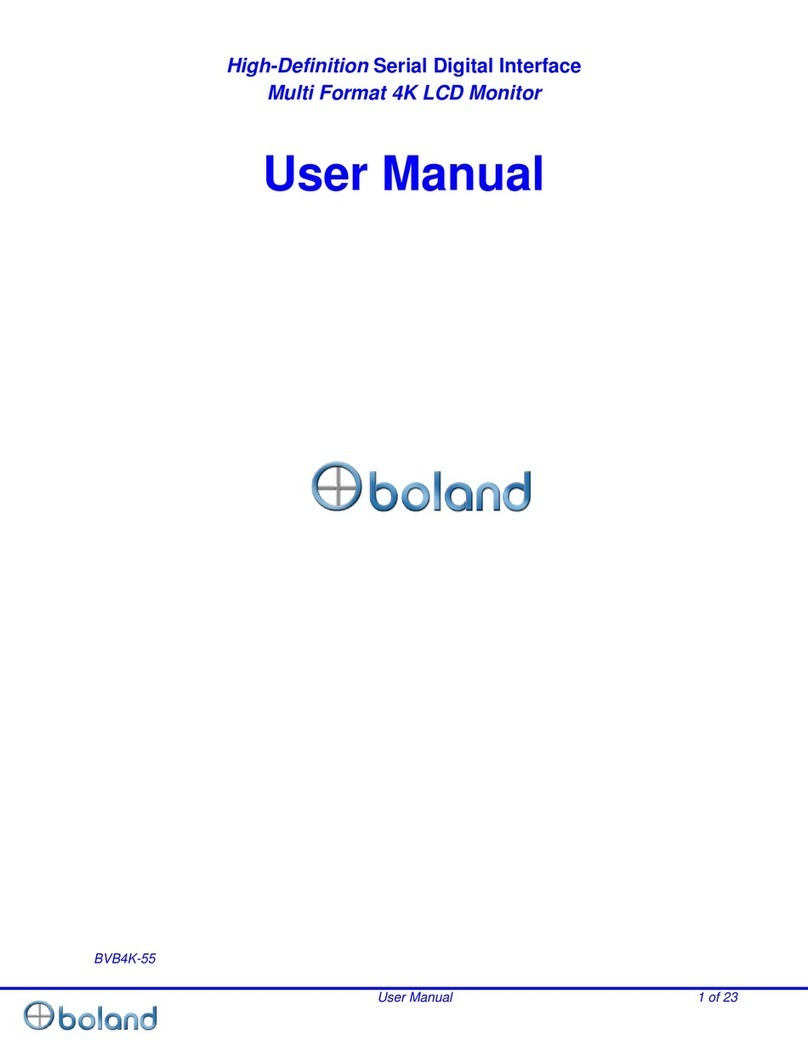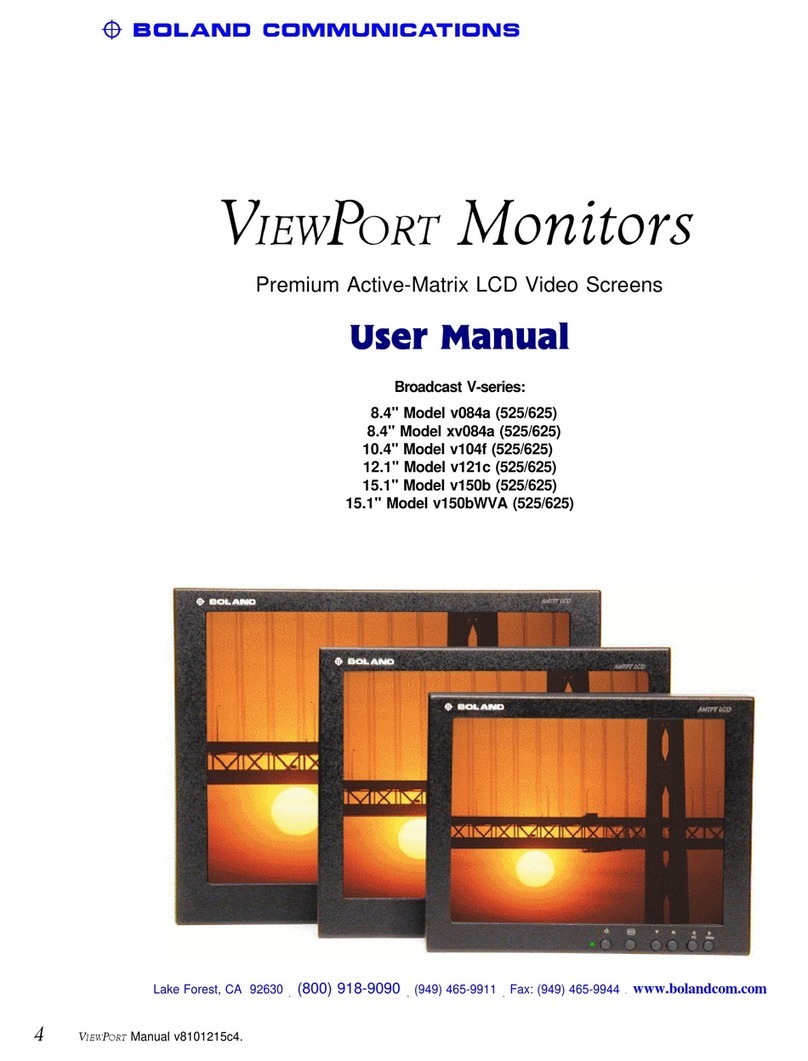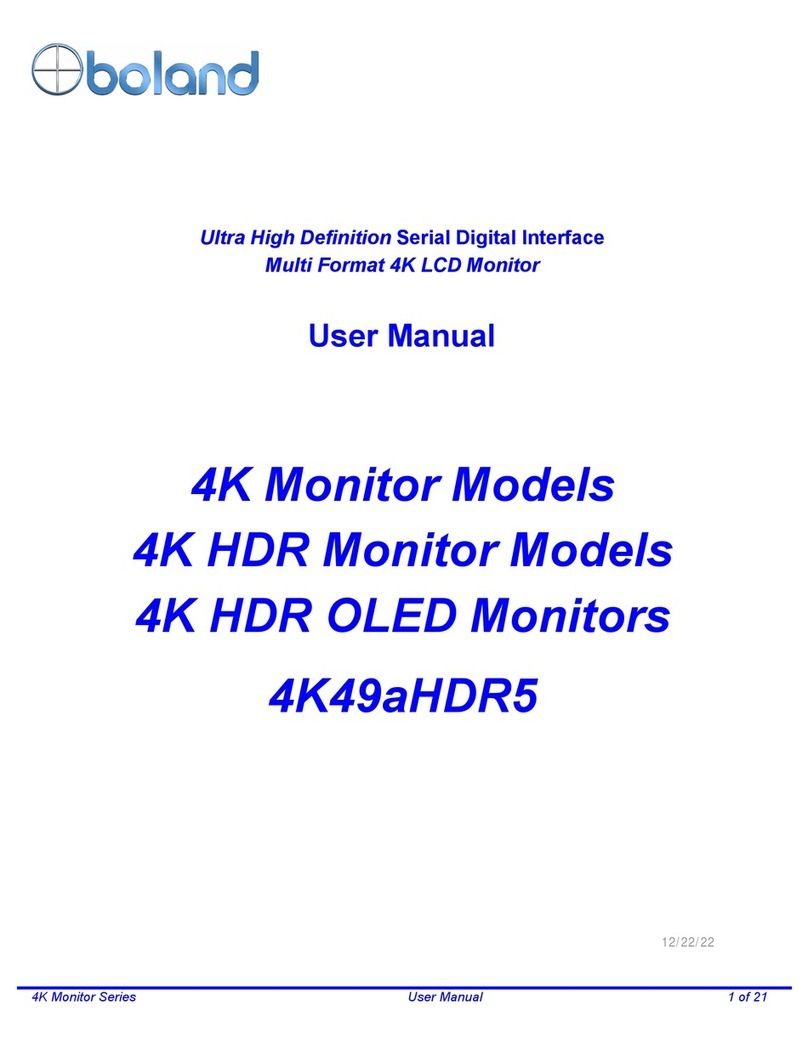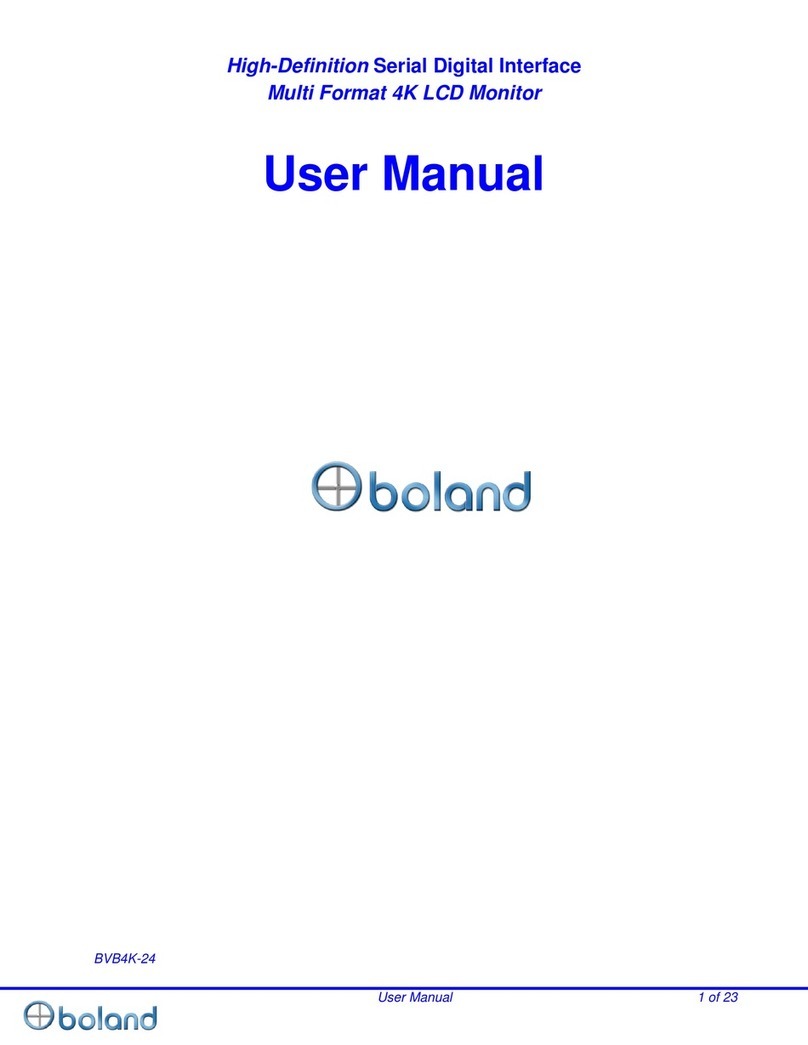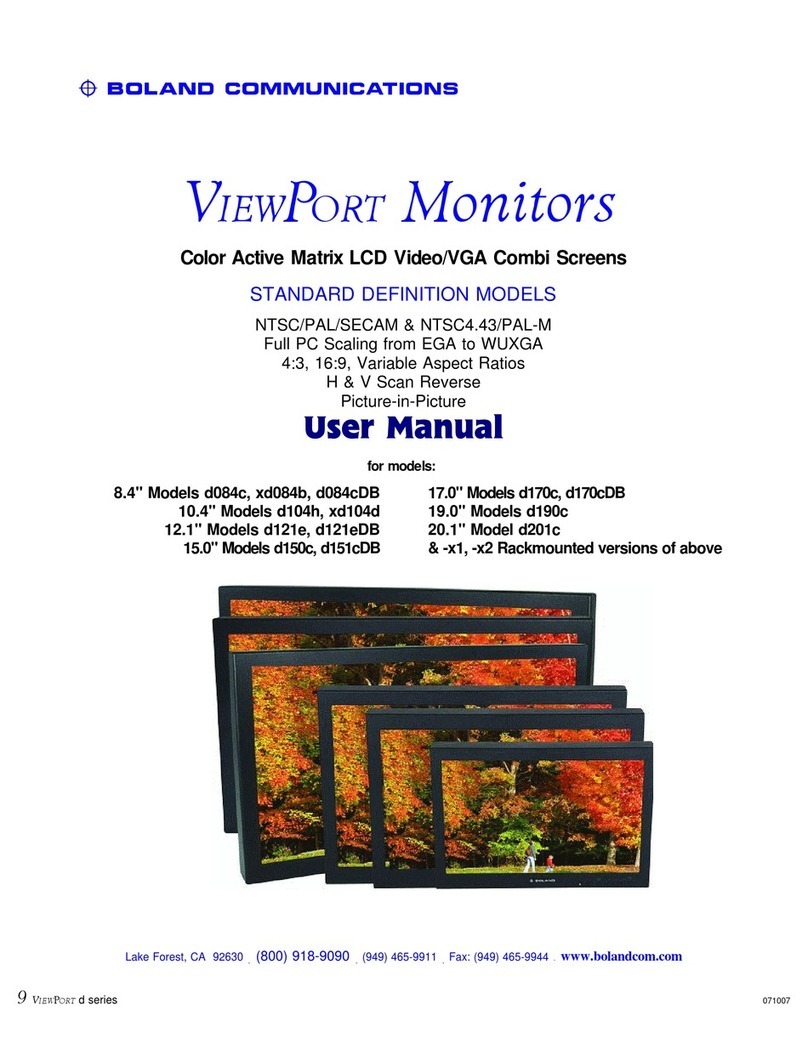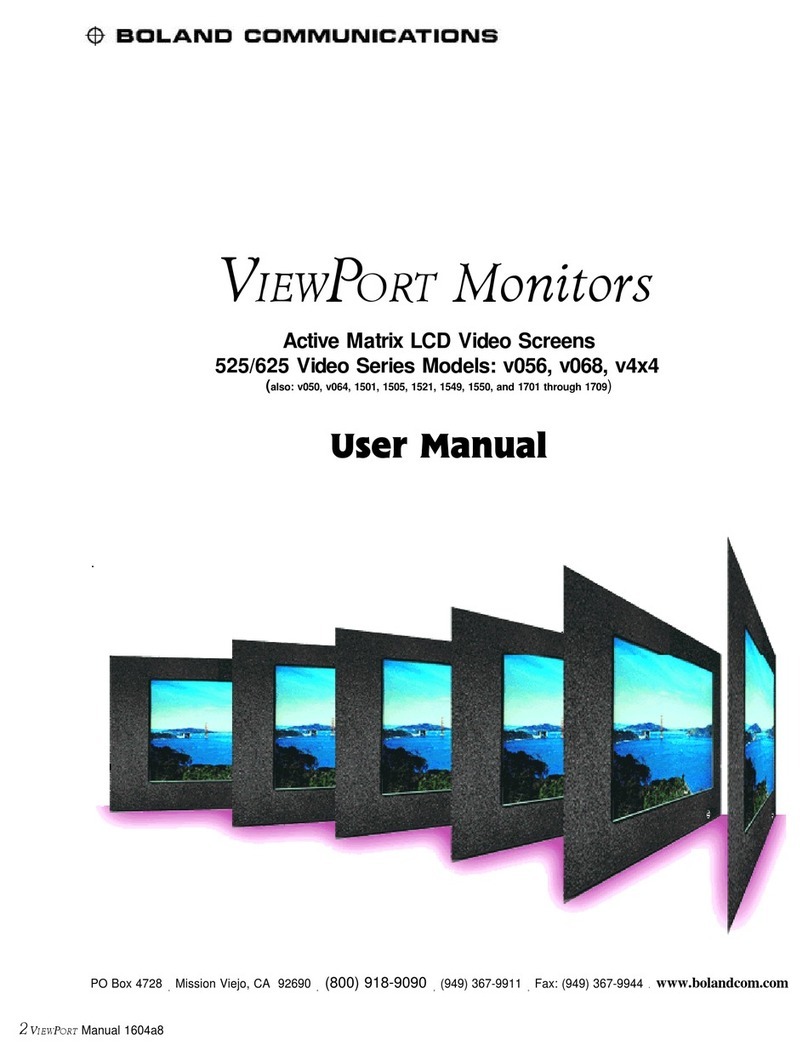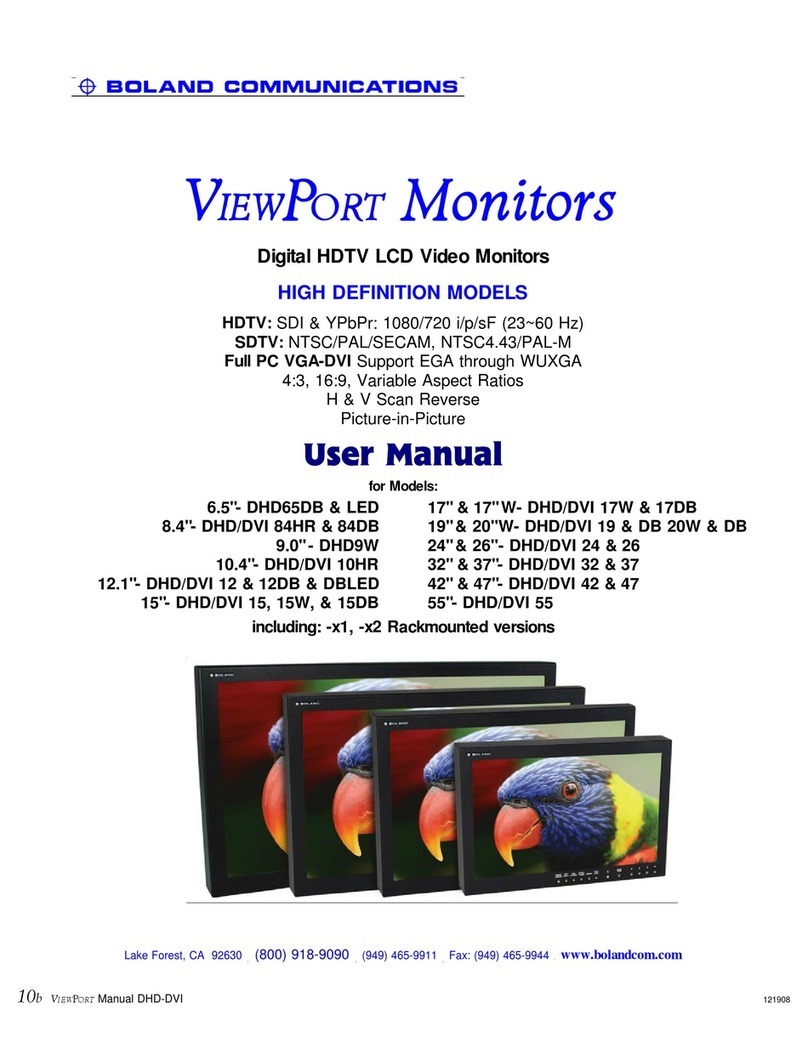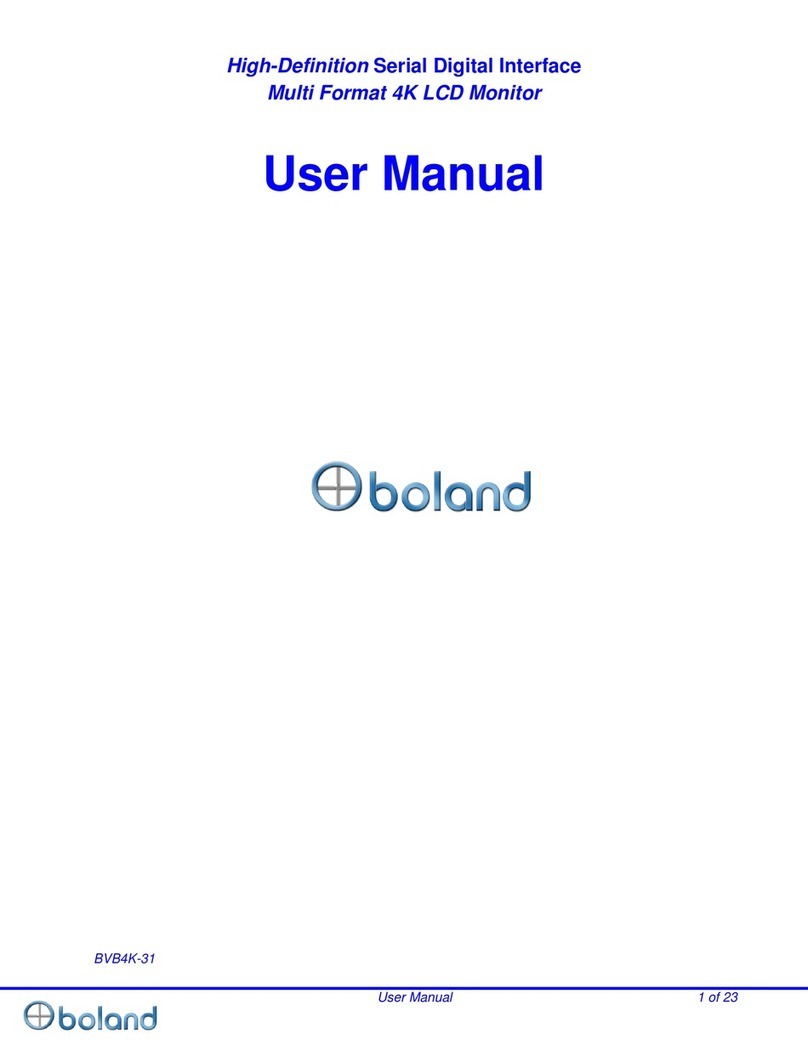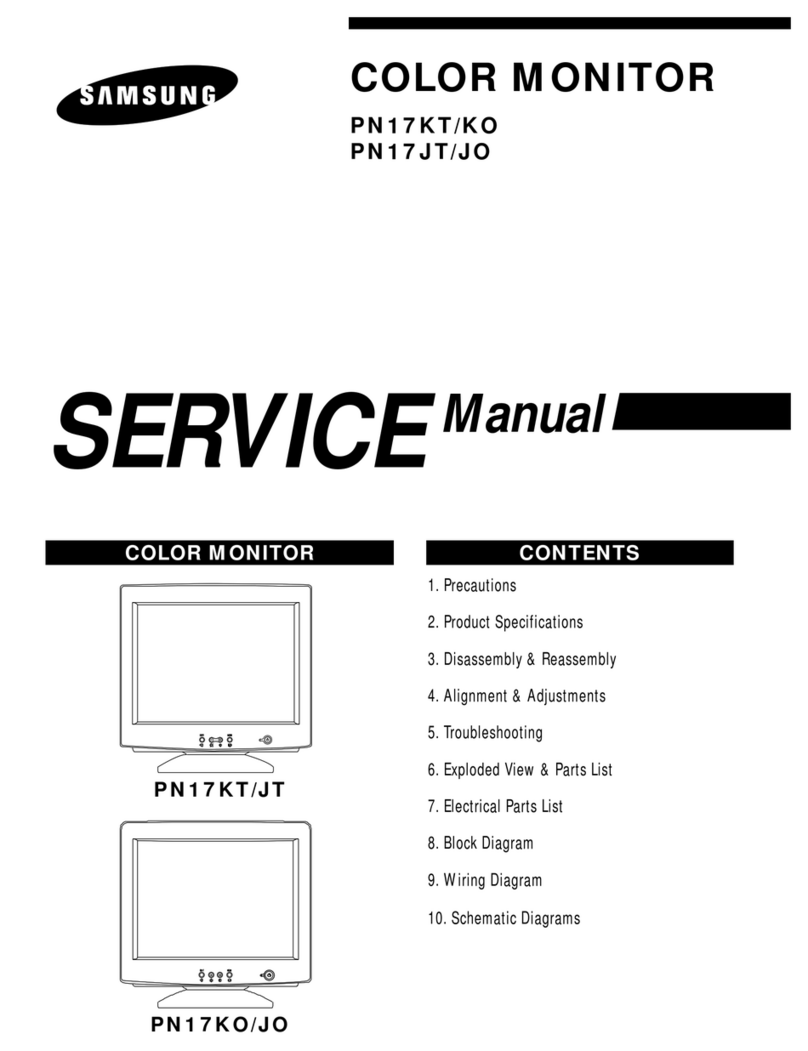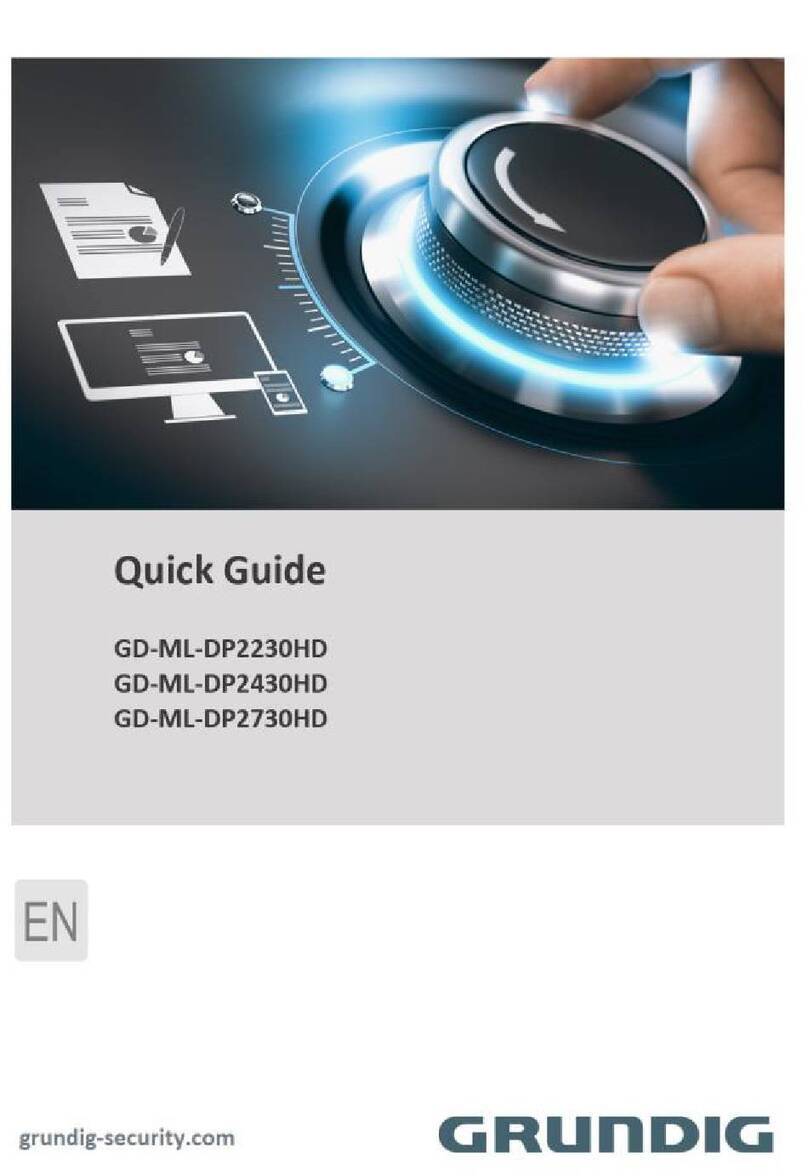Brightness and Contrast
Brightness Increase/decrease brightness level.
Press –or + (-+)Total : 256 steps
Contrast Increase/decrease panel contrast level.
Press –or + (-+ ) Total : 192 steps
Saturation* Increase/decrease hue level.
Press –or + (-+)Total : 256 steps
Hue* Increase/decrease saturation level
Press –or + (-+)Total : 128 steps
Exit Exit the OSD menu and save the settings
Color
Auto RGB Calibration#Yes No
Color Temperature ?(Adjust the warmness of the image displayed. The higher temperature the
coolest image looks like. The lower temperature the warmest image looks like.)
Adjust red color level
Press –or + (-+) Total :128 steps
Adjust green color level
Press –or + (-+) Total : 128 steps
Adjust blue color level
Press –or + (-+) Total : 128 steps
Press SEL UP/DN button to select item
Set the color temperature to 4200K
Set the color temperature to 5000K
Set the color temperature to 6500K
Set the color temperature to 7500K
Set the color temperature to 9300K
Gamma adjustment?Adjust Gamma settings (0.4 / 0.6 / 1.0 / 1.6 / 2.2)
Select Gamma to 0.4
Select Gamma to 0.6
Select Gamma to 1.0
Select Gamma to 1.6
Select Gamma to 2.2
Exit Exit the OSD menu and save the settings
Position#
Autosetup Auto adjust the positions, phase, frequency
Frequency Adjust the image horizontal size
Phase Fine tune the data sampling position (adjust image quality)
Image Horizontal
Position Use +/-to move the image horizontally
Press –or + (-+)
Image Vertical
Position Use +/-to move the image vertically
Press –or + (-+)
Exit Exit the OSD menu