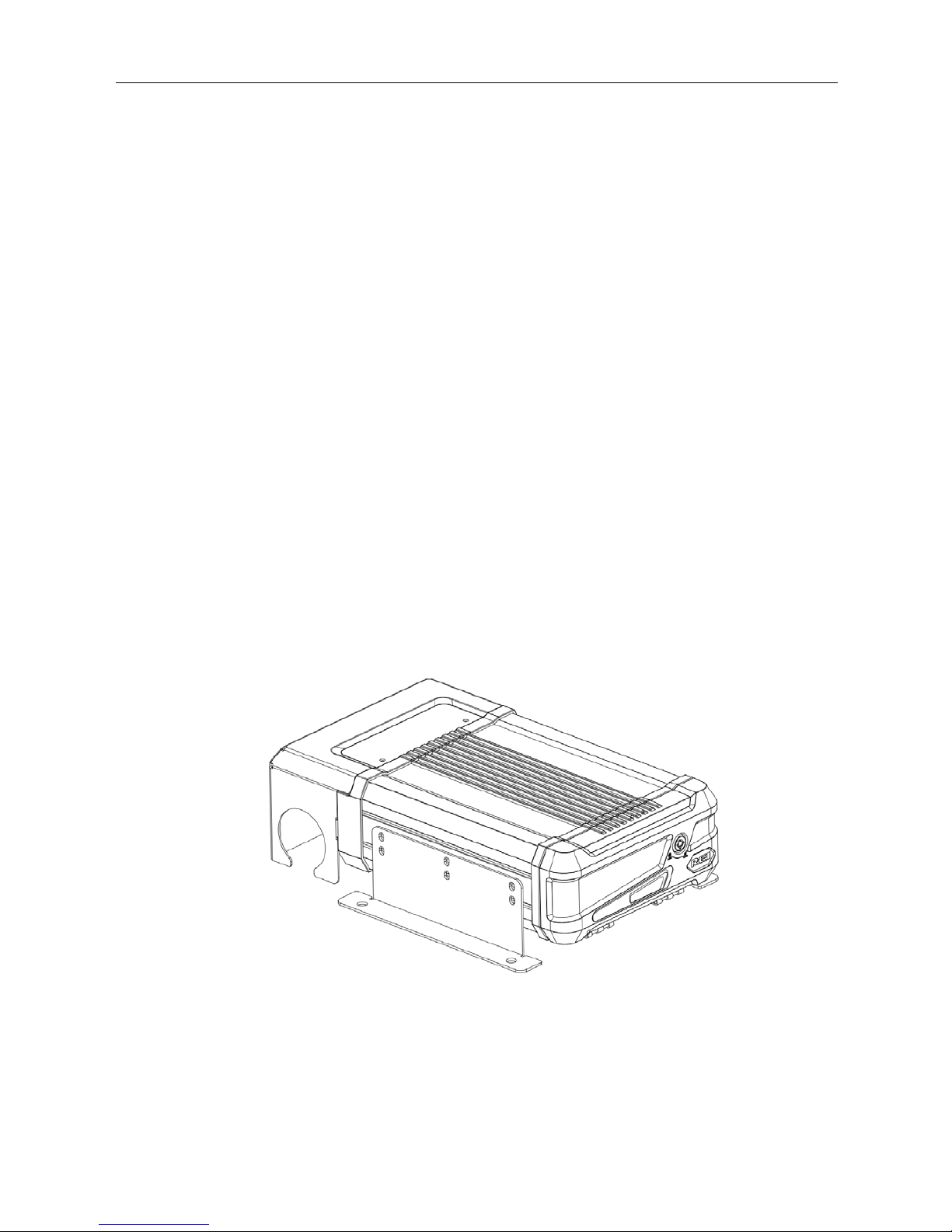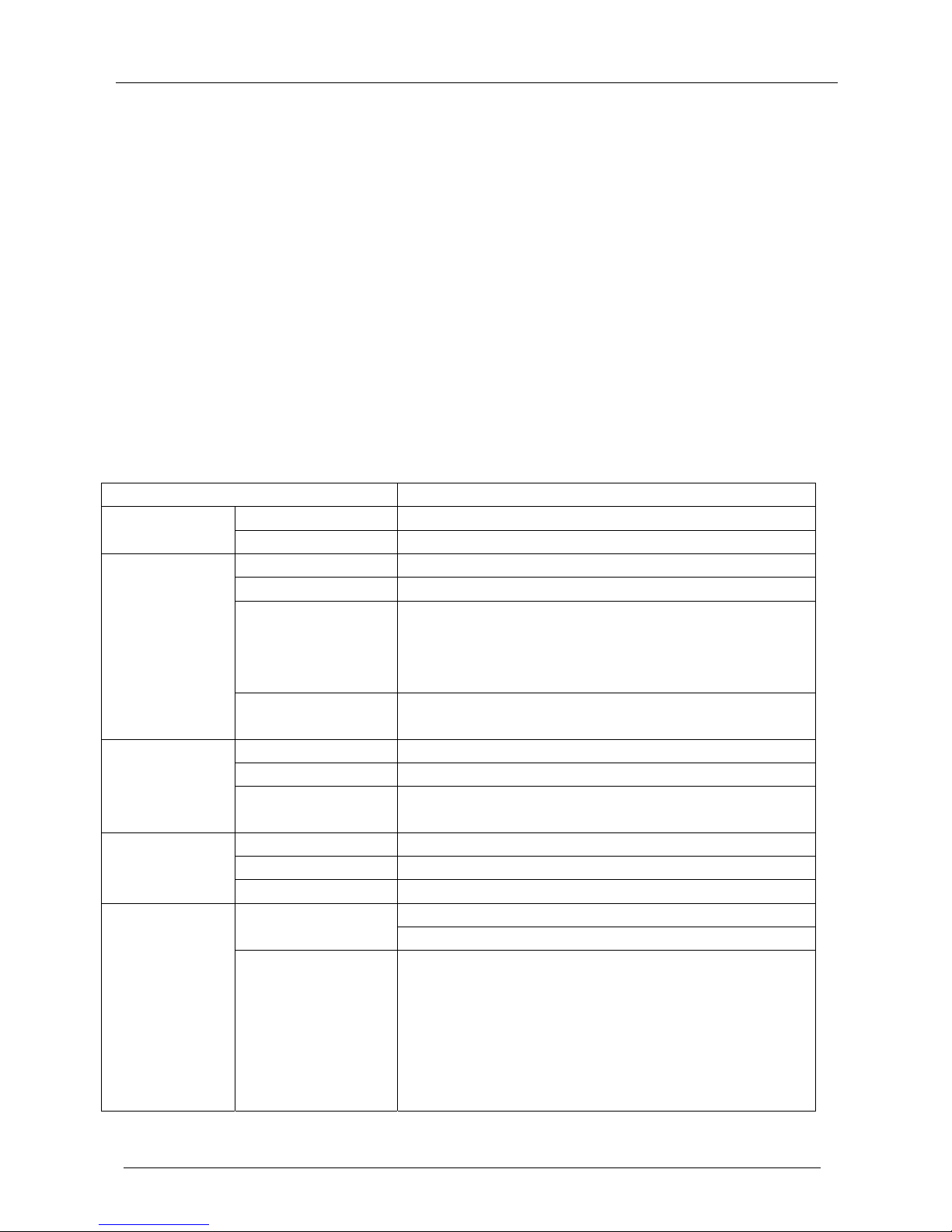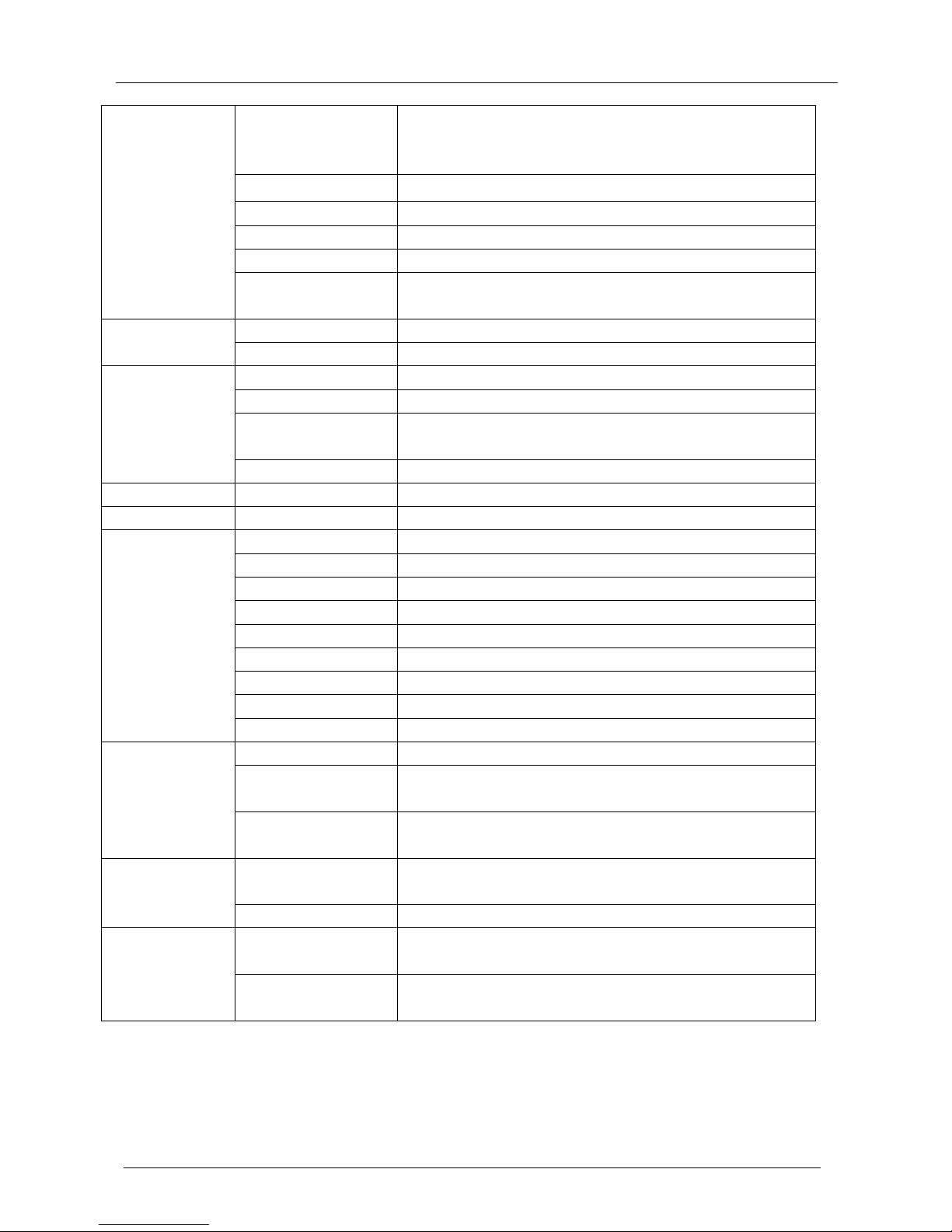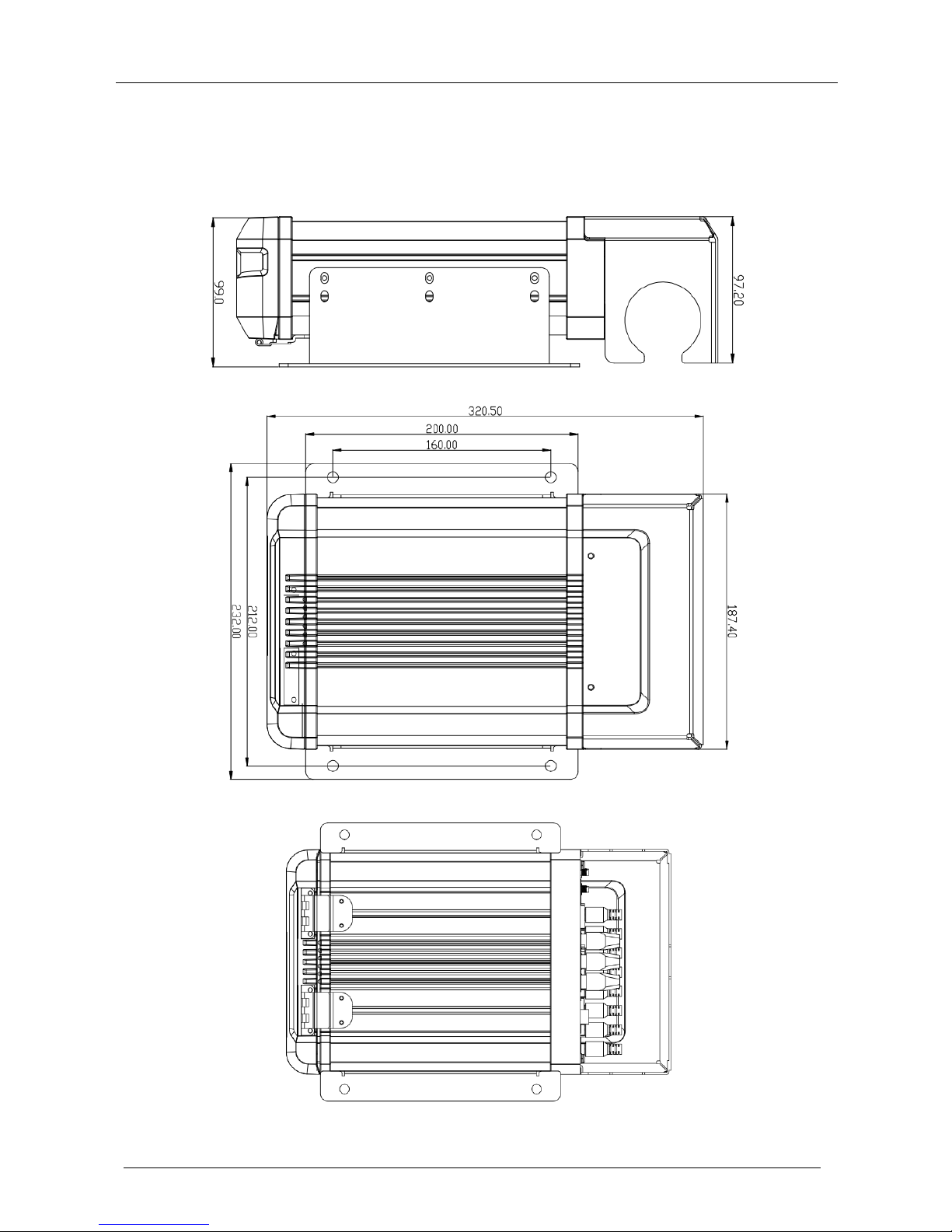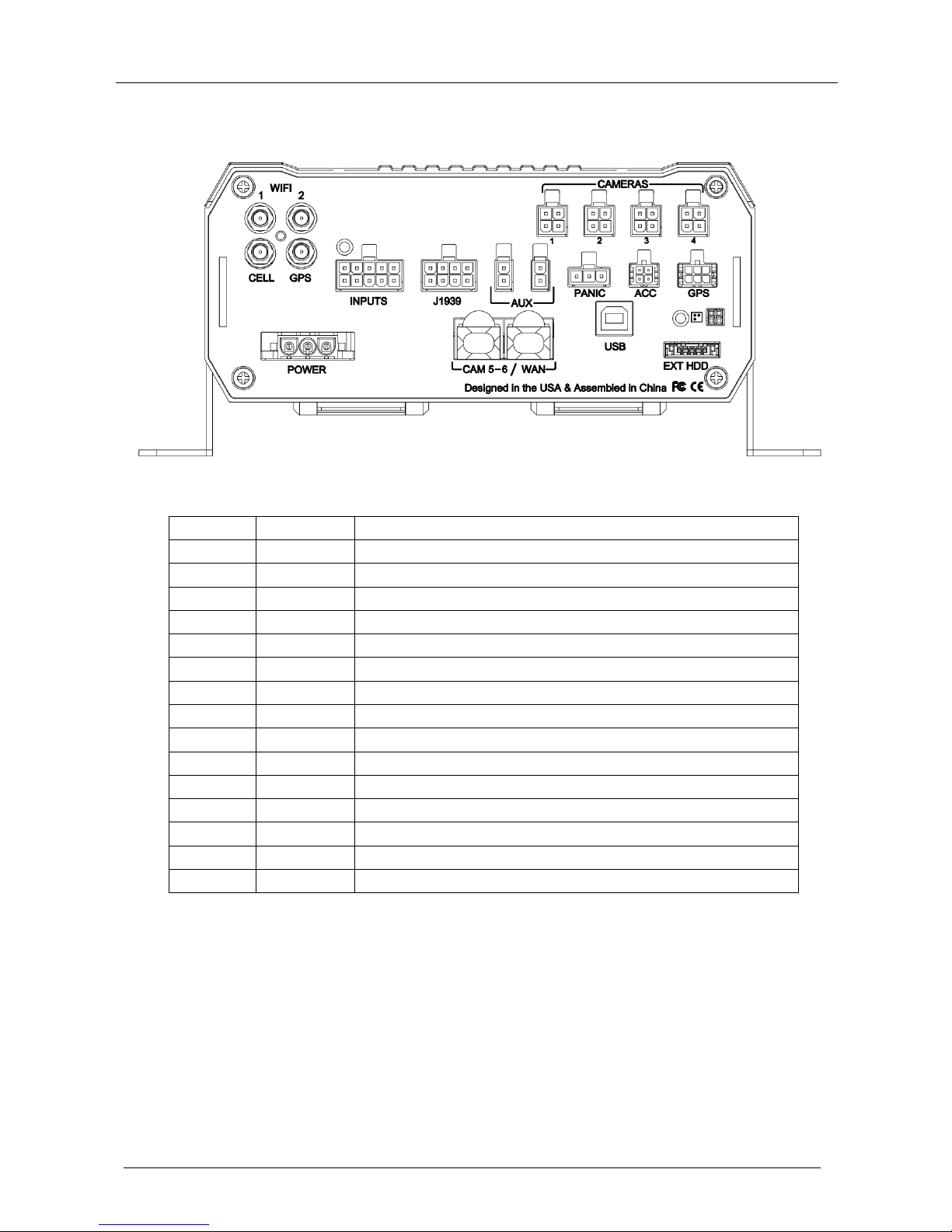756
8-10
2.FREQUENTLY ASKED QUESTIONS
1) The system can’t start?
Usually this problem results from the incorrect power connection. Please follow below steps to
check the power connection:
1. Check the input power, whether the power wire is connected correctly, whether the ground wire is
connected back to the battery, and whether the fuse on the power wire is in good condition.
2. Check whether the ACC signal wire input to the power is with voltage higher than 7 V.
3. Check whether the device key is closed.
2) The MDVR restarts uninterruptedly?
Please follow below steps to check it:
1. Check whether the voltage of MDVR is insufficient. If the voltage is less than the start-up voltage of
the device, the device would always restart.
2. The problem in hard disk/SD card may cause the failure to start. Take off the storage part and check
whether it is broken down.
3) The device can’t record?
Usually this problem results from the storage disk or camera. Please follow below steps to check it:
1. Check whether the storage disk is installed, whether it is in good contact, and whether the disk can
be read normally in computer.
2. Check whether the storage disk is formatted. The storage disk should be formatted before normally
storing record files.
3. Check whether there is video signal input into the device from camera, and whether there is
video/image on the screen.
4) There is no voice in record file?
Please follow below steps to check it:
1. Check whether there is an external pickup, or whether the camera features with the function of
audio collection.
2. Access to Video Channel Settings, check if Audio is set on.
3. There must be video input into the channel for recording and it must record normally.
5) The GPS works abnormally?
Please follow below steps to check it:
1. Check whether the GPS antenna is installed correctly. There is a silk print logo on the GPS antenna
holder behind the host device.
2. Check whether the antenna receiver is sheltered. It should not be covered by any stuff, which may
cause it not to receive signals.
3. Environmental influence such as tree shades, being inside tunnel, driving near tall building or
elevated roads, thunderstorms or other weather influence, etc. can also cause signal loss or
receiving wrong signals.
6) The device can’t shutdown in ignition switch mode?
Please follow below steps to check it:
1. Check if the ACC line connection mode is correct; and check whether there is voltage on ACC
yellow line when the key is turned off.
2. If the device has been set with schedule recording, it can’t shutdown if it is still during recording time