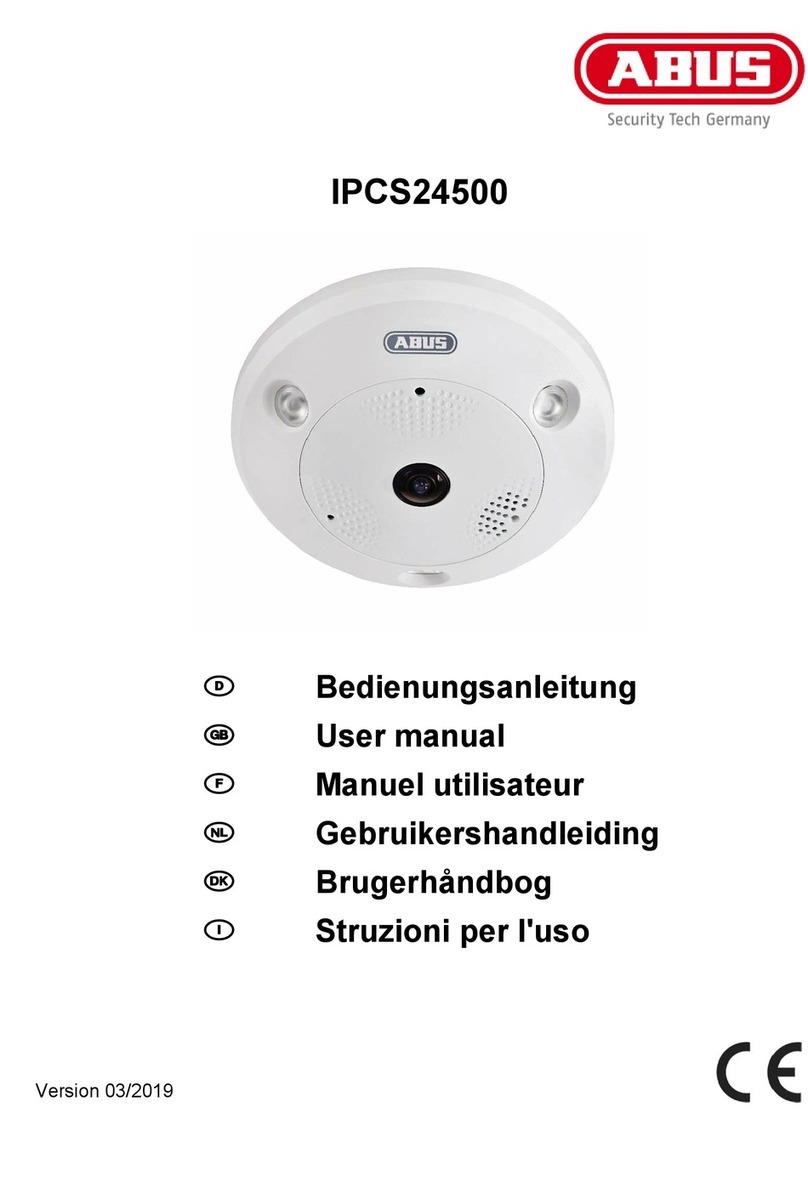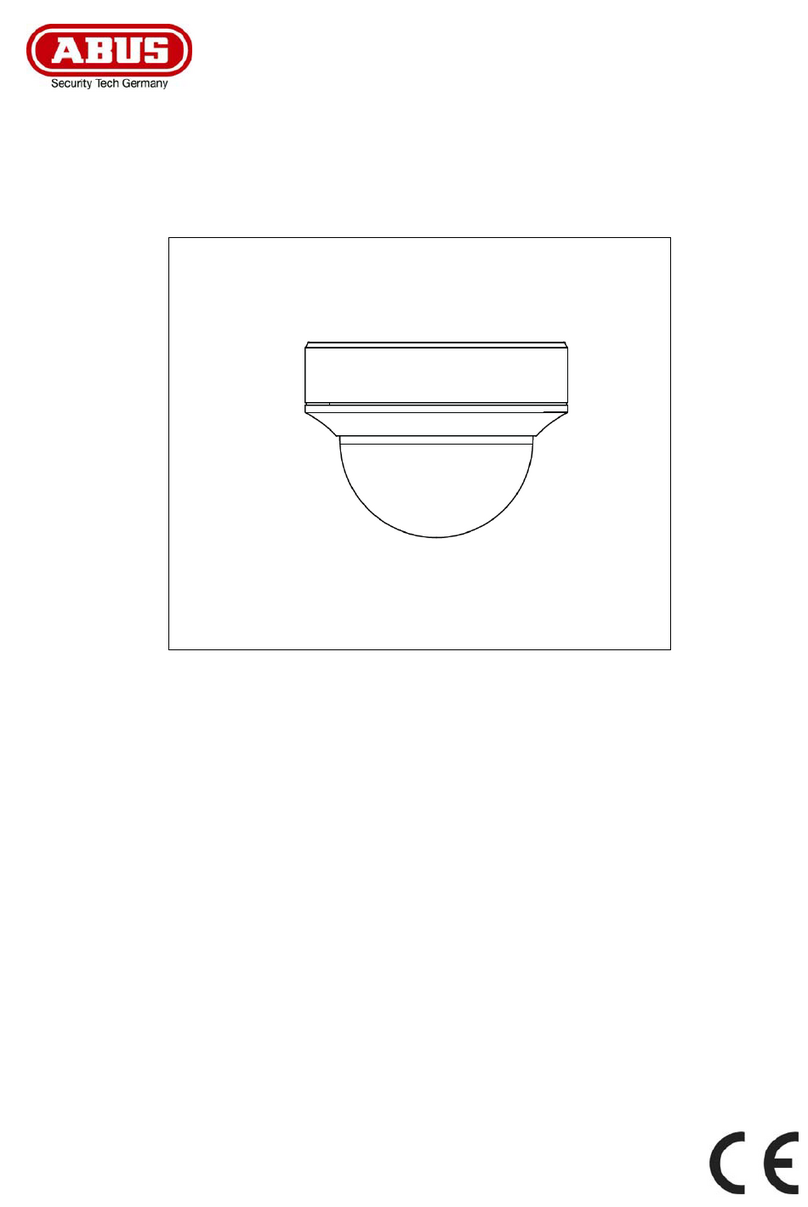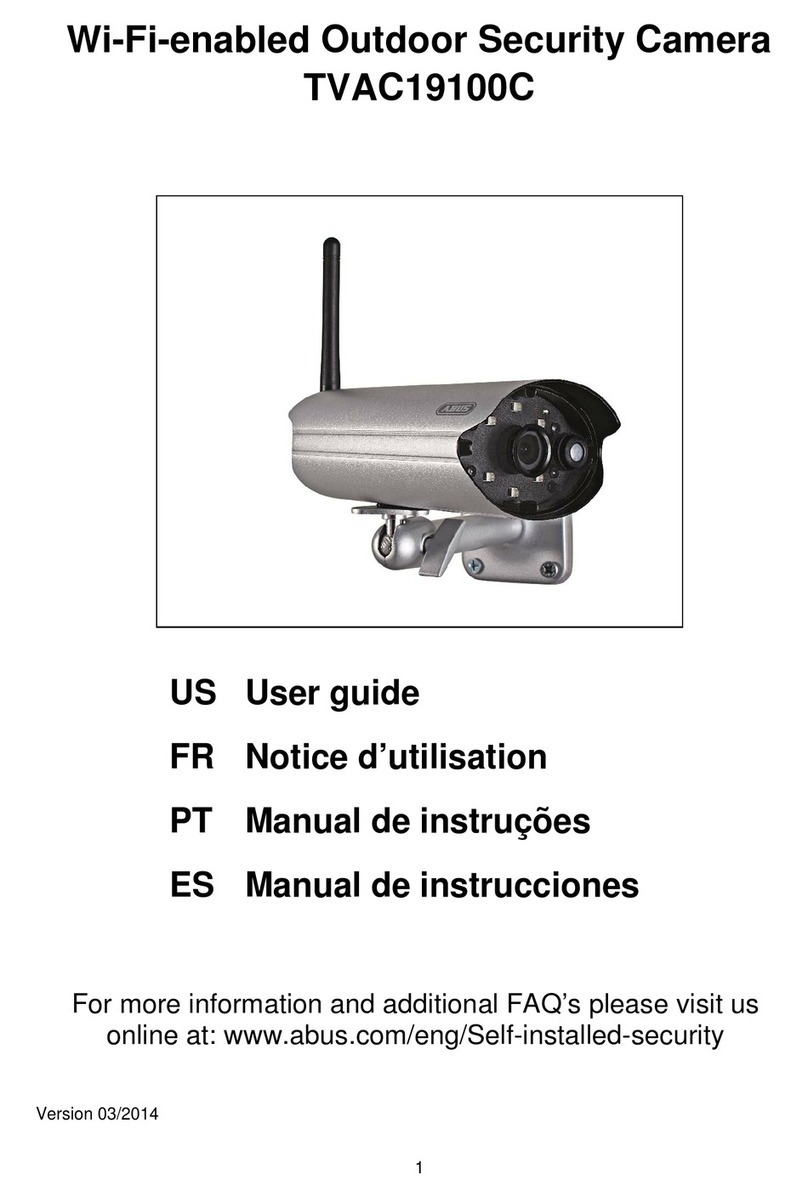Power/
StatusLED
6 7
WERKSEINSTELLUNGEN
FACTORY RESET
Auf werkseitige Einstellung zurücksetzen:
Halten Sie die Reset-Taste für ca. 5 Sekunden
mit einem spitzen Gegenstand (z.B. Büroklam-
mer) gedrückt, bis die grüne LED schnell blinkt.
Die Kamera wird zurückgesetzt und startet neu.
Die Kamera ist nach ca. 90 Sekunden wieder im
Auslieferungszustand.
Resetting to factory settings:
Hold down the reset button for about 5
seconds using a pointed object (e.g. a paper
clip) until the green LED light blinks fast. This
will reset the camera and it will restart. The
camera will be restored to its default settings in
approximately 90 seconds.
Die Kamera kann auch ohne Wandhalterung
auf einer ebenen Fläche aufgestellt werden.
Hierbei sind folgende Punkte zu beachten:
·Die Position der Kamera ist beim Aufstellen
nicht xiert und kann unabsichtlich ver-
schoben und damit der Erfassungsbereich
verändert werden.
·Größere Gegenstände zwischen der Kamera
und dem Router können die Übertragung
beein ussen.
·Die Kamera muss möglichst frei an der Kante
der Aufstell äche positioniert werden,
um Lichtre exionen zwischen Kamera
und Stell äche zu vermeiden.
·Das Sichtfeld der Kamera darf nicht
durch Gegenstände abgedeckt werden.
·Die Positionierung auf Glasregalen kann
bei der Aufnahme störende Re ektionen
verursachen.
The camera can also be set up without
a wall bracket on a at surface.
The following aspects must be observed here:
·The position of the camera is not
xed during setup and could be
accidentally shi ed, thus changing
the recording area.
·Large objects located between the camera
and the router could impact the
transmission.
·Where possible, the camera should be posi-
tioned unobstructed at the edge of the setup
surface in order to prevent light re ections
between the camera and the setup surface.
·The camera‘s eld of vision must
not be obstructed by objects.
·Positioning the camera on a glass shelf could
lead to interfering re ections during recording.
KAMERA MONTAGE
CAMERA INSTALLATION
Montage der Kamera ohne Wandhalterung
Installing the camera without a wall bracket
Einsatzbereit in 60 Sekunden:
Sobald die grüne LED 3x kurz,
1x lang blinkt.
Ready in 60 seconds:
When the green LED ashes quickly
three times and then once for longer.