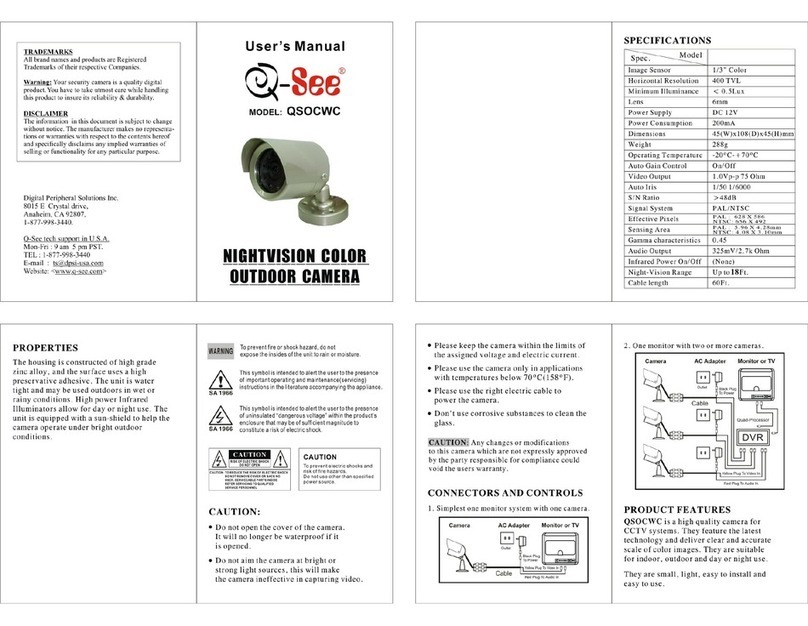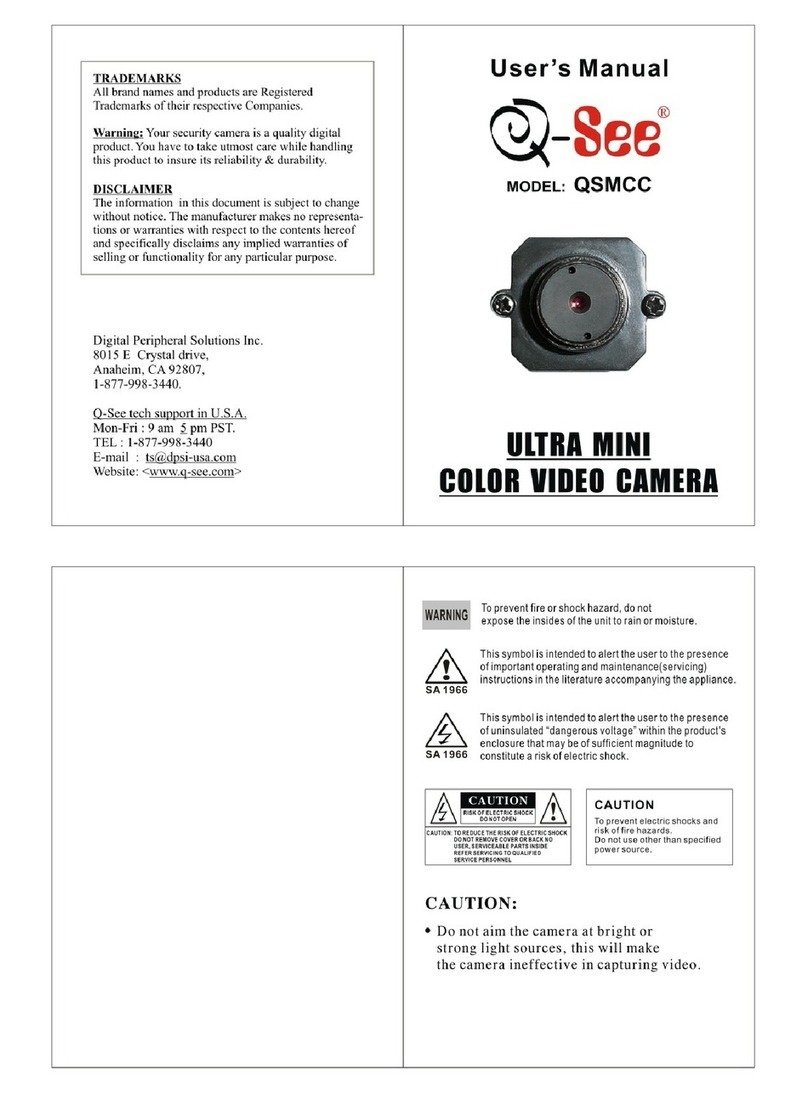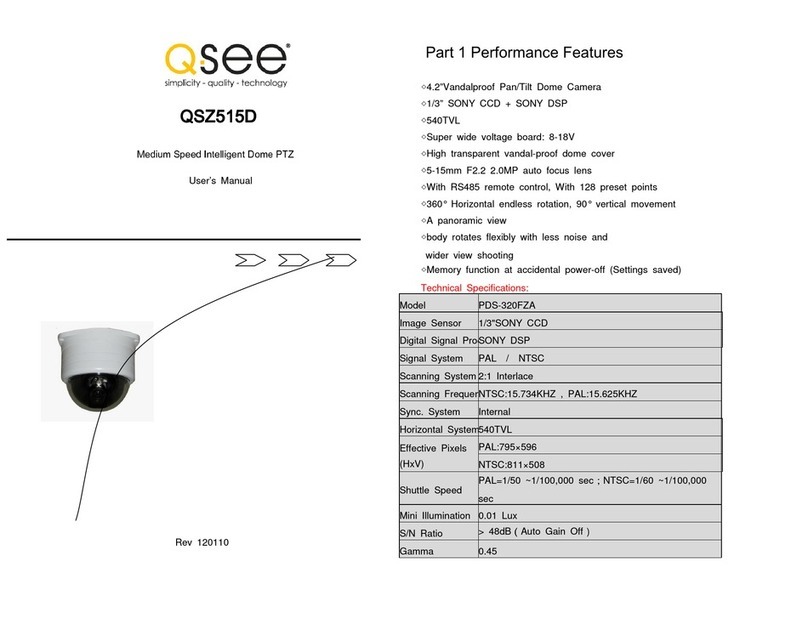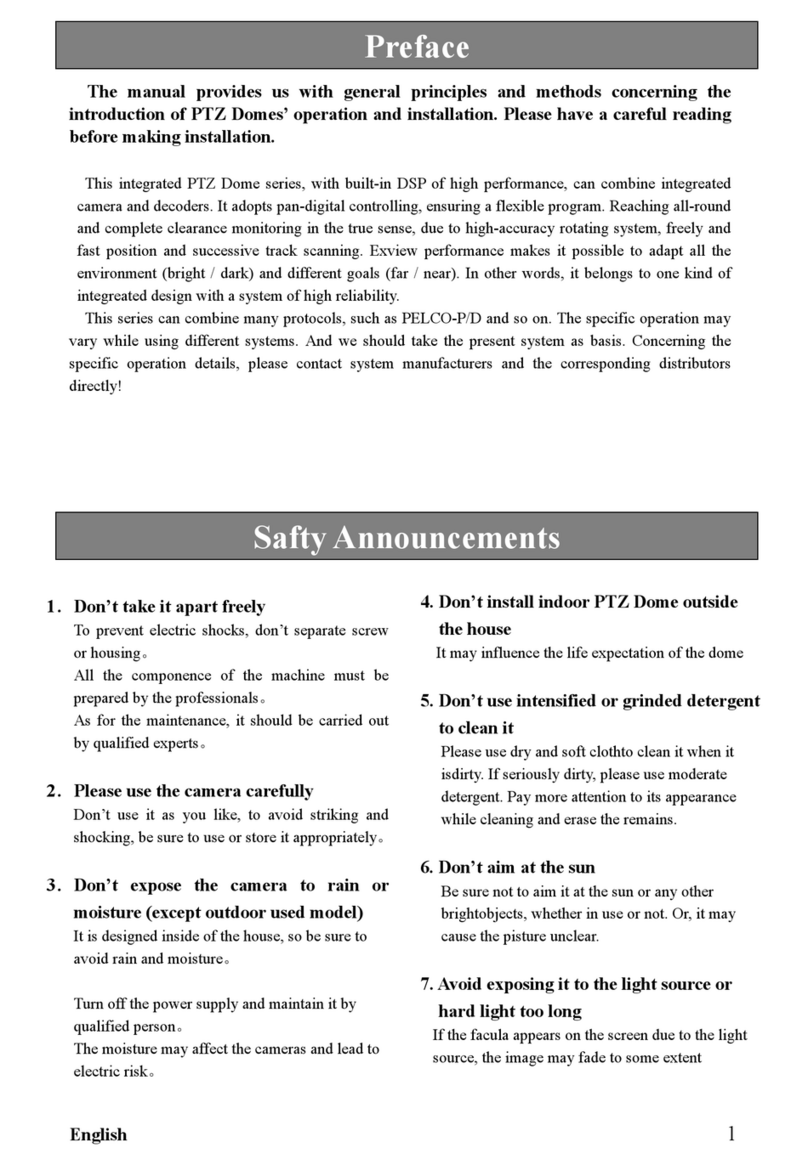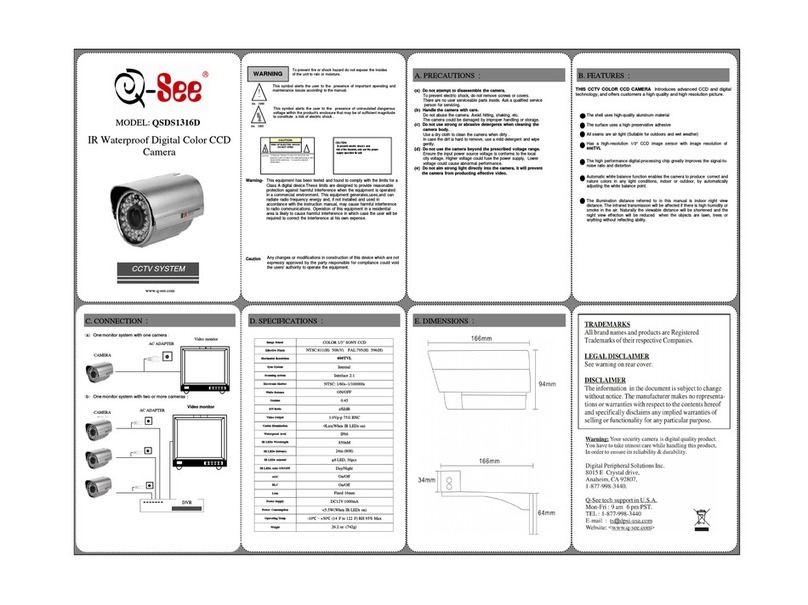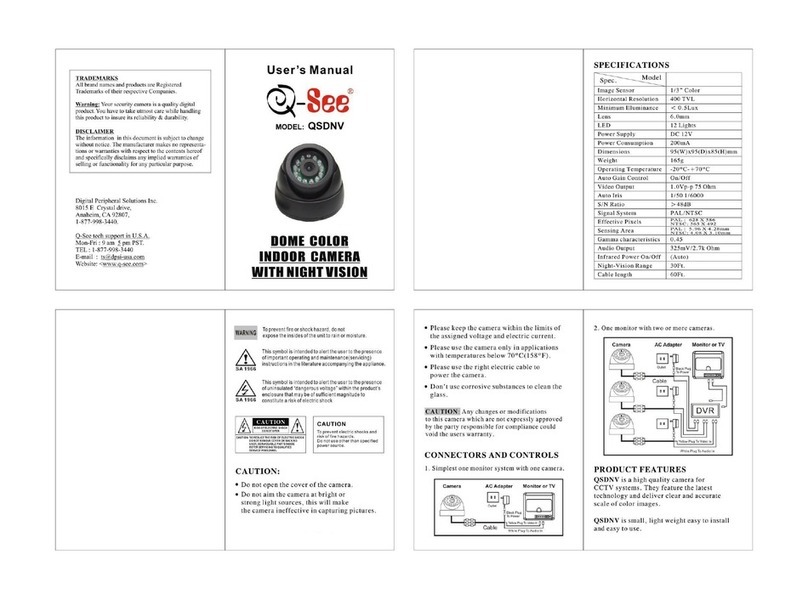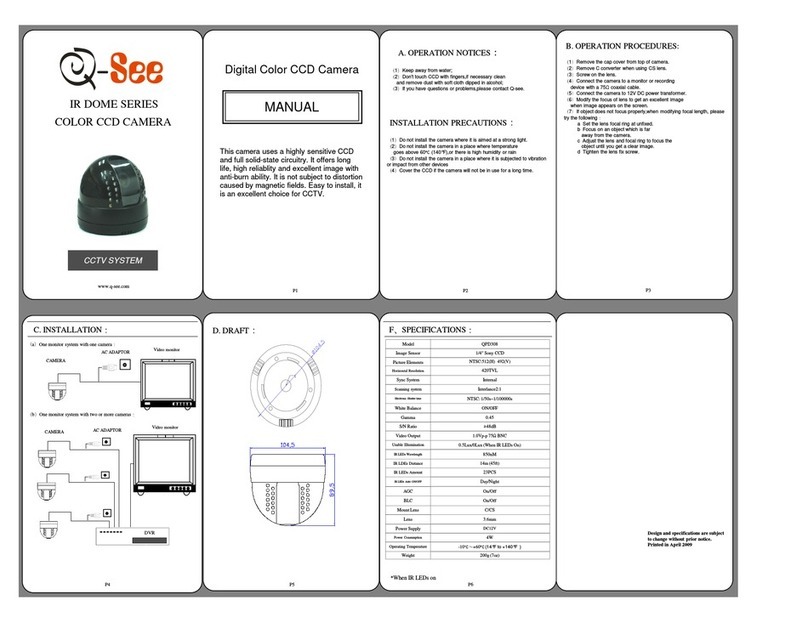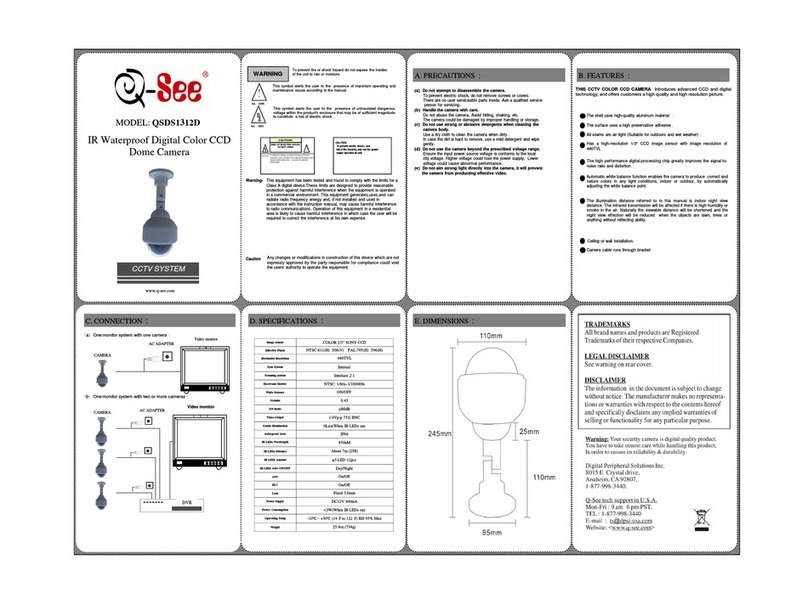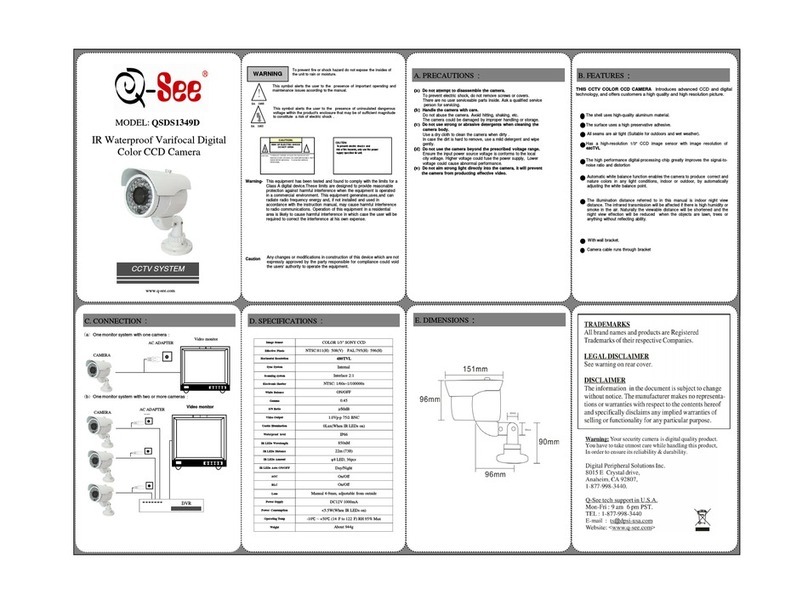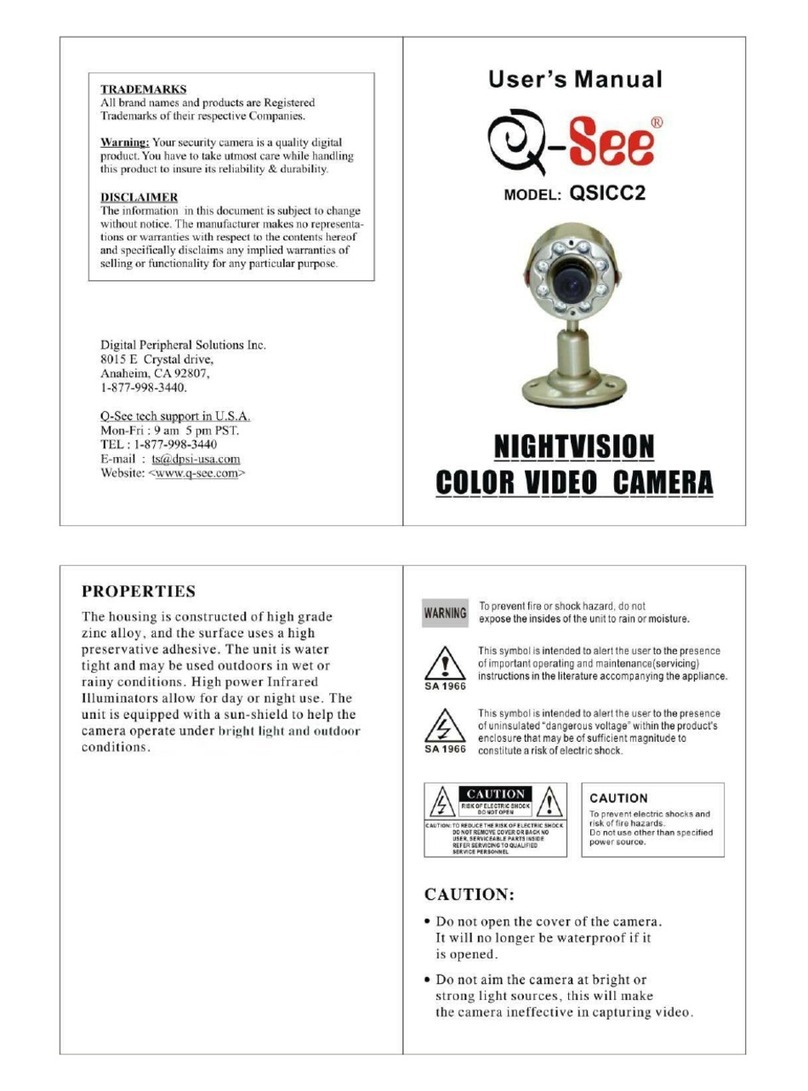6
Unlikeconventionalsecuritycameras,
PTZ cameras require an address and
a connection speed to be set in order
for them to properly operate. The
default settings for this camera are
an address of “1” and a baud rate of
2400 and using the Pelco-D protocol.
However, if your camera came as part
of a bundle, its address may have been
settosomethingotherthan“1”.Check
the Quick Install Poster that came
with your bundle for specific details.
If you are connecting the camera in
accordance to the instructions included
with the bundle, you should not have
to change any of its settings. In either
case, if you are only using a single
PTZ camera you generally do not have
to make any changes and you may
proceed to the next section. Please
consult your DVR’s manual for required
settings.
SETTING BAUD RATE AND ADDRESS
Remove CollarRemove Collar
If you need to change your camera’s settings, they are made using a DIP (dual in-line
package) switch panel located within the camera itself. In general, it is easier to do
this before connecting the camera, but in some cases, you may need to change
settings while the camera is connected to the DVR. In this case, please make a
temporary connection by following the procedures laid out in the next section,
Connecting the Camera. Please be advised that adjusting these settings after
the camera is mounted can be difficult due to the panel potentially being inaccessible
because of location, position, etc.
To access the panel, remove the clear dome by first twisting the collar around the
dome counterclockwise. Take care to not scratch the clear dome while removing
it. The circuit board on which the DIP switches are mounted is visible below the
camera in the bottom picture.
DIP switches are binary - meaning that they are either On (“1”) or Off (“0”). Different
combinationsofonesandzeroesontheboardproducedifferentsettings.Onthe
QD7015P, there are a total of 10 DIP switches. The first eight are for setting the
address of the camera while positions 9 and 10 control the baud rate - which is
the speed in bits per second at which the DVR communicates with the camera for
control. The camera will automatically switch communications protocol to that used
by DVR - either Pelco-D or Pelco-D.
The camera’s 2400 baud rate setting allows you to effectively control the camera
up to 3,000 feet away. Areas with electronic interference may require heavier or
shielded cabling. The higher the setting (may be required by some DVRs), the
shorter the control distance.