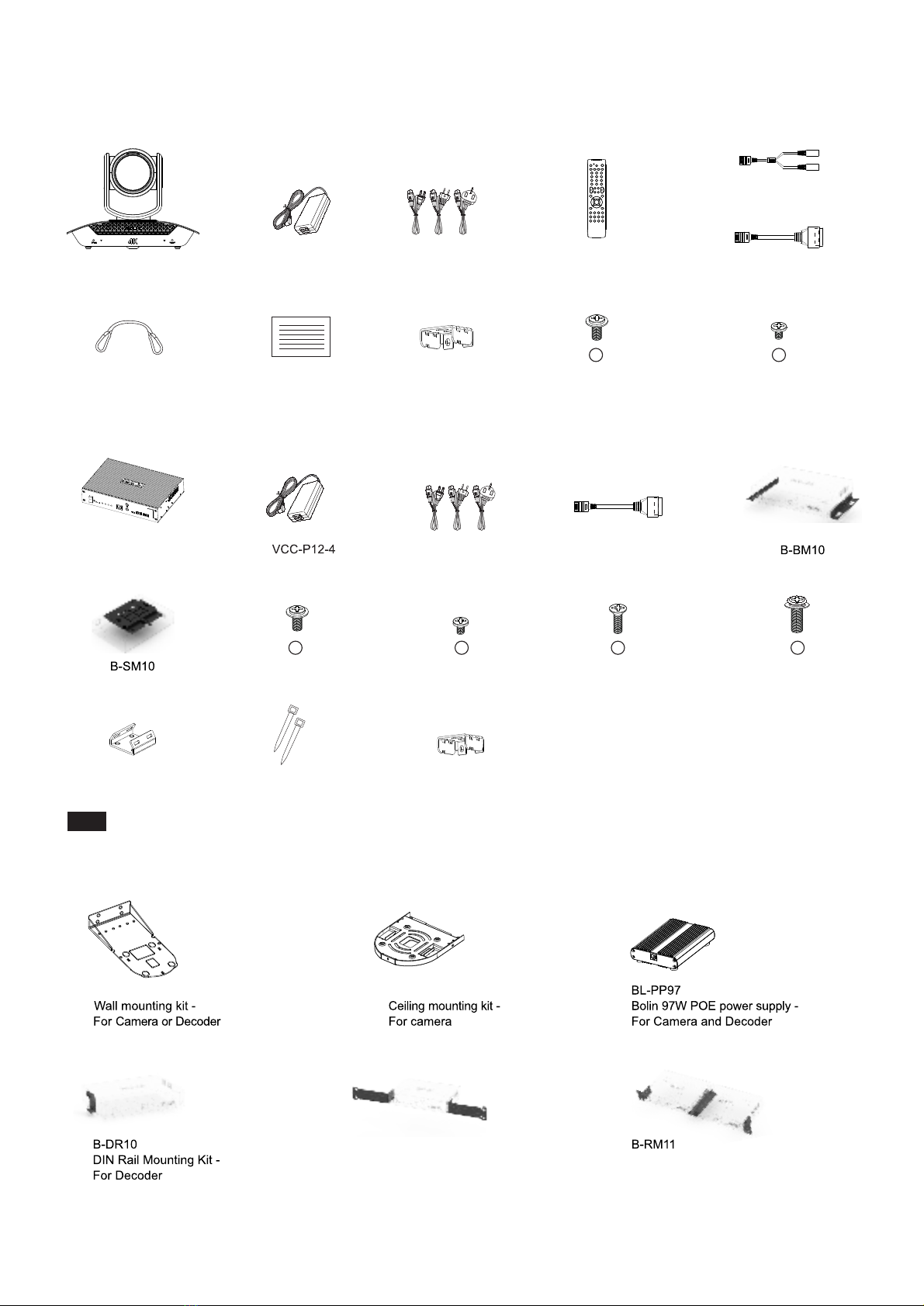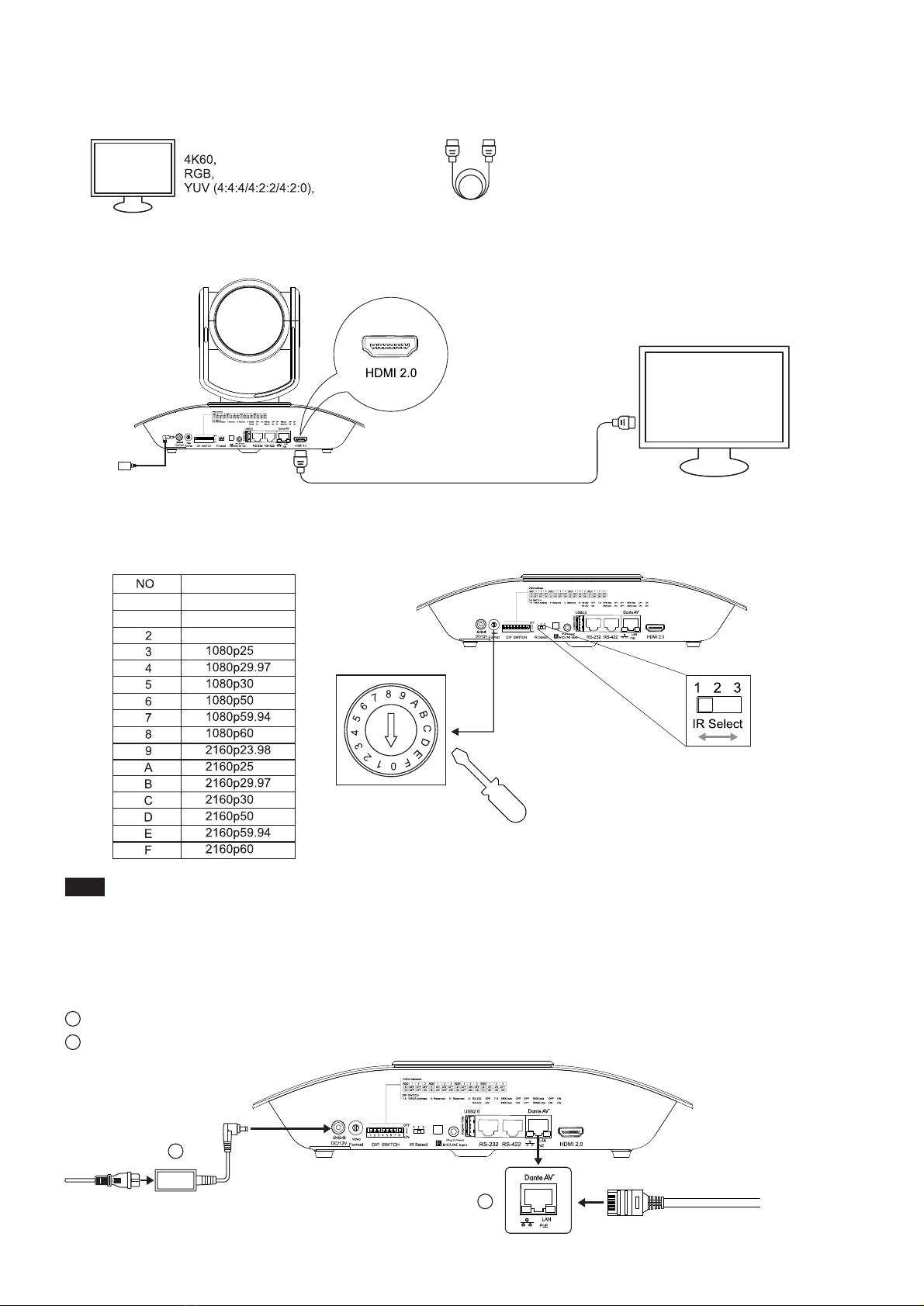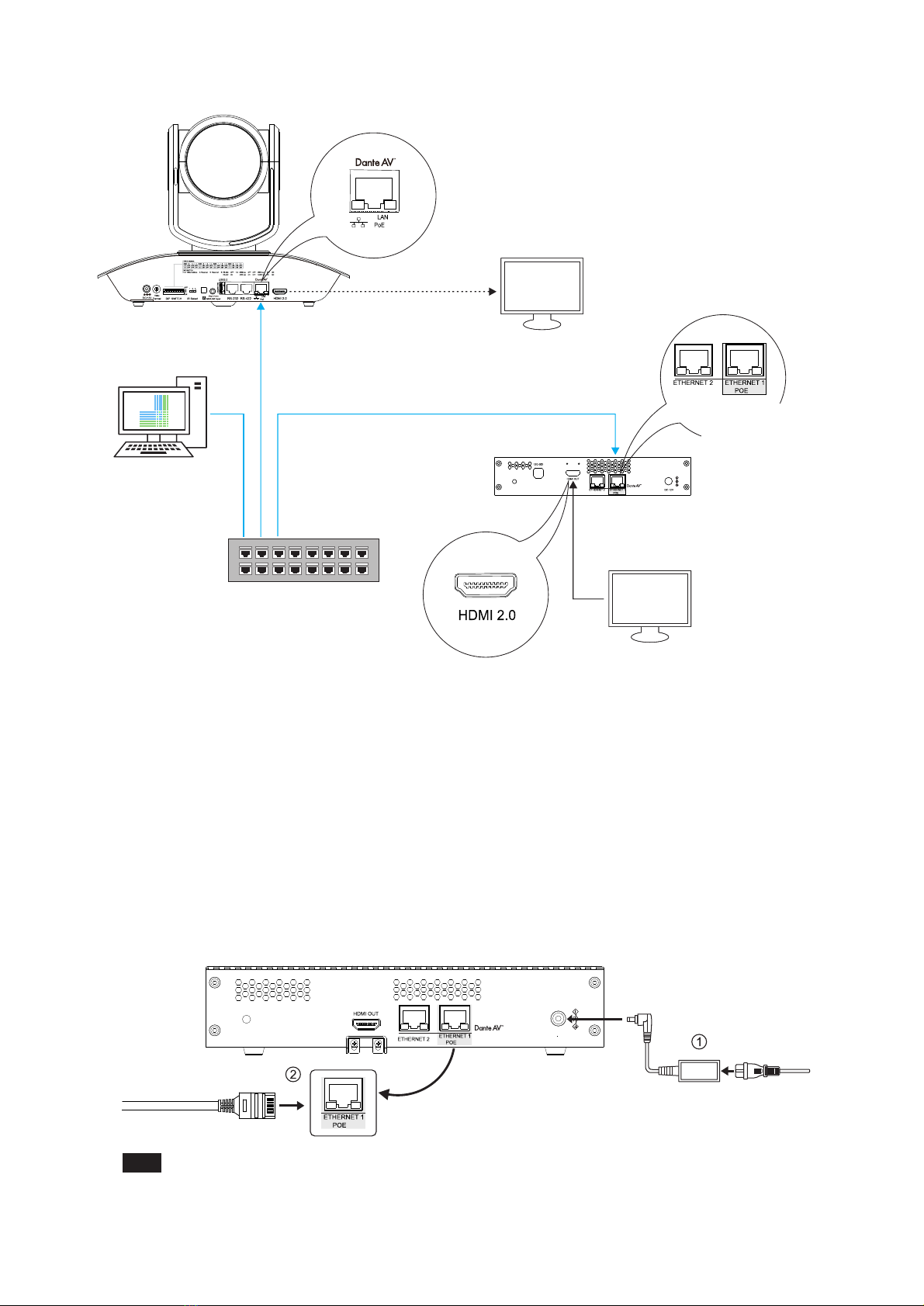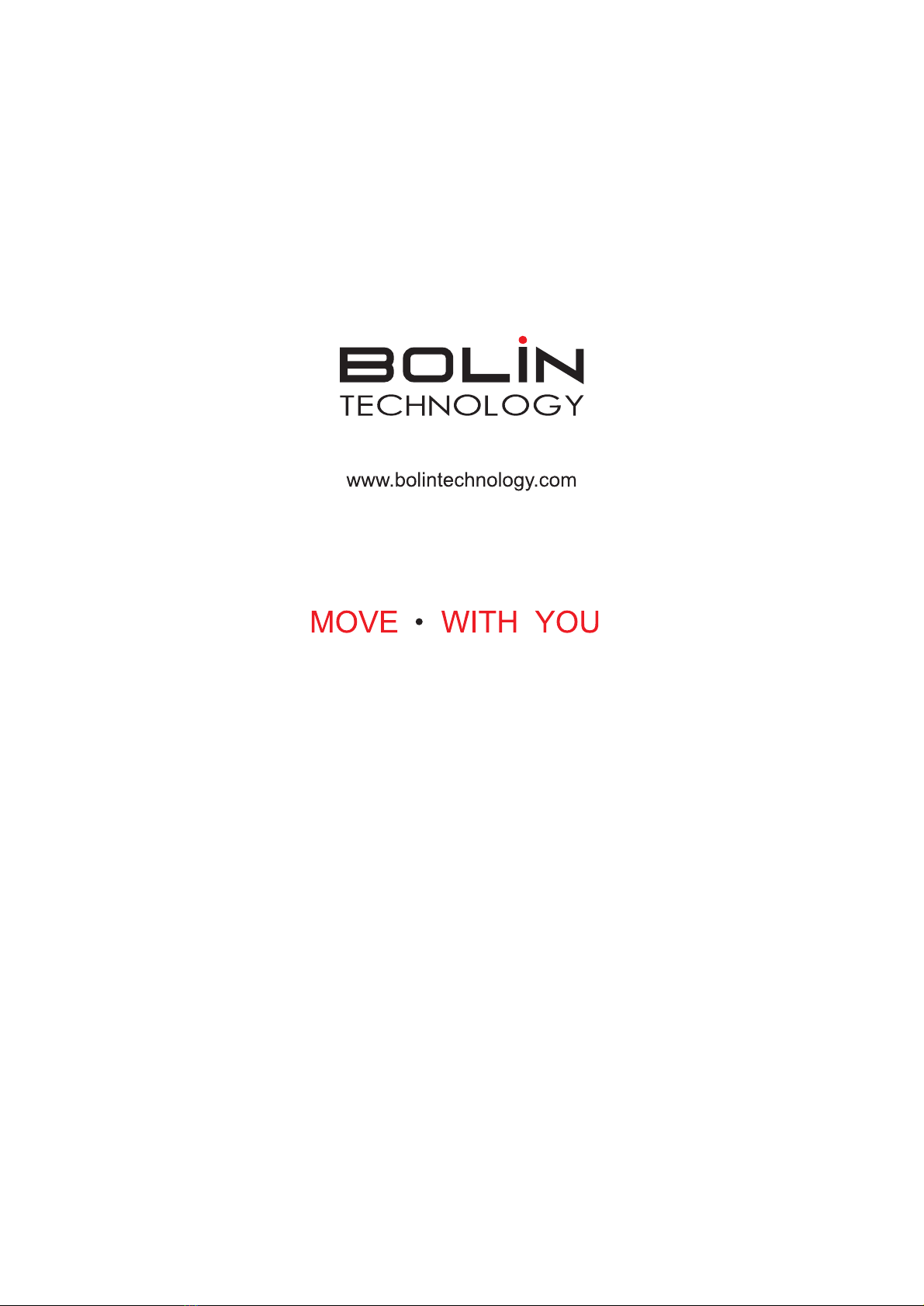Note:7. Camera Remote Control Setup① Connection DiagramDante AVPTZ CameraCat6 Network Cable,POE Powered
A-RS422-BLAN/POERS232
Cat 6 Network Cable,POE PoweredCat6 Network CableFront SideBack SideGroup ARS422 VISCA PortPTZ KeyboardController (Optional)++DanteControllerVideo - Network ViewFileDevicesViewHelpx③ Subscribe Channel on Dante ControllerRS-422 Rs422 channel needs to be subscribed in the Dante controller for remote control. Please refer to the keyboard controller's product manual for detail.You can also use the infrared remote control to remotely control the camera through the DanteAV decoder.For detailed IRremote operation instruction, please refer to camera product manual.Note: The camera should be powered off prior to changing the DIP switch setting. When there are multiple DanteAV camerasinvolved, refer to the table above for unique VISCA address to each camera. Up to seven unique address can be assigned to cameras at any given time.② Camera VISCA Address, Communication Protocol, and Baud Rate Settings++Example: For VISCA ID 1 with RS422 Protocol and 9600 baud rate then set the DIP switch (1-8) to ON, OFF, OFF, OFF, OFF, ON, OFF, ON position.7
Cat6 Network Cable,POE Powered
Dante AV Decoder++++
++++++
DanteControllerVideo - Network ViewFileDevicesViewHelpRoutingDevice InfoClock StatusNetwork StatusEventsPrimaryLeaderClock:D220-0225a2?Filter Tra ns mitter sFilter R eoeive rsReceivers(2)_+_D10H-02263cD220-0225a2RS-422
Transmitters(2)D10H-02263cUSBIRRS-422D220-0225a2HDMILeftRight
xHDMILeftRightCenterLFESoreenLeftSurroundRight SurroundLeftCenterRightCenterUSBRS-422IR_
_+__
____
RS-422
Check to subscribe for controlRS-422