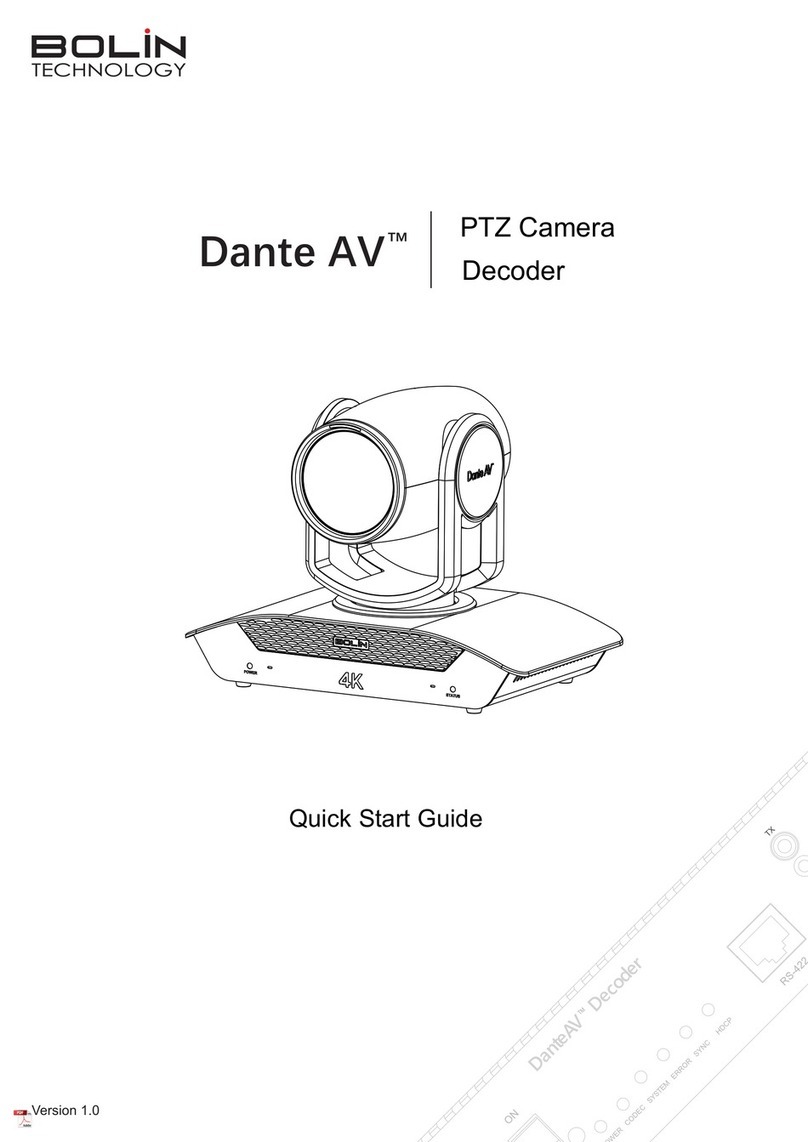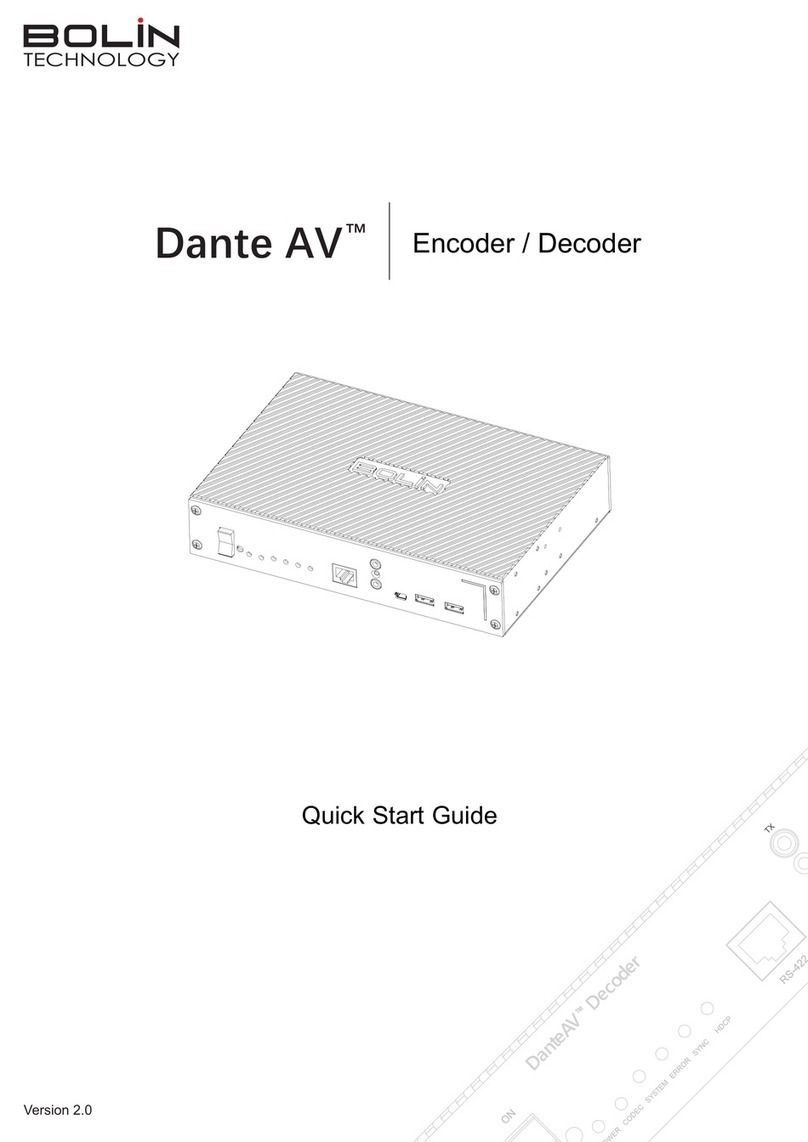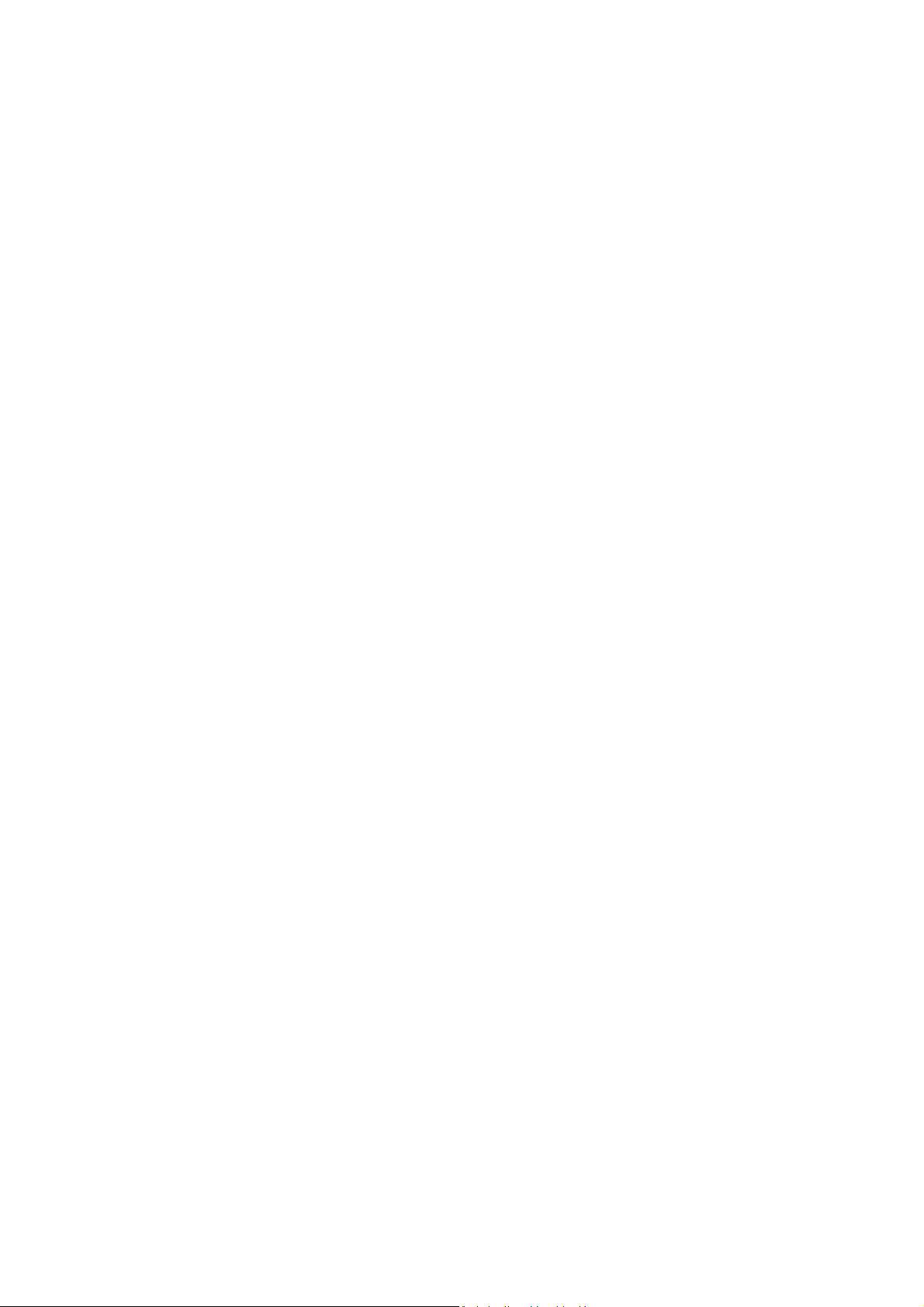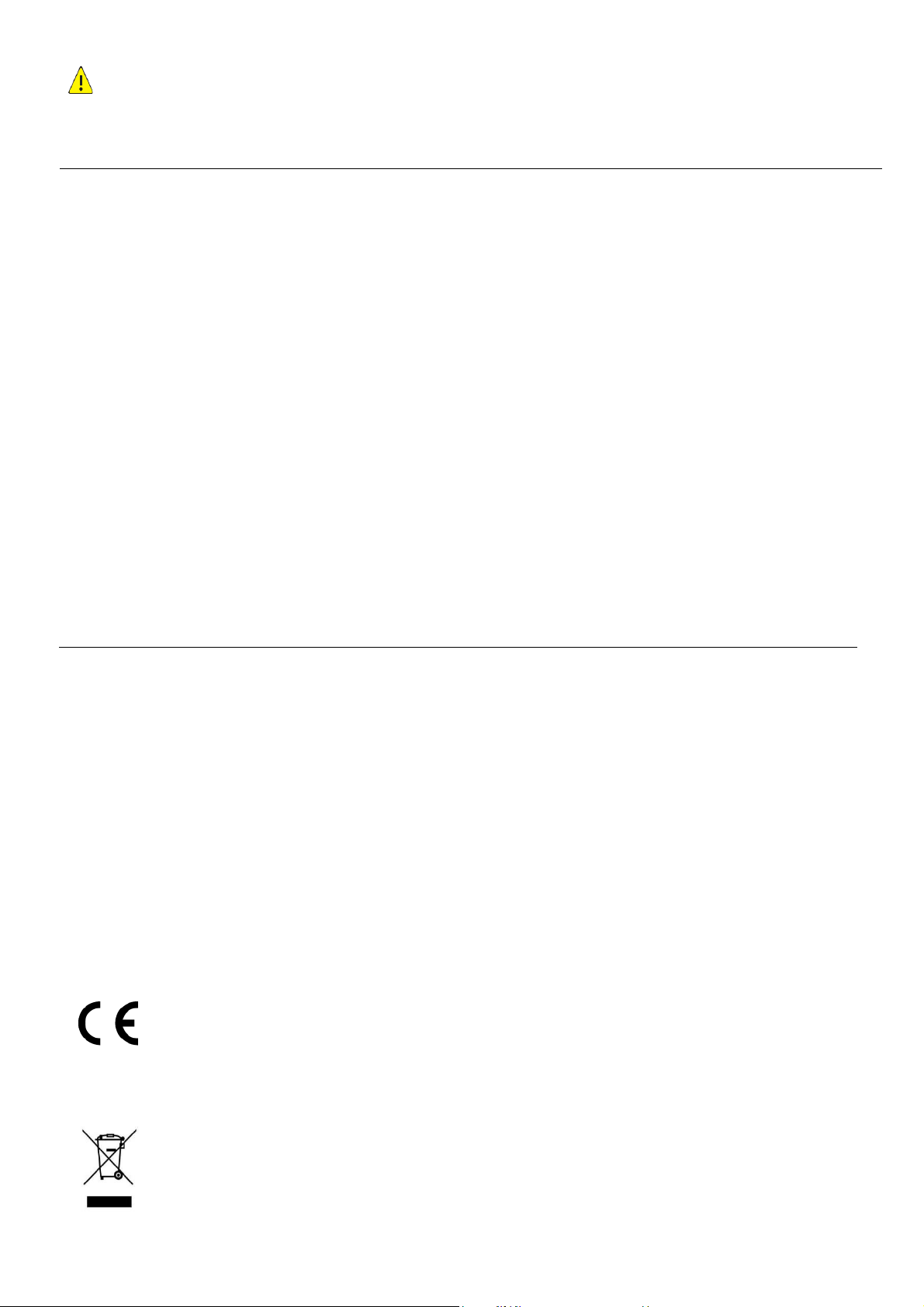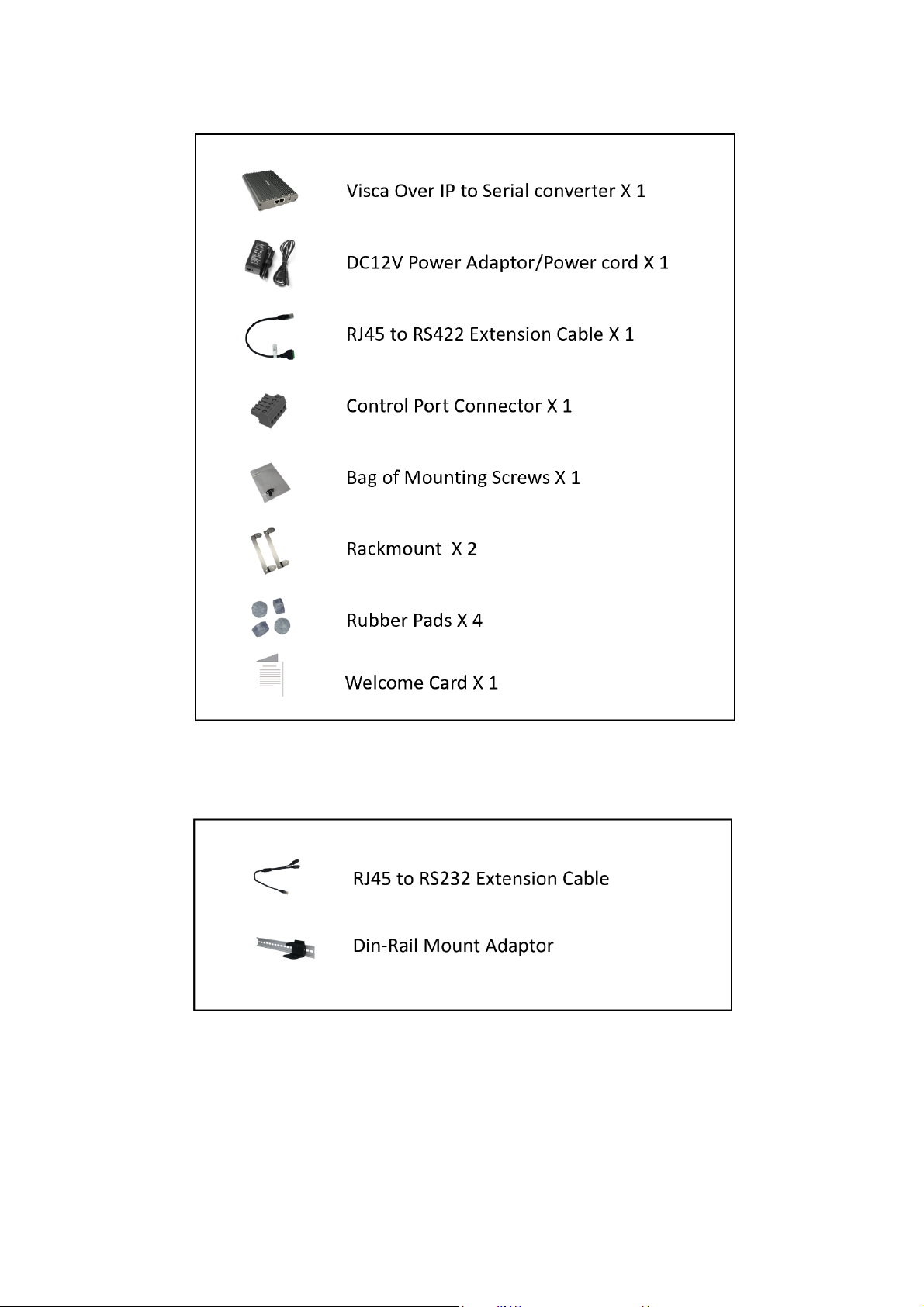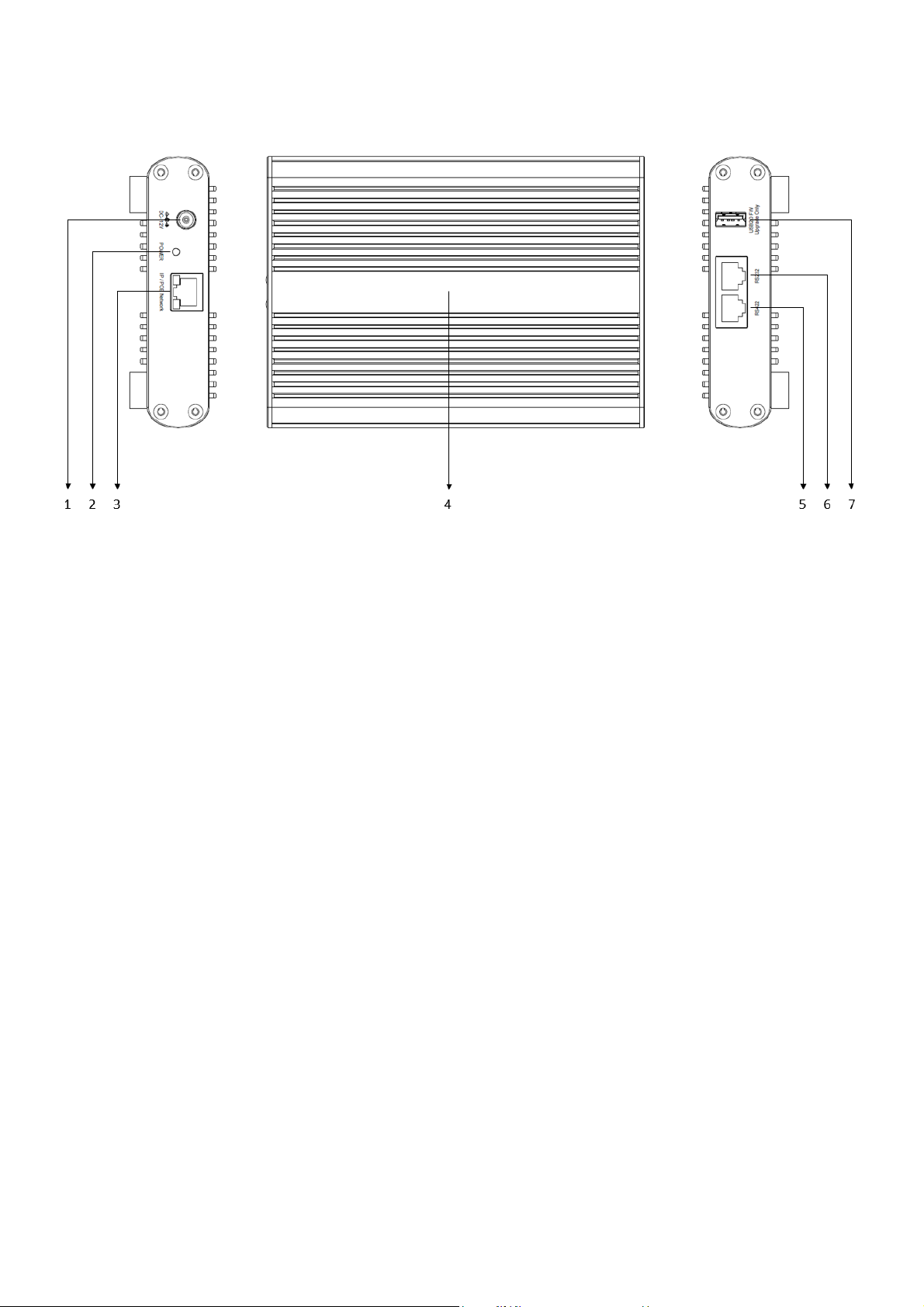2
Contents
IMPORTANT INFORMATION ..................................................................................................................................................3
WHAT’S IN THE BOX ..............................................................................................................................................................5
OVERVIEW ............................................................................................................................................................................6
MODEL NUMBERS ............................................................................................................................................................................. 6
FEATURES ........................................................................................................................................................................................ 6
VISCA OVER IP SERIAL CONTROL CONVERTER ........................................................................................................................7
SYSTEM CONFIGURATION......................................................................................................................................................8
PORT DIAGRAM................................................................................................................................................................................. 8
POWER............................................................................................................................................................................................ 9
...................................................................................................................................................................................................... 9
VISCA OVER IP CONTROL .......................................................................................................................................................9
VISCA OVER IP NETWORK CONFIGURATION......................................................................................................................................... 10
CONNECTION .................................................................................................................................................................................. 10
RS232 SERIAL CONTROL VIA VISCA OVER IP ......................................................................................................................................... 11
RS422 SERIAL CONTROL VIA VISCA OVER IP ......................................................................................................................................... 12
CONNECTION FOR CONTROLLING SONY SERIAL CONTROL PTZ CAMERA...................................................................................................... 13
FIRMWARE UPGRADE..........................................................................................................................................................14
UPGRADING MCU FIRMWARE ........................................................................................................................................................... 14
UPGRADE VIA IP.............................................................................................................................................................................. 14
USER QUICK NOTICE GUIDE .................................................................................................................................................15
NETWORK CONNECTION......................................................................................................................................................16
LOGIN PREPARATION........................................................................................................................................................................ 16
CHECK BEFORE LOGIN ....................................................................................................................................................................... 16
LOGGING IN TO THE WEB INTERFACE...................................................................................................................................17
NOTE: FORGOT PASSWORD?............................................................................................................................................................ 17
IP FINDER TOOL: ............................................................................................................................................................................. 17
NETWORK-NETWORK SETTING-NETWORK............................................................................................................................................ 18
NETWORK-NETWORK SETTING-PORT .................................................................................................................................................. 18
NETWORK-NETWORK SETTING-VISCA OVER IP................................................................................................................................... 18
SYSTEM-SYSTEM SETTING-DEVICE...................................................................................................................................................... 19
THIS SETTING PAGE IS TO GET THE BASIC PRODUCT INFORMATION OF THE CAMERA.................................................................... 19
SYSTEM-SYSTEM SETTING-TIME ......................................................................................................................................................... 19
SYSTEM-SYSTEM SETTINGS-MAINTENANCE .......................................................................................................................................... 20