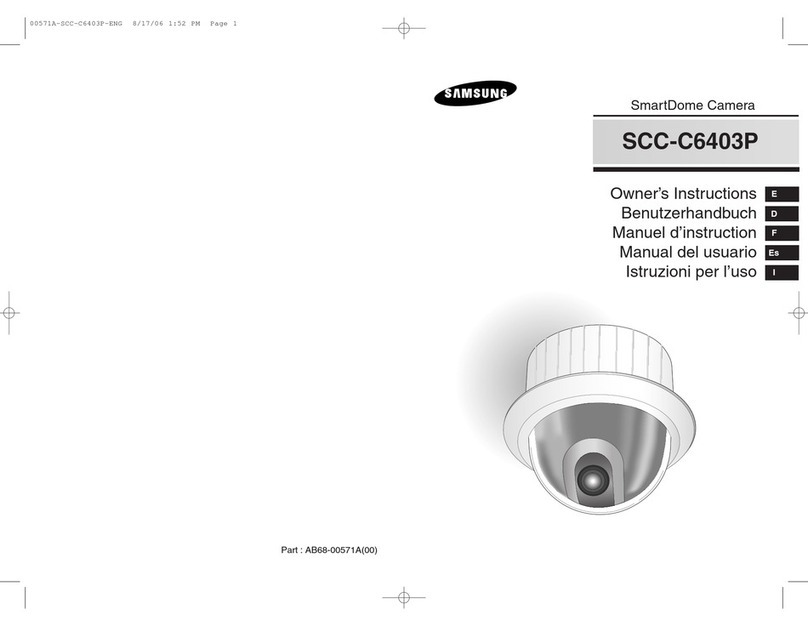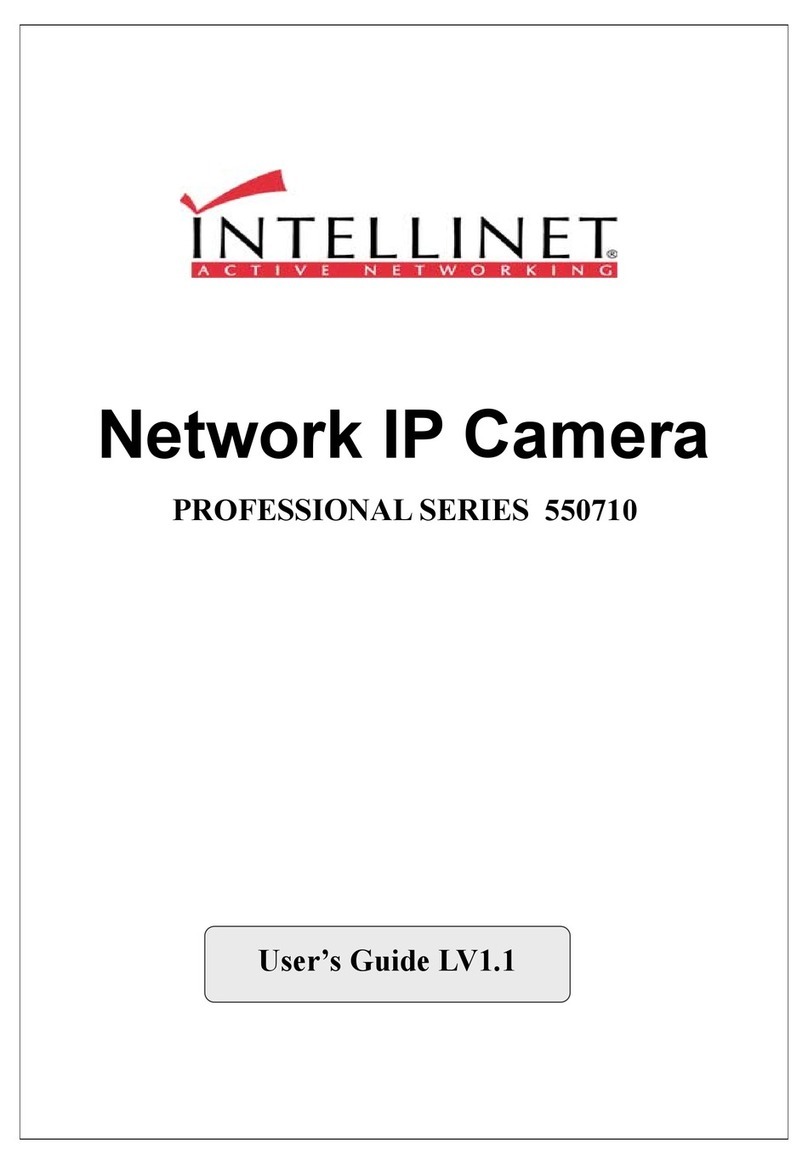Bolin 7 Series User manual

1
7 Series HD PTZ Camera
USER MANUAL
VERSION: VCC-7HD-M-09082017
VCC-7HD20S-2SMC
VCC-7HD30S-2SMC
© 2017 Bolin Technology

2
Contents
IMPORTANT INFORMATION ..................................................................................................................................................... 3
WHAT’S IN THE BOX ................................................................................................................................................................. 5
OVERVIEW................................................................................................................................................................................ 6
CAMERA VERSION.............................................................................................................................................................................. 6
FEATURES ........................................................................................................................................................................................ 6
CAMERA DIAGRAMS................................................................................................................................................................. 7
CAMERA .......................................................................................................................................................................................... 7
REMOTE CONTROLLER ........................................................................................................................................................................ 8
SYSTEM CONFIGURATION......................................................................................................................................................... 9
CONNECTION .................................................................................................................................................................................... 9
OBTAIN VIDEO SIGNAL ..................................................................................................................................................................... 10
CAMERA CONTROL METHODS AND SYSTEM CONFIGURATIONS ................................................................................................................. 11
DIP SWITCH SETTINGS ............................................................................................................................................................ 15
ADJUSTING AND SETTING WITH MENUS................................................................................................................................. 17
EXPOSURE MENU ......................................................................................................................................................................... 18
WHITE BALANCE MENU................................................................................................................................................................ 18
PICTURE MENU............................................................................................................................................................................. 19
PAN TILT ZOOM MENU ................................................................................................................................................................. 19
SYSTEM MENU.............................................................................................................................................................................. 20
OPERATION USING THE INFRARED REMOTE CONTROLLER ..................................................................................................... 21
PAN/TILT AND ZOOM OPERATION ...................................................................................................................................................... 21
OPERATING MULTIPLE CAMERAS WITH THE INFRARED REMOTE CONTROLLER.............................................................................................. 22
ADJUSTING THE CAMERA................................................................................................................................................................... 22
STORING THE CAMERA SETTINGS IN MEMORY —THE PRESETTING FEATURE ............................................................................................... 23
MENU CONFIGURATION ......................................................................................................................................................... 24
DIMENSION ............................................................................................................................................................................ 25
SPECIFICATIONS...................................................................................................................................................................... 26

3
Operating Instructions
Thank you for purchasing our product. If there are any questions, please contact the authorized dealer.
Before operating the unit, please read this manualthoroughly and retain it for futurereference.
Copyright
Copyright 2015-2016 Bolin Technology all rights reserved. No part of this manual may be copied, reproduced,
translated, or distributed in any form or by any means without prior consent in writing from our company.
Trademark Acknowledgement
and other Bolin's trademarks and logos are the property of Bolin Technology. Other trademarks,
company names and product names contained in this manual are the property of their respective owners.
IMPORTANT INFORMATION
Legal Notice
Attention:
To ensure account security, please change the password after your first login. You are recommended to set a strong
password (no less than eightcharacters).
The contents of this document are subject to change without prior notice. Updates will be added to the new version of this
manual. We will readily improve or update the products or procedures described in the manual.
Best effort has been made to verify the integrity and correctness of the contents in this document, but no statement, information,
or recommendation in this manual shall constitute formal guarantee of any kind, expressed or implied. We shall not be held
responsible for any technical or typographical errors in this manual.
The product appearance shown in this manual is for reference only and may be different from the actual appearance of your
device.
This manual is a guide for multiple product models and so it is not intended for any specific product.
In this manual, the illustrations of displayed interface, parameters displayed, drawings and value ranges may vary with models.
Please see the actual product for details.
Due to uncertainties such as physical environment, discrepancy may exist between the actual values and reference values
provided in this manual.
Use of this document and the subsequent results shall be entirely on the user’s own responsibility.
Safety Information
WARNING!
Installation and removal of the unit and its accessories must be carried out by qualified personnel. You must read all of
the Safety Instructions supplied with your equipment before installation andoperation.
Warnings:
If the product does not work properly, please contact your dealer. Never attempt to disassemble the camera yourself.
(We will not assume any responsibility for problems caused by unauthorized repair or maintenance.)
This installation should be made by a qualified service person and should conform to all the local codes.
When shipping, the camera should be packed in its originalpackaging.
Make sure the power supply voltage is correct before using the camera.
Do not drop the camera or subject it to physicalshock.
Do not touch sensor modules with fingers. If cleaning is necessary, use a clean cloth with a bit of ethanol and wipe it
gently. If the camera will not be used for an extended period of time, put on the lens cap to protect the sensor fromdirt.
Do not aim the camera lens at the strong light such as sun or incandescent lamp. The strong light can cause fatal
damage to the camera.

4
Maintenance Precautions:
If there is dust on the front glass surface, remove the dust gently using an oil-free brush or a rubber dust blowing
ball.
If there is grease or a dust stain on the front glass surface, clean the glass surface gently from the center outward
using anti-static gloves or an oil-free cloth. If the grease or the stain still cannot be removed, use anti-static
gloves or an oil-free cloth dipped with detergent and clean the glass surface gently until it is removed.
Do not use organic solvents, such as benzene or ethanol when cleaning the front glass surface.
Regulatory Compliance
FCC Part 15
This equipment has been tested and found to comply with the limits for digital device, pursuant to part 15 of the FCC
Rules. These limits are designed to provide reasonable protection against harmful interference when the equipment is
operated in a commercial environment. This equipment generates, uses, and can radiate radio frequency energy and, if
not installed and used in accordance with the instruction manual, may cause harmful interference to radio
communications. Operation of this equipment in a residential area is likely to cause harmful interference in which case
the user will be required to correct the interference at his ownexpense.
This product complies with Part 15 of the FCC Rules. Operation is subject to the following twoconditions:
This device may not cause harmful interference.
This device must accept any interference received, including interference that may cause undesired operation.
LVD/EMC Directive
This product complies with the European Low Voltage Directive 2006/95/EC and EMC Directive
2004/108/EC.
WEEE Directive–2002/96/EC
The product this manual refers to is covered by the Waste Electrical & Electronic Equipment (WEEE)
Directive and must be disposed of in a responsible manner.

5
WHAT’S IN THE BOX
Accessories (Optional)

6
Overview
Camera Version
Hardware: HV:V.0B.00egijkl.02.00S.07.A01
Software:SV:V0B0100S050407A04 FCB-CV7320(20X)
SV: V0B0100S090401A04 FCB-CV7520(30X)
This user guide is suitable for the following models:
VCC-7HD20S-2SMC
VCC-7HD30S-2SMC
Features
Resolution: 1080P,720P
Zoom: Optical 20X, 30X
Video Output: HDMI, 3G-SDI, CVBS,
The camera can simultaneously have SDI video output and HDMI video output and CVBS video
output.
Power: DC 12V
±350-degree continuous pan, ±120-degree continuous tilt
128 presets, Speed up to 150 degrees/sec
Standard mounting and ceiling mounting with E-Flip function
IR remote control, RS-232 control, RS-422/485 control
You can use the infrared remote controller to set the camera and also to select panning, tilting and
zooming from the setting menu.
You can store up to 6 presets of camera directionand camera parameters into thecamera. (Up to 6
presets on remote controller or 128 presets via protocol programming.)

7
Camera Diagrams
Camera
1. 12V DC Power Port
Connect the supplied AC power adaptor and cord.
2. RS-232 Control Port IN
RJ45 to RS232 control port.
3. RS-422 Control Port IN
RJ45 to RS422 control port.
4. CVBS Video output
5. HDMI Port
HDMI 1.4
6. System Selector
For video format selection
7. IR Remote ID Selector
Camera ID for IR remote controller
8. SDI Port
3G-SDI
9. IR Remote Controller Sensors
These are sensors to receive commands from infrared remote controller.
10. Power LED Indicator
Turns green when the camera is connected to power outlet. When the power is turned on, it takes about 15 to 30
seconds to display the image after LED turns on.
11. Lens
This is a 20X/30X magnification optical zoomlens.
12. Fix mounting holes
For original wall/ceiling mount bracket
13. Tripod mounting holes
14. Bottom DIP Switch

8
Remote Controller
1. CAMERA SELECT
2. FOCUS
Auto
Far
Near
Manual
3. DATA SCREEN
On screen menu display ON/OFF
4. PAN-TILT
Pan and Tilt direction control
HOME: Home position, Resolution reset
5. L/R DIRECTION SET
Left and right orientation setting
6. POWER
7. BACK LIGHT
8. PRESET/RESET POSITION
9. PAN-TILT RESET
10. ZOOM IN/OUT
Slow T
Slow W
Fast T
Fast W

9
System Configuration
Connection
In this connection configuration, HDMI cable, SDI video cable, CVBS video cable and control cable is required. To
obtain these third party components or accessories, consult the dealer where you bought your camera.
Notes
Use only the DC power adaptor (JEITA type4) supplied with the unit. Do not use any other
DC power adaptor.
Polarity of the plug
Youhave to set the video format of the signal to output from the camera. For detailed information on how to set
the video format, see “SYSTEM SELECT switch” on page 16 or 20.

10
Obtain Video Signal
The camera can simultaneously have SDI, HDMI and CVBS video output.
HDMI Video signal
1. Connect the camera to a HD monitor/TV using HDMI cable.
2. Turn on the camera, video will display on the monitor after running initializing.
3. Information of the camera initial setting status will display for 5 seconds.
4. You can set the video format of the camera to the one you want to display. (How to set video format, see page
20)
SDI Video Signal
The camera can simultaneously stream SDI video output with HDMI video output.
1. Connect SDI cable in between the camera your SDI Device/display.
2. You now have SDI video output.
CVBS Video Signal
1. Connect CVBS cable in between the camera and your CVBS Device/display.
2. You now have CVBS video output.
Camera Initial setting status Information
Information of the camera initial setting status will display for 5 seconds.
1. Camera physical ID for RS-422/485 control
2. Camera ID for IR Remote Controller
3. IR remote control signal receive current setting
4. Baud Rate current setting
5. Control COMM Port current setting
6. Video format current setting
7. HDMI current setting
8. Model number
9. Firmware version

11
Camera Control Methods and System Configurations
This unit has multiple ways of controlling the camera and various system configuration capabilities using optional
products. This section describes ways of controlling and typical system examples with the required components and usage
of each system.
1. Use the Infrared Remote Controller
2. Use RS-232 (VISCA)
3. Use RS-422/485 (PELCO P/D), need to use Extension Cable.
Use the Infrared Remote Controller
To operate the camera from a short distance.
System Configuration A
For IR remote control details, refer to Operation Using the Infrared Remote Controller, see page 21.
Use RS-232 (VISCA)
You can use RS-232 port to connect to optional controllers, such as joystick control keyboard, control PC station, to
operate the camera.
To perform pan/tilt and zoom operations using the joystick of the control keyboard, and to perform the Preset operation
using the control buttons.
An application software that supports this unit is needed if you use PC station.
System Configuration B

12
RS232 Connection
1. Set RS232 control method on Bottom Dip Switch. (See page 15).
2. Set Baud Rate on Bottom Dip Switch to the same as Baud Rate setting on the keyboard you are using. (See page 16).
3. Reboot the camera by turning it Off/On after the Bottom Dip Switch has been set up correctly.
4. Does not need setting camera address in way of RS232 controlling.
5. Use the RJ45 to RS232 (VISCA) control connection cable. The controller must be VISCA compatible.
6. Camera supports Daisy Chain in RS232 control mode. Use RS232 IN and RS232 OUT to make Daisy Chain link, up to 7
cameras.
7. You can make RS232 connection cable if you have the following applications:
Use RS-422(VISCA) / RS485 (PELCO P/D)
You can use RS-422/485 port connect to optional controllers, such as joystick control keyboard, control PC station, to
operate the camera.
To perform pan/tilt and zoom operations using the joystick of the control keyboard, and to perform the Preset operation
using the control buttons.
An application software that supports this unit is needed if you use PC station.
System Configuration C

13
You can also make RS422/485 cable following the layout:
RS422 (VISCA) connection
1. Set RS422 control method on Bottom Dip Switch (See page 15).
2. Set Baud Rate on Bottom Dip Switch to the same as Baud Rate setting on the keyboard you are using. (See page 16).
3. Reboot the camera by turning it Off/On after the Bottom Dip Switch has been set up correctly.
4. Does not need setting camera address in way of RS422 (VISCA) controlling.
5. Use the RJ45 to RS422 control cable. The controller must be VISCA compatible.
6. Camera supports Daisy Chain connection up to 7 cameras.
7. The connection of SONY keyboard is different than other VISCA (None-Sony) keyboard.
SONY Keyboard RS422 Connection
VISCA (None-Sony) Keyboard RS422 Connection

14
PELCO P/D Keyboard RS485 Connection
1. Use PELCO P/D compatible keyboard.
2. Use preset 95# on the keyboard to bring up/exit camera OSD menu.
3. Use joystick and Button “OPEN” or “CLOSE” to navigate OSD menu.
4. To operate keyboard, please refer to the user manual of the keyboard you are using.
Note
For RS-232 VISCA control, this unit supports daisy chain connection for using multiple cameras up to 7 cameras.
For control details, refer to Operating Instructions of control keyboard/station software.
You need to match the communication speed between the camera and the joystick controller.
You cannot use the RS-232 connections when using the RS422/485 connection.
Operating Multiple Cameras Using RS-422/485
Using RS-422 (VISCA), you can connect up to 7 cameras.
Using RS-485 (PELCO), you can connect up to 255 cameras.
Using RS-485 (PELCO), all camera addresses must be set up before the connection. You can set the camera
address by operating OSD menu, or by setting the Dip Switch on the bottom of the camera.
In this case, you can use multiple control keyboards.
The joystick of the remote keyboard controller allows comfortable pan/tilt and zoomoperations.
Precautions for PreventingAccesstothe Camera by an Unintended Third Party
The camera can be fraudulently accessed in a network environment where a device is connected or connectable to the
network without the administrator’s permission, or a PC or other network device connected to the network can be used
without any permission. If the computer to check USB images is connected to a network, there may be a risk of
information leaks, obstructed viewing due to infection by a virus, or other risks. Connect to these environments at your
own risk.

15
DIP SWITCH SETTINGS
The Dip switches are for setting the camera configuration for following items:
1. Camera ID Address for RS-485 PELCO protocol
2. Video output / Video color space
3. RS-232 / RS-422/485 selection
4. RS-232 / RS-422/485 baud rate
5. Video resolutions selection
6. IR remote controller ID
Setting of the BOTTOM DIPSwitches
Turnoffpowertothecamerabeforechanging the DIP switch settings.
Power on the camera to have the new Dip Switch setting activated.
From the above list, No.1 Camera ID address and NO.2 Video resolution settings can be set in camera OSD menu as
well. The camera takes either the way of OSD menu setting or the way of bottom DIP switch setting. They override each
other. After the camera is turned on, the camera takes the last setting before it is turned on, either set through the OSD or
bottom DIP switch.
The Bottom DIP Switch Settings
Switch: Factory Default Setting: ON.OFF.OFF.OFF.OFF.OFF.OFF.ON
Bit 1~3: Camera Address setting for VISCA protocol
Bit 4: Video Output/Video Color Space
Bit 5: Reserve
Bit 6: RS-232/RS-422
Bit 7~8: RS-232/RS-422 Baud Rate
1. Camera Address setting for VISCA protocol
B1
B2
B3
Address
ON
OFF
OFF
1(Default)
OFF
ON
OFF
2
ON
ON
OFF
3
OFF
OFF
ON
4
ON
OFF
ON
5
OFF
ON
ON
6
ON
ON
ON
7
2. Video Output/Video Color Space
Note: Select the color space which display device supported.
3. RS-232 / RS-422 Setting
B6
RS-232 / RS-422
OFF
RS-232
ON
RS-422
B4
Color Space Setting
OFF
YUV Output
ON
RGB Output

16
4. RS-232 / RS-422 Baud Rate Setting
B7
B8
RS-232 / RS-422 Baud Rate Setting
OFF
OFF
2400 bps
ON
OFF
4800 bps
OFF
ON
9600 bps(Default)
ON
ON
38400 bps
Setting of the back panel Rotate DIPSwitches
The Rotate Dip Switch is for setting video format.
Use small screw driver to turn the switch, the arrow points to the Numbers or the Letters. The video format that the
Number or Letter stands for refer to the video format as the chart following:
IR Remote Controller ID Setting
Set the IR SELECT switch on the back panel of the camera to 1, 2 or 3, which is the camera ID
number that you want to operate on the Remote Controller.
Numbers & Letters
Video Resolution
0
1080i59.94
1
1080P29.97
2
720P59.94
3
1080P59.94
4
1080P50
5
1080I60
6
1080P30
7
1080P60
8
1080I50
9
1080P25
A
720P50
B
1080P50
C
720P25
D
720P30
E
720P60
F
-

17
Adjusting and Setting with Menus
About On-ScreenMenus
You can change various settings, such as shooting conditions and system setup of the camera, while observing menus
displayed on a connected computer screen.
This section explains how to read the on-screen menus before starting menu operations.
The menu parameters may vary according to the different product model numbers.
For a complete configurations menu, see “Menu Configuration” (page 24).
Note
You cannot perform pan/tilt operations while the menu is displayed.
Main Menu
To display the main menu, press the DATA SCREEN button on the supplied infrared remote controller.
1.
Selected Items
Selects a setting menu.
The selected item is shown by the cursor. The cursor movesup or downby
pressing the“↑, ↓” buttonon the infrared remotecontroller.
2.
MenuItems
To display a setting menu, select one using the “↑, ↓” button on the infrared
remote controller and press the HOME button on the infrared remote
controller.
Setting Menus
The setting menu selected on the main menu is displayed.
1.
Setting Menu
The name of the setting menu currently selected is displayedhere.
2.
Selected Item
Selects a setting item.
The selected item is shown by thecursor.
Move the cursor up or down by pressing the “↑, ↓” button on the
infrared remote controller.
3.
SettingItems
The setting items for this setting menu are displayed. Select the setting item using the “↑, ↓” button on the infrared remote
controller.
4.
SetValue
The currently set values are displayed.
To change a set value, use the “←, →” button on the infrared remotecontroller.
In some product models, only use “←” button on the infrared remote controller to change the value. To confirm the value,
you can use either “→” button or HOME button.
Control Button
You can select the item by pressing “↑, ↓, ←, →” and HOME button.
1.
Youcanselect a menu item by
“↑, ↓”
button on the infrared remote
controller
. The selecteditemisshownbythe
cursor (Color change).
You can change the value of the item by pressing “←, →” button.
2.
Youcanmovetothenextlayerby
pressing the HOME button.
3.
Youcanreturntothenormaldisplayby
pressing the DATASCREEN button.
When you are operating the menu using the infrared remote controller, you cannot set IR- RECEIVE in the SYSTEM
menu to OFF. To set IR- RECEIVEto OFF, use the appropriate VISCA command.
Note
Note

18
EXPOSURE Menu
The EXPOSURE menu is used to set the items related to exposure.
MODE (Exposure Mode)
FULL AUTO: The exposure is adjusted automatically using the
sensitivity, electronic shutter speed, and iris.
BRIGHT: Adjust the brightness level (LEVEL) manually.
SHUTTER PRI: Shutter Priority mode. The exposure is adjusted
automatically using the sensitivity and iris. Adjust the electronic shutter
speed (SPEED) manually.
IRIS PRI: Iris Priority mode. The exposure is adjusted automatically
using the sensitivity and electronic shutter speed. Adjust the iris (IRIS)
manually.
MANUAL: Adjust the sensitivity (GAIN), electronic shutter speed
(SPEED) and iris (IRIS) manually.
When you select one from various exposure modes, some of the following setting items that are required for the selected
mode appear.
GAIN: Select the gain from the following:
-3, 0, 2, 4, 6, 8, 10, 12, 14, 16, 18, 20, 22, 24, 26, 28 dB
SPEED: Select the electronic shutter speed from the following:
When video format is set to 720P25, 1080P50, 1080i50, 1080P25, 720P50, Speed can be selected from the
following:
1/1, 1/2, 1/3, 1/6, 1/12, 1/25, 1/50, 1/75, 1/100, 1/120, 1/150, 1/215, 1/300, 1/425, 1/600, 1/1000, 1/1250, 1/1750,
1/2500, 1/3500, 1/6000, 1/10K.
When video format is set to 720P30, 1080i59.94, 1080P29.97, 720P59.94, 1080P59.94, 1080I60, 1080P30,
1080P60, 720P60, Speed can be selected from the following:
1/1, 1/2, 1/4, 1/8, 1/15, 1/30, 1/60, 1/90, 1/100, 1/125, 1/180, 1/250, 1/350, 1/500, 1/725, 1/1000, 1/1500, 1/2000,
1/3000, 1/4000, 1/6000, 1/10K.
IRIS: Select the iris the following: CLOSE, F14, F11, F9.6, F8.0, F6.8, F5.6, F4.8, F4.0, F3.4, F2.8, F2.4, F2.0,
F1.6
LEVEL: Select the brightness level from 0, 5 to 31.
EX-COMP (ExposureCompensation)
When MODE is set to one of FULL AUTO, SHUTTER PRI or IRIS PRI, set this item to ON to enable
exposure compensation. When you set EX-COMP toON, LEVEL appear and you can select the
exposure compensation level from the following:
–10.5, –9, –7.5, –6, –4.5, –3, –1.5, 0, +1.5, +3, +4.5, +6, +7.5, +9,+10.5
If you set the level to 0, exposure compensation will be disabled. Level +10.5 is the brightest and –10.5
is the darkest compensation value.
When EX-COMP is set to OFF, exposure compensation does not function.
WHITE BALANCE Menu
The WHITE BALANCE menu is used to selectthe white balance mode.
MODE (white balance mode)
Select the white balance mode from the following: AUTO, IN DOOR, OUT
DOOR, OPW (One Push White Balance), ATW (Auto Tracing White
Balance), USER.
When you select USER, R. GAIN (red gain) and B. GAIN (blue gain) appear.
You can select each item in the range from 0 to 255.
When you select the OPW (One Push White Balance)
Perform the following operations:
1. Place an image of white subject (For example: A piece of white paper) in the center of the screen.
2. Press the HOME button of theinfrared remote controller.
The one-push white balance adjustment isactivated.

19
PICTURE Menu
The PICTURE menuis used to set the items related to the picture.
SHARPNESS:
Picture sharpness value ranges from 0 to 15. You can enjoy emphasized edge and
high-resolution images.
EFFECT: (Picture Effect)
It consists of the followingfunctions:
Image effect from Off, B&W, NEG.ART
NOISE REDUCTION:
Noise reduction - you can enjoy clearer images by removing unnecessary noise. You can select 4 levels from OFF (MIN),
1 to 5 (MAX).
FLIP:
Image E-Flipper –Used when ceiling mounting or upright mounting. Set to OFF is upright mode, set to ON is for ceiling
mount.
MIRROR: You can use it to horizontally flip video.
DE-FLICKER:
You can turn it ON if the Video output format frame rate is difference from your country’s electricity Frequency.
GAMMA:
In this mode, the gamma can be set to value from 0 to 2.
WDR: (Wide dynamic range mode): WDR feature is available on certain product models.
Wide Dynamic: ON, OFF. The camera distinguishes light and dark areas within the same scene, adjusts the
brightness for dark areas, and also controls the blown outhighlights.
You can select the wide dynamic range mode between ON and OFF
COLOR
You can configure the color gain from 1-15. Use this setting when bright color is particularly important.
HUE
You can adjust color phase from 1-15.
Defog mode (OFF/LOW/MID/HIG)
When the surrounding area of the subject is foggy and low contrast, the defog mode will make the subject appear
clearer.
When it is set to ON, you can select from three levels: LOW, MID, HIG.
PAN TILT ZOOM Menu
The PAN TILT ZOOM menu is usedto select the pan/tilt/ zoom mode.
DIGITAL ZOOM:
Set to DIGITAL ZOOM ON, 12X digital zoom is activated.
Youcansetdigitalzoomto ON orOFF.When setto OFF, digital zoom does not
operate, and only optical zoom is available. When set to ON, digital zoom takes
over after optical zoom reaches MAX (20X/30X). Up to 200X/300X can be
zoomed digitally.
When digital zoom is available, the resolutiondecreases
P/T SPEED:
Set P/T Speed value to from 1 to 5 (The speed from low to high), to change the speed of P/T on remote controller.
ZOOM RATIO OSD (Zoom times display):
Set Ratio OSD to ON, the number of the zoom times that you are operating displays on screen.

20
SYSTEM Menu
PELCO ID
When using RS485 (PELCO P/D) control, Set Camera ID to the address that you
want to control to. This value is from 001-255.
IR-RECEIVE (Infrared Signal Reception)
When this is set to OFF, the camera does not receivethe signal from the infrared
remotecontroller.
Be sure to keep it set to ON when you use theinfrared remote controller.
Note
You cannot set IR-RECEIVE to OFF when you operate the menuusing the infrared remote controller. To set it to OFF,
use the appropriate VISCAcontroller.
DISPLAY INFO
When this item is set to ON, the message of the camera configuration appears for about 3 seconds on the
screen, after the camera is powered on or rebooted.
FACTORY RESET
You can select this item to set camera back to Factory Default setting by pressing HOME button to confirm the action.
All data of the camera that have been set will be deleted.
RELOAD PRESET 1:
When this item is set to ON, preset 1 is set to Home position. The camera goes to Home position when it is powered on
or reset.
AUTO FOCUS
Set speed of auto-focusing from Low to Normal.
VIDEO FORMAT:
You can change the video format by adjusting this item. Select the item, press “←” button to choose the video format you
want to set to, then press “→” (Pressing “→” button changes value on some product models) or HOME button to confirm
it. After you confirm your choice, press HOME button again to restore it. The camera will reboot by itself. The new video
format is activated.
You can cancel it by pressing the DATA SCREEN button.
Depending on the video client software you are using, some video software may need to be restarted to obtain the new
video format.
The video formats that you can select from are: 1080P:60/59.94/30/29.97/25, 1080I:60/59.94/50, 720P:60/59.94/50/30/25
Note
The camera video format can be changed by setting bottom DIP switch as well. For detail, see page 16.
This manual suits for next models
2
Table of contents