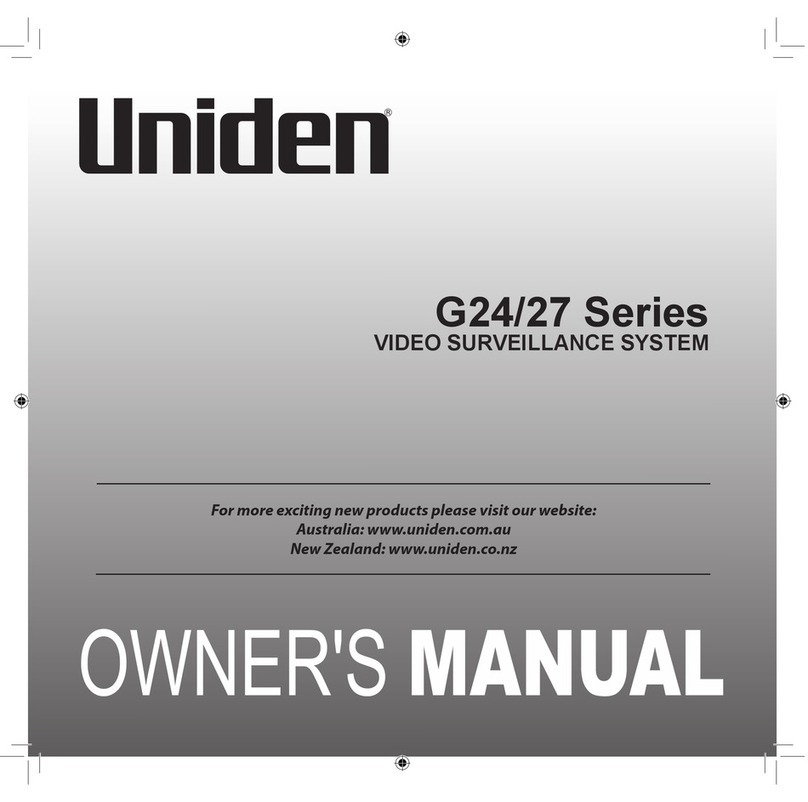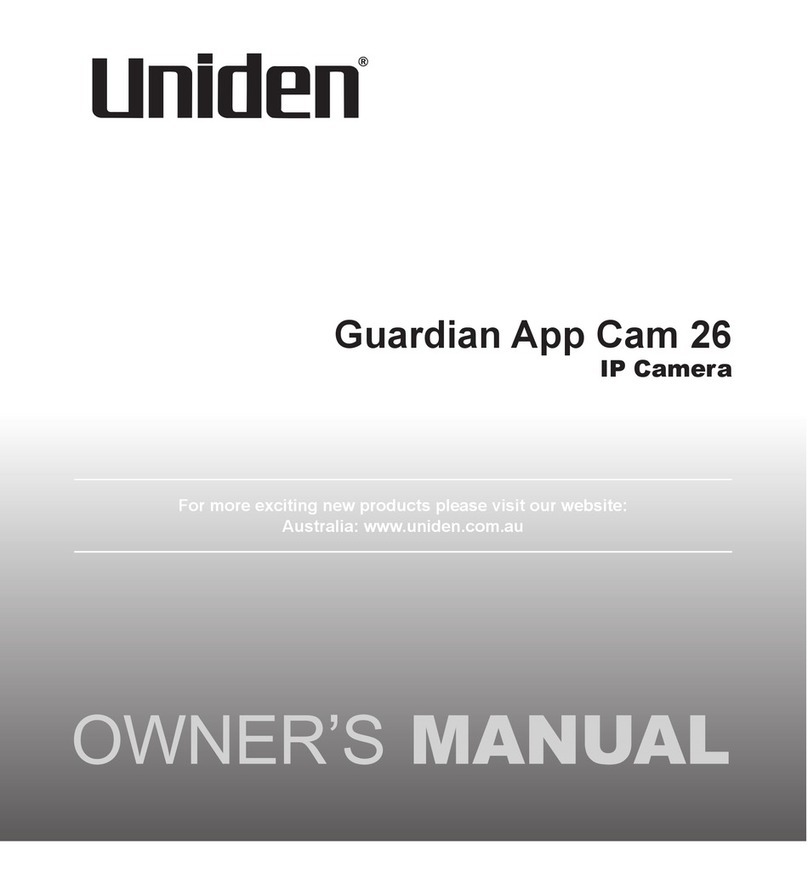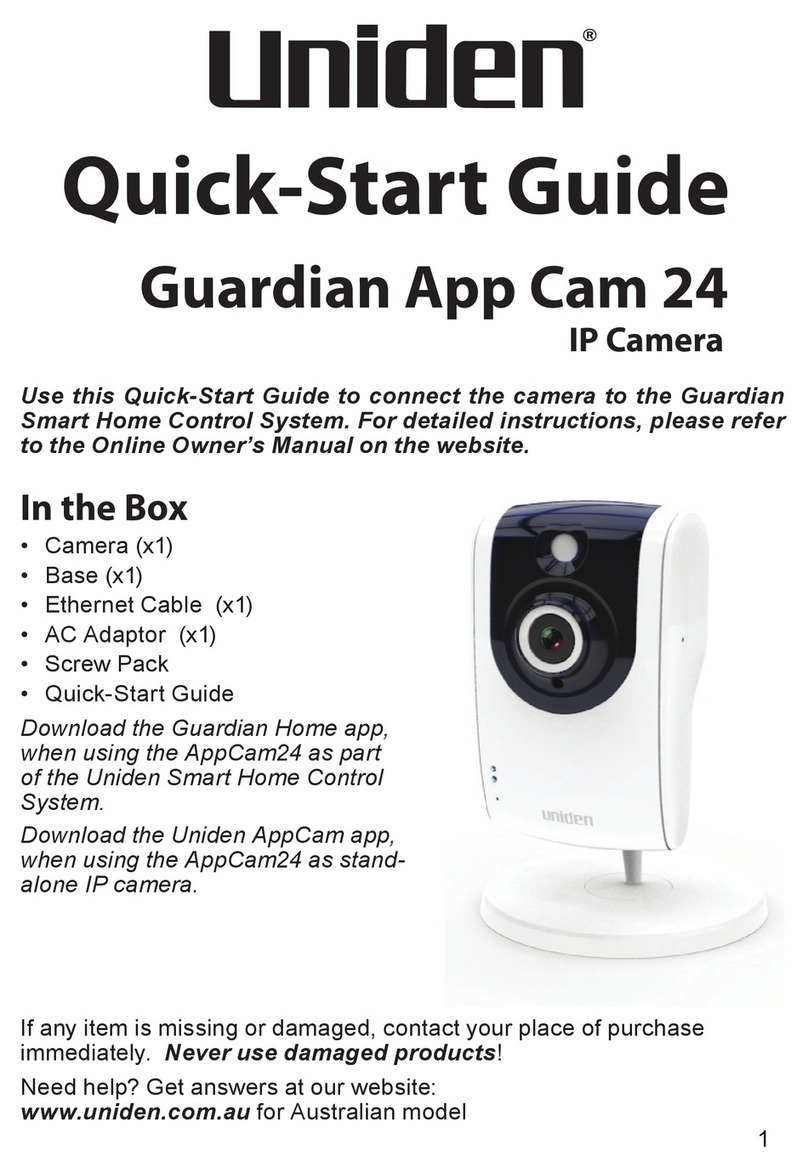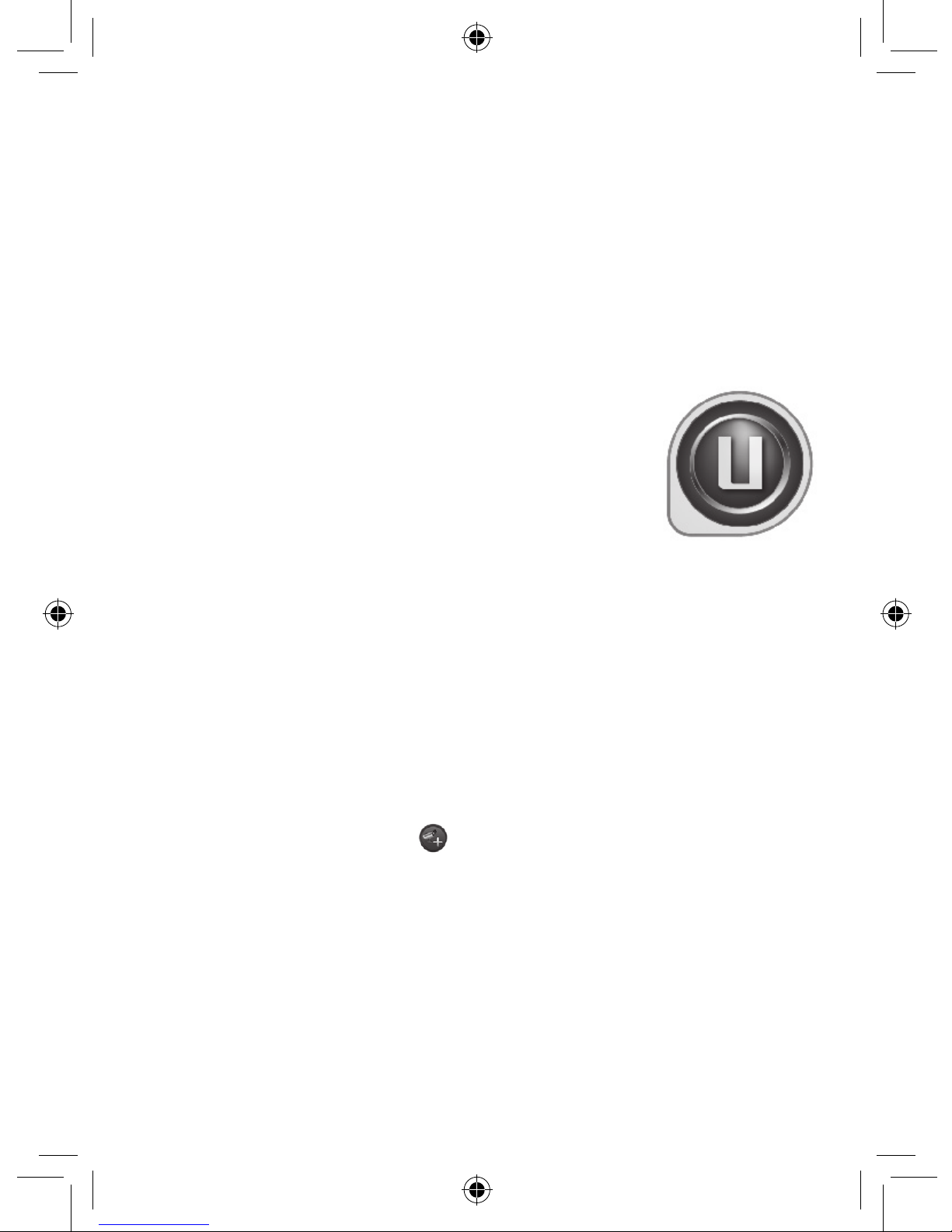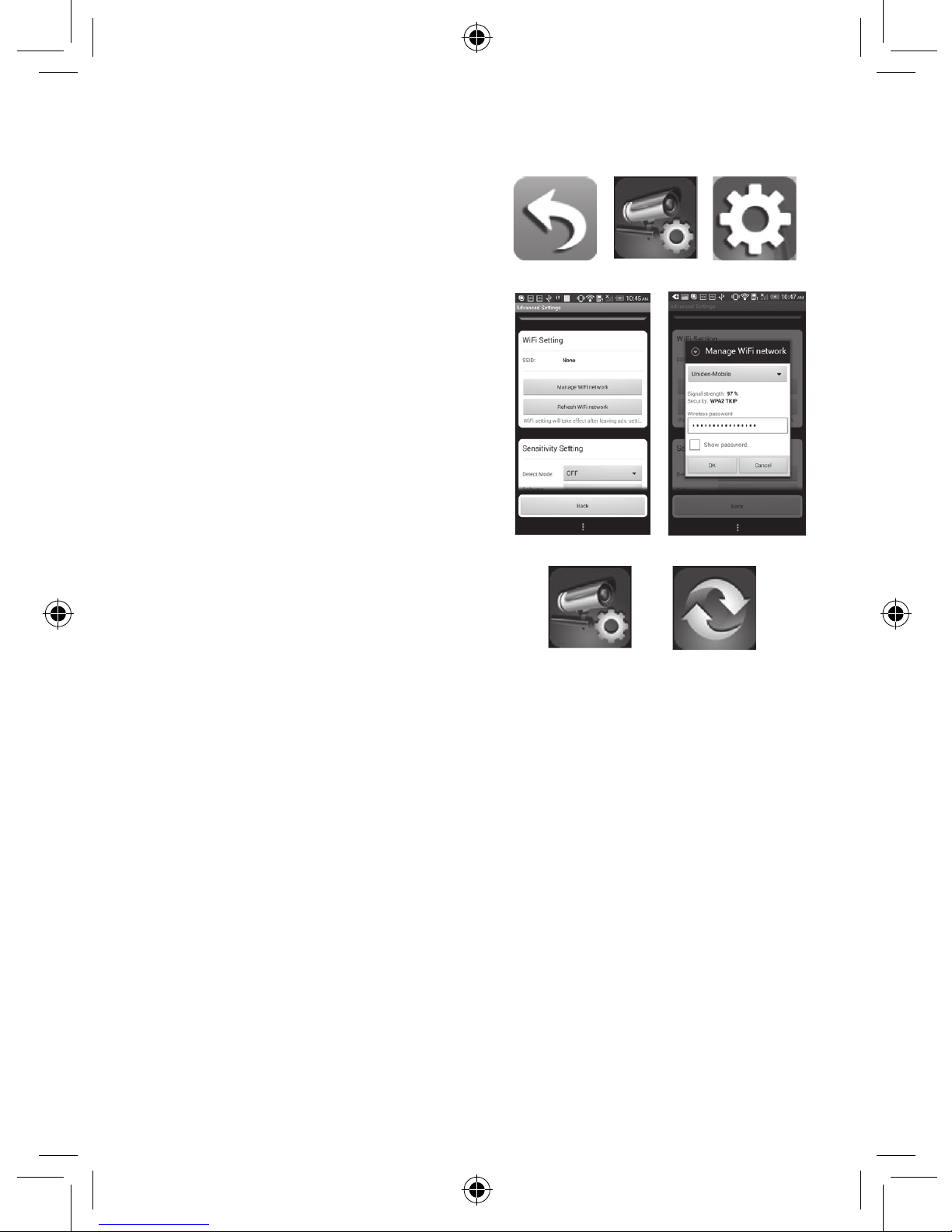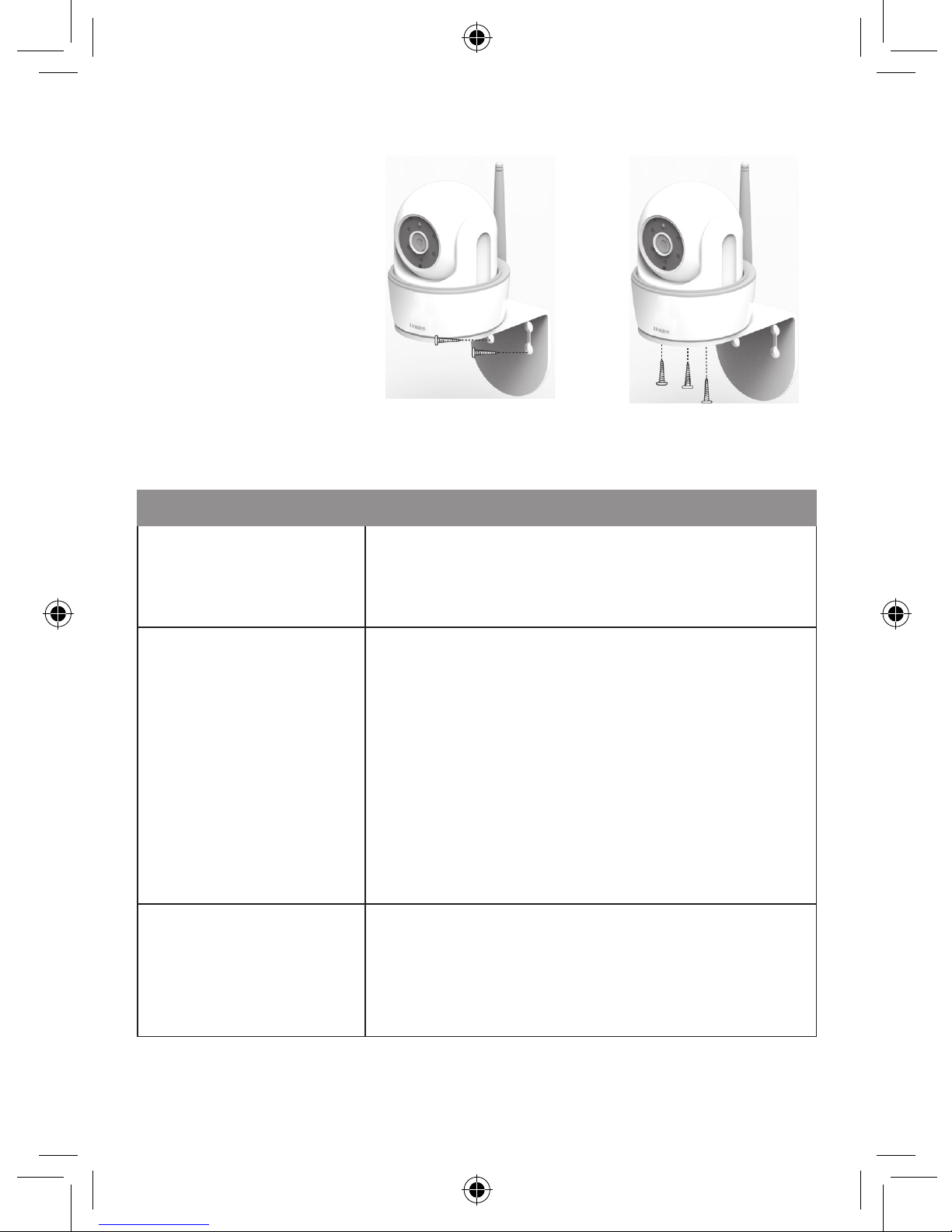3
Set Up Camera, Smartphone and Tablet
Prerequisites
• YourroutermustsupportWPA/WPA2securityanditmustbeturned
on.
• YoumusthaveanavailableWiFi-enabledmobiledevice(Androidor
iOSsmartphone/tablet).
• TheGuardianAppCam26andyourmobiledevicemustconnectto
thesameWiFirouterforsetup.
1. DownloadtheGuardianApp(searchfor-
Uniden®AppCam™)fromtheAppleAppstore
(iOS)orPlayStore(Android)ontoyourdevice.
2. Connecttheantennatothecamera.Youcan
attachthecamerastandtothecameraaswell,
butitisnotnecessary.
3. Connectthecameratopower.Afterabout45
seconds,thegreenLEDbeginstoflash(3-flash/
pausepattern).
Connect Camera and Mobile Device
1. Fromyourmobiledevice’sSettings,gotoWiFi.SelecttheCamera
WiFiIDtoconnectyourdevicetoit.ThecameraWiFiIDwillbeHD-
XXXXXX,whereXXXXXXarethelast6digitsontheDIDcode.
(Ifyoucannotfindthecamera’sWiFiID,tryrefereshingtheWiFilist
onyourmobiledevice.)
Enterthedefaultpassword,12345678.
2. Whenthedeviceisconnectedtothecamera,launchtheappand
taptheAddNewSystemicon.
3. TheSystem Informationscreendisplays.Namethecameraandtap
Search.
4. TheSearch in LANresultsboxdisplays.Thecamera’sDIDshould
display.TaptheDIDnumber(ortapJoinforiOS).
5. TheSystem Informationscreendisplaysagain.Thistime,enterthe
securitycode(123456);tapSave.TapYES(OK)atthenextprompt.
6. TheSnapshotscreendisplays.TaptherelevantSnapshottoaccess
theGuardianAppCam26LIVEview.
When connected to the LIVE view for the first time, the user is forced to
change the security code.
ThisQSGonlyshowsimagesforAndroiddevices.ImagesforiOSdevices
aresimilar.
Make a note of your DID code. It can be found on the base of the camera.