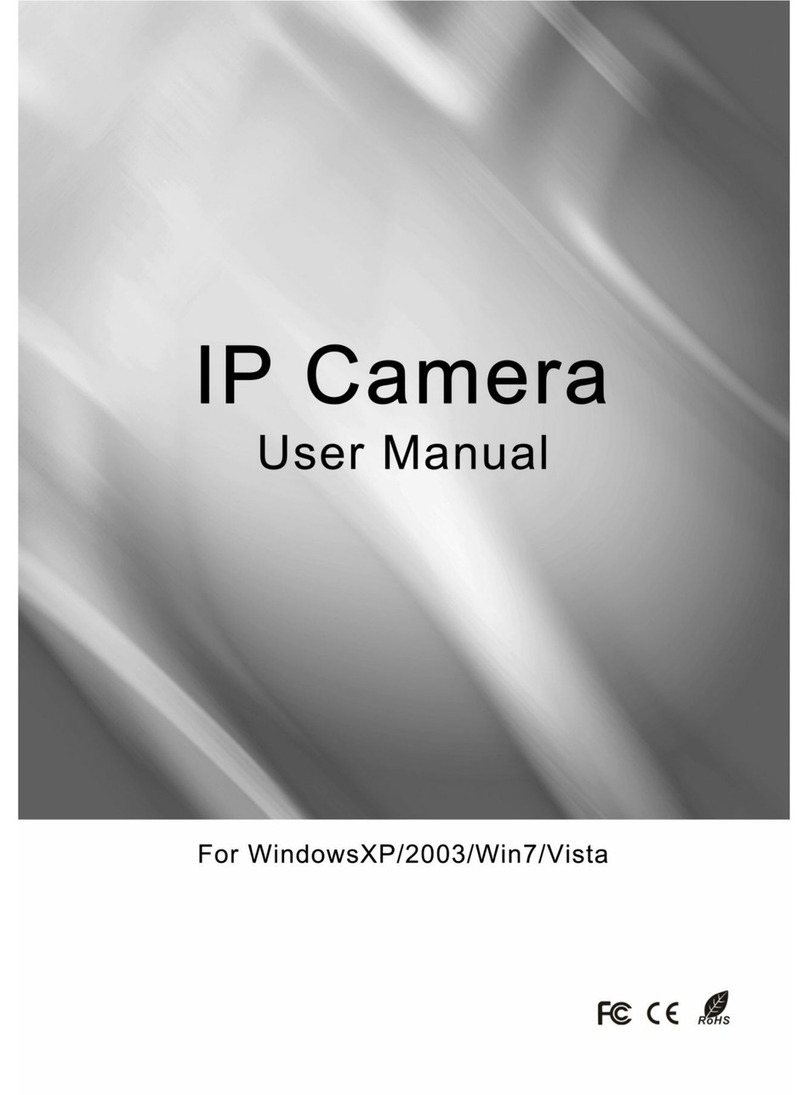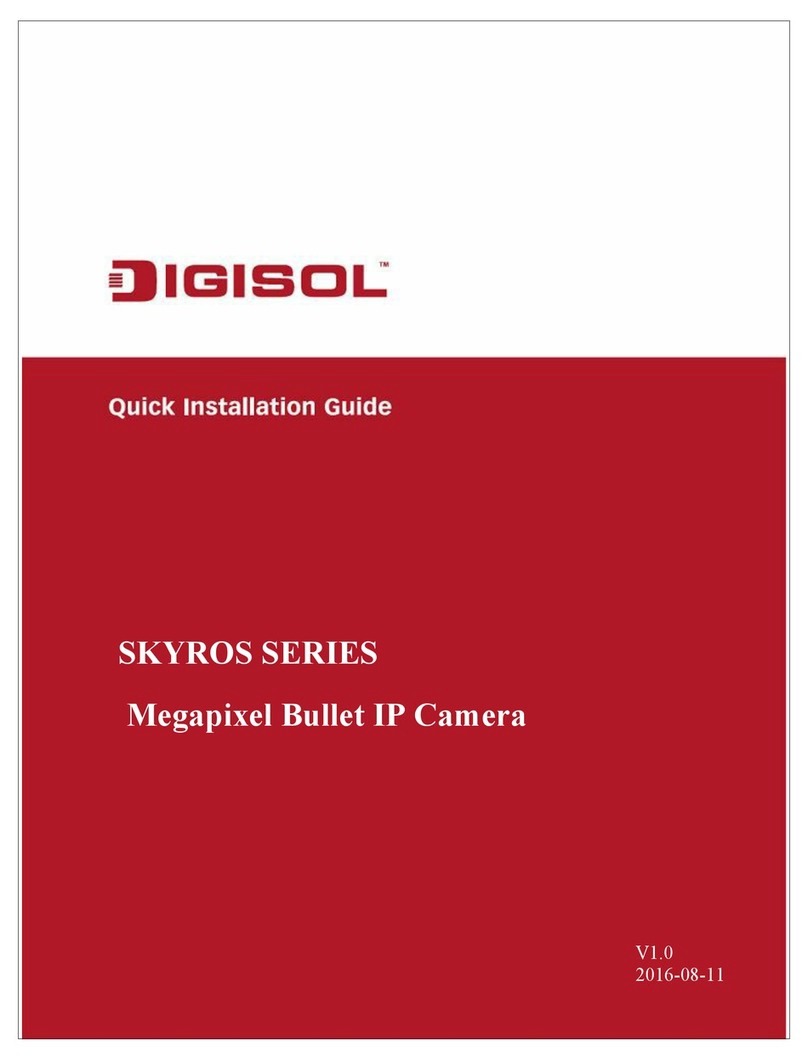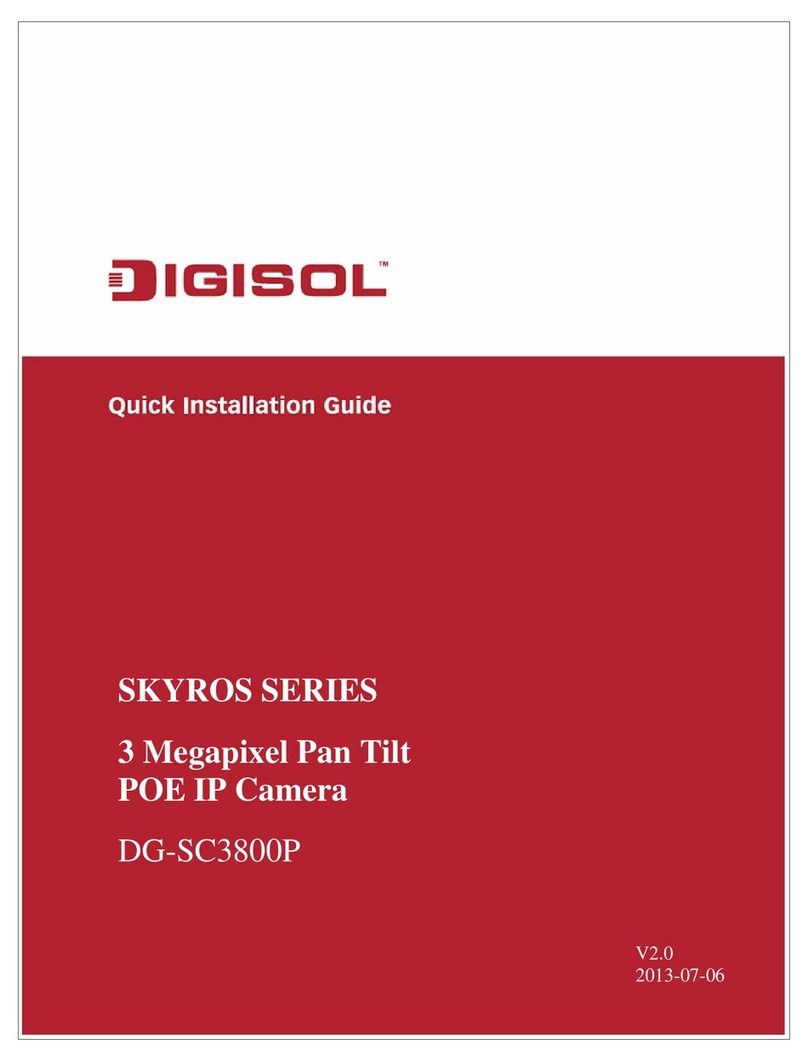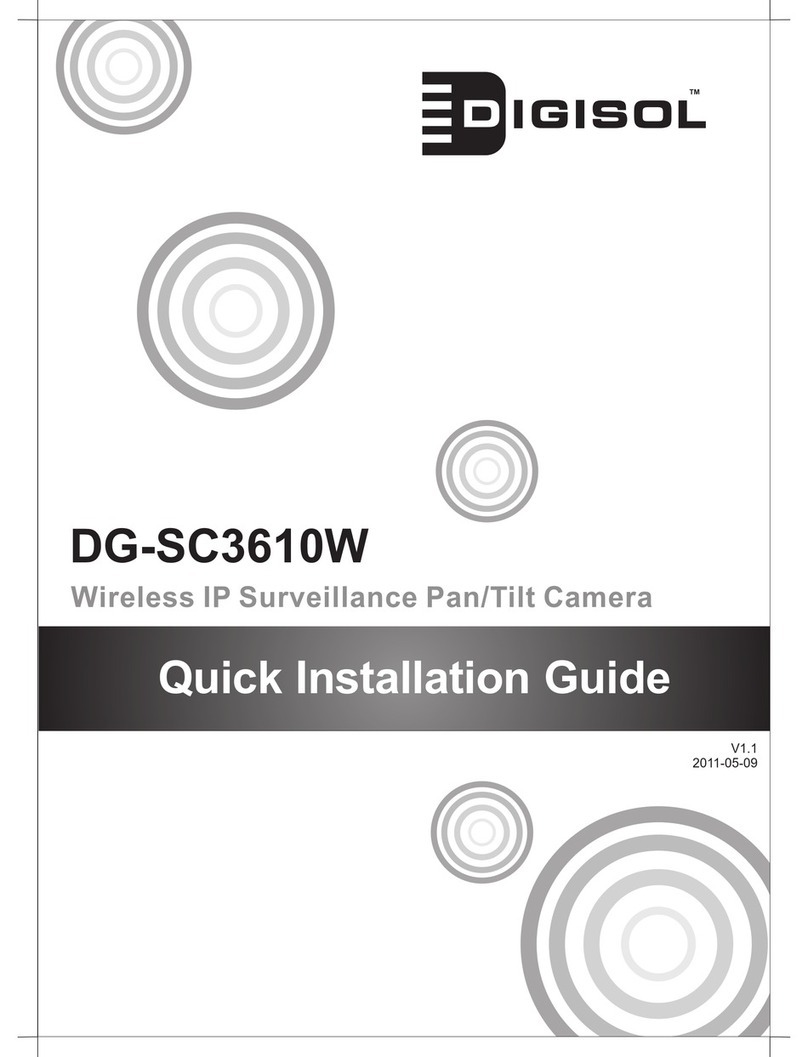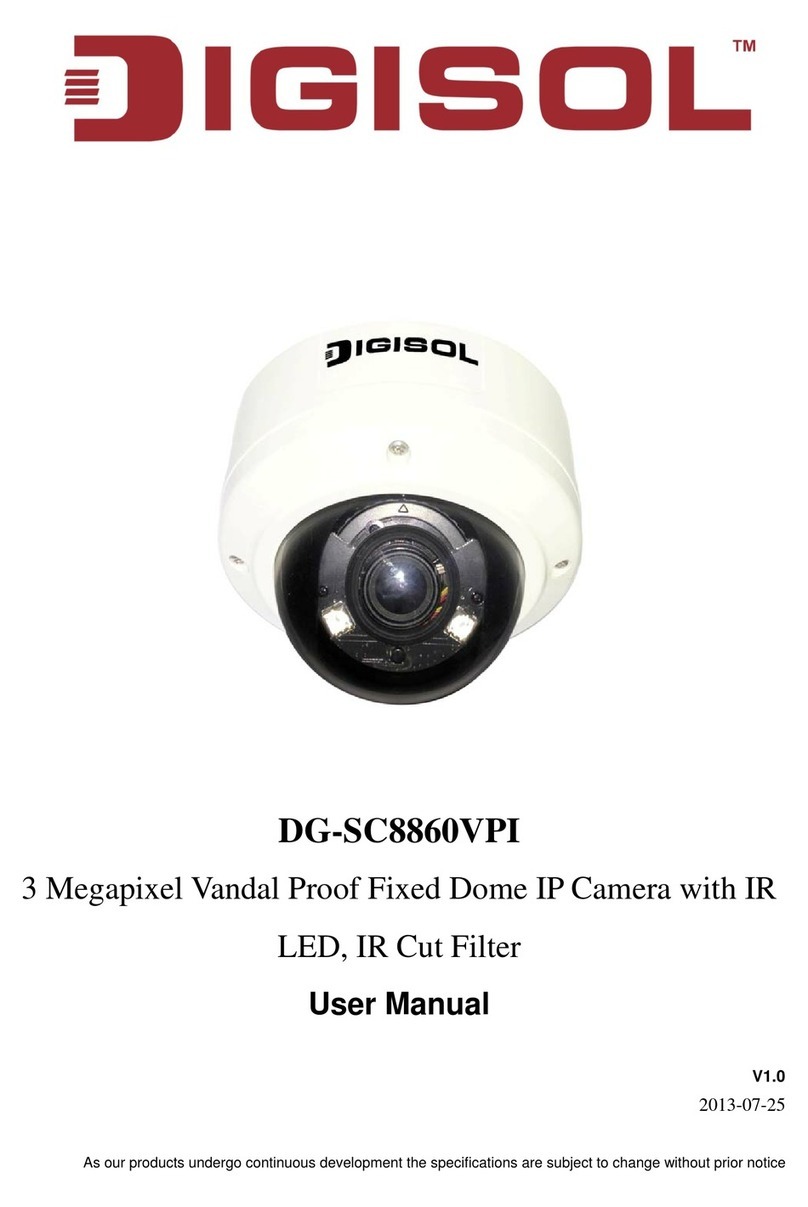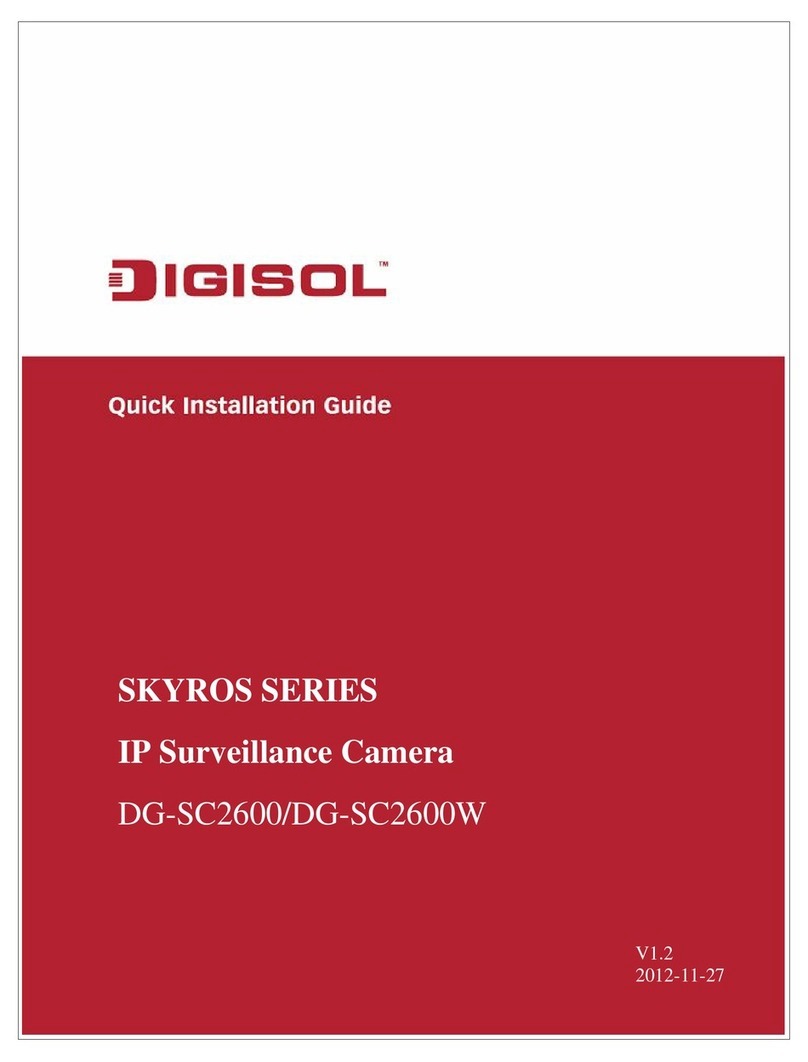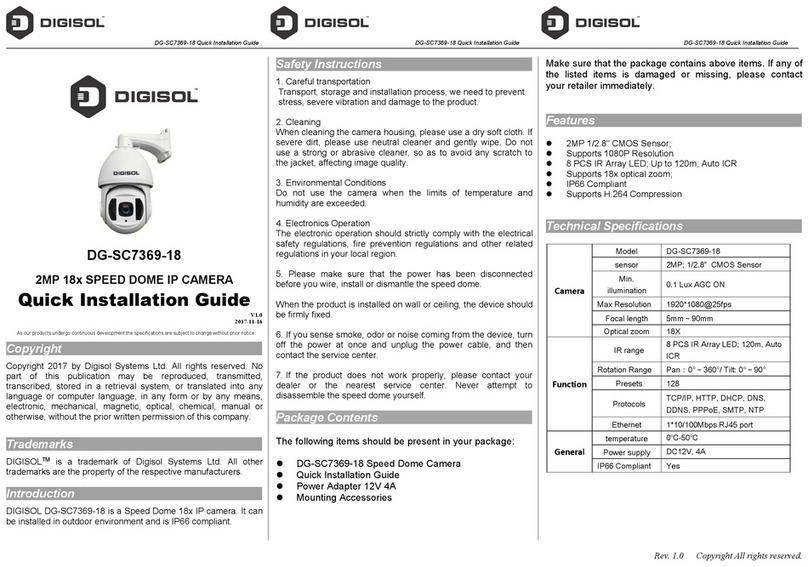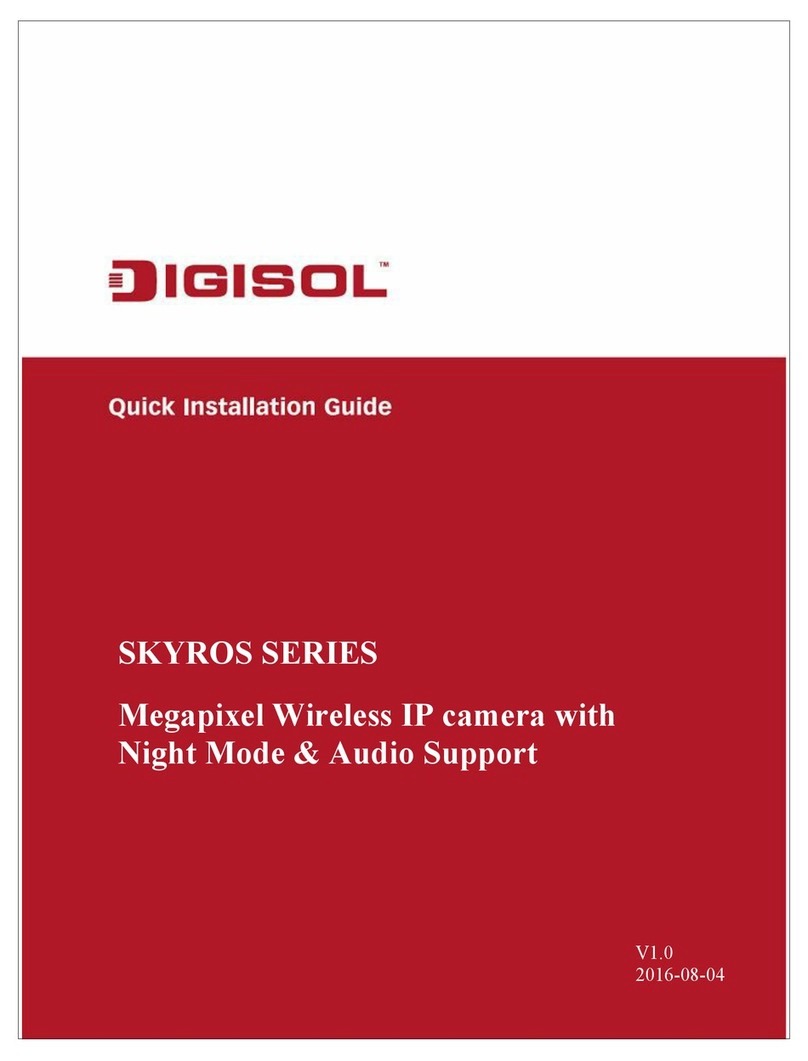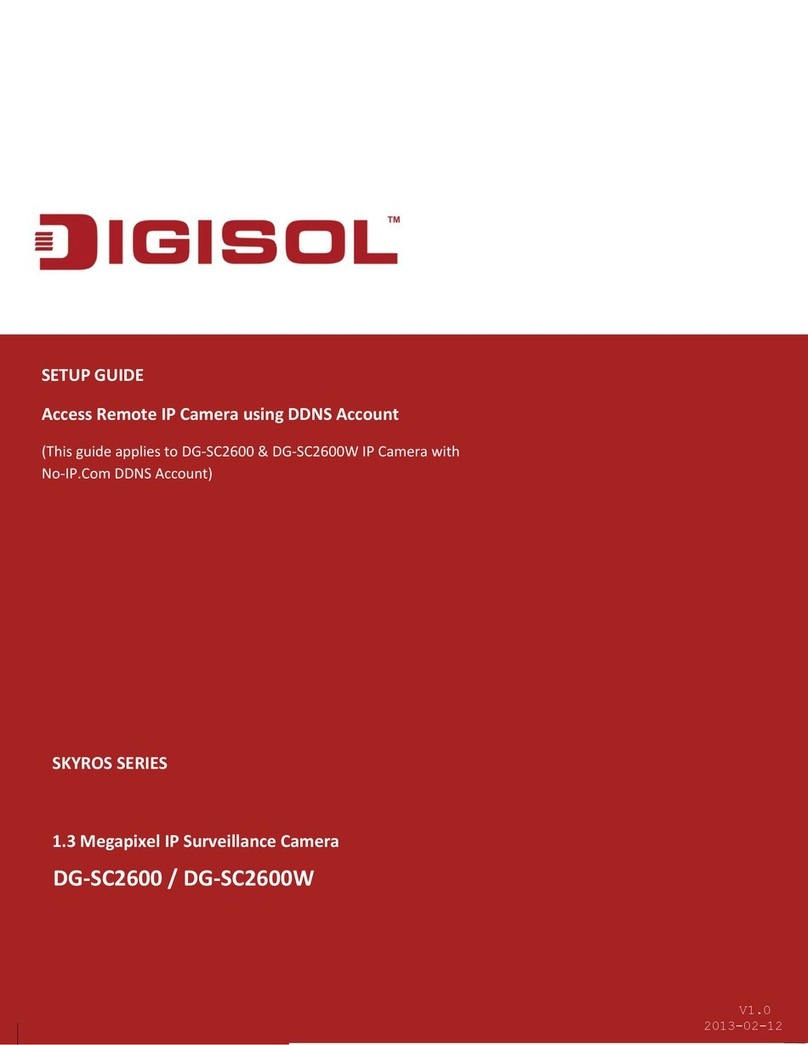Wireless IP camera User Manual
INDEX
1 Product Information................................................................................................................4
1-1 Introduction & Safety Information..........................................................................................4
1-2 Safety Information...................................................................................................................5
1-3Minimum Requirements...........................................................................................................5
1-4 Package Contents.....................................................................................................................5
1-5 Camera Hardware Overview....................................................................................................6
1-6 Camera Setup...........................................................................................................................7
2 Camera Configuration using Yoosee app...................................................................................7
3 Advanced Camera configuration using Yoosee app.................................................................11
3-a) Date & Time........................................................................................................................11
3-b) Media Setting......................................................................................................................12
3-c) Security Settings..................................................................................................................13
3-d) Network Settings.................................................................................................................13
3-e) Alarm Settings.....................................................................................................................14
3-f) Recording Settings................................................................................................................16
3-g) Defence Area.......................................................................................................................16
3-h) Device Update.....................................................................................................................17
3-1) Other Menu........................................................................................................................17
3-2) More Menu........................................................................................................................19
3-2-a) Account............................................................................................................................20
3-2-b) Settings.............................................................................................................................20
3-2-c) Update...............................................................................................................................21
3-2-d) About.................................................................................................................................21
3-2-e) Sign Out.............................................................................................................................22
3-2-f) Exit.....................................................................................................................................22
4Appendix...............................................................................................................................23
4-1 Specification......................................................................................................................24
4-2 Troubleshooting................................................................................................................25
4-3 Glossary.............................................................................................................................26