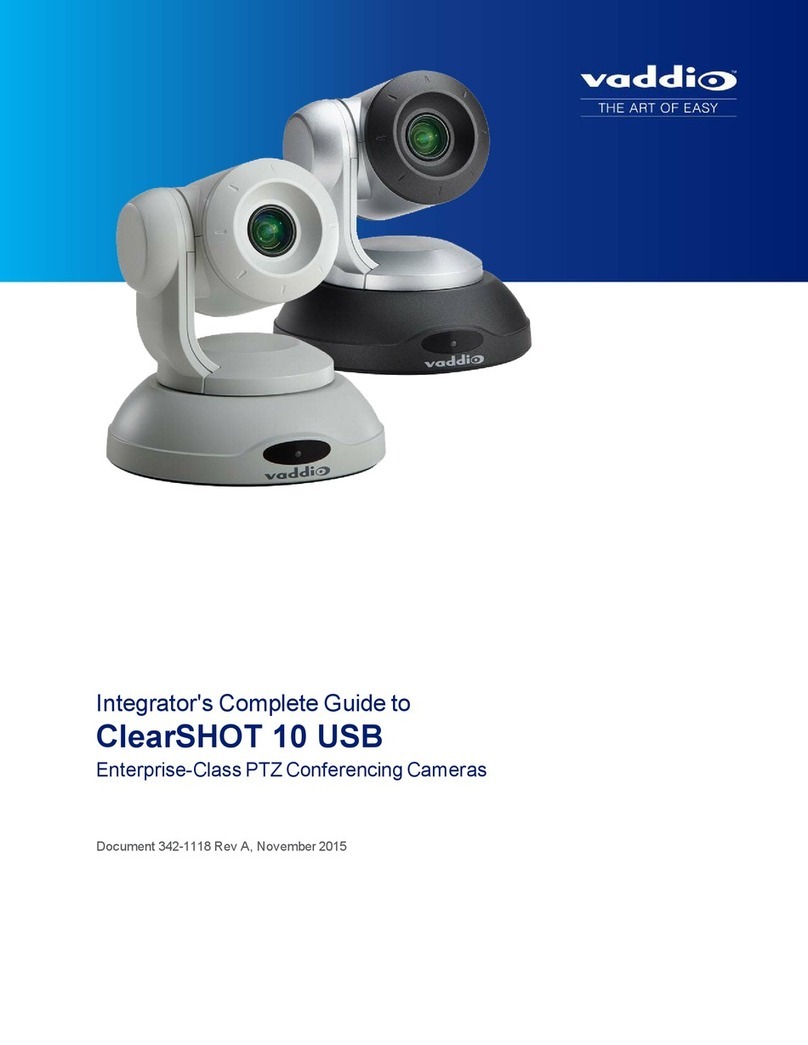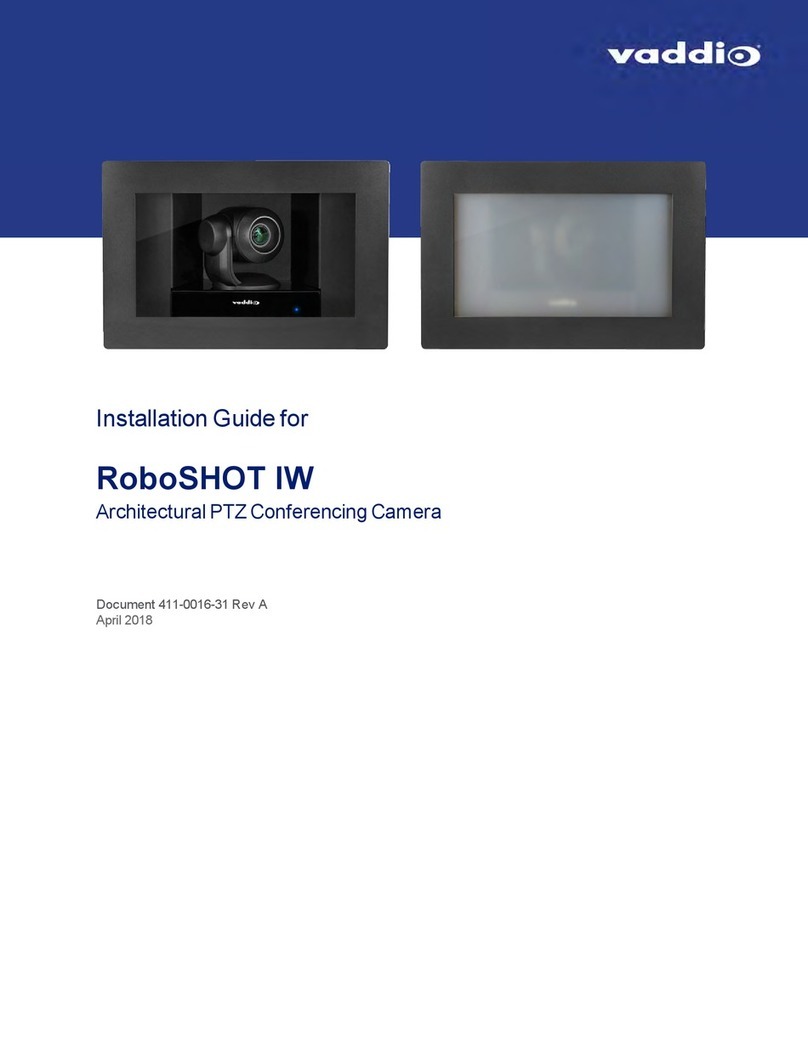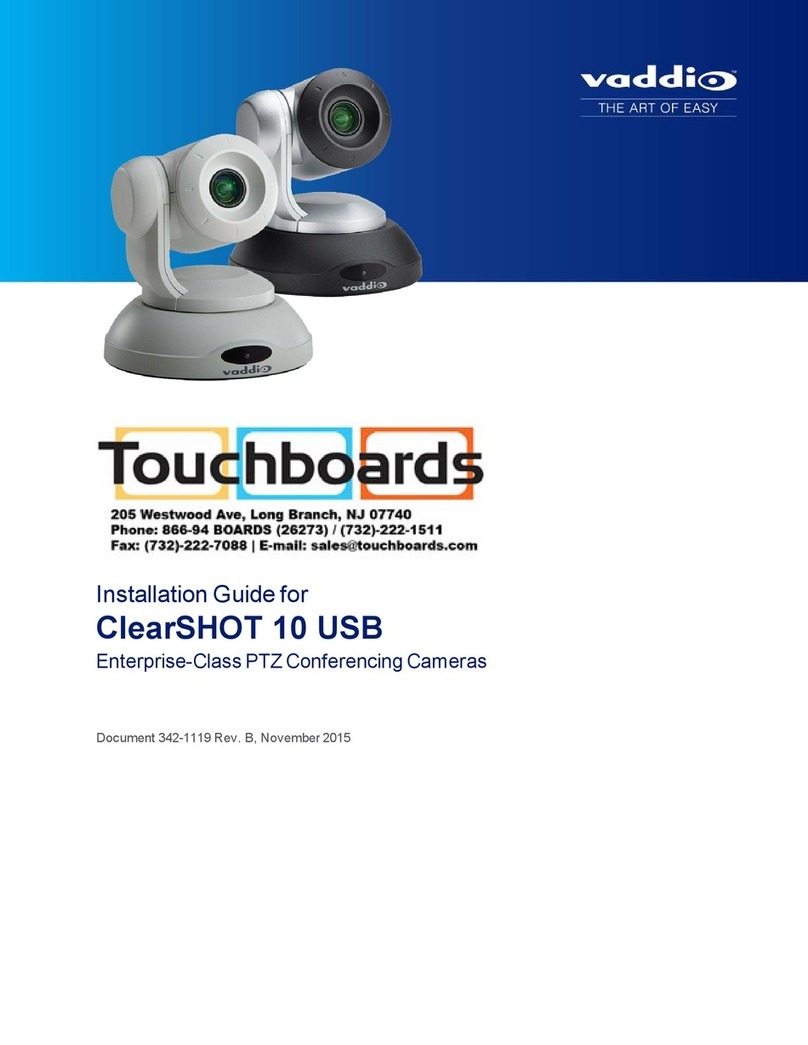Details
The Vaddio remote provides the following functions:
Power – Switch the selected camera on or off.
Power indicator – Shows power on, IR transmission, and battery level.
Back Light – Use or turn off back light compensation.
Data Screen – Press and hold for 3 seconds to display the camera’s IP address and
MAC address.
Camera Select – In multi-camera installations, selects the camera to be controlled.
See on page for information on configuring the camera as camera 1, 2, or 3.
Pan/Tilt (arrow button) controls and Home button – Control the camera’s
position.
Rev. Pan and Std. Pan– Control how the camera responds to the arrow buttons.
Helpful for ceiling-mounted cameras.
Pan/Tilt Reset – Recalibrate the pan and tilt motors. If the camera gets jostled, you
may need to push this button to ensure that the camera moves accurately to its home
and preset positions.
Auto Focus – Switch the camera to Auto-Focus mode.
Zoom Speed – Select Slow or Fast movements for telephoto and wide-angle shots.
nT(slow and fast) – Telephoto
nW(slow and fast) – Wide-angle
Manual Focus – Switch the camera to Manual Focus mode.
Near (-) adjustment – Moves the focus nearer when in manual focus mode.
Far (+) adjustment – Moves the focus farther when in manual focus mode.
Position Presets 1 through 6 – Move the camera to a predefined position.
Preset – Save the camera’s current position as one of the numbered presets.
Reset – Clear the saved position presets.
The web interface offers greater control over camera movements to presets (such as setting the speed for
Tri-Synchronous Motion), and provides additional presets.
Storing a Preset Using the IR Remote Commander
Position the camera. Then hold down the Preset button and press one of the numbered preset buttons.
Clearing a Preset Using the IR Remote Commander
Press and hold the Reset button while pressing the preset number you want to clear.
5
Configuration and Administration Guide for ClearSHOT 10 USB Enterprise-Class PTZ Conferencing Cameras