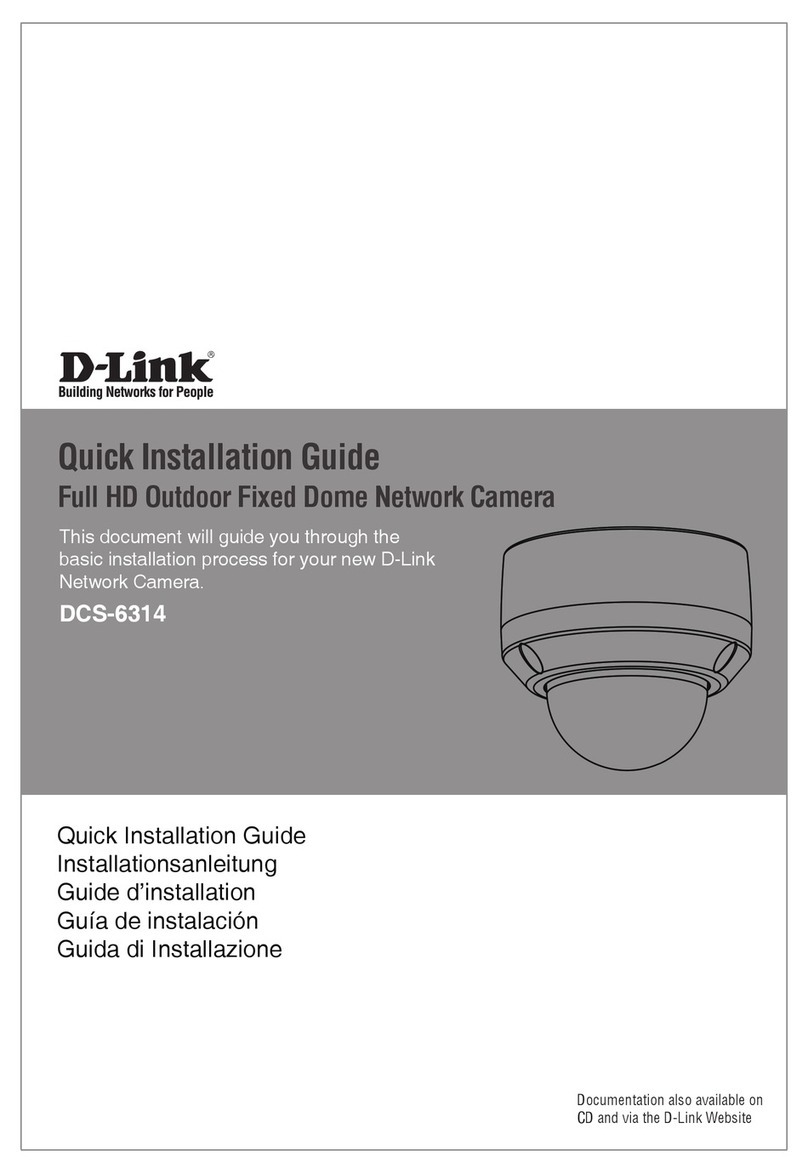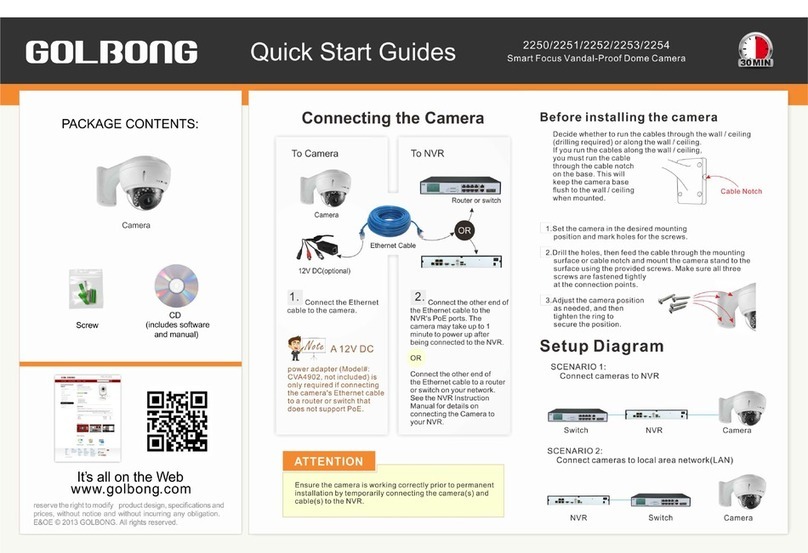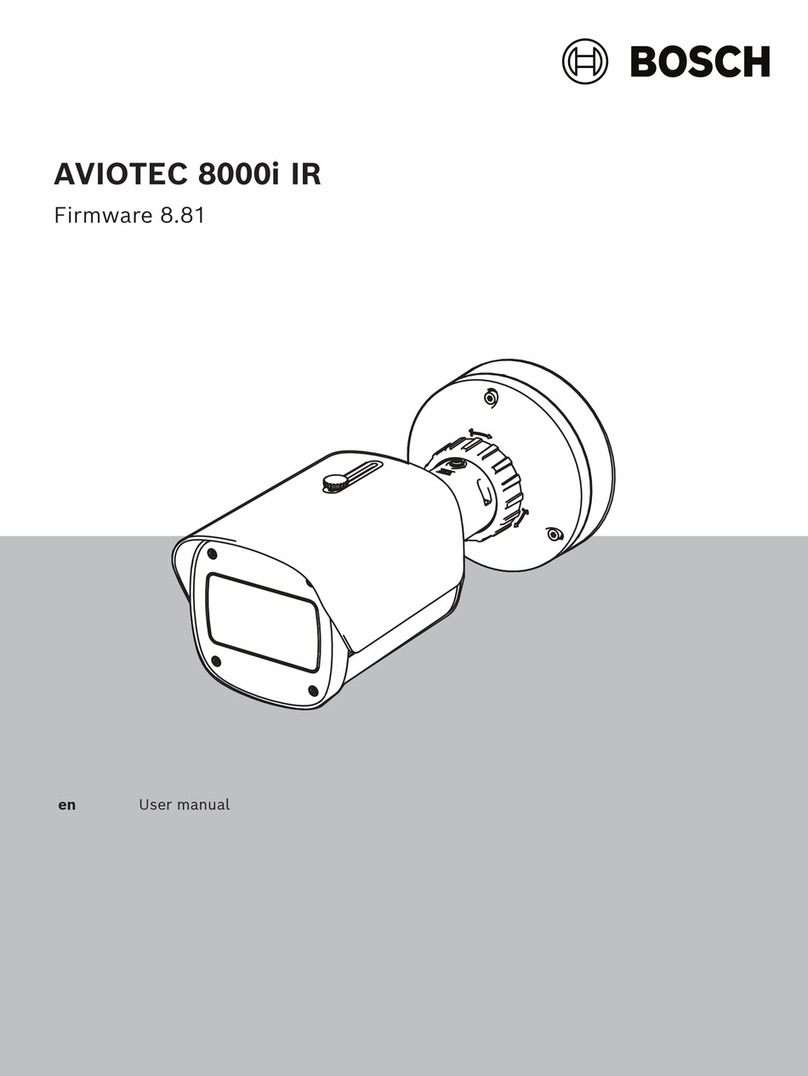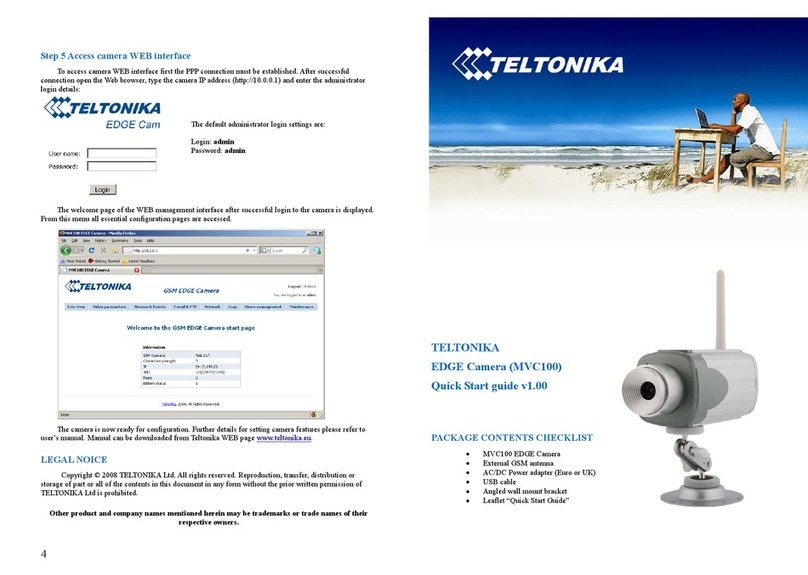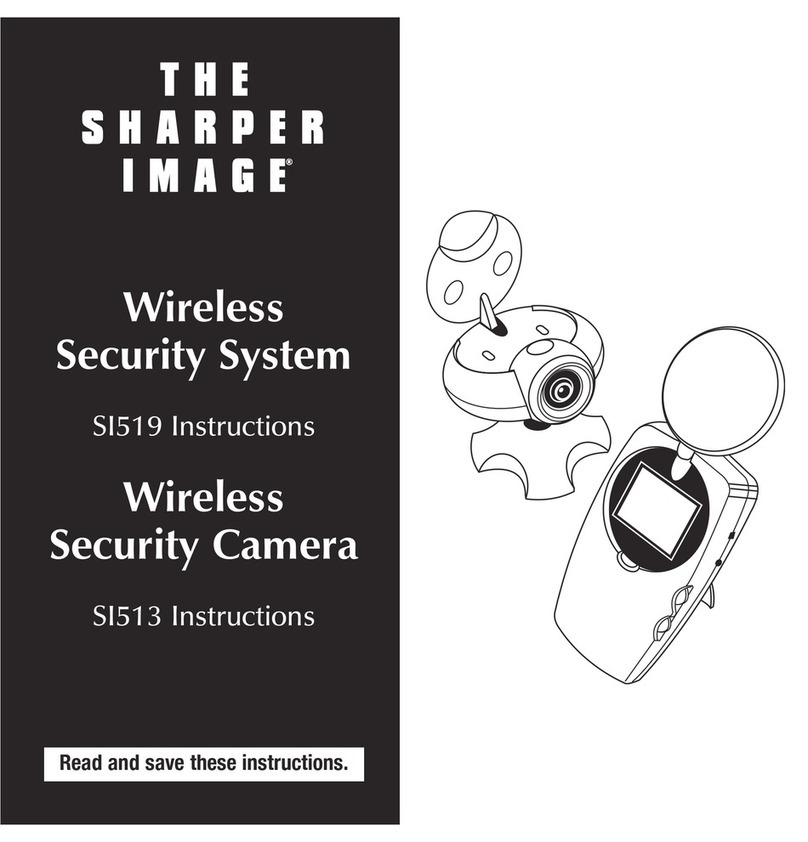BolyGuard BG30L User manual

MMS/GPRS Security Camera
User’s Manual
BG30L
For Model
:
BG30L

Content
1 Product Feature...................................................................................2
1.1 General Description....................................................................….2
1.2 Camera Body Interfaces..................................................................2
1.3 Shooting Information Display ........................................................3
1.4 Product Feature...............................................................................4
2 Cautions................................................................................................6
3 Quick Start............................................................................................7
3.1 Install TF card and SIM card..........................................................7
3.2 Insert the battery and Power on.....................................................7
3.3 Quick start.......................................................................................8
4 Basic use and settings.........................................................................12
4.1 Mount the camera......................................................................... 12
4.2 Three camera status...................................................................... 12
4.3 User authorization ........................................................................ 13
4.4 Set master number........................................................................ 13
4.5 Set normal users............................................................................14
4.6 Set MMS parameters..................................................................... 15
4.7 Set email parameters .................................................................... 16
4.8 Set receiving email address........................................................... 17
4.9 Get on spot photo..........................................................................18
4.10 Arm ...............................................................................................18
4.11 Disarm...........................................................................................18
4.12 Check camera settings ..................................................................19
4.13Set camera parameters ..................................................................19
4.14Format TF card..............................................................................22
4.15Set master’s passwords..................................................................22
4.16Get help..........................................................................................22
4.17 Use the Remote control ................................................................23
4.18Load and remove a wireless sensor...............................................24
5 SMS command list……………………………..........................................…25
Appendix : Technical SpecificationsⅠ.....................................................26
Appendix : Parts ListⅡ.............................................................................27
- 1 -

BG30 series 1 Product Feature
1 Product Feature
1.1General Description
The BG30 is a mini GSM MMS Alarm system, based on GSM
GPRS MMS (Multimedia Massage Service), GSM SMS (Short
Message Service) and GSM Voice Technologies. When it activated,
will send MMS(Pictures) alerts to your cellphone or Email and
send Text Alerts by SMS to your mobile phone immediately. Also,
you can let the GSM MMS Alarm System BG30 send pictures to
you in fixed time.
The BG30 can monitor your home, office, shop, store,
warehouse or factory by your mobile phone from everywhere and
any time.
The GSM MMS Alarm System BG30 can be programmed by
PC programmer tool through TF card, USB cables or SMS
command. This is a new solution in the worldwide
1.2Camera Body Interfaces
The camera has a LCD display for easily setting up and has the
following I/O interfaces: Power/USB connector, TF-card slot, and
SIM-card slot.
Take a few moments to familiarize with the camera controls
and displays. It is helpful to bookmark this section and refer to it
when read through the rest of the manual.
2

BG30 series 1 Product Feature
1.3Shooting Information Display
When the camera is turned on (the power switch is slid to ON
position), the camera setting information will be displayed in the
monitor.
3

BG30 series 1 Product Feature
1.4Product Feature
1. This product can use TF card (Micro-SD card) to store images.
2. It can send MMS images to the Mobile phone or to an e-mail
4

BG30 series 1 Product Feature
address.
3. Integrated PIR detector to provide precise and timely alarm.
4. Built-in CMOS camera and infrared LED. Even in dark
environment, camera can get clear images.
5. SMS remote control: User can control the camera by SMS
command or calling.
6. Listen in the monitoring area: Call the device number to listen
in monitoring area.(Only pre-set number to dial the camera )
7. Multimode alarm: Camera can send alarm messages by SMS,
MMS, E-mail.
8. Schedule monitor: User can set the camera working as the
preset schedule.
9. Built-in Lithium battery: Rechargeable battery ensures
operation in case of external power failure.
10. Easy installation: Wireless connection. It can be installed at
any place you want
5

BG30 series 2 Cautions
2Cautions
Please use this product according to the law. Respect one
another’s privacy. Neither monitor another’s home nor private.
We hold no responsibility for the illegal use of this product.
We don’t guarantee for the document veracity, reliability or any
content except regulate in proper laws. Including no guarantee
for product suitable market or suitable area promise.
We hold no responsibility for any loss of data or income; or any
special, incidental, consequential or indirect damages
howsoever caused.
The contents of this document are provided “as is”. Except as
required by applicable law, no warranties of any kind, either
expressed or implied, including, but not limited to the accuracy,
reliability or contents of this document. We reserve the right to
revise this document or withdraw it at any time without prior
notice.
6

BG30 3 Quick Introductions
3Quick Start
3.1Install TF card and SIM
card
Open the battery cover. Insert
TF card and SIM card into the
card slot accordance with the
direction shown. Follow the
right direction
3.2 Insert the battery and
Power on
Open the battery
cover. Find the spare
lithium battery
connector and insert the
lithium battery.
Insert the power
adapter into the
Power/USB interface for
power supply, and slide
the power switch to ON
position.
7

BG30 3 Quick Introductions
3.3 Quick start
Settings Must Be Done
1Must set a master number to the camera.
2Must correctly set the network parameters for MMS and
E-mail.
3Must have at least one receiving phone number and one
receiving E-mail address.
4Must choose a proper Send Mode: Number(send MMS to
mobile phone),E-mail(send pictures to E-mail),Local(just save
pictures to TF card, don’t send out).
*[1-4 can be set on computer via profile.txt file or mobile phone via SMS]
STEPS:
Step1: Confirm cards status
Confirm the TF card and SIM card are inserted correctly.
You can see the card status on the display.
means the SIM card is inserted and it works well.
means no SIM card or the SIM card is not properly inserted.
TF Capacity means how many pictures can be stored. It
should be a nonzero number.
Step2: Edit MMS parameters via computer
8

BG30 3 Quick Introductions
A new file named”profile.txt” is created automatically in a
new folder named “MMS” in the TF card. Reedit the file to set
the MMS parameters, below is for reference:
Step3: Choose “Send Mode”
There are 3 mode: Number(Send MMS to mobile
phone),E-mail(Send images to E-mail address),and Local(Just
store images in the TF card, do not send out). For the first use,
we suggest you choose “Number” to test if you can get MMS.
Step4: Go to Arm Status
9

BG30 3 Quick Introductions
Arm status is the work status. If you are in Setting Status,
there are two methods to go to Arm Status: 1 Do not press any
key and wait for 1 minute, the camera will automatically switch
to Arm Status; 2 Use the remote control, press “A”, then it will
go to Arm Status immediately.
After going to Arm Status, if the camera is triggered it will
automatically work.
There are 3 ways the camera will react when it’s triggered:
Only insert TF card: After take photos and it just stores
the images in the TF card but doesn’t send out.
Only insert SIM card: After take photos and it just sends
out via MMS or email but doesn’t store in the TF card.
Both insert TF and SIM card: take photos, store in the
TF card and send out to your phone or your email.
Step5: Check setting parameters
If you can’t get MMS or the camera is not working correctly,
you can Press “OK” button in Setting status. Then it will
show you your MMS settings, Email settings or Camera settings
according to your Send Mode.
10

BG30 3 Quick Introductions
Step6: Get on spot images via SMS
When the camera is armed and the Send Mode is Number,
you can send a text message “#T#” to your camera’s SIM card
number to get an on spot image.
11

BG30 4 Basic use and settings
4Basic use and settings
4.1Mount the camera
Camera can be mounted on a wall or put down on any suitable
horizontal surface.
1)According to base board installing hole space, make holes on
the wall with a power drill.
2)Fix base board with the host by connecting screw hole.
3)Press “ ”button to open the laser pointer for helping
positioning.
4.2 Three camera status
From the basic operations of the camera in previous chapter,
we know that the camera has three basic operation status:
Setting Status: You can change or check camera settings in
this status. You can also But via SMS, you can change or check
settings in any status.
Arm Status: It’s the work status. When there is a motion
trigger, the camera will take photo and send the picture to your
phone or mailbox.
(There are 3 ways the camera will react when it’s triggered:
Only insert TF card: After take photos and it just stores
12

BG30 4 Basic use and settings
the images in the TF card but doesn’t send out.
Only insert SIM card: After take photos and it just sends
out via MMS or email but doesn’t store in the TF card.
Both insert TF and SIM card: take photos, store in the
TF card and send out to your phone or your email.)
Disarm Status: The camera will not be triggered in disarm
status.
4.3 User authorization
There are two users: Master and normal users. Each user has
a different authorization level:
Functions User Level
Set master number Only Master’s password
Set master ‘s password Master
Set camera parameters Master
Set normal user Master
Receive emergency calling Master, normal user
Send SMS for on spot picture Master, normal user
Call the camera to listen in live voice Master, normal user
Receive MMS when triggered Master, normal user
Check camera status Master, normal user
Get help information Master, normal user
4.4 Set master number
You should set a master number when you first use this
13

BG30 4 Basic use and settings
camera.
Method1: Send SMS command:
Send #BG30#5555#your phone number# to your
camera’s SIM card.
Here 5555 is the original master’s password. Please note all
the SMS commands should begin and end with “#”.
For example, if you phone number is 13800138000,you can
edit #BG30#5555#13800138000# to set your phone number
as the master number.
If success, reply SMS: Dear master, your number is
13800138000.
If fail, reply SMS: Please check the password.
Method2: Editing the profile.txt:
Edit MasterNum=13800138000;
4.5 Set normal users
You can set at most 3 normal users. And the normal users
should be set by the Master.
Method1: Send SMS command:
#N#13800138001#13800138002#13800138003#
Reply SMS: http://mmsc.monternet.com, 10.0.0.172,
80, cmwap,,, master number, PhoneNum2, PhoneNum3,
PhoneNum4
Method2: Editing the profile.txt:
PhoneNum2=xxx,PhoneNum3=xxx,PhoneNum4=xxx
14

BG30 4 Basic use and settings
.
4.6 Set MMS parameters
If you want get instant MMS images when the camera is
triggered, you should set the MMS parameters correctly.
Method1: Send SMS command:
#M#URL#IP#Port#APN#Account#Password#
The following chart shows the meaning of each field. Please
note there is a “#” between each field. Please don’t forget the
character “#” at the end of the command.
Please note each field has a max. character number limit.
If success, reply SMS: http://mmsc.monternet.com,
10.0.0.172, 80, cmwap, name, password,
13800138000, , , ,
If fail, reply SMS: Command error. Please check again!
Method2: Reedit the profile.txt in the computer to set the MMS
parameters, below is for reference:
15

BG30 4 Basic use and settings
For more details of URL, APN, IP, Port, Account and Password,
please contact your network service provider.
4.7 Set email parameters
You also can choose Send Email mode to get the pictures via a
cheaper channel. This Send Email mode can send out the pictures
via GPRS internet but WAP, so the communication cost is much
lower than MMS.
Method1: Send SMS command:
#S#Sending E-mail address#Sending email password
#Sending email server port#GPRS APN#
SMTPServer#Account #Password #
Please note each field has a max. character number limit.
25,cmnet,smtp.sina.com,,,,
If fail, reply SMS: Command error! Please check again.
Method2: Reedit the profile.txt in the computer to set the E-mail
parameters, below is for reference:
16

BG30 4 Basic use and settings
For more details of GPRS APN, GPRS Account and GPRS
Password, please contact your network service provider.
4.8 Set receiving email address
Method1: Send SMS command:
#N#Receiving phone number 1# Receiving phone
number 2# Receiving phone number 3# Receiving phone
number 4#
The receiving phone number1 is the master number.
Please note each field has a max. character number limit.
Reply SMS: http://mmsc.monternet.com, 10.0.0.172,
80, cmwap,,,master number,receiving phone number 1,
17

BG30 4 Basic use and settings
receiving phone number 2, receiving phone number 3,
Method2: Editing the profile.txt: fill the receiving phone number
field.
4.9 Get on spot photo
Method: Send SMS command:
Edit SMS #T# send to your camera’s SIM card.
If fail, reply SMS: Photo error:xx , Settings error:xx ,
MMS error:xx or Time out!
If success, the camera will take an on-spot picture and send to
your mobile phone.
4.10 Arm
Method1: Send SMS command:
Edit SMS #A# and send to your camera’s SIM card.
If success, reply SMS: Arm mode is active!
If fail, reply SMS: Command error! Please check again.
Method2: Use the remote control
Use the remote control, press the button “A” to arm the
camera;
4.11 Disarm
Method1: Send SMS command:
18

BG30 4 Basic use and settings
Edit SMS #D# and send to your camera’s SIM card.
If success, reply SMS: Disarm mode is active!
If fail, reply SMS: Command error! Please check again.
Method2: Use the remote control
Use the remote control, press the button “D” to disarm the
camera;
4.12 Check camera settings
Method1: Send SMS command:
Edit SMS #L# and send to your camera’s SIM card.
If success, reply SMS: Email address, password, port,
SMTPServer,protocol, email1,email2, email3,email4,
mms serve net address,server ip,port,protocol,
Number1,Number2,Number3,Number4,Alarm:on/off,
Interval 0m:0s,photo Burst 1, Send Mode:
Local/Number/Email, Work Day 1111111, Timer: off/on
09h00m:17h00m, Date Time:2011/7/12 18:12:12,Active
Zone:0111111
Method2: Via operation button:
When you are in setting status, press OK
4.13 Set camera parameters
Method1: Via Setting menu
To view the camera settings menu, press MENU in the TEST
mode. The settings menu will be shown on the LCD.
Setting
Items Default Options Description
Set Clock Enter Set camera date and time.
19
Table of contents
Other BolyGuard Security Camera manuals