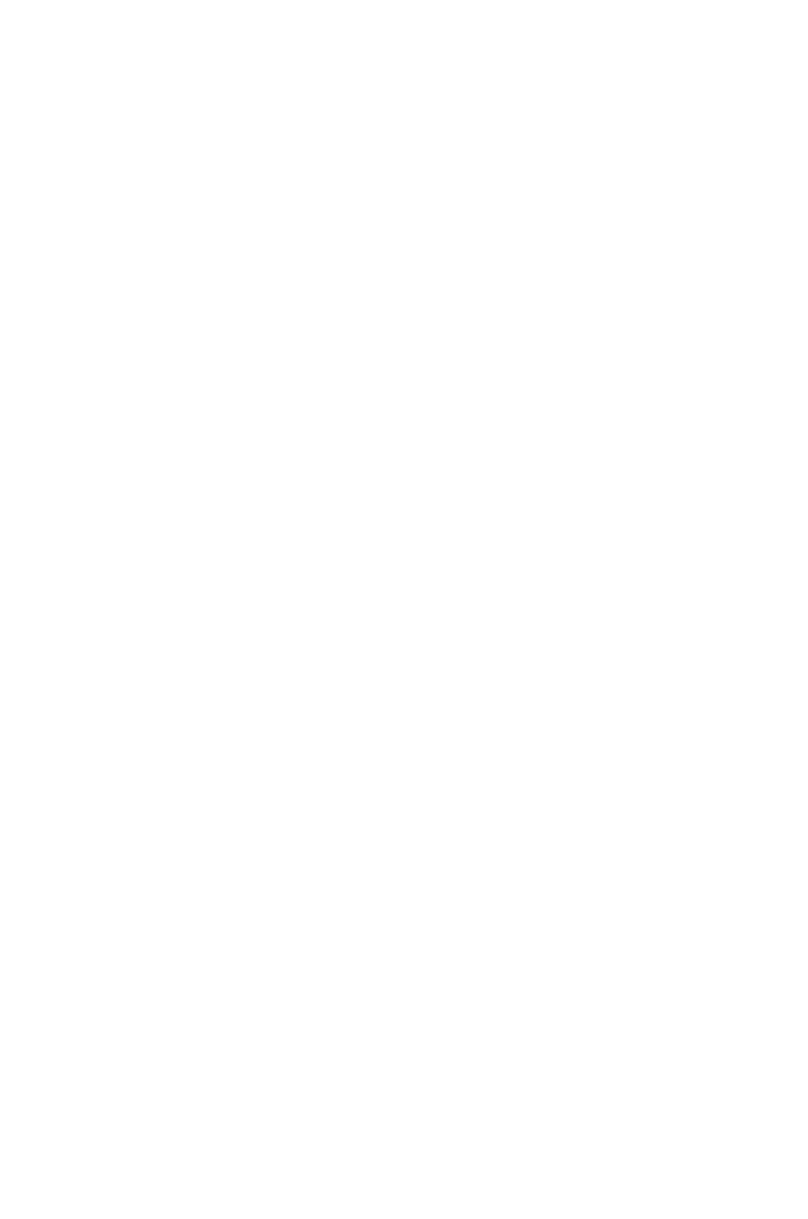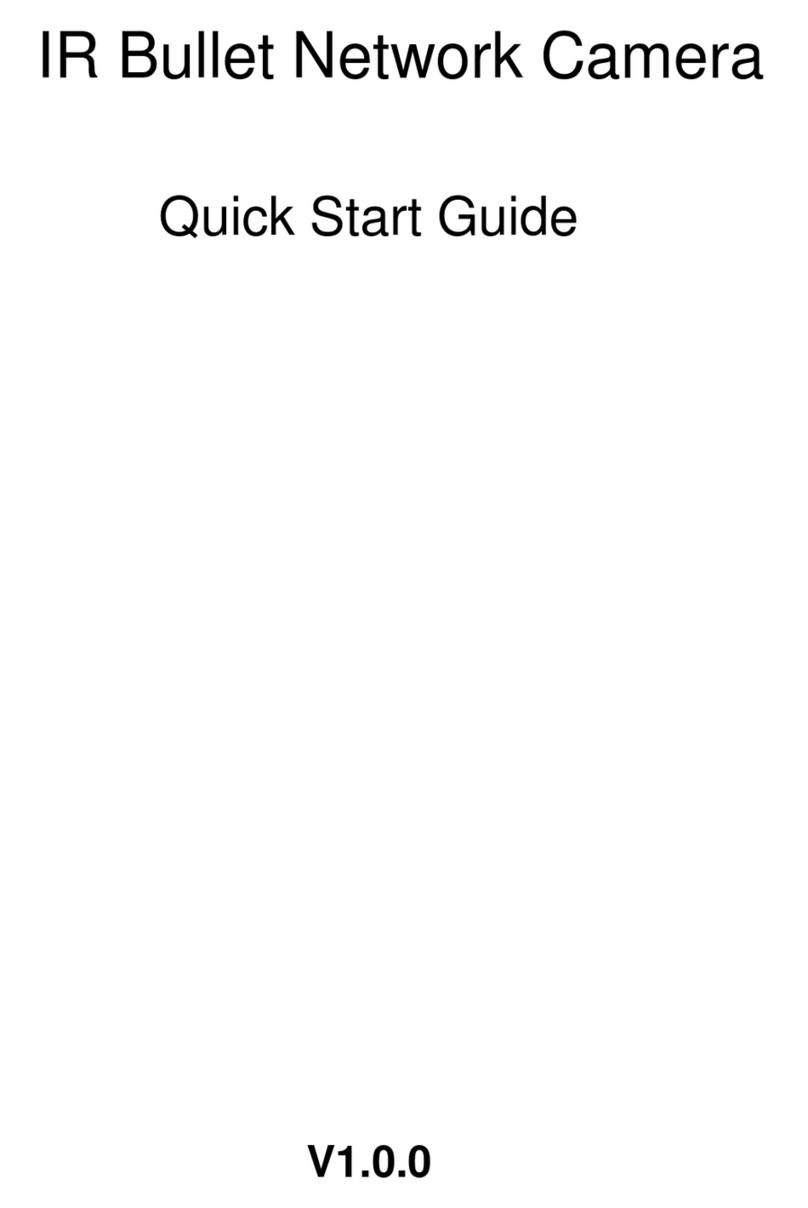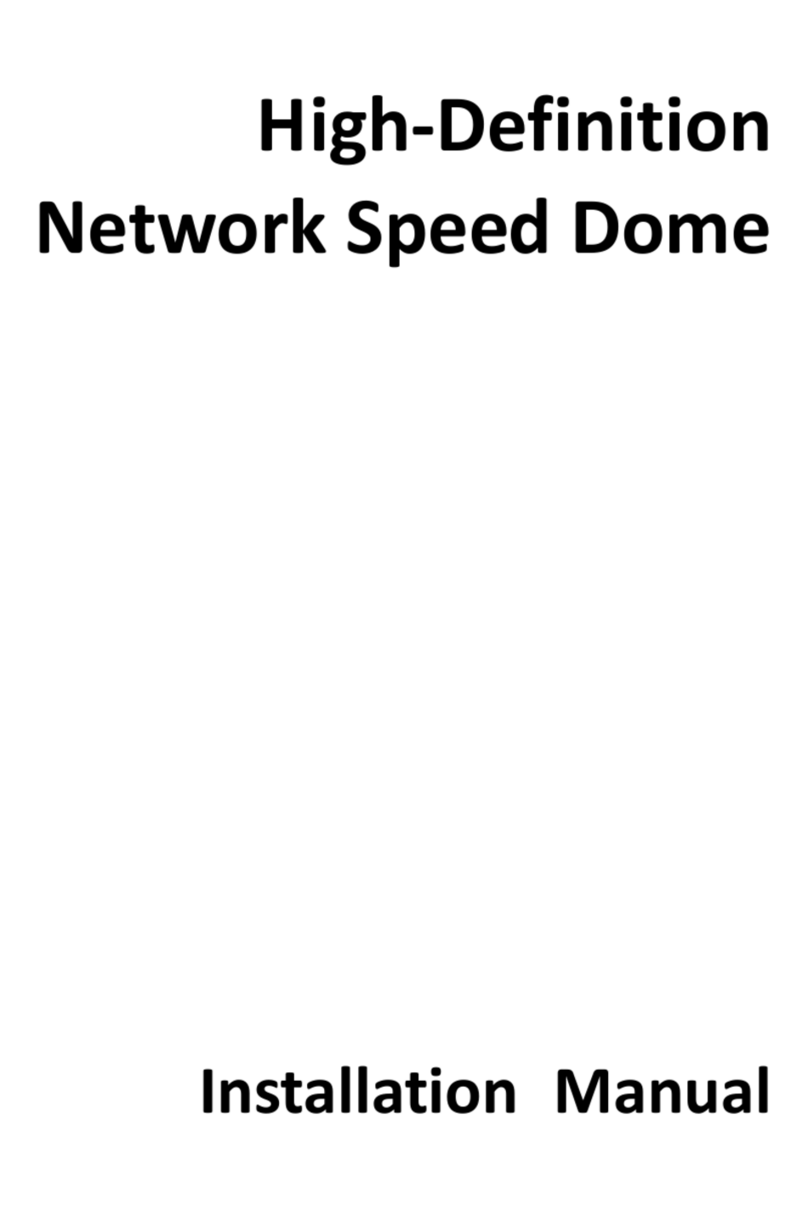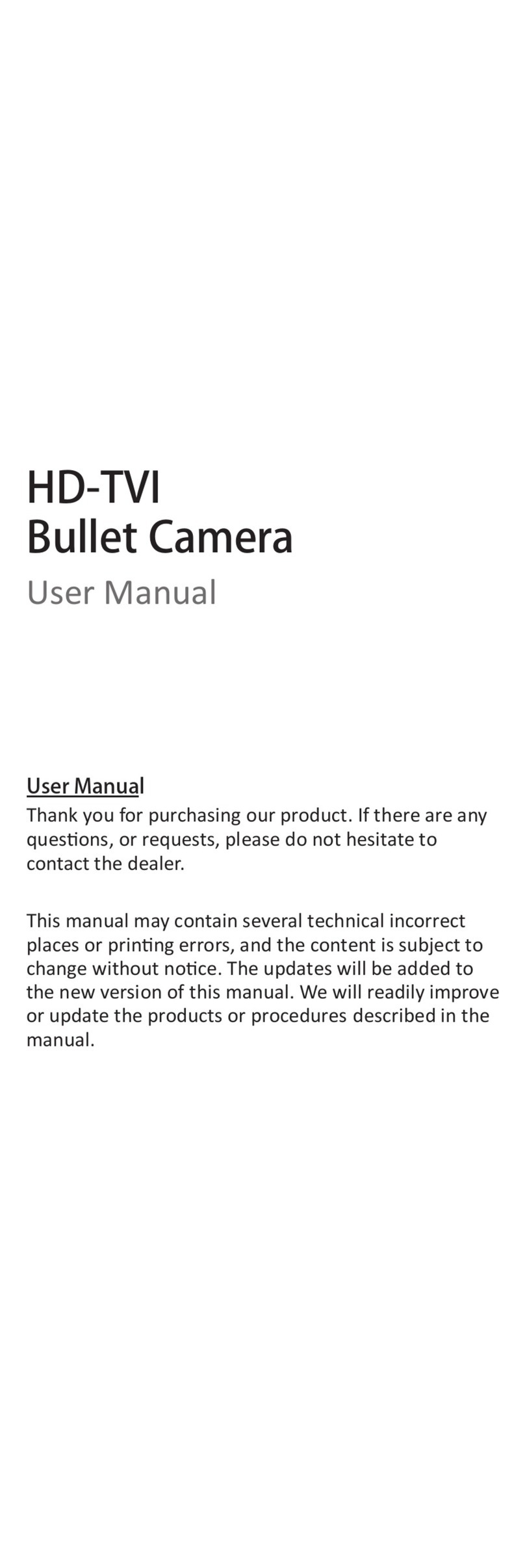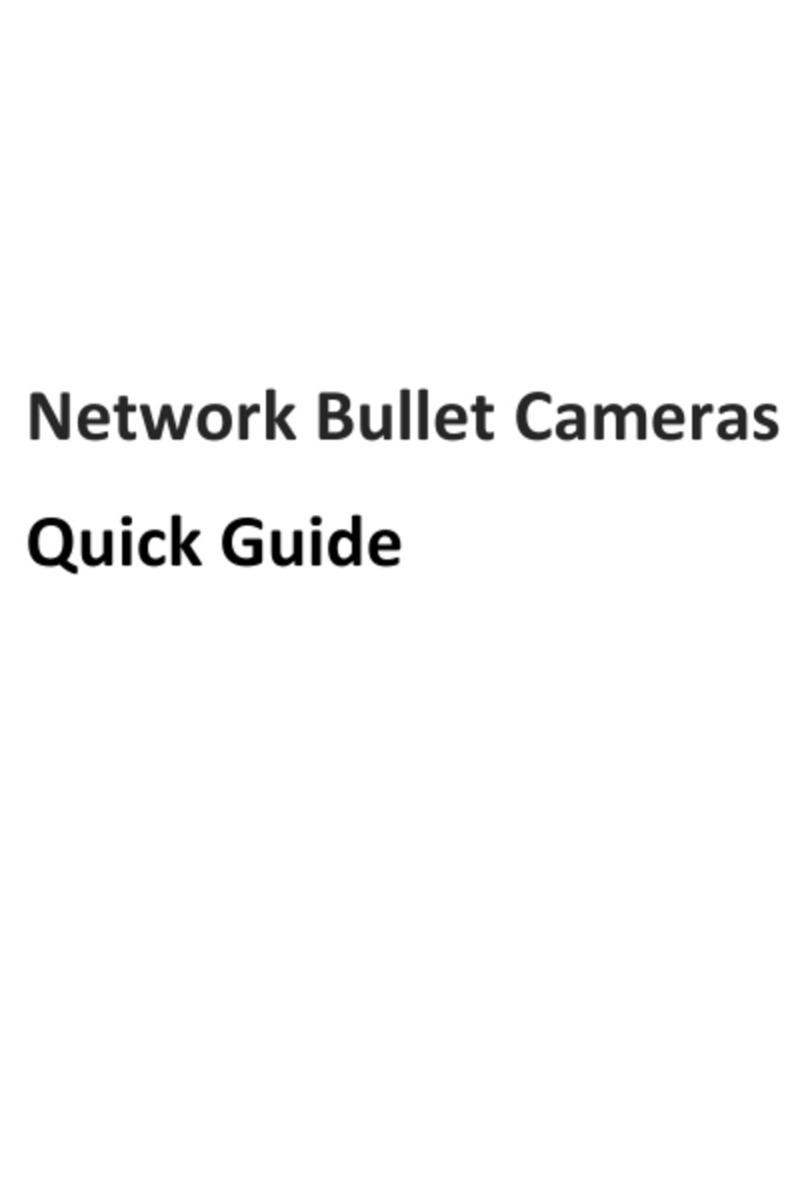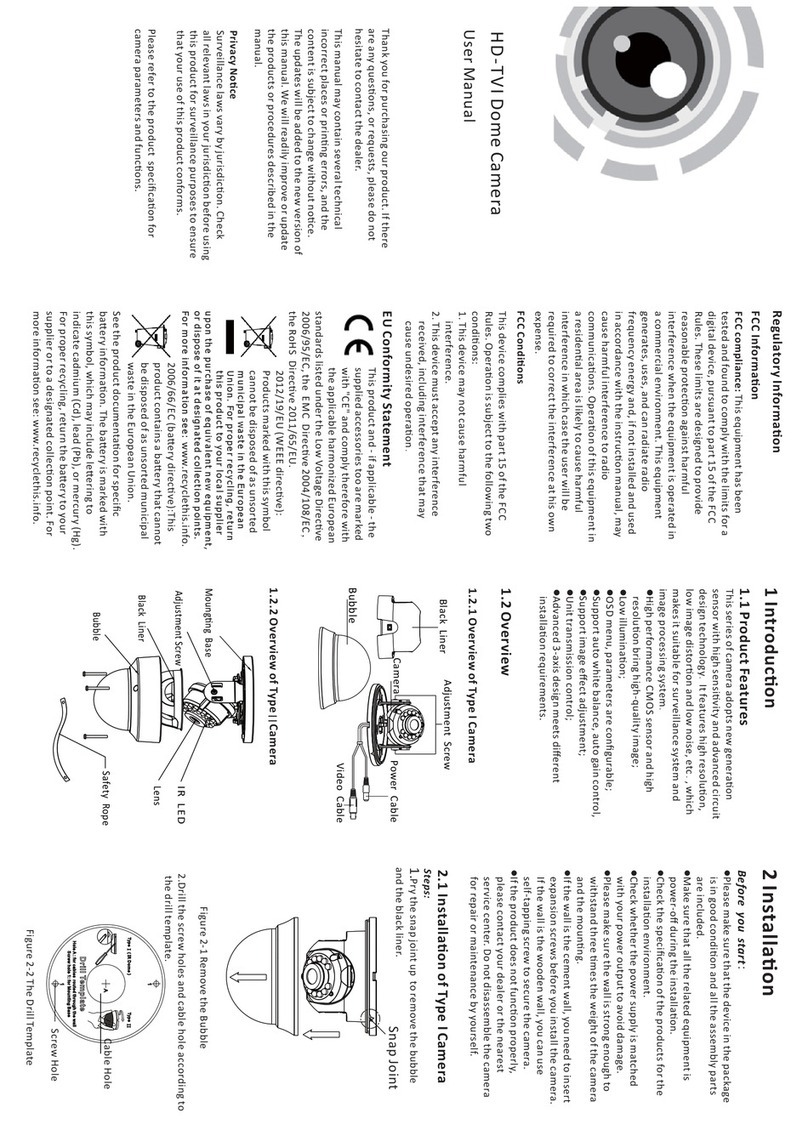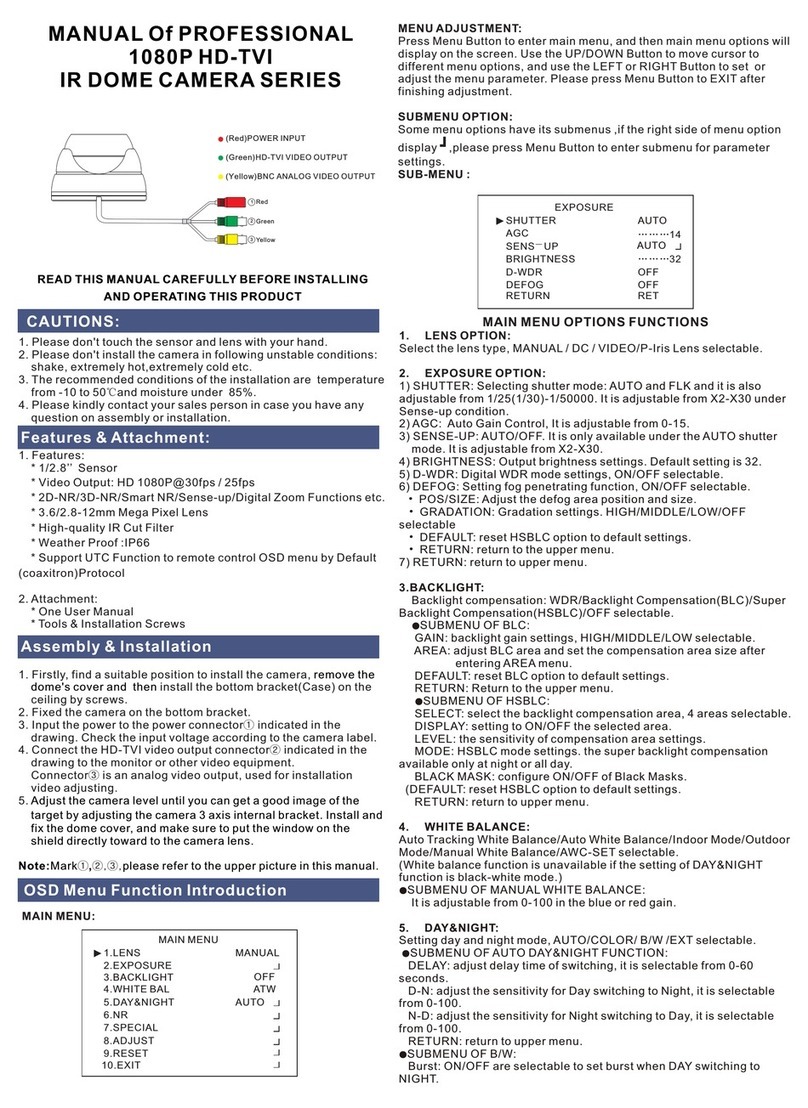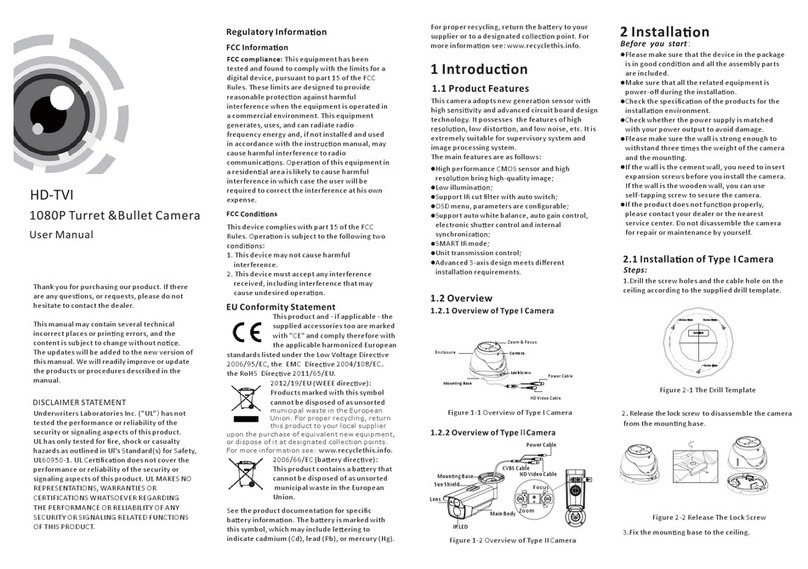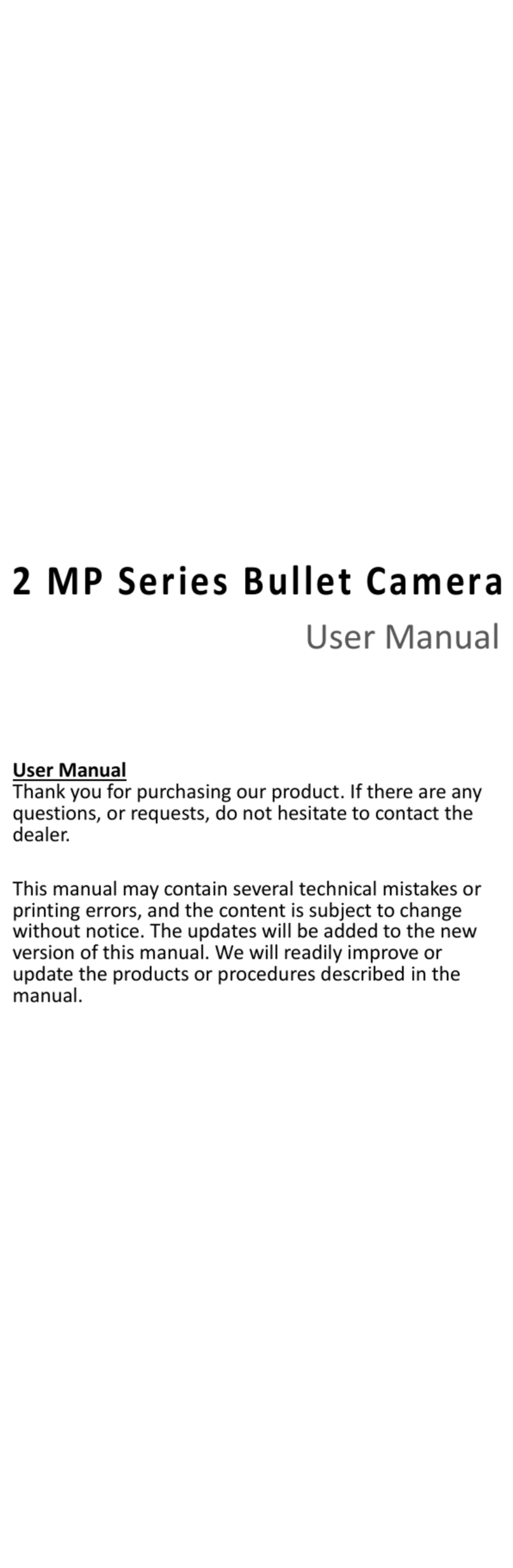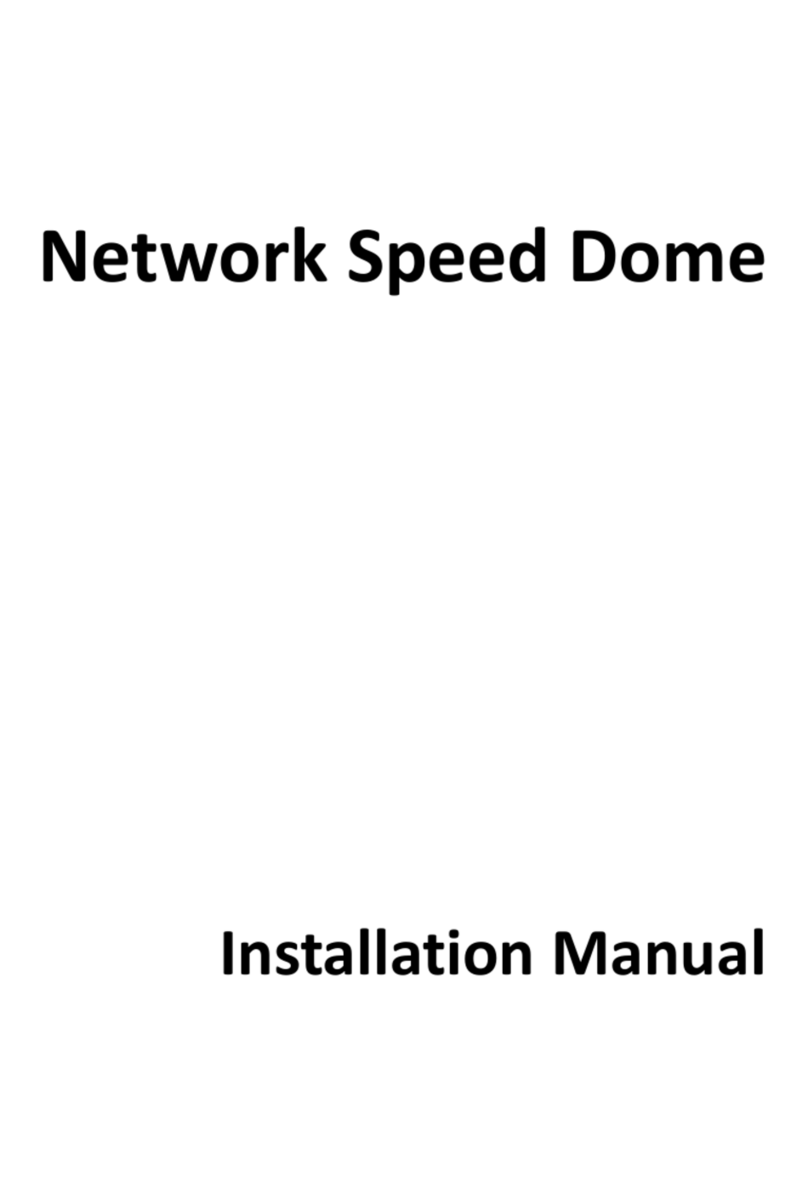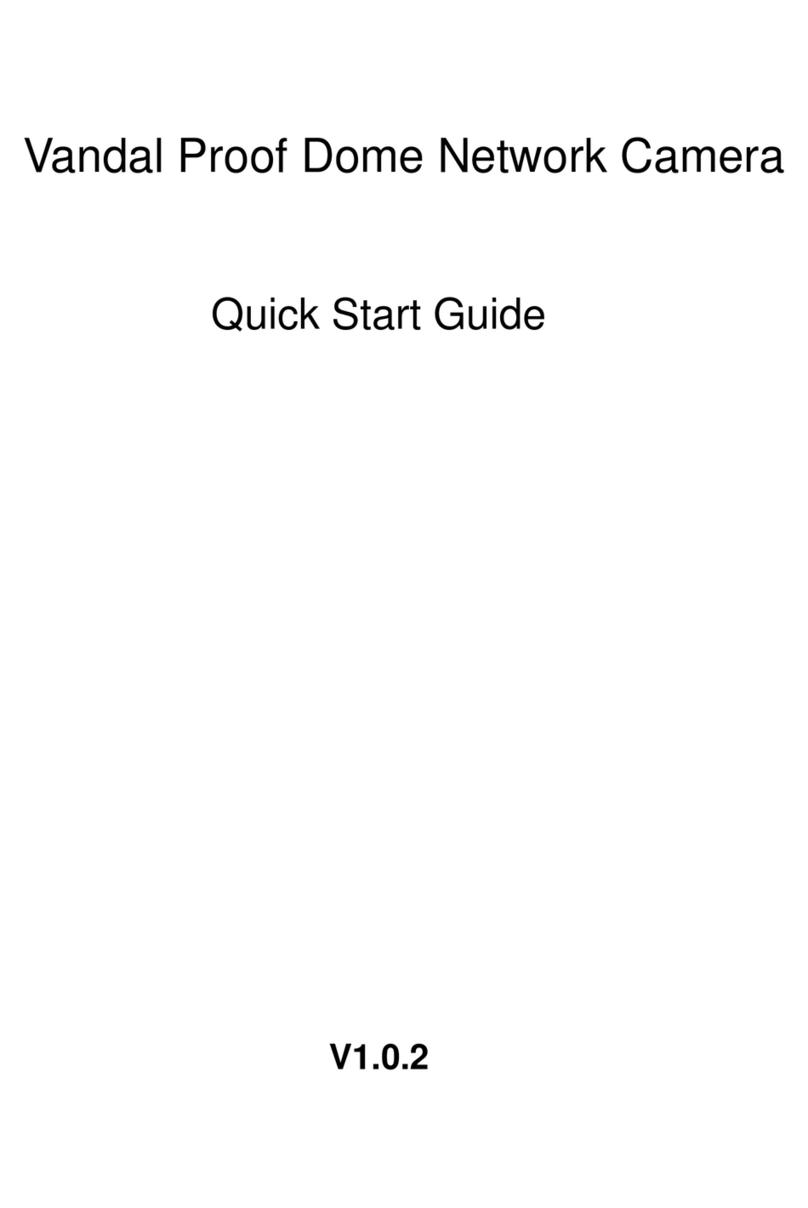HD-TVI Dome Camera
User Manual
Thank you for purchasing our product. If there
are any ques ons, or requests, please do not
hesitate to contact the dealer.
This manual may contain several technical
incorrect places or prin g errors, and the
content is subject to change without .
The updates will be added to the new version of
this manual. We will readily improve or update
the products or procedures described in the
manual.
Regulatory Informa n
FCC Informa n
FC C compliance: This equipment has been
tested and found to comply with the limits for a
digital device, pursuant to part 15 of the FC C
Rules. These limits are designed to provide
reasonable prot n against harmful
interference when the equipment is operated in
a commercial environment. This equipment
generates, uses, and can radiate radio
frequency energy and, if not installed and used
in accordance with the ins n manual, may
cause harmful interference to radio
communica . Opera n of this equipment in
a residen l area is likely to cause harmful
interference in which case the user will be
required to correct the interference at his own
expense.
FC C C s
This device complies with part 15 of the FCC
Rules. Opera on is subject to the following two
c:
1. This device may not cause harmful
interference.
2. This device must accept any interference
received, including interference that may
cause undesired opera n.
EU Conformity Statement
upon the purchase of equivalent new equipment,
or dispose of it at designated collection points.
For more information see: www.recyclethis.info.
2006/66/EC (ba ery dire ve):This
product contains a ba ery that cannot
be disposed of as unsorted municipal
waste in the European Union.
See the product documenta n for specific
ba ery informa on. The ba ery is marked with
this symbol, which may include le ering to
indicate cadmium (Cd), lead (Pb), or mercury (Hg).
For proper recycling, return the ba ery to your
supplier or to a designated c n point. For
more informa n see: www.recyclethis.info.
2012/19/EU (WEEE dire ve):
Products marked with this symbol
cannot be disposed of as unsorted
municipal waste in the European
Union. For proper recycling, return
this product to your local supplier
Please refer to the product specifica n for
camera parameters and .
This product and - if applicable - the
supplied accessories too are marked
with "CE" and comply therefore with
the applicable harmonized European
standards listed under the Low Voltage Direc ve
2006/95/EC, the EMC Dire ve 2004/108/EC ,
the RoHS Dire ve 2011/65/EU.
This series of camera adopts new genera on
sensor with high y and advanced circuit
design technology It features high re ,.
low image distor on and low noise, etc , which.
makes it suitable for surveillance system and
image processing system.
High performance CM OS sensor and high
re n bring high-quality image;
Low illumina ;
OSD menu, parameters are configurable;
Support auto white balance, auto gain control,
Support image effect adjustment;
Unit transmission control;
Advanced 3-axis design meets different
installa n requirements.
1 Intr n
1.1 Product Features
1.2 Overview
1.2.1 Overview of Type I Camera
1.2.2 Overview of Type Camera
II
2 Installa n
Before you start:
Please make sure that the device in the package
is in good c n and all the assembly parts
are included.
Make sure that all the related equipment is
power-off during the installa on.
Check the specifica n of the products for the
installa n environment.
Check whether the power supply is matched
with your power output to avoid damage.
Please make sure the wall is strong enough to
withstand three s the weight of the camera
and the moun .
If the wall is the cement wall, you need to insert
expansion screws before you install the camera.
If the wall is the wooden wall, you can use
self-tapping screw to secure the camera.
If the product does not n properly,
please contact your dealer or the nearest
service center. Do not disassemble the camera
for repair or maintenance by yourself.
2.1 Installa n of Type CameraI
2.Drill the screw holes and cable hole according to
the drill template.
Figure 2-2 The Drill Template
Screw Hole
Bubble
Video Cable
Power Cable
Adjustment Screw
Camera
Black Liner
Moung g Base
Adjustment Screw
Black Liner
Bubble
IR LED
Lens
Safety Rope
1.Pry the snap joint up to remove the bubble
and the black liner.
Cable Hole
Snap Joint
Figure 2-1 Remove the Bubble
Steps: