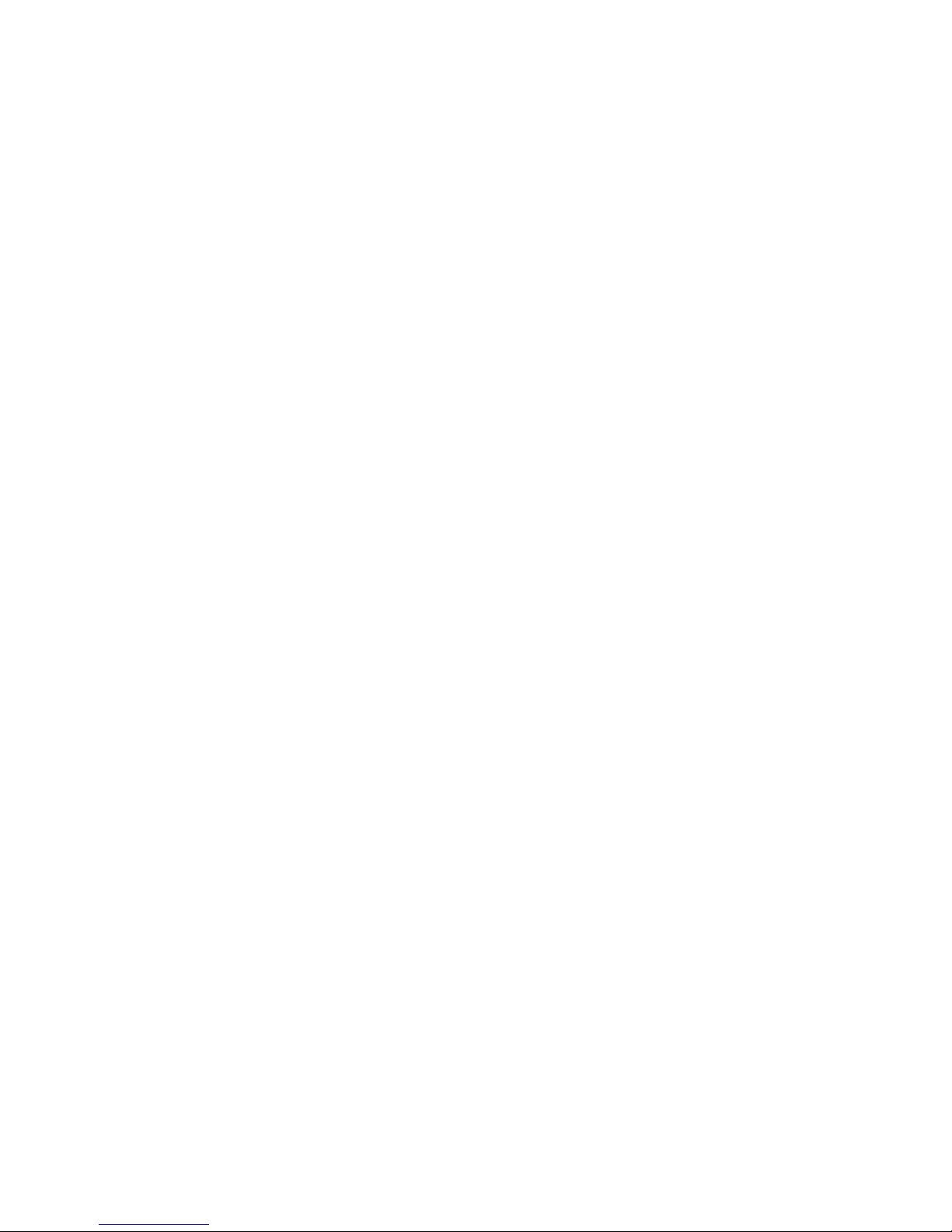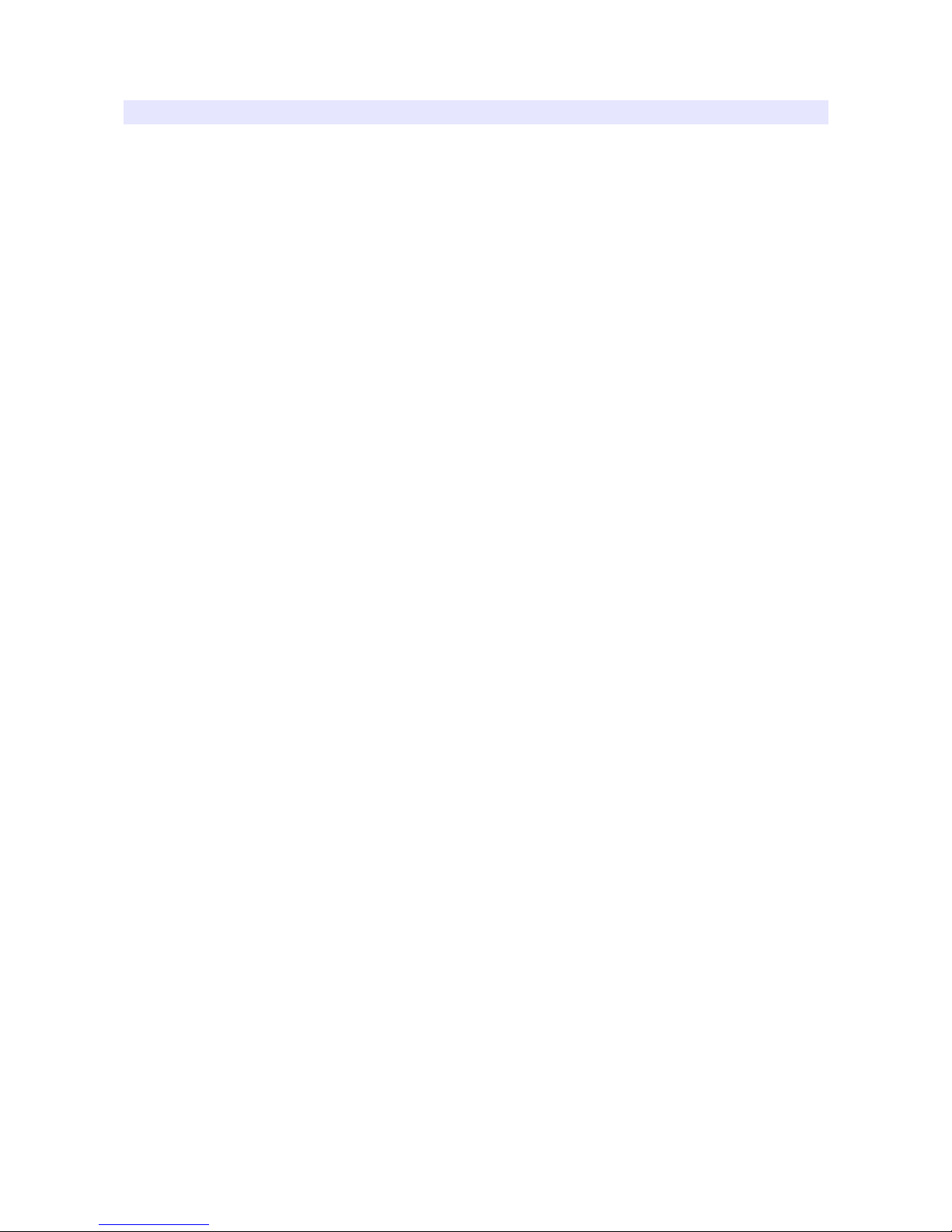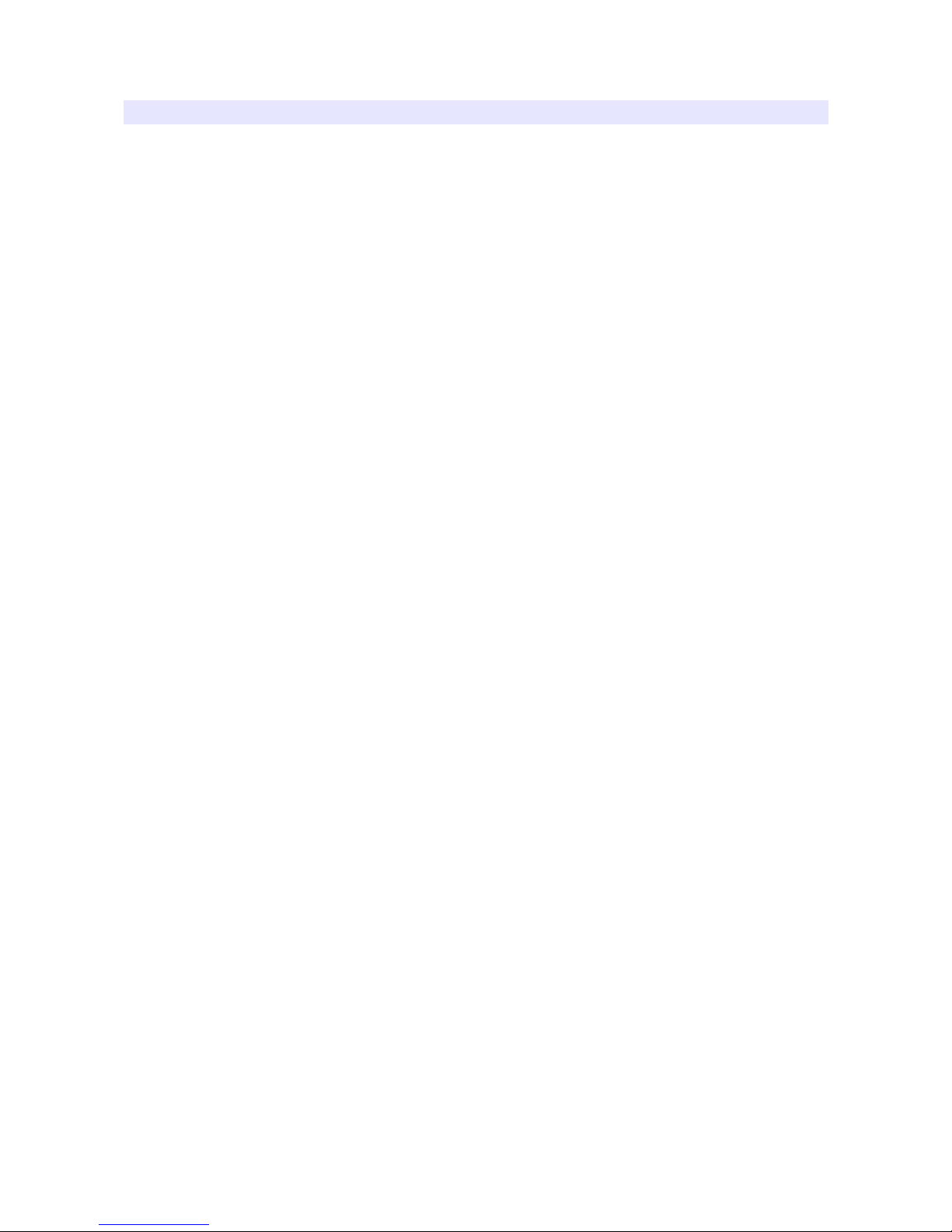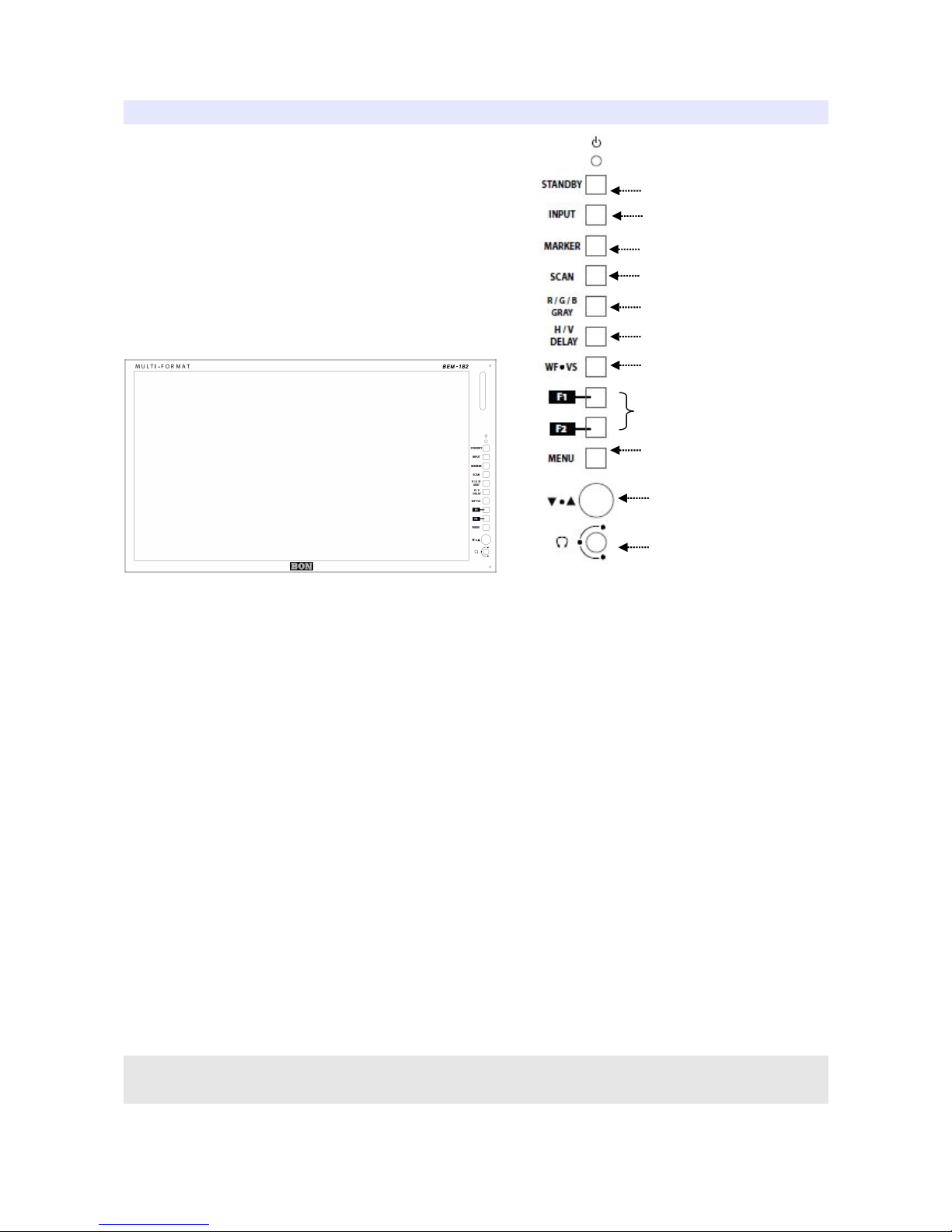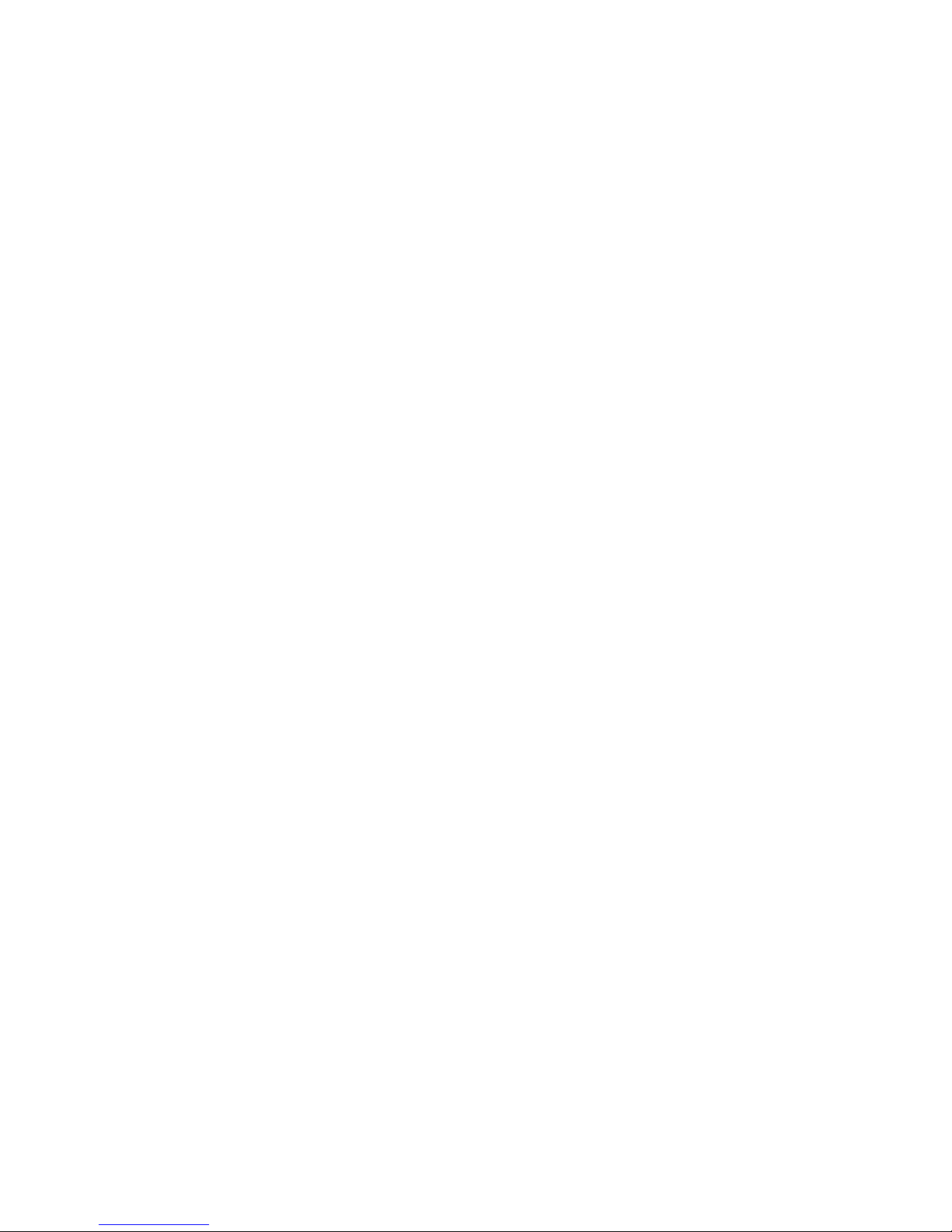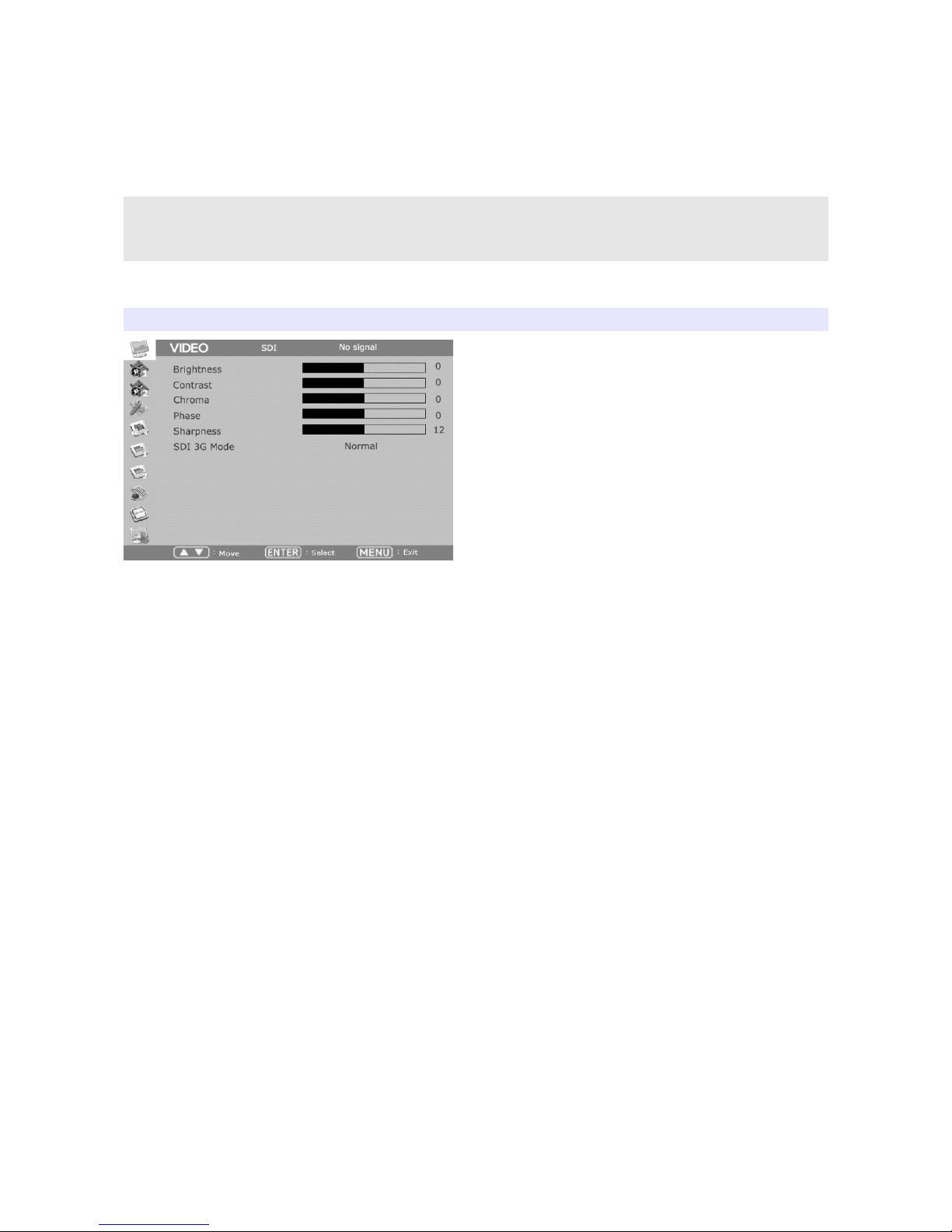Contents
Introduction.................................................................................................................................3
Features.......................................................................................................................................3
Safety Instructions.......................................................................................................................4
Front............................................................................................................................................5
Tally.............................................................................................................................................7
Rear.............................................................................................................................................7
OSD Menu.......................................................................................................................................9
VIDEO........................................................................................................................................9
DIS LAY 1...............................................................................................................................11
DIS LAY 2...............................................................................................................................13
COLOR.....................................................................................................................................15
MARKER..................................................................................................................................16
OSD 1........................................................................................................................................17
OSD 2........................................................................................................................................19
AUDIO......................................................................................................................................20
G I............................................................................................................................................22
SYSTEM...................................................................................................................................23
Monitor Control via Serial ort................................................................................................24
USB Firmware Update..............................................................................................................24
External Remote Control..........................................................................................................25
List of Compatible Video Formats (HDMI)..............................................................................26
List of Compatible Video Formats (SDI)..................................................................................27
Specifications............................................................................................................................29
Dimensions................................................................................................................................35
Troubleshooting........................................................................................................................36
Warranty Information................................................................................................................38
Modification of roduct............................................................................................................38
Caution on Menu Operation......................................................................................................38
Caution for Monitor lacement.................................................................................................38
Caution for Usage.....................................................................................................................38
2