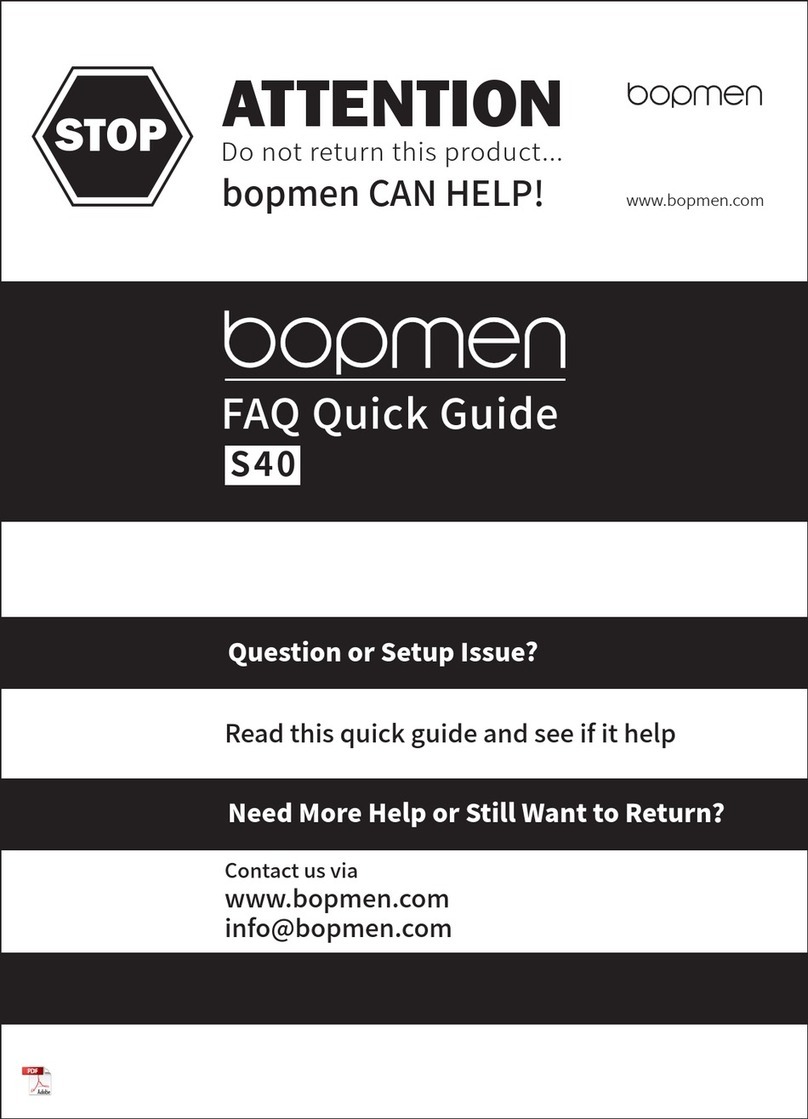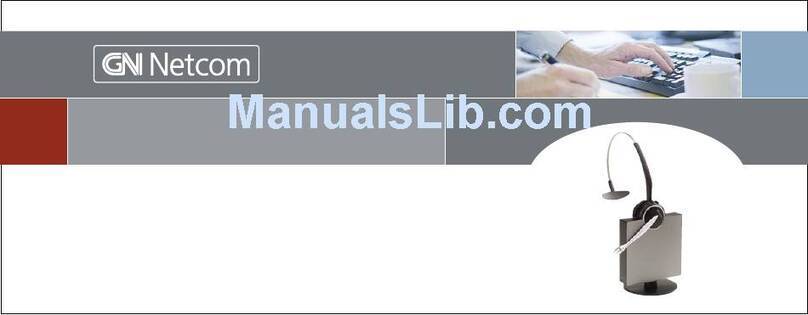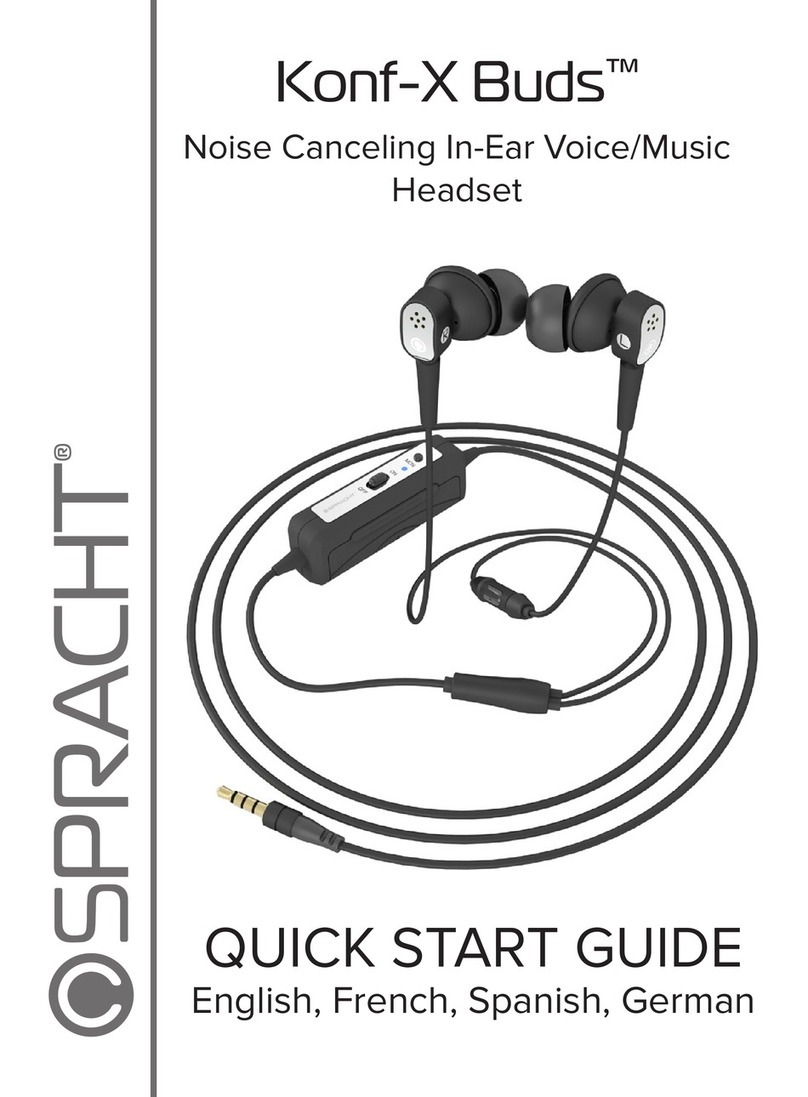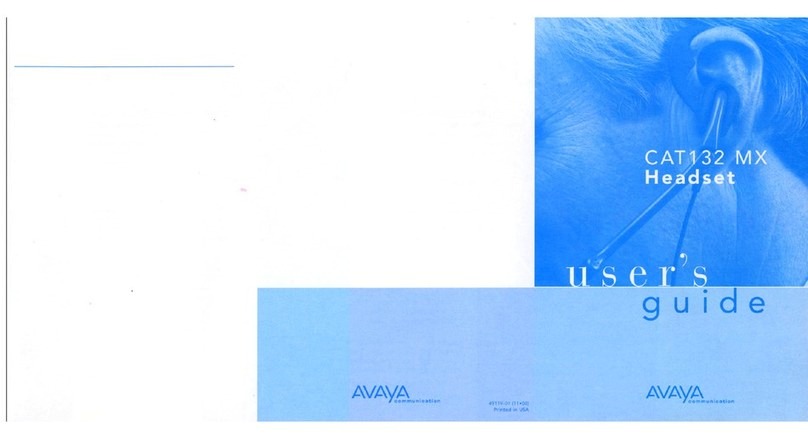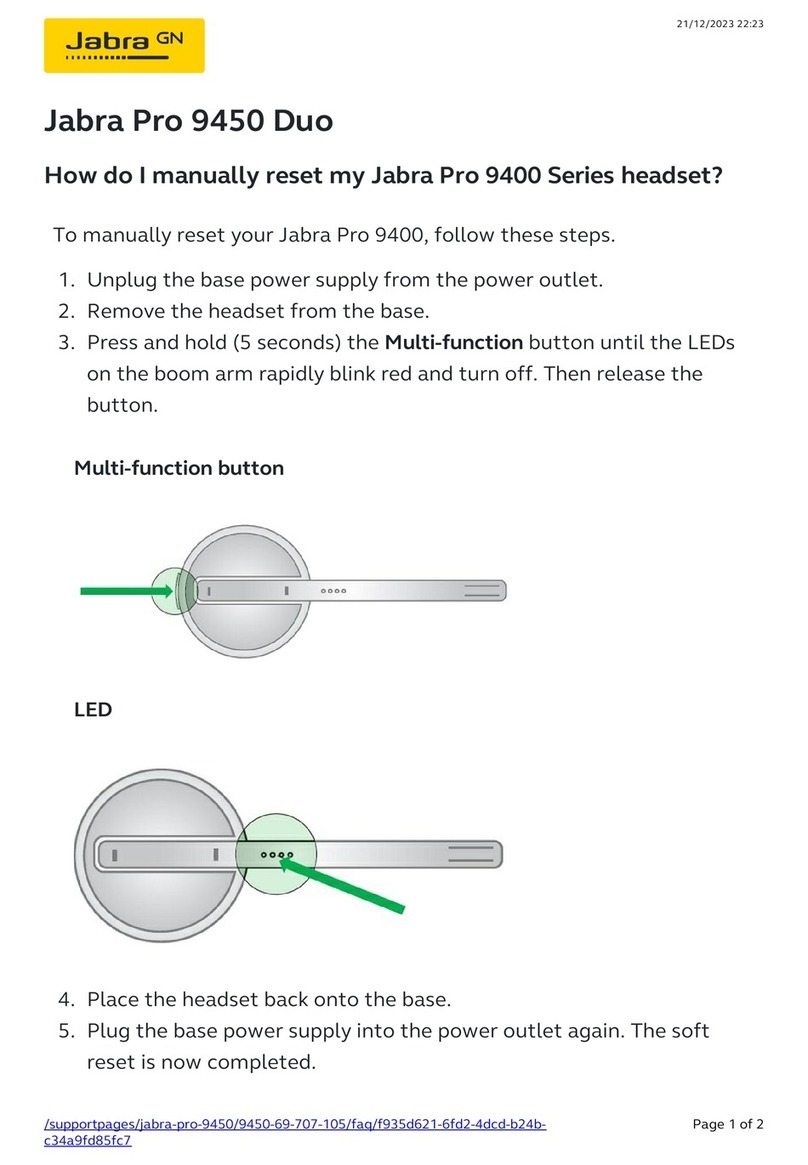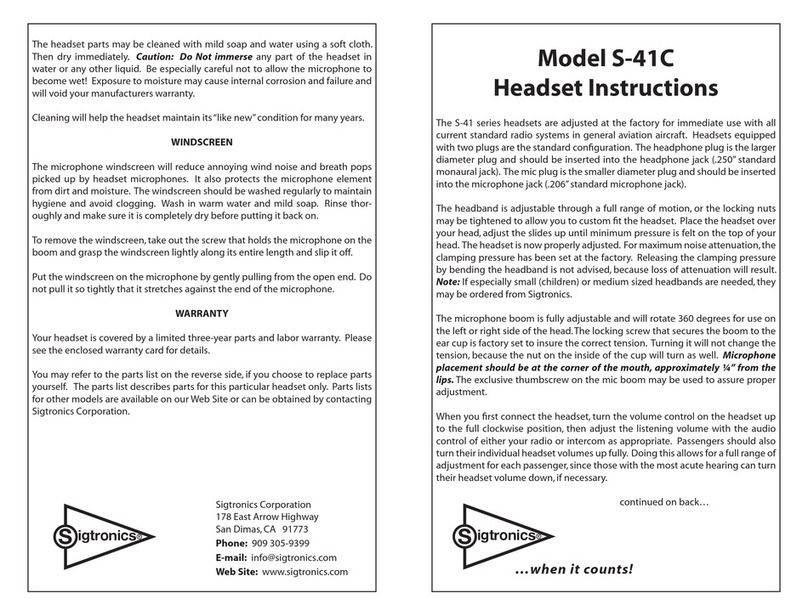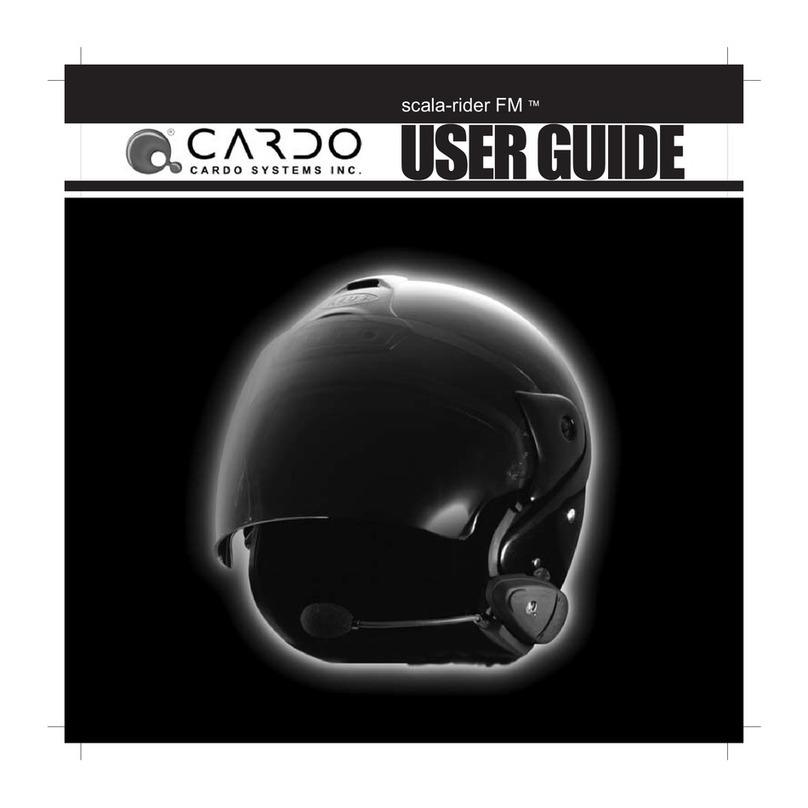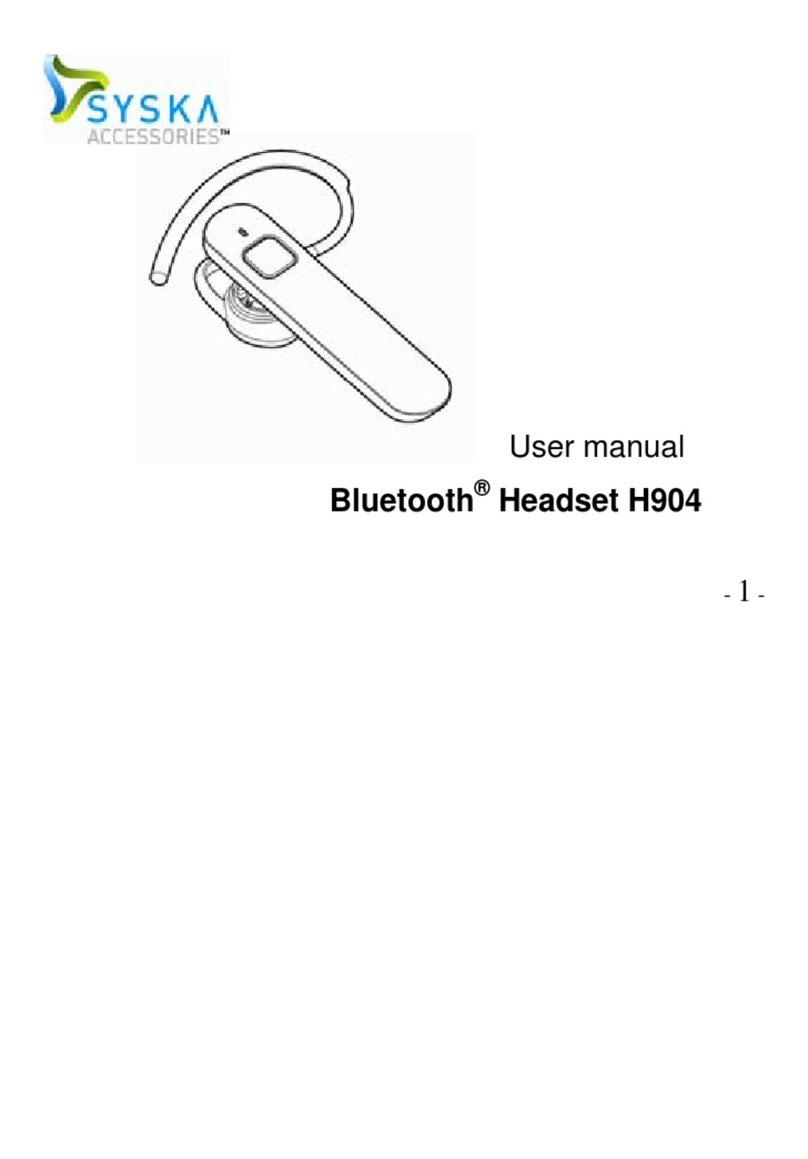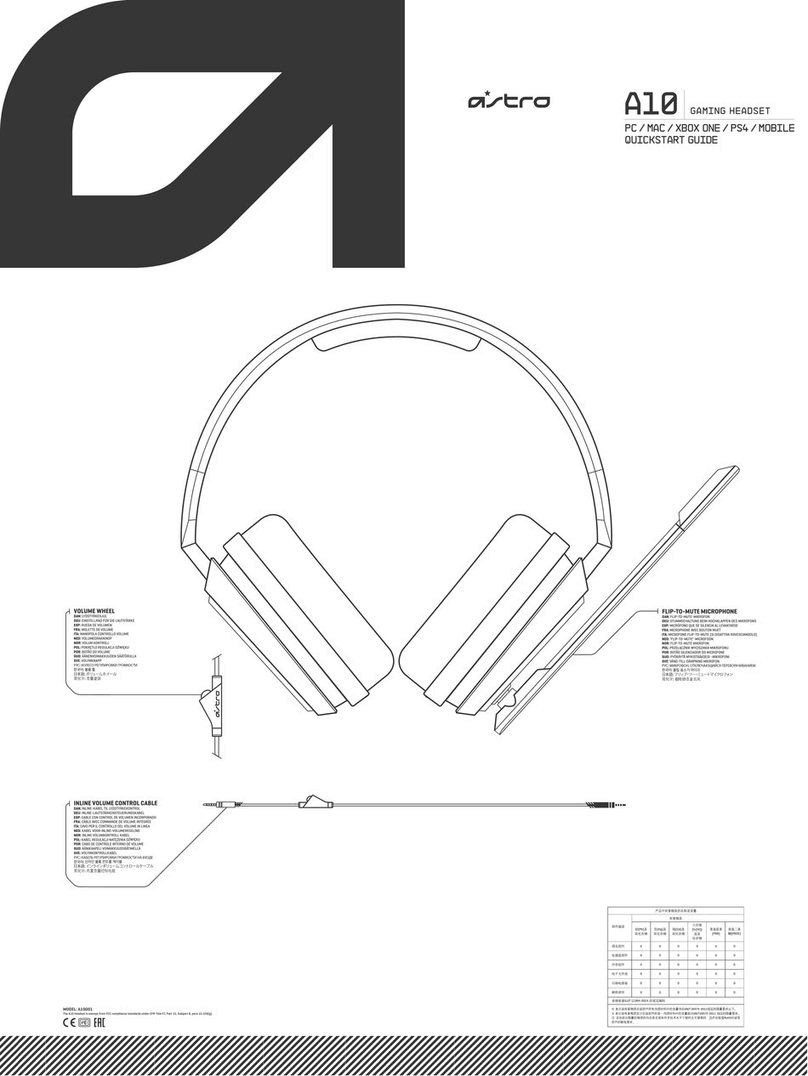Bopmen S80 User manual

FAQ Quick Guide
ATTENTION
Do not return this product...
bopmen CAN HELP!
STOP
Question or Setup Issue?
Read this quick guide and see if it help
Need More Help or Still Want to Return?
Contact us via
info@bopmen.com
S80
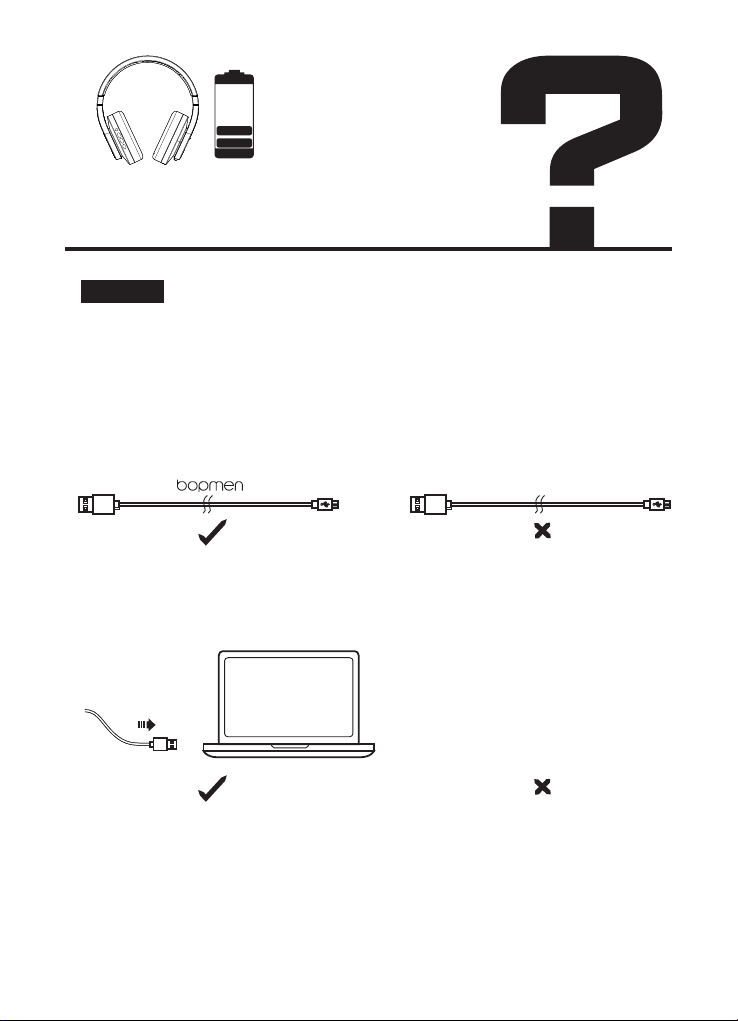
Please check the following:
1. Please be sure to use the original data cable that comes with the
headphone for charging. Please try to use our data cable to charge another
device to check if it is the problem with our Micro USB charging cable or
headphones.
2. Check whether the headphone are directly connected to computers or
other devices, without through a USB hub.
3. There may be a problem with the USB port of the connected devices. If it
is available, connect to another USB port.
Solution:
Why the unit cannot be
charged?
USB HUB
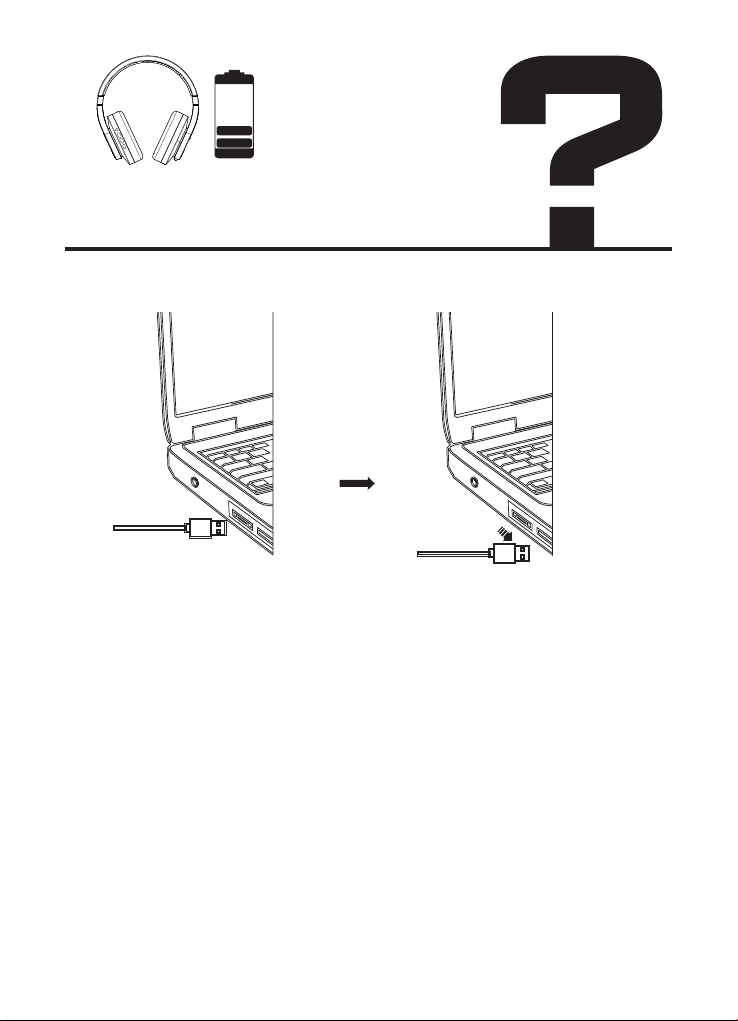
4. This headphone must not be charged at very low or high temperatures.
Please charge the headphone between 5 and 35 ℃.
5. Sometimes the indicator light does not light up after the headphone is
not used for a long time because the rechargeable battery is exhausted.
Continue to charge the unit, and the indicator will light up in a few
minutes.
6. Check whether the computers or other devices are turned on, because
the computers or other devices cannot be charged when it is in standby,
sleep or hibernation mode.
Why the unit cannot be
charged?

Mic cannot work
Please go through the below troubleshooting steps to identify where the
issue originates.
1. Unmute
2. Check hardware compatibility
3. Test the headphones with another device
You can quickly figure out what is causing the problem by testing the
headset mic with another device. If it works in another device, perhaps the
problem sits with the device it was initially connected to.
①Windows PC
In the voice or video call app, make sure to select the correct audio setting
for taking calls by selecting the “Hands-Free AG Audio” profile. Otherwise,
microphone won't work.
See examples below:
Tap the audio icon in the lower
right of your taskbar.
Select “Hands-Free AG Audio.”
Solution:

Mic cannot work
②Mac
On your Mac, choose Apple menu > System Preferences, click Sound , then
click Input and select the device you want to use in the list of sound input
devices.
Choose Apple menu> System Preferences, click Security & Privacy , then
click Privacy> Microphone and check app permissions.
Please use ‘dictation’to confirm whether microphone works or not.
Reset Mac’s Parameter RAM.
Solution:
我的耳机没有声音、单边失音
"确保您的音频源已打开且音量已调高。
如果您的耳机有音量按钮或旋钮,请确保将其调大。
如果您有电池供电的耳机,请确保电池电量充足。
检查耳机的连接。
有线连接:
1. 请确认您的音乐是否是单边的。
2. 音频线连接的两端(耳机及设备)均需要保证完全插入,
您连接的设备。
确认方法:
1)如果连接到电脑,找到声音设置和
看看是不是单声道。
2)尝试用普通音乐播放不同的歌曲
应用。
3) 尝试用另一个耳机播放相同的音乐。
3、清洁插头的灰尘或杂质
蓝牙连接:
确保在音频源的蓝牙设置中选择您的耳机。
确保附近没有多个发射无线电波的设备
关闭和打开耳机。
再次将耳机与音频设备配对。
尝试将耳机连接到另一个音频源。
如果听到声音,第一个音源可能需要维修。
如果您的耳机在连接到第二个音频源后没有发出任何声音,您的耳机可能需
要维修。转至产品维修。"

Make sure your audio source is on and the volume is up.
If your headphones have a volume button or knob, make sure to turn it up.
If you have battery-powered headphones, make sure the battery have
enough power.
Check the connection of your headphones.
Wired connection:
1. Please confirm whether your music is unilateral.
2. Please make sure the audio cable has fully inserted in the
devices you connected with.
Confirmation method:
①If connected to a computer, find the sound settings and
see if it is mono out.
②Try to play different songs with ordinary music
application.
③Try to play the same music with another headphone.
Confirmation method:
1. If connected to a computer, find the sound settings and see if it is
mono out.
2. Try to play different songs with ordinary music application.
3. Try to play the same music with another headphone.
balance
left
right
Solution:
There is no sound from
one side or both sides
我的耳机没有声音、单边失音
"确保您的音频源已打开且音量已调高。
如果您的耳机有音量按钮或旋钮,请确保将其调大。
如果您有电池供电的耳机,请确保电池电量充足。
检查耳机的连接。
有线连接:
1. 请确认您的音乐是否是单边的。
2. 音频线连接的两端(耳机及设备)均需要保证完全插入,
您连接的设备。
确认方法:
1)如果连接到电脑,找到声音设置和
看看是不是单声道。
2)尝试用普通音乐播放不同的歌曲
应用。
3) 尝试用另一个耳机播放相同的音乐。
3、清洁插头的灰尘或杂质
蓝牙连接:
确保在音频源的蓝牙设置中选择您的耳机。
确保附近没有多个发射无线电波的设备
关闭和打开耳机。
再次将耳机与音频设备配对。
尝试将耳机连接到另一个音频源。
如果听到声音,第一个音源可能需要维修。
如果您的耳机在连接到第二个音频源后没有发出任何声音,您的耳机可能需
要维修。转至产品维修。"
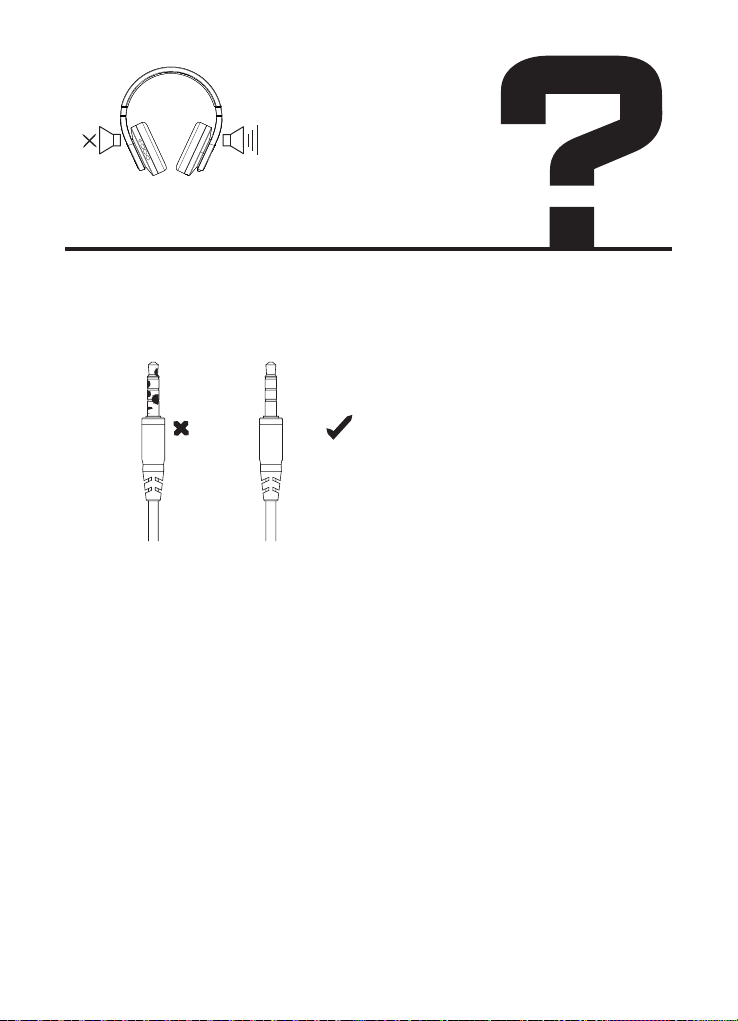
3. Clean the dust or impurity of the plug
Bluetooth connection:
1. Make sure to select your headphones in the Bluetooth settings of your
audio source.
2. Make sure there are no multiple devices that emit radio waves nearby
3. Turn your headphones off and on.
Pair your headphones to your audio device again.
4. Try connecting your headphones to another audio source.
If the sound is heard, the first audio source may require repair.
If your headphones don't produce any sound after connecting to a second
audio source, your headphones may require service."Please feel free to
contact us and we will help you repair products.
There is no sound from
one side or both sides
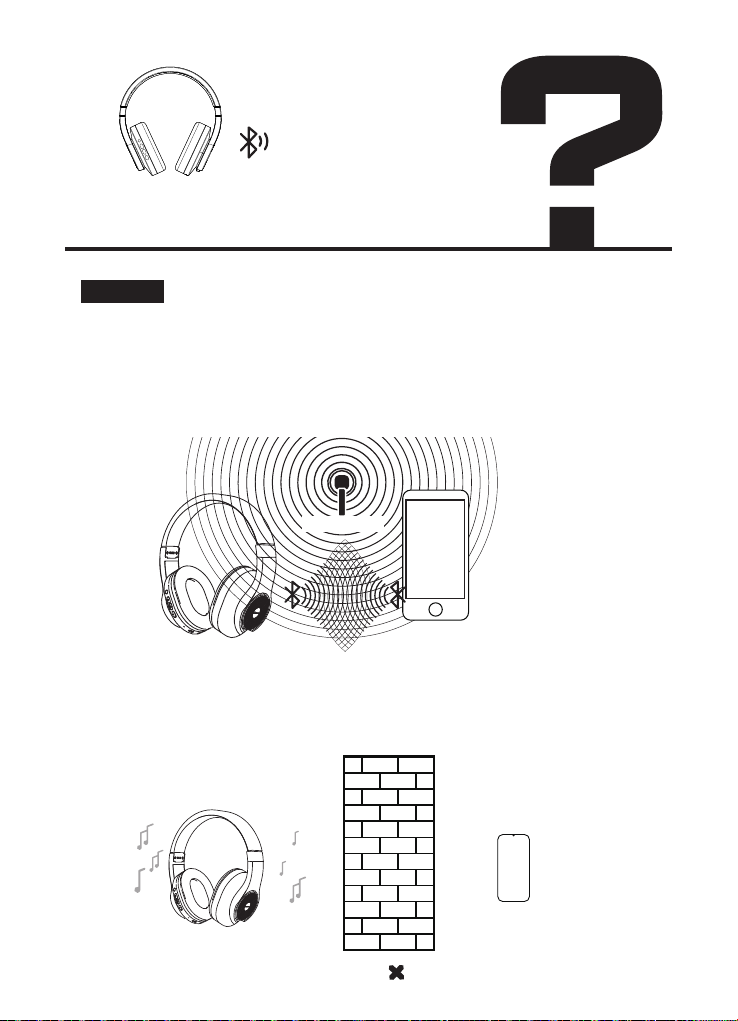
Sound quality is not good.
Solution:
1. Please use the Bluetooth device away from Wi-Fi routers, personal
computers, microwave ovens, refrigerators, etc to avoid radio
wave interference.If you use a headphone set with a noise canceling
function, turn the noise canceling function off.
2. Move the Bluetooth device to a position where there is no obstacle for
Bluetooth communication when using the Bluetooth devices in a pocket or
a bag.
WiFi 2.4GHz

3.Turn off the Bluetooth function of the other Bluetooth devices.
4.Keep the Bluetooth headphones or speakers as close to the Bluetooth
player as possible.
5.Play downloaded audio contents, not stream via the Internet.
6.Change the settings Bluetooth audio streaming playback quality of your
Bluetooth headphones or speaker to Priority on stable connection.
7.Quit apps which you are not using on the devices to reduce the load.
8.In windows, you need to select Stereo mode instead of Hand-Free AG
Audio mode in the audio setting , otherwise the sound quality of the
earphones will become mono, and the sound quality will be poor.
If the issue persists, please follow these steps:
Restart your devices.
Reconnect the Bluetooth connection.
If the connected device has the Near Field Communication (NFC) function,
use it to reconnect.
Reset / initialize your connected device.
Sound quality is not good.
Solution:
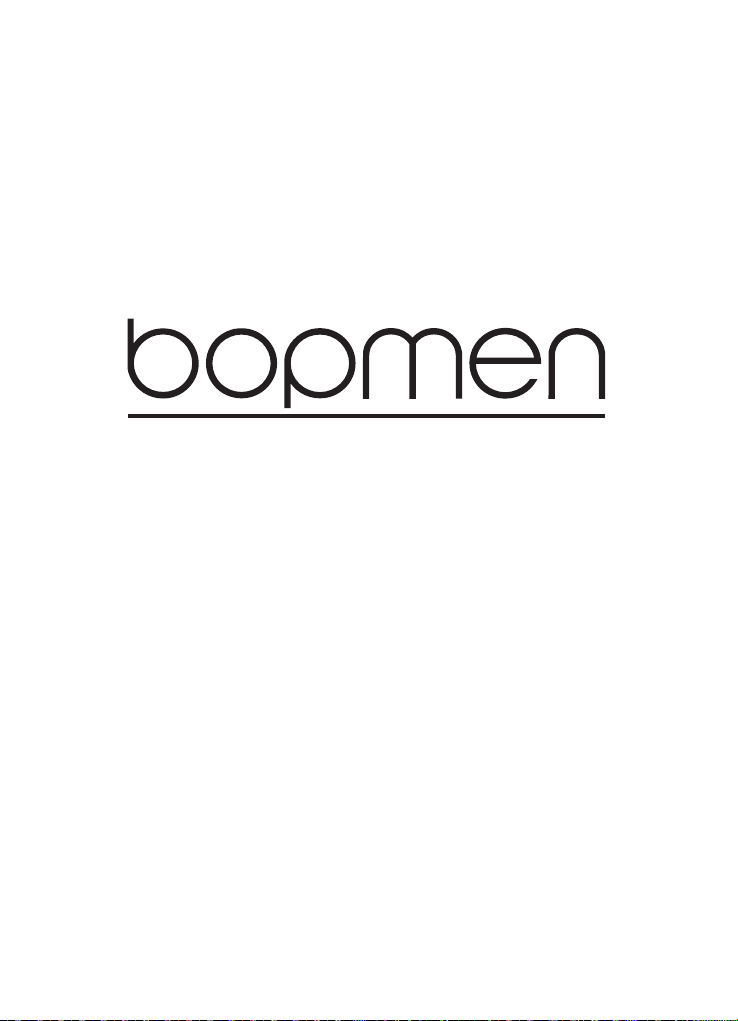
If there are any problems with your product which hasn't been
listed above, for example: Headphones can't work properly,
defective products, volume control issue, etc. Please feel free
to contact us at anytime. And if you have tried the solutions
provided in this article, but still can not solve them, Please
contact us via [email protected]om. We are committed to
serving our customers and strive to provide the best experi-
ence possible for you.
Other manuals for S80
1
Other Bopmen Headset manuals