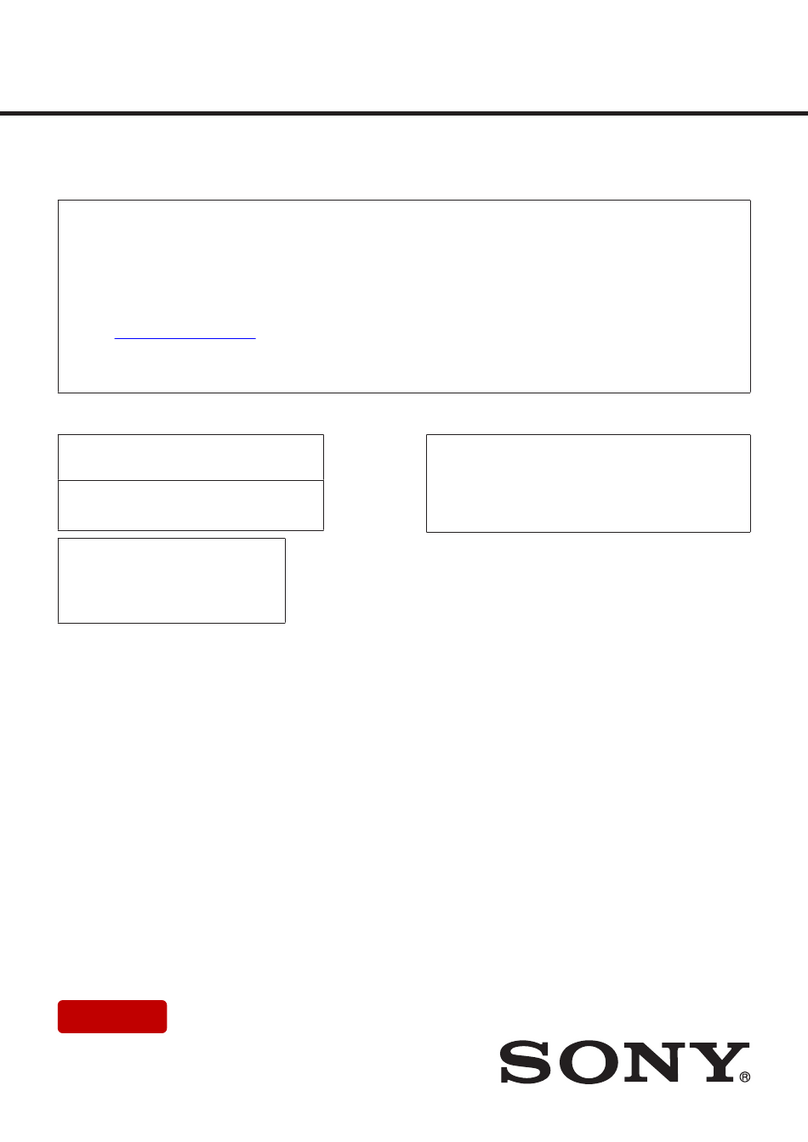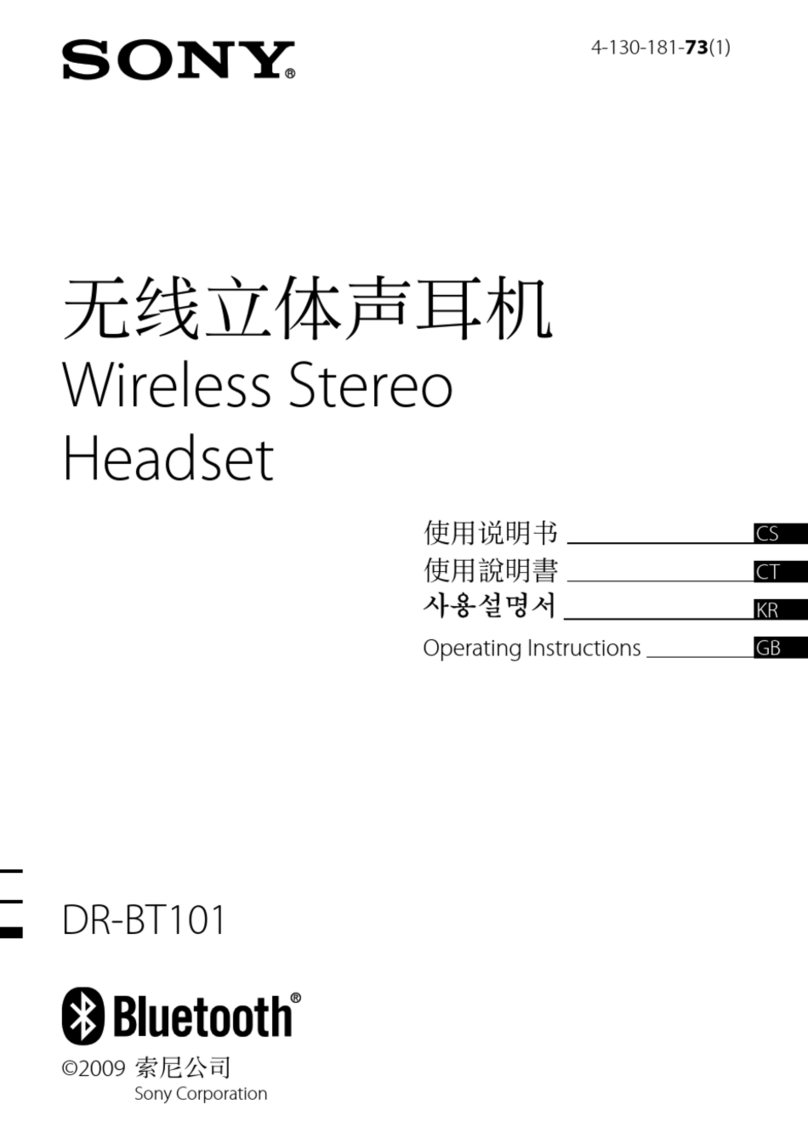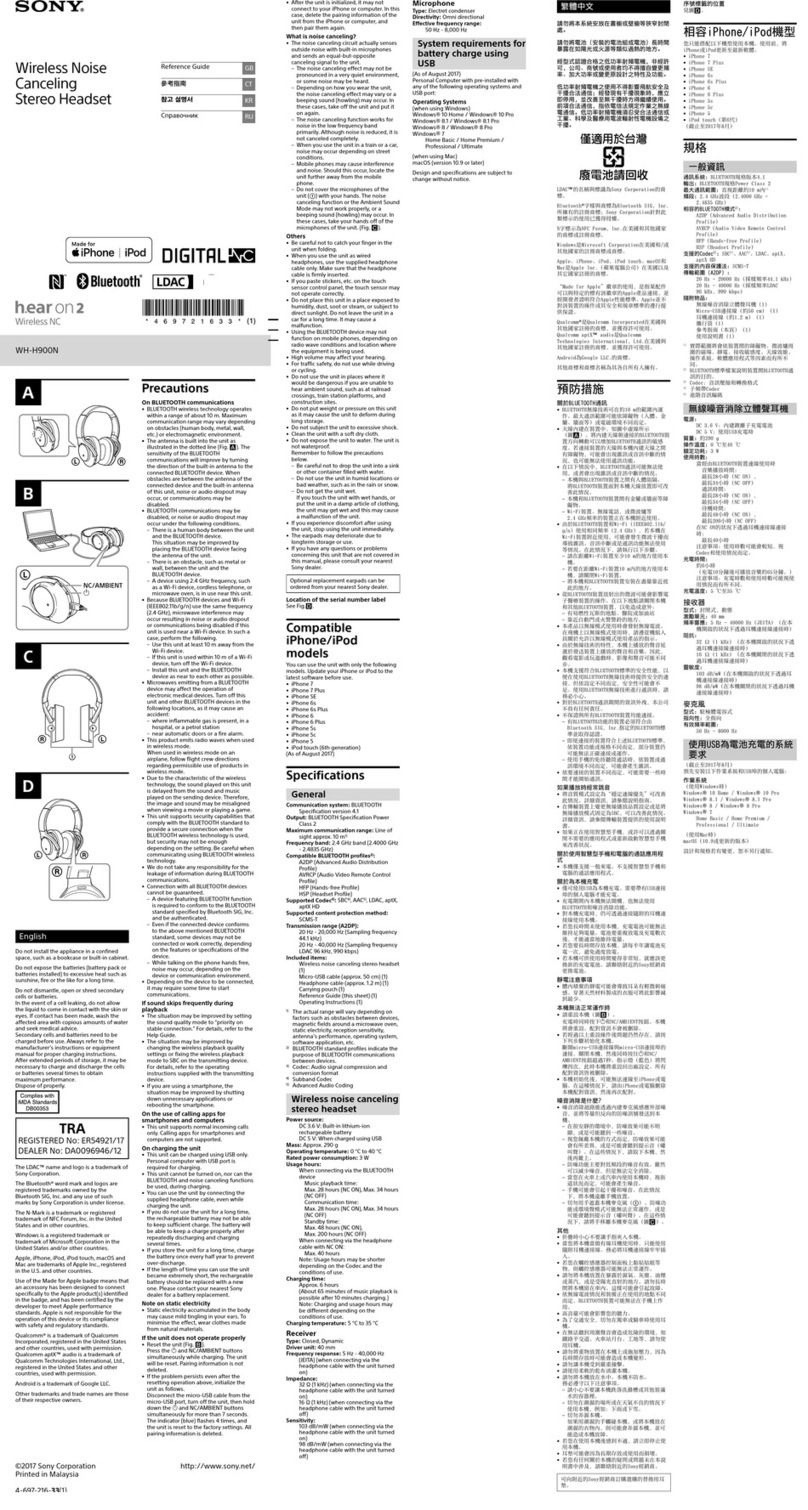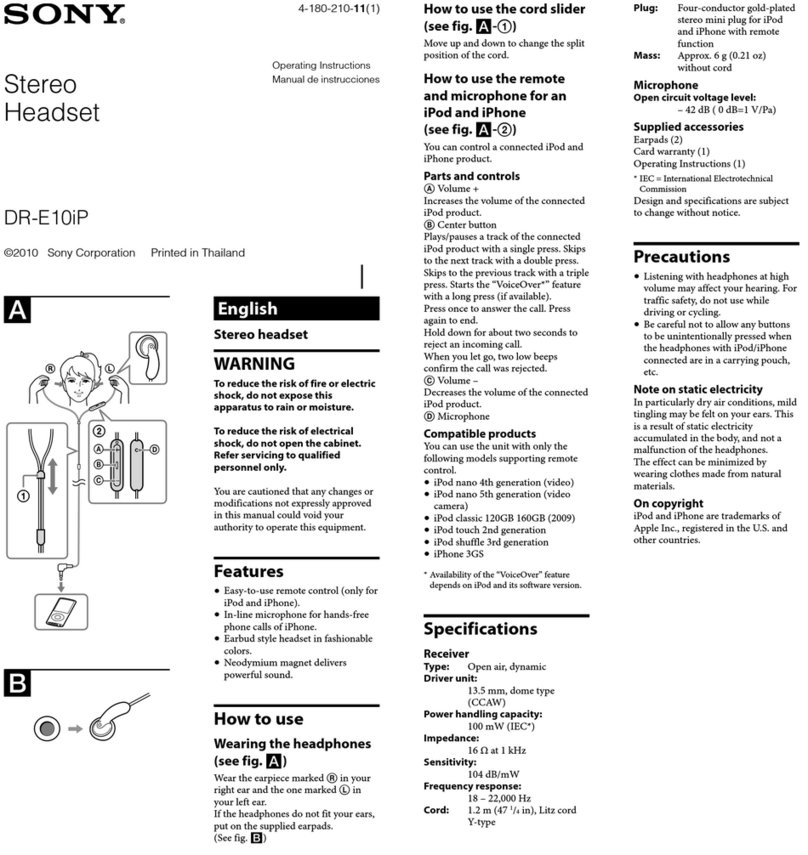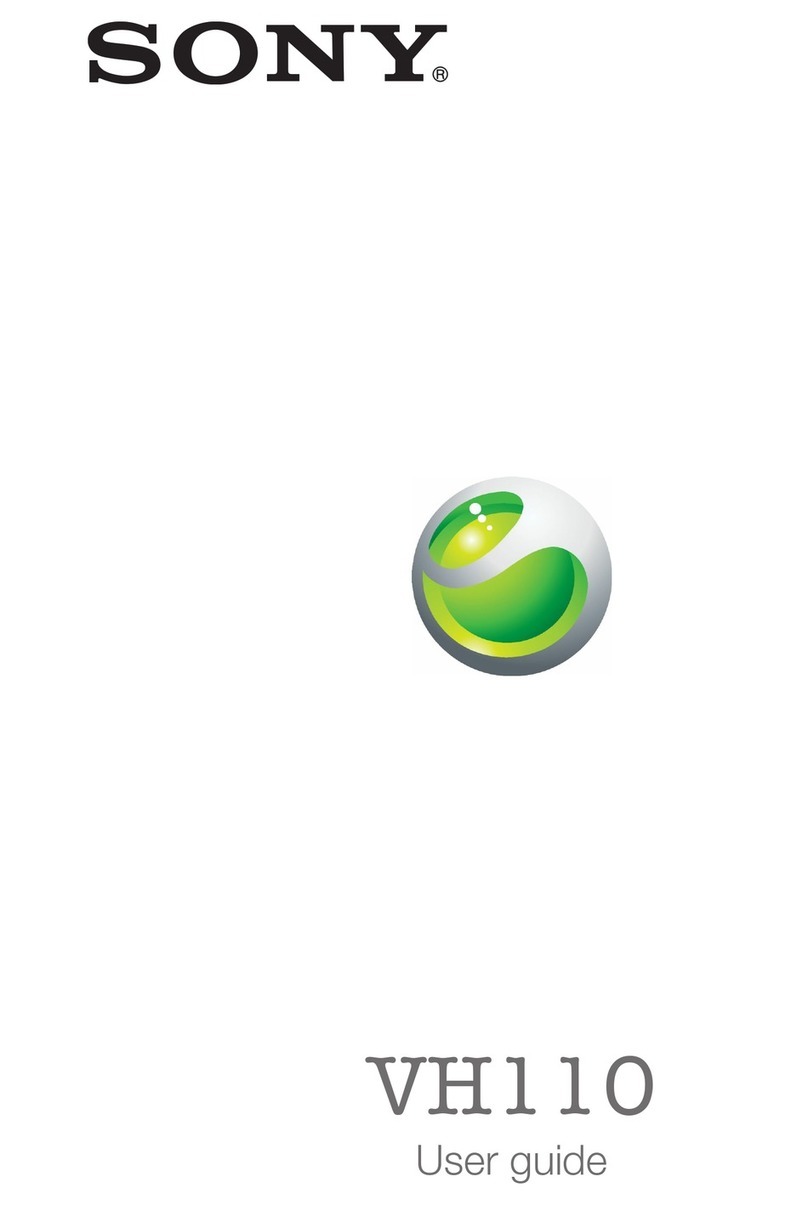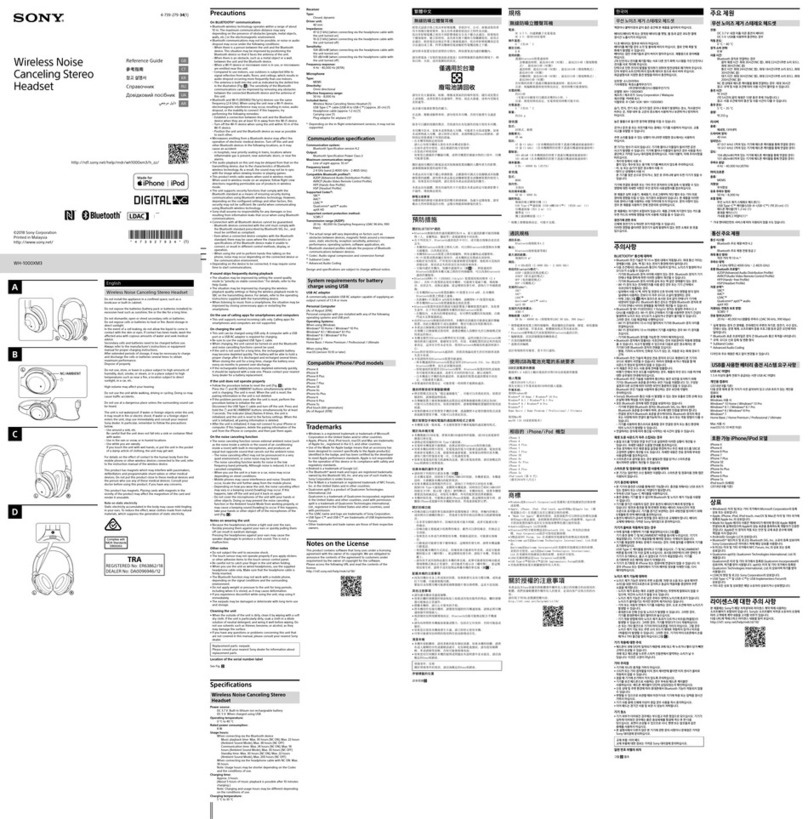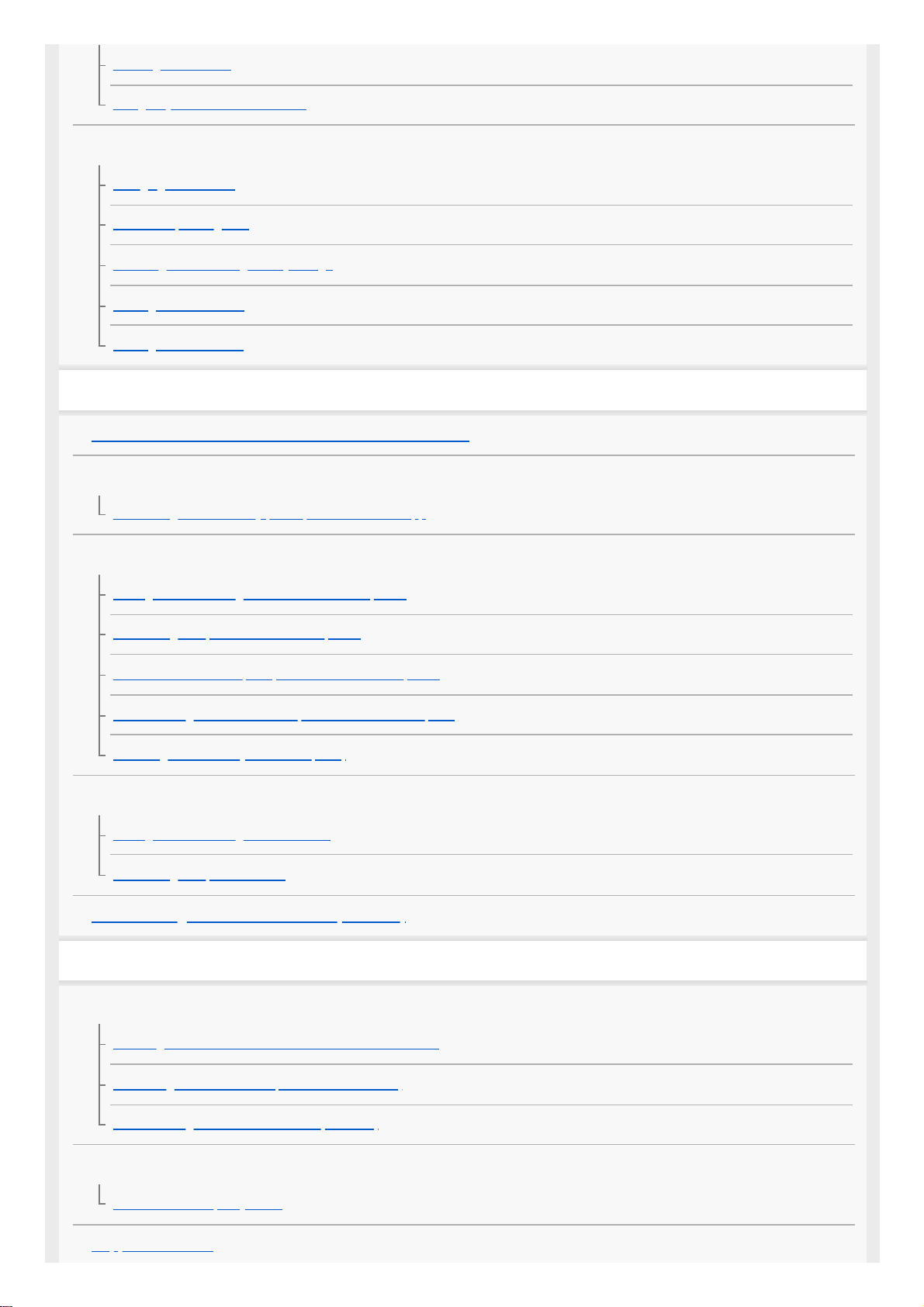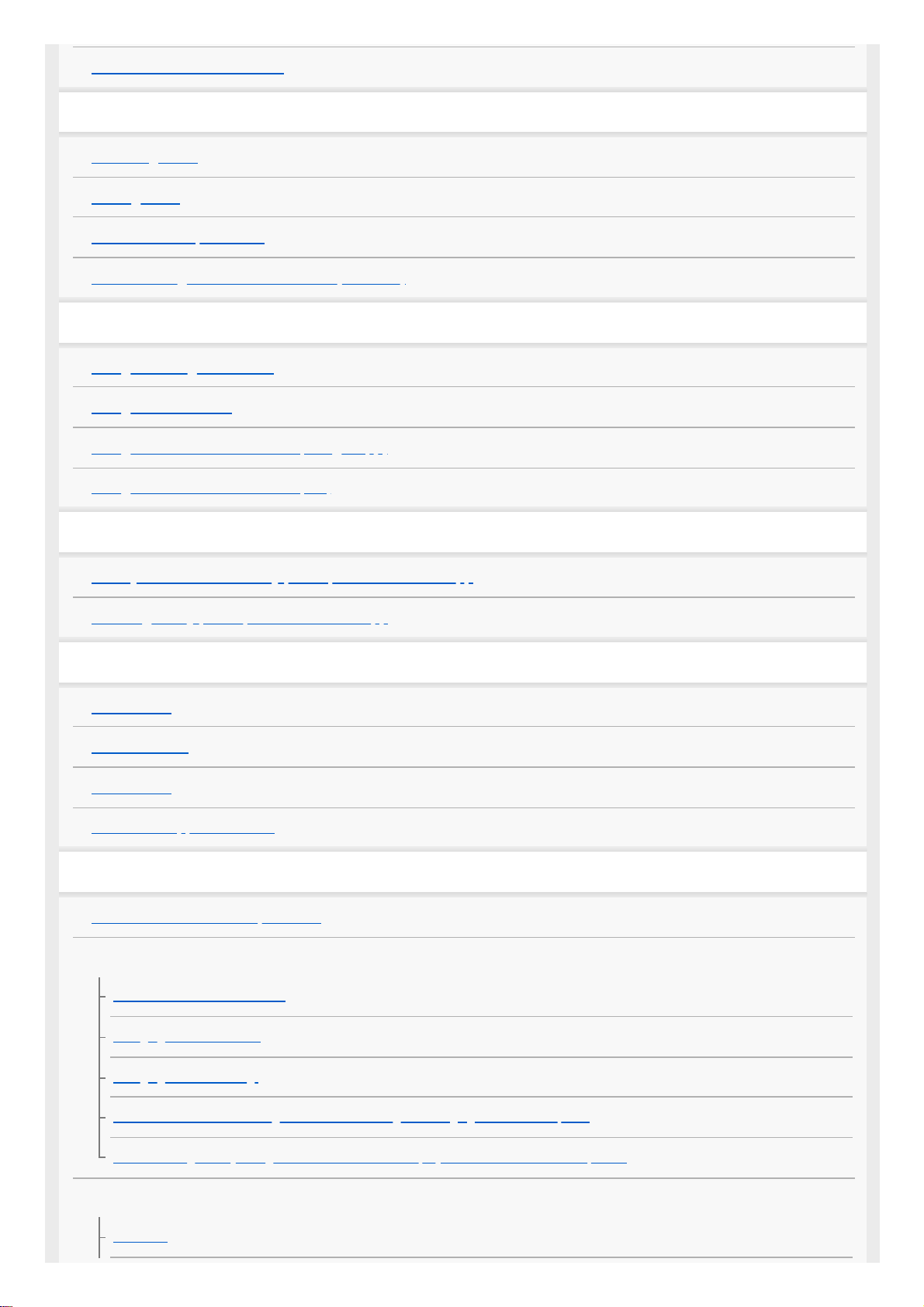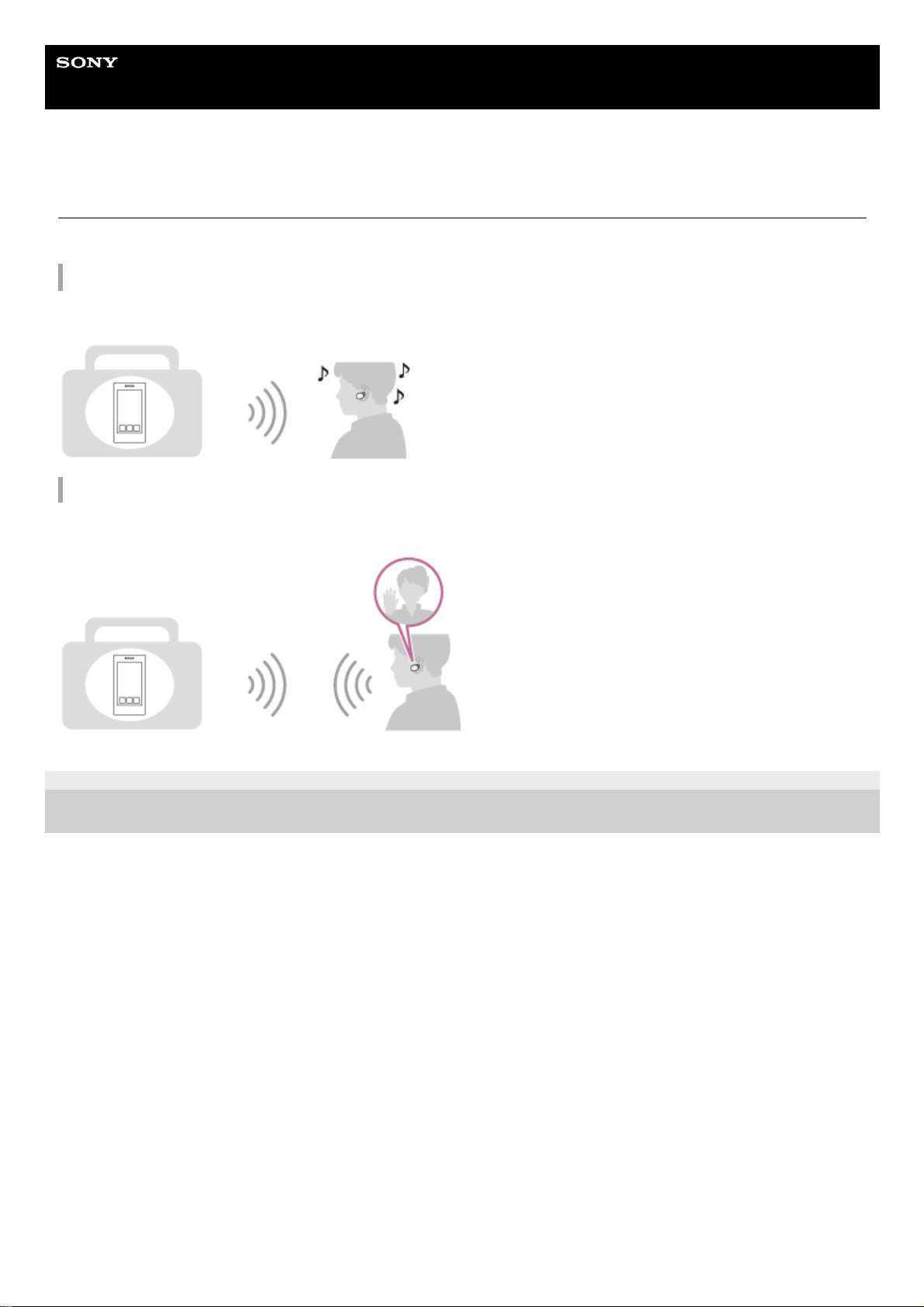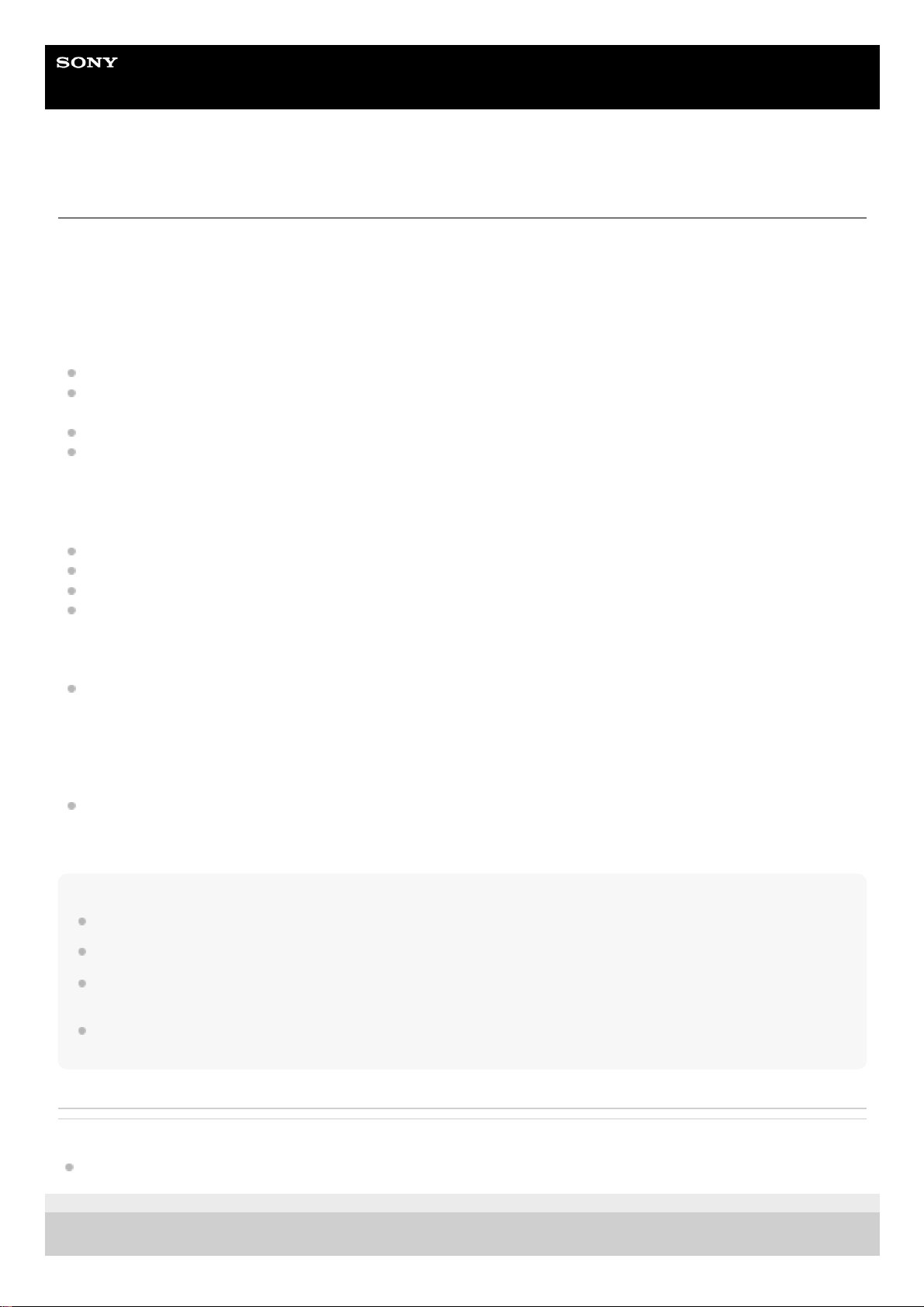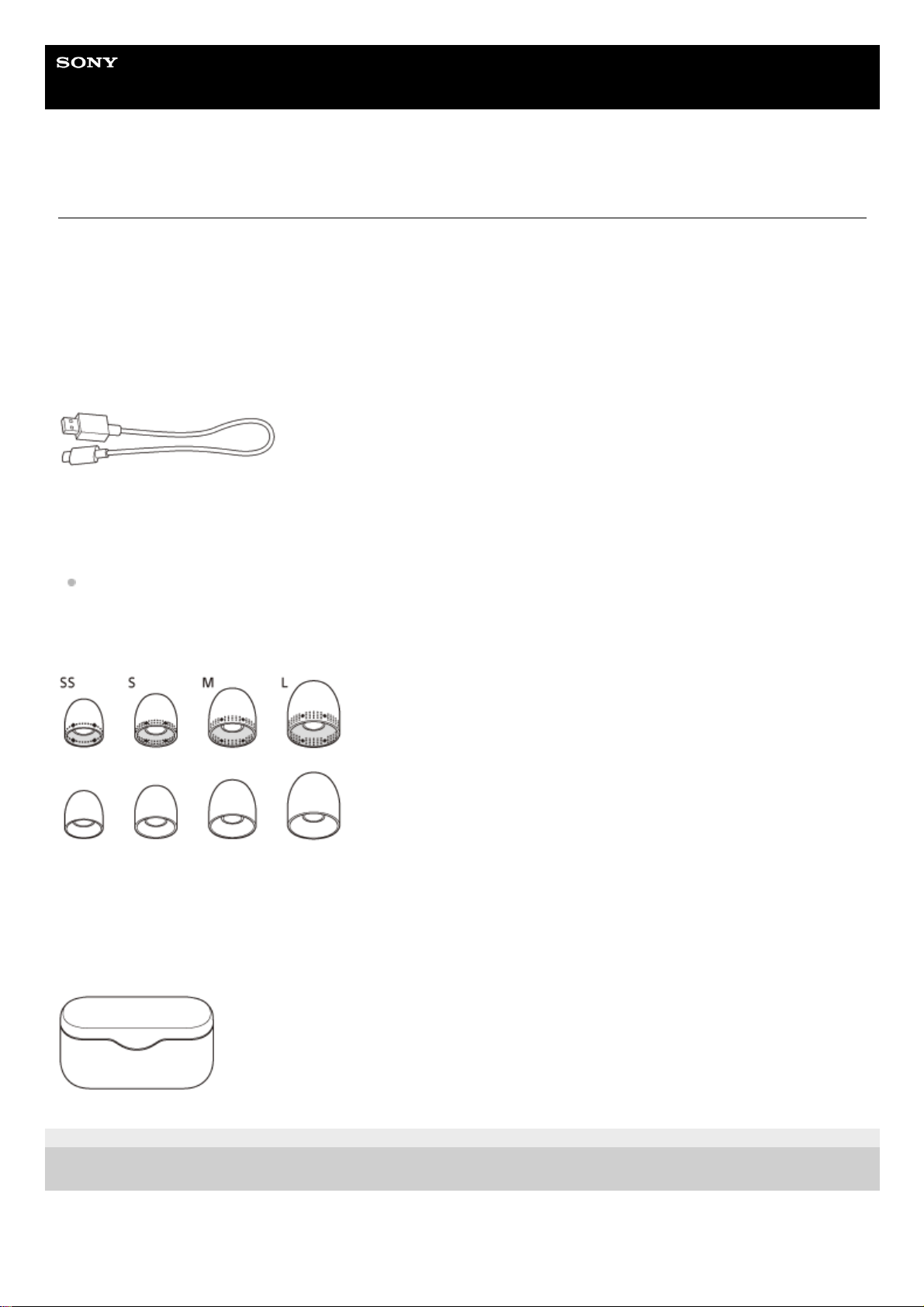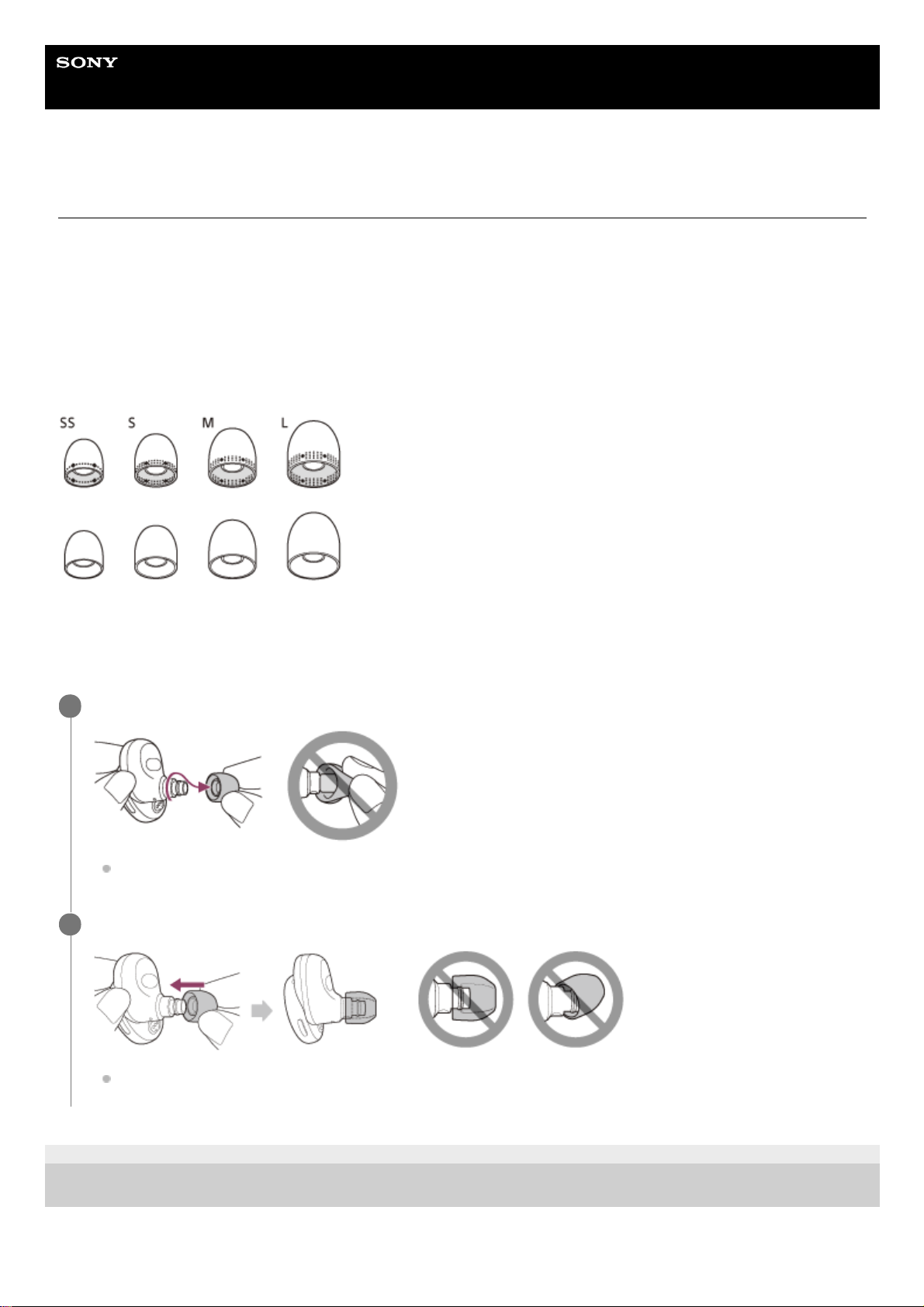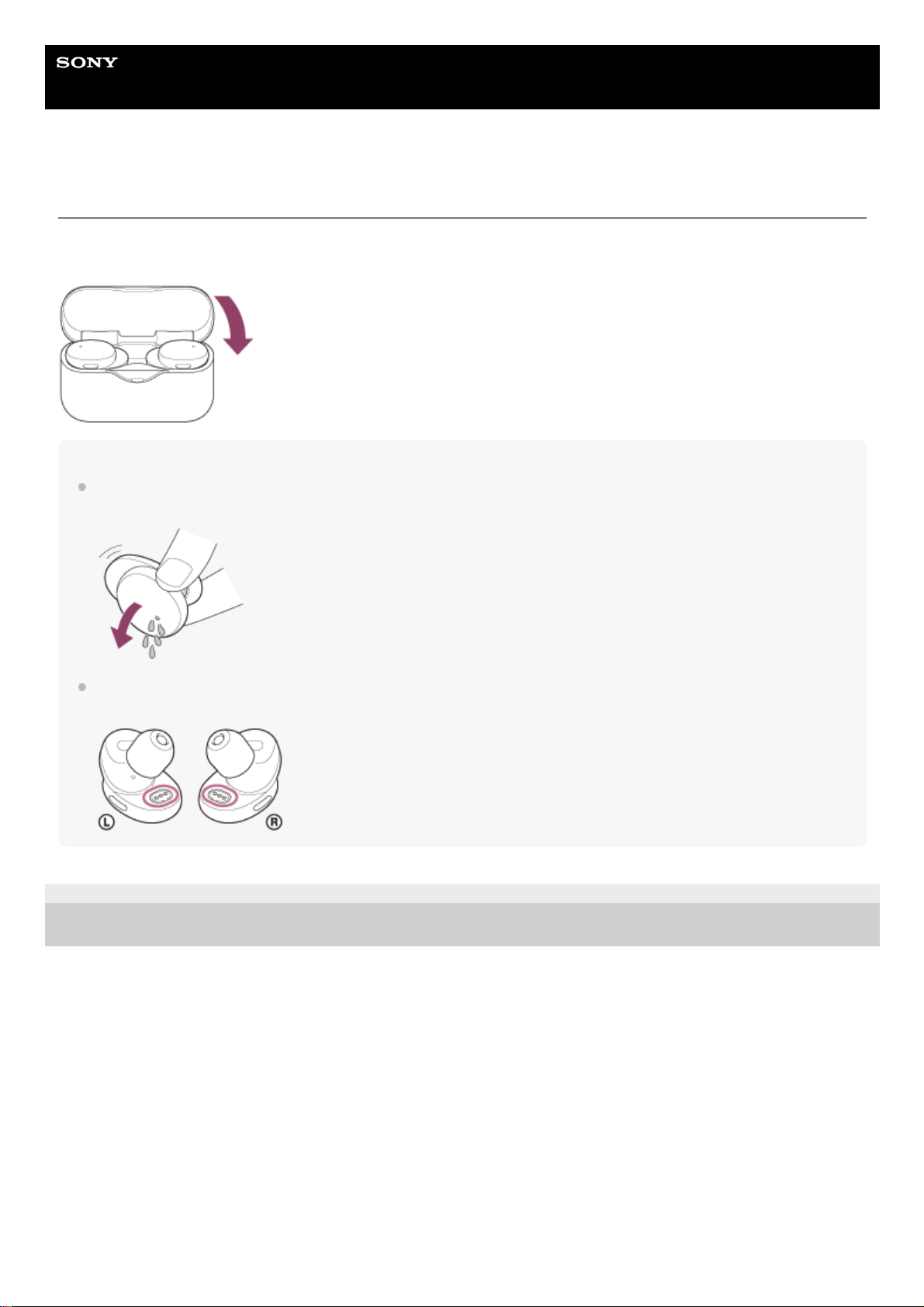Help Guide
Wireless Stereo Headset
h.ear in 3 Truly Wireless (WF-H800)
About the voice guidance
In the factory setting, when you wear the headset, you will hear the English voice guidance via the headset.
You can change the language of the voice guidance and turn on/off the voice guidance using “Sony | Headphones
Connect” app. For more details, refer to the “Sony | Headphones Connect” app help guide.
https://rd1.sony.net/help/mdr/hpc/h_zz/
You will hear a voice guidance in the following situations via the left and right units of the headset.
When the headset is turned on: “Power on”
When informing the remaining battery charge of the headset: “Battery about XX %” (The “XX” value indicates the
approximate remaining charge. Use it as a rough estimate.) / “Battery fully charged”
When the remaining battery charge of the headset is low: “Low battery, please recharge headset”
When automatically turning off due to low battery of the headset: “Please recharge headset. Power off”
You will hear a voice guidance in the following situations via the left unit (or via the right unit when you are wearing only
the right unit) of the headset.
When powering off with the “Sony | Headphones Connect” app: “Power off”
When entering pairing mode: “Bluetooth pairing”
When establishing a Bluetooth connection: “Bluetooth connected”
When disconnecting a Bluetooth connection: “Bluetooth disconnected”
You will hear a voice guidance in the following situation via the unit to which the Google Assistant feature is assigned.
When the Google Assistant is not available on the smartphone connected to the headset even if you press and hold
the button for about 2 seconds on the unit to which the Google Assistant feature is assigned: “The Google Assistant
is not connected”
You will hear a voice guidance in the following situation via the unit to which the Amazon Alexa feature is assigned.
When Amazon Alexa is not available on the smartphone connected to the headset even if you press the button on
the unit to which the Amazon Alexa feature is assigned: “Either your mobile device isn’t connected; or you need to
open the Alexa App and try again”
Note
When you are wearing only one unit of the headset, you will hear a voice guidance via the unit you are wearing.
It takes about 20 minutes when you change the language of the voice guidance.
When you initialize the headset to restore the factory settings after you change the language of the voice guidance, the language
will also return to the factory setting.
If the voice guidance is not heard after changing the voice guidance language or updating the software of the headset, set the
headset into the charging case to turn it off, then remove the headset from the charging case to turn it on again.
Related Topic
Using only one unit of the headset
5-007-451-11(1) Copyright 2019 Sony Corporation