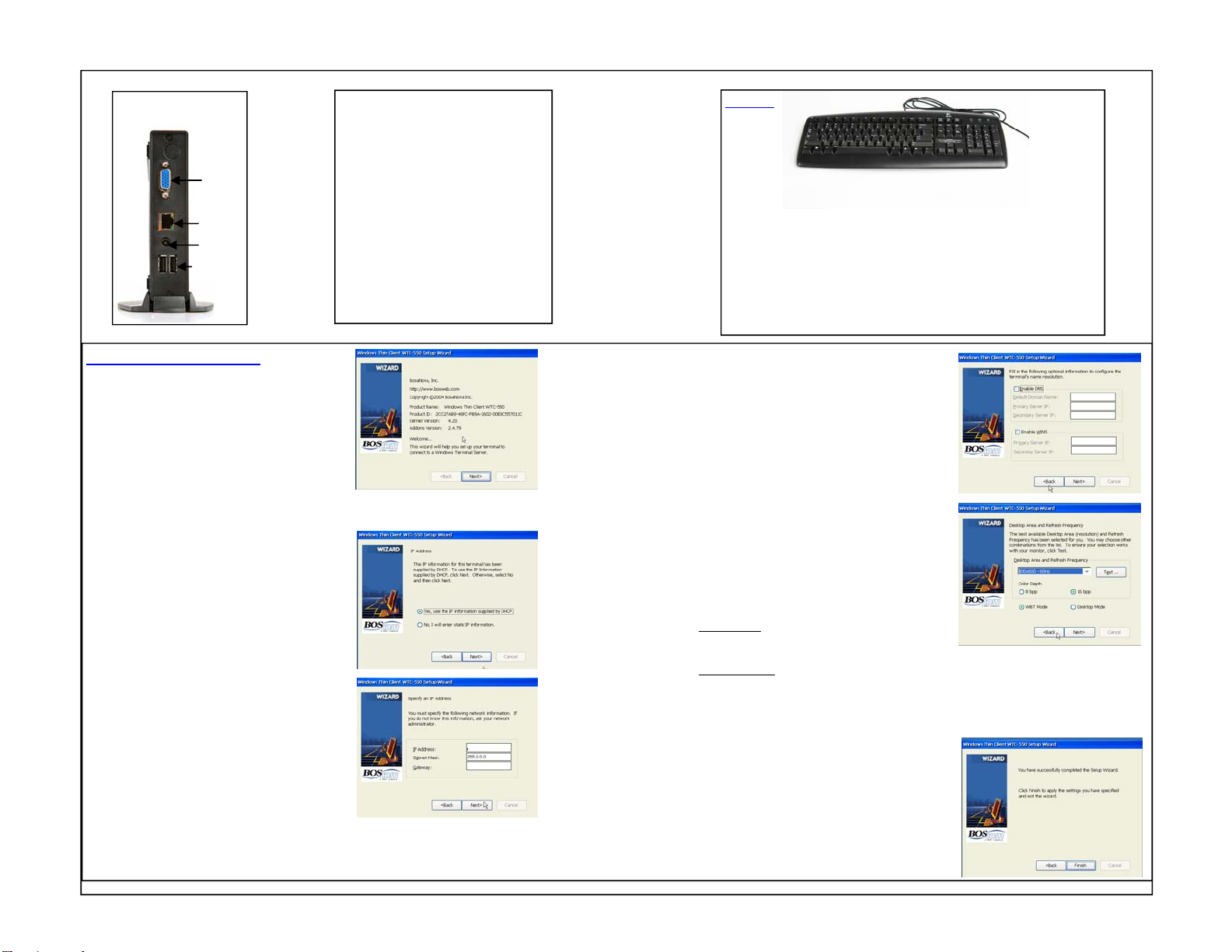
RBT Initial Configuration
1.When the RBT-820 is turned on for the first
time the “Windows Thin Client RBT-820 Setup
Wizard” will appear. Here you will be able
perform the initial set up of this thin client.
From here just hit next.
2. Next the Licensing agreement comes up.
From here click on accept.
3. This window will allow you to specify
if you would like to use a DHCP address or not.
Once you make your choice click on next.
If you choose to use a DHCP address please
skip to step 6.
4. On this screen you will assign a static
IP address to your thin client. Here you will
enter IP address, Subnet Mask, and Gateway.
After you enter this information click on
Next.
5250 Hot keys
(Terminal Style)
Enter = Right CTRL
Field exit = ENTER
Error Reset = Left CRTL
Attention = Esc
Hotkey to next session = ALT + Tab
Dup = Numpad *
Roll up = Page Down
Roll Down = Page Up
Vertical Split screen=Ctrl +Alt + Delete
Horizontal Split screen = Ctrl + Delete
Download the BOS Manager Software from www.bosanova.net
Video
Ethernet
USB ports
Connecting the RBT-820
Power
CTRL+ALT+END= Enables terminal connection manager
CTRL+ALT+K= Jumps back to the previous session
CTRL+ALT+L= Jumps to the subsequent session
F2 = Enters Terminal Setup from the Terminal connection
manager screen
Hot Keys
5. This screen will be used to enter your
DNS and WINS parameters if used.
6. On this screen you will be able to enter the
Desktop area and the Refresh Frequency of your
Monitor. Also you can enter the color depth here.
Please note that you will have to click on the
TEST button if you make any changes to these
parameters before you can continue.
On this screen you will also be able to choose
between either WBT mode or Desktop Mode.
WBT Mode or Windows Based Terminal Mode is
the more traditional interface for thin clients,
which displays a connection manager.
Desktop Mode is the mode most users will be familiar with, but it uses more resources
than WBT mode. It will have a task bar with a start button and ability to switch
between applications by selecting them on the taskbar.
7. This is the last window that appears once all of the Initial Configuration procedures
have been completed for the RBT-820
To see the parameters that were entered,
click Back to return to the previous window.
To finish the Configuration, click Finish.