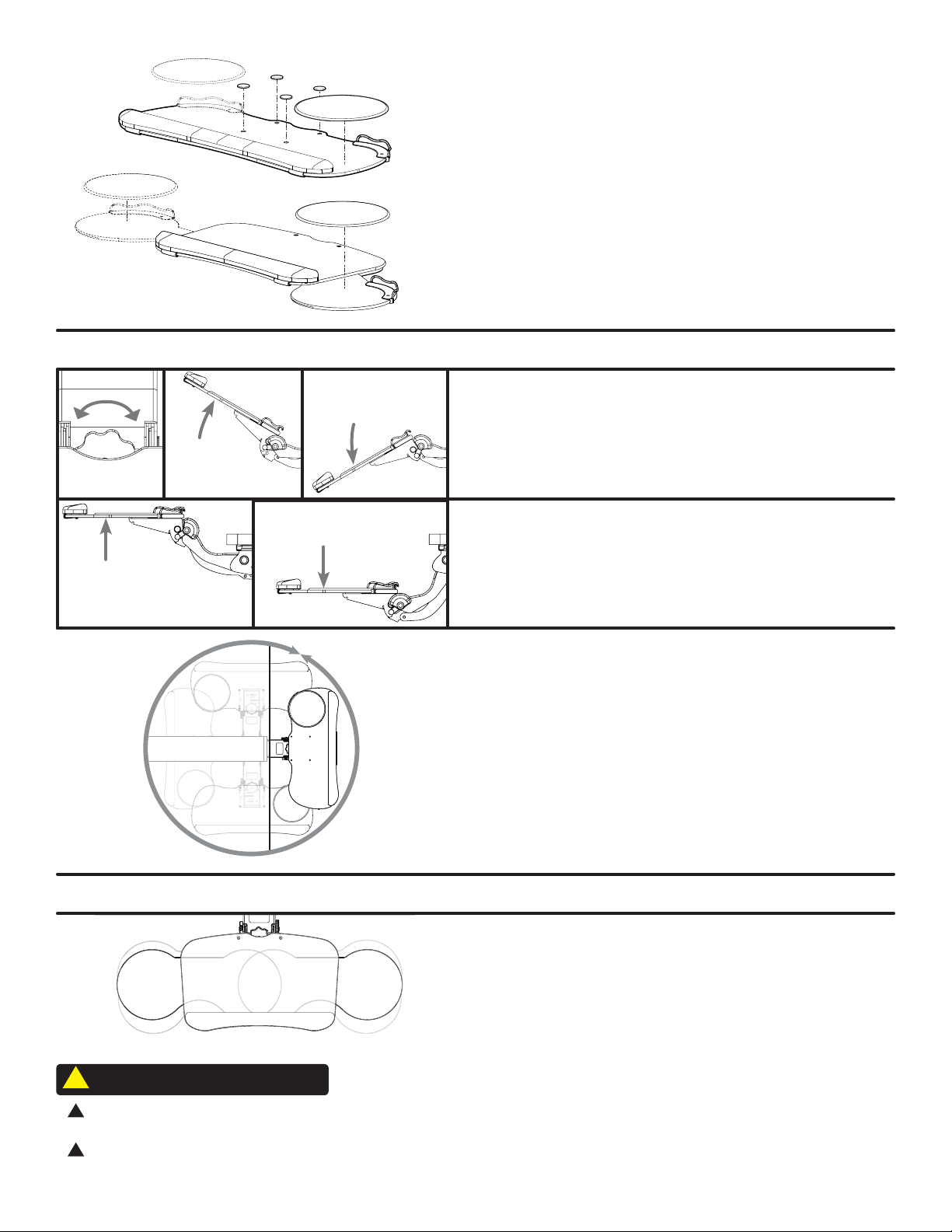Mechanism Package Keyboard Tray Package
Step 2
If you are not using the Track Spacer Kit, place the Track un-
derneath your desktop in the desired location, with about 1/2”
from the front edge of the desktop to the front edge of the
Track.* Using the Track as a template, mark the center of the
holes with a pencil (ten holes on a 21” Track and eight holes on
an 11” Track).
*Caution: If you are attaching the Track to
a desktop with a curved front edge, make
certain there is 1-1/2” from the front edge
of the desktop to the front edge of the
Track. This will prevent the screws from
piercing through the top of the desktop.
(see g. 1)
To make this step a little easier, if you own a drill, you can make
pilot holes. Use a 1/8” diameter drill bit and, ensuring that you
DRILL NO DEEPER THAN 1/2”, drill pilot holes where you’ve
made your marks on your desktop.
Note: Some UPLIFT desktops are built with metal support bars
embedded in the bottom side. They are clearly visible when
looking under the desk. Be mindful of where your Track will be
going, and be careful not to drill or screw into these support
bars. The Track can be installed directly over a support bar;
please refer to the note in Step 3 to show you how to do this.
Step 1
The Mechanism will come shipped already slid into a Track. Un-
wrap the plastic and unfold the cardboard ap at the back, then
hold the Mechanism by the base as shown, and slide it off the
track.
A shipping pin or strap will keep the Mechanism from activating
during this process.
Adhesive pads
(optional. qty 4)
Wood screws
(qty 12)
Machine screws
(qty 4. Big trays only)
Front bumper
Back bumper
Wire clip
Acorn nut
(qty 4)
Cord catcher
Mechanism
Track
(11’’ and 21’’ tracks
are included.)
Keyboard Tray
(style varies by model purchase)
or
Track Spacer Kit
(optional. sold separately)
Before you begin the installation process, determine which of the included
track lengths you will be using, 11” or 21”. If you decide to use the 21” track
and need to mount it over the desk frame crossbars, you will need to use
the Track Spacer Kit (sold separately). Instructions for how to use the Track
Spacer Kit are included in its packaging.
A Note Before You Begin:
Keyboard Tray System with Quick Adjust Mech
SKU: KBT009
g 1.
Mouse pad
Package Contents