Transcend TS-ACA1 User manual
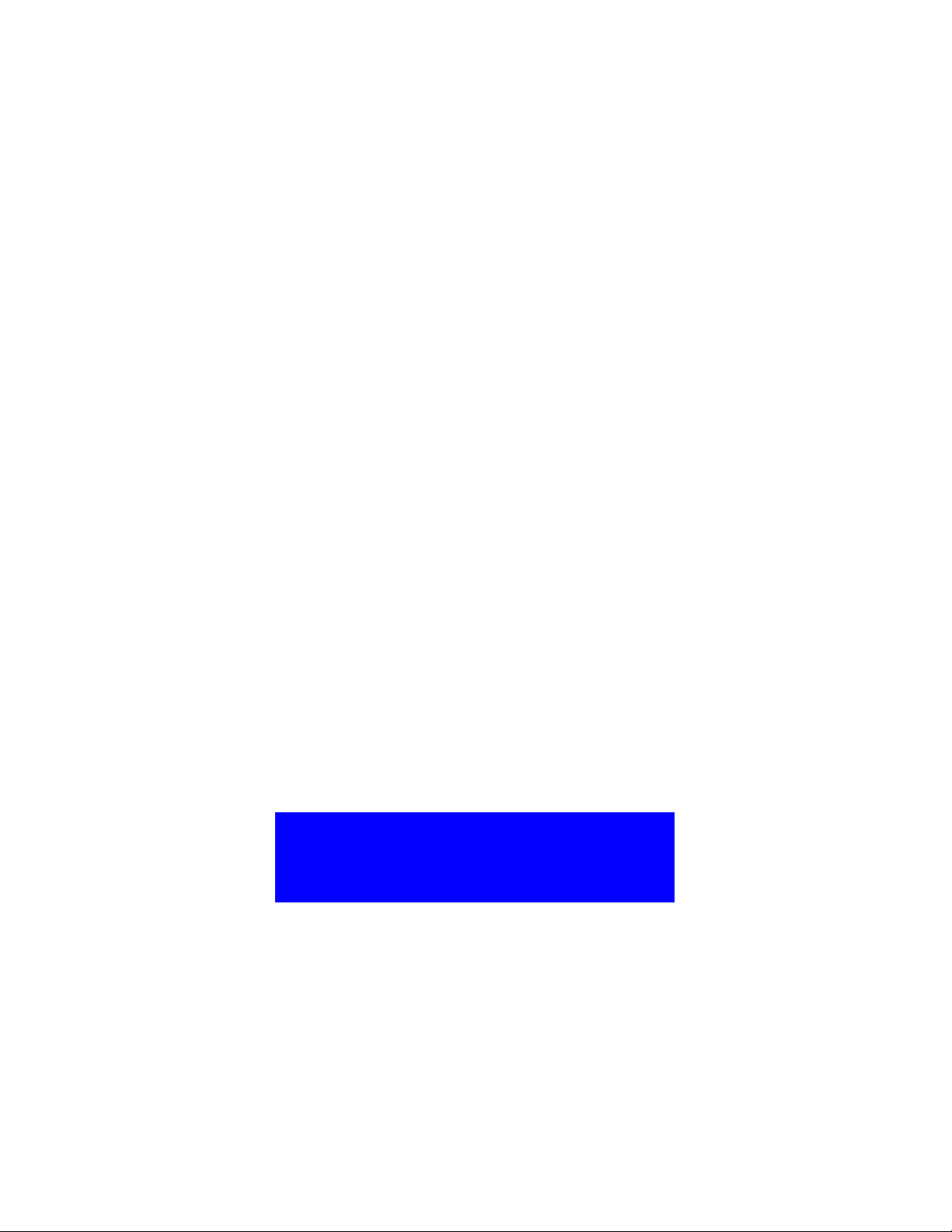
TS-ACA1
USERS MANUAL
Intel ® Pentium® II / III Series
Your Supplier, Your Partner,
Your Friend.
Transcend

TS-ACA1 Motherboard
Supporting Intel ® Slot 1 Pentium ® II,Pentium® III Series Processor
100/133MHz Front Side Bus
Intel® 820 hipset
elcome !!
ongratulations on your purchase of this great value motherboard, with its range of special features
and innovative onboard functions, built around the advanced architecture of the new Intel® 820
hipset. More details to follow later in this manual.
Our ebsite
Please come and visit us at our website at http://www.transcendusa.com/. Youll find plenty of
interesting information about this and many other quality Transcend products.
Your Users Manual
This Users Manual is designed to help end users and system manufacturers to set up and install
the motherboard. All of the information within has been carefully checked for accuracy. However,
Transcend Information, Inc. (hereafter referred to as Transcend) carries no responsibility or
liability for any errors or inaccuracies which this manual may contain. This includes references to
products and software. In addition, the information and specifications are subject to change
without prior notice.
Disclaimer
Transcend provides this manual as is without any warranty of any kind, either expressed or
implied, including but not limited to the implied warranties, conditions of merchantability or
fitness for a particular purpose. Transcend, its management, employees, distributors and agents
are in no way liable for any indirect special, incidental or consequential damages, including loss
of profits, loss of business and the like. This is even if Transcend has been advised of the possibility
of such damages arising from any defect or error in this manual or product.
Trademarks
All brands, product names and trademarks mentioned in this document are the property of their
respective owners or companies and are used solely for identification or explanation. It is
Transcend policy to respect all product rights.
Copyright
This manual may not, in whole or in part, be photocopied, reproduced, transcribed, translated or
transmitted, in whatever form or language, without the written consent of the manufacturer, except
for copies retained by the purchaser for personal archiving purposes.
Manual Version: 1.0
Release Date: Feb. 2000
opyright © Jan 2000 Transcend Information, Inc.
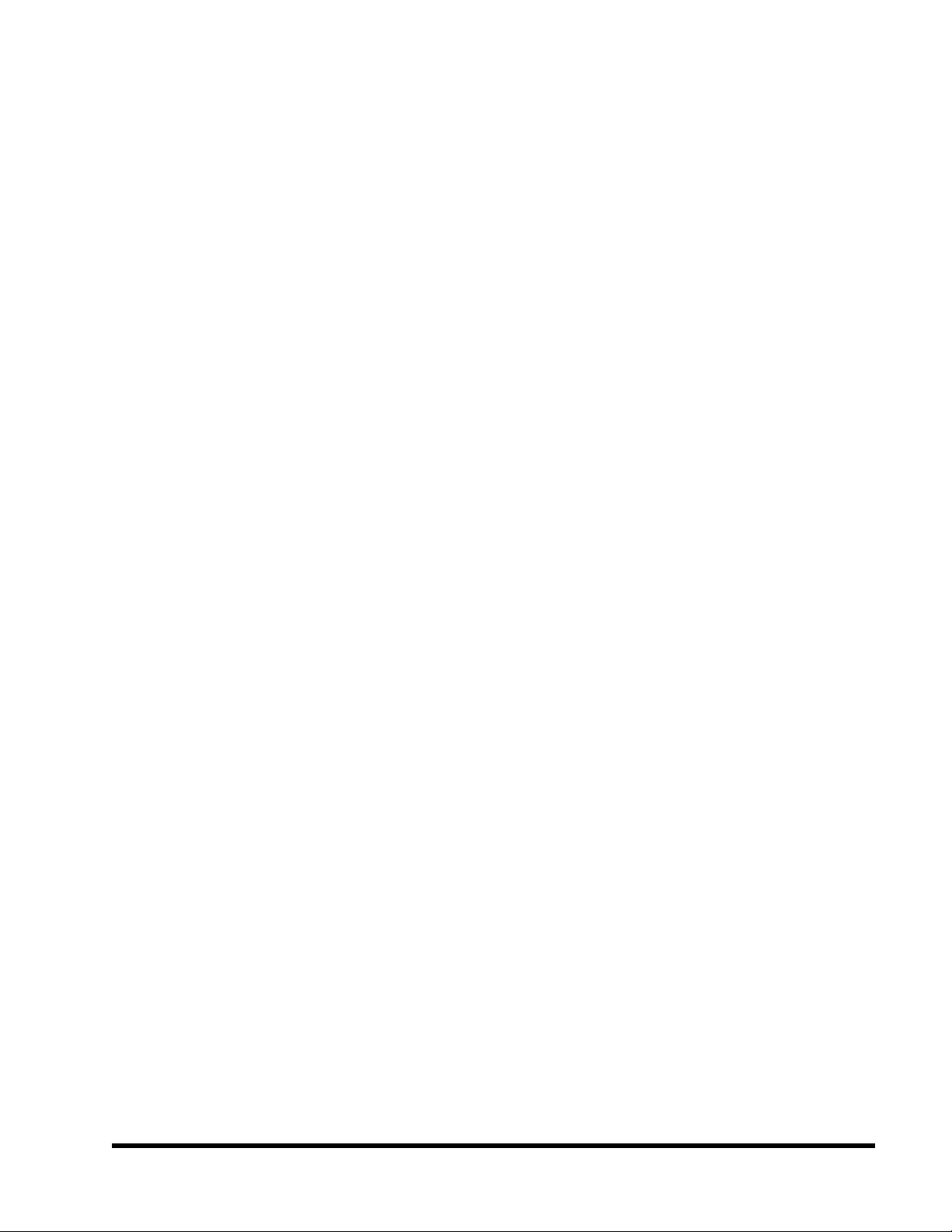
Table of Contents
CHAPTER 1 INTRODUCTION 1
1.1 Essential Handling Precautions.......................................................................1
1.2 hecklist: Hardware Required for Setup..........................................................2
1.3 Package ontents...........................................................................................2
1.4 Specifications and Features.............................................................................3
CHAPTER 2 HARD ARE INSTALLATION 5
2.1 Transcend TS-A A1 Motherboard................................................................................5
2.2 Layout of Transcend TS-A A1 Motherboard...................................................................6
2.3 PU Installation................................................................................................................7
2.4 100/133MHz System configuration...............................................................................10
2.5 Memory onfiguration..................................................................................................11
2.6 Keyboard Wake Up..........................................................................................................12
2.7 Primary / Secondary IDE onnectors............................................................................13
2.8 Floppy Disk Drive onnector..........................................................................................14
2.9 Fan Power onnectors.................................................................................................15
2.10 Wake-on-LAN onnector..............................................................................................16
2.11 IrDA- ompliant Infrared Module onnector.............................................................17
2.12 Panel onnectors..........................................................................................................18
2.13 Power onnector...........................................................................................................20
2.14 External Back Panel I/O Ports...................................................................................21
2.15 lear MOS Jumper.....................................................................................................22
2.16 FWH Lock Jumper.......................................................................................................23
2.17 Onboard Audio Setting...............................................................................................24
2.18 Internal Audio onnectors............................................................................................25

CHAPTER 3 BIOS SETUP 26
3.1 BIOS Setup ............................................................................................... 26
3.2 The Main Menu ......................................................................................... 26
3.3 Standard MOS Features........................................................................... 28
3.4 Advanced BIOS Features............................................................................ 31
3.5 Advanced hipset Features ........................................................................ 35
3.6 Integrated Peripherals .................................................................................37
3.7 Power Management Setup...........................................................................41
3.8 PnP/P I onfiguration Setup....................................................................... 44
3.9 P Health Status ........................................................................................46
3.10 Frequency/Voltage ontrol..........................................................................47
3.11 Load Fail-Safe Default.................................................................................48
3.12 Load Optimized Defaults.............................................................................48
3.13 Supervisor Password..................................................................................49
3.14 User Password...........................................................................................50
3.15 Save & Exit Setup.......................................................................................50
3.16 Exit Without Saving ................................................................................... 51
CHAPTER 4 SOFT ARE SETUP 52
4.1 INF Update for 820 hipset ....................................................................... 52
4.2 Intel Security ontroller Driver.....................................................................53
4.3 Audio Driver Setup.......................................................................................54
CHAPTER 5 BIOS UPGRADE 59
5.1 How to heck Your BIOS File Name and Version ..........................................59
5.2 How to Download orrect BIOS File from Web...............................................59
5.3 How to Upgrade Your Motherboard BIOS .................................................... 60
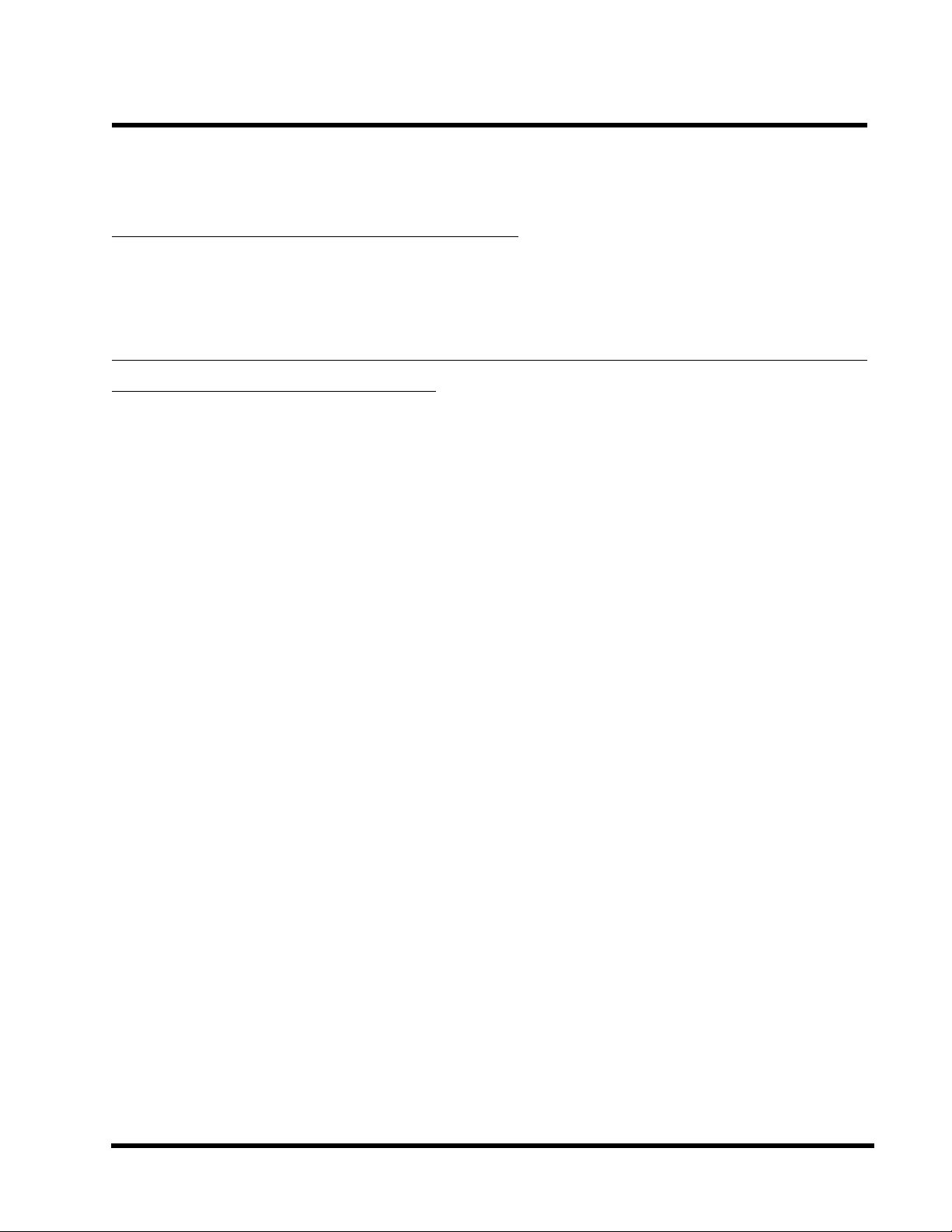
INTRODUCTION 1
CHAPTER 1 INTRODUCTION
1.1 Essential Handling Precautions
IMPORTANT. Read this page before unpacking your motherboard!
• Power Supply
Be careful! Always ensure that the computer is disconnected from the power supply when working
on the motherboard and its components.
• Static
Static electricity may cause damage to the delicate integrated circuit chips on your motherboard.
Before handling the motherboard outside of its protective packaging, ensure that there is no
static electric charge in your body. To avoid this risk, please observe these simple precautions
while handling the motherboard and other computer components:
1. If possible, wear an anti-static wrist strap. This fits around your wrist and is connected to
a natural earth ground.
2. Touch a grounded or anti-static surface, or a metal fixture such as a pipe or the chassis of
your system, before touching the motherboard.
3. When you have removed the motherboard from its anti-static packaging, try to hold it only by
the edges, without touching any components.
4. Avoid contacting the components on add-on cards, motherboards, and modules with the
golden fingers (gold-colored connectors) which plug into the expansion slots.
5. It is safest to handle system components only by their mounting brackets.
6. Keep components which are not connected to the system in the anti-static packaging
whenever possible.
These precautions help to reduce the risk of static build-up and ensure any static discharge is
harmless to your equipment.
••
••
• Battery Replacement
The battery which holds the system settings memory on your motherboard should not require
replacement for at least five years, and probably much longer. In picture 2.2(Page 6), it is
located near the bottom right hand corner.

Please replace your battery only with the same type, or a similar type recommended by the
manufacturer. If the battery is replaced incorrectly, there is a risk of a short circuit or explosion.
Used batteries should be disposed of according to the manufacturers instructions.
••
••
• Electric Screwdrivers
To reduce the risk of damage to the motherboard due to excessive torque, avoid setting electric
screwdrivers above 7.5 kg/cm.
1.2 Checklist: Hardware Required for Setup
It is advisable to have all of these items of hardware available before you unpack your
motherboard from its anti-static packaging and start building your system.
- omputer case and chassis with appropriate power supply.
- Monitor.
- Slot 1 entral Processing Unit ( PU).
- Direct Rambus DRAM Module
- PS/2 or USB Keyboard.
- PS/2 or USB Mouse.
- Hard Disk Drive.
- Floppy Disk Drive.
- D-ROM Drive.
- (Optional) External Peripherals: printer, speakers, plotter, modem.
- (Optional) Internal Peripherals: modem, LAN cards.
1.3 Package Contents
This motherboard package should contain the following items. Please check them as soon as
you unpack. If you find any damaged or missing items, please contact your retailer.
- TS-A A1 motherboard
- 1 x D-ROM
- 1 x FDD cable
- 1 x Ultra DMA 66 cable
- Users Manual
2 INTRODUCTION
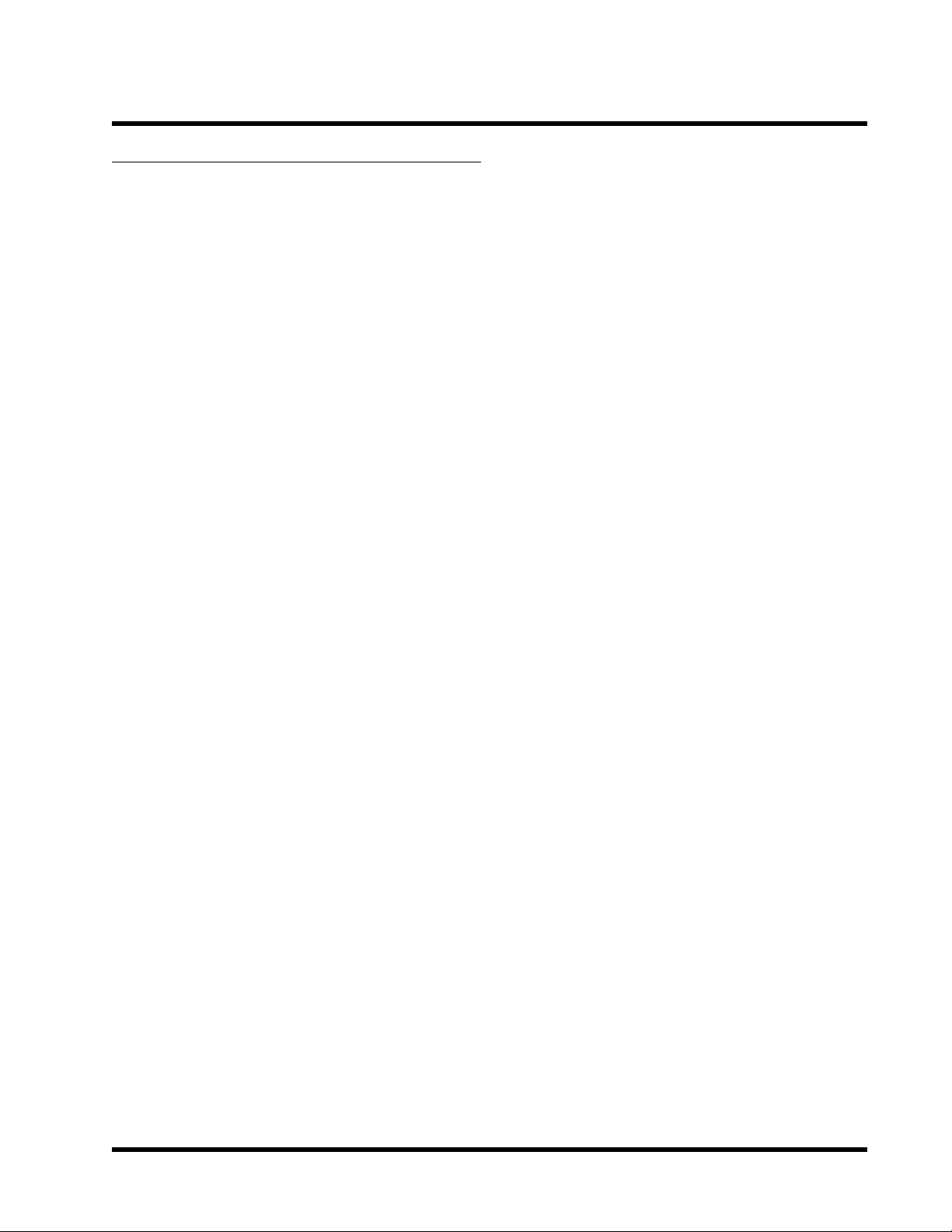
1.4 Specifications and Features
• •
• •
• CPU
- Supports Intel® Pentium® II /Pentium® III Series
• •
• •
• Chipset
- Intel® 820 hipset (M H,I H)
• •
• •
• DRAM Memory
- Supports Direct Rambus DRAM
- 2 x 184-pin RIMM module sockets on board.
- Supports up to 32 Direct Rambus devices (one channel)
- Up to 1GB Memory Size (256MB using 64/72 Mb,512MB using128/144Mb,1GB using
256/288Mb)
• •
• •
• I/O Expansion Slot
- 1 x AGP Slot (support 1X/2X/4X)
- 5 x Master / Slave P I Bus slots (P I 2.2 compliant)
- 1 x AMR (Audio/Modem Riser) slot
•
Award BIOS
- Supports P 99, Plug-and-Play
- Supports A PI, APM, DMI, Green Power Management features
• •
• •
• I/O Function
- Supports PIO Mode 3, 4 ATAPI devices and Ultra DMA 33/66
- Supports 2 high speed UART 16550 OM ports
- Supports SPP/EPP/E P LPT port
- Supports 3 mode/1.44/2.88MB floppy drive
- Supports PS/2 Mouse and PS/2 Keyboard ports
- Supports IrDA header
- Supports 2 x USB (Universal Serial Bus) ports
- Supports Line-out, Line-in and MI -in jack
- Supports Game/MIDI port
INTRODUCTION 3
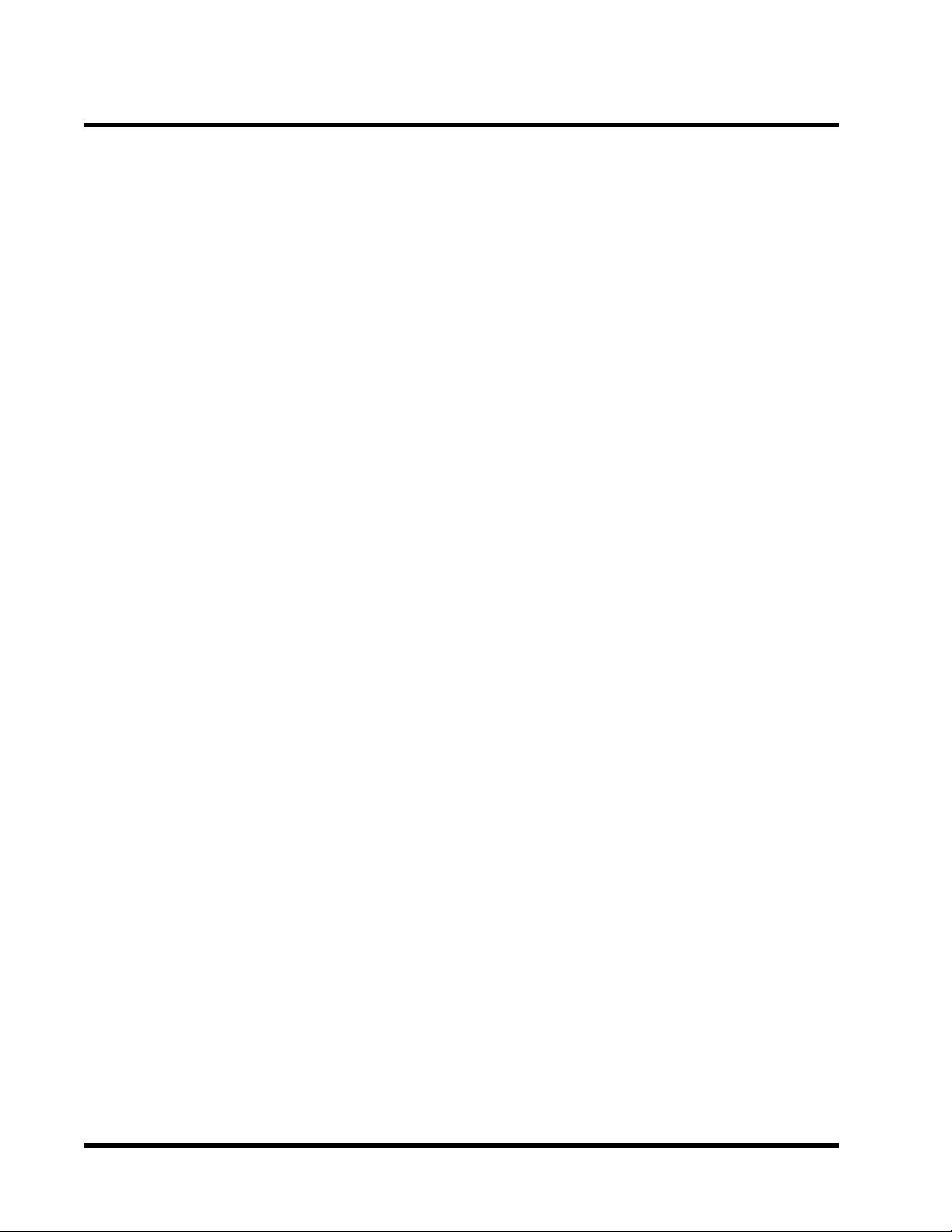
4 INTRODUCTION
•
Built-in AC97 CODEC
- A 97 2.1 compliant
- SB emulation and support 3D Wavetable synthesis
•
Switching Voltage Regulator
- Intel VRM 8.4 compliant
•
Other Features
- Year 2000 compliant
- Power failure resume
- FWH (Firmware Hub) supports security manageability
- BIOS Virus protection (warning)
- PS/2 Mouse and Keyboard Wake Up
- Support Wake-on-LAN function
- Remote Ring Wake Up
- Time Wake Up
- Board voltage monitors for PU core, +3.3V, +/-5.0V,+/-12.0V, VTT and 3.3VSB, 5VSB
- PU overheat alarm
- PU fan auto-off in sleep mode
- STR (Suspend to RAM)
•
PCB Dimensions
- ATX form factor, 4-layer P B, 19.0cm x 30.5cm (7.5 x12)

HARD ARE INSTALLATION 5
CHAPTER 2 HARD ARE INSTALLATION
2.1 Transcend TS-ACA1 Motherboard
-4Mbits FWH Flash Memory
(Intel 82802 AB)
- Game/MIDI ort & Audio Jack
(Line-out, Line-in, Mic-in)
- 2 x Serial Ports & Parallel Print Port
- 2 x USB Ports
- PS/2 KB & PS/2 Mouse Ports
Back Panel I/O Ports CPU
-Intel® Slot1
Pentium® II/III CPU
Main Memory
-2x 184 in DRDRAM RIMM
-U to 1GB
-U to 32 devices
Intel 820 Chipset
-Intel 820 Chi set
(MCH, ICH)
FDD Connector
-Flo y Disk Drive Connector
PCI IDE Connector
-Bus Master
-PIO Mode 3/4
-DMA Mode 2
-Ultra DMA 33/66
LPC uper I/O
-Winbond 83627 HF-AW
AC97 CODEC
ystem BIO
IrDA Header
- SIR ,CIR ,ASKIR
WOL Header
-Wake On LAN
Expansion lots
- 1 x AMR Slot
- 1 x AGP Slot
- 5 x PCI Slot

6 HARD ARE INSTALLATION
2.2 Layout of Transcend TS-ACA1 Motherboard
ATX Power Connector
Slot 1
IDE1IDE2
FDC
AGP Slot
PCI Slot1 (PCI1)
PCI Slot2 (PCI2)
PCI Slot4 (PCI4)
PCI Slot5 (PCI5)
PCI Slot3 (PCI3)
Intel
ICH
Li
Battery
Winbond
83627HF
Super I/O
Intel MCH
&
ON BOARD
AUDIO
AMR Slot
RIMM1 (184 Pin DRDRAM Module)
RIMM2 (184 Pin DRDRAM Module)
Bus Freq
CPU-FAN
POWER-FAN
Panel
Connectors
JP14
JP13
FWH
CASE-FAN
JP10
IrDA
CMOS_CLR
CD1
MODEM VIDEO AUX
CD2
AC97
JP3
JP6
PS/2
T:Mouse
B:Keyboard
USB
T:USB 1
B:USB 2
B MOUSE
USB
Game Port
Li e_i
MIC-i Li e_out
COMA
Parallel Port
COMB
Transcend
CN7
Audio
Co troller
TS-ACA1
B-AW
CN6 WOL
Other manuals for TS-ACA1
1
Table of contents

















