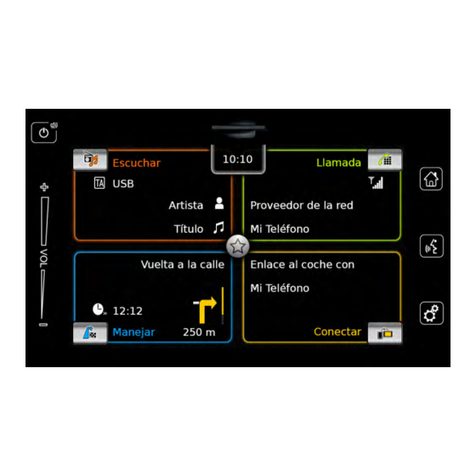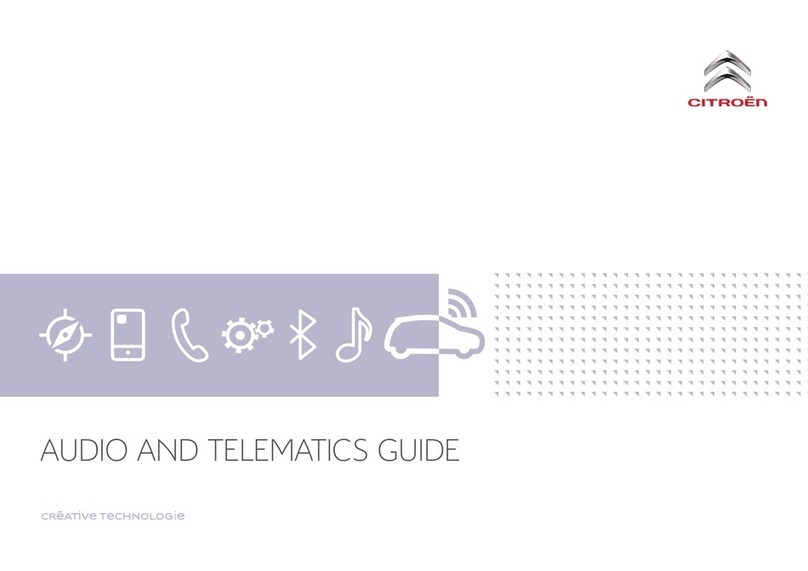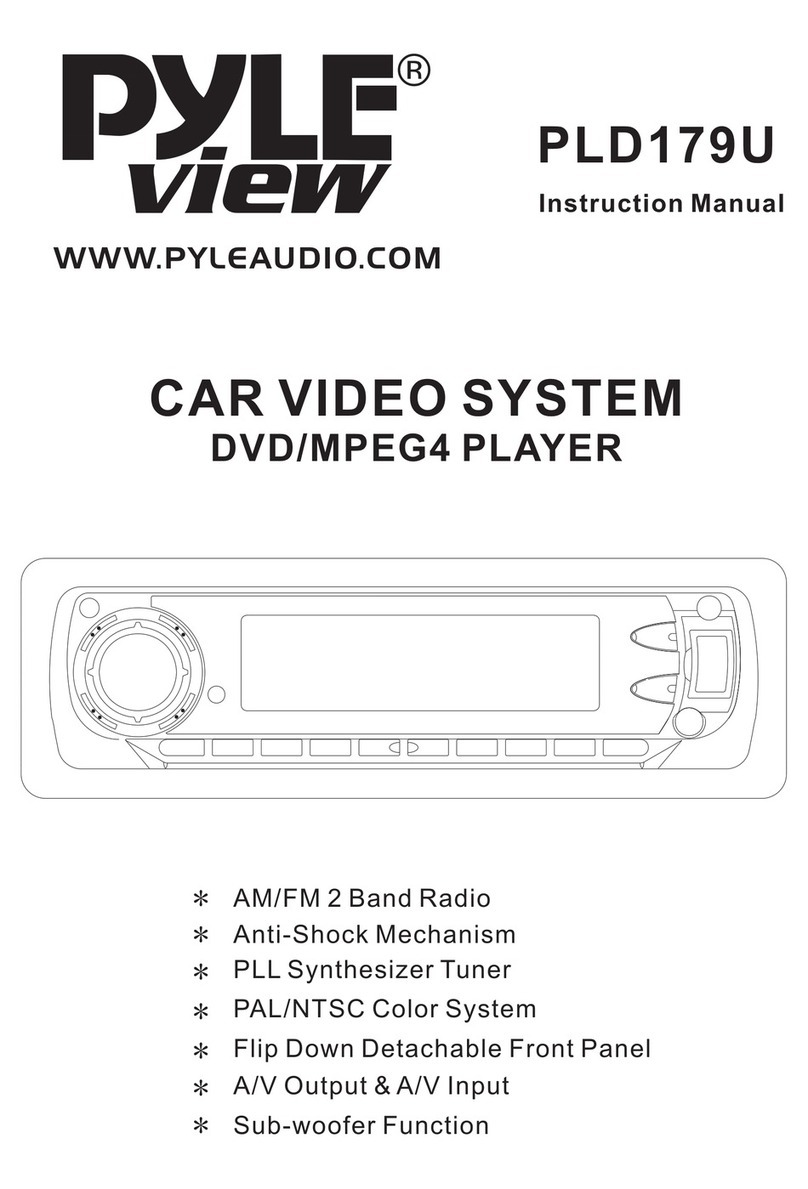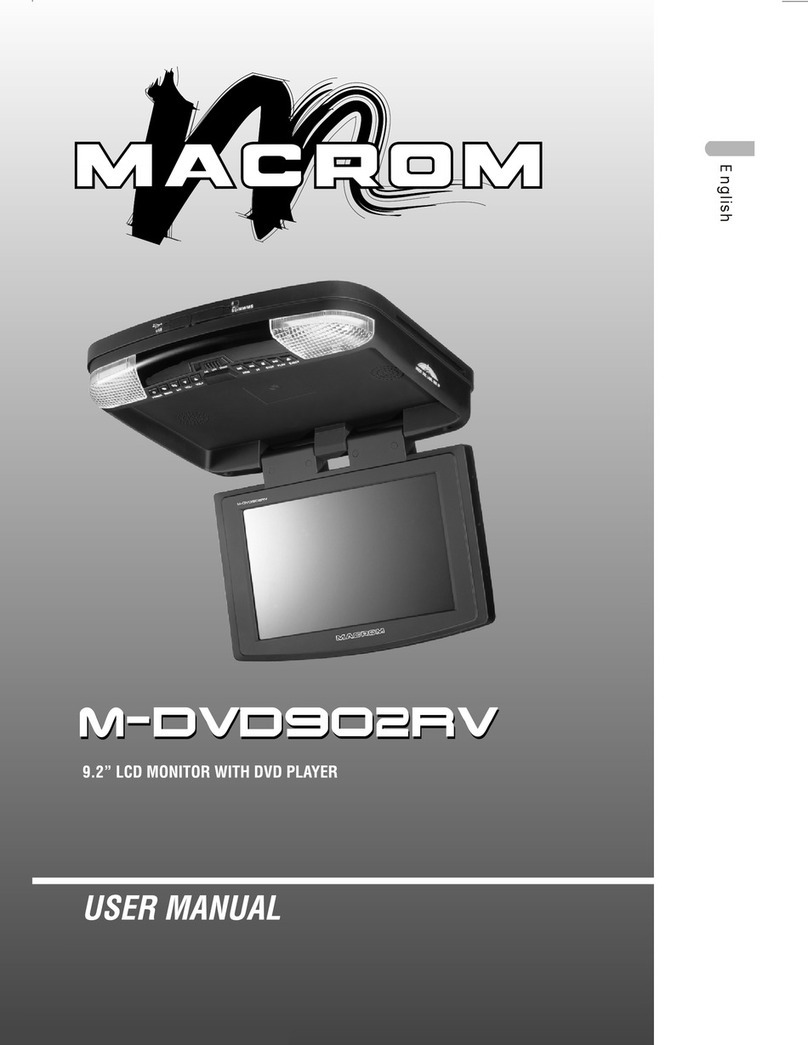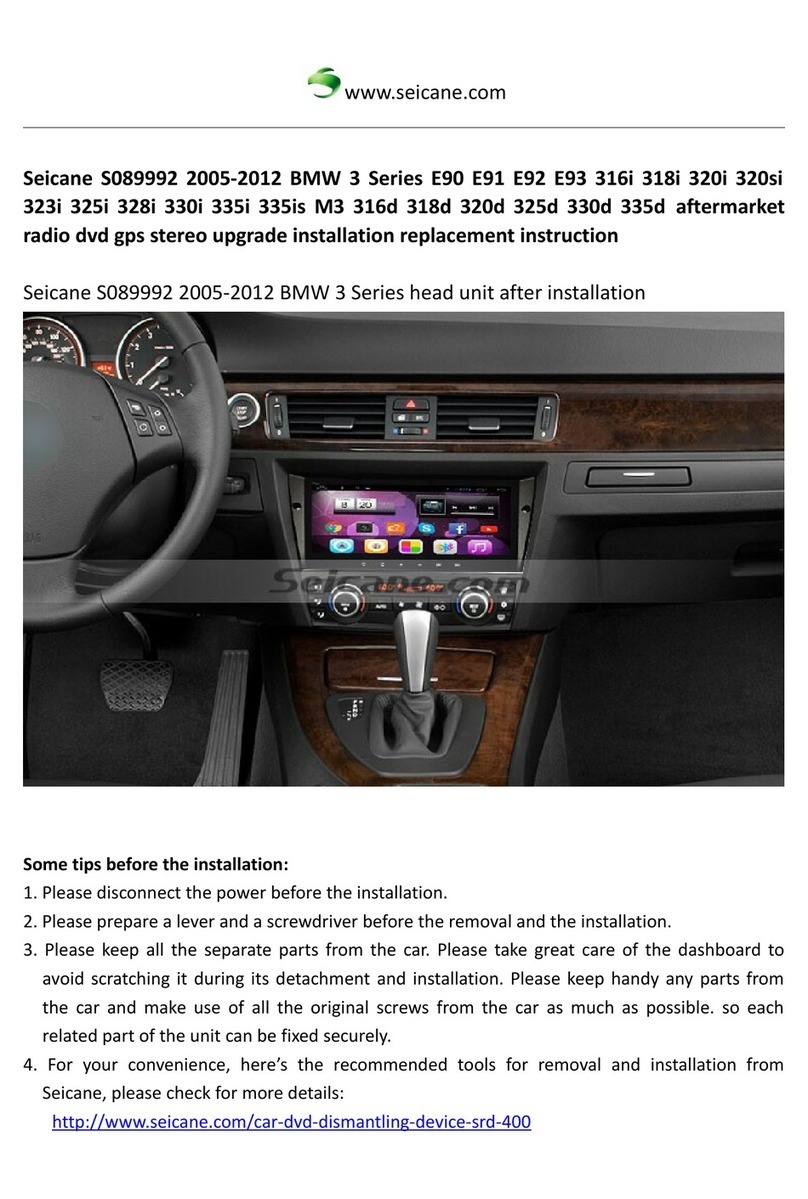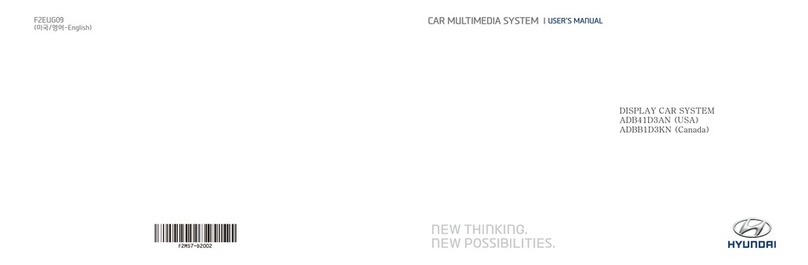Bosch Center CM-C 19 User manual
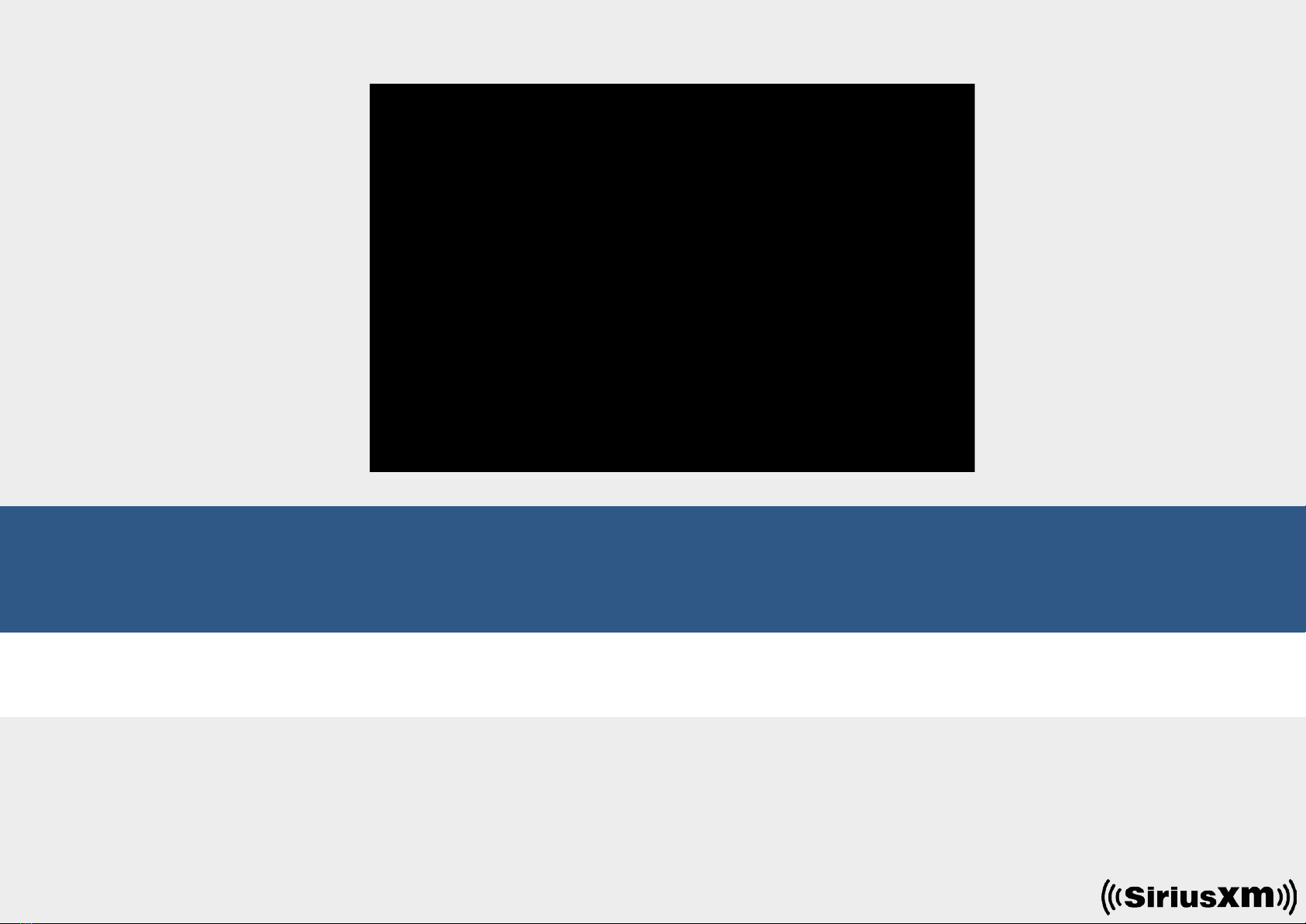
en Operating instructions
Center CM-C 19

2| en
(1) Display
(2) On/off button
Short press: Mute/unmute the audio
playback in the active area (cockpit or
cabin)
Medium press (~ 3 seconds): Return to
home menu of the active area (cockpit or
cabin)
Long press (~ 5 seconds): Switch the
device on/off
Note:
If your vehicle provides a steering
wheel control, some functions of the
device may be accessible via the steer-
ing wheel control:
Please refer to the vehicle manual for
more information.
1
2
Controls
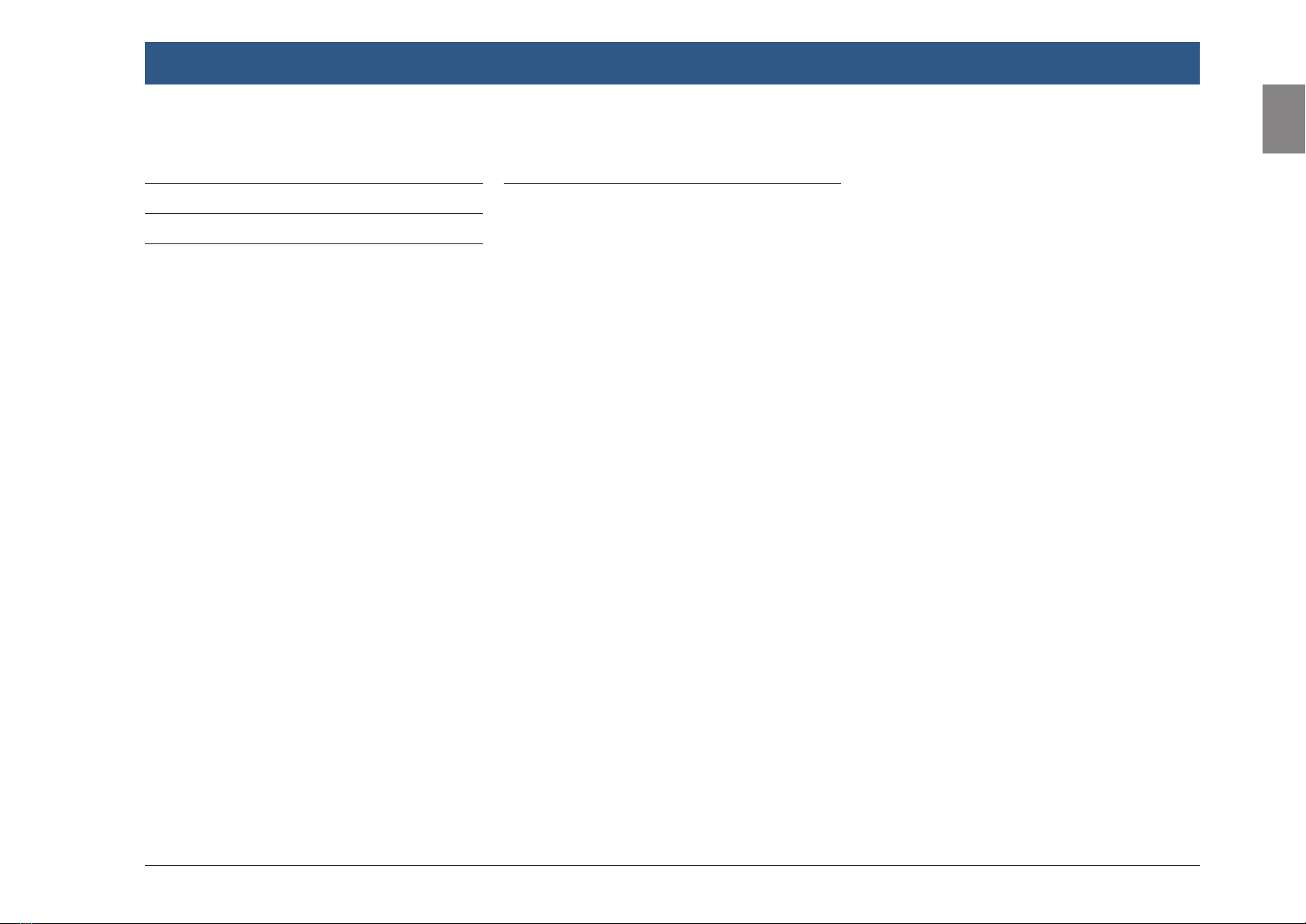
en | 3
en
Contents
Contents
1 Regulatory information ............... 8
2 Symbols used in this document . . 9
3 Important information ................. 9
3.1 Cleaning information ..................... 10
4 Operation ................................... 11
4.1 Touchscreen controls ..................... 11
4.1.1 Tapping ........................................... 11
4.1.2 Swiping ........................................... 11
4.1.3 Zooming the map view .................... 11
4.1.4 Scrolling the visible map area ......... 11
4.2 Switching the device on/off ........... 11
4.3 Adjusting the volume ..................... 12
4.3.1 Increasing/decreasing the volume .. 12
4.3.2 Muting the device ............................ 12
4.4 Home menu for cockpit and cabin
area ................................................ 12
4.4.1 Home menu for the cockpit ............. 12
4.4.2 Home menu for the cabin area ........ 12
4.4.3 Switch between the home menus ... 13
4.4.4 Direct selection of functions in the
home menu ..................................... 13
4.4.5 The bottom menu ............................ 16
4.5 The displays of the main operating
modes ............................................ 16
4.5.1 Radio listening and playing media ... 16
4.5.2 Telephone ........................................ 17
4.5.3 Navigation ....................................... 17
4.5.4 Switching between the displays
of the main operating modes .......... 17
4.6 Sound settings ............................... 17
4.6.1 Cockpit sound settings ................... 18
4.6.2 Cabin sound settings ...................... 19
4.7 Display, clock and language
settings .......................................... 19
4.8 Further system settings ................. 21
4.9 Glass settings ................................ 23
4.9.1 Monitor flip calibration.................... 23
4.10 Connecting/inserting external
devices and data storage devices . . 24
4.10.1 General information ........................ 24
4.10.2 USB storage device/Apple ............... 25
4.10.3 Connecting a device via
Bluetooth® ....................................... 25

4| en
5 FM/AM radio mode ................... 28
5.1 Listening to the radio ..................... 28
5.2 The tuner display ........................... 28
5.3 Calling up the tuner display ........... 29
5.4 RDS ................................................ 29
5.4.1 AF mode – on/off ............................ 29
5.4.2 Regional mode – on/off................... 29
5.5 Selecting the waveband ................. 29
5.6 Tuning stations .............................. 30
5.6.1 Tuning stations manually ................. 30
5.6.2 Starting seek tuning ........................ 30
5.6.3 Station list ....................................... 30
5.6.4 Scanning receivable stations........... 30
5.7 Storing stations ............................. 30
5.8 Listening to a stored station .......... 30
5.9 Radio-text display – on/off............. 30
5.10 Traffic announcement .................... 30
5.10.1 Traffic announcement priority –
on/off .............................................. 30
5.10.2 Cancelling a playing traffic
announcement ................................ 31
5.11 HD Radio troubleshooting ............. 31
6 WX Radio mode ......................... 32
6.1 Listening to the radio ..................... 32
6.2 The WX Radio display .................... 32
6.3 Listening to a station ..................... 32
6.4 Wheather alerts – on/off ............... 32
7 DAB+ radio mode ....................... 33
7.1 Listening to DAB ............................ 33
7.2 The DAB display ............................. 33
7.3 Calling up the DAB display ............. 33
7.4 DAB features .................................. 33
7.5 DAB service list .............................. 33
7.6 Selecting services .......................... 34
7.7 Storing services ............................. 34
7.8 Listening to a stored service .......... 34
7.9 Listening to a service’s secondary
audio channel ................................ 34
7.10 Preselecting programme types ...... 34
7.11 Displaying DAB extra information . . 35
7.12 DAB-FM linking .............................. 35
8 SiriusXM radio ........................... 36
8.1 Activating your SiriusXM
Subscription .................................. 36
8.2 Listening to SiriusXM ..................... 36
8.3 The SiriusXM display ...................... 36
8.4 Calling up the SiriusXM display ..... 37
8.5 Selecting channels ......................... 37
8.5.1 Selecting a channel from the
channel list ...................................... 37
8.5.2 Selecting a channel from a
category .......................................... 37
8.5.3 Direct tune ...................................... 37
8.6 Customizing the channel list .......... 37
8.7 Storing and selecting favorite
channels......................................... 38
8.7.1 Storing a channel ............................ 38
8.7.2 Selecting a stored channel .............. 38
8.7.3 Tune Scan ........................................ 38
8.8 Live and replay mode ..................... 38
8.8.1 Replay mode ................................... 38
8.8.2 Returning to live mode .................... 38
8.9 Favorite songs and artists .............. 38
8.9.1 Storing songs or artists as
favorites .......................................... 38
8.9.2 Alert for favorite song or artist ........ 39
8.9.3 Play favorite songs or artists from
the history ....................................... 39
8.9.4 Editing favorite songs and artists .... 39
Contents

en | 5
en
Contents
8.10 Traffic and weather messages ....... 39
8.10.1 Selecting a city for traffic and
weather messages ........................... 39
8.10.2 Playing traffic and weather
messages ........................................ 40
8.11 SportsFlash ................................... 40
8.11.1 Selecting sports teams ................... 40
8.11.2 Activating/deactivating the
SportsFlash monitoring ................... 40
8.11.3 SportsFlash alert ............................ 40
8.11.4 Play SportsFlash from the history ... 40
8.11.5 Editing SportsFlashes ..................... 41
8.12 Further settings ............................. 41
8.12.1 Notification settings ........................ 41
8.12.2 Turning Tune Start on/off ................ 41
8.13 Troubleshooting ............................. 42
9 Playing media ............................ 43
9.1 Selecting a media source ............... 43
9.2 Calling up the audio/video display . 43
9.3 Audio playback ............................... 43
9.3.1 The audio display ............................ 43
9.3.2 Pausing playback ............................. 44
9.3.3 Skipping to the next/previous title . . 44
9.3.4 Selecting titles in the media
browser ........................................... 44
9.3.5 Fast forward/rewind ........................ 44
9.3.6 Skipping forwards/backwards in
the current title ............................... 44
9.3.7 Repeating a title .............................. 44
9.3.8 Shuffle function ............................... 44
9.4 Video playback ............................... 44
9.4.1 The video display ............................ 44
9.4.2 Pausing playback ............................. 45
9.4.3 Skipping to the next/previous title . . 45
9.4.4 Selecting titles in the media
browser ........................................... 45
9.4.5 Fast forward/rewind ........................ 45
9.4.6 Skipping forwards/backwards in
the current title ............................... 45
9.4.7 Full-screen mode – on/off ............... 45
9.5 Media browser ............................... 45
9.5.1 The browser display ........................ 45
9.5.2 Selecting titles ................................ 46
9.5.3 Closing the browser without
selecting a title ................................ 46
10 Navigation .................................. 47
10.1 Starting navigation ......................... 47
10.2 Entering a destination .................... 47
10.2.1 Opening the Destinations menu ...... 47
10.2.2 Entering an address ........................ 48
10.2.3 Selecting a point of interest ............ 49
10.2.4 Entering coordinates ....................... 50
10.2.5 Selecting a destination from the
map ................................................. 50
10.2.6 Selecting one of the previous
destinations or a destination
stored as a favourite ........................ 50
10.3 Location details view ..................... 51
10.3.1 Areas of the location details view ... 51
10.3.2 Options in the location details
view ................................................. 51
10.4 Storing the home address.............. 52
10.5 Entering a waypoint ....................... 52
10.6 Changing the destination while
route guidance is active ................. 52
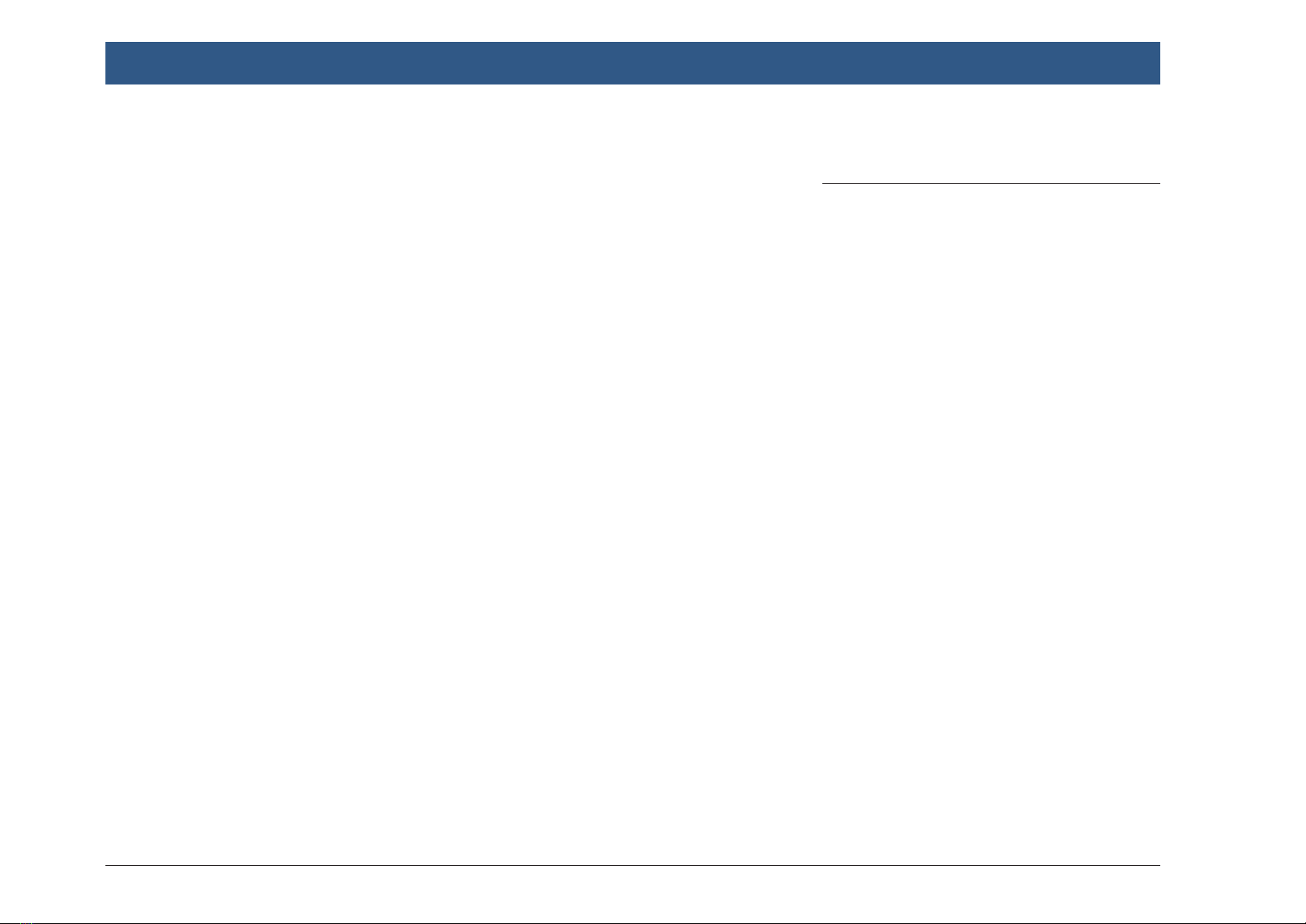
6| en Contents
10.7 Map view and map options ............ 53
10.7.1 Opening the map view .................... 53
10.7.2 The map view during an active
route guidance session ................... 53
10.7.3 Repeating the current navigation
announcement ................................ 53
10.7.4 Changing the map scale .................. 53
10.7.5 Changing the map view mode ......... 53
10.7.6 Displaying TMC messages ............... 54
10.7.7 Changing the displayed section of
the map ........................................... 54
10.7.8 Viewing details of a location on
the map ........................................... 54
10.7.9 Selecting a point of interest from
the map ........................................... 54
10.8 Route guidance settings in the
Route menu ................................... 54
10.8.1 Opening the Route menu ................ 54
10.8.2 Cancelling route guidance ............... 55
10.8.3 Muting navigation announcements . 55
10.8.4 Searching for a point of interest
on the route or near the
destination ...................................... 55
10.8.5 Displaying destination information . 55
10.8.6 Displaying the route list .................. 55
10.8.7 Blocking route sections ................... 55
10.8.8 Displaying the list of waypoints ...... 56
10.9 Specifying the map settings .......... 56
10.9.1 Opening the map settings ............... 56
10.9.2 Map settings.................................... 56
10.9.3 More map setting options ............... 57
10.9.4 Secondary map settings .................. 58
10.10 Specifying the guidance and safety
settings .......................................... 59
10.10.1 Opening the guidance settings ....... 59
10.10.2 Guidance and safety settings .......... 59
10.11 Specifying custom route
preferences .................................... 59
10.11.1 Opening the route preference
settings ........................................... 59
10.12 Route preference settings .............. 60
10.13 Traffic information settings ............ 61
10.13.1 Opening the Traffic Info Settings
menu ............................................... 61
10.13.2 Traffic information settings ............. 61
10.14 Specifying vehicle parameters ....... 61
10.14.1 Opening the vehicle parameters
menu ............................................... 61
10.14.2 Vehicle settings ............................... 62
10.15 Displaying information on the
current position ............................. 63
10.16 Your own points of interest ............ 63
10.16.1 Data format ..................................... 63
10.16.2 My POIs settings ............................. 64
10.17 Resetting navigation settings ......... 64
11 Intercom and telephone ............ 65
11.1 Making an intercom call ................. 65
11.2 Starting phone mode ..................... 65
11.3 Switching between phone and
intercom mode ............................... 65
11.4 The phone menu ............................ 65
11.5 Answering/rejecting a call ............. 66
11.5.1 Answering a call .............................. 66
11.5.2 Rejecting a call ................................ 66
11.6 During the current call ................... 66
11.6.1 Ending the call ................................ 66
11.6.2 Muting the call ................................ 66
11.6.3 Switching the call to the mobile
phone .............................................. 66
11.7 Dialling a number ........................... 66
11.8 Calling a contact from the phone
book ............................................... 66
11.9 Calling an entry in the call list ....... 67
11.9.1 Tone dial feature (DTMF) ................ 67
11.10 Second call .................................... 67
11.10.1 A second incoming call ................... 67
11.10.2 Switching between two calls .......... 67
11.11 SMS text messages ........................ 67
11.11.1 Reading an incoming text
message .......................................... 67
11.11.2 Incoming text message display –
on/off .............................................. 68

en | 7
en
Contents
11.12 Activating the voice control system
of the connected mobile phone ..... 68
11.13 Further settings ............................. 69
11.13.1 Ringtone of the mobile phone ......... 69
11.13.2 Phone-book sort order .................... 69
12 Cameras ..................................... 70
12.1 Displaying the current camera
picture ........................................... 70
12.2 Selecting a particular camera
picture for the cockpit area ........... 70
12.3 Rear-view camera ........................... 70
12.3.1 Displaying the rear-view camera
picture ............................................. 70
12.3.2 Picture settings for the rear-view
camera ............................................ 71
12.4 Selecting a particular camera
picture for the cabin area .............. 71
12.5 Turning the camera picture for the
cabin area on/off ........................... 71
13 Voice control .............................. 72
13.1 Voice control – start/stop .............. 72
13.2 How voice control works ............... 72
13.2.1 The main menu ................................ 72
13.2.2 Saying voice commands .................. 73
13.2.3 Opening the menu for an
operating mode ............................... 73
13.2.4 Selecting from a list ........................ 73
13.3 Help for voice control .................... 73
14 Points of interest – symbol
overview..................................... 74
15 Technical data ............................ 75

8| en
1 Regulatory
information
For the European Union
Hereby, Robert Bosch GmbH declares that the
radio equipment type Center CM-C 19 is in
compliance with Directive 2014/53/EU.
The full text of the EU declaration of conformity
is available at the following internet address:
www.bosch-professional-systems.com
fFrequency band
2400 – 2480 MHz
fRadiated power (EIRP)
Bluetooth ≤ 2.5 mW
fHints/Restrictions
– Internal antenna:
Internal antenna not accessible by user.
– Any change of the user will violate the
legal approval of this product.
For the United Kingdom
Hereby, Robert Bosch GmbH declares that the
radio equipment type Center CM-C 19 is in
compliance with the relevant statutory require-
ments.
The full text of the Declaration of Conformity is
available at the following internet address:
www.bosch-professional-systems.com
For United States of America
Model name: Center CM-C 19
This device complies with Part 15 of the FCC
Rules and with RSS-GEN of Industry Canada.
Operation is subject to the following two condi-
tions:
(1) this device may not cause harmful interfer-
ence, and
(2) this device must accept any interference
received, including interference that may cause
undesired operation.
Changes or modifications made to this equip-
ment not expressly approved by Robert Bosch
GmbH may void the FCC authorization to oper-
ate this equipment.
NOTE: This equipment has been tested and
found to comply with the limits for a Class B
digital device, pursuant to Part 15 of the FCC
Rules. These limits are designed to provide
reasonable protection against harmful interfer-
ence in a residential installation. This equipment
generates, uses and can radiate radio frequency
energy and, if not installed and used in accord-
ance with the instructions, may cause harmful
interference to radio communications. However,
there is no guarantee that interference will not
occur in a particular installation. If this equip-
ment does cause harmful interference to radio
or television reception, which can be deter-
mined by turning the equipment off and on, the
user is encouraged to try to correct the interfer-
ence by one or more of the following measures:
fReorient or relocate the receiving antenna.
fIncrease the separation between the equip-
ment and receiver.
fConnect the equipment into an outlet on a
circuit different from that to which the
receiver is connected.
fConsult the dealer or an experienced radio/
TV technician for help.
This equipment should be installed and oper-
ated with minimum distance of 20 cm between
the radiator and your body. This transmitter
must not be co-located or operating in conjunc-
tion with any other antenna or transmitter.
For Canada
Model name: Center CM-C 19
This device contains licence-exempt
transmitter(s)/receiver(s) that comply with
Innovation, Science and Economic Development
Canada’s licence-exempt RSS(s). Operation is
subject to the following two conditions:
This device may not cause interference.
This device must accept any interference,
including interference that may cause undesired
operation of the device.
L’émetteur/récepteur exempt de licence contenu
dans le présent appareil est conforme aux CNR
d’Innovation, Sciences et Développement
économique Canada applicables aux appareils
radio exempts de licence. L’exploitation est
autorisée aux deux conditions suivantes:
Regulatory information
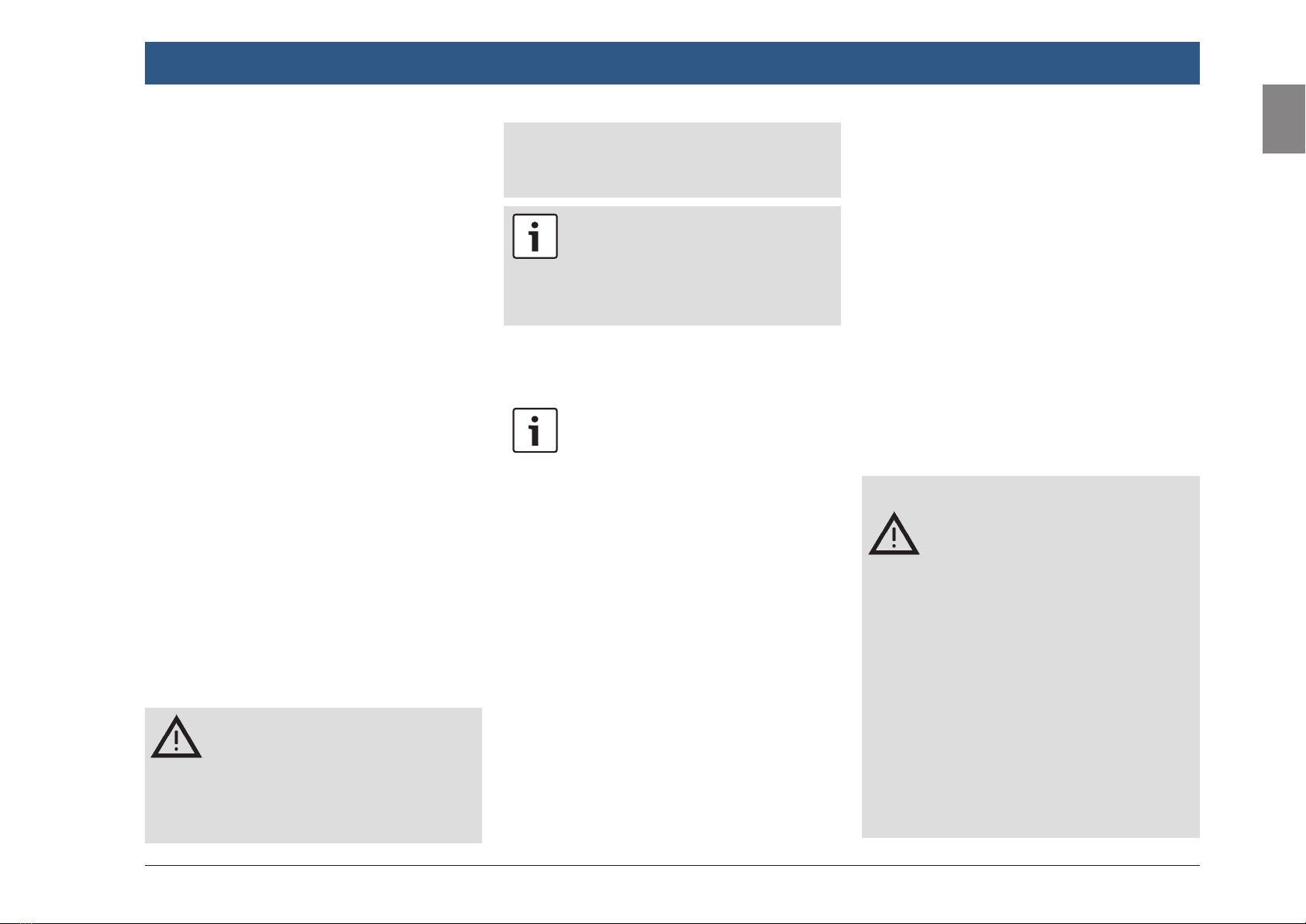
en | 9
en
Regulatory information | Symbols used in this document | Important information
L’appareil ne doit pas produire de brouillage;
L’appareil doit accepter tout brouillage radioé-
lectrique subi, même si le brouillage est suscep-
tible d’en compromettre le fonctionnement.
For Mexico
IFT/IFETEL: RCPBOCE20-0672
Marca: Bosch
Modelo: Center CM-C 19
La operación de este equipo esta sujeta a las
siguientes dos condiciones:
(1) es posible que este equipo o dispositivo no
cause interferencia perjudicial y
(2) este equipo o dispositivo debe aceptar
cualquier interferencia, incluyendo la que pueda
causar su operación no deseada.
2 Symbols used in this
document
Symbols linked with text within a grey box are
warnings and always indicate an immediate or
potential hazard to the user and/or other per-
sons and/or damage of objects:
Safety notice
fImmediate danger that could cause
serious personal injury or death.
fPotentially dangerous situation that
could cause serious personal injury
or death.
fPotentially dangerous situation that
could cause personal injury or dam-
age to property.
Important note:
Warns of a potentially hazardous situa-
tion in which the device or any other
object in the vicinity could be dam-
aged.
In addition to these warnings, the following
symbols are also used:
Note:
Additional details for the application
and further useful information.
fSingle-step procedure – instructions for a
procedure that can be completed in just one
step.
fBulleted list.
Italic letters like Balance indicate such elements
as the name of a menu or menu item.
Bold letters like Language indicate a button or
menu item that you can tap in order to access a
function or to display further options.
3 Important
information
Before using the device, please read these
instructions carefully and familiarise yourself
with the device. Keep these instructions in your
vehicle for later reference.
Intended use
The Center CM-C 19 must be installed in a 1-DIN
compartment with space for a 2-DIN front face
in the dashboard of a coach.
The operating voltage of the device is 12 V.
The device must not be operated in any other
environment or in an intended environment that
is compromised e.g. by damage or malfunction.
Road safety
fOperating the device is only permit-
ted for drivers, who completed a
professional job training.
fOperating the device is only permit-
ted when the driving and traffic
situation allow you to do so. Before
starting to use the device, make
sure that you, your passengers and
other road users are not put in
danger, hindered or inconven-
ienced. The road traffic regulations
apply at all times.
fThe device has to be used so that
the vehicle can be driven safely at all
times. If in doubt, stop your vehicle
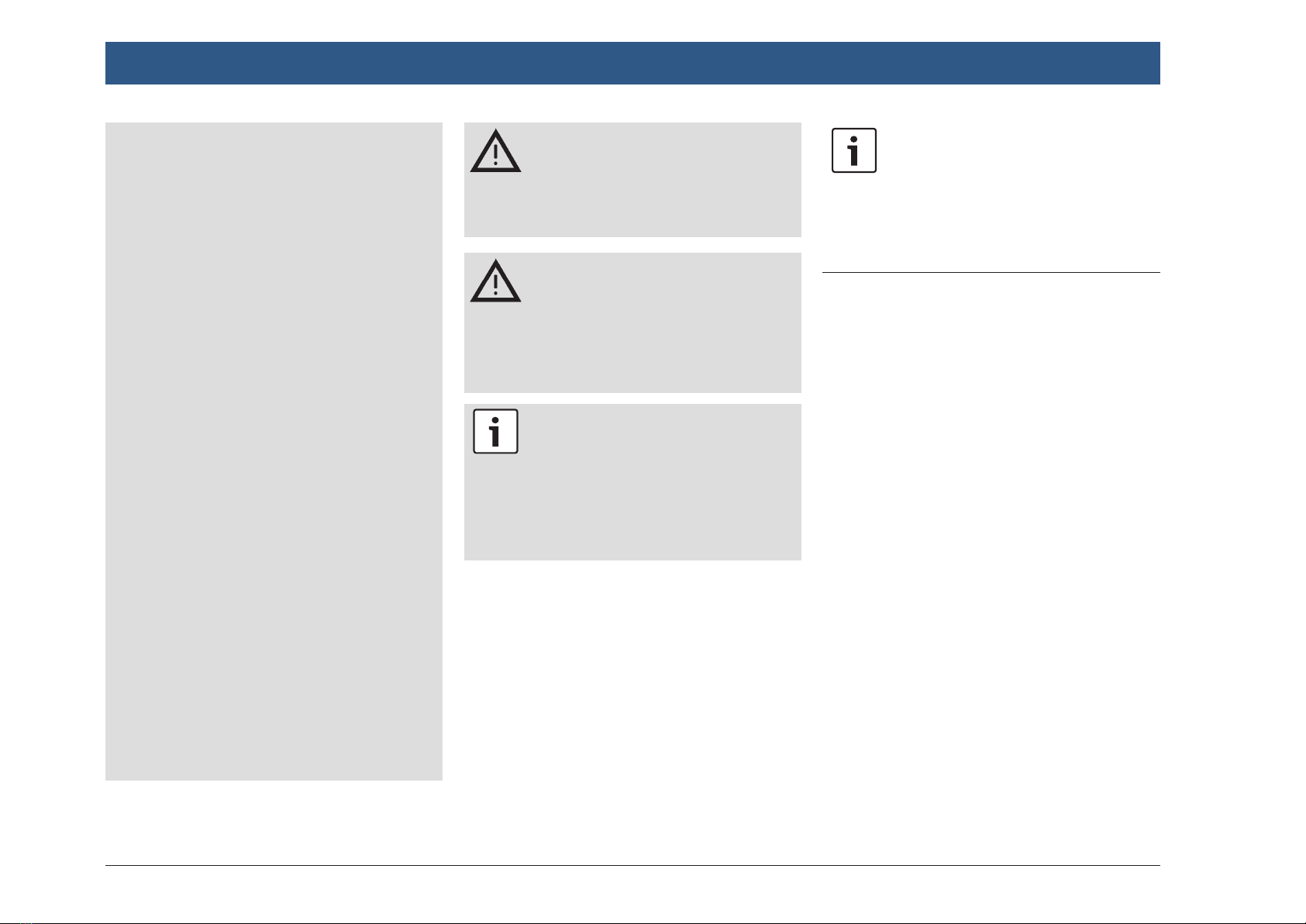
10 | en
and operate the device while the
vehicle is stationary.
fYou must always be able to hear
police, fire service and ambulance
sirens in good time from inside your
vehicle. For this reason, when using
your device, make sure the volume
is set at a level that is appropriate
for the particular driving and traffic
situation.
fDo not use the device for micro-
phone announcements in an emer-
gency.
fThe usage of the navigation system
does not absolve the driver of the
responsibility of a correct and vigi-
lant attitude. The relevant traffic
regulations must always be fol-
lowed. If a navigation instruction
contradicts traffic regulations, the
traffic regulations always apply.
fThe navigation system is optimized
for trucks. Coach-specific informa-
tion or restrictions may not be con-
sidered.
fThe route guidance provided by the
device may not be completely accu-
rate. Ensure that all driving manoeu-
vres are legal and safe in order to
avoid accidents.
Risk of electrical shock or
fire
If you disassemble the device, it might
result in electrical shock or fire.
Do not open the device.
Malfunctions
Do not use the device if you notice any
malfunctions such as a frozen screen or
poor audio quality. Continued use of a
malfunctioning system may result in
accidents, fire or electrical shock.
Important note:
In standby mode, the device may drain
the battery when the vehicle’s engine is
not running.
For further details on this, please read
the section entitled “Switching the
device on/off” (page 11).
fOnly use appropriate connecting cables and
external devices in regard to safety, electro-
magnetic compatibility and grade of shield-
ing.
fThe device must not come into contact with
hot or burning objects (e.g. cigarettes).
Note:
Some pixels in the display are darker or
brighter than others. This condition is
an inherent characteristic of liquid
crystal displays, and it is not a malfunc-
tion.
3.1 Cleaning information
fTo clean the device, never use hard or sharp
objects that could damage the protective
pane or housing.
fDo not use aggressive cleaning agents, such
as thinners, benzine, abrasive cleaners,
spray cleaners, acidic or alkaline solutions, or
wax.
fDo not spray any liquids onto the device.
fTo clean the housing and protective pane /
display, moisten a soft cloth with tepid water
and wipe off the dirt. Make sure that no liquid
enters the inside of the display. Afterwards,
wipe the cleaned surface with a clean, dry
cloth.
Important information | Operation

en | 11
en
4 Operation
4.1 Touchscreen controls
Important note:
Do not use pointed or hard items such
as ball-point pens or pencils for touch
screen operation.
Note:
The figures in this manual depicting the
device’s displays and front panel are
for reference purposes only. The dis-
plays shown here may differ from the
actual displays on the device.
The device is equipped with a touchscreen that
provides all the controls:
13:45
Navigation Radio
Phone
Camera
When you want to operate a control, such as an
on-screen button, all you need to do is gently
touch the relevant area of the display surface.
You do not need to exert pressure on the display
surface.
4.1.1 Tapping
fShort tap: A short tap on the display surface
is sufficient to operate most controls.
fLong tap: Some functions require a long tap.
In this case, keep your fingertip on the dis-
play surface for around 2 seconds.
4.1.2 Swiping
Some functions require you to swipe your finger
over the display surface, e.g.:
fSwitching between cockpit and cabin home
menu
fScrolling lists and tabs
fAdjusting sliders (e.g. media playback pro-
gress bar)
Touch the display surface and let your finger rest
on the surface. Then move your finger over the
surface.
Note:
Tap an area of the scroll bar to skip to
the corresponding section of the list.
4.1.3 Zooming the map view
Note:
This function is only available if the
device is equipped with a navigation
system.
Place two fingers on the map display area and
let your fingers rest on the surface. Then move
your fingers towards one another (zoom out) or
away from one another (zoom in).
4.1.4 Scrolling the visible map area
Note:
This function is only available if the
device is equipped with a navigation
system.
Touch the map display area and let your finger
rest on the surface. Then move your finger over
the surface to scroll the displayed section of the
map.
4.2 Switching the device on/off
The device is automatically switched on or off
with the vehicle ignition.
Note:
During the system’s boot process on
intial start-up, the different modules of
the system software are loaded step by
step. As long as a module is not yet
available, the corresponding tile in the
home menu shows “Function not avail-
able” and the corresponding system
settings are greyed out.
To switch the device to stand-by mode,
fpress the On/off button for about 5 seconds.
Operation

12 | en
In stand-by mode, the display is switched off
and no operation is possible.
To switch the device back to normal operation,
fpress the On/off button.
4.3 Adjusting the volume
4.3.1 Increasing/decreasing the
volume
fTap the bottom menu tab.
fIn the bottom menu, tap the or button
to stepwise increase or decrease the volume
or swipe along the volume ruler.
4.3.2 Muting audio playback
To mute/unmute the audio playback in the active
area,
fbriefly press the On/off button
or
ftap the bottom menu tab and,
fin the bottom menu, tap the button.
4.4 Home menu for cockpit and
cabin area
The cockpit and cabin area home menus give
you access to all main modes of operation.
4.4.1 Home menu for the cockpit
fPress the On/off button for about 3 seconds
to open the home menu of the active area
(cockpit or cabin).
If the cabin home menu is displayed,
fswipe to the right (see next section) to switch
to the cockpit home menu.
The main operating modes of the cockpit are
displayed:
13:45
Navigation Radio
Phone
Camera
To access the desired main mode in the left
column,
fif necessary, swipe up or down.
Note:
If your device is equipped with just four
main operating modes for the cockpit,
all corresponding tiles can be directly
accessed without swiping.
13:45
Navigation Radio
Phone
Camera
4.4.2 Home menu for the cabin
area
fPress the On/off button for about 3 seconds
to open the home menu of the active area
(cockpit or cabin).
If the cockpit home menu is displayed,
fswipe to the left (see next section) to switch
to the cabin home menu.
The main operating modes of the cabin area are
displayed:
13:45
Radio
Camera
Map
Operation

en | 13
en
4.4.3 Switch between the home
menus
To switch between the cockpit home menu and
the home menu for the cabin area,
fswipe to the left (home menu for the cabin
area appears) or
fswipe to the right (home menu for the cock-
pit area appears).
13:45
Navigation Radio
Phone
Camera
Note:
If your system supports two cabin
areas, swipe left twice to get from the
cockpit area to the second cabin area,
and twice right to return to the cockpit
area.
4.4.4 Direct selection of functions
in the home menu
The RADIO tile
3
:45 Radio
TAFM
94.6 MHz
NDR Info
12
3
46 5
Information on the Radio tile:
fCurrent radio source (e.g. FM, AM)
fTA icon (Traffic Message Priority Status)
fActive mute icon
fDetails about the current radio station (eg
frequency and station name)
Functions on the Radio tile:
fTap the icon (1), to switch to media playback.
fTap the title bar (2) to display the available
media and radio sources and, if necessary, to
select a different source.
fTap the main section (3) to call up the radio
or media display of the current playback.
fTap the or button (4) to start seek
tuning.
fTap a preset button (5) to select a stored
station.
fTap the button (6) to show further mem-
ory presets.
Operation
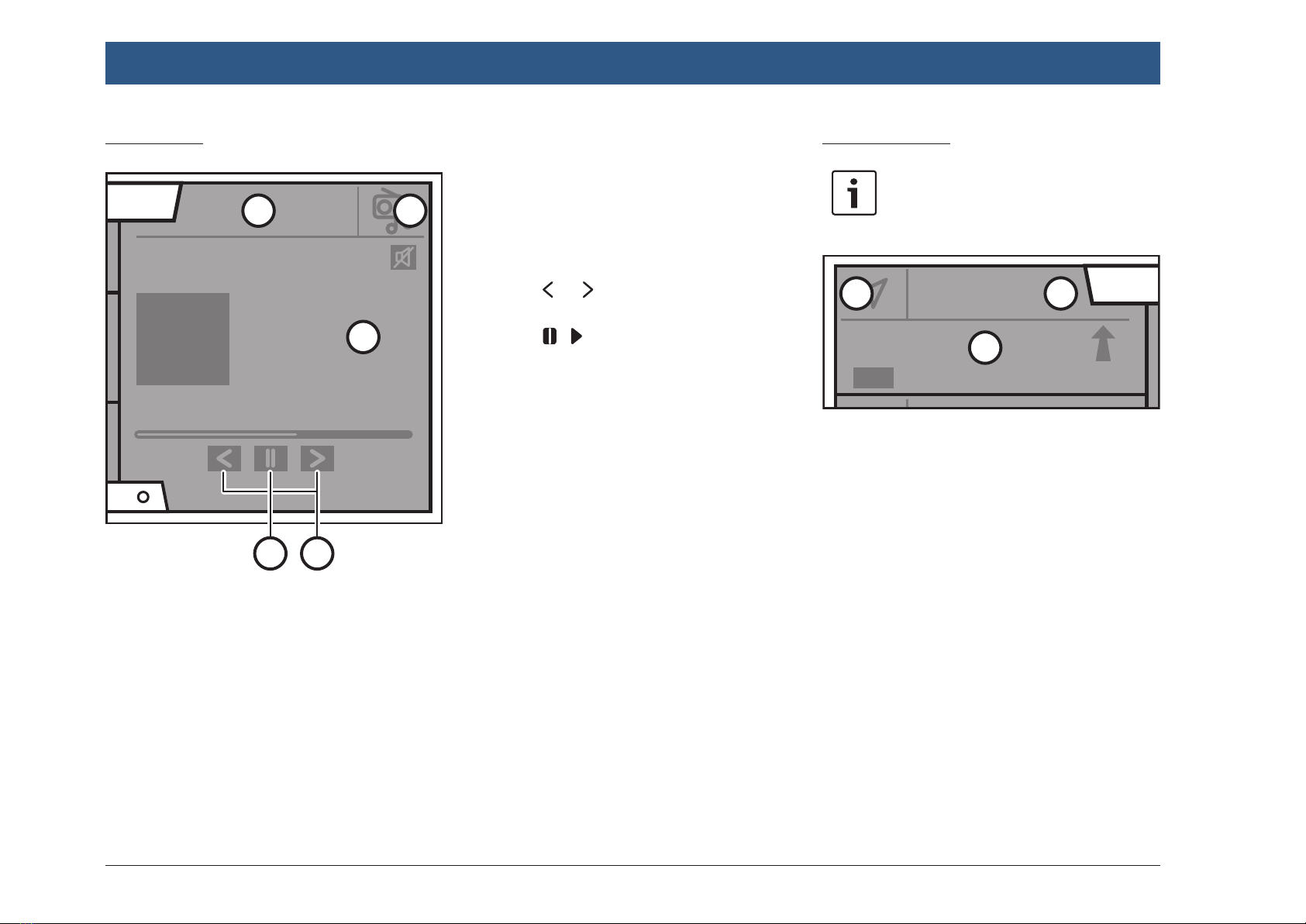
14 | en
The Media tile
3
:45 Media
TAUSB
Title
Artist
1:45 3:27
12
3
45
Information on the Media tile:
fCurrent media source (e.g. USB)
fTA icon (Traffic Message Priority Status)
fActive mute icon
fDetails about the current media title (eg. title
and artist name)
Functions on the Media tile:
fTap the icon (1), to switch to radio playback.
fTap the title bar (2) to display the available
media and radio sources and, if necessary, to
select a different source.
fTap the main section (3) to call up the media
display of the current playback.
fTap the or button (4) to skip to the
previous or next title.
fTap the / button (5) to pause/resume
playback.
The Navigation tile
Note:
Only available for the cockpit area.
13:
4
Navigation
Main street
ToA1:50 25 km
1 2
3
Information on the Navigation tile:
fName of the current or next street
fSymbol of the next maneuver
fEstimated time of arrival
fDistance to the destination
Functions on the Navigation tile:
fTap the icon (1) to open the menu Destina-
tions / tab New or to pause or resume an
already active route guidance.
fTap the title bar (2) to open the Destinations
menu. Without active route guidance the tab
New is opened, with active route guidance
the tab Route is opened.
fTap the main area (3) to display the map
view.
Operation

en | 15
en
The Phone tile
Note:
Only available for the cockpit area.
Phone
R
My Phone
1 2
3
Information on the Phone tile:
fName of the connected mobile phone
fIndication of missed calls
fDisplay of phone status (e.g. signal strength)
fBattery status
Functions on the Phone tile:
fTap the icon (1) to switch between the con-
nected telephones or the onboard communi-
cation (intercom).
fTap the title bar (2) to display the available
Bluetooth™ and intercom phones and select
another phone, if necessary.
fTap the main section (3) to access the Calls
menu or, if no phone is connected, the Select
Bluetooth device menu.
The Camera tile
Camera
Rear view camera
1 2
3
4
Information on the Camera tile:
fCurrently selected camera
Functions on the Camera tile:
fTap the icon (1) to turn playback of the cur-
rent camera on or off.
fTap the title bar (2) to display the available
cameras and select another camera, if neces-
sary.
fTap the main area (3) to display the image of
the current camera or, for the cabin area,
display the available cameras.
fTap the buttons (4) to toggle between the
available cameras.
The Map tile
Note:
Only available for the cabin area.
Map
1 2
3
Functions on the Map tile:
fTap on any of the areas (1), (2) or (3) to
display or hide the map view of the naviga-
tion in the Cabin area.
Operation
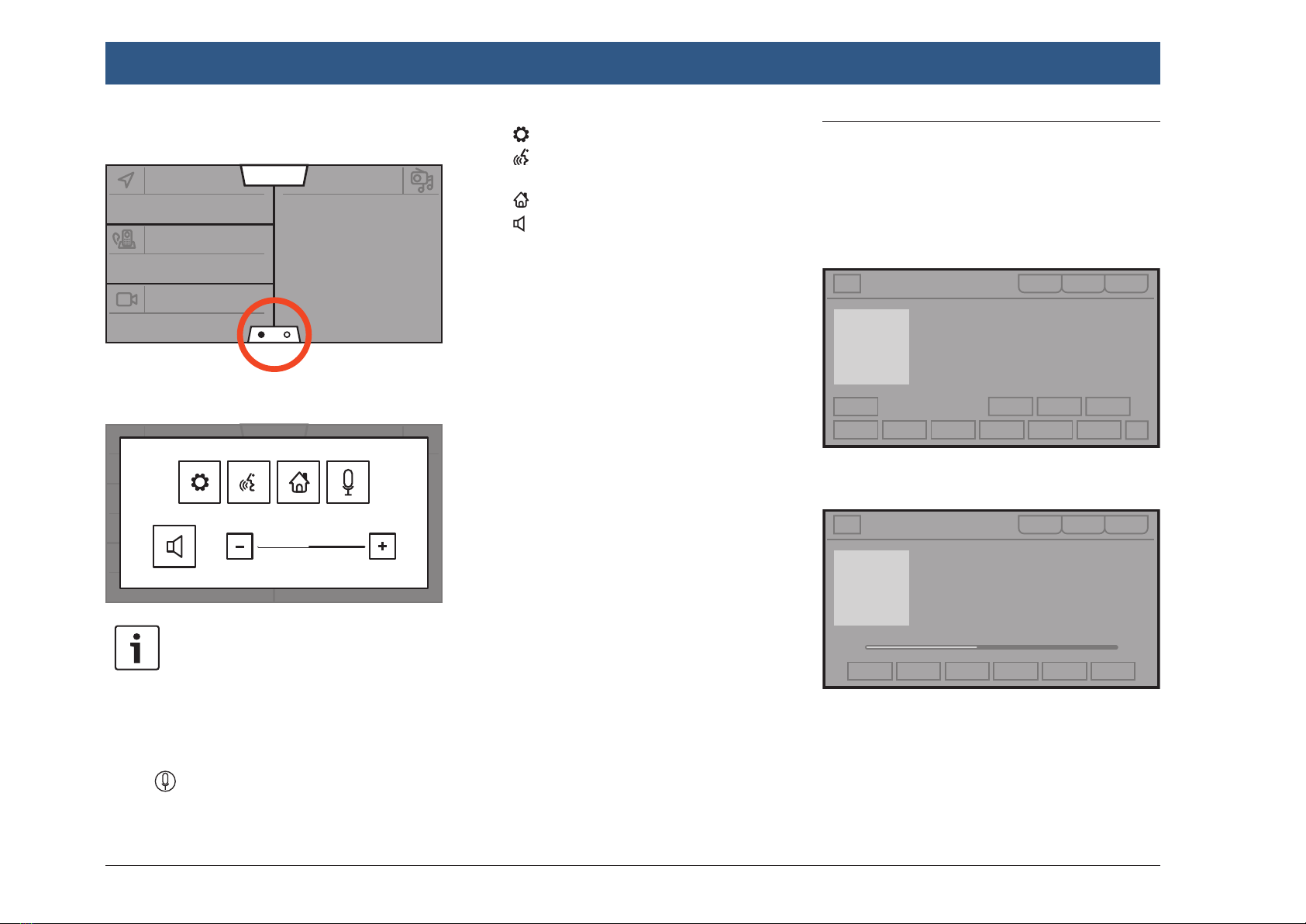
16 | en
4.4.5 The bottom menu
13:45
Navigation Radio
Phone
Camera
fTap on the tab at the bottom of the screen.
13:45
5
Note:
Depending on whether you open the
system functions from the home menu
for the cockpit area or for a cabin area,
the selected function may refer to the
corresponding area.
fTap , to make a microphone announce-
ment.
fTap , to open the system settings.
fTap , to start the voice control (only, if
cockpit area is active).
fTap , to return to the home menu.
fTap , to mute or unmute the audio in the
cockpit area.
To increase or decrease the volume gradually,
ftap +or –on the volume control.
4.5 The displays of the main operat-
ing modes
4.5.1 Radio listening and playing
media
FM tuner display:
FM 94.6 MHz
USB display:
Artist
Title
Album
9:234:51
Operation
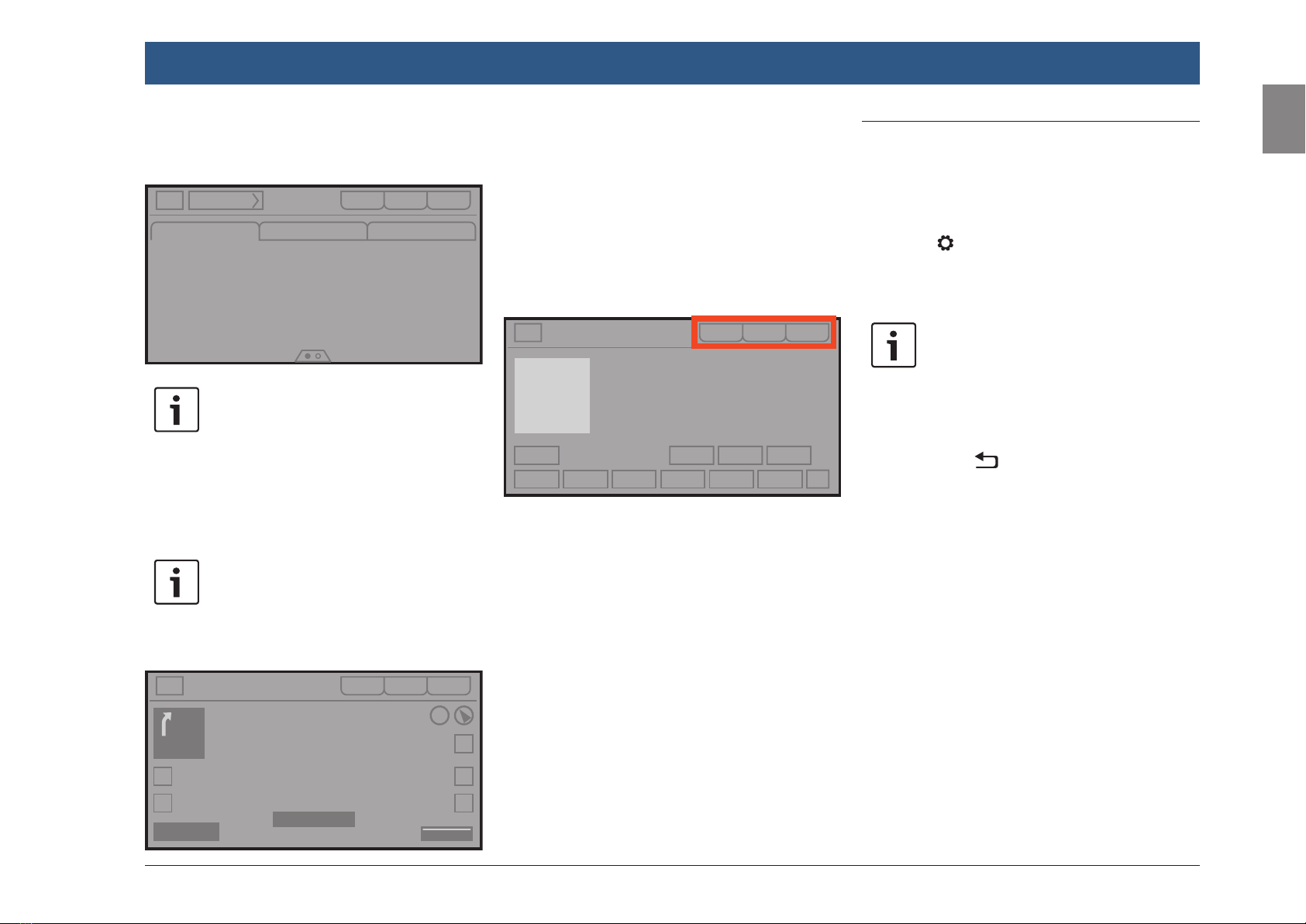
en | 17
en
4.5.2 Telephone
Phone menu, Calls list:
Calls
Phone X
Contact 017 2 12-06-2021
Contact 002 1 12-06-2021
Contact 005 1 11-06-2021
Contact 103 4 07-06-2021
Contact 001 1 29-05-2021
Contacts Dial pad
Note:
If provided by your mobile phone, the
Calls list will show the number or
contact name of the caller and the
number of call instances.
4.5.3 Navigation
Note:
Only if your device is equipped with a
navigation system.
Map view:
200 60
m
next turn
Distance ETA
Street name
18 km 2:50 pm Autozoom
current street name
4.5.4 Switching between the
displays of the main
operating modes
You can switch from the display of one main
operating mode directly to the display of
another main operating mode:
fTap the corresponding button at the top edge
of the display.
FM 94.6 MHz
4.6 Sound settings
To adjust the sound settings,
fIf necessary, first call up the home menu for
the desired area (cockpit, cabin area).
fTouch the tab at the bottom of the screen.
fTap the button.
The system settings are displayed.
fTap Sound settings.
Notes:
fThe sound settings for the cockpit
and cabin provide different options.
fTo scroll through the available set-
tings, touch the list area and swipe
up or down.
fTap to return to a higher menu
lever or to leave the menu.
Operation
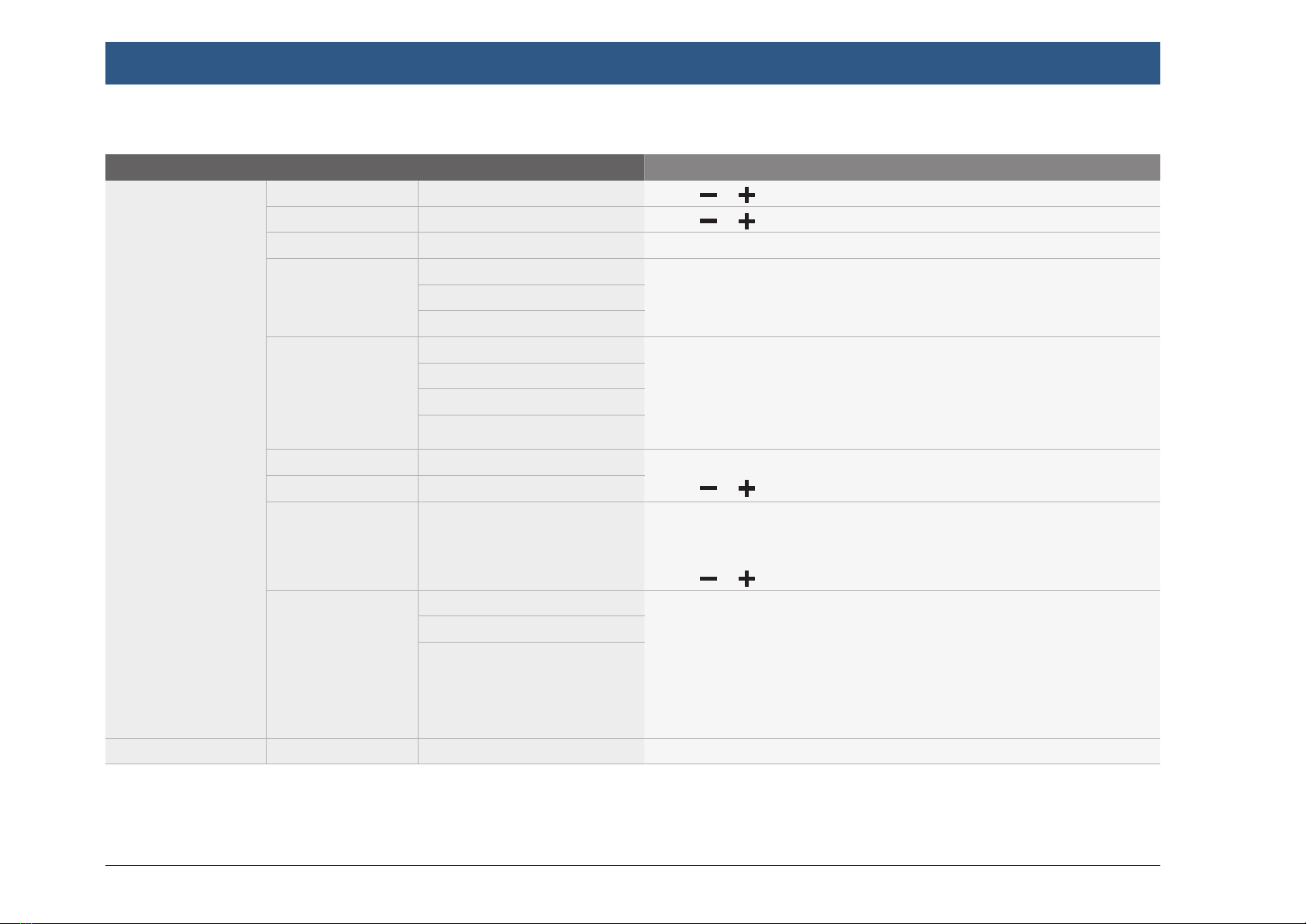
18 | en
4.6.1 Cockpit sound settings
1st menu level 2nd menu level 3rd menu level Function
Sound settings Bass fTap or to decrease or increase the value.
Treble fTap or to decrease or increase the value.
Balance fTap [<]/[>] to shift the sound towards the left or right.
Equalizer presets Flat Select a preset equalizer profile.
fTap the desired preset.
:
Jazz
Speed dependent
volume control
Off This function automatically adjusts the volume of the coach sound sys-
tem to the speed driven and the associated driving noises. For example,
at an increased speed, the volume is automatically increased to com-
pensate for the increased driving noise (e.g. due to the airstream).
fTap the desired option.
Level 1
Level 2
Level 3
Min. on volume Set the minimal/maximal system volume when switching the device on.
fTap or to decrease or increase the value.
Max. on volume
Private mode mix
volume
Set the distribution of the volume between phone calls played over the
headrest loudspeaker and the background audio playback over the
cockpit loudspeakers.
fTap or to decrease or increase the value.
Private mode Private mode off Deactivate private mode (the playback of certain sources only over the
headrest loudspeaker) or select the level for private mode:
fPrivate Communication Mode (default mode): Phone calls, intercom
calls
fPrivate Communication & Driver Assistance Mode: Phone calls, inter-
com calls, navigation & traffic announcement, speech dialogue system
fTap the desired option.
Private communication mode
Private communication and
driver assistance mode
:
Operation

en | 19
en
4.7 Display, clock and language set-
tings
To adjust the display, clock and language set-
tings,
fIf necessary, first call up the home menu for
the cockpit.
fTouch the tab at the bottom of the screen.
fTap the button.
The system settings are displayed.
fTap the desired option.
Notes:
fTo scroll through the available set-
tings, touch the list area and swipe
up or down.
fTap to return to a higher menu
lever or to leave the menu.
Operation
4.6.2 Cabin sound settings
1st menu level 2nd menu level 3rd menu level Function
Sound settings Bass fTap or to decrease or increase the value.
Treble fTap or to decrease or increase the value.
Fader fTap [<]/[>] to shift the sound towards the front or rear.
Min. on volume Set the minimal/maximal system volume when switching the device on.
fTap or to decrease or increase the value.
Max. on volume
Cabin mode mix volume Set the distribution of the volume between microphone announcements
played over the cabin loudspeakers and the background audio playback
(min. mix volume: background audio is muted; max. mix volume: back-
ground audio is played with full volume).
Note: For driver microphone announcements, background audio is always
muted.
fTap or to decrease or increase the value.
MIC sound settings MIC2 source Set the sound settings for announcements via microphone 2:
Bass fTap or to decrease or increase the value.
Treble fTap or to decrease or increase the value.
MIC3 source Set the sound settings for announcements via microphone 3.
:
:
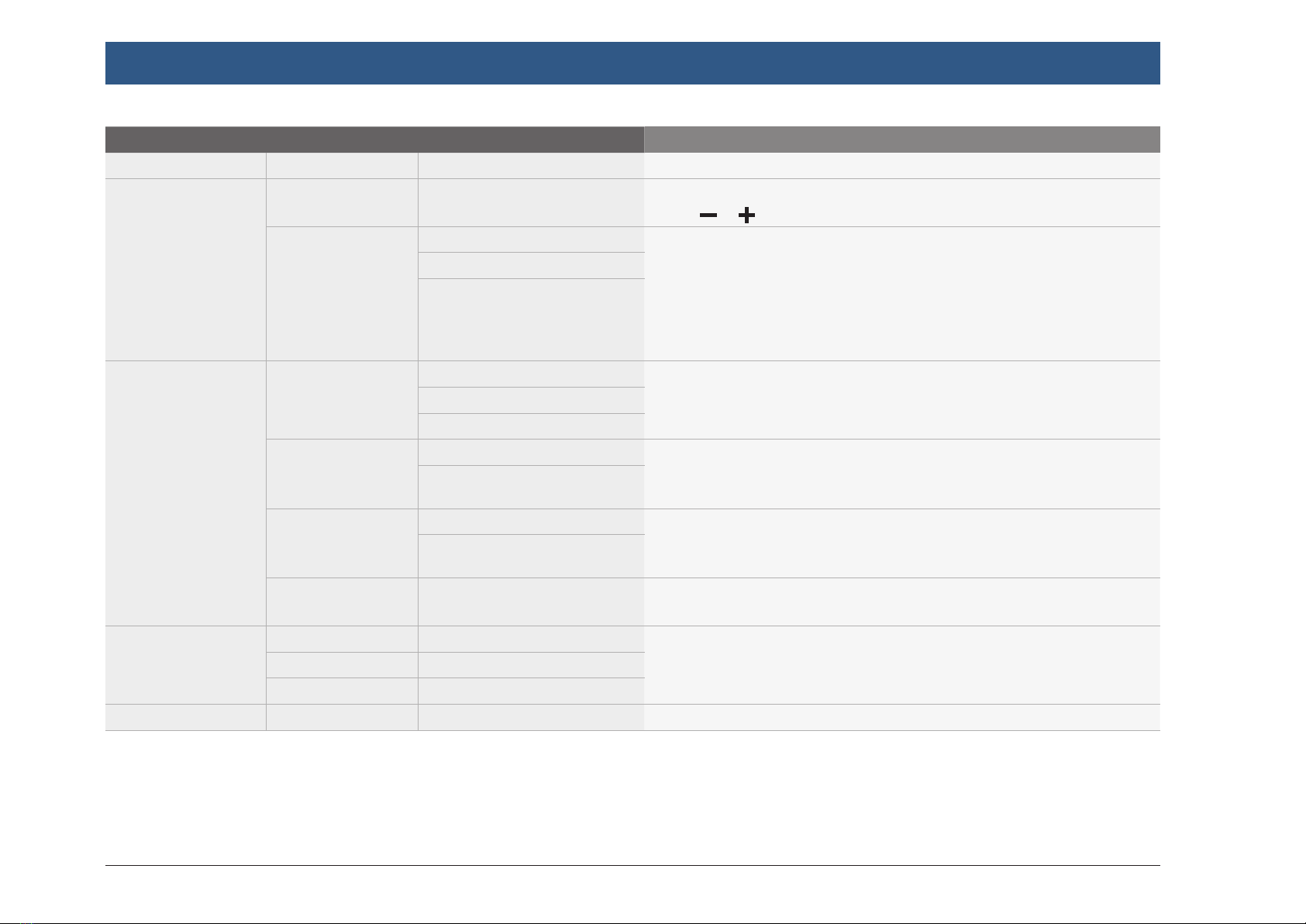
20 | en
1st menu level 2nd menu level 3rd menu level Function
:
Display Brightness Manually adjust the display brightness of the current mode.
fTap or to decrease or increase the value.
Mode Day Choose an option:
fDay: Day mode
fNight: Night mode
fAutomatic: If supported by your vehicle, the display switches
between day and night mode automatically.
fTap the desired option.
Night
Automatic
Clock Date format dd-mm-yyyy The selected date format refers to the display of the date, e.g. in the
Calls list of the phone mode.
fTap the desired option.
:
dd.mm.yyyy
Time format 12h The selected time format refers to the display of the time, e.g. in the
home menu.
fTap the desired option.
24h
Clock setting mode Automatic fTap the desired option.
If you select Manual, the options for setting the time manually are dis-
played.
Manual
Summer time Activate or deactivate summer time.
fTap Summer time to turn on/off this option.
Language UK English Set the language to be used by the device.
fTap the desired option.
:
Türkçe
:
Operation
Table of contents
Other Bosch Car Video System manuals
Popular Car Video System manuals by other brands
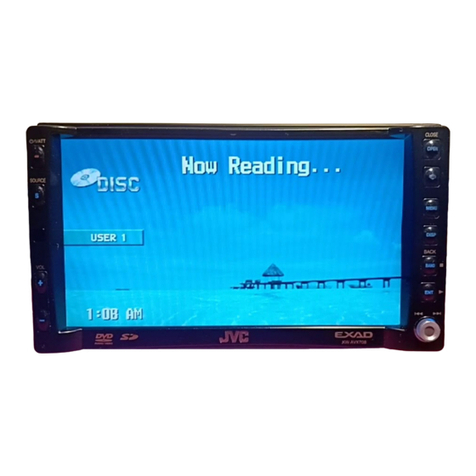
JVC
JVC EXAD KW-AVX700 instructions
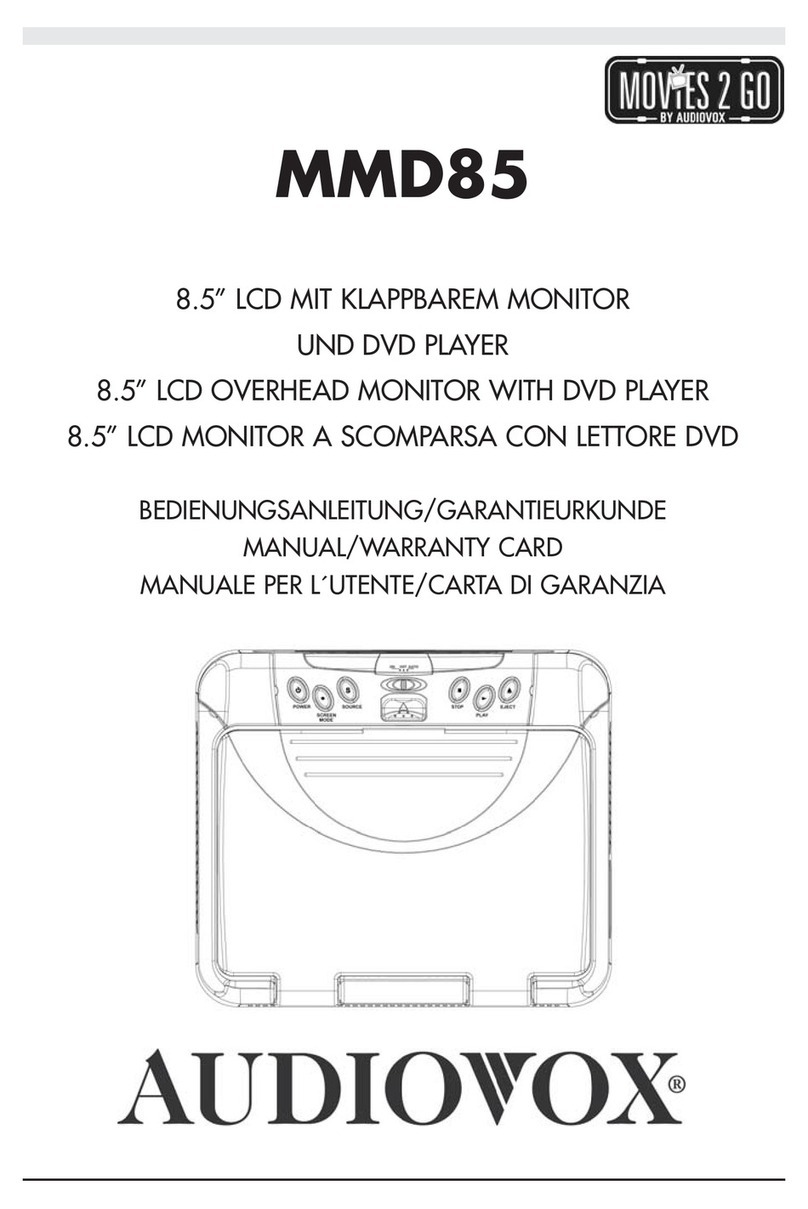
Audiovox
Audiovox MMD85 - 8.5 Inch Dropdown Video Monitor user manual

Panasonic
Panasonic CQC1335U - AUTO RADIO/CD DECK Manual de instrucciones
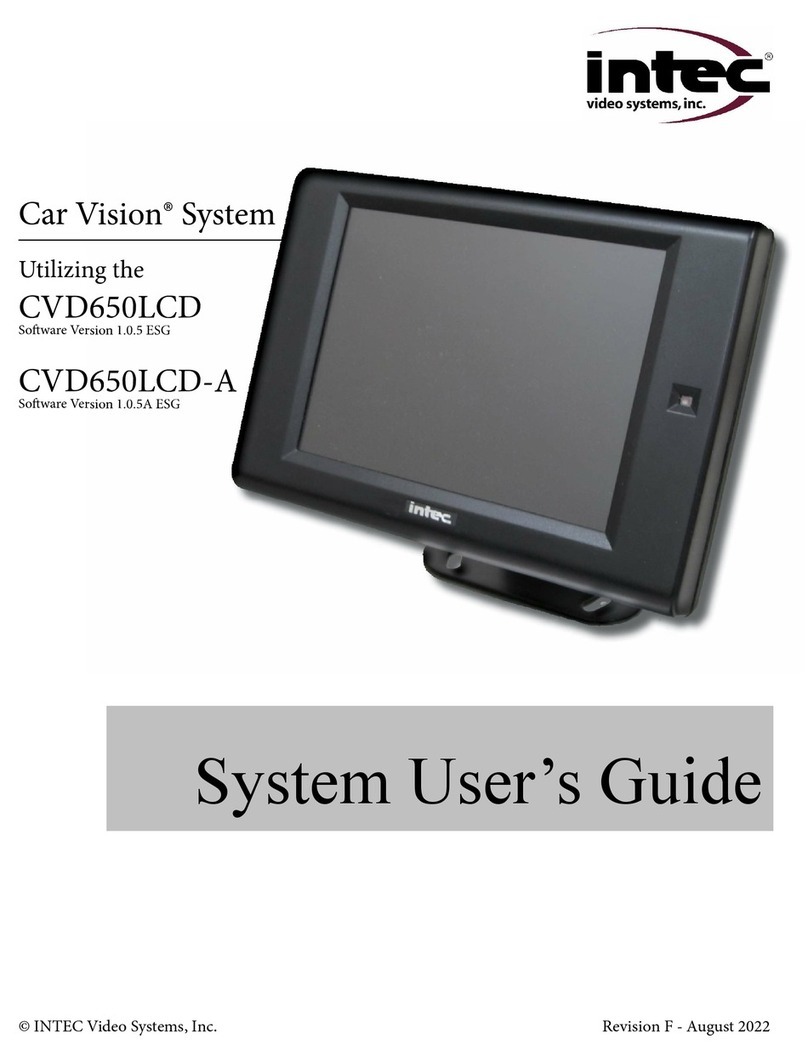
Intec
Intec Car Vision CVD650LCD-A user manual

Urive
Urive Albatross II MD-7500P user manual

Clarion
Clarion VT1000B owner's manual