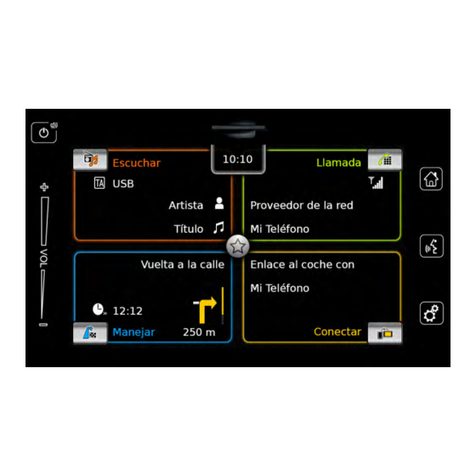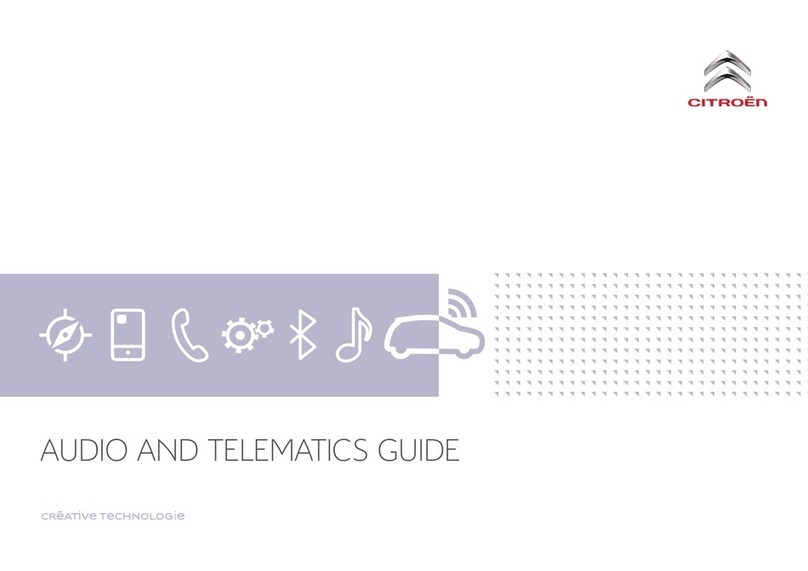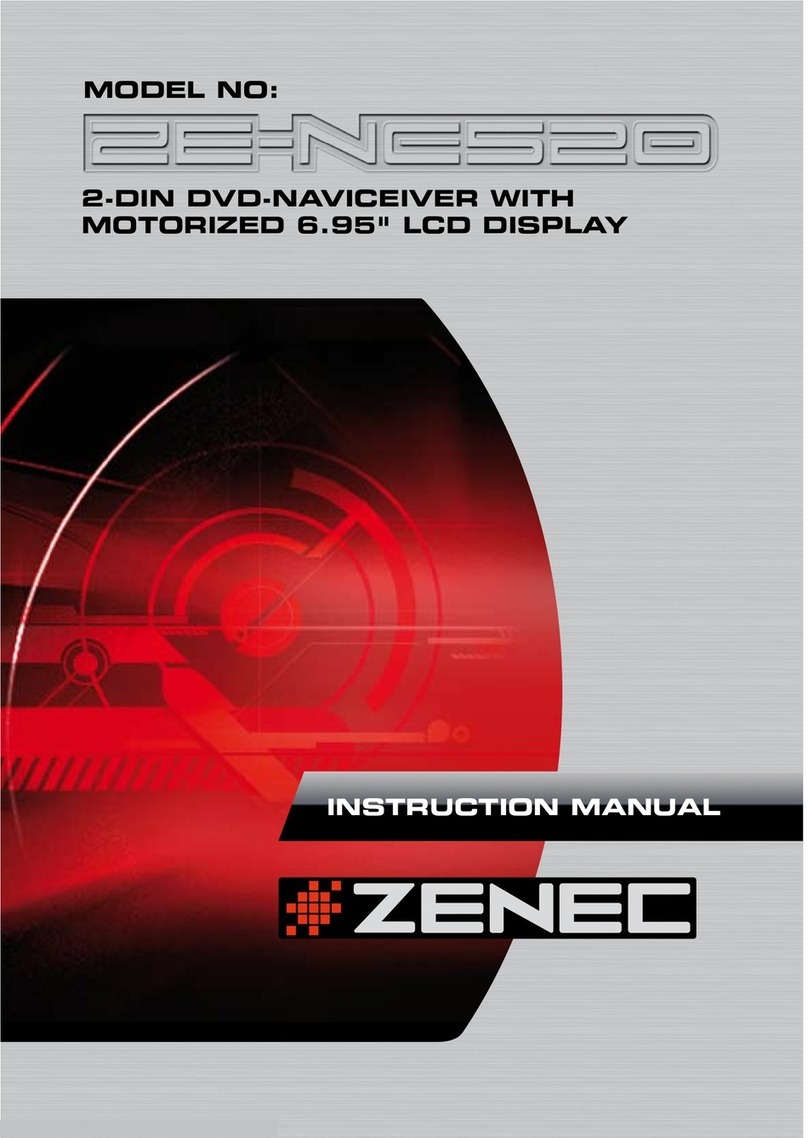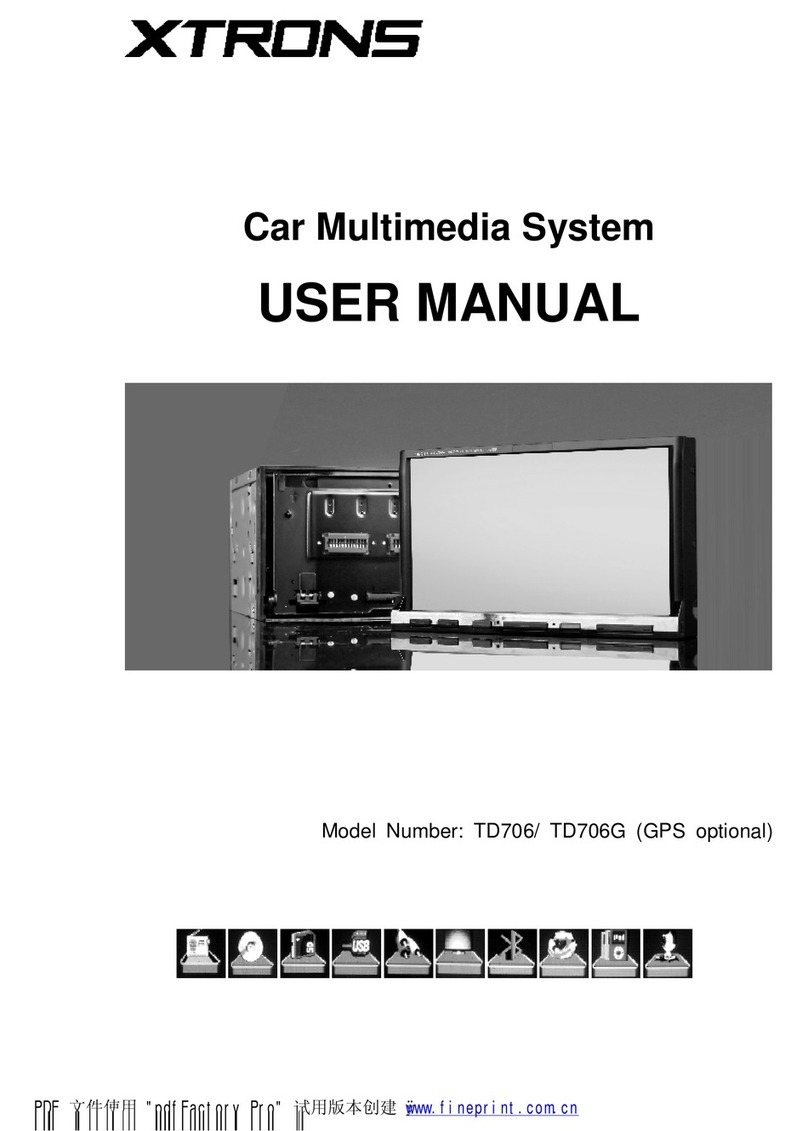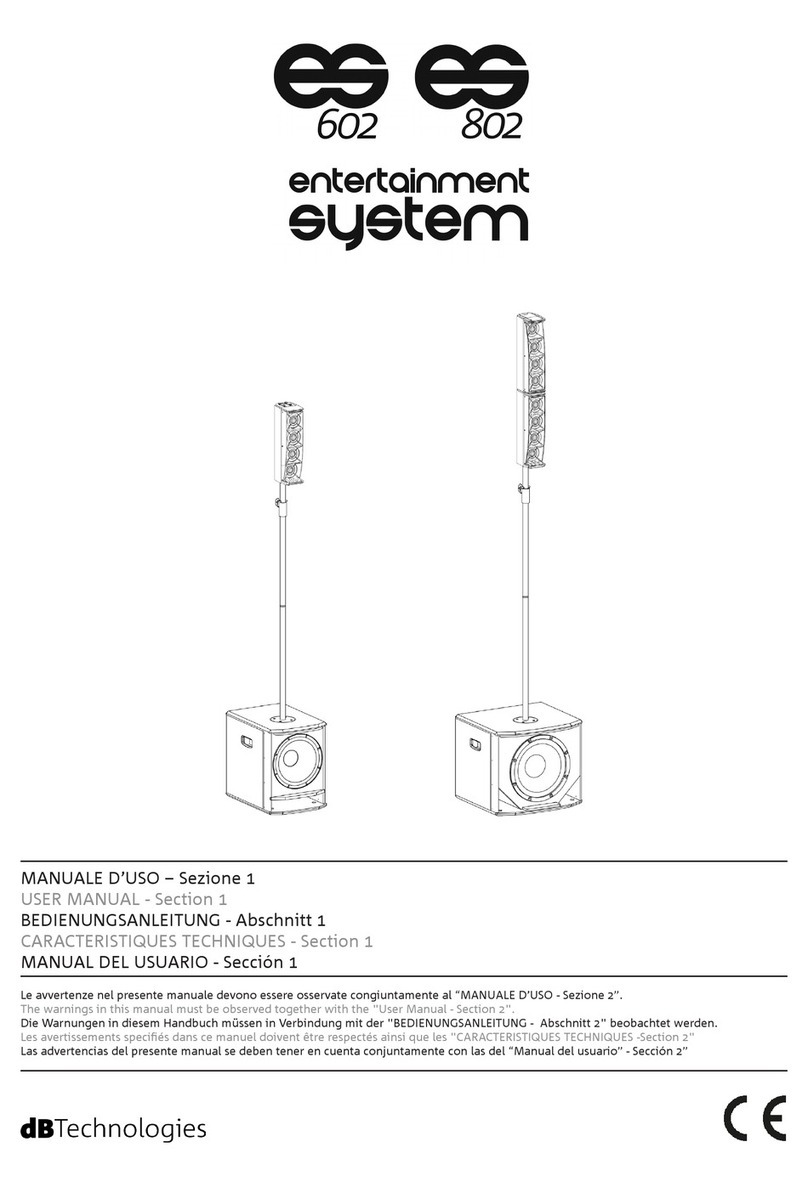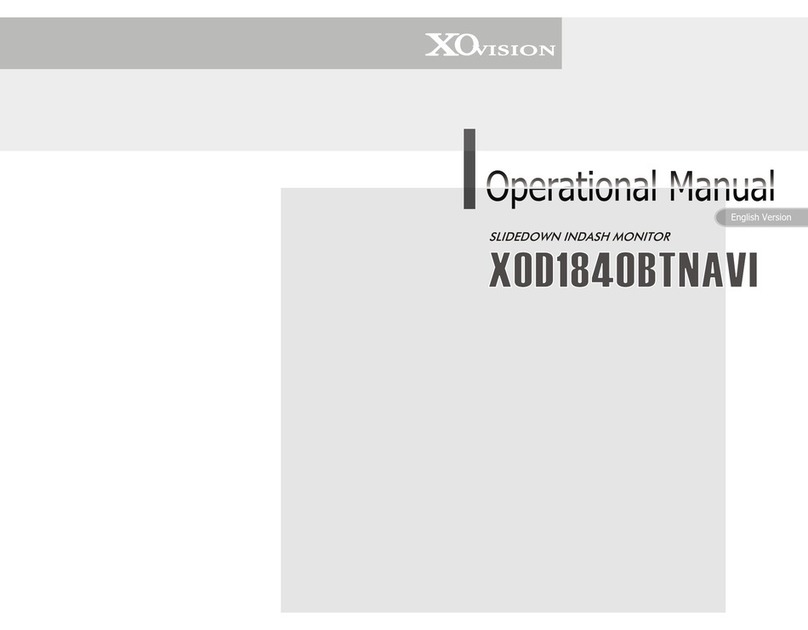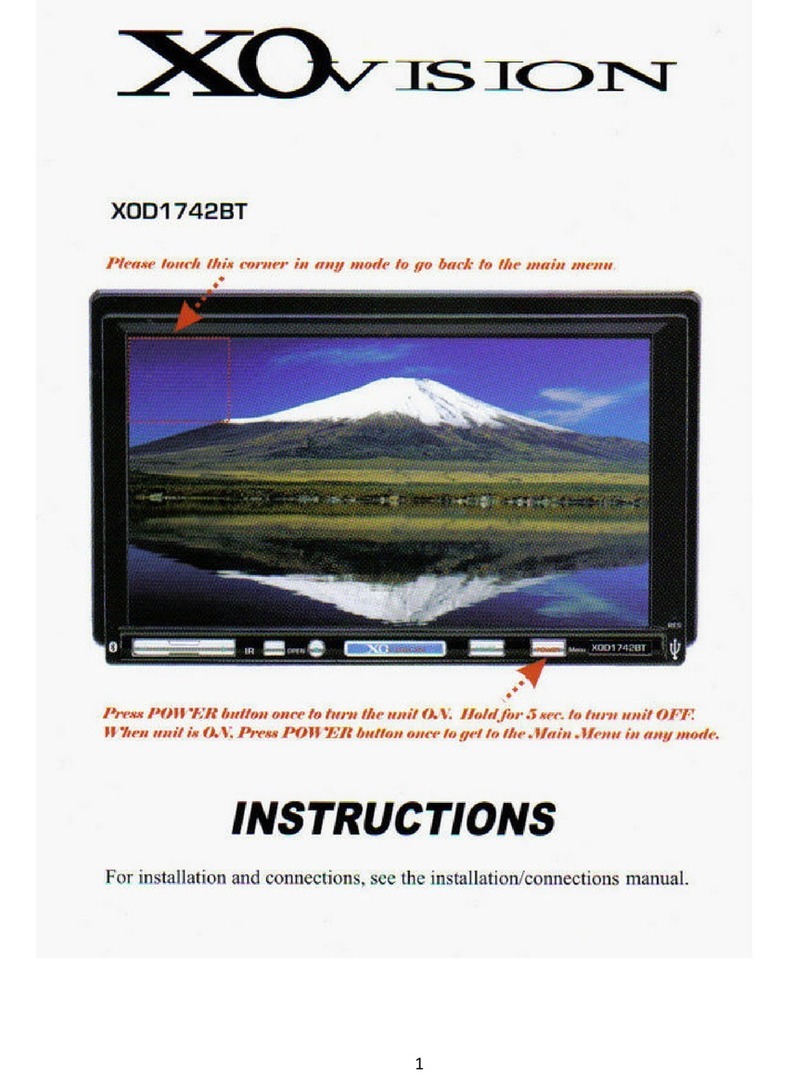Bosch AIVIH61L2 User manual
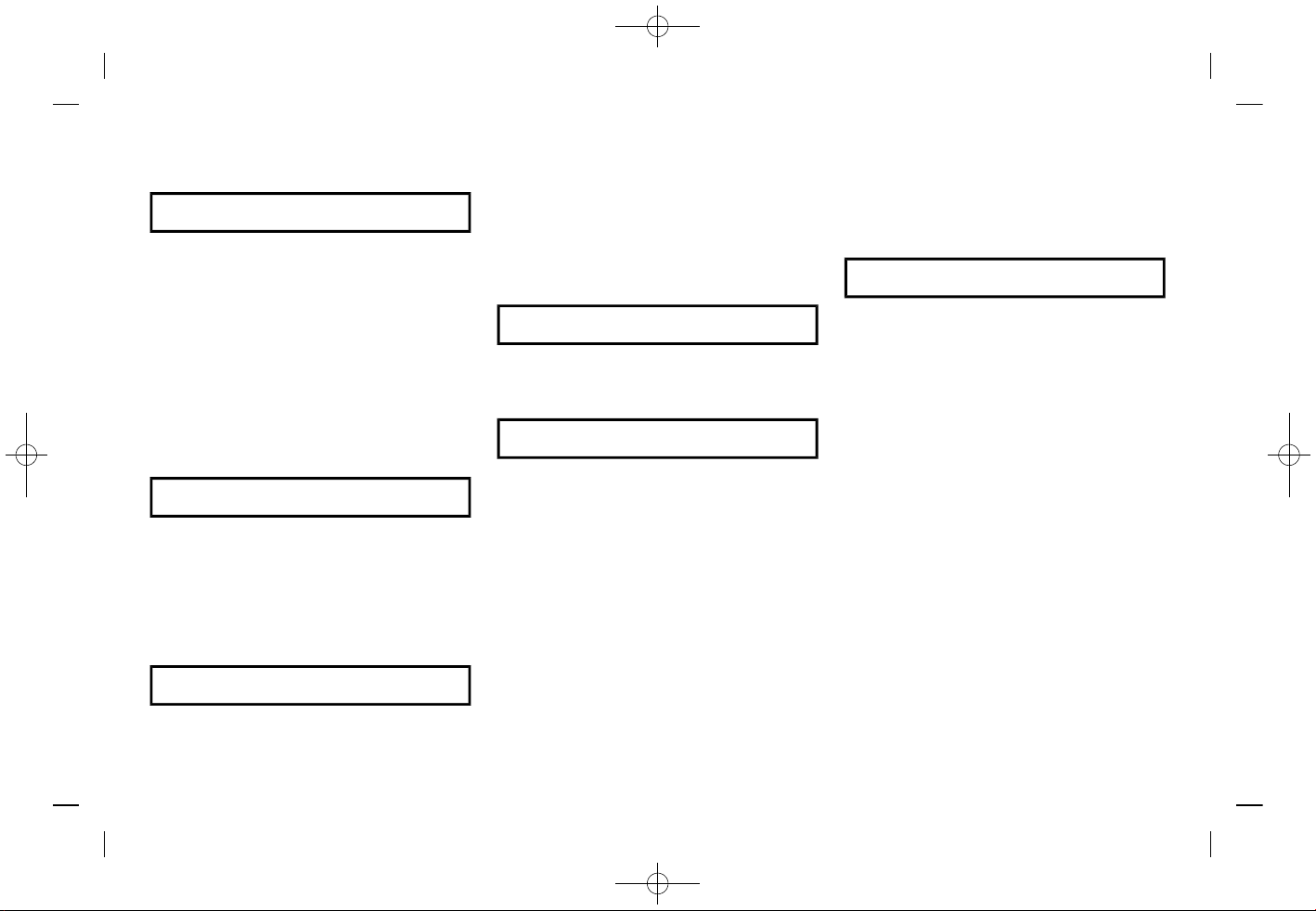
(1,1)
[ Edit: 2019/ 9/ 13 Model: 2020MY AIVI ST3 OM_N20E-AV1NJU0_NAVIOM19-022 ]
Table of Contents
1Introduction
How to use this manual ....... 1-2
Safety information ................... 1-3
Regulatory information ....... 1-4
Trademarks ................................... 1-4
Legal disclaimer
for U.S. and Canada) ............. 1-6
Legal disclaimer
for Mexico) .................................... 1-7
Licenses ............................................ 1-8
2Getting started
Control buttons and
touch screen display ............. 2-2
Starting system .......................... 2-8
Basic operation .......................... 2-8
System settings ...................... 2-13
3Audio system
Audio operation
precautions ................................... 3-2
Audio operations ...................... 3-7
Audio settings .......................... 3-18
USB memory device
care and cleaning ................. 3-19
4Hands-Free Phone
Bluetooth® Hands-Free
Phone System ............................. 4-2
5Information
Information menu .................... 5-2
NissanConnect® Services
powered by SiriusXM®
if so equipped for U.S.
and Canada) ................................. 5-7
NissanConnect®
Services powered by
SiriusXM® if so
equipped for Mexico) .......... 5-16
SiriusXM® Travel Link
if so equipped) ........................ 5-25
Apple CarPlay® ......................... 5-28
Android Auto
TM
....................... 5-32
Siri® Eyes Free .......................... 5-36
6
Navigation if so equipped)
Safety information ................... 6-2
Navigation screen .................... 6-2
Map operation ............................ 6-3
Setting destination ............... 6-10
Route guidance ....................... 6-13
Viewing traffic
information ................................. 6-23
Storing a
location/route .......................... 6-27
Navigation settings .............. 6-35
General information for
navigation system
for U.S. and Canada) .......... 6-38
General information for
navigation system for
Mexico) ........................................... 6-48
Condition:

(2,1)
[ Edit: 2019/ 9/ 13 Model: 2020MY AIVI ST3 OM_N20E-AV1NJU0_NAVIOM19-022 ]
7Voice recognition
Voice recognition ..................... 7-2
8Troubleshooting guide
System unit ................................... 8-2
Audio system ............................... 8-3
Bluetooth® Hands-Free
Phone System .......................... 8-10
NissanConnect® Services
if so equipped) ........................ 8-14
Apple CarPlay® ......................... 8-15
Android Auto
TM
....................... 8-16
Siri® Eyes Free .......................... 8-18
Navigation if so
equipped) ..................................... 8-19
Voice recognition .................. 8-26
Condition:

(5,1)
[ Edit: 2019/ 9/ 13 Model: 2020MY AIVI ST3 OM_N20E-AV1NJU0_NAVIOM19-022 ]
1 Introduction
How to use this manual ............................................................. 1-2
For safe operation .................................................................... 1-2
Reference symbols ................................................................... 1-2
Screen illustrations .................................................................. 1-2
Safety information .......................................................................... 1-3
Regulatory information ............................................................... 1-4
Radio approval number and information
for Mexico) ..................................................................................... 1-4
Bluetooth® devices ................................................................ 1-4
Trademarks ......................................................................................... 1-4
Legal disclaimer for U.S. and Canada) .......................... 1-6
Legal disclaimer for Mexico) ................................................. 1-7
Licenses .................................................................................................. 1-8
Software Licenses .................................................................. 1-8
Telematic Control Unit ....................................................... 1-8
Condition:

(6,1)
[ Edit: 2019/ 9/ 13 Model: 2020MY AIVI ST3 OM_N20E-AV1NJU0_NAVIOM19-022 ]
1. Introduction
HOW TO USE THIS MANUAL
AV1NJN1-D8FFB8FA-A072-42AA-8D6D-9FEA0AD9B6F9
This manual uses special words, symbols,
icons and illustrations organized by func-
tion.
Please refer to the following items and
familiarize yourself with them.
FOR SAFE OPERATION
AV1NJN1-AF356C63-BA5E-4B54-878D-6D8BA7D7E683
WARNIN
AV1NJN1-F375076F-362A-4309-A800-D1D6C6376A66
This is used to indicate the presence
of a hazard that could cause death or
serious personal injury. To avoid or
reduce the risk, the procedures must
be followed precisely.
CAUTION
AV1NJN1-FFAF409C-10E2-45AA-BD7F-A8B0005F7083
This is used to indicate the presence
of a hazard that could cause minor or
moderate personal injury or damage
to your vehicle. To avoid or reduce the
risk, the procedures must be followed
carefully.
NOTE:
Indicates items that help you under-
stand and maximize the performance of
your vehicle. If ignored, they may lead to
a malfunction or poor performance.
REFERENCE SYMBOLS
AV1NJN1-A9CE57CF-4F6A-454A-9EF8-91C4E396725F
INFO:
This indicates information that is neces-
sary for efficient use of your vehicle or
accessories.
Reference page:
This indicates the title and page that you
should refer to.
< >:
This indicates a button on the control
panel or the steering wheel.
[ ]:
This indicates a key/item displayed on the
screen.
Voice Command:
This indicates an operation by voice
command.
SCREEN ILL STRATIONS
AV1NJN1-5F699818-FF71-447B-881E-832E1898366B
.The illustrations in this manual are
representatives of various models
and may not be identical with the
design and specifications of your ve-
hicle.
.Icons and menu items displayed on
the screen may be abbreviated or
omitted from the screen illustrations
when appropriate. The omitted icons
and menu items are described as
dotted lines as illustrated.
5GH0782X
Condition:
1-2
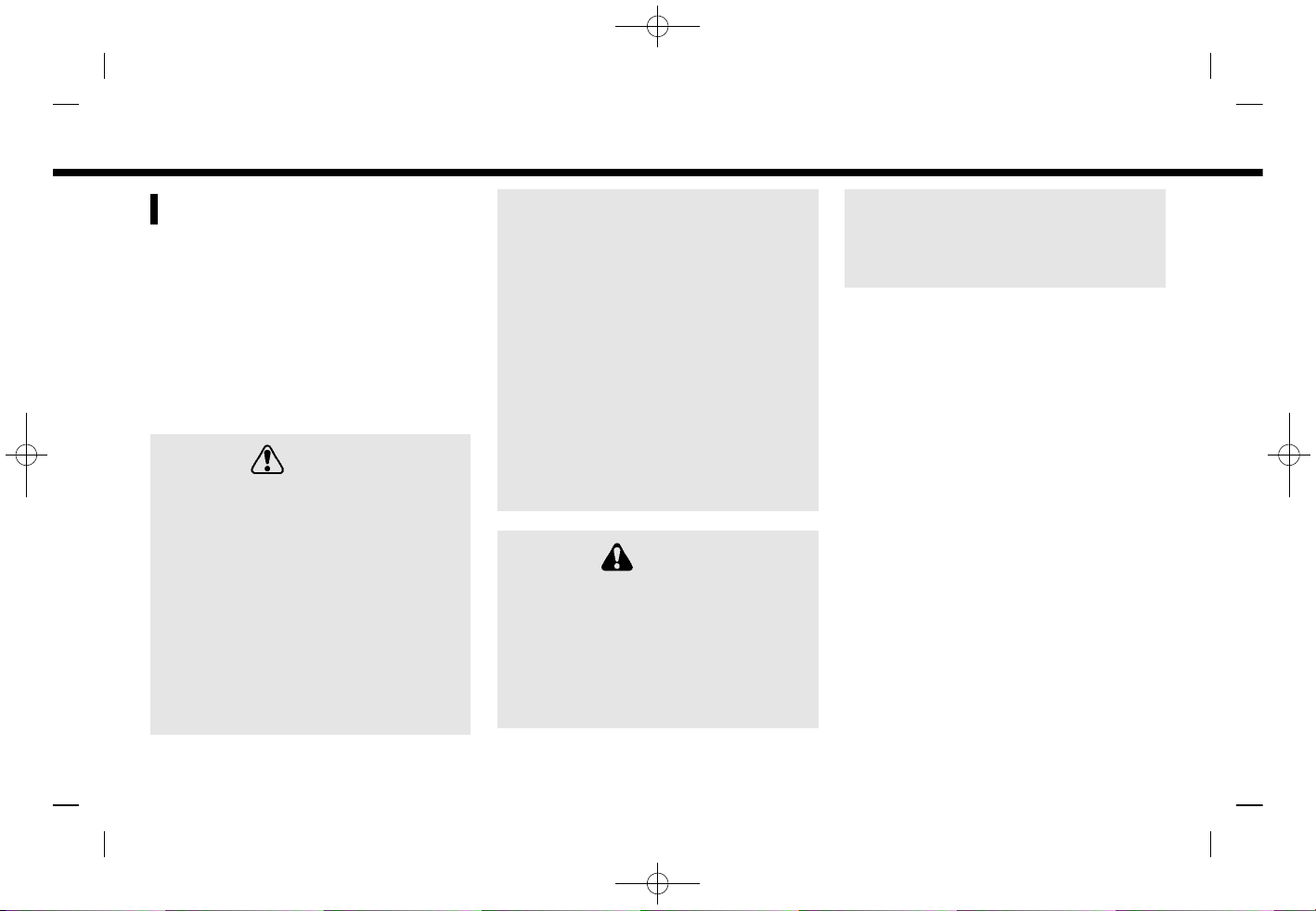
(7,1)
[ Edit: 2019/ 9/ 13 Model: 2020MY AIVI ST3 OM_N20E-AV1NJU0_NAVIOM19-022 ]
SAFETY INFORMATION
AV1NJN1-E215E2CD-5877-46AC-B4EF-5D0B6683FCA9
This system is primarily designed to help
you support pleasant driving as outlined
in this manual. However, you, the driver,
must use the system safely and properly.
Information and the availability of services
may not always be up to date. The system
is not a substitute for safe, proper and
legal driving.
Before using the system, please read the
following safety information. Always use
the system as outlined in this manual.
WARNIN
AV1NJN1-43837604-6D3B-4A88-95CC-9A1143515BA5
.To operate the system, first park
the vehicle in a safe location and
set the parking brake. Operating
the system while driving can dis-
tract the driver and may result in a
serious accident.
.Exercise extreme caution at all
times so full attention may be
given to vehicle operation. If the
system does not respond immedi-
ately, please be patient and keep
your eyes on the road. Inattentive
driving may lead to a crash result-
ing in serious injuries or death.
.Do not rely on route guidance (if so
equipped) alone. Always be sure
that all driving maneuvers are
legal and safe in order to avoid
accidents.
.Do not disassemble or modify this
system. If you do, it may result in
accidents, fire or electrical shock.
.If you notice any foreign objects in
the system hardware, spill liquid
on the system or notice smoke or a
smell coming from it, stop using
the system immediately and it is
recommended you contact a
NISSAN dealer. Ignoring such con-
ditions may lead to accidents, fire
or electrical shock.
CAUTION
AV1NJN1-CABB1B9E-B526-42ED-BC3A-AF6F2878701B
.Some jurisdictions may have laws
limiting the use of video screens
while driving. Use this system only
where it is legal to do so.
.Extreme temperature conditions
[below −4°F (−20°C) and above
158°F (70°C)] could affect the per-
formance of the system.
.The display screen may break if it
is hit with a hard or sharp object. If
the display screen breaks, do not
touch it. Doing so could result in an
injury.
NOTE:
Do not keep the system running with
the engine stopped. Doing so may dis-
charge the vehicle battery. When you
use the system, always keep the engine
running.
Models with NissanConnect® Services:
NissanConnect® Services may not be
available in some regions. Completing
the NissanConnect® Services registration
is necessary to use NissanConnect® Ser-
vices related functions.
1. Introduction
Condition:
1-3

(8,1)
[ Edit: 2019/ 9/ 13 Model: 2020MY AIVI ST3 OM_N20E-AV1NJU0_NAVIOM19-022 ]
1. Introduction
RE ULATORY INFORMATION
AV1NJN1-E1B76219-B24A-4588-A087-0985C8AA0D4C
RADIO APPROVAL N MBER AND
INFORMATION (for Mexico)
G ID-30EF6B64-FB21-4503-A917-335271356518
La operación de este equipo está sujeta a
las siguientes dos condiciones:
(1) es posible que este equipo o dispositivo
no cause interferencia perjudicial y
(2) este equipo o dispositivo debe aceptar
cualquier interferencia, incluyendo la que
pueda causar su operación no deseada.
Modelo: AIVIH61L1
Marca: Bosch
BL ETOOTH® DEVICES
AV1NJN1-8A5804E2-2DFA-4F0E-BDCA-F37F6A4AFE93
FCC Regulatory information
AV1NJN1-21B88979-0E69-41AF-A95F-076B80E68827
Changes or modifications not expressly
approved by the party responsible for
compliance could void the user’s authority
to operate the equipment.
This device complies with part 15 of the
FCC Rules and Industry Canada license-
exempt RSS standard(s). Operation is
subject to the following two conditions:
(1) This device may not cause harmful
interference, and
(2) this device must accept any interfer-
ence received,
including interference that may cause
undesired operation.
Le présent appareil est conforme aux CNR
d’Industrie Canada applicables aux appa-
reils radio exempts de licence. L’exploita-
tion est autorisée aux deux conditions
suivantes : (1) l’appareil ne doit pas pro-
duire de brouillage, et (2) l’utilisateur de
l’appareil doit accepter tout brouillage
radioélectrique subi, même si le brouillage
est susceptible d’en compromettre le
fonctionnement.
TRADEMARKS
AV1NJN1-9FC03AD0-EBF8-481D-A9E5-F229D1F2B583
PBA0032X
5GD0030X
Apple, iPhone®, iPod®, and iPod touch® are
trademarks of Apple Inc., registered in the
.S. and other countries. Apple CarPlay® is
a trademark of Apple Inc. se of the Apple
CarPlay® logo means that a vehicle user
interface meets Apple performance stan-
dards. Apple is not responsible for the
operation of this vehicle or its compliance
with safety and regulatory standards.
Please note that the use of this product
with iPhone® or iPod® may affect wireless
performance.
5GA0023X
Bluetooth® is a trademark owned by
Bluetooth SIG, Inc. and licensed to Robert
Bosch GmbH.
Condition:
1-4
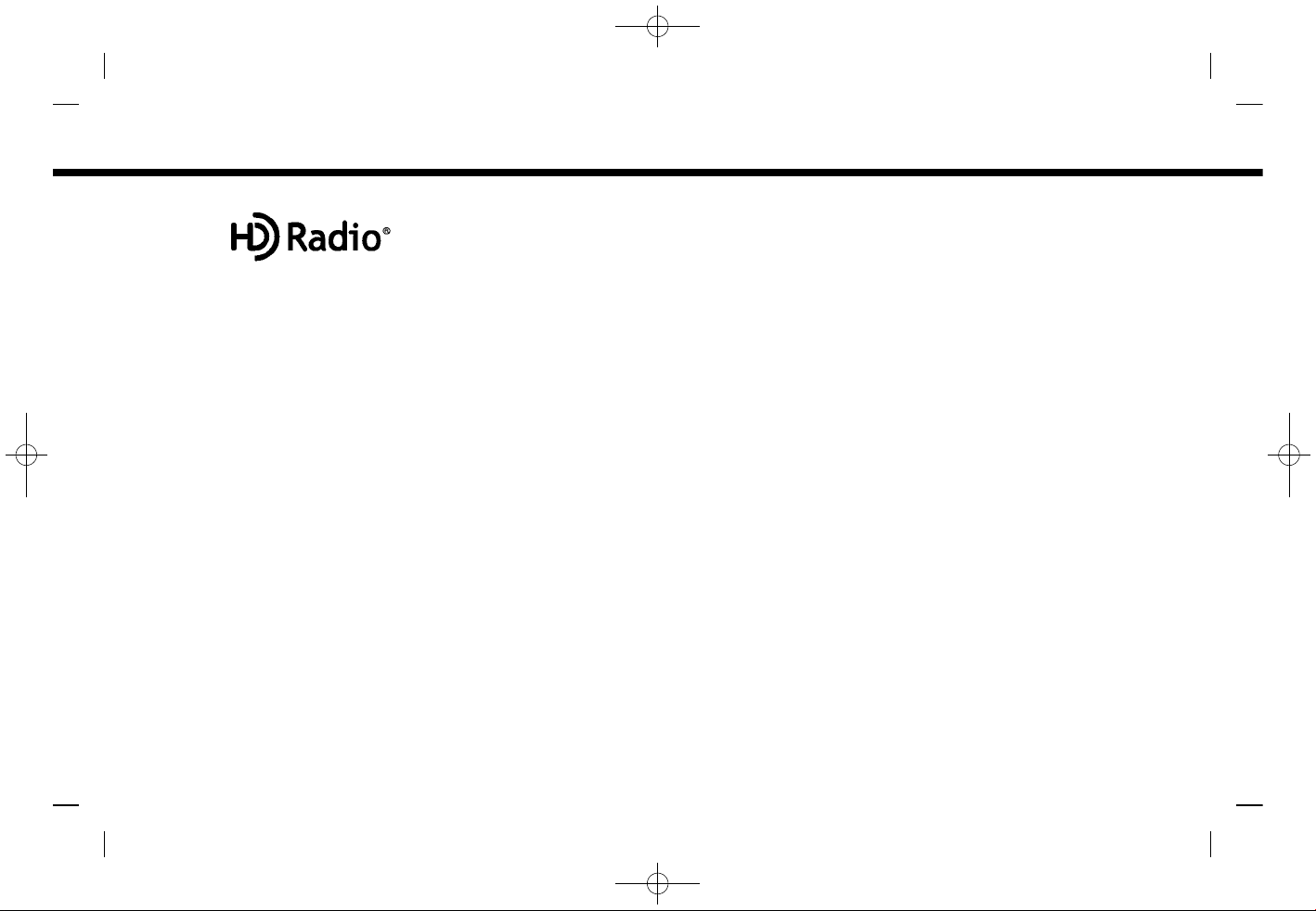
(9,1)
[ Edit: 2019/ 9/ 13 Model: 2020MY AIVI ST3 OM_N20E-AV1NJU0_NAVIOM19-022 ]
5GA0018X
HD Radio Technology manufactured un-
der license from iBiquity Digital Corpora-
tion. .S. and Foreign Patents. For patents
see http://dts.com/patents. HD Radio,
Artist Experience, and the HD, HD Radio,
and "ARC" logos are registered trade-
marks or trademarks of iBiquity Digital
Corporation in the nited States and/or
other countries.
5GA0017X
NISSAN is offering SiriusXM® services (Sir-
iusXM® Audio, SiriusXM Traffic
TM
, Sir-
iusXM® Travel Link) for free during initial
trial period.
SiriusXM® services require a subscription
after trial period and are sold separately
or as a package. The satellite service is
available only in the 48 contiguous SA
and DC. SiriusXM® satellite service is also
available in Canada; see www.siriusxm.ca.
SiriusXM® Satellite Radio subscription
(Audio Services) is sold separately or as a
package, and is continuous until you call
SiriusXM® to cancel. See SiriusXM® Custo-
mer Agreement for complete terms at
siriusxm.com. For more information, call
Listener Care at 1-877-447-0011 or visit
siriusxm.com.
5GH0156X
SiriusXM® Satellite Radio and SiriusXM
Traffic
TM
subscriptions are sold separately
or as a package, and are continuous until
you call SiriusXM® to cancel. See SiriusXM®
Customer Agreement for complete terms
at www.siriusxm.com. SiriusXM® Travel
Link is available in select markets. For
more information, call Listener Care at 1-
877-447-0011 or visit siriusxm.com/traffic.
5GH0157X
SiriusXM® Satellite Radio and SiriusXM®
Travel Link subscriptions are sold sepa-
rately or as a package, and are continuous
until you call SiriusXM® to cancel. See
SiriusXM® Customer Agreement for com-
plete terms at www.siriusxm.com.
SiriusXM® Travel Link is available in select
markets. For more information, call
Listener Care at 1-877-447-0011 or visit
siriusxm.com/travellink.
App Store
Apple and the Apple logo are trademarks
of Apple Inc., registered in the .S. and
other countries. App Store is a service
mark of Apple Inc.
Siri®
Siri is a trademark of Apple Inc., registered
in the .S. and other countries.
oogle/ oogle Play/Android/Android
Auto
Google, Google Play, Android, Android
Auto and other marks are trademarks of
Google LLC.
1. Introduction
Condition:
1-5
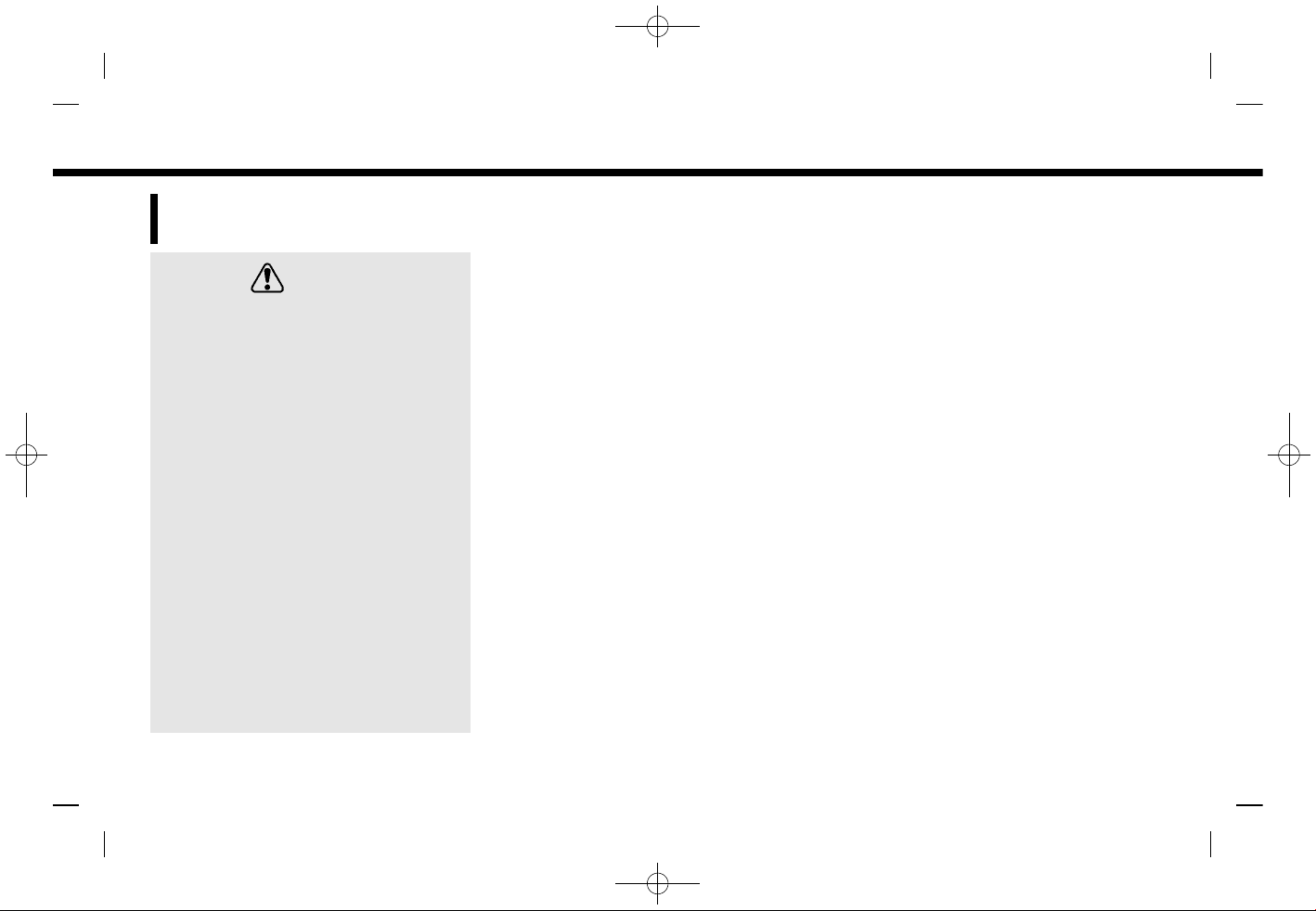
(10,1)
[ Edit: 2019/ 9/ 13 Model: 2020MY AIVI ST3 OM_N20E-AV1NJU0_NAVIOM19-022 ]
1. Introduction
LE AL DISCLAIMER (for U.S.
and Canada)
AV1NJN1-A7528BE8-3AB8-4F38-8F5B-B5014F81FD45
WARNIN
AV1NJN1-23A5D62D-AB8B-4F97-856E-807A0B4B091F
Driving is serious business and re-
quires your full attention. Only use
features and connected devices when
safe and legal to do so. Some features,
including automatic crash notification
and SOS (if so equipped), are depen-
dent upon the telematics device being
in operative condition, its ability to
connect to a wireless network, com-
patible wireless network availability,
navigation map data and PS satellite
signal receptions, the absence of
which can limit or prevent the ability
to reach the NissanConnect® Services
Data Center and NissanConnect® Ser-
vices Response Center or receive sup-
port. PS mapping may not be
detailed in all areas or reflect current
road status. Never program PS while
driving. Only use Remote Engine
Start/Stop (if so equipped) and Re-
mote Horn & Lights (if so equipped)
features in accordance with any laws,
rules or ordinances in effect in your
vehicle’s location.
Feature availability is dependent on vehi-
cle model, trim level, packaging and op-
tions. Compatible connected device may
be required and feature availability may
be dependent on device’s capability. Refer
to connected device’s owner’s manual for
details. Late availability for some features.
Some services and features are provided
by independent companies not within
NISSAN’s control. Should service provider
terminate or restrict service or features,
service or features may be suspended or
terminated without notice or with no
liability to NISSAN or its partners or agents.
Services and features may require com-
patible cellular network provided by in-
dependent companies not within NISSAN
or its partners’ or agents’ control. Cellular
network signal strength may vary and
may not be available in all areas or at all
times. Services and features may not
function if cellular network is unavailable,
restricted, or terminated. NISSAN and its
partners or agents are not responsible for
associated costs or other third party
changes that may be required for con-
tinued operation due to cellular network
unavailability, restriction, or termination
(including equipment replacements/up-
grades, if available, or roaming charges
on alternative networks). Technology is
evolving, and changes by independent
companies are not within NISSAN’s or its
partners’ or agents’ control.
Enrollment, owner consent, personal
identification number (PIN), and subscrip-
tion agreement may be required to re-
ceive full suite of features and services.
Trial periods (if applicable) begin on the
date of vehicle purchase or lease of a new
NISSAN. Trial periods may be subject to
change at any time and may be subject to
early termination without notice. Required
subscriptions may be sold separately for
each available feature or service after trial
period ends, and may continue until you
call service provider to cancel. Installation
costs, one-time activation fee, other fees
and taxes may apply. Fees and program-
ming subject to change. Feature may be
subject to age restrictions in some areas.
Subscriptions governed by service provi-
der’s subscription agreement, terms and
conditions and privacy statements avail-
able at service provider’s website. Text
rates or data usage may apply.
The NISSAN names, logos and slogans are
trademarks owned by or licensed to
Nissan Motor Co. Ltd. or its North Amer-
ican subsidiaries. Other trademarks and
trade names are those of their respective
owners.
For important safety information, system
Condition:
1-6

(11,1)
[ Edit: 2019/ 9/ 13 Model: 2020MY AIVI ST3 OM_N20E-AV1NJU0_NAVIOM19-022 ]
limitations, and additional operating and
feature information, see dealer, owner’s
manual, or www.nissanusa.com/
connect/important-information.
LE AL DISCLAIMER (for Mexico)
G ID-CC3C5A82-A718-44DC-8ECB-5E0CADCE450E
Feature availability is dependent on vehi-
cle model, trim level, packaging and op-
tions. Compatible connected device may
be required and feature availability may
be dependent on device’s capability. Refer
to connected device’s owner’s manual for
details. Late availability for some features.
Driving is serious business and requires
your full attention. Only use features and
connected devices when safe and legal to
do so. Some features, including automatic
crash notification and SOS, are dependent
upon the telematics device being in op-
erative condition, its ability to connect to a
wireless network, compatible wireless
network availability, navigation map data
and GNSS signal receptions, the absence
of which can limit or prevent the ability to
reach Customer Care or receive support.
GNSS mapping may not be detailed in all
areas or reflect current road status. Never
program GNSS while driving.
Only use Remote Engine Start and Re-
mote Horn features in accordance with
any laws, rules or ordinances in effect in
your vehicle’s location.
Some services and features are pro-
vided by independent companies not
within NISSAN’s control. Should service
provider terminate or restrict service or
features, service or features may be
suspended or terminated without no-
tice or with no liability to NISSAN or its
partners or agents.
Services and features may require com-
patible cellular network provided by in-
dependent companies not within NISSAN
or its partners’ or agents’ control. Cellular
network signal strength may vary and
may not be available in all areas or at all
times. Services and features may not
function if cellular network is unavailable,
restricted, or terminated.
NISSAN and its partners or agents are not
responsible for associated costs or other
third party changes that may be required
for continued operation due to cellular
network unavailability, restriction, or ter-
mination (including equipment replace-
ments/upgrades, if available, or roaming
charges on alternative networks). Tech-
nology is evolving, and changes by inde-
pendent companies are not within
NISSAN’s or its partners’ or agents’ control.
Enrollment, owner consent, personal
identification number (PIN), and subscrip-
tion agreement may be required to re-
ceive full suite of features and services.
Trial periods (if applicable) begin on the
date of vehicle purchase or lease of a new
1. Introduction
Condition:
1-7

(12,1)
[ Edit: 2019/ 9/ 13 Model: 2020MY AIVI ST3 OM_N20E-AV1NJU0_NAVIOM19-022 ]
1. Introduction
NISSAN. Trial periods may be subject to
change at any time and may be subject to
early termination without notice. Required
subscriptions may be sold separately for
each available feature or service after trial
period ends, and may continue until you
call service provider to cancel. Installation
costs, one-time activation fee, other fees
and taxes may apply. Fees and program-
ming subject to change. Feature may be
subject to age restrictions in some areas.
Subscriptions governed by service provi-
der’s subscription agreement, terms and
conditions and privacy statements avail-
able at service provider’s website.
LICENSES
AV1NJN1-5FE782B1-F1F2-4C43-B7B0-EE88A41A6D05
SOFTWARE LICENSES
AV1NJN1-1E5EA8CA-F06A-4CB9-A570-37F39CE42842
Open Source Software Licenses
http://oss.bosch-cm.com/nissan.html
TELEMATIC CONTROL NIT
AV1NJN1-46009569-B4CE-433C-A4AA-D93BCBD1AC5D
http://opensourceautomotive.com/IC/
tZ7T3eE6AiV4
Condition:
1-8
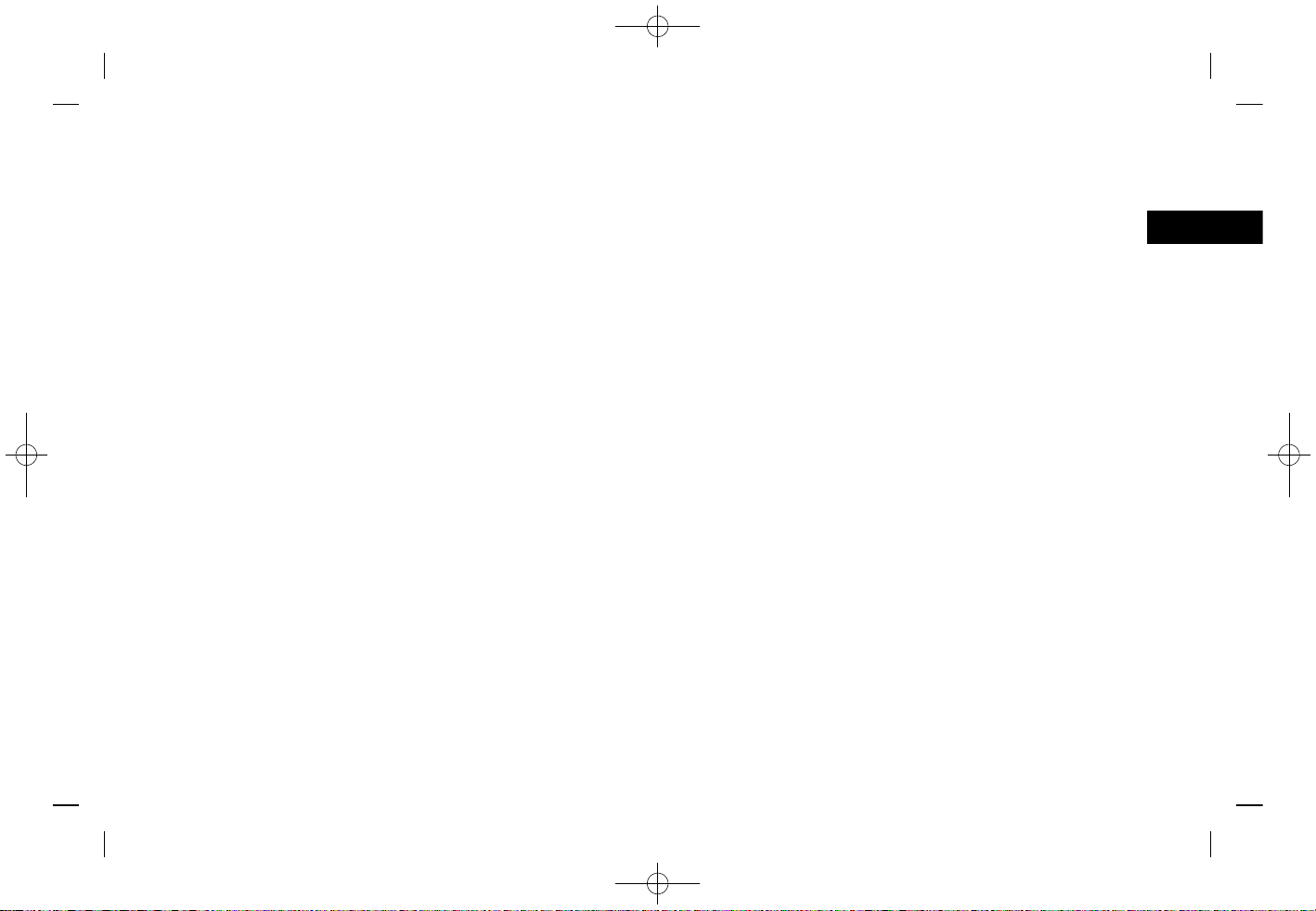
(13,1)
[ Edit: 2019/ 9/ 13 Model: 2020MY AIVI ST3 OM_N20E-AV1NJU0_NAVIOM19-022 ]
2 Getting started
Control buttons and touch screen display ................. 2-2
Buttons on control panel ................................................... 2-2
Touch screen display ............................................................ 2-4
Switches on steering wheel .............................................. 2-5
USB Universal Serial Bus) connection ports ......... 2-7
Starting system ................................................................................. 2-8
Start-up screen if so equipped) ................................... 2-8
Basic operation ................................................................................. 2-8
Selecting menu from Launch Bar ................................ 2-8
How to view and operate HOME
MENU screen .............................................................................. 2-9
Swipe-down notifications ............................................. 2-10
Functions disabled while driving ............................. 2-11
System settings ............................................................................. 2-13
Settings menu ........................................................................ 2-13
Connections settings ....................................................... 2-15
Condition:

(14,1)
[ Edit: 2019/ 9/ 13 Model: 2020MY AIVI ST3 OM_N20E-AV1NJU0_NAVIOM19-022 ]
2. etting started
CONTROL BUTTONS AND
TOUCH SCREEN DISPLAY
AV1NJN1-1D7E0D66-C372-4533-A154-A968B3FBAE87
B TTONS ON CONTROL PANEL
G ID-2A97801E-66E5-412E-959F-B37212907339
The control panel is located at the center of the instrument panel. Available functions, designs, locations, etc. may differ depending on
the specifications and control panel types.
Button Function
<MENU> Push to display the HOME MEN screen.
“How to view and operate HOME MEN screen” (page 2-9)
<AUDIO> Push to display the audio screen. When this button is pushed while the audio screen is displayed, a
screen to select an audio source will be displayed.
“Selecting audio source” (page 3-8)
<BACK> Depending on the screen, push to display the previous screen.
Push and hold to quit the voice recognition session.
“7. Voice recognition”
< > Push to switch between the day screen (bright) and the night screen (dark) and to adjust the level of
screen brightness. Push and hold the button to turn off the display. Push the button again to turn on the
display.
<VOL/PUSH POWER> Push to turn the audio system on/off. Turn to adjust the volume.
<>/< > se the buttons for audio operations.
“Audio operations” (page 3-7)
<TUNE SCROLL/ENTER SETTIN > When a menu screen is displayed, turn the dial to select items on the screen.
Push to confirm the selected item or setting.
The button can also be used for audio operations.
“Audio operations” (page 3-7)
<MAP> Push to display the current location map.
When a split map screen is displayed, push this button to display the full map screen. When available,
voice guidances can be repeated by pushing and holding this button.
“Navigation screen” (page 6-2)
Condition:
2-2
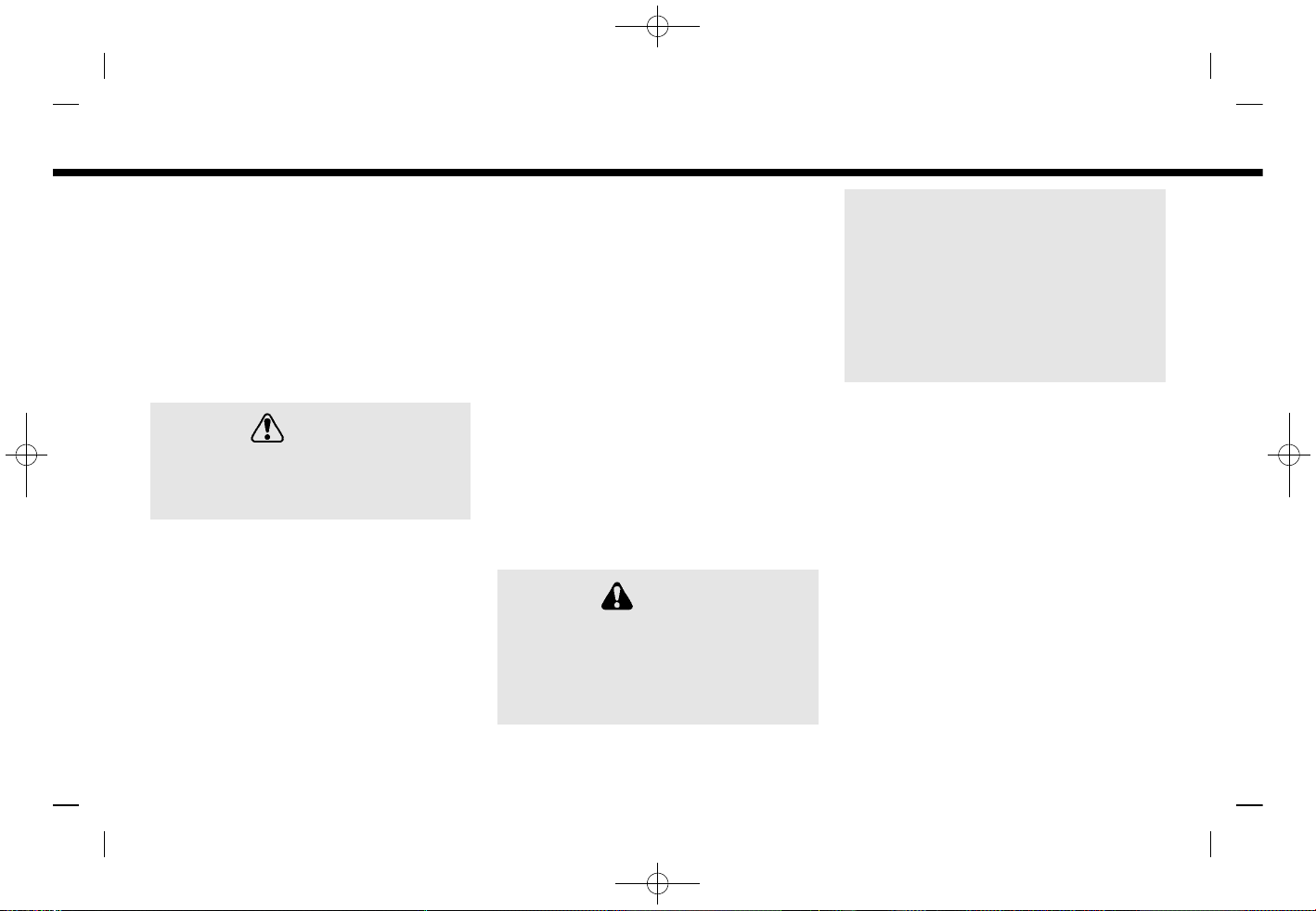
(16,1)
[ Edit: 2019/ 9/ 13 Model: 2020MY AIVI ST3 OM_N20E-AV1NJU0_NAVIOM19-022 ]
2. etting started
TO CH SCREEN DISPLAY
G ID-E773F680-8A5B-4B85-BFC5-502A947945D2
The touch screen display is located at the
center of the instrument panel.
Various information and operation menus
are displayed on the touch screen display.
Touch keys and icons on the screen for
operation.
Liquid crystal display
AV1NJN1-372A4E1B-44A4-402D-B2E2-BBC1C2EE95EA
The touch screen display is a liquid crystal
display and should be handled with care.
WARNIN
AV1NJN1-BF8A0598-D125-4FF1-B357-47FEEE82AED5
Never disassemble the display. Some
parts utilize extremely high voltage.
Touching them may result in serious
personal injury.
Characteristics of liquid crystal display:
.If the temperature inside the vehicle is
especially low, the display will stay
relatively dim or the movement of the
images may be slow. These conditions
are normal. The display will function
normally when the interior of the
vehicle has warmed up.
.Some pixels in the display are darker or
brighter than others. This condition is
an inherent characteristic of liquid
crystal displays, and it is not a mal-
function.
.A remnant of the previous display
image may remain on the screen. This
screen burn is inherent in liquid crystal
displays, and it is not a malfunction.
.The screen may become distorted by
strong magnetic fields.
.Depending on the condition, bright-
ness may be adjusted automatically to
prevent the display from screen burn-
ing.
Maintenance of display:
To clean the display screen, use a dry, soft
cloth. If additional cleaning is necessary,
use a small amount of neutral detergent
with a soft cloth. Never spray the screen
with water or detergent. Dampen the
cloth first, then wipe the screen.
CAUTION
AV1NJN1-9B4AABC5-8311-4654-81B7-56927F60D9CA
.Clean the display with the ignition
switch in the OFF position. If the
display is cleaned while the igni-
tion switch is placed in the ON
position, unintentional operation
may occur.
.To clean the display, never use a
rough cloth, alcohol, benzine, thin-
ner or any kind of solvent or paper
towel with a chemical cleaning
agent. They will scratch or deterio-
rate the panel.
.Do not splash any liquid, such as
water or car fragrance, on the
display. Contact with liquid will
cause the system to malfunction.
Condition:
2-4
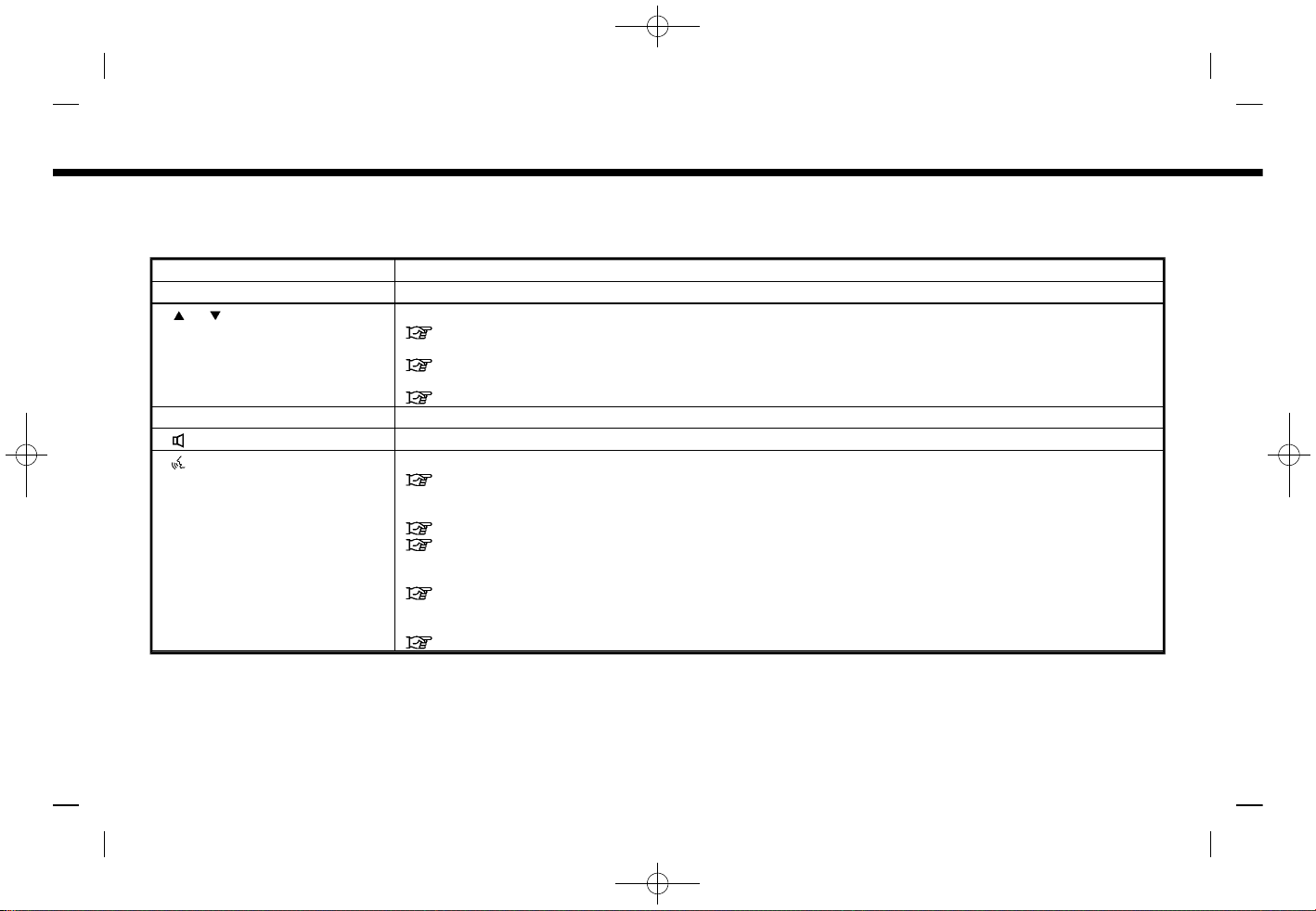
(17,1)
[ Edit: 2019/ 9/ 13 Model: 2020MY AIVI ST3 OM_N20E-AV1NJU0_NAVIOM19-022 ]
SWITCHES ON STEERING WHEEL
G ID-6BC421CD-D42B-42C4-A4B8-B23144D19623
Only the steering wheel switches that can be used for NissanConnect® System are explained here. For the switches that are not
explained here, refer to the vehicle Owner’s Manual.
Switch Function
<SOURCE> Push to change the audio source.
</ > Tilt to select a voice command while operating the Voice Recognition System.
“7. Voice recognition”
Tilt to read the previous or next message while a received text message is displayed on the screen.
“Hands-free text messaging assistant” (page 4-7)
This switch can also be used for audio operations.
“Audio operations” (page 3-7)
<ENTER> Push to confirm the selected voice command while operating the Voice Recognition System.
<>Push the + or - side of the switch to adjust the volume.
<>(TALK) Push to use the Voice Recognition System. Push and hold to end the voice recognition session.
“Giving voice commands” (page 7-2)
When Apple CarPlay® or Android Auto
TM
is active, pushing and holding this switch will start a Siri® or Google
Assistant
TM
voice control session.
“Siri® operation” (page 5-30)
“Google Assistant
TM
operation” (page 5-34)
If your iPhone® is connected to the in-vehicle system via Bluetooth®, Siri® Eyes Free can be activated by
pushing and holding this switch without having to activate Apple CarPlay®.
“Siri® Eyes Free” (page 5-36)
If no Bluetooth® device is connected and Apple CarPlay® or Android Auto
TM
is not active, the Devices
screen can be displayed by pushing and holding this switch.
“Setting devices” (page 2-15)
2. etting started
Condition:
2-5
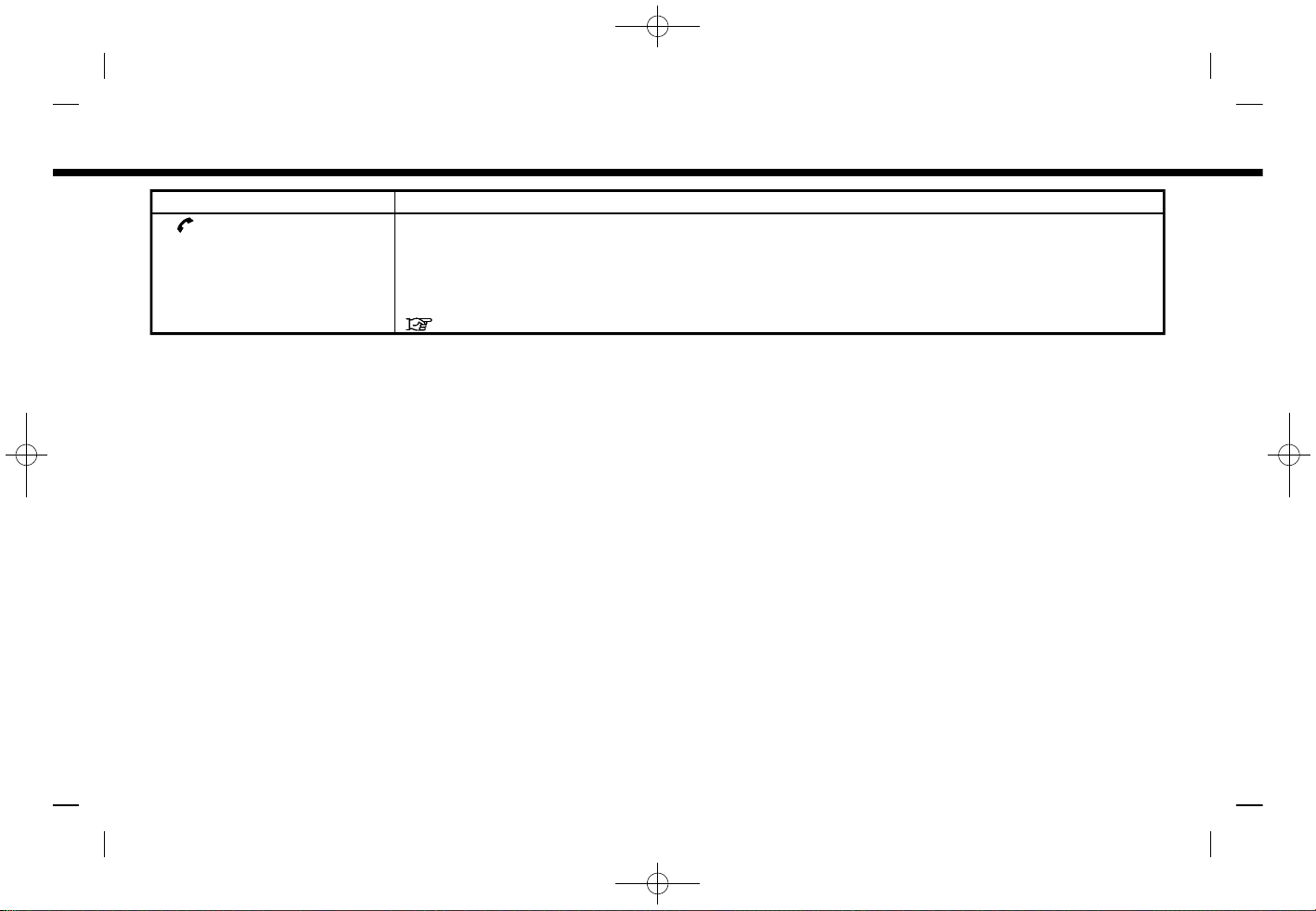
(18,1)
[ Edit: 2019/ 9/ 13 Model: 2020MY AIVI ST3 OM_N20E-AV1NJU0_NAVIOM19-022 ]
2. etting started
Switch Function
<>Push to answer a received call, to end an active call or to read a received text message. Push and hold to
reject an incoming call or to ignore a received text message.
When no phone call is received or when there is no active call, pushing this switch will display the phone
screen.
Depending on conditions, pushing and holding this switch will start a voice recognition session for making
a phone call.
“4. Hands-Free Phone”
Condition:
2-6

(19,1)
[ Edit: 2019/ 9/ 13 Model: 2020MY AIVI ST3 OM_N20E-AV1NJU0_NAVIOM19-022 ]
SB ( niversal Serial Bus) CON-
NECTION PORTS
AV1NJN1-E9AC7D61-BCC2-48F6-87C6-43CA8EAE0D5D
WARNIN
AV1NJN1-657A56AD-13C7-4818-B036-02410624DCC8
Do not connect, disconnect or operate
the USB device while driving. Doing so
can be a distraction. If distracted you
could lose control of your vehicle and
cause an accident or serious injury.
CAUTION
AV1NJN1-36464817-8CB6-4B42-9865-591E40742C6D
.Do not force the USB device into
the USB connection port. Inserting
the USB device tilted or up-side-
down into the port may damage
the port. Make sure that the USB
device is connected correctly into
the USB connection port.
.Do not grab the USB connection
port cover (if so equipped) when
pulling the USB device out of the
port. This could damage the port
and the cover.
.Do not leave the USB cable in a
place where it can be pulled unin-
tentionally. Pulling the cable may
damage the port.
The vehicle is equipped with the SB
connection ports. When connected, the
in-vehicle audio system can play audio
contents from the compatible device.
The SB connection ports are located on
the lower part of the instrument panel.
PBA0105X
SB connection port (for SB Type-C
only)
SB connection port
Connect a compatible device to play
media such as an iPod® or a SB memory
device.
Connect an iPhone® or an Android
TM
phone to use Apple CarPlay® or Android
Auto
TM
.
INFO:
.The media hub layout and design vary
depending on the models. The media
hub on your vehicle may not be exactly
as shown in the illustrations.
.Refer to your SB device manufac-
turer’s owner information regarding
the proper use and care of the device.
.Cables made by Apple Inc. should be
used to connect electronic devices
marketed by Apple Inc.
2. etting started
Condition:
2-7

(20,1)
[ Edit: 2019/ 9/ 13 Model: 2020MY AIVI ST3 OM_N20E-AV1NJU0_NAVIOM19-022 ]
2. etting started
STARTIN SYSTEM
AV1NJN1-F7A7E93C-1CA4-4F06-A2C8-03063B07BE78
The system starts when the ignition
switch is placed in the ACC or ON position.
START- P SCREEN (if so
equipped)
AV1NJN1-1CCFB241-BAB4-4C9C-8412-EF467F738826
The start-up screen is displayed when the
ignition switch is placed in the ACC or ON
position.
After an animated start-up screen is
displayed, a message screen will be dis-
played. Touch [OK] after reading and
agreeing to the message displayed on
the screen. If you do not agree to the
message, some of the functions on the
system will be disabled.
NOTE:
Do not keep the system running with
the engine stopped. Doing so may dis-
charge the vehicle battery. When you
use the system, always keep the engine
running.
BASIC OPERATION
AV1NJN1-A9E6F207-4B16-4522-84EB-16B8F6F3D435
The system can be operated with the
touch panel as well as switches on the
control panel and the steering wheel.
This manual mainly describes the touch
panel operation.
SELECTING MEN FROM LA NCH
BAR AV1NJN1-F5B8AC5D-C122-4534-9FC7-2A14ED1A68AA
PBA0106X
Example
Various system functions can be accessed
by touching the items on the Launch Bar
which is displayed on most of the main
menu screens. (The Launch Bar does not
appear on some screens such as scrolled
map screen, keyboard screen, etc.)
Touch the item on the Launch Bar to
display the corresponding screens.
The items on the Launch Bar differ
according to which button on the control
panel is pushed.
The following menus are available on the
Launch Bar.
When pushing <MENU>:
Shortcuts for various functions are dis-
played.
Displayed items may vary depending on
models and specifications.
.[Phone]*
“Phone” (page 4-4)
.[Info]
“Information menu” (page 5-2)
.[Audio]
“Audio operations” (page 3-7)
.[MEN ]
Touching [MEN ] on the Launch Bar
will display the center page of the
HOME MEN screen.
.[Map]
“Displaying navigation screen”
(page 6-2)
.[Connections]
“Connections settings” (page 2-15)
.[Settings]
“System settings” (page 2-13)
Condition:
2-8
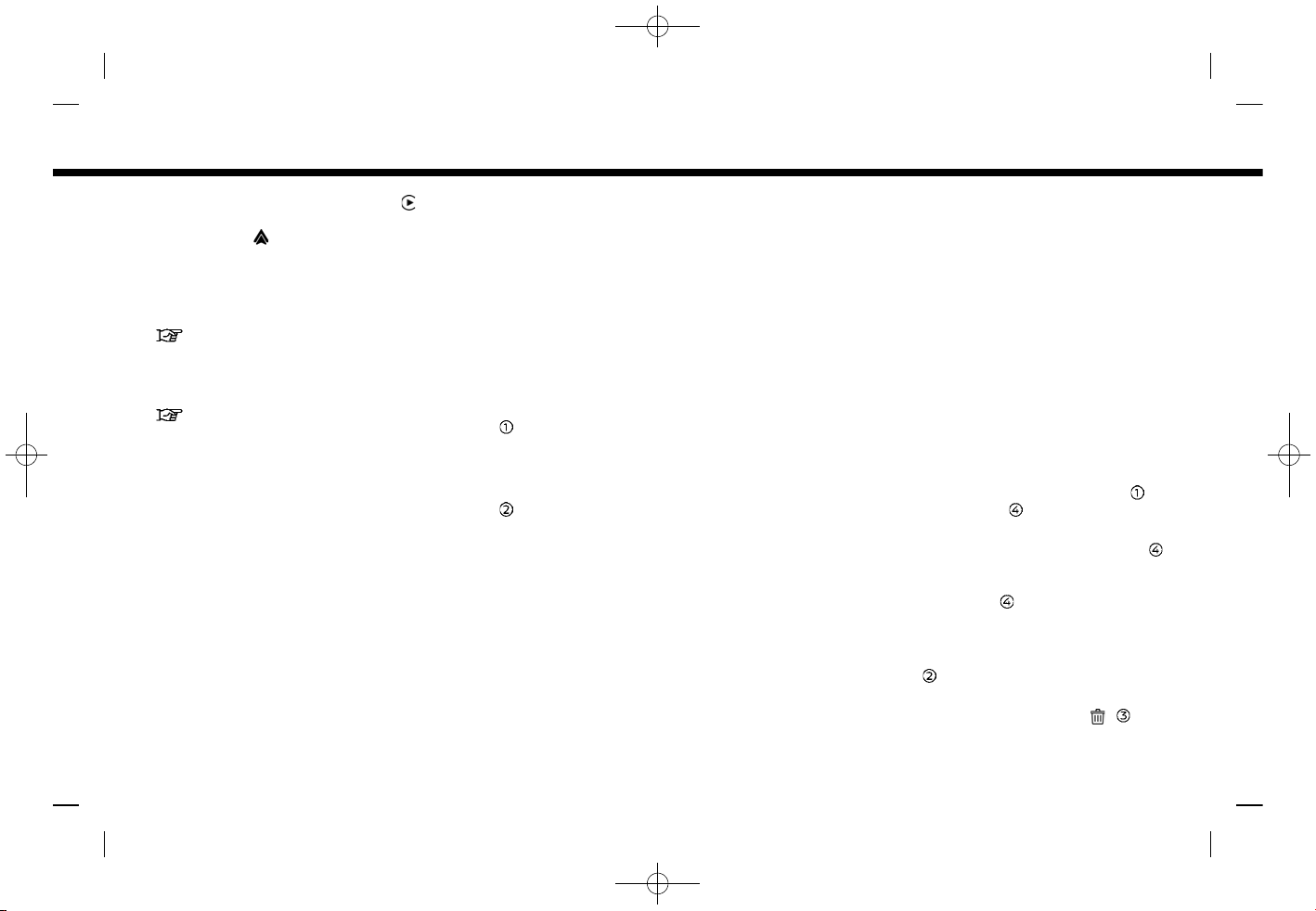
(21,1)
[ Edit: 2019/ 9/ 13 Model: 2020MY AIVI ST3 OM_N20E-AV1NJU0_NAVIOM19-022 ]
*: [Phone] will be replaced by [ ] when
Apple CarPlay® is active, and it will be
replaced by [ ] when Android Auto
TM
is
active.
When pushing <AUDIO>:
Shortcuts mainly for the audio functions
are displayed.
“Selecting audio source” (page 3-8)
When pushing <MAP> (if so equipped):
Shortcuts mainly for the navigation func-
tions are displayed.
“Launch Bar” (page 6-2)
HOW TO VIEW AND OPERATE
HOME MEN SCREEN
AV1NJN1-CA23AE87-F50B-4970-A7BD-D9932C5241AB
Push <MENU> to display the HOME MEN
screen.
The HOME MEN consists of 3 pages
which can display preferred shortcuts
and widgets.
5GH0776X
Example
Shortcut icons:
Icons for frequently used menu items
can be placed on the HOME MEN
screens as shortcuts.
Widget:
seful information from primary
menu functions can be displayed as
widgets. Depending on the contents
of the widget, keys may be available
for operation of the function.
Customizing HOME MEN screen
AV1NJN1-6891DABF-54F5-4264-BFFC-F75F8C5E4B9B
The HOME MEN screen can be persona-
lized by selecting which shortcuts and
widgets are to be displayed and where to
place them on the screen.
Selecting shortcut or widget:
PBH0133X
Example
1. Touch [Settings] on the Launch Bar.
2. Touch [Customize Home Menu].
3. Drag the shortcut or widget icon to
each page layout .
If a different shortcut or a widget is
already located on the page layout ,
a message will be displayed. Touch
[Yes] to replace the shortcut/widget.
The page layout can be changed by
dragging the icons.
The categories of shortcuts or widgets
can be narrowed down by touching
[Filter] and selecting preferred cate-
gories.
Dragging an icon into the [ ] can
delete the current shortcut or widget
to create a blank spot.
2. etting started
Condition:
2-9

(22,1)
[ Edit: 2019/ 9/ 13 Model: 2020MY AIVI ST3 OM_N20E-AV1NJU0_NAVIOM19-022 ]
2. etting started
INFO:
.Touch [ ] , and then a message
will appear. While the message is
displayed, touching any icon on the
page layout and then touching
[Delete] can delete the selected
icon. To delete all icons, touch
[Select All] and then touch [Delete].
.Touch [Reset] to reset the HOME
MEN screen to the default setting.
SWIPE-DOWN NOTIFICATIONS
G ID-F2713E65-CA5F-4819-A4C0-C1B3FC66A44C
By swiping down on the touch screen
display, a list of notifications (such as
missed calls, text message reception, soft-
ware update availability) can be displayed.
PBH0134X
INFO:
.Touch an item on the list to see the
details of the item.
.Touch [ ] to delete an item.
.Touch [Delete All Notifications] to de-
lete all items.
Condition:
2-10
This manual suits for next models
1
Table of contents
Other Bosch Car Video System manuals