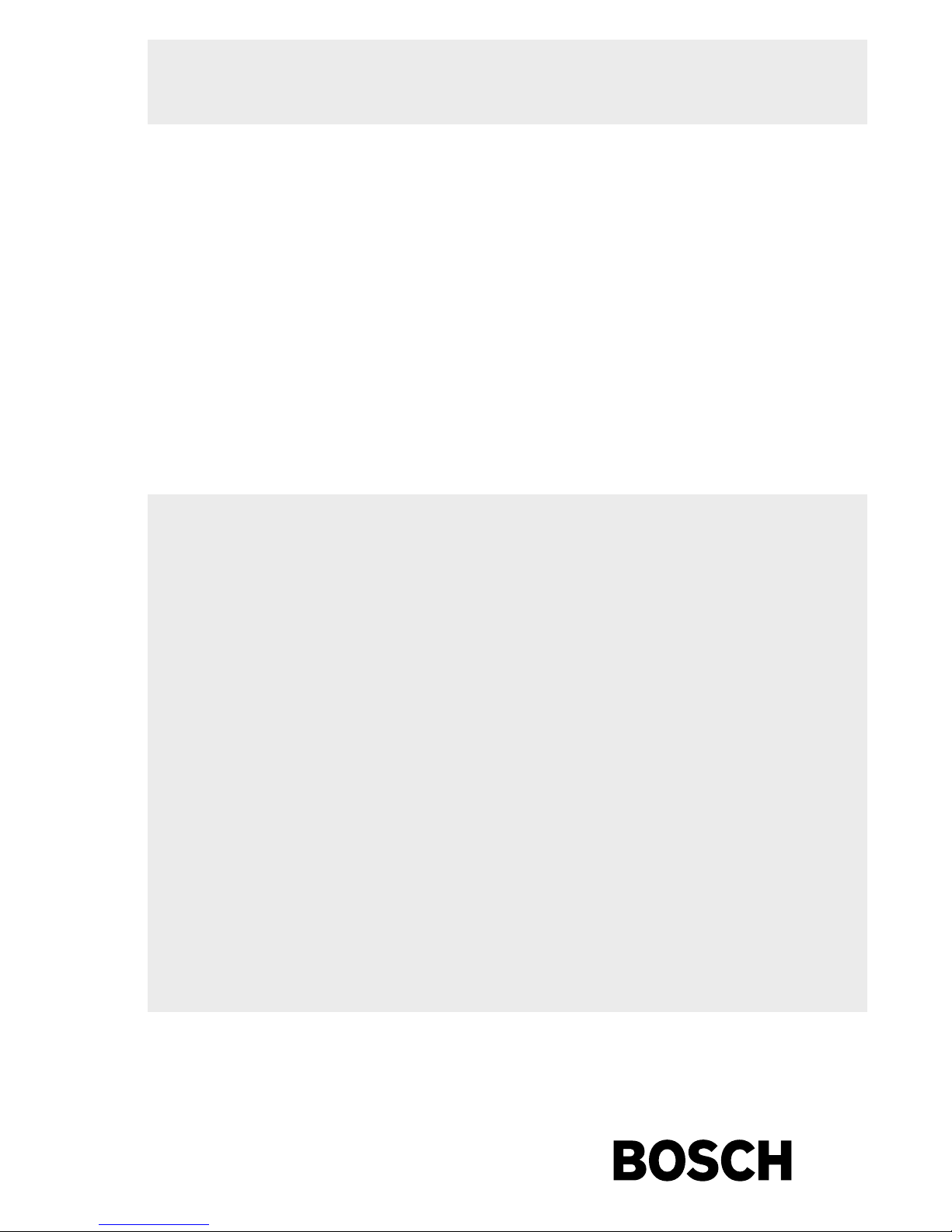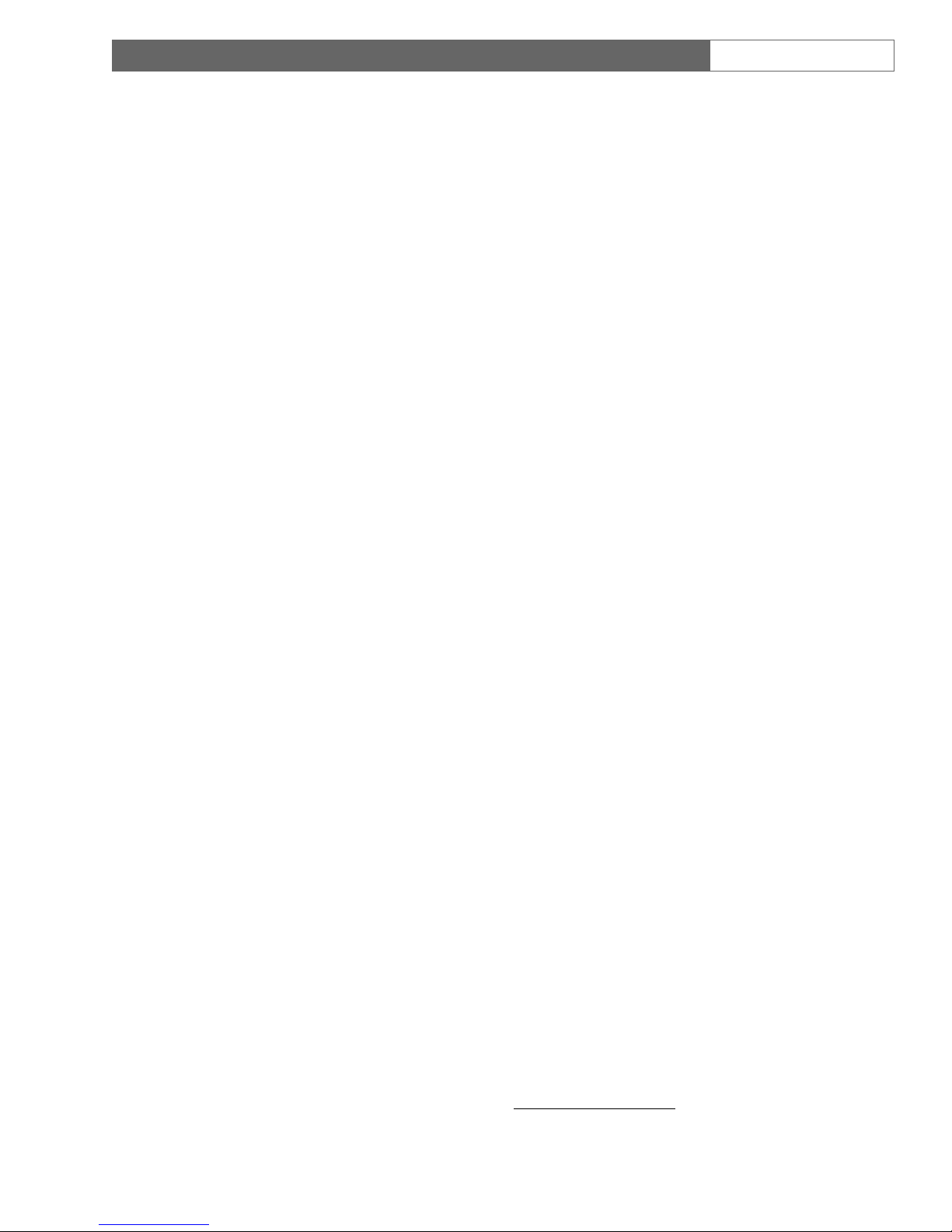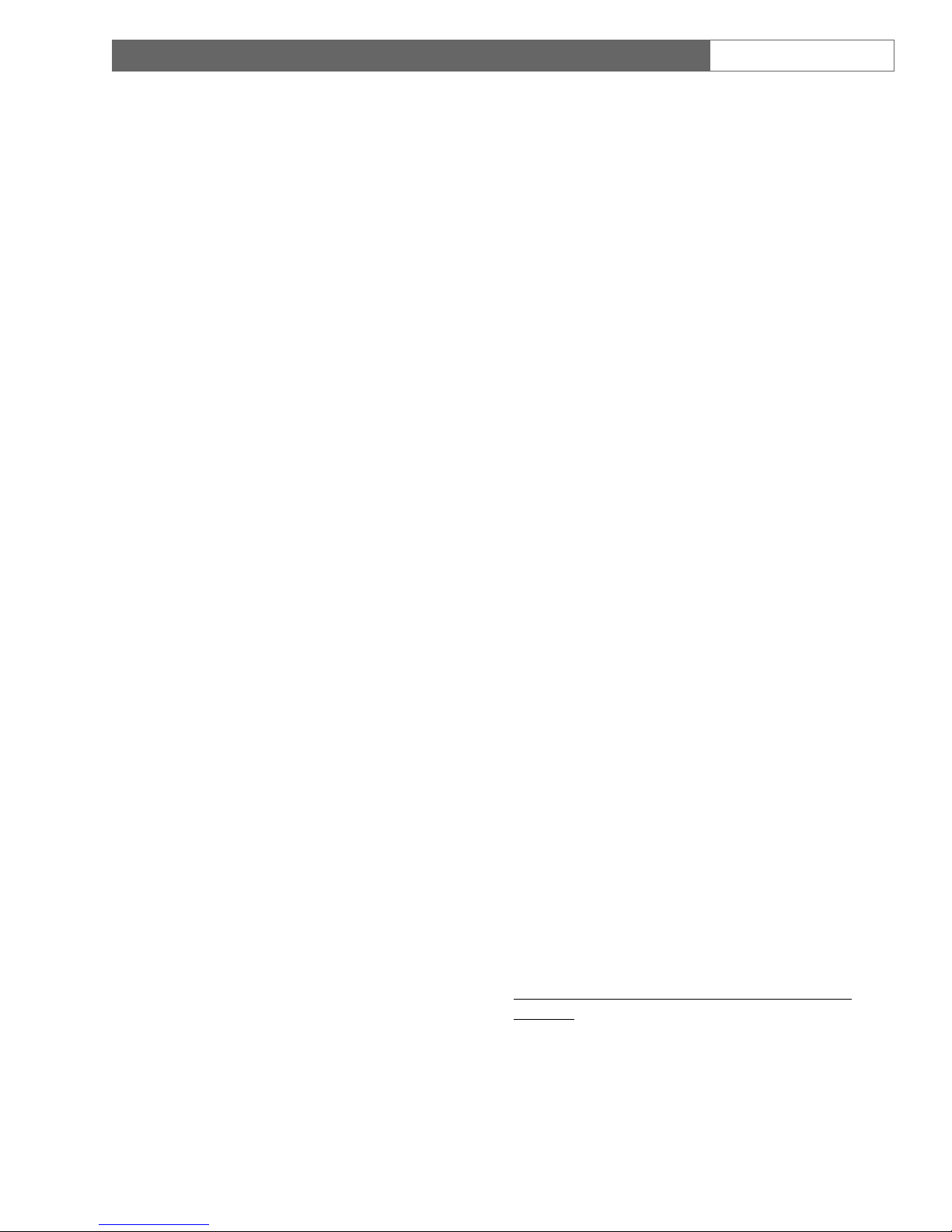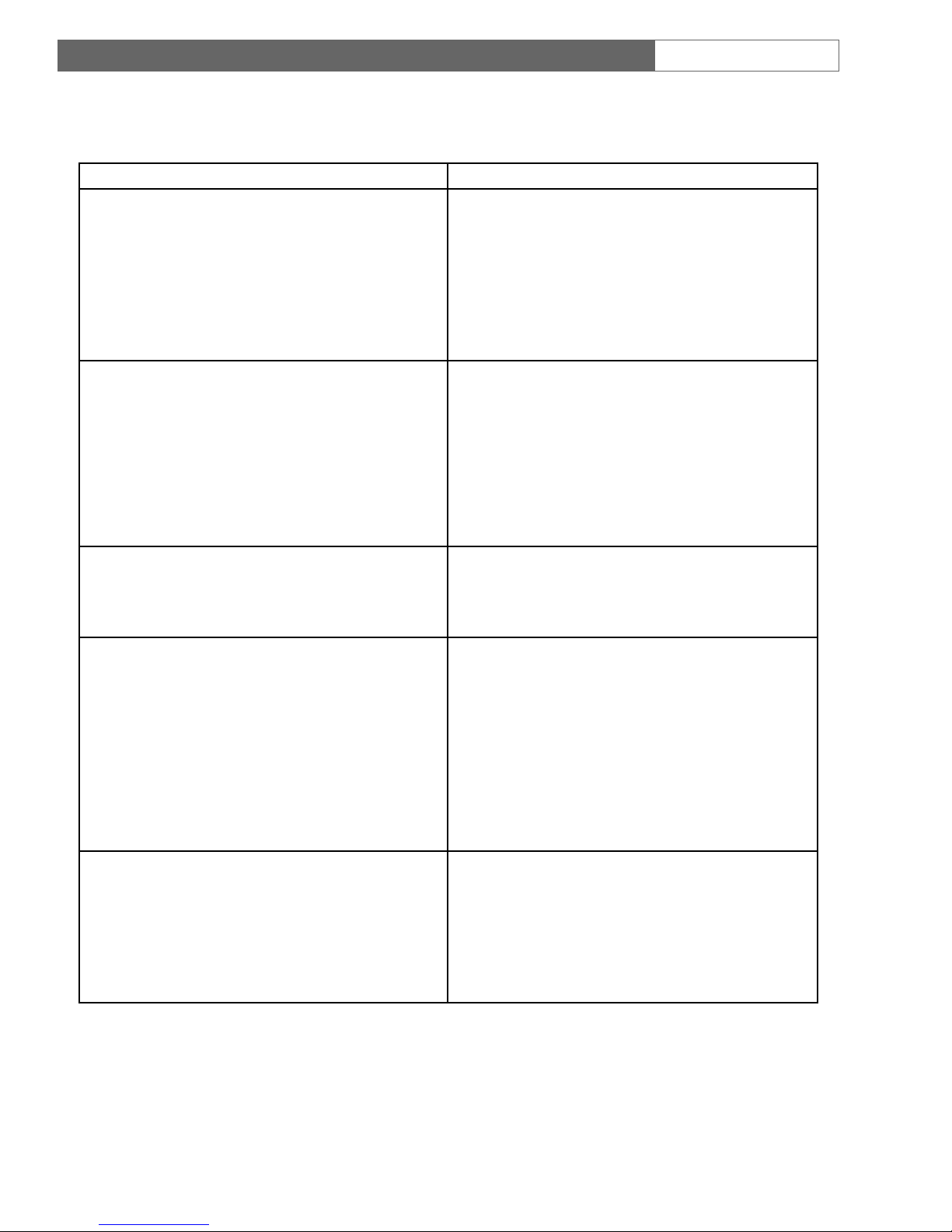LTC 8555 Series | Instruction Manual | Important Safeguards EN |2
Bosch Security Systems | 29 August 2003
Important Safeguards
1. Read Instructions - All safety and operating
instructions should be read before the unit is
operated.
2. Retain Instructions - The safety and operating
instructions should be retained for future reference.
3. Heed Warnings - All warnings on the unit and in
the operating instructions should be adhered to.
4. Follow Instructions - All operating and use
instructions should be followed.
5. Cleaning - Unplug the unit from the outlet before
cleaning. Do not use liquid cleaners or aerosol
cleaners. Use a damp cloth for cleaning.
6. Attachments - Do not use attachments not
recommended by the product manufacturer as they
may cause hazards.
7. Water and Moisture - Do not use this unit near
water - for example, in a wet basement, near a
swimming pool, in an unprotected outdoor
installation, or in any area classified as a wet
location.
8. Accessories - Do not place this unit on an unstable
stand, tripod, bracket, or mount. The unit may fall,
causing serious injury to a person and serious
damage to the unit. Use only with a stand, tripod,
bracket, or mount recommended by the
manufacturer or sold with the product. Any
mounting of the unit should follow the
manufacturer's instructions and should use a
mounting accessory recommended by the
manufacturer.
An appliance and cart combination should be
moved with care. Quick stops, excessive force, and
uneven surfaces may cause the appliance and cart
combination to overturn.
9. Ventilation - This unit should not be placed in a
built-in installation or rack, unless proper
ventilation is provided, or the manufacturer’s
instructions have been adhered to. The equipment
must not exceed its maximum operating
temperature requirements.
10.Power Sources - This unit should be operated only
from the type of power source indicated on the
marking label. If you are not sure of the type of
power supply you plan to use, consult your dealer
or local power company. For units intended to
operate from battery power or other sources, refer
to the operating instructions.
11. Grounding or Polarization - This unit may be
equipped with a polarized alternating-current line
plug (a plug having one blade wider than the
other). This plug will fit into the power outlet only
one way. This is a safety feature. If you are unable
to insert the plug fully into the outlet, try reversing
the plug. If the plug should still fail to fit, contact
your electrician to replace your obsolete outlet. Do
not defeat the safety purpose of the polarized plug.
Alternately, this unit may be equipped with a 3-
wire grounding-type plug, a plug having a third
(grounding) pin. This plug will only fit into a
grounding-type power outlet. This is a safety
feature. If you are unable to insert the plug into the
outlet, contact your electrician to replace your
obsolete outlet. Do not defeat the safety purpose of
the grounding-type plug.
12.Power Cord Protection - Power supply cords should
be routed so that they are not likely to be walked on
or pinched by items placed upon or against them,
paying particular attention to cords and plugs,
convenience receptacles, and the point where they
exit from the appliance.
13.Power Lines - An outdoor system should not be
located in the vicinity of overhead power lines or
other electric light or power circuits or where it can
fall into such power lines or circuits. When
installing an outdoor system, extreme care should
be taken to keep from touching such power lines or
circuits as contact with them might be fatal. U.S.A.
models only - refer to the National Electrical Code
Article 820 regarding installation of CATV systems.
14.Overloading - Do not overload outlets and
extension cords as this can result in a risk of fire or
electric shock.
15. Object and Liquid Entry - Never push objects of
any kind into this unit through openings, as they
may touch dangerous voltage points or short out
parts that could result in a fire or electric shock.
Never spill liquid of any kind on the unit.
16.Servicing - Do not attempt to service this unit
yourself as opening or removing covers may expose
you to dangerous voltage or other hazards. Refer all
servicing to qualified service personnel.