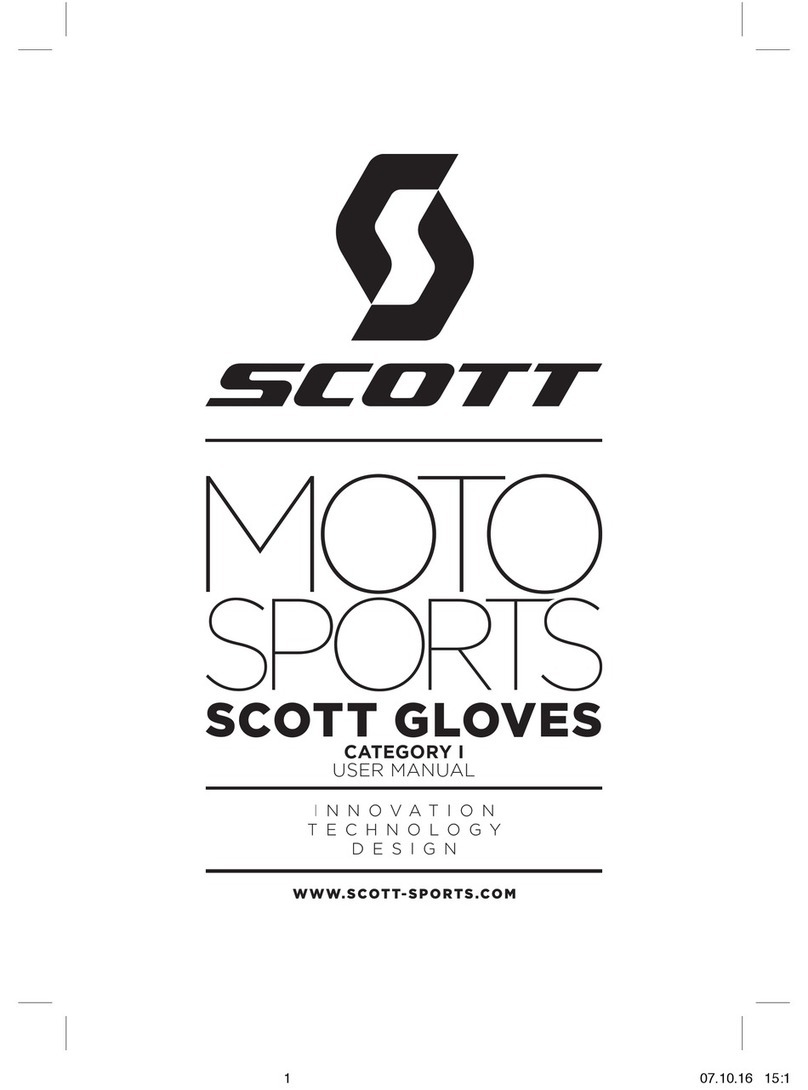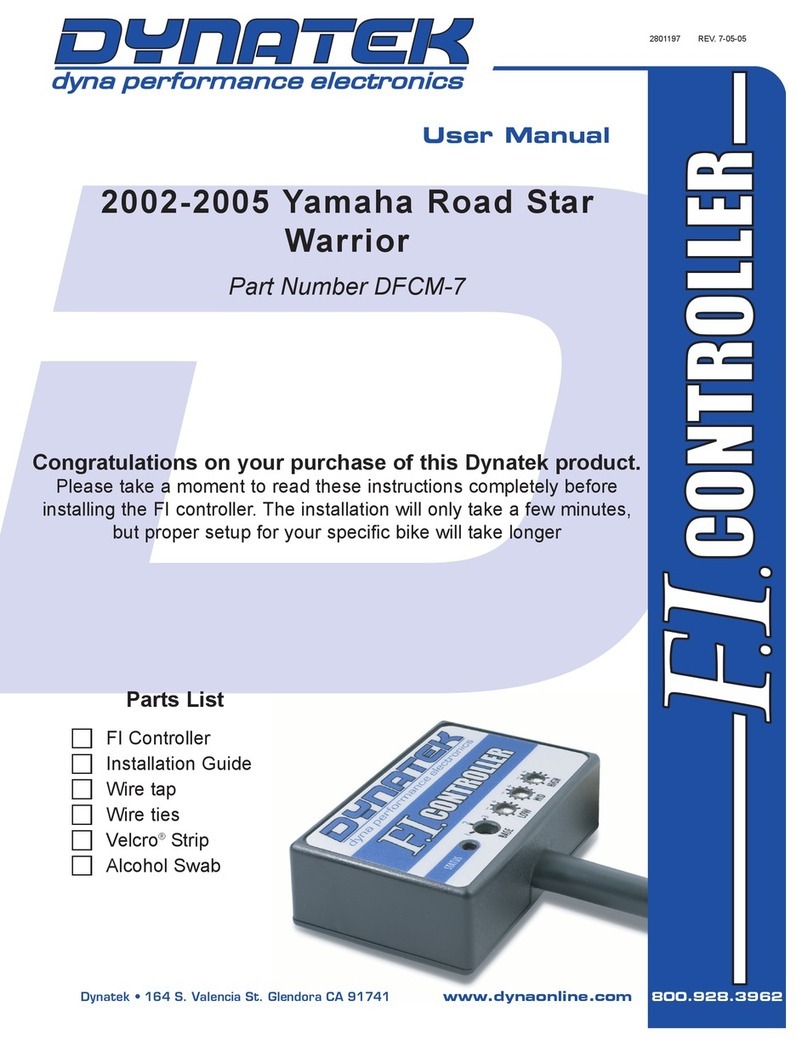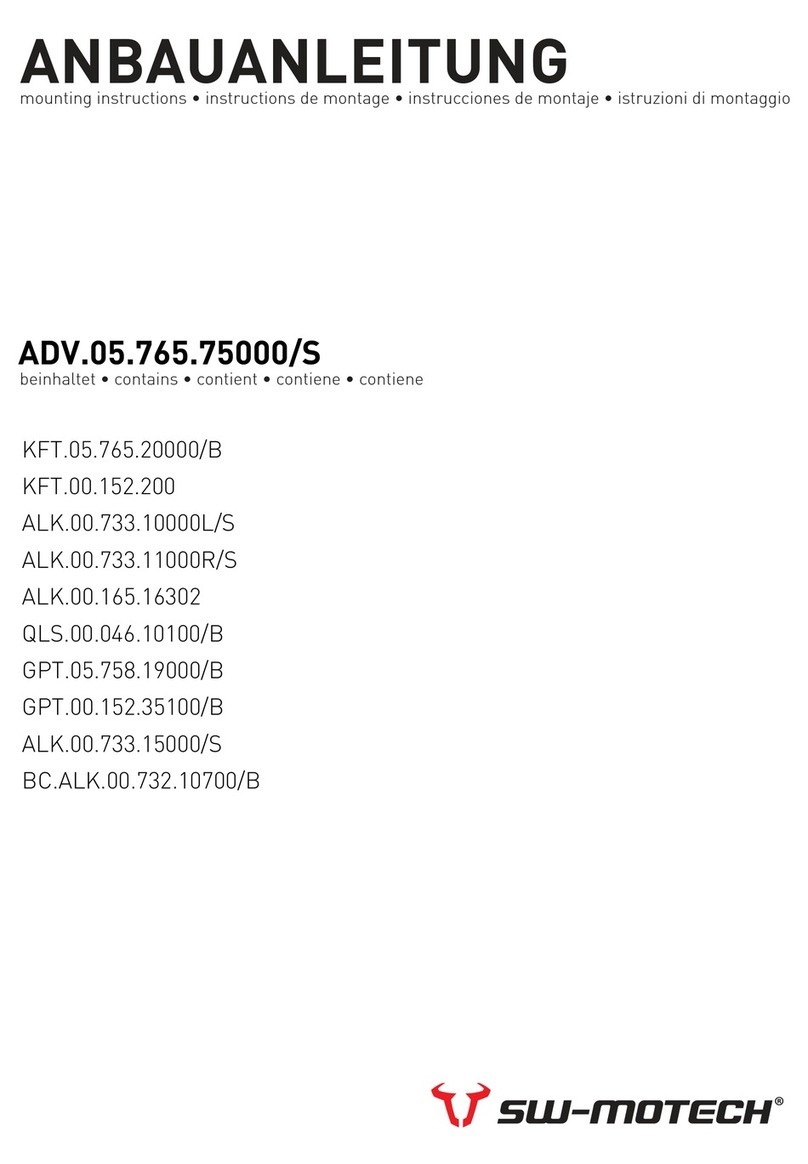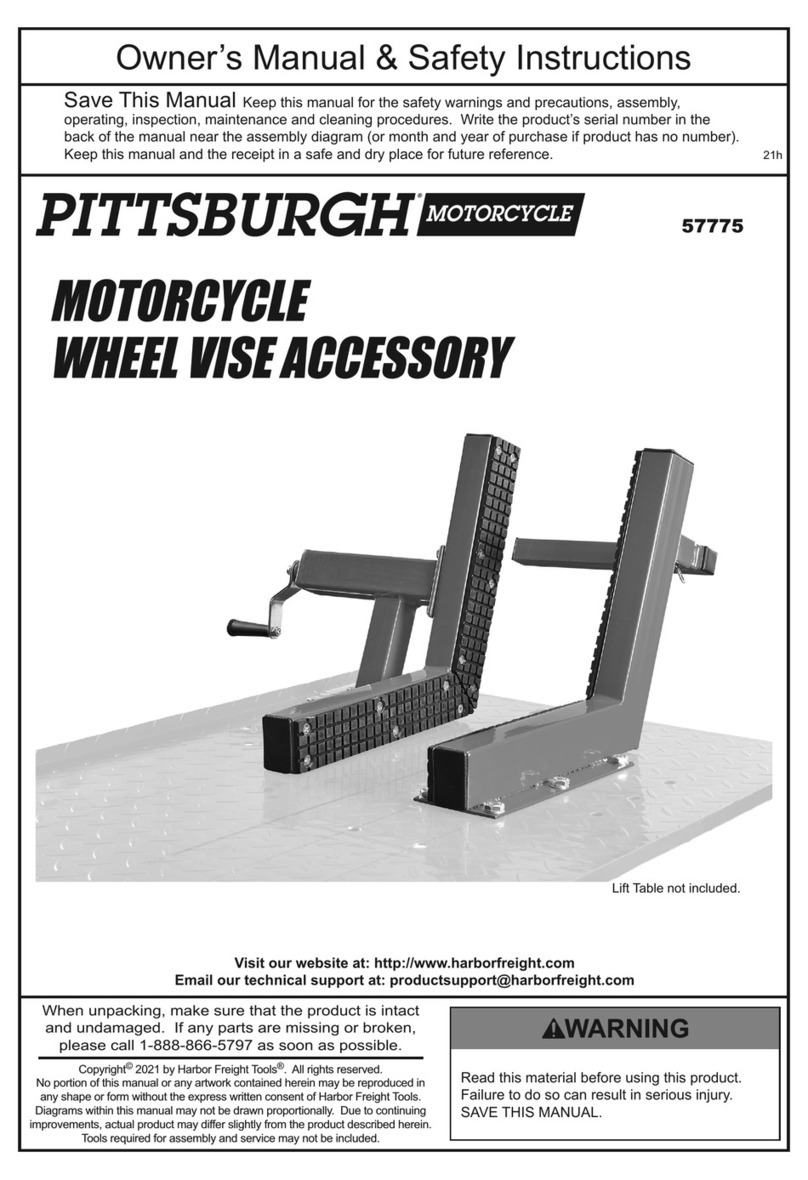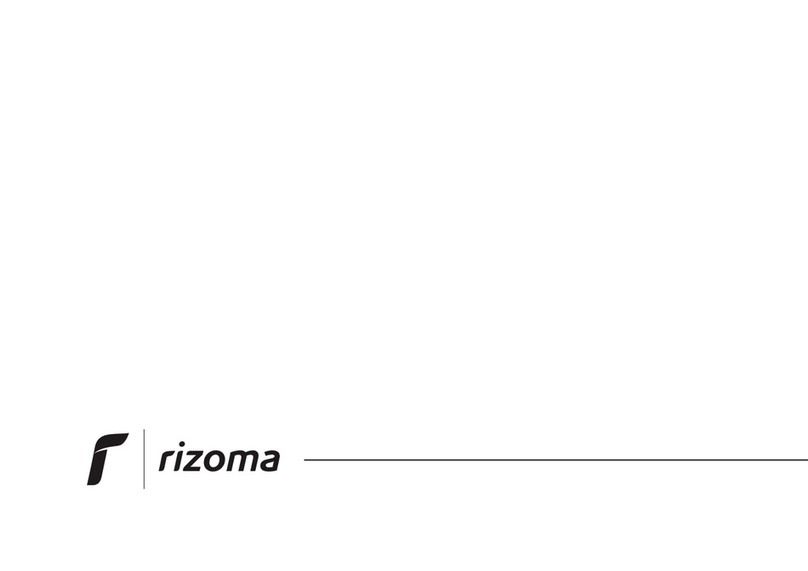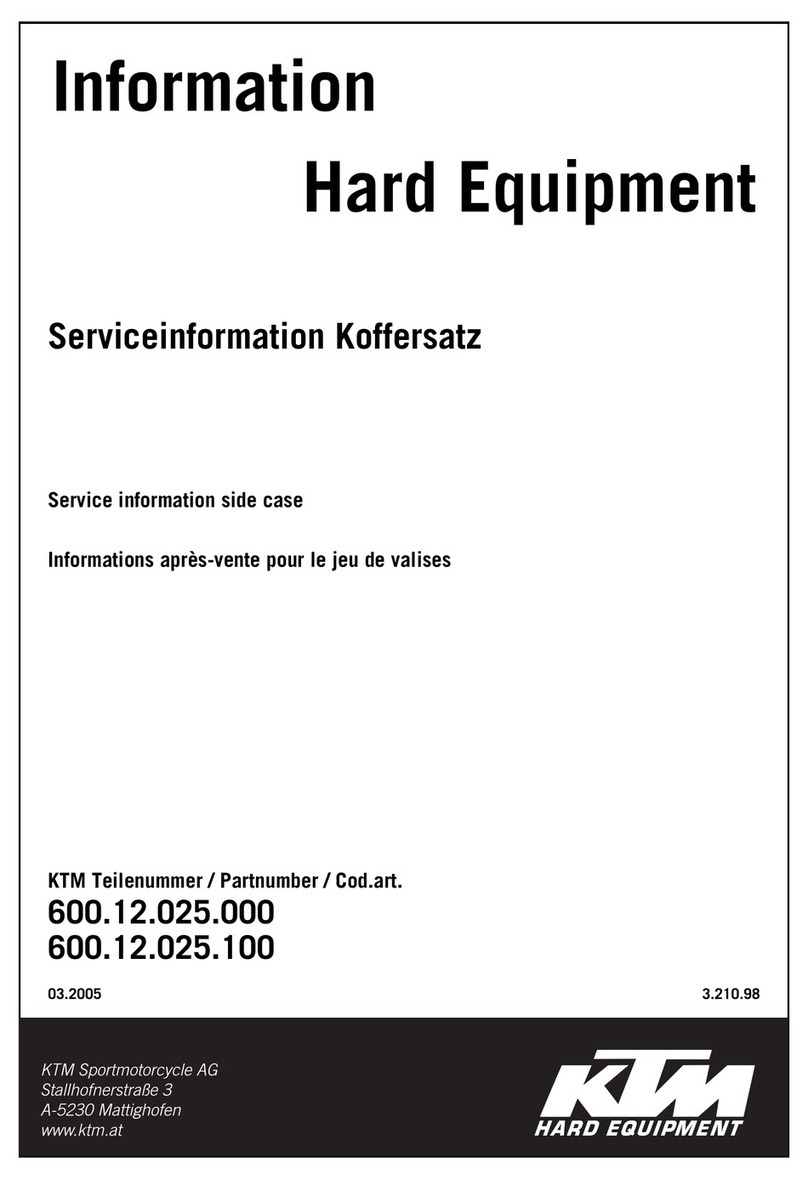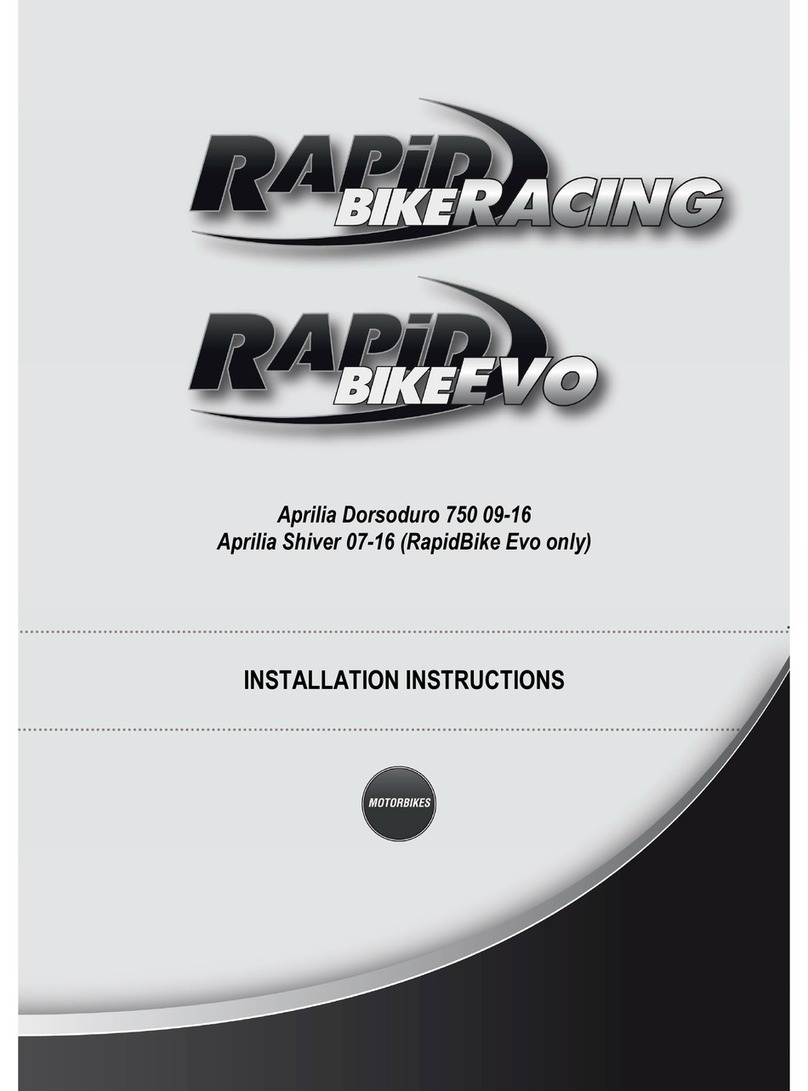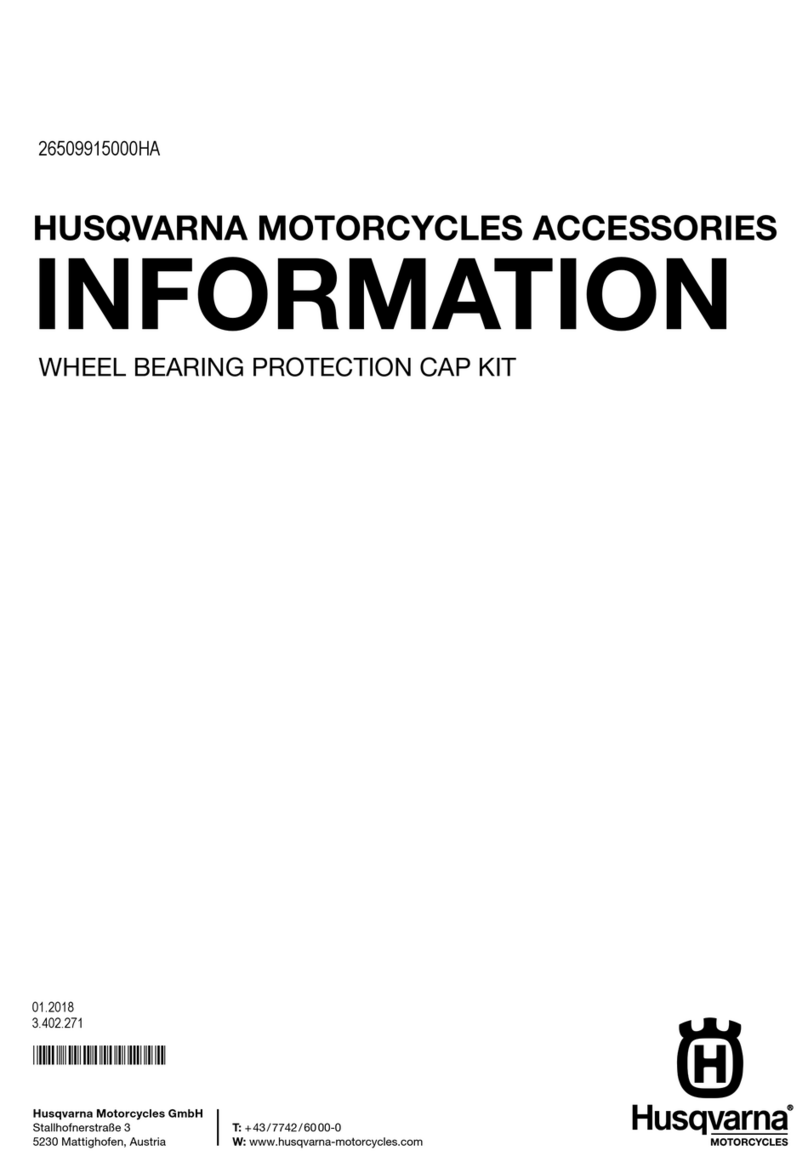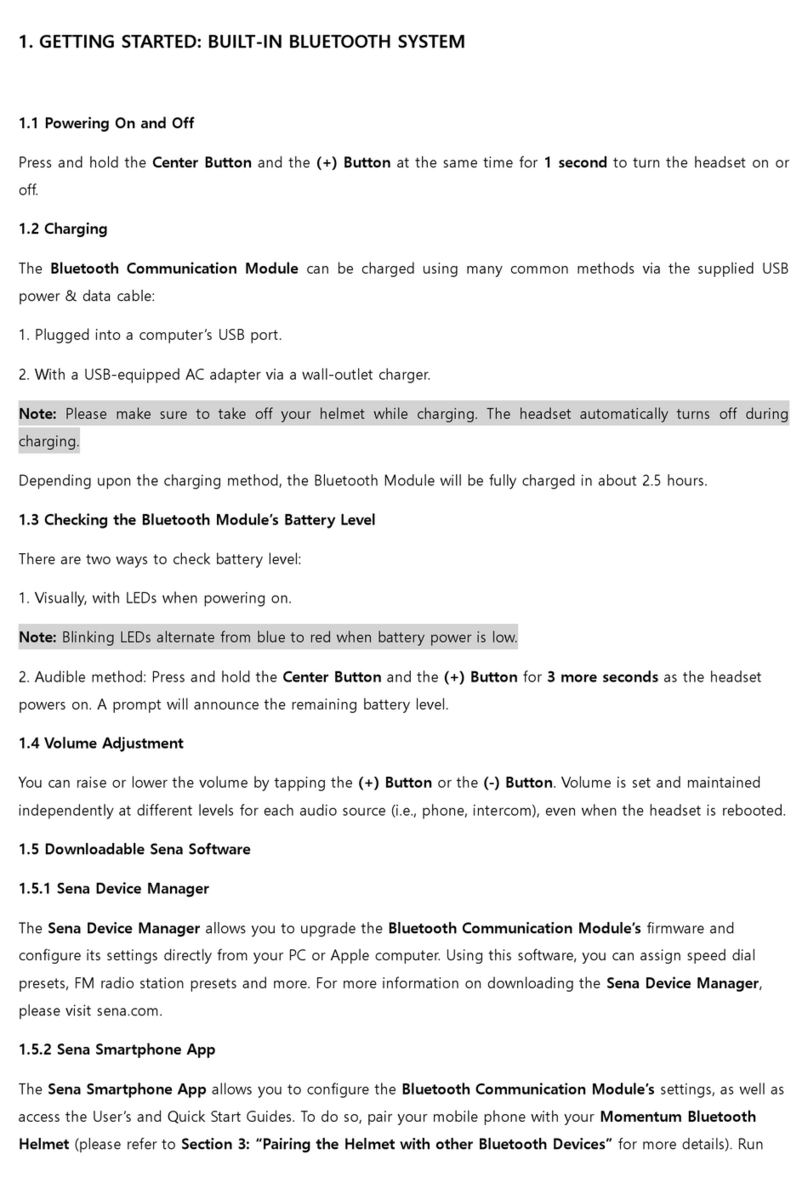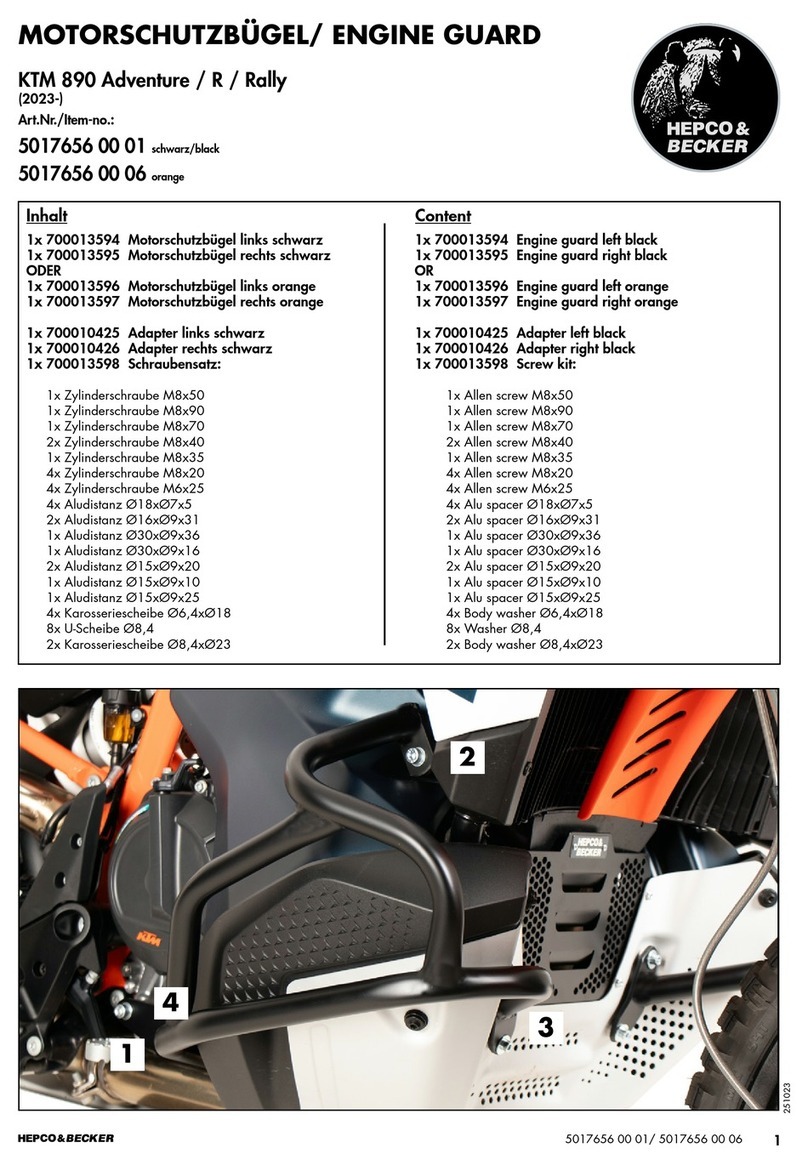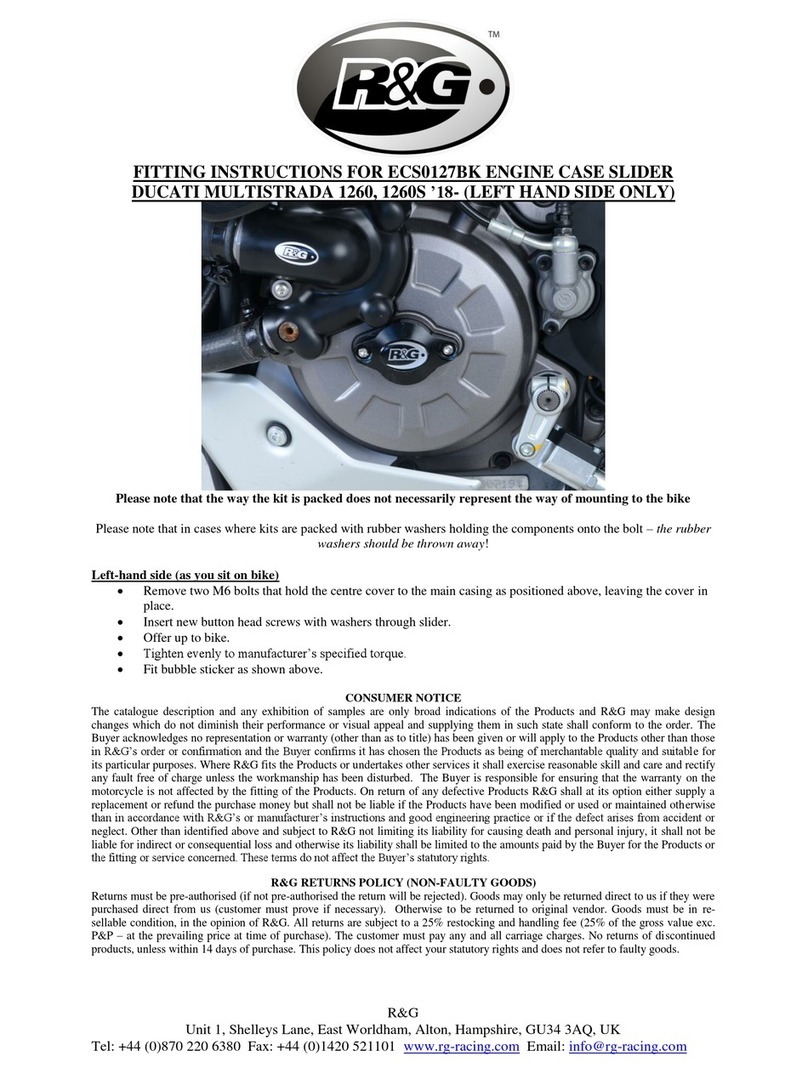Bosch LTE65 User manual

Telemetry System LTE65
Manual
Version 1.2 26/08/2020

Content
ii/28 Telemetry_System_LTE65_Manual Bosch Motorsport
Content
1 Introduction .................................................................................................................................................................... 3
1.1 System Overview and Limitations.................................................................................................................................................................. 3
1.2 Software Installation............................................................................................................................................................................................ 3
1.3 Part List..................................................................................................................................................................................................................... 4
1.4 Annual Data Plans ................................................................................................................................................................................................ 5
1.5 System Limitations............................................................................................................................................................................................... 5
1.6 Frequencies and Output Power ...................................................................................................................................................................... 5
2 Hardware Details ............................................................................................................................................................ 6
2.1 Device Pinout and Connector.......................................................................................................................................................................... 6
2.2 Recommended Antennas.................................................................................................................................................................................. 6
2.3 Mounting and Environmental Considerations .......................................................................................................................................... 6
2.4 Drawings .................................................................................................................................................................................................................. 6
3 Installation....................................................................................................................................................................... 7
3.1 Power Supply and Voltage ............................................................................................................................................................................... 7
3.2 Car Specific Antennas ......................................................................................................................................................................................... 7
3.3 Pit Stand Installation ........................................................................................................................................................................................... 9
3.4 Safety Notices ........................................................................................................................................................................................................ 9
3.5 Antenna Installation ............................................................................................................................................................................................ 9
3.6 Receiver Ethernet Connection ......................................................................................................................................................................... 9
3.7 Reset Feature.......................................................................................................................................................................................................... 10
4 Tools ................................................................................................................................................................................. 11
4.1 LED Status Lights .................................................................................................................................................................................................. 11
4.2 RaceCon ................................................................................................................................................................................................................... 12
4.3 WDServer................................................................................................................................................................................................................. 15
4.4 WinDarab................................................................................................................................................................................................................. 19
5 Troubleshooting/FAQ..................................................................................................................................................... 20
6 Disposal............................................................................................................................................................................ 21
7 Drawings .......................................................................................................................................................................... 22
7.1 LTE65 Offer Drawing ........................................................................................................................................................................................... 22
7.2 Pit Stand Harness Drawing ............................................................................................................................................................................... 23
8 EC/EU Declaration of Conformity ................................................................................................................................. 24
9 Changelog........................................................................................................................................................................ 26

Introduction | 1
Bosch Motorsport Telemetry_System_LTE65_Manual 3/28
1 Introduction
1.1 System Overview and Limitations
The LTE65 is a 4G-LTE based telemetry modem designed for real time telemetry data
transfer on racetrack. The combination of LTE65 with RaceConnect cloud provides a highly
flexible telemetry data distribution platform, where one transmitter can send to many re-
ceivers and many transmitters can send to one receiver. The usage of 4G-LTE cellular ser-
vice allows for Plug & Play operation with minimal setup. The transmitter communicates
to the data system in the car via RS232 serial or Ethernet and the receiver device is con-
nected to a computer via RS232 or Ethernet.
1.2 Software Installation
Please note that device configuration is done through the RaceConnect website. Only a
browser is needed:
– https://raceconnect.Bosch-Motorsport.com
This manual, additional resources and software installers are available on our website:
– www.bosch-motorsport.com
– WinDarab V7 – Data analysis software.
– WDServer – Telemetry server software.
– RaceCon – Device configuration software
– Bosch Motorsport Catalog
Run the installation executable files to install all programs on your computer. Software up-
dates for all tools are made available on the Bosch Motorsport website.

1 | Introduction
4/28 Telemetry_System_LTE65_Manual Bosch Motorsport
1.3 Part List
LTE65-EU
Part Number Description
F02U.V02.932-01 Modem LTE65-EU + Racer Subscription (1 year)
F02U.V02.933-01 Modem LTE65-EU + Pro Subscription (1 year)
F02U.V02.934-01 Modem LTE65-EU + Pro-High Subscription (1 year)
F02U.V02.936-01 LTE65-EU Basic Kit Racer – GT:
2 Modems LTE65-EU
2 Racer Subscriptions (1 year)
Car Antenna
Pit Antenna
Pit Harness
F02U.V02.937-01 LTE65-EU Basic Kit Pro – GT:
2 Modems LTE65-EU
2 Pro Subscriptions (1 year)
Car Antenna
Pit Antenna
Pit Harness
F02U.00U.938-01 LTE65-EU Basic Kit Pro-High – GT:
2 Modems LTE65-EU
2 Pro-High Subscriptions (1 year)
Car Antenna
Pit Antenna
Pit Harness
F02U.V02.929-01 Racer Subscription (1 year)
F02U.V02.930-01 Pro Subscription (1 year)
F02U.V02.931-01 Pro-High Subscription (1 year)
LTE65-US
Part Number Description
F02U.V02.746-01 Modem LTE65-US (Subscription required, antenna not in-
cluded)
F02U.V0U.353-02 LTE65-US Basic Kit Racer – GT:
2 Modems LTE65-US
Car Antenna
Pit Antenna
Pit Harness
F02U.V0U.354-01 LTE65-US Basic Kit Pro – Open Wheel:
2 Modems LTE65-US
Car Antenna
Pit Antenna
Pit Harness
F02U.V0U.355-01 Racer Subscription (1 year)
F02U.V0U.357-01 Pro Subscription (1 year)
F02U.V0U.358-01 Pro-High Subscription (1 year)

Introduction | 1
Bosch Motorsport Telemetry_System_LTE65_Manual 5/28
In general
Part Number Description
F02U.00U.054-01 Car Antenna - GT
F02U.00U.069-01 Car Antenna Package - Open Wheel
F02U.00U.070-01 Pitstand Antenna
F02U.V02.804-02 Pitstand Harness
1.4 Annual Data Plans
Each LTE65 device requires an annual subscription to be purchased. Transmitters, receivers
and spares all must have an annual subscription for use.
The plan must be renewed on a yearly basis. You will be notified by RaceConnect when
expiration of the subscription nears. Please contact your dealer to place an order for re-
newal.
1.5 System Limitations
The system has been validated with Bosch Motorsport loggers. Third party loggers using
RS232 at 19,200, 57,600, or 115,200 baud have been shown to function, but technical sup-
port is limited.
The system has been tested with computers running Windows 7 and 10 operating sys-
tems. Other operating systems may work but are not tested and technical support is lim-
ited.
Bosch Motorsport has validated 4G-LTE telemetry access at over 60 racetracks in the USA
and Europe. However, Bosch does not operate the LTE networks and cannot guarantee
performance. If you have queries about network access at a track, you plan to test on,
please request this information from an authorized Bosch Motorsport telemetry dealer.
1.6 Frequencies and Output Power
WCDMA LTE
Frequencies (MHz/Band) 850 (B5)
900 (B8)
2,100 (B1)
800 (B20)
1,800 (B3)
2,600 (B7)
Output Power Class 3 (0.25 W, 24 dBm) Class 3 (0.2 W, 23 dBm)

2 | Hardware Details
6/28 Telemetry_System_LTE65_Manual Bosch Motorsport
2 Hardware Details
2.1 Device Pinout and Connector
Pin # Description
1 Battery positive
2 RS232_RX
3 Reset
4 RS232_TX
5 Battery negative
6 ETH_RX+
7 ETH_RX-
8 ETH_TX+
9 ETH_TX-
Mating Connector: ASDD606-09SN
2.2 Recommended Antennas
Antennas used with the LTE65 should be purchased from Bosch Motorsport or an Author-
ized dealer. FCC and CE certifications are conditional on the type of antenna used. Bosch
Motorsport has performed testing to select the antennas with the best efficiency for
motorsport applications.
Two different in car antennas and one pit stand antenna are available from Bosch
Motorsport, see also Car Specific Antennas [}7].
Recommended torque spec for the antenna connection: 4 in-lbs (0.45 Nm)
2.3 Mounting and Environmental Considerations
Operating Temperature ambient -30 to 65°C
Storage Temperature -30 to 85°C
Max Vibration MSD Vibration Profile 1*
Sealing Tightness IP67
*Vibration profile defined and available on the Bosch Motorsport Website.
2.4 Drawings
– A mechanical offer drawing is available in LTE65 Offer Drawing [}22].
– A pit box harness layout drawing and schematic is available in Pit Stand Harness
Drawing [}23].

Installation | 3
Bosch Motorsport Telemetry_System_LTE65_Manual 7/28
3 Installation
Mount the LTE65 transmitter device in the vehicle in a place that will remain relatively dry
and away from direct heat sources. The receiver device should be placed on the pit stand
in free air.
Tapped mounting holes are provided on the LTE65 transmitter device if you wish to hard-
mount the device in your vehicle. Please see the offer drawing in Appendix A for hole
thread size, depth, and placement.
Metal, carbon fiber panels, and heated windscreens negatively affect antenna perform-
ance.
3.1 Power Supply and Voltage
Min. Supply Voltage 8 V DC
Max. Supply Voltage 18 V DC
24 V operation possible on agreement
with customer
Internal Power Backup 30+ seconds
Power Consumption 6 W
3.2 Car Specific Antennas
3.2.1 GT Car
The GT car antenna available from Bosch Motorsport is a dual 4G MIMO antenna with 3G
fallback, both MIMO antennas are in the same housing.
Recommended torque spec for the antenna connection: 4 in-lbs (0.45 Nm)
Suggested installation locations shown in in the figure below.
Preferred Locations:
Secondary Locations:

3 | Installation
8/28 Telemetry_System_LTE65_Manual Bosch Motorsport
A picture of the GT style antenna is below for reference.
3.2.2 Prototype/Open Wheel
The Prototype/Open Wheel antenna available from Bosch Motorsport is sold with two an-
tennas in the box and both are used for one device.
Recommended torque spec for the antenna connection: 4 in-lbs (0.45 Nm)
Suggested installation locations shown in the figure below.
A picture of the Prototype/Open Wheel antenna is below for reference.

Installation | 3
Bosch Motorsport Telemetry_System_LTE65_Manual 9/28
3.3 Pit Stand Installation
The pit stand antenna available from Bosch Motorsport is a dual 4G MIMO antenna with
3G fallback, both MIMO antennas are in the same housing. This antenna should be in-
stalled in an open location not obstructed by carbon fiber or metal objects.
Pit stand harness specifications
Min Supply Voltage 8 V DC
Max Supply Voltage 18 V DC
Power Consumption 6 W
Power Mating Connector DTM06-2S
Power Mating Connector Pinout 1=Bat Pos, 2=Bat Neg
3.4 Safety Notices
CAUTION
Disconnect power before handling of the antenna.
CAUTION
Keep a minimum safety distance of 5 cm from the human body to
the antenna.
3.5 Antenna Installation
When installing antennas, ensure that you are not spinning the cable or antenna body rel-
ative to the LTE65. To tighten the SMA connection, only turn the collar of the cable or an-
tenna. Spinning the entire cable or antenna can lead to damage of the internal co-ax
cable of the LTE65 and reduced RF performance. It is also recommended to tighten the
SMA connections to 3 in-lbf (0.3 Nm). SMA specific torque wrenches are available from
many retailers.
3.6 Receiver Ethernet Connection
Note that an LTE65 receiver must be plugged directly into a computer and not into a
switch or router. USB to Ethernet adaptors are ok to use with the computer. When the
device is used as a receiver with an Ethernet connection it will act as a DHCP server and
assign an IP to the connected computer. The default configuration for LTE65 IP and DHCP
is 10.10.0.235/24 with a lease range from 10.10.0.65-69.
Static IP addresses are not recommended as the LTE65 receiver may not reliably detect
the IP of the connected laptop.

3 | Installation
10/28 Telemetry_System_LTE65_Manual Bosch Motorsport
3.7 Reset Feature
In the case of connectivity issues, the LTE65 has a reset strategy. First, the radio is reset
and if connectivity issues continue, the device will reset automatically.
The device has a power backup system that may keep the device powered for 30 to 90
seconds. This variation depends on the power output of the LTE radio, which is controlled
by the cell tower.
– Remove power from the device until the LEDs turn off (30 to 90 seconds)
– Device will power down, reapply power and the device will be reset
To utilize the reset pin (immediate reset):
– Remove power from pin 1 and connect pin 3 to ground
– Device will reset
– Disconnect pin 3 from ground and reapply power
To utilize the reset button on the pit stand harness (immediate reset):
– Remove power from the power connector (DTM Connector, VBATT)
– Press the reset button
– Device will reset
– Release the reset button and reapply power

Tools | 4
Bosch Motorsport Telemetry_System_LTE65_Manual 11/28
4 Tools
4.1 LED Status Lights
– The LTE65 has 3 LED status lights providing information on the LTE65’s connection,
data type, and signal strength.
– At device power on the life LED will turn blue indicating boot. After boot an LED func-
tion check will occur where all three LEDs will cycle through Red, Green, and Blue for
0.5 seconds each.
– If there is an initialization error, all three LEDs will turn red and the device will reset it-
self.
– After the LED function check is complete, the table below can be used to understand
device information provided by the LEDs.
Life LED
Data LED
WAN LED
Blue solid
Boo!ng
Green blinking
Cloud connec!on in progress
Red solid
No cloud connec!on
Green solid
Cloud connec!on
Blue blinking
Ethernet data OUT of device
Red blinking
RS232 data OUT of device
Green blinking
Ethernet data INTO device
Violet blinking
RS232 data INTO device
Red solid
SIM / Cell network error
Red blinking
Connec!ng to cell network
Green blinking
Connected to cell network, signal good
Blue blinking
Connected to cell network, signal ok
Violet blinking
Connected to cell network
,
signal bad

4 | Tools
12/28 Telemetry_System_LTE65_Manual Bosch Motorsport
4.2 RaceCon
RaceCon is for configuring and calibrating with Bosch Motorsport devices. For general
RaceCon setup and usage, please refer to the DDU 9 manual on the Bosch Motorsport
website. The information below deals specifically with telemetry setup in an existing Race-
Con project.
4.2.1 Adding the LTE65
In the RaceCon project for your vehicle, insert a telemetry device from the Devices toolbox
by clicking and dragging it into the project window. Please note that in order for this ac-
tion to be available, a data logging device must first be configured in RaceCon. A window
will pop-up for configuring the device. Highlighting the Telemetry icon now in the Race-
Con project should bring up the relevant details about the device in the Properties win-
dow.If this window is not visible in your project, select View Properties.
The name of the device can be changed to LTE65 by right clicking on Telemetry in the
project tree and selecting Rename.
Either a laptrigger channel must be available in the project or the logger must be in "Test-
bench" mode, which is configured via the logger's settings pages, for telemetry to work.
For the MS6/MS7 and logger/display devices, the LapTrigger and Fuel blocks need to be
added to the project to create the channels above.
4.2.2 Communication Specific Settings
Ethernet TX Telemetry
To send Ethernet telemetry from a Bosch Motorsport device, the Ethernet telemetry fea-
ture must be active. Excluding cases where older logger firmware versions are used, Ether-
net telemetry is already enabled on Bosch logging devices.
Set Ethernet telemetry settings on the device by opening the Telemetry Settings window.

Tools | 4
Bosch Motorsport Telemetry_System_LTE65_Manual 13/28
Note the following parameters and their settings
– WDServer folder – this is the folder where the “.INI” files for WDServer are stored.
Please make note of this folder path as this path will need to be referenced by WD-
Server in order to enable telemetry live viewing and logging.
– Project Key – The project key is a data security function that is used by WinDarab to
differentiate data from different users. This key should always be a 4 character hexa-
decimal value.
– Configure on Device: Select the device which will be the master for telemetry
– Type: Select your telemetry unit type
– Mode: Select Ethernet or Serial depending on your desired input configuration. Mo-
dem must also be configured accordingly.
– Baud rate: Set to desired board rate. Rate of up to 200 kBit/s is possible with Ethernet
telemetry. For serial data input, baud rates under 115 kBit/s must be selected.
– Destination IP: Do not change from above value unless specifically instructed.
– Destination Port: The logger sends for telemetry to this port. Do not change from
above value unless specifically instructed
– In a new Calibration/Measuring window, ‘telemetry_state’ should be viewed. This will
inform you about the data out streaming status.
– Channel setting examples:
Column1 MS6/MS7/C60/C70 MS5
Distance Channel disttrip distlap
Lap Number Channel Laptrigger_lapctr_dls lapctr
Lap Fuel Channel (optional) Fuel_fuellapold_dls fuellap
Lap Time Channel Laptrigger_laptimeold_dls laptimeold
Lap Distance Channel (optional) Laptrigger_lapdist_dls

4 | Tools
14/28 Telemetry_System_LTE65_Manual Bosch Motorsport
Serial TX Telemetry
To send serial telemetry the TELEMETRY_Mode should be set to Serial. No other changes
are required or values need to be set to specific values. Baudrate can be configured based
on use case needs if required.
Note: With serial to serial configuration, it is recommended that the transmitter transmits
at 57,600 bps and the receiver receives at 115,200 bps.
Note: It is recommended to keep serial bus usage below 80 % when sending serial data.
4.2.3 Configuration of Data Stream
To configure channels to be sent over telemetry, the channels must first exist in the Race-
Con project.
To add channels to be sent over the telemetry system, double-click the LTE65 icon in the
RaceCon project window. This will bring up the LTE65 Configuration Management page.
Channels can be added by single-clicking on the data logs and drag and drop the channel
into the LTE65 window.
‘Fast’ and ‘Slow’ telemetry mode are configurable for each data channel. Shown in the
window below opened by double clicking the channel in the Telemetry Configuration
Measurement window.

Tools | 4
Bosch Motorsport Telemetry_System_LTE65_Manual 15/28
The telemetry uses available bandwidth and channels are grouped into fast and slow fre-
quency blocks, an explanation and visual representation below:
Fast block (block 1): transferred every cycle and used for a high-frequent transmission of
channel information (e.g. speed, rpm).
Slow blocks (block 2..n): transferred every nth cycle and used for a low-frequent transmis-
sion of channel information (e.g. tire pressure, oil temperature).
Only one fast block exists, up to seven fast blocks will automatically be created by Race-
Con depending on the number and data types of channels. If the maximum bandwidth of
a block is reached, a warning will be displayed. To fix this problem you can view the alloc-
ation of the channels and data rate in the ‘Statistics’ tab of the Main Area.
4.3 WDServer
WDServer is used to capture data streaming from transmitters and convert to WinDarab
file format; WDServer also creates a log of the data received over telemetry.

4 | Tools
16/28 Telemetry_System_LTE65_Manual Bosch Motorsport
4.3.1 Settings
Settings are selected by clicking the settings button at the top of the WDServer window.
Under the “Common” tab, choose directories where WDServer can store its temporary
files and log files. These are created during telemetry reception and can be used to help
diagnose issues.
Under the “Telemetry” tab, the first section requests a folder path for the DCP- configura-
tion files. This is the folder path where RaceCon stored the INI files required by WDServer.
Select the “Change” button next to this section and navigate to this folder. A template can
also be specified for the file nomenclature for logged telemetry as well as a save location.
– To insure proper communication between WDServer and the receiver, do not delete
any old INI files from this folder path. As mentioned previously, RaceCon will generate
a new INI file each time a project is synchronized or saved; each new INI file instance
has an incremented file name. Retaining all of these INI file iterations will insure that

Tools | 4
Bosch Motorsport Telemetry_System_LTE65_Manual 17/28
WDServer always has a reference to whichever configuration is programmed into your
vehicle’s logger system.
– If the RaceCon project for the vehicle resides on a different computer than that which
is used for telemetry, then all INI files for a given project should be transferred to the
telemetry computer after every data synchronization in RaceCon. WDServer may have
trouble recognizing INI files stored on removable media, so best practice is to copy
these files to the telemetry computer’s hard drive.
4.3.2 Adding car in WDServer
To set up a new car, select Add Car.
In the Car settings tab, enter a name for the new vehicle. This name will be used as part of
the file name for WDServer’s log of received telemetry data and will also show up in Darab
when searching for the telemetry stream in the Network folder.

4 | Tools
18/28 Telemetry_System_LTE65_Manual Bosch Motorsport
4.3.3 Communication Specific Settings
Ethernet RX Settings
In the New: COM tab, select the drop-down menu and type in “UDP”. For the Udp Port,
type in the port number assigned to the device. Each vehicle being read by a single re-
ceiver device must have a unique port number. This information is found in the Port
column of the Routes page in RaceConnect.
Serial RX Settings
In the New: COM tab, select the drop-down menu select the COM port being used to re-
ceive the serial data. Select the Baudrate being used by the LTE65 receiver.
Once complete, select OK to close the window.
4.3.4 Status Information
WDServer gives status information on each car configured in the tool. Data given includes
the lap number, distance, and time. Additional troubleshooting information is given for
Byte/Sec received and Block/Sec decoded. Byte/Sec is data received by WDServer from
the LTE65 while Block/Sec is data decoded by WDServer using the INI file.

Tools | 4
Bosch Motorsport Telemetry_System_LTE65_Manual 19/28
4.4 WinDarab
WinDarab is the data analysis program for Bosch Motorsport devices, including streamed
telemetry from Bosch Motorsport loggers.
Extensive WinDarab Documentation is available on the Bosch Motorsport website.
4.4.1 Loading the Telemetry Data
The following is an example of file name and data format. File is typically located in Win-
Darab/WDServer which will automatically be in the computer tree portion of the file ex-
plorer when opening a file in WinDarab as shown below.
In the File Explorer, click ‘Open’ and navigate to the data set. Under ‘Network’, search for
the car or cars that are required for viewing.
Note: The channel named “Quality” will be generated by WDServer and available in the
WinDarab data. This channel is an indicator of the quality of data received by WDServer
and can be useful in diagnosing issues with your Bosch Motorsport support.

5 | Troubleshooting/FAQ
20/28 Telemetry_System_LTE65_Manual Bosch Motorsport
5 Troubleshooting/FAQ
My transmitter and/or receiver will not connect to the cell network indicated by a flashing
green life LED and flashing red WAN LED,
– Indication of an antenna problem. Check for correct connectivity and placement of
transmitter antenna.
My devices are connected to the network, but my transmitter is not sending data indicated
by no flashing on the data LED.
– Check that the datalogger’s TX port is wired properly to LTE65’s RX port.
My devices are connected to the network and both my transmitter and receiver devices are
showing activity (“WAN” lights are flashing and not red during use), but I am unable to re-
ceive data in WDServer.
– Check that the LTE65 receiver’s TX port is wired properly to your laptop.
– Indication of a network issue on your PC. Please contact your dealer for assistance.
My telemetry file in WinDarab has no data but all lights on the LTE65s show data is being
sent and received.
– Check in WDServer if Block/Sec and Byte/Sec are received. If Byte/Set is greater than
0 and Block/Sec is 0 this is likely an INI file. Confirm the INI file in the directory refer-
enced by WDServer matches the directory the INI file from the latest configuration
sent to the logger device.
I have another issue or my problem is not solved.
– Note the telemetry_state mode in RaceCon or WinDarab and contact your Bosch
Motorsport contact.
Table of contents
Other Bosch Motorcycle Accessories manuals