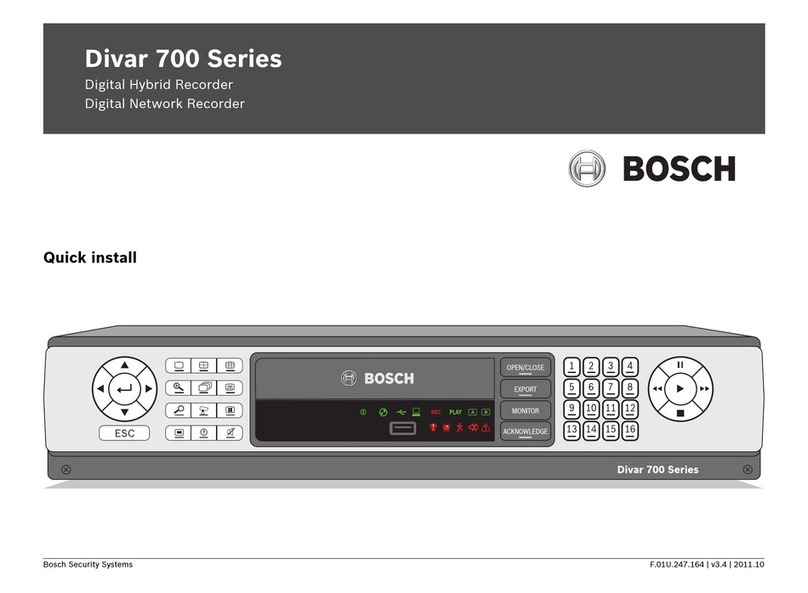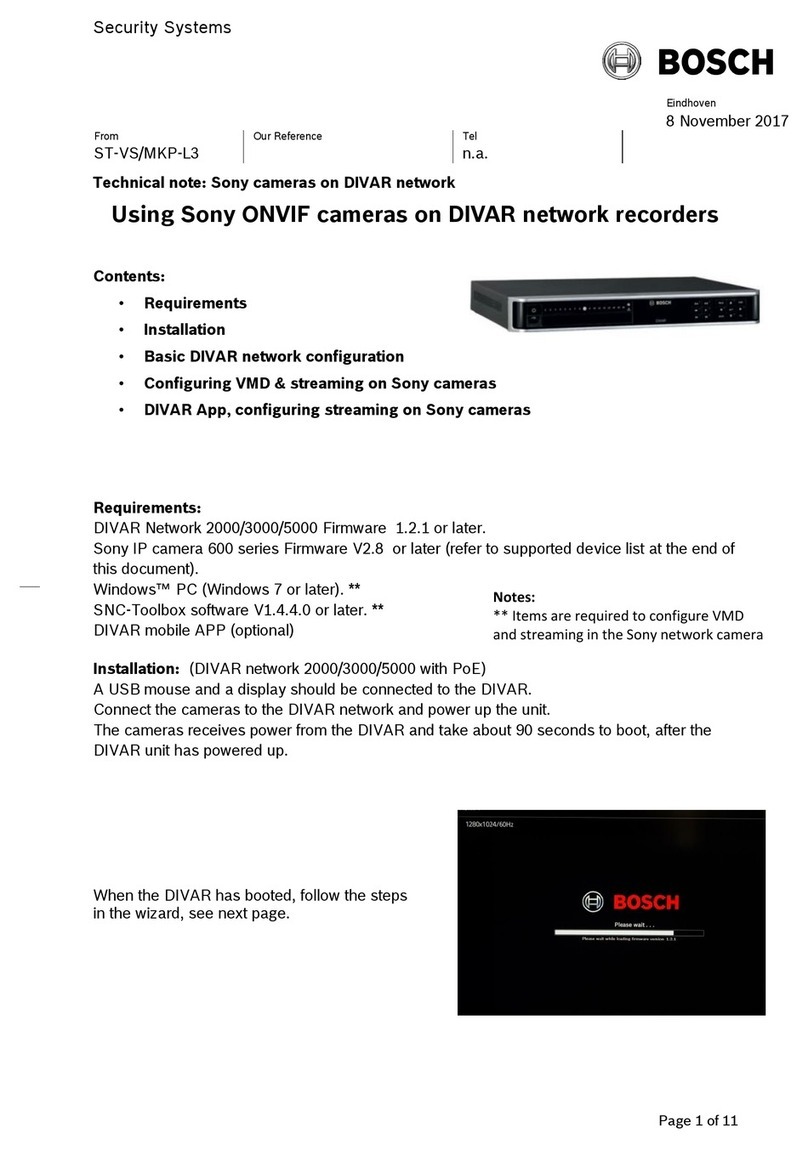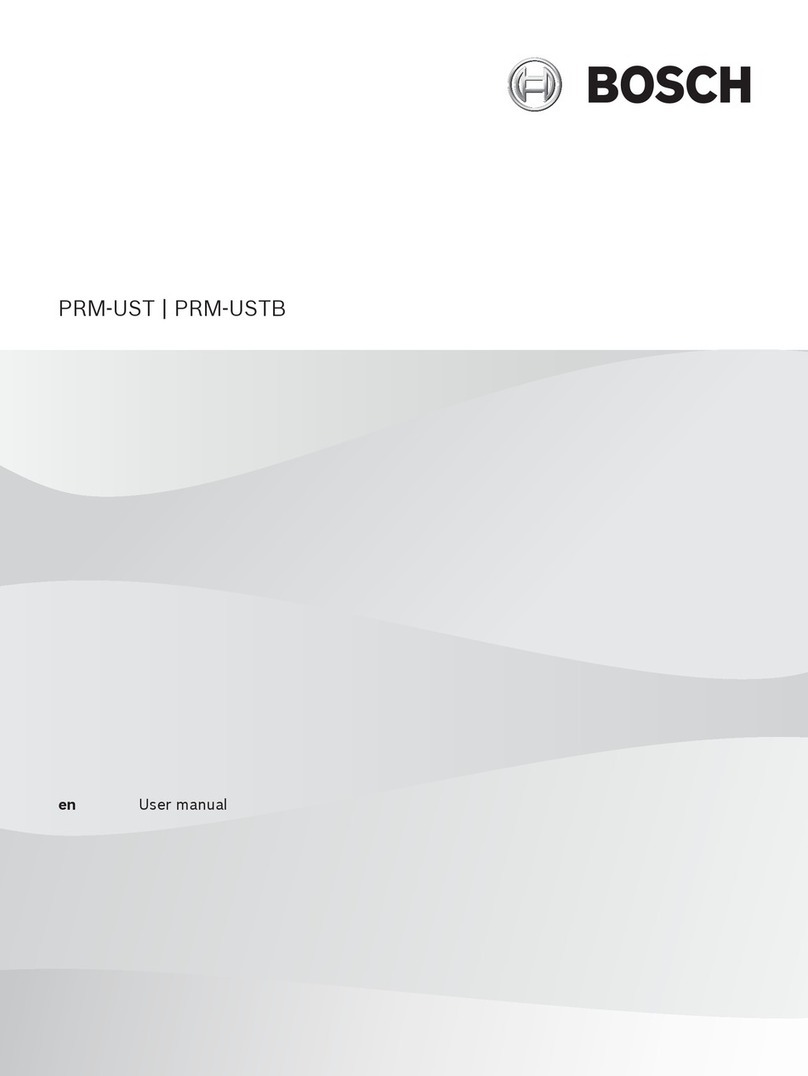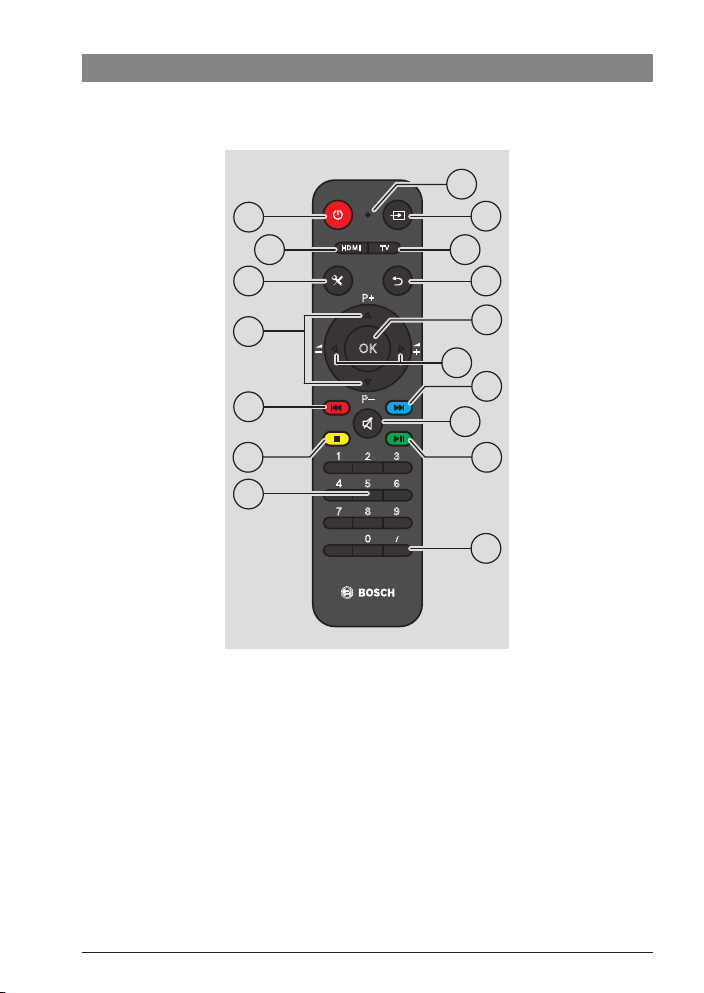6| en
7 620 320 035 | 11.2021 Robert Bosch GmbH
fThe tuner must be installed in such a way
that the driver’s actions are not impeded
in any way.
fThe mounting location must be a rigid,
horizontal surface that offers sufficient
stability. The tuner can also be mounted
overhead. The vehicle manufacturer is
responsible for compliance with the legal
requirements.
fCheck that the polarities of the connec-
tions are correct.
fIncorrect wiring can cause problems in the
vehicle and can lead to damage, accidents
and injury.
fCables must be laid in such a way that
they cannot be pinched and cannot be
damaged by a sharp metal edge.
fCables must be laid in such a way that the
connection points are not under tension.
fBefore connecting the antennas, the
device must first be connected to the vehi-
cle’s earthing point (terminal 31).
fThe device can only be operated when all
three DVB-T antennas are connected.
fOnly use very high quality antennas to
ensure flawless, stable reception.
DVB-T antennas must be used that meet
the following specifications:
fFAKRA connector (female A or Z
coded)
fVertical polarisation (DVBT/T2)
fVoltage: 5 V ±10%
fCurrent strength: 50 mA
fRF impedance: 50 ohms
fVHF frequency: 174 - 230 MHz
fUHF frequency: 470 - 862 MHz
fGain: 15 - 20 dB
fAmplifier noise: < 4 dB
Configuration
The device leaves the factory configured for
use with the coach infotainment system. The
HDMI output (HDMI out) is activated, and a
source connected to the HDMI input can be
selected. In this case, the CVBS output and the
corresponding analogue inputs (AV1, AV2) are
deactivated.
For stand-alone operation or use with another
Bosch coach system (e.g. Classic Line), the
device must be reconfigured in order to
deactivate the HDMI output and activate the
CVBS output and analogue playback via the
AV1 and AV2 inputs.
You will find the relevant configuration files at:
https://bosch-professional-systems.com
Checking the current configuration
If you are not sure how your device is currently
configured,
fselect AV1 or AV2 (CVBS) or HDMI as the
media source (see the chapter entitled
“Selecting a media source”).
If the currently deactivated video output is
selected, a notification will appear informing
you that the other media output is activated.
Configuring the device
You will need a USB storage device that has the
FAT32 or NTFS file system.
fDownload the required configuration file.
Important information