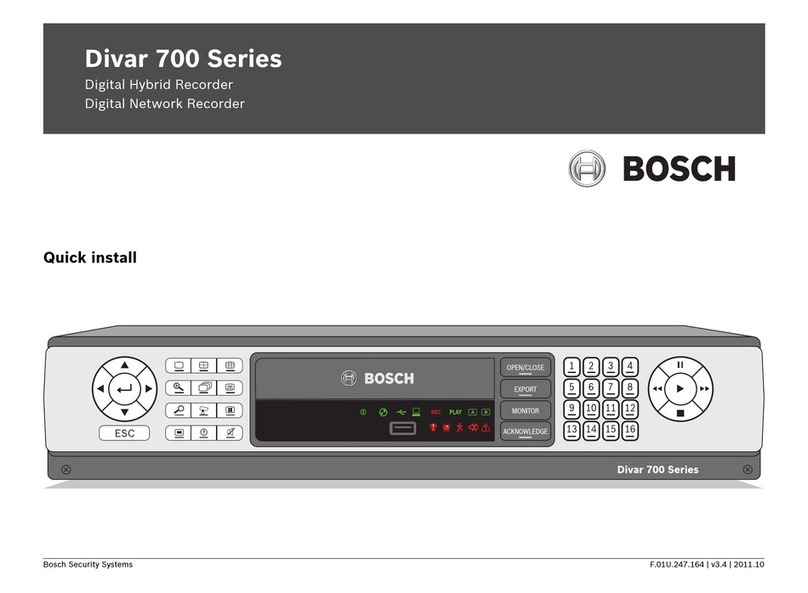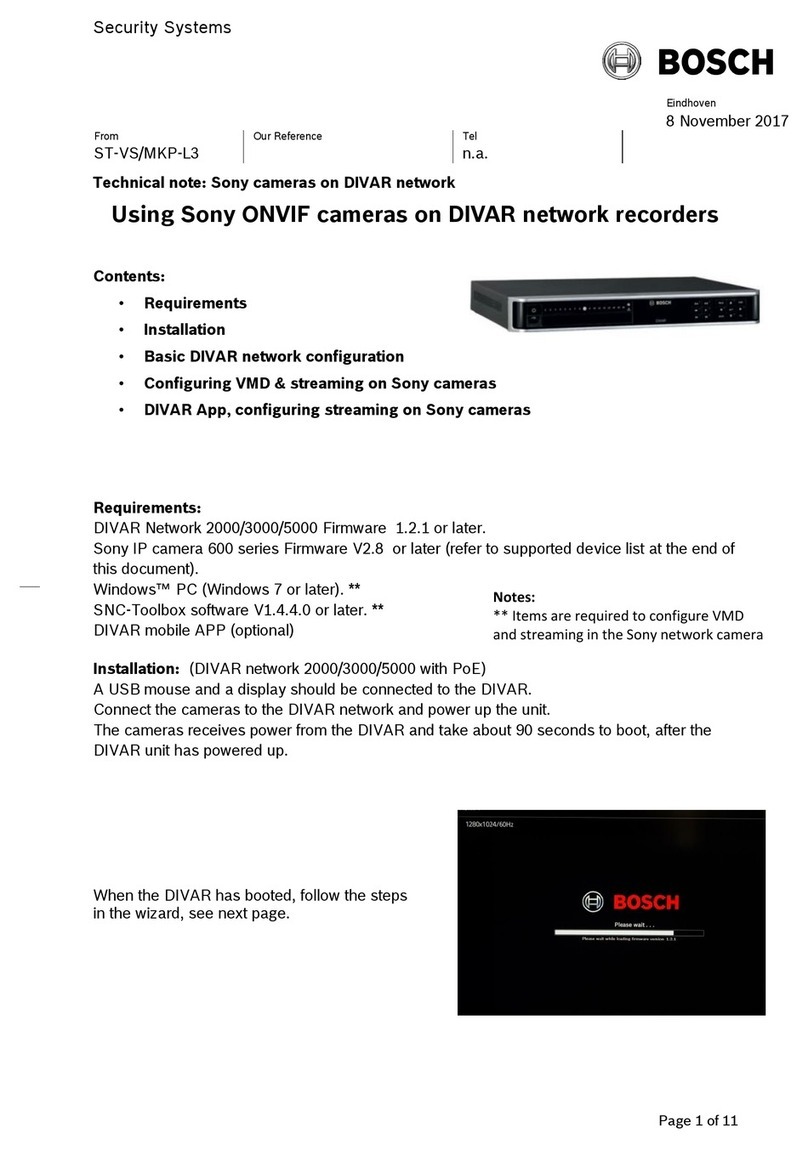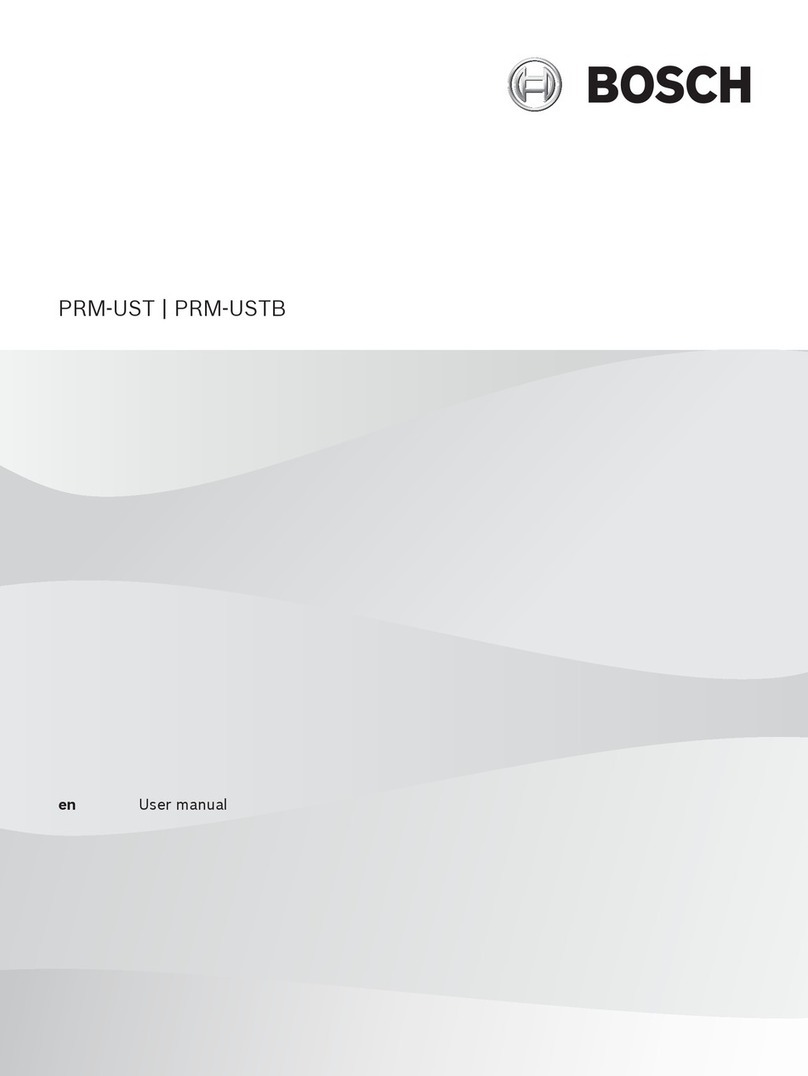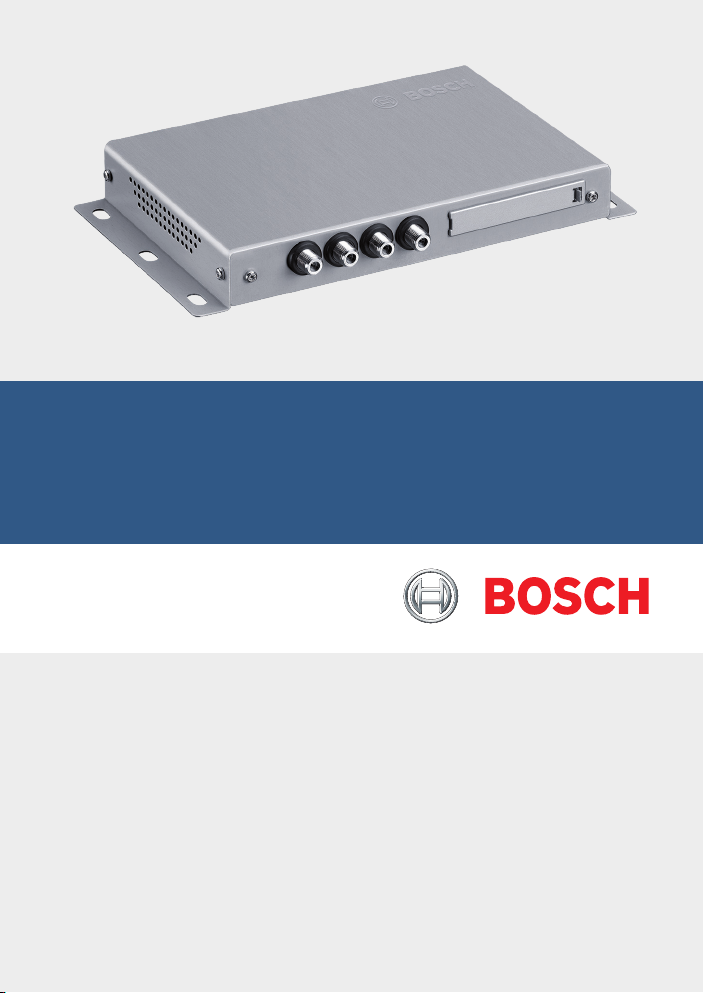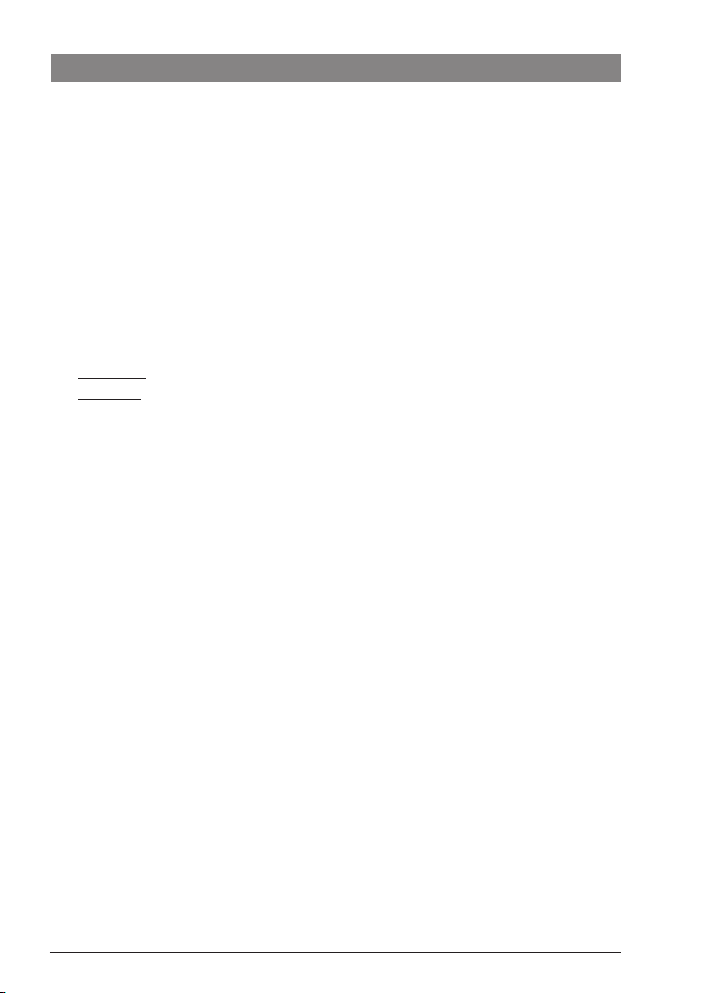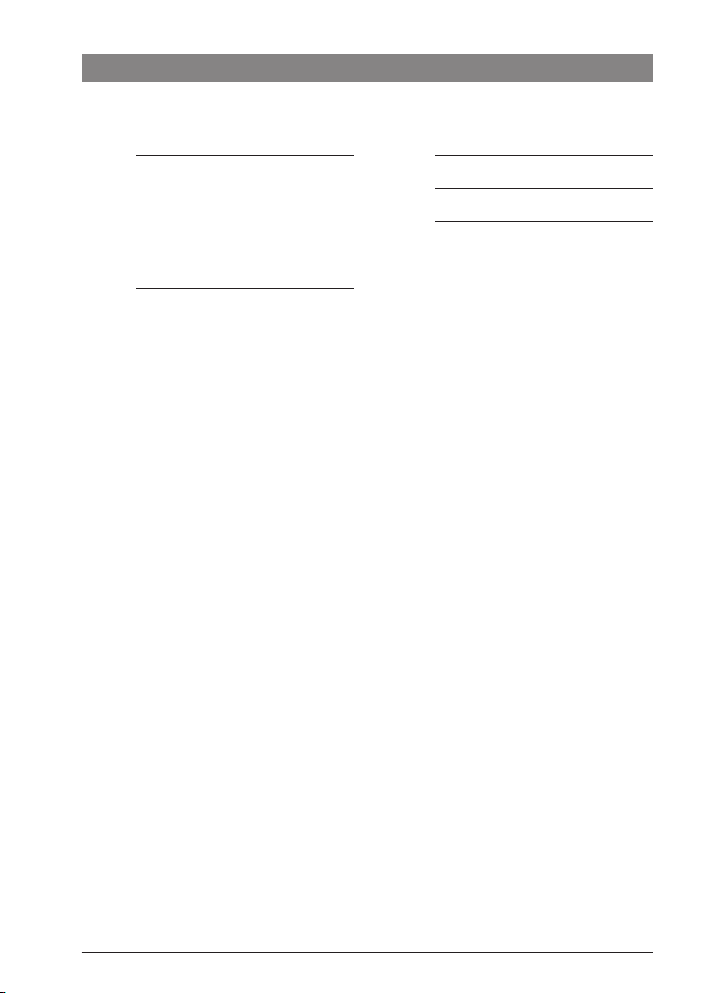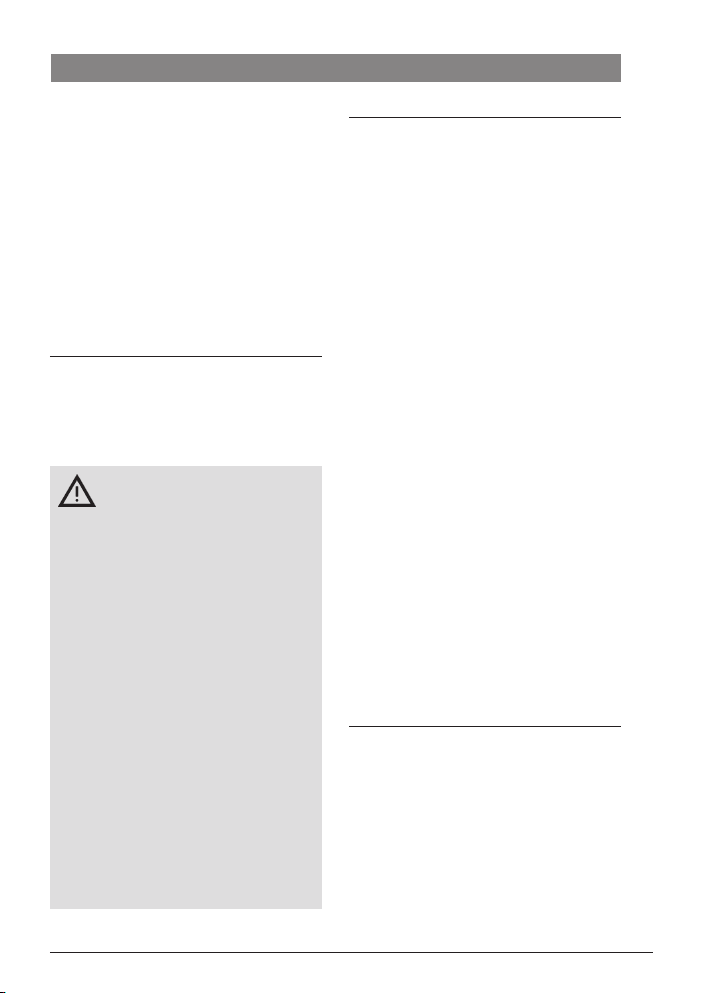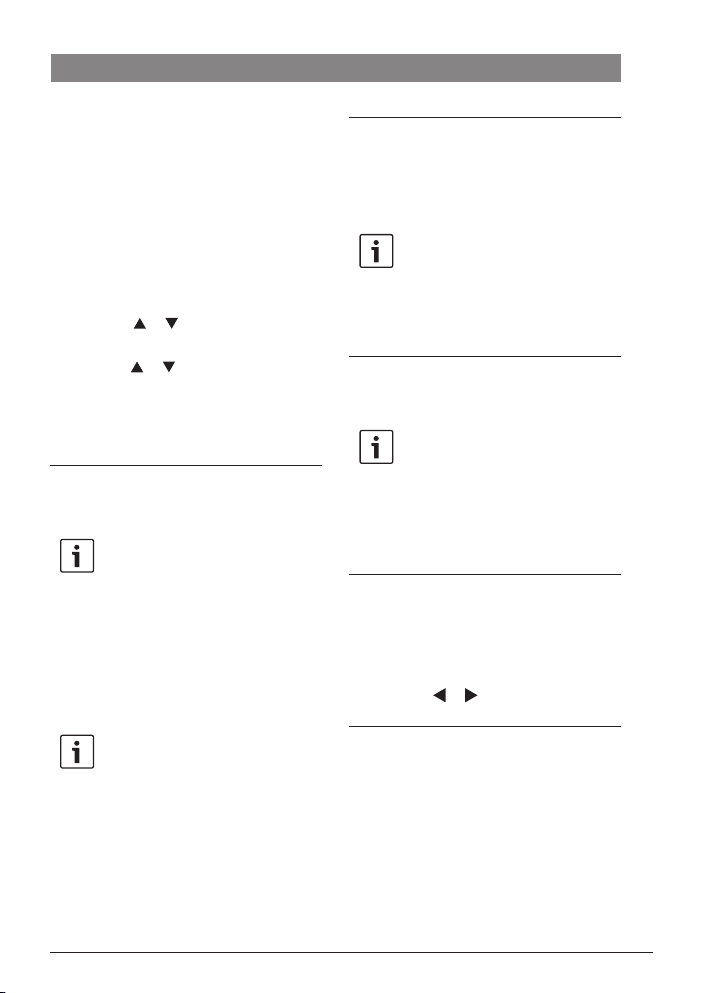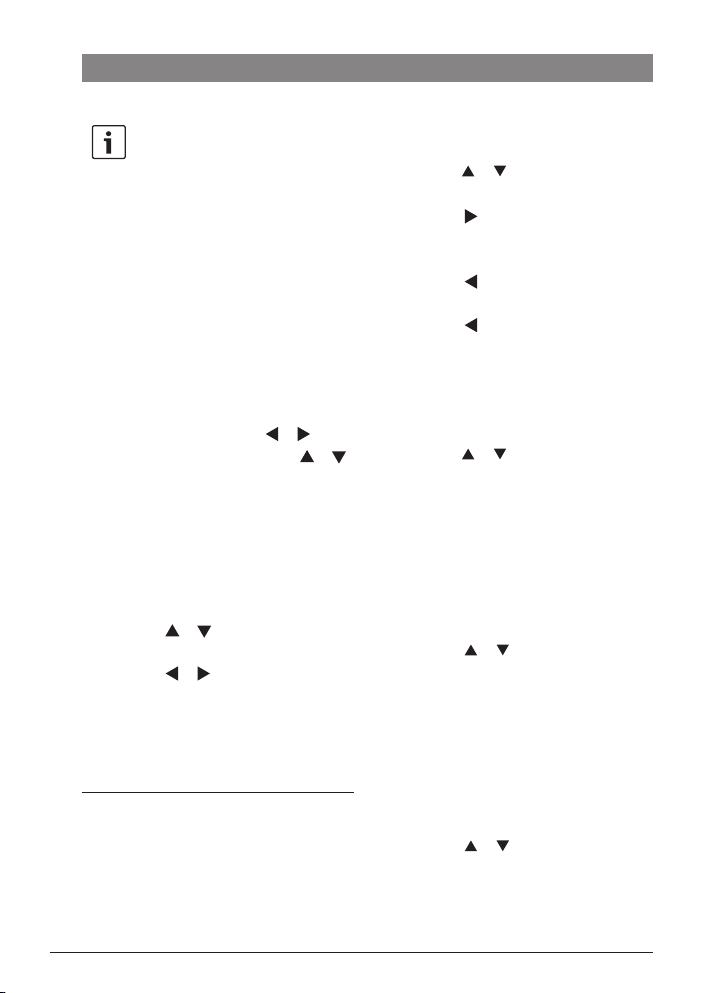en | 9
7 620 320 031 | 06.2019Robert Bosch Car Multimedia GmbH
Operation
To switch fast-reverse/-forward seek mode on/
off in audio and video mode,
fpress the or button 2repeatedly
until the desired speed is selected.
Note:
You can also select a particular track
from the track list (see section
“Selecting an audio/image/video file
from the track list”). Furthermore, for
audio files, you can also select a
particular track from the category list
(see section “Selecting an audio file
from the category list”).
Selecting an audio/image/video file
from the file list
In video and image mode, if necessary,
ffirst press the MENU/OK 7button to
display the controls.
To display the file list,
fpress the or button 2repeatedly
until the List OSM button is highlighted.
fPress the MENU/OK 7button.
To select and play/view a particular file,
fin image mode, if necessary, press the
or button 2repeatedly until the file
list is highlighted.
fPress the or button 2repeatedly
until the desired file is highlighted.
fOnly in audio/video mode: Press the or
button 2repeatedly until the Select
OSM button is highlighted.
fPress the MENU/OK 7button.
Note:
To scroll up or down rapidly in the file
list, press the or button 2
repeatedly until the or OSM
button is highlighted and then press
the MENU/OK 7button repeatedly
until the desired section of the list is
displayed.
Other functions provided by the OSM buttons:
fBack Return to current playback
fMeta Only in audio mode: Switch
between track list and category
list (see next section)
Selecting an audio file from the
category list
Open the track list (see section “Selecting an
audio/video file from the track list”).
To display the category list,
fpress the or button 2repeatedly
until the Meta OSM button is highlighted.
fPress the MENU/OK 7button.
To display the tracks of a particular category,
fpress the or button 2repeatedly
until the desired category is highlighted.
fPress the or button 2repeatedly
until the Select OSM button is high-
lighted.
fPress the MENU/OK 7button.
The available tracks of the selected category
are displayed.